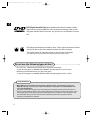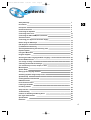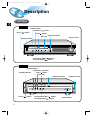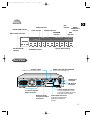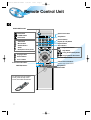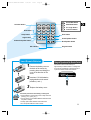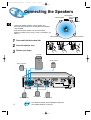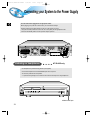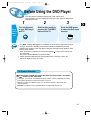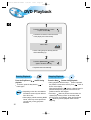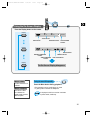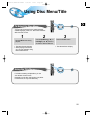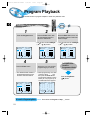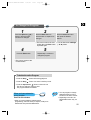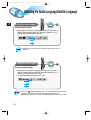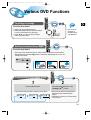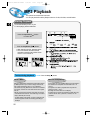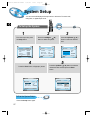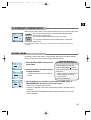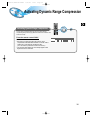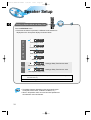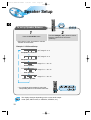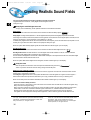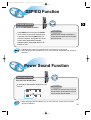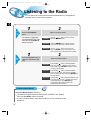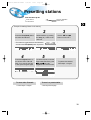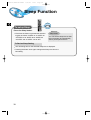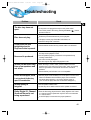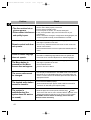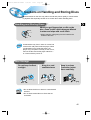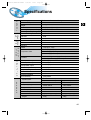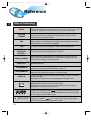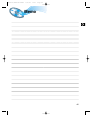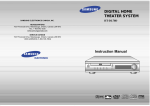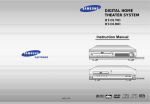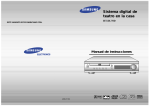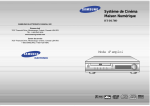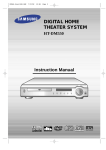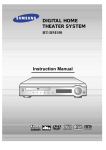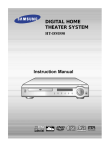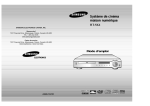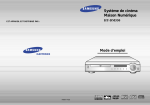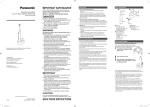Download Samsung HT-DL70 Manuel de l'utilisateur
Transcript
HT-DL70/DL80-Cover-GB-noRDS 11/8/02 10:06 Page 2 DIGITAL HOME THEATER SYSTEM HT-DL70D HT-DL80D Instruction Manual R HT-DL70D HT-DL80D COMPACT VIDEO DIGITAL AUDIO COMPACT DIGITAL VIDEO HT-DL70/DL80-GB-noRDS 11/8/02 10:11 Page 1 Safety Warnings CLASS 1 LASER PRODUCT KLASSE 1 LASER PRODUCT LUOKAN 1 LASER LAITE KLASS 1 LASER APPARAT PRODUCTO LASER CLASE 1 GB CAUTION RISK OF ELECTRIC SHOCK. DO NOT OPEN CAUTION: TO REDUCE THE RISK OF ELECTRIC SHOCK, DO NOT REMOVE REAR COVER. NO USER SERVICEABLE PARTS INSIDE. REFER SERVICING TO QUALIFIED SERVICE PERSONNEL. CLASS 1 LASER PRODUCT This Compact Disc player is classified as a CLASS 1 LASER product. 1 Use of controls, adjustments or performance of procedures other than those specified herein may result in hazardous radiation exposure. CAUTION-INVISIBLE LASER RADIATION WHEN OPEN AND INTERLOCKS DEFEATED, AVOID EXPOSURE TO BEAM. This symbol indicates that dangerous voltage which can cause electric shock is present inside this unit. This symbol alerts you to important operating and maintenance instructions accompanying the unit. WARNING: To reduce the risk of fire or electric shock, do not expose this appliance to rain or moisture. CAUTION: TO PREVENT ELECTRIC SHOCK, MATCH WIDE BLADE OF PLUG TO WIDE SLOT, FULLY INSERT. HT-DL70/DL80-GB-noRDS 11/8/02 10:11 Page 2 Precautions GB Volume VIDEO R Function R Ensure that the AC power supply in your house complies with the identification sticker located on the back of your player. Install your player horizontally, on a suitable base (furniture), with enough space around it for ventilation (3~4inches). Make sure the ventilation slots are not covered. Do not stack anything on top of the player. Do not place the player on amplifiers or other equipment which may become hot. Before moving the player ensure the disc tray empty. This player is designed for continuous use. Switching off the DVD player to the stand-by mode does not disconnect the electrical supply. In order to disconnect the player completely from the power supply, remove the main plug from the wall outlet, especially when left unused for a long period of time. R R During thunderstorms, disconnect AC main plug from the wall outlet. Voltage peaks due to lightning could damage the unit. Do not expose the unit to direct sun radiation or other heat sources. This could lead to overheating and malfunction of the unit. R Protect the player from moisture(i.e. vases) , and excess heat(e.g.fireplace) or equipment creating strong magnetic or electric fields (i.e.speakers...). Disconnect the power cable from the AC supply if the player malfunctions. Your player is not intended for industrial use. The battery used with this product contain chemicals that are harmful to the environment. Do not dispose of batteries in the general household trash. Use of this product is for personal use only. Condensation may occur if your player or disc has been stored in a cold atmosphere. If transporting the player during the winter, wait approximately 2 hours until the unit has reached room temperature before using. 2 HT-DL70/DL80-GB-noRDS 11/8/02 10:11 Page 3 GB DVD (Digital Versatile Disc) offers fantastic audio and video, thanks to Dolby VIDEO 1 ~ 6 Digital surround sound and MPEG-2 video compression technology. Now you can enjoy these realistic effects in the home, as if you were in a movie theatre or concert hall. DVD players and the discs are coded by region. These regional codes must match in order for the disc to play. If the codes do not match, the disc will not play. The Region Number for this player is given on the rear panel of the player. (Your DVD player will only play DVDs that are labeled with identical region codes.) Do not use the following types of disc! • LD, CDG, CD-I, CD-ROM and DVD-ROM cannot be played on this player. If such discs are played, a "WRONG DISC FORMAT" message appears on the TV screen. • DVD discs purchased abroad may not play on this player. If such discs are played, a "WRONG REGION CODE" message appears on the TV screen. Copy Protection • Many DVD discs are encoded with copy protection. Because of this, you should only connect your • 3 DVD player directly to your TV, not to a VCR. Connecting to a VCR results in a distorted picture from copy-protected DVD discs. This product incorporates copyright protection technology that is protected by methods claims of certain U.S. patents and other intellectual property rights owned by Macrovision Corporation and other rights owners. Use of this copyright protection technology must be authorized by Macrovision Corporation, and is intended for home and other limited viewing uses only unless otherwise authorized by Macrovision Corporation. Reverse engineering or disassembly is prohibited. HT-DL70/DL80-GB-noRDS 11/8/02 10:11 Page 4 Contents Safety Warnings Precautions Description Remote Control Unit Connecting the Speakers Connecting Video to TV Connecting the FM and AM(MW/LW) Antennas AUX Connections Connecting your System to the Power Supply Before Using the DVD Player DVD Playback Forward/Reverse Searching Slow Playback/Checking the Remaining Time Repeat Playback Using Disc Menu/Title Program Playback Selecting the Audio Language/Subtitle Language Various DVD Functions •To enlarge an image •Selecting the desired Screen Angle •To move directly to a title, chapter, or time MP3 Playback System Setup Setting up the Language Features Activating Dynamic Range Compression Speaker Setup Creating Realistic Sound Fields DSP/EQ Function Power Sound Function Listening to the Radio Presetting stations Sleep Function Troubleshooting Cautions on Handling and Storing Discs Disc Type and Protection Specifications Reference 1 2 5 7 9 10 11 12 13 14 15 17 18 19 20 21 23 24 24 24 24 25 27 29 30 31 35 36 36 37 38 39 40 42 43 44 45 GB 4 HT-DL70/DL80-GB-noRDS 11/8/02 10:11 Page 5 Description Front Panel GB HT-DL70D Function button Play/Pause ( Power ( ) button ) button Stop ( ) button Open/Close button Disc Tray Volume control Standby indicator R Tuning Down & Skip ( ) button Tuning Up & Skip ( ) button HT-DL80D Function button Play/Pause ( Standby indicator ) button Stop ( ) button Disc Tray Open/Close button Power ( 5 ) button Tuning Down & Skip ( ) button Tuning Up & Skip ( ) button Headphone Jack Volume button HT-DL70/DL80-GB-noRDS 11/8/02 10:11 Page 6 Display GB PBC indicator TUNER indicator LINEAR PCM indicator TITLE indicator STEREO indicator PROGRAM indicator PRO LOGIC indicator TUNED ST PRO LOGIC D I G ITAL RADIO FREQUENCY indicator DSP indicator TITLE PROGRAM SURROUND PBC MHZ DSP KHZ LINEAR PCM L C R LFE LS S RS DOLBY DIGITAL indicator SPEAKER indicator System Status Display Rear Panel SCART JACK Connect to a TV with scart input jack. VIDEO OUT SELECT SWITCH Use the switch to set video out AM Antenna Connector FM Antenna Connector S-Video Output Connector 5.1 Channel Speaker Output Terminals External Audio Component Input Connector If the TV is equipped with an S-Video input connector (S-VIDEO IN), connect it to the player's S-Video output jack. Video Output Connector Connect the TV's video input jacks (VIDEO IN) to the VIDEO OUT connector. 6 HT-DL70/DL80-GB-noRDS 11/8/02 10:11 Page 7 Remote Control Unit GB DVD POWER button DVD DVD button Open/Close button TUNER Band TUNER button DVD TUNER AUX button Title Audio AUX Open/Clse Menu Remain Step Subtitle Repeat Repeat Step button Band AUX Remain button Title Menu Subtitle Audio MO/ST Title button Menu button Subtitle button Audio MO/ST(mono/stereo) button A<->B MO/ST Display Return Go To Zoom DVD/CD/TUNER Play/Pause button Down Tuning Up Go To Display button Return button Go To button Tuning Up/Down/CD Search button Enter Direction/Enter button + Power Sound button Volume DSP/EQ DSP/EQ button To open the romote control cover, push the top of the cover, then slide downward. 7 Stop button Tuning Preset/CD Skip button Display Return Repeat (A<->B) button Repeat button Zoom button Power Sound Mute Sleep Volume Control buttons Speaker output volume control Sleep button Mute button HT-DL70/DL80-GB-noRDS 11/8/02 10:11 Page 8 Sound Edit Sound Edit 1 Selection button 2 3 SPK Mode 4 5 6 7 8 Slow Pro Logic Test Tone Pro Logic Slow button SPK Mode 9 Setup Test Tone Program Clear Sound Edit button SPK Mode button Pro Logic button Test Tone button 0 Setup button Angle Angle button D.R.C Subwoofer — Center Speaker + Subwoofer Speaker button — — Insert Remote Batteries 2 3 + Center Speaker button Rear Speaker D.R.C button 1 Clear button Remove the battery cover on the back of the remote by pressing down and sliding the cover in the direction of the arrow. Insert two 1.5V AAA batteries, paying attention to the correct polarities (+ and –). + Rear Speaker button Program button Range of Operation of the Remote Control The remote control can be used up to approximately 23 feet/7 meters in a straight line. It can also be operated at a horizontal angle of up to 30° from the remote control sensor. R 30 30 7~10m Replace the battery cover. Follow these precautions to avoid leaking or cracking cells: • Place batteries in the remote control so they match the CAUTION polarity:(+) to (+)and (–)to (–). • Use the correct type of batteries.Batteries that look similar may differ in voltage. • Always replace both batteries at the same time. • Do not expose batteries to heat or flame. 8 GB HT-DL70/DL80-GB-noRDS 11/8/02 10:11 Page 9 Connecting the Speakers Left front speaker Center speaker Right front speaker Subwoofer GB • Connect the satellite speakers, center speaker, and subwoofer to the terminals on the rear panel using speaker cords supplied. • Insert the end of the speaker cord into the terminal. Match the polarity (colors): Red (+) to red (+) and black (–) to black (–). Left rear speaker 1 2 3 Right rear speaker Press and hold the terminal tab. 1 2 3 Insert the speaker cord. Release your finger. Subwoofer Left rear speaker Right rear speaker VIDEO R-REAR-L WOOFER CENTER S-VIDEO AM R-FRONT-L AUX IN VIDEO OUT L R 6 3 6 6 SPEAKERS SPEAKERS Center speaker Right front speaker 9 ANTENN A ANTENNA Left front speaker • for in-depth information about adjusting the delay time, see “Speaker Settings” on page 32. HT-DL70/DL80-GB-noRDS 11/8/02 10:11 Page 10 Connecting Video to TV GB Composite Video (Good Quality) Connect the supplied video cable from the VIDEO OUT jack on the back panel of the system to the VIDEO IN jack on your television. S-Video (Better Quality) If you television is equipped with an S-Video input, connect an S-Video cable (not supplied) from the S-VIDEO OUT jack on the back panel of the system to the S-VIDEO IN jack on your television. Component Video (Best Quality) If your television is equipped with Component Video inputs, connect a component video cable (not supplied) from the Pr, Pb and Y jacks on the back panel of the system to the corresponding jacks on your television. 10 HT-DL70/DL80-GB-noRDS 11/8/02 10:11 Page 11 Connecting the FM and AM(MW/LW) Antennas 1 2 3 If AM reception is poor, connect an outdoor AM antenna(not supplied). GB If FM reception is poor, connect outdoor FM antenna (not supplied). AM Loop Antenna (supplied) ANTENNA FM Antenna (supplied) Snap the tabs on the loop into the slots of the base to assemble the AM loop antenna. VIDEO R-REAR-L WOOFER CENTER S-VIDEO ANTENN A ANTENNA AM R-FRONT-L AUX IN VIDEO OUT L R 6 3 6 SPEAKERS 6 SPEAKERS Cooling fan (See “About Cooling Fan” below.) FM antenna connection 1. Connect the FM antenna supplied to the FM 75Ω COAXIAL terminal. 2. Slowly move the antenna wire around until you find a location where reception is good, then fasten it to a wall or other rigid surface. • If reception is poor, connect an outdoor antenna. Before attaching a 75Ω coaxial cable (with a standard type connector), disconnect the supplied FM antenna. AM(MW) antenna connection 1. Connect the AM loop antenna supplied to the AM and terminals. 2. If reception is poor, connect an outdoor single vinyl-covered wire to the AM terminal. (Keep the AM loop antenna connected). (About the cooling fan) A cooling fan is mounted on the rear panel of the center unit to prevent abnormal temperature inside the center unit, thus assuring normal operation. The cooling fan automatically starts rotating to supply external cool air to the inside of the center unit when the internal temperature exceeds the specified limit. 11 For safety, observe the following carefully. • Make sure there is good ventilation around the center unit. Poor ventilation could overheat and damage the canter unit. • DO NOT block the cooling fan and the ventilation openings or holes. (If they are blocked by a newspaper or cloth, etc., the heat may not be able to escape.) HT-DL70/DL80-GB-noRDS 11/8/02 10:11 Page 12 AUX Connections GB TV VIDEO IN VIDEO S-VIDEO To view pictures from the external input (AUX), first connect the VIDEO IN jack (VIDEO) and then connect the VIDEO OUT jack. ANTENN A Audio Cable (Red/White) If the external analog component has only one output jack, you may connect either L or R. External Analog Components Connect to external equipment with analog outputs. Example: Video, TV, etc. • Always connect the video and audio connection cables to the equivalent colored jack. Making Analog Input Selection Remote Control Main Unit Press the AUX button and select AUX IN. Press the Function button and select AUX IN. 12 HT-DL70/DL80-GB-noRDS 11/8/02 10:11 Page 13 Connecting your System to the Power Supply The main lead must be plugged into an appropriate socket. GB Before plugging your system into a main socket, you must check the voltage. Check the position of the voltage selector on the rear of the system (OPTIONAL). 1. Plug the main lead (marked AC Cord on the rear of the system) into an appropriate socket. 2. Press the On/Standby button to switch your DVD Player system on. VIDEO ANTENN A ANTENNA S-VIDEO WARNING : SHOCK HAZARD - DO NOT OPEN. A V I S : RISQUE DE CHOC ELECTRIQUE - NE PAS OUVRIR. R-REAR-L WOOFER CENTER AM R-FRONT-L AUX IN VIDEO OUT L CAUTION RISK OF ELECTRIC SHOCK DO NOT OPEN R 6 3 6 SPEAKERS 6 SPEAKERS Listening on headphones HT-DL80D only Use headphones for private listening pleasure (not supplied). Connect the headphones to the HEADPHONES jack of the front panel. • No sound is produced from the speakers. • To prevent hearing damage, do not raise the volume level excessively when using headphones. HEADPHONE jack 13 HT-DL70/DL80-GB-noRDS 11/8/02 10:11 Page 14 Before Using the DVD Player Your DVD player is capable of playing DVD, VCD, and CD discs. User instructions may vary depending on the type of disc. Read the instructions carefully before use. 1 Preparations before use Turn on the power to your DVD player and TV. 2 Select a video mode by pressing the TV/VIDEO button on the TV. 3 GB Press the DVD button to select the DVD input function. DVD • The “WAIT” message that appears on the display for about seven to eight seconds when • • turning on the power or selecting a DVD function indicates a stabilization period for optimizing the condition of your DVD player. While the message is being displayed, other buttons remain inactive. When the power is not turned on, press down the Stop ( ) button on the main unit for over 5 seconds. The product will be initialized to its optimum state. Certain operational features such as the Speaker mode, Test tone, Volume, etc. will not be displayed on the TV screen. TV System Selection With the power turned off, press and hold (for more than 2 seconds) the button on the main unit. • The display on the main unit switches as follows: NTSC ➔ PAL ➔ SECAM (OPTION). Then release the button to select the system of your TV. • Different countries use different types of TV broadcast systems, video, audio and channel systems. Example : The player cannot playback NTSC-encoded DVD with PAL-TV. 14 HT-DL70/DL80-GB-noRDS 11/8/02 10:11 Page 15 DVD Playback GB 1 Press the Open/Close( ) button to open the disc tray. • The button is located on the Front Panel of the player (not on the remote). 2 Insert a disc. VIDEO • Place a disc gently into the tray with the disc’s label facing up. 3 Press the Open/Close( ) button again to close the disc tray. • Playback starts automatically. Stopping Playback Pausing Playback Press the Play/Pause ( playback. ) button during ) button during playback. • During playback, when the Stop ( )button is pressed, the position is stored in the memory, and STOP is button again. shown on the display. When the Play/Pause ( ) button or Return button is pressed subsequently, playback resumes from the position at which it was stopped. • Depending on the disc, the initial disc information screen may look different • If the Stop ( ) button is pressed a second time, the from disc to disc. ‘resume play’ memory function is canceled, and • When playing a DVD containing MPEG STOP is shown on the display. When the Play/Pause ( )button is pressed, playback starts from the format, video may not be reproduced beginning. correctly and you may get picture distortion. • To resume, press the Play/Pause ( 15 Press the Stop ( ) HT-DL70/DL80-GB-noRDS 11/8/02 10:11 Page 16 Display GB Using the On-Screen Display Press the Display button on the remote. Display T1/2 VIDEO DVD indicator C 1/8 00:00:00 TITLE indicator CHAPTER indicator TITLE ELAPSED indicator Display VIDEO ENG ENG 1/3 SUBTITLE LANGUAGE indicator AUDIO LANGUAGE indicator OFF 1/1 ANGLE indicator REPEAT indicator DISC TYPE indicator Display The On-Screen Display disappears. Mute What is a Title? Turning the sound off temporarily? A movie contained in a DVD disc. Press the Mute button during playback. What is a Chapter? Each Title on a DVD disc is divided into several smaller sections called "chapters". • This operation may be useful when you need to greet guests or answer the telephone. If the player is left for more than 3 minutes in pause mode, it will stop. 16 HT-DL70/DL80-GB-noRDS 11/8/02 10:11 Page 17 Forward/Reverse Searching During playback, you can search quickly through a chapter or track for a specific scene or tune. GB button is pressed Each time the button is pressed ▲ ▲ Each time the button. ▲ ▲ and ▲ ▲ Press the ▲ ▲ Multi-Speed Playback X2 X2 X4 X4 X8 X8 PLAY PLAY and ▲ ▲ Press the ▲ ▲ Skipping through a Chapter button. • Each time the button is pressed during playback, it moves to the next or previous chapter and plays it. SEARCH SEARCH Step Playing Frame by Frame Press the Step button. • The picture moves forward one frame each time the button is pressed. 17 No sound is heard during high-speed playback, slow playback, and step motion. HT-DL70/DL80-GB-noRDS 11/8/02 10:11 Page 18 Slow Playback/Checking the Remaining Time GB Playing Slowly Slow Press the Slow button. Each time the Slow button is pressed SLOW 1/2 SLOW 1/4 The slow playback speed changes and the selections (1/2X, 1/4X, 1/8X, 1/16X and normal play) are repeated. PLAY Checking the Remaining Time Remain Press the Remain button. • For checking the total and remaining time of a title or chapter being played. Each time the Remain button is pressed TITLE TIME TRACK TIME REMAIN TIME : TITLE REMAIN TIME : TRACK CHAPTER TIME DISC TIME REMAIN TIME : CHAPTER REMAIN TIME : DISC 18 HT-DL70/DL80-GB-noRDS 11/8/02 10:11 Page 19 Repeat Playback Repeat playback allows you to repeat a chapter, title, or track. GB Playing Repeatedly Repeat Press the Repeat button. Each time the Repeat button is pressed • Repeat playback operation is not possible with version 2.0 VCD discs if PBC is turned on. To operate this feature, press the MENU button, and then select "PBC OFF". A↔B Repeat Playback Repeat A B 1 2 Press the Repeat A↔B button at the beginning (A) of the segment you want to review. Press the Repeat A↔B button again at the end (B) of the segment you want to review. • The segment will begin repeating. To return to normal playback Press the Repeat A<–>B button again. 19 HT-DL70/DL80-GB-noRDS 11/8/02 10:11 Page 20 Using Disc Menu/Title GB Menu To Select the Disc Menu You can use the menus for the audio language, subtitle language, profile, etc. DVD menu contents differ from disc to disc. • The Menu Screen appears. • When playing VCD version 3 Press the Enter button. ▲ Press the Menu button during playback. 2 Use the Up/Down (▲ / ▼ ) or Left/Right( / ) button to access the different features. ▲ 1 • The selected item will play. 2.0, you can operate it using PBC On/Off function. Using the Title Menu Title For DVDs containing multiple titles, you can view the title of each movie. Depending on the disc, this function may either not work at all, or may work differently. 20 HT-DL70/DL80-GB-noRDS 11/8/02 10:11 Page 21 Program Playback Use this function to program chapters or tracks in a particular order. Program To Program Tracks in a particular order 1 2 3 Press the Program button. Press the Enter button, then use the Number buttons to select the desired title. PROGRAM MENU SELECT : ENTER TITLE CHAPT 1 2 3 4 5 PREVIOUS PLAY : TITLE CHAPT 6 7 8 9 10 NEXT FINISH : PROGRAM ▲ / / ▲ / ▼ ) button. PROGRAM MENU SELECT : ENTER TITLE CHAPT 1 1 2 3 4 5 PREVIOUS PLAY : 4 Press the Enter button. • The selected track number is programmed and the cursor moves to the next number. PROGRAM MENU SELECT : ENTER TITLE CHAPT 1 1 2 2 3 4 5 PREVIOUS PLAY : TITLE CHAPT 6 7 8 9 10 NEXT FINISH : PROGRAM To Leave the Programming Mode 21 TITLE CHAPT 6 7 8 9 10 NEXT FINISH : PROGRAM 5 At this time, you can continue programming if you want to. • You can also use the Left/Right ( / ▲ ( ▲ • You can also use the Left/Right Press the Enter button, then use the Number buttons to select the desired chapter. ▲ GB / ▲ / ▼ ) button. PROGRAM MENU SELECT : ENTER TITLE CHAPT 1 2 1 2 3 4 5 PREVIOUS PLAY : TITLE CHAPT 6 7 8 9 10 NEXT FINISH : PROGRAM To Playback the Tracks in Programmed Order • When programming more than 10 tracks, select EXT and then press the Enter button. The program selection screen where you can program up to 10 additional tracks appears. Press the Play/Pause ( ) button. PROGRAM MENU SELECT : ENTER TITLE CHAPT 1 2 1 1 2 2 1 7 3 2 3 4 2 4 5 PREVIOUS PLAY : 6 7 8 9 10 TITLE CHAPT 4 1 6 2 3 4 5 5 1 2 NEXT FINISH : PROGRAM Press either the Program or Stop ( ) button. HT-DL70/DL80-GB-noRDS 11/8/02 10:11 Page 22 GB To Change the Program 1 2 3 Press the Clear button and then press the Number buttons. • The cursor moves to the next • You can also use the Left/Right number when the Enter button is pressed again. 4 ( / ▲ Press the Enter button to select the title or chapter to be changed. ▲ Press the Up/Down ( ▲ / ▼ ) button to select the track number to be changed. ) button. 5 Press the Enter button. Repeat steps 1-4 above to change the program. • The cursor moves to the number below. To delete the entire Program • Press the Stop ( ) button twice during playback. • Press the Stop ( ) button once when in the Stop mode. • Press the Open/Close ( ) button on the main unit. The disc tray will open and then close. The program will then be deleted. When you have entered a wrong number Clear Press the Clear button. • When you want to delete a selection during programming, select the track (or chapter, or title) to be deleted and then press the Clear button. • You can program or change • particular tracks for VCD or CD discs in the same manner. Depending on the disc, the PROGRAM function may not work. 22 HT-DL70/DL80-GB-noRDS 11/8/02 10:11 Page 23 Selecting the Audio Language/Subtitle Language Audio Selecting the Audio Language GB MO/ST Press the Audio button. • Depending on the number of languages recorded on a DVD disc, a different audio language (ENGLISH, SPANISH, FRENCH, etc.) is selected each time the button is pressed. ENG VIDEO ENG 1/3 OFF 1/1 SPA 2/3 FRE 3/3 • Depending on the disc, DTS or DIGITAL PRO LOGIC can be selected. Subtitle Selecting the Subtitle Language Press the Subtitle button. • Depending on the number of languages recorded on a DVD disc, a • different subtitle language (ENGLISH, SPANISH, FRENCH etc.) is selected each time the button is pressed. To make the subtitles disappear, select "OFF". VIDEO ENG 1/3 ENG 1/1 OFF 1/1 SPA 2/3 FRE 3/3 OFF • If the word • 23 INVALID appears on the TV screen while buttons are being operated, that operation is not possible with that particular disc. Depending on the disc, the audio or subtitle language function may not work. HT-DL70/DL80-GB-noRDS 11/8/02 10:11 Page 24 Various DVD Functions Zoom To enlarge an image GB Press the Zoom button. • Images can be enlarged 2x and 4x. • During DVD playback, press the Zoom button ▲ to zoom in 2X/4X/normal, in that order. Press / / ▲ / ▼ to move the enlarged portion you want to watch. operation is possible during VCD playback. 2 ▲ • • Only 2X zoom Angle Selecting the desired Screen Angle Press the Angle button. • This function only works with discs on which multiple angles have been recorded. • During playback, press the Angle button to select the desired angle in 1/3, 2/3, 3/3, normal, in that order. DOLBY OFF D I G I T A L 1/3 2/3 3/3 Go To To move directly to a title, chapter, or time Press the Go To button. Press Number(0~9) buttons or the Left/Right ( / ) button. ▲ 2 • Each time the button is pressed, it repeats as shown below. VIDEO TITLE T1/2 C 1/8 00:00:00 VIDEO T1/2 CHAPTER C 1/8 00:00:00 VIDEO TIME T1/2 C 1/8 : • Each time the buttons are pressed the 00:00:00 : ▲ 1 • desired scene is located and then played. Depending on the disc, the Title function may not work. 24 HT-DL70/DL80-GB-noRDS 11/8/02 10:11 Page 25 MP3 Playback This system has a built-in MP3 decoder. You can play back MP3 tracks (files)recorded on CD-Rs, CD-RWs, and CD-ROMs. Starting Playback GB • It is recommended you turn on your TV when playing back an MP3 disc. 1 Press the Open/Close( ) button to load a disc. 2 Press the Play/Pause( ) button. • After detecting the disc, playback starts. • The on-screen bar and the contents recorded on the MP3 disc will be shown on the TV if it is turned on. To stop during playback Press the Stop ( ) button. What is MP3? MP3 File Compatibility MP3 is an abbreviation of Motion Picture Experts Group (or MPEG) Audio Layer 3. MP3 is simply a file format with a data compression ratio of 1:10 (128 Kbps*). That means,by using MP3 format, one CD-R or CD-RW can contain 10 times as much data volume as a regular CD can. *Bit rate is the average number of bits that one second of audio data will consume. The measuring unit used is Kbps (1000 bits per second). To obtain better audio quality, choose a higher bit rate. The most popular bit rate for encoding (recording)is 128 Kbps. •This system can only read MP3 files that are recorded in the format that is compliant with ISO 9660 Level 1 or Level 2. •The system can read or play MP3 files only with the extension code —“.mp3 ”. •ID3*tags cannot be shown on the display. *An MP3 file can contain file information called “ID3 Tag” where its album name, performer, rack title, etc. are recorded. 25 HT-DL70/DL80-GB-noRDS 11/8/02 10:11 Page 26 Operations Using the On-Screen Display Turn on your TV when playing back an MP3 disc. When the loaded MP3 disc is recognized, the following on-screen display appears on the TV screen. (The contents of this on-screen display vary according to the disc — the way MP3 tracks were recorded on the disc.) GB Button ENTER, To do Start playback or go into a directory. ▲/ ▼ Select a track or directory. CD-R/RW playback compatibility • Your DVD player can also play CD-R and CDRW discs recorded in digital audio format. When recording your own CD-R or CD-RW discs, make sure that the recording session is properly terminated, or they will not be playable. (Depending on disc properties and recording quality, some CD-R/RWs may not be playable.) • CD-RW has a lower reflection rate than CD-R media and consequently it will take a longer to read CD-R discs. • CD-RW discs recorded at high speed tend to be difficult for the DVD player to read. If the recording speed for the CD-RW disc is not predetermined, write it at low speed. Repeat Repeating Playback On an MP3 disc, Repeat A↔B cannot be used. You can enjoy only repeat play. • Each time you press the button, repeat mode changes as follows: Press the REPEAT button. The indication corresponding to the selected mode appears on the TV screen. REPEAT:RANDOM : All tracks recorded on the disc will be played once in random order. REPEAT:ONE : Current track will be repeated. REPEAT:DIR : Tracks in the current directory will be repeated. REPEAT:DISC : All tracks on the disc will be repeated. REPEAT OFF : Repeat play is canceled.(Normal play is resumed.) 26 HT-DL70/DL80-GB-noRDS 11/8/02 10:11 Page 27 System Setup You can use the DVD player's Setup function to select the TV screen ratio, rating limit, or digital output mode. GB Setup To Set up the System 1 2 LANGUAGES ▲ Press the Left/Right ( / ) button to select the system. SYSTEM LANGUAGES OSD LANGUAGE ENGLISH TV SCREEN AUDIO CHINESE CHINESE CHINESE RATING LEVEL DIGITAL OUTPUT SUBTITLE MENU LANGUAGE : Move Press the Up/Down ( ▲ / ▼ ) button to select the desired item. ▲ From the stop mode, press the Setup button. 3 Setup : Exit SYSTEM : Move LANGUAGES TV SCREEN 4:3 LB OFF BITSTREAM RATING LEVEL DIGITAL OUTPUT Setup : Exit : Move 4 RATING LEVEL DIGITAL OUTPUT : Move ▲ TV SCREEN ) button. SYSTEM 4:3 LB OFF BITSTREAM Setup : Exit • Press the Setup button again. LANGUAGES SYSTEM TV SCREEN 4:3LB LB 4:3 OFFPS 4:3 16:9 : Move Setup : Exit To End the System Setup Press the Up/Down ( ▲ / ▼ ) button to select the desired sub-item and then press the Enter button. RATING LEVEL DIGITAL OUTPUT Setup 27 4:3 LB OFF BITSTREAM 5 Press the Enter button or Right ( LANGUAGES SYSTEM Setup : Exit HT-DL70/DL80-GB-noRDS 11/8/02 10:11 Page 28 GB TV SCREEN(TV SCREEN RATIO) Select when you want to watch a 16:9 screen ratio DVD movie on a TV with a 4:3 ratio screen. 4:3LB LANGUAGES TV SCREEN RATING LEVEL DIGITAL OUTPUT : Move SYSTEM 4:3 LB OFF BITSTREAM 4:3PS 16:9 Setup : Exit You can see the full 16:9 picture, but black bars will appear at the top and bottom of the screen. You can only view the central portion of the 16:9 screen. You can view in widescreen, but the top and bottom of the picture will be cut off. • If the movie is recorded in 4:3 ratio, you cannot view the full 16:9 picture with the above functions. RATING LEVEL The Rating Level function works in conjunction with DVDs which have been assigned a rating, to help control the type of DVD that your family watches. LANGUAGES TV SCREEN RATING LEVEL DIGITAL OUTPUT : Move SYSTEM 4:3 LB OFF BITSTREAM Setup : Exit LANGUAGES SYSTEM TV SCREEN 4:3 LB RATING LEVEL DIGITAL OUTPUT BITSTREAM : Move 2. Use the number(0~9) buttons to input a 4-digit password. • The player’s password is set to "7890" by SYSTEM TV SCREEN 4:3 LB RATING LEVEL DIGITAL OUTPUT Setup : Exit When the rating level password has been forgotten While the player is in the stop mode, hold the Stop ( ) button down on the main unit for more than 5 seconds. • "INITIAL" appears on the display and default. Setup : Exit LANGUAGES : Move 1. Select RATING LEVEL, then press the Enter button. • all default settings will return to Factory Preset. Press the Power button. 3. Use the Up/Down (▲ / ▼ ) button to select either RATING LEVEL or NEW PASSWORD, and then press the Enter button. • There are up to 8 rating levels on a disc. • If LEVEL 6 is selected, a disc which contains rating LEVEL 7 and above cannot be played. • If you select NEW PASSWORD, the screen changes and enables you to enter the new password. 28 HT-DL70/DL80-GB-noRDS 11/8/02 10:11 Page 29 Setting up the Language Features Using the DVD player's Setup function, you can customize the Menu Language, Subtitle Language, and Disc Menu Language. GB Setup To set up the language feature 1 2 Press the Setup button from the stop mode. Press the Up/Down ( ▲ / ▼ ) button to select the desired item. LANGUAGES SYSTEM OSD LANGUAGE ENGLISH AUDIO CHINESE CHINESE CHINESE SUBTITLE MENU LANGUAGE : Move LANGUAGES SYSTEM OSD LANGUAGE ENGLISH AUDIO CHINESE CHINESE CHI NESE SUBTITLE MENU LANGUAGE Setup : Exit : Move OSD LANGUAGE (PLAYER MENU LANGUAGE) AUDIO (AUDIO LANGUAGE) SUBTITLE MENU LANGUAGE (SUBTITLE LANGUAGE) 3 ▲ ) button. Press the Up/Down ( ▲ / ▼ ) button to select the desired language and then press the Enter button. LANGUAGES SYSTEM SYSTEM OSD LANGUAGE ENGLISH OSD LANGUAGE ENGLISH ENGLISH AUDIO CHINESE CHINESE ENGLISH AUDIO CHINESE CHINESE CHINESE FRENCH SUBTITLE MENU LANGUAGE : Move SUBTITLE MENU LANGUAGE Setup : Exit : Move Setup To End the Language Features Setup • Press the Setup button again. 29 (DISC MENU LANGUAGE) 4 Press the Enter button or Right ( LANGUAGES Setup : Exit GERMAN Setup : Exit JAPANESE HT-DL70/DL80-GB-noRDS 11/8/02 10:11 Page 30 Activating Dynamic Range Compression GB D.R.C Activating Dynamic Range Compression You can enjoy a powerful sound even at a low volume level by compressing the dynamic range (difference between the maximum and minimum sounds). From the remote control ONLY: Press the D.R.C button. • Each time you press the button,the dynamic range compression mode alternates between on and off. Select “D.R.C.ON ” while watching the DVD at night. (You can obtain a powerful sound at a low volume.) • This function takes effect only when Dolby Digital or DTS Digital Surround is activated. TUNED PRO LOGIC D I G ITAL TITLE ST PROGRAM SURROUND PBC MHZ DSP KHZ LINEAR PCM L C R LFE LS S RS 30 HT-DL70/DL80-GB-noRDS 11/8/02 10:11 Page 31 Speaker Setup SPK Mode Setting up Speaker Mode and Delay Time GB Press the SPK Mode button. • Each time the button is pressed, a different mode selection is displayed on the front panel display as shown below. DIGITAL L R LFT S p e a k e r Front speaker: Small DIGITAL L R LFT C SP SMALL Center speaker: Small DIGITAL L R LFT M o d e F SP SMALL R SP SMALL Rear speaker: Small DIGITAL L R LFT SW SP USE Subwoofer: Use DIGITAL L C LFT LS Delay Time Setting up Delay Time from 00~05ms R RS Center Speaker Delay Time DIGITAL L LS C LFT R R DEL MS RS Setting up Delay Time from 00~15ms Rear Speaker Delay Time • SMALL: When this setting is selected, low frequencies of below 200 Hz are assigned to the subwoofer only. • USE: Select when using speakers. • The display changes depending on the current audio output mode (DSP, PRO LOGIC, 3-STEREO, STEREO, etc.). • When in the speaker mode, the center and rear speakers and the subwoofer cannot be selected. 31 HT-DL70/DL80-GB-noRDS 11/8/02 10:11 Page 32 To set the delay time GB (A)=Df-Dc • When 5.1 Channel Surround Sound is played, you can enjoy the best sound if the distance between you and each speaker is the same. You can set Delay Time in the Center/Rear Speaker to customize the sound to the acoustics of your room. • Setting Center Speaker If the distance of Dc is equal to or longer than the distance of Df in the figure, set the mode as 0ms. Otherwise, change the setting according to the table on the table. • Setting Rear Speakers If the distance of Df is equal to the distance of Ds in the figure, set the mode as 0ms. Otherwise, change the setting according to the table. Distance of (A) Value 50 100 150 200 1.3ms 2.6ms 3.9ms 5.3ms Ideal Center Speaker Position Dc Df (B)=Df-Ds Distance of (B) Value 200 5.3ms 400 10.6ms 600 15.9ms Dc: Distance from center speaker to listening position Df: Distance from front speakers to listening position Ds: Distance from rear speakers to listening position Ds Ideal Rear Speaker Position Arrange all speakers within a circle as shown in the figure. Speaker Setting Methods Front Speakers Set the front speakers so that their tweeters (high-range) are aligned at about ear level and at a horizontal angle of 45° to the prime listening position. R Center Speaker Ideally the center speaker should be positioned with its top surface flush with the front speakers. However, you may place the speaker either on top or near the bottom of your TV set. Rear Speakers Set the rear speakers further back, parallel to the walls, at 60 to 90 centimeters (2 to 3 feet) above prime listening position ear level. If the space behind the listening position is insufficient (i.e., too close to the wall), place the rear speakers facing each other on either side. Subwoofer Speaker Place the subwoofer at any convenient location within the vicinity of the listening position. 32 HT-DL70/DL80-GB-noRDS 11/8/02 10:11 Page 33 Speaker Setup GB Sound Edit To set up Speaker Balance 1 2 ▲ ▲ Press the Sound Edit button. Use the Left/Right ( / ) button to raise or lower the output level of the chosen speaker(s). • Each time the button is pressed the selection switches as shown below. Example: 5.1CH Sound Setup D I G ITAL L C LFE LS OFF, range of – 6 ~ 0 R RS Front Speakers: L level, R level D I G ITAL L C LFE LS OFF, range of – 6 ~ 0 R RS Rear Speakers: L level, R level D I G ITAL L LS range of – 6 ~ – 00 ~ +6 C R LFE S RS Center Speaker D I G ITAL L C LFE LS range of – 6 ~ – 00 ~ +6 R RS Rear Speakers D I G ITAL L C LFE LS R RS range of – 6 ~ – 00 ~ +6 Subwoofer Speaker Subwoofer • You can adjust various settings by using their corresponding buttons on the remote control unit. — The display changes depending on the current audio output mode (DSP, PRO LOGIC, 3-STEREO, STEREO, etc.). 33 Center Speaker + — + Rear Speaker — + HT-DL70/DL80-GB-noRDS 11/8/02 10:11 Page 34 Speaker Setting Methods Test Tone Press the Test Tone button. GB • The test signal will be sent to the Left Front, Center, Right Front, L C R Right Rear, Left Rear in that order. Test Tone LS To End the Speaker Setup RS • Press the Test Tone button again. While in DSP or PRO LOGIC mode, TEST TONE may operate differently for VCDs or CDs. Pro Logic Selecting Dolby Pro Logic Press the Pro Logic button. Converts Dolby Surround encoded 2-channel sound (e.g., program material received by Stereo VCR could be Dolby Surround encoded 2-channel material that can be decoded into 4-channel sound using the Dolby Pro Logic mode). Pro Logic mode can also be enjoyed when in DVD mode or when playing Dolby Digital or PCM material that is Dolby Surround encoded. 1 2 Press the Pro Logic button. Press the Function Selection button to select the desired function. • Select from FM, AM, DVD and AUX IN. • Each time the Pro Logic button is pressed PRO LOGIC LS C RS LFE S PRO LOGIC : Left, Center, Right, Subwoofer and Surround Channel PRO LOGIC LS C RS LFE S 3-STEREO : Left, Center, Right and Subwoofer Channel LS C RS LFE S STEREO : Left, Right and Subwoofer Channel 34 HT-DL70/DL80-GB-noRDS 11/8/02 10:11 Page 35 Creating Realistic Sound Fields GB You can use the following surround to reproduce a realistic sound field. • Digital Multichannel Surround —Dolby Digital and DTS Digital Surround • Dolby Pro Logic Dolby Digital and DTS Digital Surround To enjoy surround effectively, all the speakers need to be connected and activated. Dolby Digital Used to reproduce multichannel sound tracks of the software encoded with Dolby Digital ( ). Dolby Digital encoding method (discrete 5.1 channel digital audio format)records and digitally compresses the left front channel,right front channel,center channel,left rear channel,right rear channel,and LFE channel signals (total 6 channels,but LFE channel is counted as 0.1 channel.Therefore, LFE is called the 5.1 channel). In addition,Dolby Digital enables stereo rear sounds,and sets the cutoff frequency of the rear treble at 20 kHz,compared to 7 kHz for Dolby Pro Logic.These facts result in better sound quality than Dolby Pro Logic. When the system detects Dolby Digital signals,the DOLBY DIGITAL indicator lights up on the display. DTS Digital Surround Used to reproduce multichannel sound tracks of the software encoded with DTS Digital Surround ( ). DTS Digital Surround is another discrete 5.1 channel digital audio format available on CD,LD, and DVD software. Compared to Dolby Digital,audio compression rate is relatively low. This fact allows DTS Digital Surround format to add breadth and depth to the reproduced sounds.As a result,DTS Digital Surround features natural,solid and clear sound. When the system detects DTS Digital Surround signals, the DTS indicator lights up on the display. Dolby Surround Used to reproduce sound tracks of the VCR tapes encoded with Dolby Surround ( This is only used for the sound sources coming through the AUX IN jacks. ). Dolby Pro Logic and Dolby 3 Stereo Dolby Surround encoding format records the left front channel, right front channel,center channel,and rear channel signals (total 4 channels)into 2 channels. The Dolby Pro Logic decoder built in this system decodes these 2 channel signals into original 4 channel signals — matrix-based multichannel reproduction,and allows you to enjoy a realistic stereo sound in your listening room. When one of Dolby Surround modes is selected,the PRO LOGIC indicator lights up on the display. * Sources recorded in Dolby Surround These are sources in which three or more channels of surround have been recorded as two channels of signals using Dolby Surround encoding technology. Dolby Surround is used for the sound tracks of movies recorded on DVDs, LDs and video cassettes to be played on stereo VCRs, as well as for the stereo broadcast signals of FM radio, TV, satellite broadcasts and cable TV. Decoding these signals with Dolby Pro Logic makes it possible to achieve multi-channel surround playback. The signals can also be played on ordinary stereo equipment, in which case they provide normal stereo sound. Manufactured under license from Dolby Laboratories. “Dolby,” “Pro Logic,” and the double-D symbol are trademarks of Dolby Laboratories. Confidential Unpublished Works. ©1992–1997 Dolby Laboratories, Inc. All rights reserved. 35 Manufactured under license from Digital Theatre Systems, Inc. US Pat. No. 5,451,942 and other world-wide patents issued and pending. “DTS” and “DTS Digital Surround” are trademarks of Digital Theatre Systems, Inc. ©1996 Digital Theatre Systems, Inc. All rights reserved. HT-DL70/DL80-GB-noRDS 11/8/02 10:11 Page 36 DSP/EQ Function DSP/EQ GB To Select a DSP/EQ Press the DSP/EQ Mode button. • Press DSP/EQ on the front panel or DSP/EQ on the remote control until the required option is selected. Each time the DSP/EQ button is pressed in sequence, the equalizer and sound modes “PASS, POP, ROCK, CLASSIC, CINEMA, HALL, LIVE CLUB, DISCO” are selected in order. What is a DSP/EQ? DSP/EQ synthetically recreates the sound field to achieve a more realistic, powerful sound. • DSP/EQ mode cannot be selected when a microphone is connected. • When playing a DVD encoded in two or more channels, DSP/EQ mode cannot be selected. Power Sound Function Power Sound Function Power Sound Press the Power Sound button. • P. SND ON, P. SND OFF are displayed for a few seconds. What is a Power Sound? This system is equipped with the Power Sound feature, which makes the sound more powerful and full-bodied. • When playing a DVD encoded in two or more channels, Power Sound function cannot be selected. 36 HT-DL70/DL80-GB-noRDS 11/8/02 10:11 Page 37 Listening to the Radio You can listen to the chosen band (FM, AM broadcast stations) by using either the automatic tuning or manual tuning operation. GB 2 1 Remote Control Unit Press the Tuner(Band) button. • The selection toggles back and forth between "FM" "AM" each time the Tuner(Band) button is pressed. Select a broadcast station. Auto Station 1 When the button is pressed, a preset broadcast station is selected. Auto Station 2 Hold in the button. Automatic searching begins, and then stops when a station is tuned in. Manual Station Press the button to tune to the chosen station. The frequency changes incrementally in either direction each time the corresponding button is pressed. 2 1 Main Unit Press the Function button to select the desired band (FM, AM). Select a broadcast station. Auto Station 1 Press the Stop ( ) button to select the PRESET mode. Then press the button to select a station stored in the preset. See the instructions on the next page to preset stations. Auto Station 2 Press the Stop ( ) button to select the MANUAL mode on the front panel. Then hold in the button to make the unit begin automatically searching for broadcast stations. Manual Station Press the Stop ( ) button to select the MANUAL mode on the front panel. Press the button to tune to the desired station. The frequency changes incrementally in either direction each time the corresponding button is pressed. Audio To Listen in Mono/Stereo MO/ST Press the MO/ST button. (FM only) • The selection toggles back and forth between “STEREO” and “MONO” each time the MO/ST button is pressed. • In a poor reception areas, select Mono mode for a clear, interference-free broadcast. 37 HT-DL70/DL80-GB-noRDS 11/8/02 10:11 Page 38 Presetting stations You can store up to: • FM • AM(MW) 15 FM stations 15 AW stations Frequency Modulation Medium Wave GB Example: Presetting FM 89.1 in the memory 2 3 Use the and button to tune to 89.1 Select MANUAL by pressing the Stop ( ) button on the main unit. Press the Tuner(Band) button and select the FM band. ▲ ▲ ▲ ▲ 1 • The selection toggles back and forth between “ ” each time the Tuner(Band) button is pressed. MHZ L MHZ R L LFE MHZ R ▲ ▲ PROGRAM 5 If you want to save 89.1 to another preset location(FM2~FM15), press or , then press Program to save it to that location. ▲ ▲ 4 R LFE LFE Press the Program button on the remote control, FM1 will flash. If you want to save 89.1 to FM1, press Program again. L L R PROGRAM L LFE 6 To preset other stations, follow steps 1~4 again. MHZ R LFE MHZ L R LFE To store other Channels To tune in a preset station • Follow steps 3~5 again. • See the previous page. 38 HT-DL70/DL80-GB-noRDS 11/8/02 10:11 Page 39 Sleep Function GB Sleep To set up Sleep Press the Sleep button. • Each time the button is pressed the selection toggles as follows: SLEEP 10 ➔ SLEEP 20 ➔ SLEEP 30 ➔ SLEEP 60 ➔ SLEEP 90 ➔ SLEEP 120 ➔ SLEEP 150 ➔ OFF. What is the Sleep function? You can set the sleep time so that the unit powers off automatically after a preset period of time. To Review Sleep Setting • The remaining time for the selected Sleep time is displayed. • Pressing the button once again changes the Sleep time from the last setting. 39 HT-DL70/DL80-GB-noRDS 11/8/02 10:11 Page 40 Troubleshooting Problem Check GB The disc tray does not open. • Is the disc installed with the label side facing up? • Is the power cord plugged securely into the power outlet? • Turn off the power to the unit by pressing the Power ( ) button and turn it back on. Disc does not play. Playback does not start immediately when the Play/Pause button is pressed. • Check the region number of the DVD. • DVD discs purchased abroad may not be playable. • This player cannot play CD-ROMs, DVD-ROMs, etc. • Check the rating level of the DVD. • Check whether the disc has any scratch marks or is deformed. • No sound is heard during high-speed playback, slow playback, and step motion playback modes. No sound is produced. • Are the speakers properly connected? Is the speaker Setup correctly customized? • Is the disc severely damaged? The disc may be dirty. Wipe off fingerprints or dirt. Sound can be heard only from a few speakers and not all six. • When listening to a CD or radio, sound is output to the front • speakers only (L/R). Select the “PRO LOGIC” option by pressing the Pro Logic button on the remote control unit to use all six speakers. Check whether your DVD disc is 5.1 CH compatible. Picture does not appear; sound is not produced; the disc tray opens 2-5 seconds later. • Was the player moved suddenly from a cold place to a warm one? Sound quality is irregular. • Are the speaker cables loose? • Is there any dirt or debris at the end of the speaker connector? Dolby Digital 5.1 Channel Surround Sound is not being reproduced. • Does the disc being played show the “Dolby Digital 5.1CH” mark ? When condensation forms inside the player, remove the disc and let the player stand for 1 or 2 hours with the power on. (You can use the player after the condensation disappears.) • 5.1-channel sound is reproduced only if the disc is recorded with 5.1 channel sound. Is the DVD player connected to the proper speakers? 40 HT-DL70/DL80-GB-noRDS 11/8/02 10:11 Problem Page 41 Check GB • Is the TV power turned on? • Are the video cables properly connected? • The disc revolves but no • Is it the player in PAUSE mode? picture appears. • Is there any dirt on the disc, or is the disc damaged? • Picture shows interference • It may not be possible to play some DVD discs due to poor manufacture. and quality is poor. • When a dark scene changes to a bright scene during playback, the screen may flicker vertically. Some disturbance is normal. • Is the remote control being used within the appropriate distance Remote control unit does not operate. • • Audio or subtitle language does not operate. The Menu button is pressed but the Menu screen does not appear. The screen ratio cannot be changed. The desired radio station cannot be tuned in. and angle of operation for the unit? Are there any obstacles between the remote control unit and the remote control sensor? Are the batteries dead? Is it time to replace the batteries with new ones? • The audio or subtitle language features does not operate with DVDs that do not include multiple audio or subtitle languages. • Is the remote control being used within the appropriate distance and angle of operation for the unit? • Are the batteries dead? • Does the disc have a Menu? • You can play 16:9 wide DVDs in 16:9 WIDE mode or 4:3 LETTER BOX mode or 4:3 PAN-SCAN mode; but 4:3 encoded DVDs only show in 4:3 ratio. Refer to the DVD disc jacket and then select the appropriate function. • Is the antenna installed properly? • When the antenna's input signal is weak, install an external FM antenna in an area with good reception quality. The system is malfunctioning (the system does not work or no sound). 41 • While the player is in the stop mode, hold the Stop ( ) button down on the main unit for over 5 seconds."INITIAL" appears on the display and all settings will return to the Factory Preset condition. The RESET function erases all settings; do not use this function unless necessary. HT-DL70/DL80-GB-noRDS 11/8/02 10:11 Page 42 Cautions on Handling and Storing Discs Small scratches on the disc may reduce sound and picture quality or cause breaks in playback. Be especially careful not to scratch discs when handling them. Handling and Storing Discs GB When you get fingerprints or dirt on the disc, clean it with a mild detergent diluted in water and wipe with a soft cloth. • When cleaning, wipe gently from the inside to the outside of the disc. Condensation may form if warm air comes into contact with cold parts inside the player. When condensation forms inside the player, the player may not operate correctly. If this occurs, remove the disc and let the player stand for 1 or 2 hours with the power on. Disc Storage Do not keep in direct sunlight Keep in a cool ventilated area Keep in a clean Protection jacket. Store vertically. • Do not allow the discs to become contaminated • with dirt. Do not load cracked discs or discs that are scratched. 42 HT-DL70/DL80-GB-noRDS 11/8/02 10:11 Page 43 Disc Type and Protection GB Usable Discs Disc Types Marks Recording Types Disc Size 12cm DVD VIDEO Audio + Video 8cm COMPACT VIDEO-CD DIGITAL VIDEO Dolby Digital disc 43 DIGITAL AUDIO DTS Disc Approx. 240 min. (Single-sided) Approx. 480 min. (Double-sided) Approx. 160 min. (Single-sided) Approx. 160 min. (Double-sided) 12cm 74 min. 8cm 20 min. 12cm 74 min. 8cm 20 min. Audio + Video COMPACT AUDIO-CD Max. Playing Time Audio Digital Audio disc Stereo disc NTSC broadcast system in USA, Canada, Japan, South Korea, etc.. MP3 disc HT-DL70/DL80-GB-noRDS 11/8/02 10:11 Page 44 Specifications Power Supply G E N E R A L T F U M N E R T A U M N E R V I D E O A M P L I F I E R O U T P U T Power Consumption 80W Weight 5.8Kg Dimensions 350(W) x 80(H) x 350(D)mm Operating Temperature Range +5°C~+35°C Operating Humidity Range 10%~75% Usable Sensitivity 10dB S/N Ratio 60dB Distortion 0.5% Usable Sensitivity 54dB S/N Ratio 40dB Distortion 2% VIDEO 1.0Vp-p(75Ω load) GB Y : 1.0Vp-p(75Ω load) Component Video Pr : 0.70Vp-p(75Ω load) Pb : 0.70Vp-p(75Ω load) Luminance Signal: 1.0Vp-p(75Ω load) S-VIDEO Color Signal: 0.286Vp-p(75Ω load) Front speaker output 20W x 2(6Ω) Center speaker output 20W(6Ω) Rear speaker output 20W x 2(6Ω) Subwoofer speaker output 40W(3Ω) Frequency range 20Hz~25KHz S/N Ratio 75dB Channel separation 50dB Input sensitivity (AUX)500mV Speaker system S P E A K E R Refer to the Rear Label-Rating 5.1ch speaker system Front/Center/Rear speaker Subwoofer speaker Impedance 6Ω x 5 3Ω Frequency range 150Hz~18KHz 45Hz~200Hz Output sound pressure level 87dB/W/M 86dB/W/M Rated input 20W 40W Maximum input 40W Dimensions 98(W) x 110(H) x 110(D) mm 0.6Kg 80W 200(W) x 332(H) x 300(D) mm Weights 3.9Kg 44 HT-DL70/DL80-GB-noRDS 11/8/02 10:11 Page 45 Reference GB Note on Terminology ANGLE CHAPTER NUMBER Recorded onto some DVD discs are scenes which have been simultaneously shot from a number of different angles (the same scene is shot from the front, from the left , from the right , etc.). With such discs, the Angle button can be used to change the angle of view for specific scenes. These numbers are recorded on DVD discs. A Title is subdivided into many sections, each of which is numbered, and specific parts of the video can be searched quickly using these numbers. DVD A high-density optical disc on which high-quality pictures and sound have been recorded by means of digital signals. Incorporating a new video compression technology (MPEG-2) and high-density recording technology, a DVD disc comprises two 0.6 mm thick discs bonded together. PCM An acronym for Pulse Code Modulation - another name for digital audio. PBC (PLAYBACK CONTROL) REGION NUMBER This is recorded on a video CD (version 2.0). Selected scenes or information can be chosen from the menu displayed on the TV monitor. Both the DVD player and DVD discs are encoded with a region number. If the region number on the DVD disc does not correspond to the region number of the DVD player, the player cannot play the disc. SUBTITLES Translated appearing at the bottom of the screen. A DVD disc can contain up to 32 subtitle languages. TITLE NUMBER These numbers are recorded on DVD discs. When a disc contains two or more movies, these movies are numbered as Title 1, Title 2, etc. TRACK NUMBER VIDEO CD These numbers are assigned to the tracks which are recorded on video and audio CDs. They enable specific tracks to be located quickly. Contains recordings of pictures and sound whose quality is roughly comparable to that of video tape. This player also supports video CDs with playback control (version 2.0). You can enjoy 5.1 (or 6) channels of high fidelity digital sound from various digital input sources such as laser discs, DVD, CD etc. DTS provides a realistic, clear surround sound that has not previously been available from conventional surround sound. 5.1 (or 6) Channel Digital Surround sound reproduced from DVDs and LDs recorded as a digital signals (with disc marking). With better sound quality, dynamic range, and directionality than the traditional Dolby surround technology, you can enjoy the dynamic realistic sound. PRO LOGIC 45 A 4 channel analog sound reproduced from a program source such as a PRO LOGIC mark. You can enjoy a more realistic, videotape or LD with the robust sound unavailable from regular stereo sources. DOLBY HT-DL70/DL80-GB-noRDS 11/8/02 10:11 Page 46 Memo GB 46 HT-DL70/DL80-Cover-GB-noRDS REV.NO.01 11/8/02 10:06 Page 1 AH68-01133J