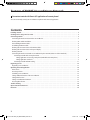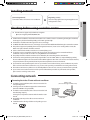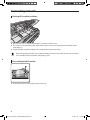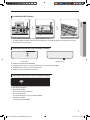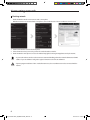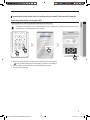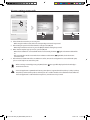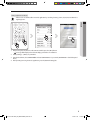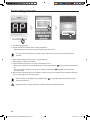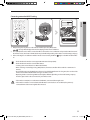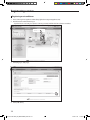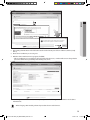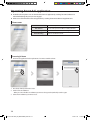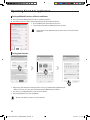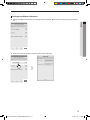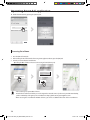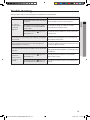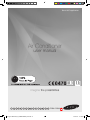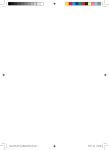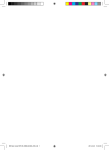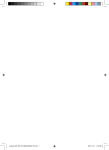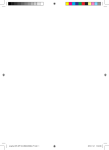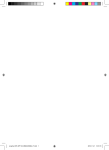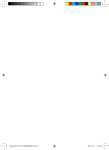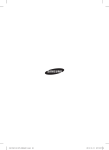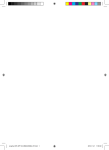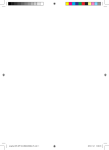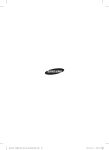Download Samsung AR09FSSYAWTN User Manual
Transcript
Junfrau WiFi APP_IB_DB68-03588A_EN.indd 1 2012-11-21 11:28:18 Features of SMART Air conditioner Network Convenient control with Smart A/C application of a smart phone! You can conveniently control your air conditioner anywhere with Smart A/C application. Contents Installing network . . . . . . . . . . . . . . . . . . . . . . . . . . . . . . . . . . . . . . . . . . . . . . . . . . . . . . . . . . . . . . . . . . . . . . . . . . . . . . . . . . . . . . . . . . . . . . . . 3 Checking before using a wireless router . . . . . . . . . . . . . . . . . . . . . . . . . . . . . . . . . . . . . . . . . . . . . . . . . . . . . . . . . . . . . . . . . . . . . . . . . . . 3 Connecting network . . . . . . . . . . . . . . . . . . . . . . . . . . . . . . . . . . . . . . . . . . . . . . . . . . . . . . . . . . . . . . . . . . . . . . . . . . . . . . . . . . . . . . . . . . . . . . 3 Connecting the wireless IP router with an air conditioner . . . . . . . . . . . . . . . . . . . . . . . . . . . . . . . . . . . . . . . . . . . . . . . . . . . . . . . . . . . . . . . . . 3 Checking Wi-Fi module installation . . . . . . . . . . . . . . . . . . . . . . . . . . . . . . . . . . . . . . . . . . . . . . . . . . . . . . . . . . . . . . . . . . . . . . . . . . . . . . . . . . . . . . . 4 Disassembling the Wi-Fi module . . . . . . . . . . . . . . . . . . . . . . . . . . . . . . . . . . . . . . . . . . . . . . . . . . . . . . . . . . . . . . . . . . . . . . . . . . . . . . . . . . . . . . . . . . 4 Assembling the Wi-Fi module . . . . . . . . . . . . . . . . . . . . . . . . . . . . . . . . . . . . . . . . . . . . . . . . . . . . . . . . . . . . . . . . . . . . . . . . . . . . . . . . . . . . . . . . . . . . 5 Checking the connection status on the Wi-Fi module . . . . . . . . . . . . . . . . . . . . . . . . . . . . . . . . . . . . . . . . . . . . . . . . . . . . . . . . . . . . . . . . . . . . . 5 Checking the connection status on the panel-display . . . . . . . . . . . . . . . . . . . . . . . . . . . . . . . . . . . . . . . . . . . . . . . . . . . . . . . . . . . . . . . . . . . . . 5 Checking network . . . . . . . . . . . . . . . . . . . . . . . . . . . . . . . . . . . . . . . . . . . . . . . . . . . . . . . . . . . . . . . . . . . . . . . . . . . . . . . . . . . . . . . . . . . . . . . . . . . . . . . . 6 Connecting the wireless router with an air conditioner by the network (Select one of the 2 methods) . . . . . . . . . . . . . . . . . . . . . . 7 Connecting network with a Smart phone APP . . . . . . . . . . . . . . . . . . . . . . . . . . . . . . . . . . . . . . . . . . . . . . . . . . . . . . . . . . . . . . . . . . . . . . . . . 7 Setting application on Samsung smart phone (Android based smart phone) . . . . . . . . . . . . . . . . . . . . . . . . . . . . . . . . . . . . . . 7 Setting application on iPhone . . . . . . . . . . . . . . . . . . . . . . . . . . . . . . . . . . . . . . . . . . . . . . . . . . . . . . . . . . . . . . . . . . . . . . . . . . . . . . . . . . . . . 9 Connecting network with WPS setting . . . . . . . . . . . . . . . . . . . . . . . . . . . . . . . . . . . . . . . . . . . . . . . . . . . . . . . . . . . . . . . . . . . . . . . . . . . . . . . 11 Registering service . . . . . . . . . . . . . . . . . . . . . . . . . . . . . . . . . . . . . . . . . . . . . . . . . . . . . . . . . . . . . . . . . . . . . . . . . . . . . . . . . . . . . . . . . . . . . . 12 Registering an air conditioner . . . . . . . . . . . . . . . . . . . . . . . . . . . . . . . . . . . . . . . . . . . . . . . . . . . . . . . . . . . . . . . . . . . . . . . . . . . . . . . . . . . . . . . . . . . 12 Operating Smart A/C application . . . . . . . . . . . . . . . . . . . . . . . . . . . . . . . . . . . . . . . . . . . . . . . . . . . . . . . . . . . . . . . . . . . . . . . . . . . . . . . . . 14 Home screen . . . . . . . . . . . . . . . . . . . . . . . . . . . . . . . . . . . . . . . . . . . . . . . . . . . . . . . . . . . . . . . . . . . . . . . . . . . . . . . . . . . . . . . . . . . . . . . . . . . . . . . . . . . . 14 Accessing In-home . . . . . . . . . . . . . . . . . . . . . . . . . . . . . . . . . . . . . . . . . . . . . . . . . . . . . . . . . . . . . . . . . . . . . . . . . . . . . . . . . . . . . . . . . . . . . . . . . . . . . . 14 Controlling an air conditioner . . . . . . . . . . . . . . . . . . . . . . . . . . . . . . . . . . . . . . . . . . . . . . . . . . . . . . . . . . . . . . . . . . . . . . . . . . . . . . . . . . . . . . . . . . . 15 Setting additional functions of the air conditioner . . . . . . . . . . . . . . . . . . . . . . . . . . . . . . . . . . . . . . . . . . . . . . . . . . . . . . . . . . . . . . . . . . . . . . . 16 Setting timer function . . . . . . . . . . . . . . . . . . . . . . . . . . . . . . . . . . . . . . . . . . . . . . . . . . . . . . . . . . . . . . . . . . . . . . . . . . . . . . . . . . . . . . . . . . . . . . . . . . . 16 Setting air conditioner information . . . . . . . . . . . . . . . . . . . . . . . . . . . . . . . . . . . . . . . . . . . . . . . . . . . . . . . . . . . . . . . . . . . . . . . . . . . . . . . . . . . . . . 17 Accessing Out-of-home . . . . . . . . . . . . . . . . . . . . . . . . . . . . . . . . . . . . . . . . . . . . . . . . . . . . . . . . . . . . . . . . . . . . . . . . . . . . . . . . . . . . . . . . . . . . . . . . . 18 Trouble shooting . . . . . . . . . . . . . . . . . . . . . . . . . . . . . . . . . . . . . . . . . . . . . . . . . . . . . . . . . . . . . . . . . . . . . . . . . . . . . . . . . . . . . . . . . . . . . . . . 19 Open Source Announcement . . . . . . . . . . . . . . . . . . . . . . . . . . . . . . . . . . . . . . . . . . . . . . . . . . . . . . . . . . . . . . . . . . . . . . . . . . . . . . . . . . . . 20 Reference . . . . . . . . . . . . . . . . . . . . . . . . . . . . . . . . . . . . . . . . . . . . . . . . . . . . . . . . . . . . . . . . . . . . . . . . . . . . . . . . . . . . . . . . . . . . . . . . . . . . . . . 27 2 Junfrau WiFi APP_IB_DB68-03588A_EN.indd 2 2012-11-21 11:28:19 Installing network [Connecting Network] Connect the wireless IP router to an air conditioner . ENGLISH [Registering service] Access the http://global.samsungsmartappliance.com and register the service. Checking before using a wireless router This Wi-Fi Aircon support only below three encryption. - Open (No encryption), WPA/TKIP, WPA2/AES f For Wi-Fi Aircon installation, select indoor unit location near to wireless router. In case Wi-Fi signal strength is weakened, Smart App. may be disconnected depending on the Wi-Fi signal strength. f Smart-Phone should be in the Wi-Fi signal zone to use Smart App. f For Mobile broadband internet access, Smart App. can be used when Mobile Broadband Dongle is activated to use Wi-Fi. f This product supports only DHCP(Dynamic Host Configuration Protocol ). If users use an existing wireless router, the DHCP server option function should be activated. f Select a channel for the wireless router that is not currently being used. f If a wireless router is connected by other than the above modes, the router may not be connected with the air conditioner or may not work. To use 802.11n, using WPA2/AES is recommended. f The quality of wireless network connection can be affected by the surrounding wireless environment. f If an internet service provider has permanently registered the users PC or MAC address (a unique identifying number), the air conditioner might not be connected to internet. When appliances other than a PC are to be connected to Internet, ask your ISP (Internet service provider) about the procedures required to connect to the internet. f If your internet service provider requires an ID or a password to connect to the internet, your air conditioner may not be able to connect to the internet. If this is the case, you must enter your ID or password when connecting to the internet. f The internet connection may fail because of a firewall problem. If this is the case, contact your internet service provider. f If you cannot connect to the internet even after you have followed the procedures of your internet service provider, please contact a samsung service center. Connecting network Connecting the wireless IP router with an air conditioner f For wireless router installation, refer to the user manual of the corresponding router. f Samsung smart air conditioner supports the communication protocols of IEEE802.11 b/g/n(2.4Ghz). f For wireless router installation, refer to the user manual of each manufacturing company. Samsung does not provide customers with the wireless router manual. f Uncertified router may not be able to connect with an air conditioner. f Certified router has the logo of below on the package or user manual. Wireless router (The router that supports DHCP server.) Wall LAN terminal LAN cable 3 Junfrau WiFi APP_IB_DB68-03588A_EN.indd 3 2012-11-21 11:28:20 Connecting network Checking Wi-Fi module installation 1 2 f Open the front cover and check the Wi-Fi Module(①) attached on the front cover. f The connection status between the Wi-Fi module and the wireless router can be checked by the Wi-Fi module and the panel-display(②). f To replace the Wi-Fi module(Assembling or disassembling), follow the procedure below. NOTE • When changing the Wi-Fi module, you should check the MAC attached on the module or bottom part of the indoor unit and modify the device information at ‘Registering service’. Disassembling the Wi-Fi module f Lift up the right end side of the module and push it to the left. 4 Junfrau WiFi APP_IB_DB68-03588A_EN.indd 4 2012-11-21 11:28:24 Assembling the Wi-Fi module ENGLISH 1. There are sliding hook, support rib and guide rib on the front cover. 2. Assemble the Wi-Fi module by pushing it in the arrow direction. The guide rib will prevent the module from moving. 3. Connect the wire using the hook. Checking the connection status on the Wi-Fi module <Front view> f f f f <Bottom view> LED ON : Connected with AP & INTERNET LED Blinking (Interval of 0.5s) : Connected with AP but not connected with INTERNET LED Blinking (Interval of 3s) : Not connected with AP LED OFF : Not connected with Air Conditioner Checking the connection status on the panel-display f Wi-Fi display description 1. WiFi Indicator LED OFF : Not connected with Air Conditioner Not connected with AP Connected with AP but not connected with INTERNET 2. WiFi Indicator LED ON : Connected with AP & INTERNET 5 Junfrau WiFi APP_IB_DB68-03588A_EN.indd 5 2012-11-21 11:28:25 Connecting network Checking network Check whether the wireless router connects with a smart phone. When the internet is not connected with a smart phone, the network function of the air conditioner cannot be used. 1. Search for the wireless router on the smart phone. 2. Select the wireless router you are using now on the searched wireless router list. 3. Check whether the smart phone can access the website http://global.samsungsmartappliance.com by the internet. NOTE CAUTION • If you need ID and Password to use the internet at commercial building, inform the network administrator of MAC address of your air conditioner and get the approval of internet use for the air conditioner. • If private program installation of ISP is needed for internet use, the air conditioner cannot be connected with the internet. 6 Crystal WiFi APP_IB_DB68-03373A_EN.indd 6 2012-11-22 8:59:37 Connecting the wireless router with an air conditioner by the network (Select one of the 2 methods) Connecting network with a Smart phone APP NOTE • Android based smart phone users can download the Smart A/C application by searching ‘Samsung, Smart, A/C, AC, Air, Conditioner’ at android market or Samsung Apps. 1-2 ENGLISH Setting application on Samsung smart phone (Android based smart phone ) 2 1-1 3 1. After pressing the [2 F] button on the remote controller, press the [Wi-Fi] button. message will be displayed on the front display panel of the air conditioner. 2. After operating Smart A/C application, press the [Network Setting] tab. 3. Press the [Setting Start] tab. nd 7 Junfrau WiFi APP_IB_DB68-03588A_EN.indd 7 2012-11-21 11:28:28 Connecting network 4 5 6 4. Select the wireless router that you are using now. - When using free wireless router, refer to the corresponding user manual for password. 5. After entering the password of selected wireless router, press the [OK] tab. - When the password has not been set, press the [OK] tab without entering the password. 6. When 'Transfer complete' pop up comes on, press the [OK] tab. - When the air conditioner is connected with wireless router correctly, the Wi-Fi ( ) light on the Wi-Fi module will be on. - After connecting the wireless router with the air conditioner and the Wi-Fi ( ) light blinks, check the internet connection status. 7. After 2minutes, if the Wi-Fi LED of the air conditioner is still on, it means the configuration has succeeded. At this point, you can use smart phone to control the system. NOTE CAUTION • When searching a network by pressing the [Wi-Fi] button, maximum of 5 minute. message will be displayed on the front display a • Smart A/C application is optimized with Samsung smart phones. Supported models are; Galaxy S, Galaxy S2, Galaxy Note, Galaxy S2 HD LTE, Galaxy Tab 7.0 and Galaxy tab 10.1 and other models can be added in the future. When the Smart A/C application is used with other smart phones, some functions may not work. 8 Junfrau WiFi APP_IB_DB68-03588A_EN.indd 8 2012-11-21 11:28:29 Setting application on iPhone NOTE • iPhone users can download the Smart A/C application by searching ‘Samsung, Smart, A/C, AC, Air, Conditioner’ at Apple App store. ENGLISH 3 4 1-2 1-1 1. After pressing the [2ndF] button on the remote controller, press the [Wi-Fi] button. message will be displayed on the front display panel of the air conditioner. 2. Select [Settings] [Wi-Fi] on your iPhone. 3. From the list of Wi-Fi, select SMARTAIRCON and enter ‘JUNGFRAU2011’ as password. (JUNGFRAU2011 should be capital letter.) 4. After operating Samsung Smart A/C application, press the [Network Setting] tab. 9 Junfrau WiFi APP_IB_DB68-03588A_EN.indd 9 2012-11-21 11:28:31 Connecting network 6 7 5 5. Press the [Setting Start] tab. 6. Enter the information of wireless router and press the [OK] tab. - Required information is; SSID, Security type, Encryption type and Password. NOTE • If you do not know the information of wireless router, check its manual or contact your ISP (internet service provider). 7. When 'Transfer complete' pop up comes on, press the [OK] tab. 8. Select [Settings] [Wi-Fi] on your iPhone. 9. Select the wireless router that you are using, and enter the password. - When the air conditioner is connected with wireless router correctly, the Wi-Fi ( ) light on the Wi-Fi module will be on. - After connecting the wireless router with the air conditioner and the Wi-Fi ( ) light blinks, check the internet connection status. 10. After 2 minutes, if the Wi-Fi LED of the air conditioner is still on, it means the configuration has succeeded. At this point, you can use smart phone to control the system. NOTE • When searching a network by pressing the [Wi-Fi] button, maximum of 5 minutes. message will be displayed on the front display a • Supported models are; iphone4, iphone4S. and other models can be added in the future. CAUTION 10 Junfrau WiFi APP_IB_DB68-03588A_EN.indd 10 2012-11-21 11:28:32 Connecting network with WPS setting ENGLISH 2 1-2 1-1 1. After pressing the [2ndF] button on the remote controller, press the [WPS] button. message will be displayed on the front display panel of the air conditioner. 2. Press [WPS] button on the wireless router that will be connected to an air conditioner and operate the WPS function of the wireless router. (The location of WPS button may be different depending on the wireless manufacturing company.) 3. After connecting the air conditioner with the wireless router correctly, the Wi-Fi ( ) light on the Wi-Fi module will be on. NOTE CAUTION • Check whether the wireless router supports Wi-Fi Protected Setup™(WPS). • Check whether the wireless router has WPS button. • Samsung smart air conditioner uses PBC method of WPS. • When searching a network by pressing [WPS] button, the remote controller will not work for a maximum of 2 minutes. • Be careful when pressing the WPS button because if you hold the WPS button for a long time, the set value of the wireless router will be initialized with some types of wireless router. • Operating wireless router through WPS mode might be different depending on the manufacturing company. Therefore, please refer to the user manual of your wireless router. • If the wireless router(AP) is not authenticated with WPS, connection failure might occur. • If the wireless router that is not authenticated with WPS is connected to an air conditioner, the previously connected Wi-Fi of other units might be disconnected. 11 Junfrau WiFi APP_IB_DB68-03588A_EN.indd 11 2012-11-21 11:28:35 Registering service Registering an air conditioner 1. Access Samsung Smart appliance website (http://global.samsungsmartappliance.com). 2. Enter the User ID and Password to log in. -- If you don’t have an account, press [Create a Samsung account] and fill in the form to become a member . 3 3. Select [My page][My page]. 4 4. Select [Add device] . 12 Junfrau WiFi APP_IB_DB68-03588A_EN.indd 12 2012-11-21 11:28:37 ENGLISH 5 7 5. After entering the MAC written on the label sticker attached on the bottom part of the air conditioner, click the [Certify device]. 6. Restart the air conditioner you are using now. 7. When the device certification message appears, click [OK]. -- If the air conditioner you are registering is already registered by other users, a window will come on asking whether you want to delete the usage authority of the existing users, or not. 8. After the registration of the air conditioner is completed, you can check the registered air conditioner on the device information list. • When changing a Wi-Fi module, perform the procedure above in order from No.1. NOTE 13 Junfrau WiFi APP_IB_DB68-03588A_EN.indd 13 2012-11-21 11:28:39 Operating Smart A/C application ffAndroid based smart phone users can download the Smart A/C application by searching ‘Smart Air Conditioner’ at android market(Google Play Store) or Samsung Apps. ffiPhone users can download the Smart A/C application by searching ‘Smart Air Conditioner’ at Apple APP store. Home screen In-home Out-of-home Demo Play Network Setting You can control your air conditioner at home. You can control your air conditioner outside your home. You can test the functions of Smart A/C application. Set the air conditioner network. Accessing In-home ffUse Smart A/C application for the replacement of a remote controller at home. 3 1 1. Press the [In-home] tab on home screen. 2. Search for the air conditioner. -- When you cannot find the air conditioner you want to select, press the [Refresh] to search it again. 3. Select the air conditioner you want to access. 14 Junfrau WiFi APP_IB_DB68-03588A_EN.indd 14 2012-11-21 11:28:40 ENGLISH 4. Before you first access your air conditioner, you should get authentication. When authentication pop-up comes on, turn on the air conditioner within 20seconds. After getting the authentication successfully, you can log on to the air conditioner. Controlling an air conditioner ffCheck the control function of the air conditioner at AC control screen. Mode Set the basic operation of the air conditioner. Option Set the additional function of the air conditioner. Timer Set the On or Off timer function of the air conditioner. Settings Set the name of network or air conditioner. ffSet the operation mode of the air conditioner by pressing the [Mode] tab. 1 3 2 4 1 Power ON/OFF 2 Mode 3 Desired temperature Select the desired temperature of the air conditioner. 4 Current temperature Display current temperature of indoor room. Turn the air conditioner on or off. Select Auto, Cool, Dry, Fan, or Heat. 15 Junfrau WiFi APP_IB_DB68-03588A_EN.indd 15 2012-11-21 11:28:42 Operating Smart A/C application Setting additional functions of the air conditioner ffYou can control the additional functions the air conditioner supports. ffThe additional functions will be activated depending on the air conditioner functions. 1. Press the [Option] tab at the bottom of the screen. 2. Select the operation mode or additional functions you want. NOTE • For the details of each additional function, refer to the user manual of each air conditioner. Setting timer function 1 2 3 1. After pressing the[Timer] tab at the bottom of the screen, press the [On Timer] or [Off Timer] tab. -- When you want to set on time, press the [On Timer] tab or [Off Timer] tab for off time. 2. Press the [+], [-] or [AM], [PM] tab to set the on time or off time. 3. After setting repetition cycle, press the [OK] tab. • On time and off time cannot be set at the same time. NOTE 16 Jungfrau WiFi APP_IB_DB68-03588A_EN.indd 16 2013-3-6 16:17:40 Setting air conditioner information ffChange air conditioner information or see the App version information, Open Source License by pressing the [Settings] tab. ENGLISH ffSet the name of the air conditioner by pressing the [AC Info Setting] tab. 17 Junfrau WiFi APP_IB_DB68-03588A_EN.indd 17 2012-11-21 11:28:44 Operating Smart A/C application ffCheck the APP version by pressing the [Version] tab. Accessing Out-of-home 1. Press the [Out-of-home] tab. 2. After entering the ID and Password of Samsung Smart appliance website, press the [OK] tab. 3. Control your air conditioner outside home. -- Operating the Out-of-home is the same as ‘Accessing In-home’(refer to p14) 1 2 NOTE • You need to log in to operate Out-of-home. Enter the the ID and Password that you used to register the network service. If you haven’t joined the membership, join the membership and register your air conditioner at http://global.samsungsmartappliance.com . • When accessing the air conditioner with Out-of-home, you cannot use additional functions of the air conditioner. 18 Junfrau WiFi APP_IB_DB68-03588A_EN.indd 18 2012-11-22 16:09:43 Trouble shooting Before you make a call to a service center, please check the items in the table below. Check point Solution Air conditioner cannot be found at Smart A/C application. ENGLISH Check whether the Wi-Fi of the Smart phone Activate the Wi-Fi connection of the Smart phone. is activated. Check whether the Smart phone and the air conditioner are connected to different wireless routers The Smart phone and the air conditioner should be connected to the same wireless router. Check whether the Wi-Fi( Wi-Fi module is on. Check whether the air conditioner is correctly connected to a wireless router. ) light on the The Smart phone is connected to the air conditioner correctly but it does not work. Restart the Smart A/C application or reconnect the Smart phone with the wireless router. When selecting In-home function of the Smart A/C application, multiple appliances are searched. Select the air conditioner whose device number is the same as your air conditioner on the list. I don’t have ID and Password to log in to Out-of-home of Smart A/C application. Join the membership at Samsung Smart appliance website (http://global.samsungsmartappliance.com) and register your air conditioner. Out-of-home function of Smart A/C application does not work. Check whether the Wi-Fi( Wi-Fi module is on. ) light on the Check whether the Wi-Fi( ) light on the Wi-Fi module blinks at an interval of 3 sec. Check whether the air conditioner is connected to the wireless router correctly. Check whether the wireless router is connected to internet correctly. 19 Junfrau WiFi APP_IB_DB68-03588A_EN.indd 19 2012-11-21 11:28:47 Junfrau WiFi APP_IB_DB68-03588A_EN.indd 20 2012-11-21 11:28:47 Smart A/C application Air Conditioner user manual imagine the possibilities EN ES FR IT PT DE EL RO BG HR SR PL HU SK SQ MK Jungfrau WiFi APP_IB_DB68-03588A_EN.indd 21 DB68-03588A-2 2013-3-6 16:18:04