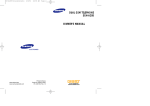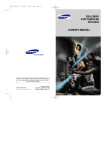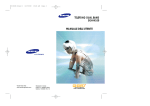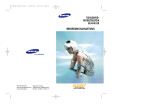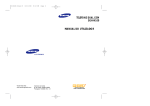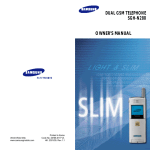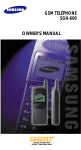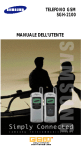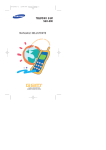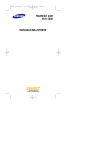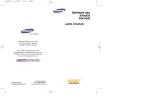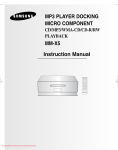Download Samsung SGH-N100 Инструкция по использованию
Transcript
0-N100-Cover 10/13/00 10:54 PM Page 2 DUAL GSM TELEPHONE SGH-N100 OWNER’S MANUAL World Wide Web www.samsungmobile.com Printed in Korea Code No.:GH68-01529A English. 2000/08. Rev.1.0 00-N100-Contents 10/12/00 3:44 AM Page 1 Contents Safety Precautions . . . . . . . . . . . . . . . . . 5 Unpacking . . . . . . . . . . . . . . . . . . . . . . . 7 Your Phone. . . . . . . . . . . . . . . . . . . . . . . 8 Phone Layout . . . . . . . . . . . . . . . . . . . . . . . . . . . . 8 Display . . . . . . . . . . . . . . . . . . . . . . . . . . . . . . . . 10 Service Light . . . . . . . . . . . . . . . . . . . . . . . . . . . 12 Getting Started . . . . . . . . . . . . . . . . . . 13 Installing the SIM Card and the Battery . . . . . 13 Charging a Battery . . . . . . . . . . . . . . . . . . . . . . 16 Switching the Phone On/Off . . . . . . . . . . . . . . 18 Call Functions . . . . . . . . . . . . . . . . . . . . 20 Making a Call . . . . . . . . . . . . . . . . . . . . . . . . . . 20 Adjusting the Volume . . . . . . . . . . . . . . . . . . . . 22 Answering a Call . . . . . . . . . . . . . . . . . . . . . . . . 23 Viewing Missed Calls . . . . . . . . . . . . . . . . . . . . 24 In-Call Options . . . . . . . . . . . . . . . . . . . . . . . . . 26 Entering Text . . . . . . . . . . . . . . . . . . . . 33 Changing Text Input Mode . . . . . . . . . . . . . . . . 34 T9 Mode . . . . . . . . . . . . . . . . . . . . . . . . . . . . . . . 35 ABCMode . . . . . . . . . . . . . . . . . . . . . . . . . . . . . 36 Symbol Mode . . . . . . . . . . . . . . . . . . . . . . . . . . 38 Number Mode . . . . . . . . . . . . . . . . . . . . . . . . . . 38 Phone Book . . . . . . . . . . . . . . . . . . . . . 39 Storing a Phone Number with a Name . . . . . 39 Phonebook Options . . . . . . . . . . . . . . . . . . . . . 40 Searching for and Dialling a Number in the Phonebook . . . . . . . . . . . . . . . . . . . . . . . 44 Selecting Functions and Options . . . . . . . 46 1 00-N100-Contents 10/12/00 3:44 AM Page 2 Contents (Continued) Using the Menu . . . . . . . . . . . . . . . . . . 50 Accessing a Menu Function by Scrolling . . . 50 Accessing a Menu Function by Using its shortcut . . . . . . . . . . . . . . . . . . . . . . . 51 List of Menu Functions . . . . . . . . . . . . . . . . . . . 52 Call Records . . . . . . . . . . . . . . . . . . . . . 57 Missed Calls (Menu 1-1) . . . . . . . . . . . . . . . . . . 57 Received Calls (Menu 1-2) . . . . . . . . . . . . . . . . 57 Dialled Calls (Menu 1-3) . . . . . . . . . . . . . . . . . . 58 Call Time (Menu 1-4) . . . . . . . . . . . . . . . . . . . . . 58 Call Cost (Menu 1-5) . . . . . . . . . . . . . . . . . . . . . 59 Messages . . . . . . . . . . . . . . . . . . . . . . 60 Voice Mail (Menu 2-1) . . . . . . . . . . . . . . . . . . . . 60 Read Messages (Menu 2-2) . . . . . . . . . . . . . . . 61 Write Messages (Menu 2-3) . . . . . . . . . . . . . . . 63 Preset Message List (Menu 2-4) . . . . . . . . . . . 64 Setup (Menu 2-5) . . . . . . . . . . . . . . . . . . . . . . . . 64 Broadcast (Menu 2-6) . . . . . . . . . . . . . . . . . . . . 65 Voice Functions . . . . . . . . . . . . . . . . . . 67 Voice Dial (Menu 3-1) . . . . . . . . . . . . . . . . . . . . 67 Voice Command (Menu 3-2) . . . . . . . . . . . . . . . 70 Voice Memo (Menu 3-3) . . . . . . . . . . . . . . . . . . 70 AnswerPhone (Menu 3-4) . . . . . . . . . . . . . . . . . 72 Tones . . . . . . . . . . . . . . . . . . . . . . . . . 73 Ring Tone (Menu 4-1) . . . . . . . . . . . . . . . . . . . . 73 Melody Composer (Menu 4-2) . . . . . . . . . . . . . 74 Ring Volume (Menu 4-3) . . . . . . . . . . . . . . . . . . 76 Alert Type (Menu 4-4) . . . . . . . . . . . . . . . . . . . . 76 Keypad Tone (Menu 4-5) . . . . . . . . . . . . . . . . . . 77 Message Tone (Menu 4-6) . . . . . . . . . . . . . . . .77 2 Error Tone (Menu 4-7) . . . . . . . . . . . . . . . . . . . . 78 Minute Minder (Menu 4-8) . . . . . . . . . . . . . . . . 78 Connect Tone (Menu 4-9) . . . . . . . . . . . . . . . . . 78 Settings . . . . . . . . . . . . . . . . . . . . . . . 79 Phone Settings (Menu 5-1) . . . . . . . . . . . . . . . . 79 Network Services (Menu 5-2) . . . . . . . . . . . . . 85 Security Settings (Menu 5-3) . . . . . . . . . . . . . . 94 LCD Settings (Menu 5-4) . . . . . . . . . . . . . . . . . . 97 Browser Settings (Menu 5-5) . . . . . . . . . . . . . . 98 Organizer . . . . . . . . . . . . . . . . . . . . . . 99 Scheduler (Menu 6-1) . . . . . . . . . . . . . . . . . . . . 99 Alarm (Menu 6-2) . . . . . . . . . . . . . . . . . . . . . . . 101 Calculator (Menu 6-3) . . . . . . . . . . . . . . . . . . . 103 To Do List (Menu 6-4) . . . . . . . . . . . . . . . . . . . . 105 Calendar (Menu 6-5) . . . . . . . . . . . . . . . . . . . . 106 World Time (Menu 6-6) . . . . . . . . . . . . . . . . . . 107 Clock (Menu 6-7) . . . . . . . . . . . . . . . . . . . . . . . 108 Games . . . . . . . . . . . . . . . . . . . . . . . 109 WWW Services . . . . . . . . . . . . . . . . . 110 Launching the Browser . . . . . . . . . . . . . . . . . . 110 Navigating the Browser . . . . . . . . . . . . . . . . . 111 Network Connecting Information . . . . . . . . . . 113 Additional Services...................................114 ALS(Alternate Line Service) . . . . . . . . . . . . . . 114 Solving Problems . . . . . . . . . . . . . . . . 116 Reference Information . . . . . . . . . . . . . 119 Access Codes . . . . . . . . . . . . . . . . . . . . . . . . . 119 Using the Batteries . . . . . . . . . . . . . . . . . . . . . 122 Safety Information . . . . . . . . . . . . . . . . . . . . . 124 Glossary . . . . . . . . . . . . . . . . . . . . . . 128 Index. . . . . . . . . . . . . . . . . . . . . . . . . 132 3 00-N100-Contents 10/12/00 3:44 AM Page 4 Safety Precautions Read these simple guidelines. Failure to comply with them may be dangerous or illegal. For more detailed safety information, see “Safety Information” on page 124. Road safety comes first Do not use a hand-held phone while driving; park the vehicle first. Remember that in some countries, it is illegal to use a hand-held phone while driving. Switch off when refuelling Do not use the phone at a refuelling point (service station) or near fuels or chemicals. Switch off in aircraft Wireless phones can cause interference. Using them on aircraft is both illegal and dangerous. Switch off in hospital Follow any regulations or rules. Switch phone off near medical equipment. Respect special regulations Follow any special regulations in force in any area and always switch off your phone whenever it is forbidden to use it, or when it may cause interference or danger (in a hospital for example). Interference All wireless phones may be subject to radio interference, which may affect their performance. 4 5 01-N100-Safety 10/12/00 3:43 AM Page 6 Safety Precautions Use qualified servicing Only qualified service personnel must repair equipment. Unpacking Your package contains the following items. Use sensibly Use only in the normal position (to the ear). Do not touch the antenna unnecessarily when the phone is switched on. Emergency calls Ensure the phone is switched on and in service. Enter the emergency number (112 or another official emergency number) and press . Give your location. Do not end the call until told to do so. Non-Ionising Radiation No part of the human body should come into contact with the antenna during normal operation. IMPORTANT! Only SAMSUNG-approved accessories and batteries should be used with this product. The use of any other power accessory will invalidate any approval or warranty applying to the phone, and may be dangerous. CAUTION Replace only with the same or equivalent type recommended by the manufacturer. Dispose of used batteries according to the manufacturer’s instructions. Phone Standard Battery Travel Adapter Necklace Owner’s Manual In addition, you can obtain the following accessories for your phone from your local SAMSUNG dealer: • Cigarette lighter adapter (CLA12) • Hands-free car kit (HFKN10G) • Slim and Standard batteries (BTIN10, BTSN10) • Data kit (PCD9632) • Earphone (EP010)* • Desktop charger (DTCN10)* * : Depending on the countr y, it may be supplied in the standard package. 6 7 01-N100-Safety 10/12/00 3:43 AM Page 8 Your Phone Your Phone Phone Layout Soft keys perform the functions indicated by the text above them (in the bottom line of the display). The following illustration shows the main elements of your phone. Menu browse keys. In the menu facility, scrolls through the menu options and phonebook memory. Service light Earphone jack Volume Antenna Earpiece During a call, adjusts the earpiece volume. In idle mode with the flip cover open, the keys adjust the key tone volume. Display Deletes characters from the display. In idle mode, allows you to quick access to the WWW services menu. Makes or answers a call. In idle mode, recalls the last number dialled. In the menu facility, selects a menu function or stores information that you have entered (such as a name) in the phone or SIM memory. Ends a call. Also switches the phone on and off when pressed and held. In the menu facility, returns to the idle mode and cancels your input. Enters numbers, letters and some special characters. Used for various purposes in different functions. Microphone Flip cover If the flip cover is detached from the phone either accidentally or on purpose, it can be clipped back on to the phone. 8 9 01-N100-Safety 10/12/00 3:43 AM Page 10 Your Phone Your Phone Display Icons Display Layout Signal strength : Shows the received signal strength. The greater the number of bars, the better the signal strength. The display comprises three areas. Icons Text and graphic area Menu PhoneBook Soft key indications Service: Appears when a call is in progress. New Message: Appears when a new text message has been received. New Voice Mail: Appears when a new voice mail message has been received. Area Description First line Displays various icons (see opposite). Vibrator on: Appears when the vibrate mode is on. An incoming call will vibrate the phone rather than ring it. Middle lines Display messages, instructions and any information that you enter (number to be dialled, for example). Alarm on: Appears when you set an alarm. Last line When the flip cover is open it shows the functions currently assigned to the two soft keys. Battery strength: Shows the level of your battery. The more bars you see, the more power you have left. When flip cover is closed it is blank or shows text to indicate when divert is set. 10 11 01-N100-Safety 10/12/00 3:43 AM Page 12 Your Phone Backlight The display and keypad are illuminated by a backlight. When you press any key, the backlight illuminates. It turns off if no key is pressed within a given period of time, depending on the Backlight option set in the Phone Settings menu. The backlight remains on at all times when the phone is connected to a car kit (optional). To specify the length of time for which the backlight is active, set the Backlight menu option (5-1-5); see page 81 for further details. Getting Started Installing the SIM Card and the Battery • Keep all miniature SIM cards out of the reach of small children. • The SIM card and its contacts can easily be damaged by scratches or bending, so be careful when handling, inserting or removing the card. • Before installing the SIM card, always make sure that the phone is switched off and then remove the battery. 1. If necessary, switch off the phone by holding down until the Bye Bye message is displayed. Service Light The service light is on the top left-hand corner of the phone. It flashes when services are available on the phone. To activate or deactivate use of the service light, set the Service Light menu option (5-1-6); see page 82 for further details. 12 2. Remove the battery. To do so, pull/push the catch above the battery on the back of the phone (①), and lift the battery away (②). ② ① 13 02-N100-Getting 10/12/00 3:43 AM Page 14 Getting Started Getting Started 3. Slide the SIM card lock back and hold it in position. 5. Hold the SIM card in position and release the card lock back to lock the SIM card into place. 4. Insert the SIM card ensuring that the cut corner is top right and the gold contacts of the card face into the phone. 6. Place the battery back on the phone. First insert the teeth on the bottom of the battery into the corresponding slots, then push the battery against the back of the phone until it clicks into place. Make sure the battery is properly installed before switching on the power. Note: If you need to remove the SIM card, carefully slide the SIM card lock back and then lift the SIM card out of the SIM card slot. 14 15 02-N100-Getting 10/12/00 3:43 AM Page 16 Getting Started Getting Started Charging a Battery Your phone is powered by a rechargeable Li-ion battery. A travel adapter is provided with your phone. Use only approved batteries and chargers. Ask your local SAMSUNG dealer for further details. 3. When charging is finished, disconnect the adapter from the power outlet. Disconnect the adapter from the phone by pressing the grey tabs on either side of the connector and pulling the connector out. The phone can be used while the battery is charging. Note: You must fully charge the battery before using your phone for the first time. A discharged battery is fully recharged in approximately 90minutes. 1. Connect the lead from the travel adapter to the bottom of the phone. Check that the arrow on the lead connector is facing towards the front of the phone. Low Battery Indicator When the battery is weak and only a few minutes of talk time remain, you will hear a warning tone and a message will be repeated at regular intervals on the display: ** Warning** Battery Low 2. Connect the adapter to a standard AC wall outlet. When the battery is charging, the battery icon in the top right-hand corner of the display fills repeatedly. 16 When the battery becomes too weak for the phone to operate, it switches off automatically. 17 02-N100-Getting 10/12/00 3:43 AM Page 18 Getting Started Getting Started Switching the Phone On/Off 1. Open the flip cover. 2. Hold down for more than one second to switch the phone on. 3. If the phone asks for a password, key in the password and press the Ok soft key. The password is factory set to 0000. For further details, see page 119. WARNING: Do not switch on the phone when wireless phone use is prohibited or when it may cause interference or danger. Note: Your phone has a built-in antenna. As with any other radio-transmitting device, do not touch the antenna unnecessarily when the phone is switched on. Contact with the antenna affects call quality and may cause the phone to operate at a higher power level than otherwise needed. 4. If the phone asks for a PIN, key in the PIN and press the Ok soft key. For further details, see page 120. The idle screen, illustrated below, is displayed. <SERVICE PROVIDER> Sat 14 Mar 12:57 Menu PhoneBook Note: The display language is determined by the SIM card inserted. To change the language, use the Language menu option (5-1-3); for further details, refer to page 80. 5. When you wish to switch the phone off, hold down for more than two seconds. 18 19 03-N100-Call 10/12/00 3:43 AM Page 20 Call Functions Call Functions Ending a Call When you have finished your call, briefly press Making a Call When the idle screen is displayed, key in the area code and phone number and press . Note: If you have set the Auto Redial option (5-1-7) to ON (see page 82) and the person called does not answer or the line is busy, the number is redialled automatically up to ten times. International Calls 1. Press and hold down the 0 key for the international prefix. The + character appears. 2. Key in the country code, area code and phone number and press . Correcting the Number Making a Call using the Phonebook You can store the names and phone numbers called regularly in the SIM card and phone memory, called the phonebook. You then simply select the required name to recall the associated number. For further details on the Phonebook feature, refer to page 39. Quick dialling with the SIM location number press and hold the associated digit key for the SIM location 2 through 9. Voice Dialling If you have set the Active Flip option (5-1-0) to ON (see page 83), your phone also allows you to say a name when you open the flip cover. It then automatically dials the number stored with that name. For further details on the Voice Dialling feature, refer to page 67. To clear... Then... The last digit displayed Press the Any other digit in the number Press or key until the cursor ( ❘ ) is immediately to the right of the digit to be cleared. Press the soft key. The phone stores the last 10 numbers dialled. To recall any of these numbers, proceed as follows. Hold down the soft key for more than one second. 1. If there are any characters on the display, press to return to idle mode. The whole display 20 soft key. . Last Number Redial 21 03-N100-Call 10/12/00 3:43 AM Page 22 Call Functions 2. Press to access the list of last-dialled numbers. 3. Use or to scroll through the Redial list until the required number is displayed. 4. Press to dial the number displayed. Call Functions Answering a Call When somebody calls you, the phone rings and the phone icon in the middle of the screen flashes. nnnn (( Adjusting the Volume During a call, if you want to adjust the earpiece volume, use the volume keys on the left side of the phone. Press to increase and to decrease the volume. Accept )) Caller’s name or number Reject If the caller can be identified, the caller’s phone number (or name if stored in your phonebook) is displayed. If the caller cannot be identified, only the phone icon flashes. Note: If your service provider supports CPHS and the caller withheld his(her) phone number, the phone displays “Anonymous” on the screen. 1. If necessary, open the flip cover. Press Accept soft key. or the If the Any-key Answer menu option (5-1-4) is set to ON, you can press any key without opening the flip to answer a call except for and the Reject soft key (see page 81). In idle mode with the flip cover open, you can adjust the key tone volume using the same keys. Note: To reject an incoming call, press the Reject soft key or . If the Any-key Answer menu option (5-1-4) is set to OFF, you can reject the call by pressing or on the left side of the phone. 2. End the call by closing the flip or pressing . Note: You can answer a call while using the phonebook or menu features. 22 23 03-N100-Call 10/12/00 3:43 AM Page 24 Call Functions Call Functions Viewing Missed Calls Editing a Missed Call Number If you are unable to answer a call for any reason, you can find out who was calling you, if this service is available. In this way, you can call the person back, if necessary. The number of missed calls is displayed on the idle screen immediately after the call was missed. 1. Press the Options soft key. 2. Press the Select soft key. 3. Change the number as required. Press to move back through the number. 4. To... Then press the... To view the missed call immediately, proceed as follows. Call the number 1. If the flip cover is... Store the number Then... Closed Open the flip cover. Open Press the View soft key. The number corresponding to the most recent missed call is displayed, if available. 2. To... Scroll through the missed calls or Call the number displayed key. Edit or delete a missed call number 24 Then press the... key. Options soft key (see the following paragraphs). or key. Save soft key and enter the name and location required (for further details, refer to page 39). Deleting a Missed Call 1. Press the Options soft key. 2. Press or to highlight the Delete option. 3. Press the Select soft key. You can press Call feature. at any time to exit the Missed Note: You can access the Missed Call feature at any time by selecting the Missed Calls menu option (1-1); for further details, see page 57. 25 03-N100-Call 10/12/00 3:43 AM Page 26 Call Functions Call Functions In-Call Options Searching for a Number in the Phonebook Your phone provides a number of control functions that you can use during a call. To access these functions during a call, press the Options soft key. You can search for a number in the phonebook during a call. Switching the Microphone Off (Mute) 2. Press option. You can temporarily switch your phone’s microphone off, so that the other party cannot hear you. Example: You wish to say something to another person in the room but do not want the other party to hear you. To switch the microphone off temporarily, proceed as follows. 1. Press the Options soft key. 2. Press or to highlight the Mute option. 3. Press the Ok soft key. 1. Press the Options soft key. or to highlight the Phonebook 3. Press the Ok soft key. 4. Enter the start of the name that you want to find and press the Search soft key. Note: You can also scroll through the phonebook from the beginning, by pressing the Search soft key directly. The phonebook entries are listed, starting with the first entry matching your input. This entry is also highlighted. Your correspondent can no longer hear you. 5. To review the highlighted entry, press the View soft key. To switch the microphone back on, proceed as follows. For a more detailed description of the Phonebook feature, refer to page 39. 1. Press the Options soft key. 2. Press option. or to highlight the Unmute 3. Press the Ok soft key. Your correspondent can hear you again. 26 27 03-N100-Call 10/12/00 3:43 AM Page 28 Call Functions Call Functions Putting a Call on Hold Answering a Second Call You can place the current call on hold whenever you want. You can make another call while you have a call in progress if this service is supported by the network. Of these two calls, one is active and the other is on hold and you can swap between the calls. You can answer an incoming call while you have a call in progress, if this service is supported by the network and if you have set the Call Waiting menu option (5-2-3) to Active (see page 91). You will be notified of an incoming call by a call waiting tone. To place a call on hold, press the Option soft key, and select the Hold option. You can reactivate the call whenever you want, by pressing the Retrieve soft key. To answer a call while you have a call in progress, proceed as follows. To make a call while you have a call in progress, proceed as follows. 1. Key in the phone number that you wish to dial or look it up in the phonebook. 2. Press to dial the second call. The first call is automatically put on hold. Or alternatively, proceed as follows. 1. Put the current call on hold by pressing the Options soft key, followed by the Hold option. 1. Press to answer the incoming call. The first call is automatically put on hold. 2. If you want to switch between the two calls, press the Swap soft key. If you want to end a held call, press the Options soft key and select the End held option. 3. To end the current call, press . Any held calls will automatically be reconnected to you. 2. Make the second call in the normal way. To swap between the two calls, simply press the Swap soft key. The current call is placed on hold and the call on hold is reactivated so that you can continue conversing with the other party. When you have finished, end each call normally by pressing . 28 29 03-N100-Call 10/12/00 3:43 AM Page 30 Call Functions Making a Multiparty Call A multiparty call is a network service that allows up to six people to take part simultaneously in a multiparty or conference call. For more information, contact your service provider. Setting up the Multiparty Call 1. Call the first participant in the normal way. 2. Call the second participant in the normal way. The first call is automatically put on hold. 3. To join the first participant to the multiparty call, press the Options soft key and select the Join option. 4. To add a new person to the multiparty call, call the person in the normal way, then press the Options soft key and select the Join option. Call Functions 2. Highlight the required person, by pressing , followed by . or 3. Select Private. Now you can talk privately with that person. The other participants can continue to converse with each other. 4. To return to the multiparty call, press the Options soft key and select Join. All the multiparty call participants can now hear each other. Dropping One Participant 1. Press the Options soft key and choose the Select one option. The list of call participants appears. 2. Highlight the required person, by pressing , followed by . or You can add incoming callers by answering the call and pressing Options, followed by Join. Repeat as required. 3. Select Remove. Having a Private Conversation With One Participant 4. End the multiparty call by closing the flip cover or pressing . The call is ended with that participant, but you can continue to talk with the other participants. 1. Press the Options soft key and choose the Select one option. The list of call participants appears. 30 31 03-N100-Call 10/12/00 3:43 AM Page 32 Call Functions Muting/Sending Key Tones Entering Text These options allow you to turn the key tones off or on. If the Mute keys option is selected, your phone does not transmit the key tones. When storing a name in the Phone Book, creating your personal greeting or scheduling events in your calendar you will need to enter text into your phone. Note: To communicate with answering machines or computerised telephony systems, the Send keys option must be selected. You are provided with the following text input modes; Using the SMS Service If you receive an SMS (Short Message Service) message during a call, the message icon ( ) flashes in the display. After you have finished your call, you can read to the message; refer to page 61 for further details. • T9: This mode allows you to enter English words with only one key press per letter. Each key on a keypad has more than one letter - a single press on could be J,K or L. The T9(English) mode automatically compares your key presses to an internal linguistic database to determine the correct word. The T9(English) mode requires far fewer keystrokes than the traditional multi-tap method, ABC mode. • ABC: This mode allows you to enter letters by pressing the key labelled with the desired letter once, twice, or three times until the letter appears on the display. • Symbol: This mode allows you to enter special characters. • Number: This mode allows you to enter numbers. is a registered Trademark of Tegic Communications, Inc. and is licensed under U.S. Patent 8,762,969. 32 33 03-N100-Call 10/12/00 3:43 AM Page 34 Entering Text Entering Text Changing Text Input Mode T9 Mode 1. When you are in a field that allows characters entry, you should notice the text input mode indicator in the lower right corner of the display. T9 predictive text input allows you to enter words easily with a minimum of key presses. As you press each key the phone selects a letter that makes up a word that it thinks you are trying to type, based on a built-in dictionary. As a new letter is added the word changes based on the key you have pressed. 1. When you are in the T9 predictive text input, start writing a word by using keys to . Press each key only once for one letter. For example, to enter ‘hello’ in the T9 English mode, press , , , and . Save ENG Text input mode indicator 2. Press the right soft key. The modes available are displayed. 3. Scroll to the desired mode, then press the Select soft key. 2. The word you are typing appears in the display. It may change with each key you press. 3. Type to the end of the word before editing or deleting any keystrokes. 4. Complete each word with a space by pressing . 5. If the word is correct, start writing the next word. If the word is not cor rect, press one or more times to display alternate word choices for the keys you have typed. (For example, ‘of’ and ‘me’ both shares the sequence , . The phone displays the most commonly used choice first.) • To type words not found in the T9 mode, change the text input mode to the ABC mode. • To delete a character, press to erase entire words. 34 . Press and hold 35 03-N100-Call 10/12/00 3:43 AM Page 36 Entering Text Entering Text • There are three shift states: Lower Case (no shift indicator), Initial Cap ( indicator appears), and Caps Lock ( indicator appears). Press one or more times to display the appropriate shift indicator, and begin typing normally. Meet me at Save ENG Shift indicator Note: If you want to exit the text input mode without saving your input, press . The phone goes back to the previous menu level. • To insert a space, press • If you make a mistake, you can remove characters to the left of the cursor by pressing as many times as necessary. Pressing and holding clears the screen. • The cursor moves to the right when you press a different key. When entering the same letter twice (or a different letter on the same key) just wait for a few seconds for the cursor to move right automatically, and then select the next letter. List of characters available: Key Characters in the order displayed ABC Mode Use the keys labelled with letters ( ~ ) to write with. Press once for the first labelled letter, twice for the second and three times for the third etc. Pressing brings up a list of special characters. See the table on page 37 for more information on the characters available using the keys. • There are three shift states: Lower Case (no shift indicator), Initial Cap ( indicator appears), and Caps Lock ( indicator appears). Press one or more times to display the appropriate shift indicator on the bottom of the display, and begin typing normally. 36 . Upper Case Lower Case 1 2 3 4 5 6 7 8 9 0 . a d g j m p t w 0 , b e h k n q u x + ? c f i l o r v y ( ! 2 3 4 5 6 s 8 z ) 1 - ‘ @ à ä æå Ç è é ì ñ 7 ù 9 & ò ö ø ß ü _ $ : ; A B D E G H J K MN P Q T U WX 0 x ¿ C F I L O R V Y < ¡ 2 3 4 5 6 S 8 Z > 1 = “ / Ä ÆÅ Γ É ∆ Θ Λ Ñ Ö Ø Ξ 7 ΠΣ Ü Φ 9 ΨΩ %# £ 37 03-N100-Call 10/12/00 3:43 AM Page 38 Entering Text Phone Book Symbol Mode The Symbol Mode enables you to enter various symbols into a text message. 123 456 789 .( ) , : ; % ! Save SYM To scroll through the symbols available, press or (or the volume keys on the left side of the phone). Press number keys corresponding to the desired mark, then the phone automatically switches back to the text entry mode used just prior to selecting the SymbolMode. Number Mode The Number Mode enables you to enter numbers into a text message. Press keys corresponding to the desired digits, and manually switch back to the text entry mode of choice. You can store phone numbers and their associated names in the memory of your SIM card. In addition, you can store up to 100 numbers and names in the phone memory. The SIM card and phone memories, although physically separate, are used as if they were a single entity, called the Phone Book. Storing a Phone Number with a Name As soon as you start to enter a number, Save appears above the left soft key to allow you to store the number in the phonebook. 1. Key in the number to be stored. 2. When you are sure that it is correct, press the Save soft key. Notes: • If you make a mistake while entering a number, correct it using the soft key. For further details, refer to page 20. • To insert a dialling pause for special phone services, such as banking by phone, hold down . ‘P’ is displayed to indicate the pause. 3. Enter the associated name (the maximum length depends on your SIM card). For information on how to enter a name, see page 33. 4. When you are satisfied, press the Save soft key. The phone now displays the first free location in the SIM card for you to save the number and name. If the card memory is full, the first free location in the phone memory is displayed. 38 39 04-N100-Phonebook 10/12/00 3:46 AM Page 40 Phone Book Phone Book 5. Press the right soft key to toggle between the phone (To Phone) and card (To Card) memories. 6. If you do not want to save the number and name in the suggested location, press to clear the location number and enter your preferred location by pressing the number keys. 2. To... Select the highlighted option Select soft key. Highlight a different option or key one or more times until the required option is highlighted. 7. Press Ok to store the name and number. 8. You can access the phonebook options by pressing the Options soft key, or scroll through the memory with or . To exit, press . Phonebook Options When storing or viewing a number in the phonebook, Options appears above the left soft key to allow you to access the phonebook options, described in the following paragraphs. Accessing the Options To access the various phonebook options, proceed as follows. Then press the... Voice Record Note: This option appears only when no name has been recorded. Allows you to add a voice tag to the number. Follow the instructions given by your phone to record the required name. Play Voice Note: This option appears only when you have already recorded some names. Plays back the names that you have recorded. 1. Press the Options soft key. The first available option is highlighted. 40 41 04-N100-Phonebook 10/12/00 3:46 AM Page 42 Phone Book Phone Book Voice Delete Copy Note: This option appears only when you have already recorded some names. Allows you to copy a phonebook number to another location. Use this option to store a number similar to one already in memory; once copied, edit the number and store it into another location on the SIM card or in the phone memory. Allows you to delete a specific voice entry. You are asked to confirm the deletion by pressing the Ok soft key. Paste Allows you to paste the phonebook number into the normal dialling mode. Use this option to dial a number similar to one in the phonebook (a different extension in the same office for example). Use the soft key to change the number as required (refer to page 20 for further details). When you are ready to dial, press . Edit Memory Status You can check how many names and phone numbers are stored and how many locations are still free in the card memory and phone memory. Alert Allows you to set a ringing tone on a number stored by the phone. You can select the required ringing tone from several tones. When this number calls you, the phone rings with this ringing tone. Allows you to edit a number and name stored in the phonebook. Erase Allows you to erase a number and name stored in the phonebook. You are asked to confirm that you wish to erase the name and number from the phonebook by pressing the Yes soft key. 42 43 04-N100-Phonebook 10/12/00 3:46 AM Page 44 Phone Book Phone Book Searching for and Dialling a Number in the Phonebook 3. Enter the start of the name that you want to find and press the Find soft key. 1. When the idle screen is displayed, press the PhoneBook soft key. Note: You can also scroll through the phonebook from the beginning, by pressing the Find soft key directly. 2. If your SIM card provides with Service Dialling Number (SDN) and Information Numbers services, you will see the following screen. The phonebook entries are listed, starting with the first entry matching your input. This entry is also highlighted. If your SIM card does not provide these services, go to step 3. 1. Find 2.ServiceDir. 3.n Iformato inNumbers 4. To... View the highlighted entry View soft key. Select a different entry or key one or more times until the required entry is highlighted. Look for a name starting with a different letter Key labelled with the required letter. Ok Select Find pressing or and press the Ok soft key. if necessary • Service Dir.: enables you to view the Service Directory and make calls from it. Then press the... 5. Once you have found the required entry, press to dial the number. • Information Numbers: enables you to see the Information Numbers in a tree structure and make a call with the number. Note: Service Dir. and Information Numbers options may not appear depending on your SIM card. 44 45 05-N100-Selecting 10/12/00 3:44 AM Page 46 Selecting Functions and Options Selecting Functions and Options Your phone offers a set of functions that allow you to customise your phone. These functions are arranged in menus and sub-menus, accessed via the two soft keys marked ... . Each menu and sub-menu allows you to view and alter the settings of a particular function. The roles of the soft keys vary according to the current context; the label on the bottom line of the display just above each key indicates its current role. Example: <SERVICEPROVIDER> Sat 14 Mar 12:57 Menu PhoneBook To view the various functions/options available and select the one required, proceed as follows. 1. Press the appropriate soft key. 2. To... Select the: • Function displayed or • Option highlighted Then press the... Left soft key. View the next function or highlight the next option in a list key. Move back to the previous function or option in a list key. Move back up one level in the structure Exit the structure without changing the settings Right soft key. key. In some functions, you may be asked for a password or PIN. Enter the required code and press . Press the left soft key to access the Menu functions. 46 Press the right soft key to access the PhoneBook feature. 47 05-N100-Selecting 10/12/00 3:44 AM Page 48 Selecting Functions and Options Selecting Functions and Options Example: Adjusting Ring Volume 1. When the idle screen is displayed, press the Menu soft key to enter the menu facility. <SERVICE PROVIDER> Sat 14 Mar 12:57 Menu PhoneBook 4. To select the Ring Tone menu, press the Select soft key (or ). The current setting is highlighted within square brackets. Current Tone [ Tone 1 ] Tone 2 Tone 3 Select 2. Scroll through the menus until you reach the Tones menu, by pressing . Tones Select 4 3. To select the Tones menu, press the Select soft key (or ). 5. Scroll through the list of tones until the appropriate one is highlighted, by pressing or . You hear the corresponding ring tones as you scroll. 6. Press the Select soft key to confirm your selection. 7. Press the soft key twice to exit the menu structure or press key. Ring Tone Tone 1 Select 48 4.1 49 06-N100-Using 10/12/00 3:44 AM Page 50 Using the Menu Using the Menu The phone offers a range of functions that allows you to tailor the phone to your needs. These functions are arranged in menus and submenus. The menus and submenus can be accessed by scrolling or by using the shortcuts. Accessing a Menu Function by Scrolling 1. In idle mode, press the Menu soft key to access the menu facility. Scroll with or to reach the desired main menu, e.g. Tones. Press the Select soft key to enter the menu. 2. If the menu contains any submenus: for example, Ring Tone, find the one you want by scrolling or . Press the Select soft key to with enter the submenu. If the menu you have selected contains submenus, repeat this step. 3. Scroll with or to find the setting of your choice. Press the Ok soft key to confirm the chosen setting. Notes: • You can return to the previous menu level by pressing the soft key. • You can exit the menu without changing the menu settings by pressing . 50 Accessing a Menu Function by Using its Shortcut The menu items (menu, submenus and setting options) are numbered and can be accessed quickly by using their shortcut number. The shortcut number is shown at the bottom of the display, next to the soft key. Any-key Answer ON Select 5.1.4 Shortcut number 1. In idle mode, press the Menu soft key. 2. Within three seconds, key in the first digit of the shortcut number. Repeat this for each digit of the shortcut number. Example: Setting the Any-key Answer function Press the Menu soft key, and key in , . , , Menu for entering the menu, 5 for Settings, 1 for Phone Settings, 4 for Any-key Answer menu function and 2 to set the Any-key Answer ON. Note: The numbers assigned to each menu function are indicated on the list on page 52. They may not match the menu number on the phone. It depends on the services supported by the SIM. 51 06-N100-Using 10/12/00 3:44 AM Page 52 Using the Menu Using the Menu List of Menu Functions 2. Messages The list shows the menu structure available and indicates the: • Number assigned to each option • Page on which you can find a description of each feature Note: You can only see menu 0, if your SIM card supports SIM Application Toolkit. This is a network feature. Please contact your service provider for more information. 1. Call Records 1-1 1-2 1-3 1-4 Missed Calls Received Calls Dialled Calls Call Time 1-4-1 Last Call Time 1-4-2 Total Sent 1-4-3 Total Received 1-4-4 Reset Timers 1-5 Call Cost 1 1-5-1 Last Call Cost 1-5-2 Total Cost 1-5-3 Max Cost 1-5-4 Reset Counters 1-5-5 Set Max Cost 1-5-6 Price/Unit 52 1 Shown only if supported by your SIM card. Page 57 Page 60 2-1 Voice Mail 2-1-1 Connect to Voice Mail 2-1-2 Voice Server Number 2-2 Read Messages 2-3 Write Messages 2-4 Preset Message List 2-5 Setup 2-5-1 Service Centre 2-5-2 Default Type 2-5-3 Default Validity 2-6 Broadcast 2-6-1 Read 2-6-2 Receive 2-6-3 Channel List 2-6-4 Language 3. Voice Functions 3-1 Voice Dial 3-1-1 Record 3-1-2 Act 3-1-3 Delete One 3-1-4 Play All 3-1-5 Delete All 3-2 Voice Command 3-2-1 Record 3-2-2 Act 3-2-3 Play All 3-2-4 Delete All 3-3 Voice Memo 3-3-1 Record 3-3-2 Replay 3-3-3 Delete One 3-3-4 Delete All 3-4 AnswerPhone Page 67 53 06-N100-Using 10/12/00 3:44 AM Page 54 Using the Menu Using the Menu Page 73 4. Tones 4-1 4-2 4-3 4-4 4-5 4-6 4-7 4-8 4-9 5. Settings (continued) Ring Tone Melody Composer Ring Volume Alert Type Keypad Tone Message Tone Error Tone Minute Minder Connect Tone Page 79 5-1 Phone Settings 5-1-1 Greeting Message 5-1-2 Own Number 1 5-1-3 Language 5-1-3-1 Text Language 5-1-3-2 Voice Language 5-1-3-3 Input Mode 5-1-4 Any-key Answer 5-1-5 Backlight 5-1-6 Service Light 5-1-7 Auto Redial 5-1-8 Auto Answer 5-1-9 Caller ID 5-1-0 Active Flip 5-1-* Reset Settings 5-1-# Active Line 1 5-2 Network Services 5-2-1 Call Diverting 2 5-2-2 Call Barring 2 5-2-3 Call Waiting 2 5-2-4 Network Selection 5-2-5 Line Identification 2 5-2-6 Closed User Group 5-3 Security Settings 5-3-1 PIN Check 5-3-2 Change PIN 5-3-3 Phone Lock 5-3-4 Change Password 5-3-5 SIM Lock 5-3-6 FDN Mode 1 5-3-7 Change PIN2 1 5-4 LCD Settings 5-4-1 Screen Mode 5-4-2 Select Image 5-4-3 LCD Contrast 5-5 Browser Settings 2 5-5-1 Proxy Setting 5-5-2 Current Proxy 5. Settings 54 6. Organizer 6-1 6-2 6-3 6-4 6-5 6-6 6-7 Page 99 Scheduler Alarm Calculator To Do List Calendar World Time Clock 6-7-1 Set Time 6-7-2 Set Date 6-7-3 Format 1 Shown only if supported by your SIM card. 2 May not be shown or supported by your network service provider. 55 06-N100-Using 10/12/00 3:44 AM Page 56 Using the Menu 7. Games Call Records Page 109 Using this menu you can enjoy popular games with the phone. 8. WWW Service The contents on the browser may vary depending on the service provider. Via this menu, you can view the phone calls: • Missed • Received • Dialled Page 110 The number and name (if available) are displayed together with the date and time at which the call was made. You can also view call times and costs. Missed Calls Menu 1-1 Lets you view the last 10 unanswered calls. You can also: • Edit the number if available and dial it or save it in the phonebook • Delete the number from the list Received Calls Menu 1-2 Lets you view the last 10 phone calls received. You can also: • Edit the number if available and dial it or save it in the phonebook • Delete the number from the list 56 57 07-N100-Call/MSM 10/12/00 3:44 AM Page 58 Call Records Dialled Calls Call Records Menu 1-3 Lets you view the last 10 numbers dialled. You can also: • Edit the number and save it in the phonebook • Redial the number • Delete the number from the list Call Time Menu 1-4 Lets you view the timers for calls made and received. The following timers are available. Last Call Time: length of the last call. Total Sent: total length of all calls made since the timer was last reset. Total Received: total length of all calls received since the timer was last reset. You can use the Reset Timers option to reset the call timers; you must first enter the phone password (see page 119) and then press the Ok soft key. Call Cost Menu 1-5 This network feature lets you view the cost of calls. The following options are available. Last Call Cost: cost of the last call made. Total Cost: total cost of all calls made since the cost counter was last reset. If the total cost exceeds the maximum cost set via the Set Max Cost option, you will no longer be able to make any calls until you reset the counter(does not affect calls to the emergency services). Max Cost: maximum cost set via the Set Max Cost option (see below). Reset Counters: option used to reset the cost counter; you must first enter your PIN2 (see page 94) and then press the Ok soft key. Set Max Cost: option used to enter the maximum cost that you authorise for your calls. Price/Unit: option used to set the cost of one unit; this price per unit is applied when calculating the cost of your calls. Note: The actual time invoiced for calls by your service provider may vary, depending on network features, rounding-off for billing purposes, and so forth. 58 59 07-N100-Call/MSM 10/12/00 3:44 AM Page 60 Messages Messages Your phone receives voice mail notification messages, and text messages. Voice mail and short message service (SMS) are network service. Please contact your service provider for more information. Voice Server Number You can change the voice mail server number. To... Then press the... Enter the server number Corresponding number keys. Recall a number in the phonebook PhoneBook soft key. When the icon appears, you have received new text messages. when the icon appears, you have received voice mail. If the message memory is full, an error message is displayed and you cannot receive any new messages. Use the Delete option in the Read Messages menu (2-2) to delete obsolete messages. Move the cursor without clearing the digit Voice Mail Note: See page 39 for instructions on how to use the phonebook. Menu 2-1 This menu provides you with a quick way of accessing your voice mailbox (if provided by your network). Connect to Voice Mail Before using this feature, you must enter the voice server number obtained from your service provider (see the following page). You can then select this option and simply press the Ok soft key to listen to your messages. Note: If you press and hold when the phone is in idle mode, you can access your voice mail server directly. 60 Correct a digit Read Messages soft key. or key. Menu 2-2 When the Read Messages menu is selected, the header of the first message is displayed: • Message number • Message status (New, Old, Not sent, Sent) To view this message, press the View soft key. The screen shows the: • Sender’s phone number (if sent with the message) • Date and time at which the message was received • Message text 61 07-N100-Call/MSM 10/12/00 3:44 AM Page 62 Messages To scroll through the messages, press or . You can choose the following options, by pressing the Options soft key. Text Reply: allows you to reply by sending a text message. You can also: • Change the SMS centre number (if required) • Send the message • Save and send the message • Save but not send the message Call back: allows you to call the sender back. Delete: allows you to delete obsolete messages. Cut Number: allows you to extract a number from the message text, so that you can call the number or save it in the phonebook. Send: allows you to send a message that you have not already sent. Send again: allows you to resend a message that you have already sent. Note: The options available vary, depending on the message status (New/Old, Not sent, Sent). Messages Write Messages Menu 2-3 Within the Write Messages menu you can write and edit text messages of up to 160 characters. 1. In the Messages menu, scroll to the Write Messages and press the Select soft key. 2. Key in a message. For details on how to enter text, refer to page 33. 3. After you complete the message, you can select the following options. Send Only: allows you to: • Enter the required destination • Enter or change the SMS centre number • Select the message format (Text, Voice, or Fax) • Set the time period for which the message is stored at the message centre while attempts are made to deliver it Note: If you have set up the Setup menu (see page 64), your phone only prompts you for the destination. Save and Send: allows you to save a copy of the message and then send the message to the required destination. You can read the message using the Read Messages option. ‘Sent’ is displayed when you read the message to indicate the message state. Save Only: allows you to save the message so that it can be sent later. When you read the message, ‘Not sent’ is displayed. 62 63 07-N100-Call/MSM 10/12/00 3:44 AM Page 64 Messages Preset Message List Messages Menu 2-4 Using this menu, you can preset up to five messages that you use most frequently. This menu shows the preset message list. Scroll through the list using or . When the required message number appears, press the Options soft key. The following options are available. Edit: allows you to write a new message or edit the selected preset message. Note: For further information on how to enter text in your message, refer to page 33. Send Message: allows you to recall the selected preset message. Once you have completed the message, you can send, save and send, or simply save it. Delete: allows you to delete the selected preset message. Setup Menu 2-5 Default Type: allows you to set the default message type (Text, Voice, Fax, X.400, Email, and ERMES). The network can convert the message into the selected format. Default Validity: allows you to set the default time period for which your messages are stored in the SMS centre while attempts are made to deliver them. Possible values are one hour, 6 hours, 24 hours, one week and the maximum authorised by your service provider. Broadcast Menu 2-6 This network service allows you to receive text messages on various topics, such as the weather or traffic. Messages are displayed immediately they are received, provided that: • The phone is in the idle mode • The Receive option is set to Enable • The message channel is currently active in the channel list Via this menu, you can set up default information on the SMS feature. If the message is long, press the phone one or more times. Service Centre: allows you to store or change the number of your SMS centre required when sending text messages. You must obtain this number from your service provider. Note: If you have messages, the vibrator or divert indicator may not be shown. 64 on the left side of 65 07-N100-Call/MSM 10/12/00 3:44 AM Page 66 Messages Voice Functions The last five messages are also stored for later retrieval. Please contact your service provider for more information. The following options are available. Read: lets you view the first message. Scroll through the message using or . At the end of the message, press the Next soft key to move to the next message. Receive: allows you to Enable or Disable the reception of broadcast messages. Channel List: lists all available channels. The channels currently selected are indicated by an asterisk (*) beside the name. When you select one of them, you can edit, enable, disable or delete the channel. The Enter Channel option allows you to add a new channel to the channel list. Enter the appropriate channel ID obtained from your service provider, and a title for the channel. Language: allows you to select your preferred language for the cell broadcast message display. 66 You can use the Voice feature to customize various settings, such as the: • Voice Dial • Voice Command • Voice Memo • AnswerPhone Voice Dial Menu 3-1 The voice dialling feature allows you to make phone calls by saying a voice tag that has been added to a desired name and phone number. Any spoken word, for example a name, can be a voice tag. Before using voice dialling, note that: • Voice tags are not language dependent. They are dependent on the speaker’s voice. • The voice tags are sensitive to background noise. Where possible, record voice tags or make calls in a quiet environment. • When recording a voice tag or making a call, hold the phone in the normal position close to your ear. • The maximum length for a voice tag recording is about 1.5 seconds, but very short names are not recorded • You can store up to twenty voice tags in the phone’s memory. 67 08-N100-Voice/Tones 10/12/00 3:55 AM Page 68 Voice Functions Voice Functions Voice Dial Record Voice Dial Delete One Allows you to record name tags and allocate them to numbers for voice dialling. Allows you to delete an individual voice tag. The corresponding phone number remains in the phonebook but the voice tag is deleted. Say the name you want to use for voice dialling after you hear a voice prompt. For best results, use names with at least two syllables, or use both a first and last name. The phone stores the name as a “first” sample, and then prompts you to say the name again. Respond to the prompt by repeating the name. The phone stores the name as a second sample and then requests the phone number. If the name displayed is... Then press the... To be deleted Ok soft key. Not to be deleted or key. The next name is displayed. To exit the Voice Dial Delete One option, press the soft key. To store the number, press the Ok soft key. Follow the instructions described on page 39 to complete storing number into your internal phonebook. Allows you to play back all recorded voice tags. Voice Dial Act Voice Dial Delete All This option activates voice dialling. Allows you to delete all voice tags. The corresponding phone numbers remain in the phonebook but the voice tags are all deleted. Press the Ok soft key when the message ‘Delete All confirm?’ is displayed. Otherwise, press the Cancel soft key to exit the function without deleting the voice tags. You hear a voice prompt and Say Name is displayed. Say the voice tag clearly. If no match for the voice tag is found or recognized, the phone may ask you to try again. The phone automatically dials the number of the recognized voice tag. Voice Dial Play All Note: This option is only available once you have recorded and store voice tags. 68 69 08-N100-Voice/Tones 10/12/00 3:55 AM Page 70 Voice Functions Voice Functions Voice Command Menu 3-2 This menu allows you to get a quick access to the frequently used menus by saying your own voice command. You can select the following functions: Voice Command Record: The 20 most frequently used menu functions are programmable with your own voice commands. The menus are preset to OFF at the factory, indicating that they are not recorded. When voice commands are recorded successfully, the menus are changed to ON in the display. Voice Command Act: Use this menu to access the menu of the recorded voice commands. Voice Command Play All: Plays all voice commands you have recorded. Voice Command Delete All : Deletes all commands you have recorded. Voice Memo You can use the Voice Memo feature to : • Record up to 3 voice memos • Play the recorded voice memos • Delete one or all voice memos 70 Voice Memo Record: Allows you to record a memo. The screen displays the: • Memo location • Date and time when the memo was recorded • Recording time counter The maximum recording time is about 35 seconds. If you want to record for longer, press the Continue soft key. Split appears instead of Continue. You can continue recording and the rest of the memo is stored in the next memo location. To stop recording, press the Stop soft key. Note: If all memo locations are full, you must delete an old memo before recording a new one. Voice Memo Replay: Allows you to play back all memos recorded, starting with the most recent memo. The screen displays the: • Memo location • Date and time when the memo was recorded. To skip to the next memo, press the Skip soft key, to stop the playback, press the Stop soft key. Menu 3-3 Voice Memo Delete One: Allows you to delete a specific memo. All memos recorded are played back, starting with the most recent one. Voice Memo Delete All: Allows you to delete all memos. Press the Ok soft key to confirm. 71 08-N100-Voice/Tones 10/12/00 3:55 AM Page 72 Voice Functions AnswerPhone Tones Menu 3-4 You can use the message to inform callers of your current situation and to guide them to leaving messages in your voice mail. You can use the Tones menu to customise various sound settings, such as the: • Ringing tone, volume and type • Composing your own melody • Sounds made when you press a key, make an error or receive a message While the message is being played, if you wish, you can take the call by pressing the Accept soft key. Ring Tone You can set your phone to answer calls with your own recorded message. The following options are available. AnswerPhone: To turn off the AnswerPhone, select Disable, to turn on, select Enable, then you can see the Answer Phone indicator [Answer Phone] on the bottom of the display. Message Record: You can record for up to 35 seconds. To stop recording before the time is up, press the Stop soft key. To change the message, use the Delete option, and record a new one. Menu 4-1 This option allows you to select the phones ringing tone. You can choose between many different tones and each time you select a tone it is played for a few seconds. If your SIM card supports ALS, this option also allows you to select a different ring tone for each line. If you set a different ring tone for each line, you can distinguish between incoming calls. Message Select: The phone offers two default messages, and one message of your own. You can select User Message only when you have recorded your own message. 72 73 08-N100-Voice/Tones 10/12/00 3:55 AM Page 74 Tones Melody Composer Tones Menu 4-2 This menu allows you to compose your own, customised ringing tone. • Three octaves are available. • A maximum of 100 notes can be entered. • Adjustable length of note and note rest. To Compose Melody You can compose three melodies. When you access the menu, the melody name appears, if already created. Otherwise, Empty appears. Select Empty to create a new melody or select the melody’s name that you want to edit. Use the following keys to compose a melody: : to enter C, the first note in the musical scale (doh). : to enter D (re). : to enter E (mi). : to enter F (fa). : to enter G (soh). : to enter A (la). : to enter B (ti). : to raise an octave higher or drop an octave lower. : Not available : to enter a note rest. Press until you find the desired length of rest. 74 : to raise one semitone above the tone written. Example:If you want to enter a F sharp, press F (fa) then press . : to delete notes. : to move a note to the next semitone higher position or lower position in the musical scale. For example, the note A moves A#, B, C, C# in the scale each time you press . : to adjust a length of a note. Enter a note, then press . Notice that the note length changes each time you press the key. You can listen to your melody by pressing the Listen soft key. If you are satisfied, press the Yes soft key, and enter the melody name. For information on how to enter a name, refer to page 33. Note: If you want to cancel your composing, press . The display goes back to the previous menu level, the screen displaying Empty. After you save the melody, the display asks you if you want to set the melody as the ring tone. If you select Yes, your phone plays the melody each time your phone rings. If you select No, the melody is just saved and the phone returns to the standby mode. To Delete a Selected Melody 1. Select the melody you want to delete. 2. Press and hold for a few seconds. All notes will be erased. 3. Press the Listen soft key. The display asks you if you are sure you want to erase the melody. Select the Yes soft key. 75 08-N100-Voice/Tones 10/12/00 3:55 AM Page 76 Tones Ring Volume Tones Menu 4-3 Allows you to adjust the ringing volume to one of seven levels. Use the volume keys on the left side of the phone or the or keys. The greater the number of bars, the greater the volume level. Alert Type Menu 4-4 Allows you to indicate how you are to be informed of any incoming calls. The following options are available. Light only: only the backlight is switched on; the phone neither rings nor vibrates. Melody: the phone rings using the ringing tone selected via menu option 4-1. Vibration: the phone vibrates but does not ring. Vibra+Melody: the phone both rings and vibrates. Note: Pressing and holding down toggles between Melody and Vibration. 76 Keypad Tone Menu 4-5 Allows you to select the tone that the keypad generates when you press a key. The following options are available. OFF: the keys do not make any sound. Tone: each key, when pressed, makes a different sound. Beep: each key, when pressed, makes the same sound. Message Tone Menu 4-6 Allows you to select how the phone informs you that a new message has been received. The following options are available. SMS Tone 1 ~ SMS Tone 10: the phone sounds the selected SMS tone. Single Beep: the phone beeps once. Light Only: the service light on the top of the phone flashes. 77 08-N100-Voice/Tones 10/12/00 3:55 AM Page 78 Tones Error Tone Settings Menu 4-7 Allows you to select how the phone informs you that you have made a mistake. The following options are available. Many different features of your phone can be customised to suit your preferences. All of these features are accessed via the Settings menu. OFF: the phone does not beep. ON: the phone beeps to indicate an invalid entry. Phone Settings Menu 5-1 Greeting Message Minute Minder Menu 4-8 Allows you to specify whether the phone must beep every minute during an outgoing call to keep you informed of the length of your call. The following options are available. Allows you to set a greeting message to be displayed briefly when the phone is switched on. The current message is displayed. To... Then press the... Clear the existing message key and hold it down until the message is cleared. Enter a new message Appropriate alphanumeric keys. OFF: the phone does not beep. ON: the phone beeps every minute. Connect Tone Menu 4-9 Allows you to specify whether the phone should beep when the phone connects to the network. The following options are available. For more information on entering characters, refer to page 33. To go back to the previous menu level without saving your input, press . OFF: the phone does not beep. ON: the phone beeps when your call is accepted. 78 79 09-N100-Settings 10/12/00 3:55 AM Page 80 Settings Settings Own Number Any-key Answer Note: The contents of this menu may be different depending on the SIM card. Depending on the setting of the Any-key Answer option, you can answer an incoming call by pressing any key except and the Reject soft key. To reject the call, press or the Reject soft key. If this option is set to OFF, use or on the left side of the phone to reject the call. The following options are available. You can enter your own name and number using this menu. If you have subscribed to the Alternative Line Service, you can select a line with or . The following options are available: Add: allows you to add name and number. ON: you can press any key except OFF: you can only press and Reject. or Accept keys. Erase: allows you to erase name and number. Edit: allows you to edit name and number. If your SIM card supports ALS only the Edit soft key displays. Press the Edit soft key and you can setup or edit your own name for the ALS line. Language You can set a different setting for the text language and voice language. When the language option of your SIM card is set to Automatic, the language is automatically selected according to the language of the SIM card used. You can also set the default text input mode. For details on the text input mode, refer to page 33. 80 Backlight You can select whether or not the phone uses the backlight. A marginal increase in standby/talk time can be achieved by turning the backlight off. The following options are available. Short: the backlight comes on when you press a key or receive a call and switches off 10 seconds after the last key is pressed. Long: the backlight comes on when you press a key or receive a call and switches off 20seconds after the last key is pressed. OFF: the backlight is not used. 81 09-N100-Settings 10/12/00 3:55 AM Page 82 Settings Settings Service Light Caller ID Allows you to select whether or not the service light on the top of the phone is used. The following options are available. You can prevent your phone number from being displayed on the phone of the person being called. ON: the service light flashes when the phone is ready for use. OFF: the service light is not used. Auto Redial With the Auto Redial function, the phone makes up to ten attempts to redial a phone number after an unsuccessful call. Note: Some networks do not allow the user to change this setting. The following options are available. Default: the default setting provided by the network is used. Hide Number: your number is not displayed on the other person’s phone. Send Number: your number is sent each time you make a call. Note: The interval between two call attempts varies. The following options are available. Active Flip ON: the number is redialled automatically. The voice dial mode can be activated automatically whenever the flip cover is opened. OFF: the number is not redialled. Auto Answer With the Auto Answer function, the phone automatically answers calls after 3, 5 or 10 seconds. You can also turn this feature off. Note: This feature is only available when the phone is connected to a car kit (optional). 82 The following options are available. OFF: the voice dial mode must be activated manually via the Voice Dial menu; for further information, refer to page 68. Voice Dial: the voice dial mode is activated when you open the flip cover. Voice Command: the voice command mode is activated when you open the flip cover. 83 09-N100-Settings 10/12/00 3:55 AM Page 84 Settings Reset Settings Settings Network Services Menu 5-2 You can easily reset your phone to its default configuration. Before proceeding, you must enter the phones 4-digit password. These menu functions are network services. Please contact your service provider to check their availability and subscribe to them, if you so wish. Note: The password is preset to 0000. To change this password, refer to page 95. Call Diverting Note: The call divert options that are not supported by your network operator may not be shown. Active Line Some SIM cards may be used with two subscriber numbers (network service). This function is available only if your SIM card supports it. This menu allows you to select the desired line for making calls. However, calls on both lines can be answered regardless of the selected line. When you select a line, the line number appears as an indicator after the operator/service provider’s names. When you select the Manual option, you can choose a line whenever you are in call barring, diverting, waiting function, and there is no indicator to show the active line. This network service enables incoming calls to be rerouted to the number that you specify. Example: You may wish to divert your business calls to a colleague while you are on holiday. Call diverting can be set up in the following ways. Divert Always: all calls are diverted. Busy: calls are diverted if your phone is engaged on another call. No Reply: calls are diverted if you do not answer the phone. Unreachable: calls are diverted if you are not in an area covered by your service provider. Unavailable: Calls are diverted if you are busy. No replay, unreachable. Cancel All: all call diverting options are cancelled. Note: These options may be different depending on the SIM card. You can specify individual diverting options for each of the following call types: • Voice calls only • Fax calls only ; not available when a Line 2 is in use 84 85 09-N100-Settings 10/12/00 3:55 AM Page 86 Settings • Data calls only ; not available when a Line 2 is in use. Example: You can: • Systematically divert fax calls to your office fax machine • Divert voice calls to your colleague if you are already using the phone To set your call diverting options, proceed as follows. 1. Select the type of call diverting required by pressing or until the appropriate option is highlighted, and then press Select. 2. Select the type of calls to be diverted by pressing or until the appropriate option is highlighted and then press Select. 3. Press the Activate soft key to confirm your settings. 4. You can enter the number of your choice. To enter the international code, press 0 until the + sign is displayed. You can also select a number in the phonebook or the voice server number, by pressing the Options soft key, followed by PhoneBook or Voice Server Number. When you are satisfied, press the Send or Ok soft key; the phone sends your setting to the network and the network’s acknowledgement is displayed. To deactivate specific call diverting settings, proceed as follows. 1. Select the call diverting option to be deactivated. 2. Select the type of call to which this option applies. 86 Settings 3. Press the Remove soft key. The phone sends your settings to the network and the network’s acknowledgement is displayed. You can also deactivate all call diverting settings by selecting the Cancel All option. Note: When all calls are diverted, one of the indicators below is shown on the last line of the display, with the flip cover closed. Divert Line 1: All calls from Line 1 are diverted. Divert Line 2: All calls from Line 2 are diverted. Divert All: All calls from Line 1 and 2 are diverted. Call Barring The call barring network service allows you to restrict your calls. Call barring can be set up in the following ways. All outgoing: calls cannot be made. International: international calls cannot be made. International except to home: when abroad, calls can be made only to numbers within the current country and to your home country, that is the country where your home network provider is located. All Incoming: calls cannot be received. Incoming while abroad: calls cannot be received when you are using your phone outside your home service area. Cancel All: all call barring settings are deactivated; calls can be made and received normally. 87 09-N100-Settings 10/12/00 3:55 AM Page 88 Settings To set your call barring options, proceed as follows. 1. Select the type of call barring required by pressing or until the appropriate option is highlighted and then press Select. 2. Select the type of calls to be barred by pressing or until the appropriate option is highlighted and then press Select. 3. Press the Activate soft key to confirm your settings. 4. Enter your call barring password supplied by your service provider. The phone sends your settings to the network and the network’s acknowledgement is displayed. To deactivate specific call barring settings, proceed as follows. 1. Select the call barring option to be deactivated. 2. Select the type of call to which this option applies. 3. Press the Remove soft key. 4. Enter your call barring password supplied by your service provider. The phone sends your settings to the network and the network’s acknowledgement is displayed. You can also deactivate all call barring settings by selecting the Cancel All option. Settings Change Barring Password: you can set and change the call barring password obtained from your service provider using this option. You must enter the current password before you can specify a new one. Once you have entered a new password, you are asked to confirm it by entering it again. Call Waiting This network service enables you to be informed when someone is trying to reach you during another call. To set your call waiting options, proceed as follows. 1. Select the type of calls to which the call waiting option is to be applied by pressing or until the appropriate option is highlighted and then press Select. 2. Press the Activate soft key to confirm your settings. The phone sends your settings to the network and the network’s acknowledgement is displayed. To deactivate specific call waiting settings, proceed as follows. 1. Select the type of call to which the option applies. 2. Press the Deactivate soft key. The phone sends your settings to the network and the network’s acknowledgement is displayed. You can also deactivate all call waiting settings by selecting the Cancel All option. 88 89 09-N100-Settings 10/12/00 3:55 AM Page 90 Settings Network Selection The Network Selection feature enables you to: • Indicate whether the network used when roaming (outside your home area) is selected automatically or manually • Set up a preferred list to be used when selecting a network automatically Note: You can select a network other than your home network only if it has a valid roaming agreement with your home network. To indicate whether the network is to be selected automatically or manually when roaming, proceed as follows. 1. When Network Select is displayed, press the Select soft key. 2. Press or until the appropriate option is highlighted and press Ok. If you select Automatic, you are connected to the first available network in the preferred list when roaming. Settings Preferred List: allows you to list your preferred networks to be used when roaming. Your phone uses the networks in order of appearance in this list, provided that the network is available. When you select this option, the current preferred list is displayed if it already exists (see the procedure below). Otherwise, the list of available networks is displayed directly (see Step 2). 1. To... Scroll through the preferred list Change an entry in the preferred list Then press the... or key. or key to highlight the required entry, followed by the Edit soft key. 2. Select the network to be added to the list by pressing or until it is highlighted, followed by Select. The network is added to the list. If you select Manual, the phone scans for the available networks. Go to Step 3. 3. Press or until the preferred network is highlighted and press Ok. You are connected to that network when roaming. 90 91 09-N100-Settings 10/12/00 3:55 AM Page 92 Settings Settings Line Identification Deactivate: deactivates the CUG function. This menu option lets you view the following line identification settings. Index List: lets you list, add or delete CUG index numbers. The list of current CUG indexes appears. Add a new CUG index (as advised by your service provider) or delete a selected group. CLIP (Calling Line Identification Presentation) / COLP (Connected Line Identification Presentation) If these network functions are active, the caller’s number is displayed during a call. If the phone number matches one stored in the phonebook, the caller’s name is also displayed. CLIR (Calling Line Identification Restriction) / COLR (Connected Line Identification Restriction) If these network functions are active, your phone number is not displayed on the called person’s phone. Closed User Group (CUG) This network service allows incoming and outgoing calls to be restricted to a selected user group. You may be a member of up to 10 user groups. For details on how to create, activate and use a closed user group, contact your service provider. Example: A company lends SIM cards to its employees and wants to restrict outgoing calls to members of the same team. Activating a Closed User Group If you select the Closed User Group menu, you are asked if you want to activate the CUG function. Press the Yes soft key. You can now access the following options. 92 To... Scroll through the existing CUG indexes Then press the... or key. Add a new CUG index Options soft key, select Add and enter the index. Delete a CUG index or key to select the index you want to delete, press the Options soft key and select Delete. Outside Access: enables you to allow or prohibit calls to numbers other than those nominated for the Closed User Group. This feature depends on the nature of your CUG subscription. Please check with your service provider. Default Group: you may communicate a default CUG to your service provider. If you have done so, you can enable the Default Group option on your phone. When making a call, you will be given the option of using your default CUG, instead of selecting one from the list. 93 09-N100-Settings 10/12/00 3:55 AM Page 94 Settings Security Settings Settings Menu 5-3 The Security feature enables you to restrict the use of your phone to: • The people of your choice • The types of calls of your choice Various codes and passwords are used to protect the features of your phone. They are described in the following sections (also see page 119). PIN Check When the PIN Check feature is enabled, you must enter your PIN each time you switch the phone on. Any person who does not have your PIN cannot, therefore, use your phone without your approval. Note: Before disabling the PIN Check feature, you must enter your PIN. Change PIN This feature allows you to change your current PIN toa new one, provided that the PIN Check feature is enabled. You must enter the current PIN before you can specify a new one. Once you have entered a new PIN, you are asked to confirm it by entering it again. Phone Lock When the Phone Lock feature is enabled, the phone is locked and you must enter the 4-digit phone password each time the phone is switched on. The password is factory set to 0000. To change the phone password, refer to menu option 5-3-4. Once the correct password has been entered, you can use the phone until you switch it off. The following options are available. To change your PIN, refer to menu option 5-3-2 opposite. Enable: you are required to enter the phone password when you switch the phone on. The following options are available. Disable: you are not asked to enter the phone password when you switch the phone on. Enable: you must enter the PIN each time the phone is switched on. Disable: the phone connects directly to the network when you switch it on. Change Password The Change Password feature allows you to change your current phone password to a new one. You must enter the current password before you can specify a new one. The password is factory set to 0000. Once you have entered a new password, you are asked to confirm it by entering it again. 94 95 09-N100-Settings 10/12/00 3:55 AM Page 96 Settings Settings SIM Lock LCD Settings When the SIM Lock feature is enabled, your phone only works with the current SIM. You must enter the SIM lock code. The LCD setting menu enables you to set the status of the LCD display. Once you have entered the lock code, you are asked to confirm it by entering it again. To unlock the SIM, you must enter the SIM lock code. FDN Mode The FDN(Fixed Dial Number) mode, if supported by your SIM card, allows you to restrict your outgoing calls to a limited set of phone numbers. The following options are available. Enable: you can only call phone numbers stored in the phonebook. You must enter your PIN2. Disable: you can phone any number. Note: Not all SIM cards have a PIN2. If your SIM card does not, this menu option is not displayed. To change your PIN2, refer to menu option 5-3-7 below. Menu 5-4 Screen Mode You can select the screen to be displayed in idle mode. Normal: The LCD displays <Service Provider> and the current time and date. Image Display: With the flip cover closed, the LCD displays the image selected in the Select Image option. With the flip cover open, the LCD displays the same information as on the normal screen. Select Image: Allows you to select the image to be displayed when you set the screen mode option to Image Display. There are five images (Image 1 ~ 5) available. Change PIN2 Contrast: Allows you to adjust the contrast of the LCD screen. The Change PIN2 feature allows you to change your current PIN2 to a new one. You must enter the current PIN2 before you can specify a new one. Press contrast. to increase or to decrease the Once you have entered a new PIN2, you are asked to confirm it by entering it again. Note: Not all SIM cards have a PIN2. If your SIM card does not, this menu option is not displayed. 96 97 09-N100-Settings 10/17/00 9:50 AM Page 98 Settings Browser Settings Menu 5-5 Note: This menu may not be shown dependent on your network service provider. You can setup several proxies using Proxy Setting menu(Menu5-5-1), and you can choose one of those for a current proxy using Current Proxy menu(Menu 5-5-2). Each proxy has following information. These may vary depending on your service provider. Contact the service provider for details. Proxy Name: You can edit the name of a proxy. WDP Address: Enter the WDPaddress. Port Number: Enter the number of the port to be used for connecting the gateway. Home URL: Enter the URL of your home. Access Point NAS Phone Number: You can set the number of the PPP server. Login Name: You can set the login name of the PPP server. You can ignore it, if it’s not necessary. Password: You can set the password of the PPP server. You can ignore it, if it’s not necessary. Network Type: You can select one of network type among V.32 Transparent, V.32 Non-Transparent, V.110 Transparent and V.110 Non-Transparent. 98 10-N100-Organizer 10/30/00 10:39 AM Page 99 Organizer The Organizer feature enables you to: • Write your schedule or to do list • Calculate • Check the calendar • Set the current date and time • Set the alarm so that the phone rings at a specific time (to remind you of an appointment for example) • Find out what time it is in various cities around the world Scheduler Menu 6-1 The Scheduler helps you to keep track of reminders, calls that you need to make, meetings, and birthdays. The phone sounds an alarm tone when the set date for a birthday, reminder or a call is reached. Note: Your phone must be switched on to use this function. When you access the Scheduler menu, the following options are available: Go to date: allows you to enter a particular date and to make a schedule on that date. View All: shows the schedules you have made. Delete All: deletes all the schedules you have made. 99 10-N100-Organizer 10/30/00 10:39 AM Page 100 Organizer To create a new schedule, proceed as follows. 1. When a calendar screen appears, select the month by using or , and select the day by using and . You can also use the Go to date menu option to specify the date. Note: If you want to cancel your selection in the Calendar screen, press . The phone goes back to the previous menu level. 2. When you press the Ok soft key, you can select a schedule type. Four types are available: • Reminder: requires contents and a time. • Call: requires a phone number and a time. • Meeting: requires contents and a time. • Birthday: requires a name and a time. 3. Enter the content of the schedule. For details on how to enter text, refer to page 35. 4. If you want to set an alarm on the scheduled date and time, select Yes when the phone asks you to set alarm and specify the alarm time. If you select No, the phone just saves the schedule and returns to idle mode. Organizer A date when a schedule has already been created appears in bold. If you select a date when a schedule has already been created you will see the contents. Note: If you have created more than two schedules for a day, you can scroll to the desired schedule by pressing or . The following options are available: Add: allows you to add new contents. For details on entering text, see page 33. Delete: deletes the schedule. Move: moves the schedule to a new date of your choice. Copy: copies the schedule to a new date of your choice. Delete Day: deletes schedules on the date. Alarm Menu 6-2 This option allows you to set the alarm to ring at a specific time. The following alarms are available. You can set one or more alarms. Daily Alarm: the alarm rings (at the same time) every day. Once Alarm: the alarm rings only once and is then deactivated. Weekly Alarm: the alarm rings every week on the same day and at the same time. Alarm Tone: allows you to select a specific tone for the alarm ringer. 100 101 10-N100-Organizer 10/30/00 10:39 AM Page 102 Organizer Organizer To set the alarm, proceed as follows. Calculator 1. Select an alarm type by pressing the Select soft key. You can use the phone as a 9-digit calculator. The calculator performs basic mathematical functions; addition, subtraction, multiplication, division. Percentage operation is also available. 2. Set Alarm option allows you to set the alarm time or days of the week. If you choose Weekly Alarm, select the required day of the week and press . The * symbol appears to indicate that the day is selected. Repeat as necessary. To remove it, press . You can set more than one day. Menu 6-3 To use the calculator, proceed as follows. 1. Enter the first figure using the number keys. 2. Press the Operator soft key until you find the desired mathematical symbol; + (add), - (subtract), x (multiply), / (divide). 3. Press the Ok soft key. 3. Enter the second figure. 4. Enter the required time, then press the Ok soft key. 4. Repeat Steps 2 and 3 if necessary. Alarm Activated is displayed. Once an alarm has been set, you can see the alarm icon ( ) in the top of the display. To stop the alarm when it rings, open the phone and press any key. To deactivate the alarm, select Remove Alarm. 5. To get the result, press the Equal soft key or . To fix an entry mistake or clear the display, use . To use decimal point, press decimal places. . It calculates to two Note: If no battery is attached to the phone when the alarm is to ring or the battery is discharged, the alarm does not ring. A daily or weekly alarm, however, remains activated and will ring when next triggered, provided that the phone is powered by a battery. 102 103 10-N100-Organizer 10/30/00 10:39 AM Page 104 Organizer Organizer To Do List Menu 6-4 Examples: Expression 12*3+5= 34+57= 45+57= 48-23= 14-23= 68*25= 68*40= 35/14= 98/14= 10% of 200 10=? % of 100 10% premium of 200 10% discount of 200 square of 4 reciprocal of 8 Key operation 12x3+5 (or 34+57 (or 45 (or 48-23 (or 14 (or 68x25 (or 40 (or 35/14 (or 98 (or 200x10 10/100 200+10 200-10 4x (or ) 8/ (or ) ) ) ) ) ) ) ) ) ) Result 41 91 102 25 -9 1700 2720 2.5 7 20 10 220 180 16 0.12 Note: When you have finished with the calculator, press to exit the calculator and return to the previous menu level. This menu allows you to write a job list with priorities and deadlines and also sort the jobs according to their priority type or their status. If you don’t have any items in the list, proceed as follows to make your to do list. 1. press the New soft key to input a new item. 2. Input your details. For information on how to enter characters, see page 33. 3. Press the Ok soft key. 4. Select the priority type using the Select soft key. (1 or 2) 5. Input deadline. 6. Press the Yes soft key. If you have any other items in the list, you can see the list in the display with a mark box, priority level and job details. To see the detailed contents of an item, press the View soft key. In this view, if you press ,a mark box, date created and time will be displayed. To mark your item, press . The key toggles between marking and unmarking the viewed job. 104 105 10-N100-Organizer 10/30/00 10:39 AM Page 106 Organizer Organizer You can choose the following options, by pressing the Options soft key. New : allows you to write new item. Mark : allows you to mark an item or job. Edit : allows you to edit your item’s details. Sort : allows you to sort according to priority 1, priority 2, or marking status. Copy : copies one item to another. Delete : deletes the item. Menu 6-5 You can view calendars of 1900 through to 2099. You can also view some information on the bottomright of the display. The form of the information looks like this– 69:11:296. These numbers represent the number of days passed, the number of weeks passed, and the number of days left in this year. • Use or to moves to the next day or back to a previous day. • Use or to moves to the next week or back to a previous week. • Use or to move to the next or previous month. You can see another date by selecting the Goto softkey or by selecting the GotoDate option. 106 Menu 6-6 You can use your phone to check the current time in 21 major cities around the world. Scroll through the cities using or . The screen shows the: • City name • Current date and time • Time difference between the selected city and your city if you have set the local time (see below for further details) or GMT (by default) To select the time zone in which you are located, proceed as follows. Delete All : deletes all items. Calendar World Time 1. Select the city corresponding to your time zone by pressing or one or more times. The local date and time are displayed. 2. Press the Set soft key. 3. To... Then press the... Update the current date/time with this new setting Set Local soft key. Indicate that the time zone is currently using the daylight saving time Set DST soft key. A bullet (•) is shown next to the time difference. Indicate that the time zone is no longer using the daylight saving time Remove DST soft key (only available when a bullet (•) is shown next to the time difference). 107 10-N100-Organizer 10/30/00 10:39 AM Page 108 Organizer Clock Organizer Games Menu 6-7 Set Time Allows you to change the time displayed, using the 24-hour system. Note: Before setting the time, you must specify your time zone, via the World Time menu option (6-6). Set Date Allows you to change the date displayed. Enter the day, month and year. Format Allows you to select the format of date between DD/MM/YYYY and MM/DD/YYYY. Using this menu you can also enjoy popular games on the phone. 1. Scroll to the desired game and press the Select soft key. 2. The following options are available. Play: allows you to start a game. Level: appears when it is needed. It allows you to select the level. Select the desired level with the or key and press the Ok soft key. Configuration: allows you to set phone configuration, such as backlight and sound. To adjust each setting, highlight the Backlight or Sound opiton by pressing the or key and then toggle between ONand OFF by pressing the On/Off soft key. Instructions: shows you a help text for the game. You can scroll up or down with the or key. High Score: shows you the game’s high score list. While playing a game, to exit and go up a menu, press . When you have finished the game, if you have recorded a high score, the phone will display the high score screen. 108 109 10-N100-Organizer 10/30/00 10:39 AM Page 110 WWW Services WWW Services Navigating the Browser You can use your phone as a web browser. You can obtain up to date news, weather, sport, and other information as well as use e-mail and other Internet services. Please contact your service provider to open your Internet account. You must have entered your Own Number(Menu 5-1-2) information correctly in order to use wireless web services. You can navigate the Internet with phone keys and the Browser Menu. Using the Phone Keys When navigating the Internet, the phone keys functions differently from in the phone mode. To... Then press... Launching the Browser Scroll each line of content area or To launch the browser, from the idle mode, press the key or press Menu soft key and then . Move back to the previous page (except on the homepage) Once connected, the Home page (or the last page visited) will be displayed. What appears on the display when accessing the Web browser is dependent on the service provider content. Move to the opening homepage And hold anywhere Exiting the Browser There are various menus available when navigating the wireless web. Press to exit the browser at any time, then the idle screen will be displayed. To access the Browser Menu: Using the Browser Menus 1. Press . A list of menus will appear. 2. Find the desired menu using or . 3. Press the OK soft key to enter the selected menu. 4. If necessary, select the secondary option using or , and press the OK soft key to enter the option. 110 111 10-N100-Organizer 10/30/00 10:39 AM Page 112 WWW Services Note: The browser menus may vary depending on your version of the browser. The following menus are available: • Reload: reloads the current site. • Home: takes you back to the homepage of the wireless web provider at any time. • Bookmarks: shows the list and allows you to go to the page you want. • Mark Site: adds the current site to your bookmark. • About Phone.com: shows the version of the browser. • Advanced...: offers you more menus to use the browser. Some menus are not supported by your network operator. Show URL: shows the URL of the current page. HomePage: moves to the homepage. Set UP.Link: sets a UP.Link which you want. Offline Services: allows you to copy and save web pages that will allow you to view them, even if the network is down. Outbox: stores outgoing requests from the browser for later processing. Restart Up. Browser: clears the cache memory and moves to the homepage. Encryption: allows you to verify and generate the security key to contact a server. 112 WWW Services Entering Text, Numbers, or Symbols When you are prompted to enter text, the current text entry method will appear on the left soft key as abc/Abc/ABC, Num or SYM 1 ~ 4. To change the input mode, use the left soft key until the desired mode is displayed. abc/Abc/ABC: enters lower case and upper case letters. You can change modes by pressing the # key. SYM1 ~ 4: enters the various symbols and punctuation. Press the More soft key to see more tables. Num: enters numbers. If you want to edit text, move the cursor using volume up key (left), volume down key (right), (up), or (down) keys to the desired position and clear the wrong letter by pressing the key. Then enter the correct letter. Network Connecting Information If you want to check the network connection time, press and hold . You can see the connection time in the last line of the content area. The linger time is one or more minutes (It depends on your service provider). That means, if you don't use the browser for one or more minutes, the network is disconnected automatically. In this case you can see that the connection time was stopped at that point. The connection time will reset whenever you exit the browser. 113 11-N100-ALS 10/12/00 3:53 AM Page 114 Additional Services Additional Services ALS(Alternate Line Service) Note: Please contact your service provider to check the availability and how to subscribe to ALS. The ALS feature enables two lines to be associated with one SIM card. Consequently, you can make and receive calls on either line as required. If you subscribe to this network service, a few additional menu options enable you to set up this feature. 1. Selecting a Line 3. Setting the Ring Type To distinguish between incoming calls on the two lines, you can select a different ring type for each line with the Ring Tone Menu (4-1). 4. Setting Call Diverting Options You can set up call diverting with Call Diverting Menu (5-2-1). This service enables incoming calls of the line which you want to be reroute to the number that you specify. Please see page 87 for further details. You can set a line for use, or manually for each call with the Active Line Menu (5-1-#). For further details, refer to page 84. 2. Editing the Line Name You can edit the name of each line with the Own Number Menu (5-1-2). When you edit the name of a line, you can see the name in every menu string which are shown as “Line 1” or “Line 2”. For further details, refer to page 80. 114 115 12-N100-Solving 10/12/00 3:53 AM Page 116 Solving Problems Solving Problems “No service” is displayed Before contacting after-sales service, perform the following simple checks. They may save you the time and expense of an unnecessary service call. When you switch your phone on, the following messages appear Insert SIM Card • Check that the SIM card is correctly installed. Phone Locked • The automatic locking function has been enabled. You must enter the phone’s password before you can use the phone. Enter PIN • You are using your phone for the first time. You must enter the Personal Identification Number supplied with the SIM card. • The option requiring that the PIN be entered each time the phone is switched on was enabled. You must enter your PIN and then disable this option if so required. Enter PUK • The PIN code was entered wrongly three times in succession and the phone is now blocked. Enter the PUK supplied by your network operator. 116 • The network connection was lost. You may be in a weak reception area (in a tunnel or surrounded by buildings). Move and try again. • You are trying to access an option for which you have not taken out a subscription with your service provider. Contact the service provider for further details. You have entered a number but it was not dialled • Have you pressed ? • Are you accessing the right cellular network? • You may have set an outgoing call barring option. Your correspondent cannot reach you • Is your phone switched on ( pressed for more than one second)? • Are you accessing the right cellular network? • You may have set an incoming call barring option. Your correspondent cannot hear you speaking • Have you switched off the microphone (Mute appears)? • Are you holding the phone close enough to your mouth? The microphone is located in the bottom centre of the phone. 117 12-N100-Solving 10/12/00 3:53 AM Page 118 Solving Problems Reference Information The phone starts beeping and “**Warning** Battery Low” flashes in the display • The battery is insufficiently charged. Replace the battery and recharge it. The audio quality of the call is poor • Check the signal strength indicator in the display ( ); the number of bars after it indicates the signal strength from strong ( ) to weak ( ). • Try moving the phone slightly or moving closer to a window if you are in a building. No number is dialled when you recall a phonebook entry • Check that the numbers have been stored correctly, by using the Phonebook Search feature. • Re-store them, if necessary. If the above guidelines do not enable you to solve the problem, take a note of: • The model and serial numbers of your phone • Your warranty details • A clear description of the problem Access Codes There are several access codes that are used by your phone and its SIM card. These codes help you protect the phone against unauthorised use. The access codes (except for the PUK and PUK2 codes) can be changed using the Security Settings (5-3) menu options. See page 96 for further details. Phone Password This security code can be used to avoid unauthorised use of the phone. The security code 0000 is the factory default setting but you are advised to change the security code before you start using your phone. Keep the new code secret and in a safe place, which is separate from the phone. If you key in an incorrect security code five times in succession, the phone will not accept the correct code for the next five minutes. Then contact your local dealer or SAMSUNG after-sales service. 118 119 12-N100-Solving 10/12/00 3:53 AM Page 120 Reference Information Reference Information PIN code PUK code The PIN (Personal Identification Number) code protects your SIM card against unauthorised use. The PIN code is usually supplied with the SIM card. When the PIN code request is enabled (Menu 8-1), the code is asked each time the phone is switched on. The PUK (Personal Unblocking Key) code is required to change a blocked PIN code. The PUK code may be supplied with the SIM card. If not, contact your local service provider for the code. If you key in an incorrect PIN code three times in succession, key in the PUK code and press Ok. Key in a new PIN code and press Ok. Key in the new code again and press Ok. If you key in an incorrect PUK code ten times in succession, the SIM card cannot be used anymore. Contact your service provider for a new card. You cannot change the PUK code. If you lose the code, contact your service provider. PIN2 code PUK2 code The PIN2 code, supplied with some SIM cards, is required to access some functions, such as charging unit counters. These functions are only available if supported by your SIM card. The PUK2 code, supplied with some SIM cards, is required to change a blocked PIN2 code. If you key in an incorrect PIN2 code three times in succession, key in the PUK2 code and press Ok. key in a new PIN2 code and press Ok. Key in the new code again and press Ok. If you key in an incorrect PUK2 code ten times in succession, you cannot use the functions requiring the PIN2 code. Contact your service provider for a new card. You cannot change the PUK2 code. If you lose the code, contact your service provider. Barring Password The 4-digit barring password is required when you use the Call Barring function. You obtain the password from your service provider when you subscribe to this function. 120 121 12-N100-Solving 10/12/00 3:53 AM Page 122 Reference Information Using the Batteries Your phone is powered by a rechargeable Li-ion standard battery. The following batteries are also available (ask your SAMSUNG dealer for further details): – BTIN10 slim battery – BTSN10 standard battery Precautions When Using Batteries • Never use any charger or battery that is damaged in any way. • Use the battery only for its intended purpose. • If you use the phone near the network’s base station, it uses less power; talk and standby times are greatly affected by the signal strength on the cellular network and the parameters set by the network operator. • Battery charging times depend on the remaining battery charge and the type of battery and charger used. The battery can be charged and discharged hundreds of times, but it will gradually wear out. When the operation time (talk time and standby time) is noticeably shorter than normal, it is time to buy a new battery. • If left unused, a fully charged battery will discharge itself over time. 122 Reference Information • Use only Samsung-approved batteries and recharge your battery only with Samsung-approved chargers. When a charger is not in use, disconnect it from the power source. Do not leave the battery connected to a charger for more than a week, since overcharging may shorten its life. • Extreme temperatures will affect the charging capacity of your battery: it may require cooling or warming first. • Do not leave the battery in hot or cold places, such as in a car in summer or winter conditions, as you will reduce the capacity and life-time of the battery. Always try to keep the battery at room temperature. A phone with a hot or cold battery may temporarily not work, even when the battery is fully charged. Li-ion batteries are particularly affected by temperatures below 0 °C (32 °F). • Do not short-circuit the batter y. Accidental short circuiting can occur when a metallic object (coin, clip or pen) causes a direct connection between the + and - terminals of the battery (metal strips on the back of the battery), for example when you carry a spare battery in a pocket or bag. Short-circuiting the terminals may damage the battery or the object causing the short-circuit. • Dispose of used batteries in accordance with local regulations. Always recycle. Do not dispose of batteries in a fire. 123 12-N100-Solving 10/12/00 3:53 AM Page 124 Reference Information Safety Information Road Safety • Remember, road safety always comes first! • Do not use a hand-held phone while driving a vehicle. Always park the vehicle before having a conversation. • Make sure that the phone is stored safely and will not fall or be broken in the event of a collision or emergency stop. • The use of an alert device to operate a vehicle’s lights or horn on public roads is not permitted. • Only qualified personnel should install or service the phone in a vehicle. Faulty installation or service may be dangerous and may invalidate any warranty applicable to the unit. • Electronic fuel injection, anti-skid braking, electronic cruise control or any other electronic systems may malfunction due to the lack of protection from radio signals. Check regularly that all cellular phone equipment in your vehicle is mounted and operating correctly. Reference Information Operating Environment • Remember to follow any special regulations in force in any area and always switch off your phone whenever it is forbidden to use it, or when it may cause interference or danger (in a hospital for example). • Operation of any radio transmitting equipment, including cellular phones, may interfere with inadequately protected medical devices. Consult a physician or the manufacturer of the medical device if you have any questions. Other electronic equipment may also be subject to interference. • As with other mobile radio transmitting equipment, you are advised that for satisfactory operations and personal safety, the equipment should only be used in the normal operating position. • The effect of the GSM transmit/duty cycle on hearing aids and pacemakers is being investigated, and there is potential hazards associated with use close to such personal medical electronic devices. • Always switch off the phone when at a refuelling point (service station). You are reminded of the need to observe restrictions on the use of radio equipment in fuel depots (fuel storage and distribution areas), chemical plants or where blasting operations are in progress. • Do not store or carry flammable liquids, gases or explosive materials in the same compartment as the phone, its parts or accessories. 124 125 12-N100-Solving 10/12/00 3:53 AM Page 126 Reference Information Reference Information • Switch off your cellular phone when in an aircraft. The use of cellular phones in an aircraft is illegal and may be dangerous to the operation of the aircraft or disrupt the cellular network. Failure to observe these instructions may lead to the suspension or denial of cellular telephone services to the offender, legal action or both. • Do not attempt to open the phone. Non-expert handling of the phone may damage it. Care and Maintenance Your phone is a product of superior design and craftsmanship and should be treated with care. The suggestions below will help you fulfill the warranty obligations and enjoy this product for many years. • If the phone or any of its accessories are not working properly, take them to your nearest qualified service centre. The personnel there will assist you, and if necessary, arrange for the phone to be repaired. • Keep the phone and all its parts and accessories out of the reach of small children. Emergency Calls • Keep the phone dry. Precipitation, humidity and liquids containing minerals will corrode the electronic circuits. • Do not use or store the phone in dusty, dirty areas as its components may be damaged. • Do not store the phone in hot areas. High temperatures can shorten the life of electronic devices, damage batteries and warp or melt certain plastics. • Do not store the phone in cold areas. When the phone warms up (to its normal temperature), moisture can form inside the phone, which may damage the electronic circuits. 126 • Do not drop or knock the phone. Rough handling may damage the internal circuits. • Do not use harsh chemicals, cleaning solvents or strong detergents to clean the phone. Wipe it with a soft cloth slightly dampened in mild, soapy water. Important! This phone, like any cellular phone, uses radio signals, cellular and landline networks, as well as user-programmed functions that cannot guarantee connection in all conditions. Therefore, you should never rely solely on any cellular phone for essential communications (medical emergencies for example). Remember, to make or receive any calls, the phone must be switched on and in a service area with adequate cellular signal strength. Emergency calls may not be possible on all cellular phone networks or when certain network services and/or phone features are in use. Check with local cellular service providers. 127 13-N100-Glossary 10/12/00 3:53 AM Page 128 Glossary Glossary To help you understand the main technical terms and abbreviations used in this booklet and take full advantage of the features on your mobile phone, here are a few definitions. Active Flip Ability to voice dial immediately on opening the flip cover on the phone. ALS(Alternate Line Service) ALS provides the capability of associating two alternate lines with one SIM card. You can make and receive calls on either line as desired with this service. Call Barring Ability to restrict outgoing and incoming calls. Call Diverting Ability to reroute calls to another mobile or fixed line. Call Holding Ability to put one call on standby while answering or making another call; you can then switch between the two calls, as required. GSM (Global System for Mobile Communication) International standard for cellular communication, guaranteeing compatibility between the various network operators. GSM covers most European countries and many other parts of the world. Line Identification Services Service allowing subscribers to view or block the telephone numbers of callers. Multi-party Calling Ability to establish a conference call involving up to five additional parties. Phone’s Password Security code used to unlock the phone when you have selected the option to lock it automatically each time it switches on. PIN (Personal Identification Number) Security code that protects the phone/SIM against unauthorised use. The PIN is supplied by the service provider with the SIM card. It may be a four to eightdigit number and can be changed, as required. Call Waiting Ability to inform users that they have an incoming call when engaged on another call. 128 129 13-N100-Glossary 10/12/00 3:53 AM Page 130 Glossary Glossary PUK (PIN Unblocking Key) Soft Keys Security code used to unlock the phone when an incorrect PIN has been entered three times in succession. The eight-digit number is supplied by the service provider with the SIM card. Keys marked ... on the phone, the purpose of which: • Varies according to the function that you are currently using • Is indicated on the bottom line of the display just above the corresponding key Roaming Use of your phone when you are outside your home area (when travelling for example). SIM (Subscriber Identification Module) Card containing a chip with all the information required to operate the phone (network and memory information, as well as the subscriber’s personal data). The SIM card fits into a small slot on the back of the phone and is protected by the battery. Voice Mail Computerised answering service that automatically answers your calls when you are not available, plays a greeting (optionally in your own voice) and records a message. SMS (Short Message Service) Network service sending and receiving messages to and from another subscriber without having to speak to the correspondent. The message created or received (up to 160 characters long) can be displayed, received, edited or sent. 130 131 13-N100-Glossary 10/17/00 10:09 AM Page 132 Index Index A Access codes • 119 Accessories • 7 Active Flip • 83 Active Line • 84 Alarm (6-2) • 101 Alert Type (4-4) • 76 ALS • 114,128 AnswerPhone (3-4) • 72 Any-key Answer • 81 Auto Answer • 82 Auto Redial • 82 B Backlight • 12; 81 Barring calls • 87 password • 121 Batteries charging • 16 installing • 13 low battery indicator • 17 precautions • 122 Broadcast (2-6) • 65 C Calculator (6-3) • 103 Calendar (6-5) • 106 Call Barring • 87 Call Cost (1-5) • 59 Caller ID • 83 Calls answering • 23 answering a second call •29 barring • 87 cost (1-5) • 65 dialled (1-3) • 58 diverting • 85 emergency • 6; 127 ending • 21 holding • 28 international • 20 making • 20 missed • 24; 57 multiparty • 30 132 received (1-2) • 57 records (1) • 57 searching for a number in the phonebook • 44 time (1-4) • 58 via the phonebook • 21 waiting• 89 Call Time (1-4) • 58 Call Waiting • 29; 89 Care • 126 Changing passwords • 95 PIN • 95 PIN2 • 96 Characters entering • 33 Charging batteries • 16 Clock (6-7) • 108 Closed User Group • 92 Conference calls • See Multiparty calls Connect Tone (4-9) • 78 Connect to Voice Mail (2-1) • 60 Contrast • 97 Copying phonebook numbers • 43 Cost of calls(1-5) • 59 CUG (9-6)• 92 D Date setting (6-7) • 108 Deleting melody • 75 messages • 62 missed calls • 25 phonebook entries • 42 voice commands • 69 voice dial numbers • 69 voice memos • 71 Dialled Calls (1-3) • 58 Dialling • 20 voice • 21; 67 Display icons • 11 layout • 10 Diverting calls • 85 E Earphone • 7 Earpiece volume • 22 Emergency calls • 6; 127 Entering text • 33 Error Tone (4-7) • 78 F FDN Mode • 96 Fixed Dial Number mode • 96 Flip cover • 9 Functions selecting • 46 G Games (7) • 109 Glossary • 128 Greeting Message • 79 H Holding calls • 28 I Icons • 11 Identifying a caller • 83 Input mode changing • 34 four modes • 33 setting • 80 International calls • 20 Internet • 110 K Key tones adjusting • 22 muting • 32 selecting • 77 sending • 32 Keypad Tone (4-5) • 77 Keys location • 8 purpose • 9 L Language • 80 Last number redialling • 21 LCD display • 10 settings • 97 Length of calls • 58 Letters entering • 33 Line Identification • 92 Locking phone • 95 SIM card • 96 Low battery indicator • 17 M Maintenance • 126 Melody composer (4-2) • 74 Memos deleting • 71 recording • 71 replaying • 71 Menu map • 52 scrolling • 50 shortcut numbers • 51 Message Tone (4-6) • 77 Messages • 60 answering • 72 broadcast (2-6) • 65 greeting • 79 preset (2-4) • 64 reading (2-2) • 61 setup (2-5) • 64 voice (2-1) • 60 writing (2-3) • 63 Microphone mute • 26 Minute Minder (4-8) •78 Missed calls (1-1) • 57 deleting • 25 editing the number • 25 viewing • 24; 57 Multiparty calls dropping a participant • 31 making • 30 private conversation • 30 Mute key tones • 32 microphone • 26 133 13-N100-Glossary 10/17/00 10:09 AM Page 134 Index N Names entering • 33 searching/dialling • 44 storing • 39 Network Selection • 90 Network Services (5-2) • 85 Number caller • 83 own • 80 searching/dialling • 44 storing • 39 voice dial • 21; 67 O Organizer(6) • 99 Options selecting • 46 Own Number • 80 P Password barring • 121 changing • 95 phone • 119 Pasting phonebook numbers • 42 Personal Identification Number • See PIN Phone layout • 8 lock • 95 password • 119 Settings (5-1) • 79 Phonebook • 39 copying numbers • 43 deleting recorded names • 42 dialling • 44 editing numbers • 42 erasing numbers • 42 making calls • 21 pasting numbers • 42 playing recorded names • 41 searching • 27;44 storing numbers/ names • 39 134 Index voice recording • 41 PIN • 120 changing • 95 checking • 94 PIN2 • 120 changing • 96 Preset Message List (2-4) • 64 Problem, solving • 116 PUK • 121 PUK2 • 121 R Read Messages (2-2) • 61 Received Calls (1-2) • 57 Recording answering message • 72 memos • 70 voice commands • 70 voice dial names • 68 voice dial numbers • 68 Records call (1) • 57 Redialling automatically • 82 last number • 21 Reference information • 119 Replaying memos) • 72 Reset Settings • 84 Ring Tone (4-1) • 73 Ring Volume (4-3) • 76 Roaming • 90 S Safety batteries • 122 information • 124 precautions • 5 Scheduler (6-1) • 99 Screen Mode • 97 Second call • 29 Security Settings (5-3) • 94 Selecting functions/ options • 46 Sending key tones • 32 Service light • 12; 82 Setting alarm • 101 date• 108 text language • 80 time• 108 Settings LCD (5-4) • 97 phone (5-1) • 79 reset • 84 security (5-4) • 94 Setup (2-5) • 64 SIM card installing • 13 locking • 96 SIM Lock • 96 SMS messages • 60 Solving problems • 116 Switching on/off • 18 playing recorded names/numbers •69 recording • 68 Voice functions (3) • 67 Voice language selecting • 80 Voice mail (2-1) connecting to • 60 server number • 61 Voice Memo (3-3) • 70 deleting • 71 recording • 71 replaying • 71 Voice Server Number • 61 Volume adjusting • 22 selecting the ring (4-3) • 76 T W Text entering • 33 input modes • 33 language • 80 Time setting • 108 world (6-6) • 107 To Do List (6-4)• 105 Tone connect (4-9) • 78 error (4-7) • 78 keypad (4-5) • 77 message (4-6) • 77 ring (4-1) • 73 Travel adapter • 16 T9 text input mode • 33 World Time (6-6) • 107 Write Messages (2-3) • 63 WWW Services (8) • 110 U Unpacking • 7 User groups • 92 V Voice command (3-2) • 70 Voice dial (3-1) • 21; 67 activating • 68 deleting numbers • 69 135 13-N100-Glossary 10/12/00 3:54 AM Page 136 13-N100-Glossary 10/12/00 3:54 AM Page 138