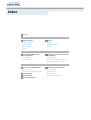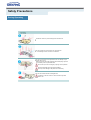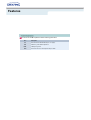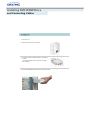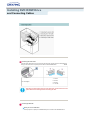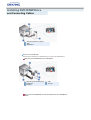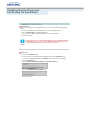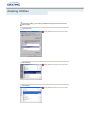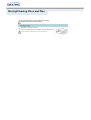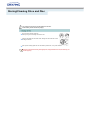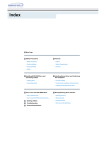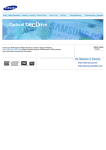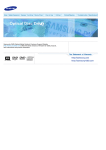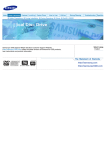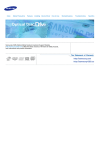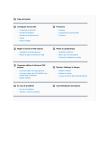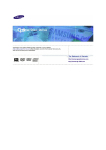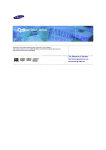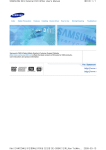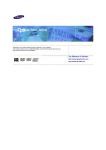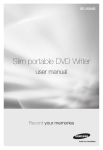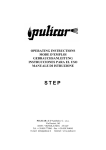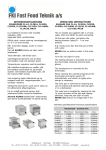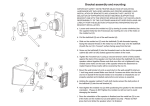Download Samsung SH-W08A Инструкция по использованию
Transcript
Visit the Customer Support homepage of the Samsung Electronics Optical Media Solution Division (http://samsungelectronics.com) to find out about the latest Samsung ODD firmwares and learn how to use them. Select Language English Index Main Page Safety Precautions Features Safety Precautions Exterior During Installation System Requirements During Operating Features Others Installing DVD±R/RW Drive and Connecting Cables Installing Device Driver and Confirming The Installation Installing Drive Firmware Update Connecting Cables Confirming the Installation of Device Driver Installing the MS-DOS device driver How To Use The DVD±R/RW Drive Storing/Cleaning Drive and Disc How to Use the Drive Cleaning the Drive How to Use DVD±R/RW and Other Discs Storing the Disc Deleting Utilities Cleaning the Disc Troubleshooting When the on/off Light Blinks Product Specifications Safety Precautions Safety Precautions This symbol indicates explanations about extremely dangerous matters. If users ignore this symbol and handle the device the wrong way, serious injury or death could result. This symbol indicates explanations about dangerous matters. If users ignore this symbol and handle the device the wrong way, damage to home or property could result. Important to read and understand at all times Do not disassemble Always make sure that the disc does not have a crack before use. If the disc has a crack (especially around the center hole), it is recommended to make a copy immediately and use the copy instead. When a cracked disc is used continuously, the size of the crack is likely to grow and this will eventually result in irreparable damage to the disc. Safety Precautions During Installation Do not drop the drive, and protect it from severe shocks. - It can damage the drive or cause it to malfunction. Do not place the drive in direct sunlight. Avoid low or high temperature environments. Avoid high-humidity environments. Safety Precautions Veiligheidsinstructies During Operating Handle with caution to prevent damage from external shock. Do not drop the drive, and protect it from severe shocks. - It can damage the drive or cause it to malfunction. Do not move the drive while in operation and do not attempt to open the disc tray by force. Make sure to close all working programs before attempting to open the tray and always use the open/close button. Do not insert a pin into the emergency opening while in operation. Do not insert hands in the tray while in operation. This may cause damage to the product or human body Do not use cracked, distorted or damaged discs. In particular, a disc with a crack on the inner tracks may break while in use. Safety Precautions Veiligheidsinstructies Others Never allow food particles or foreign substances to enter the drive casing. To protect against the risk of fire, do not spill such liquids as alcohol and benzene on the drive. Do not disassemble, attempt to repair or modify the device without express approval as directed in the manual. - To reduce the risk of damage, electric shock, and fire. Features DVD±R/RW Drive 40-pin interface cable audio cable four screws to install the drive drive installation instruction sheets software programs (software: Nero Express 6.3, InCD 4,WinDVD Creator, WinDVD Recorder, Intervideo DVD Copy, Acrobat Reader 5.0, DirectX 9.0) Features You need to have an IBM-compatible PC with the following specifications. Item OS Description Microsoft Windows 98/2000/Me/XP(SP 1.0 or higher) CPU 500MHz or greater IBM-compatible PC RAM 128Mbytes or greater HDD Access time 19 msec, transfer speed 6 Gbps or faster Features Versatile Multimedia Features DVD-R : Read / Write DVD-RW : Read / Write / Rewrite allowed DVD+R : Read / Write DVD+RW : Read / Write / Rewrite allowed DVD-ROM : Read CD-R : Read / Write DVD-RAM : Read CD-RW : Read / Write / Rewrite allowed Supports Read (playback) for various types of discs See table below for details Disc Type CD Writable Rewritable Read CD-STAMP × × O CD-R O × O (O) O O DVD-STAMP × × O DVD-R For General Ver 2.1 O × O (O) O O DVD+R Basic Ver 1.11 O × O DVD+RW Basic Ver 1.2 (O) O O DVD-RAM Read Ver 2.1 × × O CD-RW DVD DVD-RW Ver 1.1 Writable : write once, read many times. Rewritable : write data one or more times. DVD Recommended Disc Types DVD-R Media (8X / 4X / 2X, 4.7GB For General DISC) Taiyo-Yuden / Taiyo-Yuden, TDK, Mitsubishi Chemical, Hitachi Maxell, Fuji Film, PVC, Panasonic, RiTEK, CMC, UNIFINO / Taiyo-Yuden, TDK, Mitsubishi Chemical, Hitachi Maxell, PVC, Panasonic, RiTEK, CMC DVD-RW Media (4X / 2X) TDK, Mitsubishi Chemical, JVC, PVC, RiTEK, CMC / TDK, Mitsubishi Chemical, JVC DVD+R Media (8X / 4X / 2.4X) Taiyo-Yuden / RICOH, Taiyo-Yuden, Mitsubishi Chemical, RiTEK, CMC / RICOH, Mitsubishi Chemical, RiTEK, CMC, Prodisc, Optdisc DVD+RW Media (4X / 2.4X) RICOH, Mitsubishi Chemical, RiTEK, CMC / RICOH, Mitsubishi Chemical, RiTEK, CMC CD Recommended Disc Types CD-R Media (32X / 16X / 12X) Taiyo-Yuden, RICOH, Mitsubishi Chemical, Hitachi Maxell, Fiji Film, RiTEK(Phtharo), CMC / Pioneer, Mitsubishi Chemical, Princo, RiTEK(Cyanine), Princo / TDK, Mitsubishi Chemical CD-RW Media (4X) RICOH, Mitsubishi Chemical, RiTEK, CMC HS CD-RW Media (10X) RICOH, Mitsubishi Chemical, CMC US CD-RW Media (16X) Mitsubishi Chemical Features Buffer underrun prevention technology included What is " buffer underrun prevention technology "? A technology to prevent "buffer underrun" errors in which the data transmission speed is not as fast as the data writing speed when data is being recorded on a CD. Reading / Recording Speed Reading Speed(MAX) DVD-ROM(S)(12x), DVD-ROM(D)(8x), CD-ROM (40x),DVD-R (8x), DVD-RW (4.8x), DVD+R (8x), DVD+RW (4.8x), CD-R (40x), CD-RW (24x), DVD-RAM Ver2.1 (2X) Recording Speed(MAX) DVD-R (8x), DVD-RW (4x), DVD+R (8x), DVD+RW (4x), CD-R (32x), CD-RW (16x) Ultra Speed CD-RW DISC(24X higher) does not support Recording. We recommend using the 'Recommended Disc Types'. When you use the other disc, may affect Reading / Recording of the data. Installing DVD R/RW Drive and Connecting Cables 1. Turn the PC off. 2. Open the cover as shown in the picture. 3. If necessary, attach the support devices on both sides of the drive - The support devices are PC accessories. Purchase a pair if necessary. 4. Insert the DVD±R/RW Drive after removing the plate as below Installing DVD R/RW Drive and Connecting Cables Connecting the Power Cable Hold the power cable (with four pins) in the power box within the computer with the cutoff edges( facing up and connect it to the power port in the back of the DVD±R/RW Drive ) 1 +5V DC A - Cutoff edges 2 Ground 3 Ground 4 +12V DC Improperly connected power cable may cause malfunction. Check the direction of the power cable and the cutoff edges before connecting the cable. Connecting E-IDE Cable When you use one E-IDE cable Set the jumper to SL (slave) in the Master/Slave port in the back of the DVD±R/RW Drive. Installing DVD R/RW Drive and Connecting Cables a : Slave Drive (Select the SL jumper) b : HDD c : MotherBoard When you use two E-IDE cables Set the jumper to MA (Master) in the Master/Slave port in the back of the DVD±R/RW Drive. When you have one DVD±R/RW Drive: Set it to MA (Master) a : Master Drive (Select the MA jumper) b : HDD c : Motherboard d : Primary 1 e : Secondly 1 When you have one DVD±R/RW Drive and the other ODD products: Set it to MA (Master) / SL (Slave), Installing DVD R/RW Drive and Connecting Cables a : Master Drive (Select the MA jumper) b : Slave Drive (Select the SL jumper) c : HDD d : Motherboard e : Primary 1 f : Secondly 1 Connecting the Jumper to the Master/Slave Port Connect the jumper to the slot in the back of the DVD±R/RW Drive. When you connect the jumper to MA (Master), the drive runs as the master, and when you connect it to SL (Slave), the drive runs as the slave. When you connect it to CS (CSEL), you can control the device using the host interface signal CSEL. (Connection to MA is recommended.) MA : Master SL : Slave CS : Cable Select(CSEL) Connecting the Audio Cable (When Connected to the Sound Card) To listen to the sound from the drive in Analog mode, connect the audio output on the DVD±R/RW drive to the audio input of the sound card using an audio cable (4-pin). Installing Device Driver and Confirming the Installation 1. Go to http://samsung-ODD.com 2. Click Firmware on the menu bar (in the upper right-hand corner). 3. Click "Download Live Update Full Version." (Click Firmware Downloads to manually download Firmware; select a drive model from the list and click to start downloading.) Installing Device Driver and Confirming the Installation Confirming Using [Device Manager] Windows 98/Me 1. Click [Start] - [Settings] - [Control Panel] [System] 2. Click on the [Device Manager] tab in the System Properties window. 3. Click CDROM drive in the Device Manager window. 1 in the picture in the left appear if the driver is installed properly. Windows 2000 1. Click [Start] - [Settings] - [Control Panel] [System] 2. Click on the [Hardware] tab in the System Properties window and then click on the [Device Manager] tab. 3. Click DVD/CD-ROM drive in the Device Manager window. 1 in the picture in the left appear if the driver is installed properly. Windows XP 1. Go to [Start] - [Settings] - [Control Panel] [Performance and Maintenance] 2. Click [Administrative Tools] icon in the Performance and Maintenance window. 3. Click [Computer Management] icon in the Administrative Tools window. 4. Click [Device Manger] icon in the Administrative Tools window and then click DVD/CD-ROM drive. 1 in the picture in the left appear if the driver is installed properly. Installing Device Driver and Confirming the Installation Automatic Setup The device driver is located in the 'Dos_driver' folder of the CD which is provided with the DVD±R/RW Drive 1. Insert the CD provided with the DVD±R/RW Drive and open the 'Dos_driver' folder. 2. Run the CDSETUP.EXE file in the 'Dos_driver' folder. 3. When Setup is successfully completed, click 'OK' button or press the 'Enter' key. 4. Reboot the computer. The MS-DOS device driver is used to detect a DVD-MULTI drive in MS-DOS and supports only the read function as in the case of a CD-ROM drive. We recommend that you not install the MS-DOS device driver when you use the record function. Manual Setup 1. Make the C:\SAMSUNG directory. 2. Copy the files from the CD provided with the DVD±R/RW Drive to the C:\SAMSUNG directory. To do so, type "COPY D:\Dos_driver *.* C:\SAMSUNG" after the C:\ prompt and press [Enter]. 3. Edit the 'CONFIG.SYS' file. Add the DEVICE=C:\SAMSUNG\SSCDROM.SYS \D:SSCD000 /UDMA entry. 4. Edit the 'AUTOEXEC.BAT' file. Add the C:\SAMSUNG\MSCDEX/D:SSCD000 entry. 5. Reboot the computer. How To Use The DVD R/RW Drive When the On/Off light is orange, do not turn the PC off or remove the DVD±R/RW Drive as it may cause damage in the drive. How to Use a Horizontally Installed Drive You can use 3.15 Inch or 4.72 Inch (8cm or 12cm) discs. The drive cannot read the disc properly if any part of the disc is place outside the tray guiding line. How to Use a Vertically Installed Drive This drive can be installed vertically. You can use only the 4.72 Inch(12cm) discs. (You cannot use the 3.15 Inch(8cm) discs) The drive cannot read the disc properly if any part of the disc is place outside the tray guiding line. How To Use The DVD R/RW Drive The DVD±R/RW drive allows writing DVD±RW discs using Nero Express and enables "packet writing" (high-speed recording) using InCD. The drive also allows writing DVD±R discs using Nero Express. Unauthorized copying of DVD or software titles is illegal and the individuals that make illegal copies will be held responsible for any copyright infringement. Using low-quality discs may lengthen the recording time or not supporting due to reduction in double speed. You can use the DVD±R/RW Drive to playback music CDs, CD-ROM, CD-R/RW, or DVD-ROM discs, like a CD-ROM drive or a DVD-ROM drive. If your computer recognizes the [CD-ROM] icon designated to the DVD±R/RW Drive as the 'E:' drive, insert a CD-ROM or a DVD-ROM disc and access the 'E:' drive. (The actual drive letter of the DVD±R/RW Drive may vary depending on the user's system environment.) To Playback a DVD Video Disc : You need a DVD decoder board or the DVD decoder software program. (Provided with WinDVD Recorder) Use WinDVD Recorder to change the region code of the DVD±R/RW Drive. Deleting Utilities Click [Start] - [Setting] - [Control Panel] - [Add/Remove Programs] and a window as shown below appears. [ Windows 98 / Me ] Click the [Add/Remove] button to remove the program. [ Windows 2000 ] Click the [Add/Remove] button to remove the program. [ Windows XP ] Click the [Add/Remove] button to remove the program. Storing/Cleaning Drive and Disc This part of the manual is to prevent damages or data loss. Read carefully and use the device properly. Turn the PC off and pull out the drive. Remove any foreign objects from the surface of the drive using soft cloth. Do not use benzene, paint thinner, or any other solvents. Storing/Cleaning Drive and Disc This part of the manual is to prevent damages or data loss. Read carefully and use the device properly. Do not place it under the direct sunlight. Place it so that it sits on its side on a flat surface. Do not scratch or place a label on the disc. Handle the disc with caution to prevent damage from external shock. Do not expose it to severe temperature fluctuations. (Exposure to such environment may cause congealing.) Storing/Cleaning Drive and Disc This part of the manual is to prevent damages or data loss. Read carefully and use the device properly. Do not touch the surface of the disc. Place your fingers on the edge of the disc to hold. Clean the disc lightly with soft cotton cloth, starting from the center and move to the edge of the disc. Use only disc cleaning liquids. Do not use benzene, paint thinner, or any other solvents. If the disc surface becomes dirty with fingerprints, foreign substances or dust, the disc may not function properly. Storing/Cleaning Drive and Disc This part of the manual is to prevent damages or data loss. Read carefully and use the device properly. On/Off Lamp Meaning Disc Lead-In Green: Blinks every 0.8 seconds. Writing Green: On Reading Green: On Audio Playback [Analog Mode] Green: Blinks every 1.6 seconds. Audio Playback [Digital Mode] Green: Blinks every 1.6 seconds. Read Fail Green: On Standby Off No Disc Off The indicator light turns off when the drive is not in use (standby) after disc lead-in. Troubleshooting Problem The tray won't open. Meaning / Solution See if the PC on. Make sure the power cable within the PC is connected properly. If the tray still won't open with the power on, turn the power off and insert a pin(paper clip) into the emergency hole to open. The tray won't close. Make sure the disc has been inserted properly. The PC is not working properly. See if the jumper(s) is properly connected to the Master/Slave Selection port. See if the drive is properly connected to the PC. See if the floppy disc remains in the PC. The drive is not working properly. See if the drive is connected properly to the PC. See if the device drive program has been installed properly. No sound is heard from an audio CD. Check whether the audio cable is correctly connected to the sound output terminal on the drive and the sound card CD-IN terminal. Check that the sound card is operational. If the Digital CD Audio Output box is checked, no sound comes out of the analog audio outputterminal of the driver. Check the condition of the CD and wipe the surface of the CD clean before use. The Window OS can't detect the drive. See if the device drive program has been installed properly. The system reads the DVD-RAM disc but won't write. The drive supports only reading of DVD-RAM discs and therefore does not allow writing. The system won't read the disc. See if the system detects the drive. Can be an OS problem. Try reinstalling the Windows OS program. Make sure you use the types of discs that are supported by the drive. See if the on/off light turns into green. Make sure you inserted the disc with the label facing up. Make sure you are using the right program for disc playback. See if the disc is clean. See if any congealing has occurred. Make sure the region code of the drive matches the disc number. The drive is connected to the sound card but cannot seem to detect it. Your sound card is using AT BUS interface. Connect the card to the E-IDE port or replace the card with a new card with the built-in E-IDE interface capacity. Specifications SH-W08A Category DVD R/RW Drive DVD : DVD-R, DVD-RW, DVD+R, DVD+RW, DVD-ROM, DVD-Video DISC Interface Support Usable Discs CD : Disc Diameter 4.72 Inch or 3.15 Inch (120mm or 80mm) CD-ROM, CD-R, CD-RW, CD-DA, CD+E(G) CD-MIDI, CD-TEXT, CD-ROM XA, Mixed Mode CD CD-I, CD-I Bridge (Photo-CD, Video-CD), Multisession CD (Photo-CD, CD-EXTRA, Portforio) Interface Port ATA/ATAPI (E-IDE) PIO mode PIO Mode 4: 16.7MB/sec DMA mode ACCESS TIME CD-ROM (Random) DVD-ROM Ultra DMA Mode 2: 33.3MB/sec 110ms (typ) 130ms (typ) Media Type DVD+R DVD+RW DVD-R DVD-RW Write Read PCAV 8X (Max 16.2MB/sec) CAV 12X (16.2MB/sec) CLV 4X (Max 5.4MB/sec) CAV 8X (10.8MB/sec) PCAV 8X (Max 10.8MB/sec) CAV 8X (10.8MB/sec) CLV 4X (Max 5.4MB/sec) CAV 8X (10.8MB/sec) - CAV 12X (16.2MB/sec) Data Transfer DVD-ROM(Single) Speed CD-ROM - CAV 40X (6.0MB/sec) CD-R PCAV 40X (Max 6.0MB/sec) CAV 40X (6.0MB/sec) US-RW PCAV 24X (Max 3.6MB/sec) CAV 32X (4.8MB/sec) HS-RW CLV 10X (Max 1.5MB/sec) CAV 32X (4.8MB/sec) CLV 4X (Max 0.6MB/sec) CAV 32X (4.8MB/sec) CD-RW Buffer Memory 2MB Drive Installation Operating Environment Temperature Humidity Horizontal / Vertical (cannot use 3.15 Inch (80mm) discs) 41°F ~ 122°F (5°C ~ 45°C) 10% ~ 80% (RH) Size(Width x Height x Length) 5.83 X 1.65 X 7.24 Inch (148.2 X 42 X 184mm) Weight 880g MTBF 125,000 POH(Duty 20%) Note Does not support DVD-R for Authoring, DVD-RAM Cannot playback or record on both sides of a two-sided disc simultaneously. The read/write capacity of the supported discs depends on the condition of the disc and the recording format of the drive. Therefore, the read/write quality may not be perfect. Fcc information to the user This equipment has been tested and found to comply with the limits for a class B digital device. pursuant to part 15 of the FCC rules. These limits are designed to provide reasonable protection against harmful interference in a residential installation. this equipment generates. Uses and can radiate radio frequency energy and. if not installed and used in accordance with the instructions. may cause harmful interference to radio communications However. there is no guarantee that interference will not occur in a particular installation. If this equipment does cause harmful interference to radio or television reception. Wiich can be determined by tuming the equipment off and on. the user is encouraged to try to correct the interference by one or more of the following measures. Reorient or relocate the receiving antenna. Increase the separation between the equipment and receiver. Connect the equipment into an outlet on a circuit different from that to which the receiver is connected. Consult the dealer or experienced radio TV technician for help. CAUTION Change or modifications not expressly approded by the manufacturer responslble for comliance could void the user's authority to operate the equipment. Laser Standand IEC 60825-1 : 1993 + A1 : 1997 + A2 : 2001 The product specifications above may be changed improve device performance without prior notice.