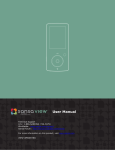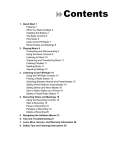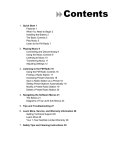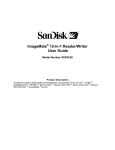Download SanDisk Photo Album User Guide
Transcript
You may register your product at http://www.sandisk.com/registration and receive e-mail alerts about new firmware versions that enhance the functionality of your SanDisk Photo Album! Failure to register your product will NOT diminish the rights you have under the product warranty. Contents Package Contents............................................................................................…......................…….. 1 Product Specification...........................................................................................…..................……... 2 Minimum Requirements................................................…...................................…............................ 2 Installing SanDisk Photo Album............................................................................………………….… 2 Using SanDisk Photo Album.................................................................................………………….… 2 Displaying Photos & Video Clips..........................................................................………………..…… 3 Storing and Deleting Photos & Video Clips..........................................................………………..…… 4 Playing Photos with Music....................................................................................………………..…… 4 Playing Music.........................................................................................................…………………… 5 Files Mode.............................................................................................................………………….… 5 Settings & Options.................................................................................................……………….…… 5 USB Card Reader/Writer Mode.............................................................................……………………. 6 Troubleshooting...............…...................................................................................…………………… 7 Warranty...............................................................................................................………………..…… 8 Congratulations Congratulations on your purchase of the SanDisk Photo Album. Now you can easily view and share your digital photos and more on TV in the comfort of your living room. This user guide tells you how to install and use your SanDisk Photo Album. Package Contents • • • • • • • SanDisk Photo Album Power Supply Audio/Video Cable Remote Control with Batteries User Guide CD-ROM (for use as an 8-in-1 card reader/writer) USB Cable (for use as an 8-in-1 card reader/writer) ENGLISH SanDisk® Photo Album User Guide ENGLISH Product Specification • Content Format Support: • JPEG (Baseline, up to 16 Megapixel) • Motion JPEG • MPEG-1 (QVGA resolution / up to 8 frames per second) • MP3 (up to 320 Kbps) • Connections: • Video (Composite) and Audio (Stereo) • Two USB 1.1 connectors (to PC & USB Flash Drive) • Power • Compatible Flash Memory Card Formats: • CompactFlash® Type I / II • SD™ / MultiMediaCard™ • Memory Stick™ / Memory Stick PRO™ • SmartMedia™ / xD Minimum Requirements For storing and playback: • TV with RCA video (NTSC or PAL) and RCA audio connection (left + right) For use as an 8-in-1 reader/writer: • Windows: Pentium-class PC with USB support, CD-ROM Drive and Windows 98SE, ME, 2000 or XP. • Macintosh: Computer with USB support, CD-ROM Drive and Mac OS 10.1.2+ Installing SanDisk Photo Album 1. 2. 3. 4. 5. 6. Plug the Power Supply into the back of the SanDisk Photo Album and plug the power supply into a power outlet. Connect the audio/video cable to the TV and/or audio system. On the TV, the yellow plug should connect to Video In, the red plug should connect to Audio In (R), and the white plug should connect to Audio In (L). Connect the audio/video cable to the back of the SanDisk Photo Album. Insert the batteries into the remote control. Press the power button on the remote and the SanDisk Photo Album will start up (the SanDisk logo lights up). Turn on the TV and change the input source on the TV. Depending on the TV, the input source may be called TV/Video, Input, or Source (consult the TV manual for more information). When the correct source is selected, you will see a message to insert a memory card. The SanDisk Photo Album is now ready for use. Using SanDisk Photo Album Insert a flash memory card or USB Flash Drive (UFD) into the corresponding slot (for SmartMedia, insert with gold-plated side facing down). When a card is inserted correctly, the green LED left of the slot turns on and the SanDisk Photo Album will begin reading the card. If you have photos (JPEG) or video clips (Motion JPEG or MPEG-1) stored on the card, you will automatically be taken to the 2 Displaying Photos & Video Clips • Press the PHOTO/VIDEO button to display the thumbnails of photos and video clips stored on the selected memory card or UFD. • Photos and video clips can be inside an album (folder). Use the arrow buttons to select an album and press OK to enter the album. Press play while the album is pre-selected to play the photos/video clips as a slide show. 1 1. 2. 3. 4. 5. 6. 2 3 4 6 5 7 7. Album with photos/video clips stored in original resolutions Album with photos stored in print resolution Album with sub albums and photos/video clips Album that is empty or without compatible content Thumbnail of photo Album with photos. The thumbnail is the first photo/video clip in the album Thumbnail of video clip • Use the arrow buttons to select a thumbnail representing a photo or video and use PREVIOUS and NEXT buttons to switch between pages. • Press OK to display (photo) or play (video) full screen size. Press PLAY/PAUSE to start playing photos and videos according to the SLIDE SHOW settings (see Settings & Options). • Press PREVIOUS to go to the previous photo or video clip. • Press NEXT to go to the next photo or video clip. 3 ENGLISH PHOTO & VIDEO menu. If you have music (MP3) on the card, but not one of the supported photo or video file formats, you will be taken to the MUSIC menu. The SanDisk Photo Album is operated with the included remote control. If you have more than one memory card inserted, you can press SELECT CARD. Choose which card (or UFD) to use with the up and down arrows buttons and then press OK to confirm your choice. ENGLISH • Use ZOOM + and ZOOM - buttons to zoom in/out on a photo or to expand the video to fit the entire screen. When zoomed in on a photo, you can use the arrow buttons to move up, down, left or right. • Press the ROTATE button once to rotate the photo 90 degrees clockwise. Press again to rotate 90 degrees further. • To stop and return to the PHOTO/VIDEO menu, press STOP or EXIT. • Press the INFO button to view more information about the selected file or to display/hide the progress bar during video playback. Storing and Deleting Photos & Video Clips • The SanDisk Photo Album has an extra CompactFlash Type I slot on the back side. When a CompactFlash Type I card (not included) is inserted, you can store photos and video clips from the UFD or from cards inserted in the front slots. • To store a photo, press the STORE button when the photo is displayed full screen. From the menu that appears, you can choose to store the photo in its original quality (resolution) or in TV (640x480 pixels) quality. In TV quality, the photo looks the same on the TV screen as its original (higher) resolution version but the storage size is only a fraction of its original size. For instance, when using a 128 MB CompactFlash card in the back slot, you can store up to 2000 photos in TV quality (based on average storage size of 60 KB per photo). WARNING Store photos ONLY in TV quality/resolution for TV playback purposes. Photos stored in TV quality are NOT suitable for making quality prints. A photo stored in TV quality CANNOT be changed back to its original quality/resolution. The original photo is not affected. • Photos that are stored in original resolution are automatically stored in an album called ORIGINAL • Photos that are stored in print resolution (postcard size) are automatically stored in an album called PRINT • Photos that are stored in TV resolution can be stored in an album depending on the storing settings. Press the SETTINGS & OPTIONS button and select STORING and then ALBUM / GROUPING. If the option “Group Photos per Day” is selected, then all photos made on the same day are stored in one album. This happens at the moment that those photos are being stored on the CompactFlash card in the back. The other options are storing per month (all photos of the same month are stored in one album) and per year (all photos of the same year are stored in one album). Photos that are already stored and albums that are already created are not affected when changing the storing settings. The storing settings only apply to photos that are stored after changing the settings. • Video clips are stored in a similar fashion but can be stored only in their original size. Video clips are automatically stored in an album called ORIGINAL. Be aware that the file size of a video clip is often much bigger than a photo and can fill up your memory card quickly. • To delete a photo, video clip or complete album, press the DELETE button when the item is preselected. Then follow the on-screen instructions. You can also delete a photo or video clip when it is displayed full screen. Playing Photos with Music • You can display photos with (background) music. The photos need to be stored in TV quality on the CompactFlash card inserted in the back. When an MP3 file (128 Kb per second or less) is stored on the same card, the SanDisk Photo Album will play the photos with the music according to the slide show settings. When one or more MP3 files are present in an album, the music will play with the photos in that album. • To enable or disable playing photos with music, press OPTIONS & SETTINGS, select SLIDE SHOW and then MUSIC WITH SLIDE SHOW. Select YES (for music) or NO (no music) and press OK. • See USB Card Reader/Writer Mode for instructions about how to add MP3 files • See Settings & Options for how to change slide show settings. 4 • Press the MUSIC button to display the list of songs stored on the selected memory card or UFD. • Use the arrow buttons to select a song and use PREVIOUS and NEXT buttons to switch between pages. • Press OK to play the highlighted song or press PLAY/PAUSE to start playing a series of songs according to the MUSIC settings (see Settings & Options). During playback, you can press PLAY/PAUSE to pause playback. Press it again to resume. • Pressing PREVIOUS one time will skip to the beginning of the song. Press multiple times to go to previous songs. Press and hold to go fast-backward. • Pressing NEXT will skip to the next song. Press and hold to go fast-forward. • Adjust the audio volume with the VOLUME +/- buttons. The maximum volume is the volume set on the TV or connected audio system. • To stop and return to the MUSIC menu, press STOP or EXIT. • Press the INFO button to view more information about the selected file. • You can also play music without a TV. Connect the A/V cable to the Left and Right Audio In connection of an audio system. Select the input source on the audio system (if necessary). Insert a card or UFD with ONLY MP3 files into the SanDisk Photo Album, turn it on and wait until the LED stops blinking. Now press play and the first music file will start playing. At the end, the next music file will start according to the music settings. Files Mode • Press the FILES button to see all supported files on the selected memory card or UFD. • Use the arrow buttons to select different files and albums (folders), and press PREVIOUS and NEXT to switch between pages. • Use the OK or PLAY/PAUSE buttons to enter albums and to start playing files. Press STORE to store files and INFO to view • Once (dis)playing files from Files Mode, the other buttons operate the same way as in PHOTO/VIDEO mode and MUSIC mode. Settings & Options • You can change various settings of the SanDisk Photo Album. Press the SETTINGS & OPTIONS button on the remote control to access the Settings & Options menu. Use the arrow buttons and OK button to enter sub-menus and to select options. The activated option is highlighted when you enter the menu. Press EXIT to return to a previous menu or to leave the Settings & Options menu without changing any settings. • Select STORING to view or change the following settings: • RESOLUTION – Choose the resolution for storing photos. • ALBUM/GROUPING – Choose how photos should be organized when stored. • Select SLIDE SHOW to view or change the following settings: • PLAY ORDER – Choose whether to show photos and video clips in alphabetical order or randomly. • SLIDE INTERVAL – Choose how long each slide stays on the screen before changing to the next one (actual interval times can be longer than setting due to longer file loading times). • SHOW LENGTH – Choose whether to show every photo/video once and then stop, to loop playback of photos/videos or to show photos until the music stops. • TRANSITION EFFECT – Choose which effect to use when changing slides, to randomly choose an effect each time or to use no effects at all. • MUSIC WITH SLIDE SHOW – Choose whether music files should be played while showing slides. This is only functional if the CompactFlash card in the back slot contains MP3 files (see Playing Photos with Music). • Select MUSIC to view or change the following settings: • PLAY ORDER – Choose whether to play songs in alphabetical order or randomly. • PLAY LENGTH – Choose whether to play every song once and then stop or to loop playback of songs. • Select PRINT SETTINGS to view or change the following settings: 5 ENGLISH Playing Music ENGLISH • MARK FOR PRINTING – When selecting YES, the photo is marked for printing. If the card with marked photos is inserted in a printer or photo kiosk that is DPOF compatible, the printer/kiosk is automatically instructed which photos to print. • NUMBER OF PRINTS – Select from 1 to 5 for the amount of prints of the marked photo. The default selection is 1 print. • SIZE – Select from the following sizes to specify the print size: 100 x 150 mm (4 x 6"), 130 x 180 mm (5 x 7") and 200 x 300 mm (8 x 10"). 100 x 150 mm is the default selection. • Select FIRMWARE to view the version number of the software that is installed. Visit www.sandisk.com/registration to sign up for new firmware alerts by e-mail and to download new firmware versions. USB Card Reader/Writer Mode The SanDisk Photo Album can also function as an 8-in-1 USB Card Reader/Writer when connected to a computer. NOTE: you can only use ONE USB port on the SanDisk Photo Album at a time; the small USB connector to connect to the computer OR the large USB connector to connect USB Flash Drives. Do NOT attempt to use both USB connectors simultaneously. Windows ME, 2000 and XP: Simply connect the small end of the USB cable to the back of the SanDisk Photo Album and then connect the other end to the PC. The necessary drivers will load automatically. Now, the four slots on the front of the SanDisk Photo Album will automatically show up as four different removable drives in My Computer. You can access files on the memory card as if it was another drive in the computer. Windows 98SE: 1. Connect the small end of the USB cable to the back of the SanDisk Photo Album and then connect the other end to the PC. 2. The New Hardware Wizard window appears. Click the NEXT button. 3. On the next screen, select “Search for the best driver for your device” and click the NEXT button. 4. On the next screen, select only the “CD-ROM drive” option. Insert the SanDisk CD in the CDROM drive and click the NEXT button. 5. Click FINISH when Windows has finished installing the software. 6. Restart the PC. Go to My Computer. The four slots on the front of the SanDisk Photo Album should now show up as four different removable drives in. You can access files on the memory card as if it was another drive in the computer. Macintosh OS 10.1.2+: Connect the small end of the USB cable to the back of the SanDisk Photo Album and then connect the other end into the USB port on the Mac (do not connect to monitor or keyboard). A new drive will appear on the desktop when a card is placed into one of the front slots of the SanDisk Photo Album (you can use only one slot at a time). Drag and drop files to and from the new drive as you would with any other disk or folder. 6 Removing Cards/UFD (Macintosh) Drag the ‘untitled’ removable disk icon to the desktop Trash icon and pull the card/UFD out of the slot. To avoid losing data or corrupting the card/UFD, NEVER remove the card/UFD or disconnect the SanDisk Photo Album when the ACTIVITY LED is FLASHING or BLINKING How to add music files to a slide show (Windows) 1. Connect the SanDisk Photo Album to the USB port on the PC. 2. Double click on the icon "My Computer" and browse to the folder where the music files are stored. 3. Select the music files by holding down the Ctrl key and clicking on the music files that you want to copy. 4. Release the Ctrl key, click once with the RIGHT mouse button and select COPY. 5. Take the CompactFlash card with photos in TV resolution out of the back slot and put it in the front slot. Double click on the removable disk drive (for the CompactFlash slot on the front of the SanDisk Photo Album), i.e. F: or G: or maybe E. Now you should see the contents stored on this card. 6. Go up to the menu bar where it says EDIT and click on PASTE. Now the music files are being copied to the CompactFlash card. 7. To determine the order of the music playback, rename the music files by putting numbers in front of the names. To rename a file, click once with the RIGHT mouse button on the file, move the mouse pointer over RENAME, click the LEFT mouse button to select RENAME, put the mouse pointer at the beginning of the file name and click on the left mouse button. Now enter a number and press the ENTER key on the keyboard. Now the file name is saved. 8. After the files have been copied, go back to My Computer, right-click on the drive icon for the front CompactFlash slot and select Eject. 9. Remove the CompactFlash card and insert it in the back slot. Connect the SanDisk Photo Album to the TV and you are ready to play a multimedia slide show! How to add music files to a slide show (Macintosh) 1. Connect the SanDisk Photo Album to the USB port on the Mac (do not connect to monitor or keyboard). 2. Take the CompactFlash card with photos in TV resolution out of the back slot and put it in the front slot. A new drive will appear on the desktop called “untitled”. 3. Browse to the folder where the music files are stored. 4. Drag and drop the music files to the new drive as you would normally do with any other disk or folder. Troubleshooting For Frequently Asked Questions and other SanDisk Photo Album support information, please go to our website at http://www.sandisk.com/retail/support.asp For assistance by phone please call toll free 866-SANDISK (866-726-3475) M-F 7AM till 4 PM PST. When the drive(s) do not appear in reader mode (see instructions in USB CARD READER/WRITER MODE), the USB connection of your computer might not provide enough power. Use the SanDisk Photo Album with its power supply and restart your computer. 7 ENGLISH Removing Cards/UFD (Windows) 1. Open My Computer 2. Right-click on the corresponding drive icon 3. Select Eject (this is not applicable for Windows 98SE) 4. Pull the card/UFD out of the slot ENGLISH Limited Warranty SanDisk warrants that this product will be free from material defects in design and manufacture and will substantially conform to the published specifications under normal use for two years from your date of purchase, subject to the conditions below. This warranty is provided to the original end user purchasing from SanDisk or an authorized reseller, and is not transferable. Proof of purchase may be required. This product must be used with memory cards that are compliant with the specifications of the CompactFlash Card Association, the SD Card Association, the MultiMediaCard Association, or Memory Stick, Memory Stick PRO, SmartMedia and xD-Picture Card requirements as applicable; use with any other product voids this warranty. SanDisk is not responsible for any failure or defect caused by any third party product or component, whether authorized or not. This warranty does not apply to any third party software provided with the product and you are responsible for all service and repair needed for such software. This warranty is void if the memory card is not used in accordance with the product instructions, or if it is damaged as a result of improper installation, misuse, unauthorized repair, modification or accident. To obtain warranty service contact SanDisk at 1-866-SanDisk or send an email to: [email protected]. You must return the product in tamper resistant packaging, freight prepaid, as instructed by SanDisk. You must obtain a tracking confirmation number, which you may be required to provide to SanDisk. SanDisk will, at its option, repair or replace the product with new or refurbished product of equal or greater capacity and functionality, or refund the purchase price. The warranty duration on replaced product will be that time period remaining on the original product. THIS CONSTITUTES SANDISK’S ENTIRE LIABILITY AND YOUR EXCLUSIVE REMEDY FOR BREACH OF THIS WARRANTY. SanDisk does not warrant, and shall not be responsible for, any lost data or images contained in any product (including in any returned product), regardless of the cause of the loss. SanDisk’s products are not warranted to operate without failure. SanDisk products should not be used in life support systems or other applications where failure could threaten injury or life. This warranty gives you specific legal rights, and you may also have other rights which vary by jurisdiction. THE FOREGOING IS SANDISK’S SOLE WARRANTY. SANDISK DISCLAIMS ALL OTHER EXPRESS AND IMPLIED WARRANTIES TO THE FULLEST EXTENT PERMITTED BY APPLICABLE LAW. THE IMPLIED WARRANTIES OF MERCHANTABILITY AND FITNESS FOR A PARTICULAR PURPOSE ARE LIMITED TO THE DURATION OF THE EXPRESS WARRANTY. SOME JURIDSICTIONS DO NOT ALLOW LIMITATION ON HOW LONG AN IMPLIED WARRANTY LASTS, SO THE ABOVE LIMITATION MAY NOT APPLY TO YOU. IN NO EVENT SHALL SANDISK OR ANY AFFILIATED OR SUBSIDIARY COMPANY BE LIABLE UNDER ANY CIRCUMSTANCES FOR ANY DIRECT, INDIRECT, OR CONSEQUENTIAL DAMAGES, ANY FINANCIAL LOSS OR ANY LOST DATA OR IMAGE, EVEN IF SANDISK HAS BEEN ADVISED OF THE POSSIBILITY OF SUCH DAMAGE. SOME JURISDICTIONS DO NOT ALLOW THE EXCLUSION OR LIMITATION OF INCIDENTAL OR CONSEQUENTIAL DAMAGES, SO THE ABOVE LIMITATION OR EXCLUSION MAY NOT APPLY TO YOU. IN NO EVENT WILL SANDISK’S LIABILITY EXCEED THE AMOUNT PAID BY YOU FOR THE PRODUCT. The information in this manual is subject to change without notice. SanDisk shall not be liable for technical or editorial errors or omissions contained herein, nor for incidental or consequential damages resulting from the furnishing, performance or use of this material. This documentation may not be copied, reproduced, translated or reduced to any electronic medium, in whole or in part, without prior written permission from SanDisk. SanDisk, the SanDisk logo and CompactFlash are trademarks of SanDisk Corporation, registered in the United States and other countries. Store Your World in Ours is a trademark of SanDisk Corporation. SanDisk is an authorized licensee of the SD, and MultiMediaCard trademarks. SmartMedia is a trademark of Toshiba Corporation. Memory Stick and Memory Stick PRO are trademarks of Sony Corporation. Other brand names mentioned herein are for identification purposes only and may be trademarks of their respective holder(s). © 2004 SanDisk Corporation. All rights reserved. 8