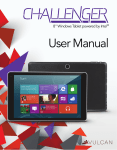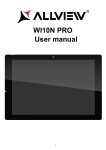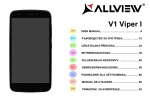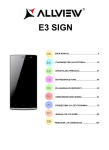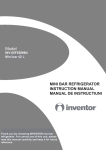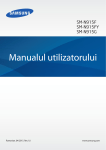Download IMPERA i8 User manual
Transcript
IMPERA i8 User manual 1 Foreword Thank you for purchasing our product. These operational guidelines for the user, to ensure you a quick and convenient use, read the instructions carefully. This device is a specialized top quality portable table product with a series of remarkable functions. There will be no separate notice in the case of any change in content of this text. This company will continue to provide new functions for the development of the product, and there will be no separate notice in the case of any change in the product’s performance and functions. While this unit is used as a mobile storage device, this company will not be held liable for the security of files saved in the disk. If the actual setup and the application methods are not identical to those as set forth in this manual, please access the latest product information of this company's website. 2 Contents Foreword.................................................................................................................... 2 Contents ..................................................................................................................... 3 Points for Attention .................................................................................................... 4 Shapes and Keys ........................................................................................................ 5 Buttons description and application............................................................................ 6 Desktop introduction .................................................................................................. 7 App interface introduction…………………….……………………………………...9 Specifications........................................................................................................... 13 Declaration of conformity.…………………………………………………………..14 3 Points for Attention 1. Do not use the tablet in exceptionally cold or hot, dusty, damp or dry environments. 2. Do not allow the tablet to fall down while using it. 3. Please charge your battery when: A. Battery symbol shows an empty icon; B. The system automatically shuts down and the power is soon off when you switch on the unit once again; C. There is no response if you operate on any key 4. Please do not disconnect power when the tablet is being formatted or in the process of uploading or downloading. Otherwise it may lead to the error in the program. 5. When this unit is used as a moving disk, the user shall store or export files in the proper file management operation method. Any improper operation method may lead to the loss of files, for which this Company will be held no liable. 6. Please do not disassemble this unit by yourself. If you encounter any malfunction, please contact the dealer. 7. There will be no separate notice in the case of any change in the functions and performance of this product. To avoid the problems that might occur with the service shops approved by Visual Fan Ltd. (because Visual Fan reserves the right to stop the collaboration with any service shop which was previously approved and mentioned in the warranty card on the date on which the product batch was sold on the market), before taking a product to the service shop, please check the updated list of approved service shops on Allview website at the section: “Support&Service – Approved service”. We do not assume the responsibility in case the product is used other way than stated in the user guide. Our company reserves the right to bring modifications in the content of the user guide without making this fact public. All the modifications will be listed on the company website (www.allviewmobile.com) in the section dedicated to the specific product which is subject to modifications. The content of this guide may vary from the one existing in electronic format within the product. In such case the latter one will be taken into consideration. 4 Shapes and Keys 1. Front camera 2. USB socket 3. HDMI socket 4. Earphone socket 5. SD card socket 6. MIC 7. Power switch 8. Volume key 9. Loudspeaker 10. Rear camera 5 Buttons description and application Note: The keyboard is optional (not included) and will be used according to product configuration. 1、 Fixed tablet: easy alignment and fixed tablet. 2、 Keyboard form: provide a QWERTY keyboard set of buttons and provide excellent typing comfort. 3、 Base: folding base of tablets. The use of tablet with the keyboard 6 Desktop 1、The desktop presentation: In Windows 8.1 start screen you can see many applications in fixed positions as in the picture that will display in form of "magnet", with easy access of one click. Before using applications in full need to login to your Microsoft account first. 2、Picture slide application Slide to the right Slide to the left Slide from the left side to the right Slide from the right side to the left side of the screen in order to open side of the screen to open the menu the running application screen. bar. 7 Zoom Out Zoom In Two fingers together on the touch Separate two fingers on the touch screen to shrink. screen to zoom in. Slide down sliding Fingers sliding In the start screen, slide down from Slide from the center of the screen the top to display customization to the left or to the right to mode options. around the screens. Slide down sliding At the start of the screen, from underneath the screen sliding upwards to show the application or screen options. 8 App interface introduce In start screen you can also expand to see all applications available if slide upwards. If you want to fix more applications in start screen, please light touch as in (1) and hold the application magnet for about 1 second, let go, select (2) and now application is fixed to the start screen. In start screen if you want to remove, or delete an application, (1) light touch and hold the application magnet for about 1 second, and then let go run, select (2) 9 attribute column, remove fixed, delete, etc. The application can be completed. Charm menu bar Slide from the right side of the screen to the left, to unlock Charm menu bar including: start, equipment, share, search program. Allows you to search for files or applications in tablet. Allows you to share through social networks or email program. Can return to the start screen; From the start screen you can also use this function to return to recently opened applications. Allows you to connect to the tablet devices to read and write and share files, an external screen or printer. Allows you to enter tablet PC Settings. 10 Search menu Share menu Equipment menu Settings menu Double screen app 1、As in (figure 1) in the left picture, from the left side of the screen if stall in sliding you can open double interface. 2 As in (Figure 2), press and hold the middle button dividing line and split, drag, and dual display scale can be divided. (Figure 1) (Figure 2) 11 Basic operation 1、Standby, restart, turning off 2、 Safety management User and password Fast method Settings: Click on the "Charm" set the "set" button, select "more PC Settings". Choose "user" on the left of the Settings, and click the "your account" on the right side of "create the local account". After input complete Windows live ID account password, enter the user name, password and confirm password. 12 Specifications General Display Characteristics Connectivity Multimedia Ports Battery Dimensions Weight Type OS CPU GPU Flash memory RAM memory WLAN Bluetooth PC connectivity Camera Sound Audio out Video out Card reader Usb Battery type Capacity Charger type 206,5x122,5x9 mm 358,6 g 8" IPS LCD, 1280x800 px Windows 8.1 Quad Core Intel Atom Processor Z3735E with up to 1.8GHz Intel HD Graphics 16GB 1GB DDR3 WiFi 802.11 b/g/n Yes v4.0 Yes, USB 2.0 5Mpx / 2Mpx Two stereo speakers Earphones plug Integrated microphone Jack 3,5 mm Micro HDMI MicroSD MicroUSB 3,7V Li-Po 3800 mAh DC 5V, 2A 13 DECLARATION OF CONFORMITY Nr.1307 - 24.06.2014 We, SC VISUAL FAN SRL, importer located in Brasov, 61 Brazilor STR., 500313, registered at the Commerce Chamber Brasov no. J08/818/2002, CUI 14724950, assures, guarantee and declare on our own responsibility, in accordance with art.4 from HG nr. 1.022/2002 regarding the statute of the products and services that can jeopardize life, health, work security and environmental protection, that: The product Impera i8 tablet PC, ALLVIEW brand and the accessories that came with the product: 220V charger, headphones and battery don’t jeopardize life, health, work security and environmental protection and they are according to: - The Stipulations of HG nr.982/2007 witch transpose the essential requirements specified in Direction 2004/108/CE, regarding electromagnetically compatibility; - The Direction regarding the low voltage equipment users assurance 73/32/CEE, modified by Direction 93/68/CEE (HG 457/2003) and tests EN 55013:2001+A1:2003+A2:2006, EN 55020:2007, EN 610000-3-2:2006, EN 61000-3-3:1995+A1:2001+A2:2005; - The Direction regarding the radio and telecommunication equipments R&TTE 1999/5/CE (HG 88/303). - The safety requirements of the European Directive 2001/95/EC and of EN standards 60065:2002/A12:2011 and EN 60950-1:2006/A12:2011, EN62209-1(2006), EN62311(2008) of the decibels level emitted by the sold devices. The Product described upstairs in this Declaration and all the accessories are according to the next standards: - Health EN 50360, EN 50361; - Safety EN 6095-1; - EMC EN 301 489-1-7/17; - Radio spectrum EN 301511 EN 300328; After the performed tests emerge that the samples comply with the upstairs specification, as the test results show. Documentation is stored on VISUAL FAN LTD - Brasov, 61 Brazilor STR. Also available on web: http://allviewmobile.com Director Cotuna Gheorghe 14 IMPERA i8 Manual de utilizare 15 Cuvânt înainte Vă mulţumim că aţi achiziţionat produsul nostru. Aceste orientări operaţionale pentru utilizator, pentru a asigura o utilizare rapidă şi comodă, citiţi instrucţiunile cu atenţie. Acest dispozitiv este o tabletă portabilă specializată de o înaltă calitate cu o serie de funcţii remarcabile. Nu va fi o notificare separată în caz de modificare a conţinutului text. Aceastăşiacestui companie va continua să furnizeze noi funcţii pentru dezvoltarea produsului, nuşiva fi emisă nicio notificare separată în produs cazul oricărei modificări performanţelor funcţiilor produsului. Deoarece acest este utilizat ca un ale mediu de memorie mobil, compania nu poate fi trasă la răspundere pentru securitatea fişierelor salvate pe disc. Dacă aceste configurări actuale şi metodele aplicaţiiei nu sunt identice cu cele prezentate în acest manual, accesaţi ultima informaţie a site-ului acestei companii. 16 Sumar Cuvânt înainte ........................................................................................................ 16 Sumar....................................................................................................................... 17 Puncte de atenţie ...................................................................................................... 18 Forme şi taste........................................................................................................... 29 Descrierea butoanelor şi aplicaţii ............................................................................. 20 Prezentare desktop ................................................................................................... 21 Introducerea interfeţei aplicaţiei .............................................................................. 23 Specificaţii............................................................................................................... 28 Declaraţie de conformitate…………………………………………………………..29 17 Puncte de atenţie 1. Nu utilizaţi tableta în medii excepţional de reci sau calde, cu mult praf, umede sau uscate. 2. Nu permiteţi tabletei să se oprească în timpul utilizării. 3. Încărcaţi bateria când: A. Simbolul bateriei afişează o pictogramă goală; B. Sistemul se închide automat şi telefonul se opreşte imediat ce încercaţi să-l porniţi; C. Nu există niciun răspuns după ce apăsaţi orice tastă. 4. Nu deconectaţi de la sursa de încărcare când tableta este formatată sau în procesul încărcării sau descărcării. Altfel, poate duce la eroare în program. 5. Când această unitate este utilizată ca un disc mobil, utilizatorul poate memora sau exporta fişiere în metodanecorespunzătoare potrivită a operaţiunii administrare fişierului. Orice metodă operaţională poate de duce la pierdereaa fişierelor, iar această companie nu poate fi trasă la răspundere. 6. Vă rugăm să nu demontaţi această unitate singuri. Dacă vă confruntaţi cu orice disfuncţie, vă rugăm să contactaţi distribuitorul. 7. Nu va fi emisă o notificare separată în caz de modificare în funcţiile şi performanţele acestui produs. Pentru a evita probleme care pot sa apară cu service-uri care nu mai sunt agreate de către SC Visual Fan SRL (deoarece Visual Fan işi rezervă dreptul de a înceta colaborarea cu orice service colaborator agreat, existent pe certificatul de garanţie la data punerii in vanzare pe piaţă a lotului de produse), înainte de a duce un produs in service va rugăm sa consultaţi lista actualizată a serviceurilor agreate, existentă pe siteul Allview la secţiunea „suport&service-service autorizat”. Nu ne asumăm responsabilitatea pentru situaţiile in care produsul este folosit in alt mod decat cel prevăzut in manual. Compania noastră isi rezervă dreptul de a aduce modificări în continutul ghidului fără a face public acest lucru. Aceste modificări vor fi afişate pe siteul companiei (www.allviewmobile.com) in secţiunea dedicată produsului căruia i se aduc modificări. Conţinutul acestui ghid poate fi diferit de cel existent in format electronic in produs. In acest caz ultimul va fi luat in considerare. 18 Forme şi taste 1. Camera foto frontală 2. Mufă USB 3. Mufă HDMI 4. Mufă căşti 5. Slot card SD 6.Microfon 7. Buton pornire 8. Tasta de volum 9. Difuzor 10. Camera foto spate 19 Descrierea butoanelor şi aplicaţie Notă: Tastatura este oopţională (neinclusă) şi va fi utilizată in funcţie de configuraţia produsului. 1、 Tabletă fixată: aliniament facil şi tabletă fixă 2、 Forma tastelor: furnizează un set de taste QWERTY şi asigură un confort de tastare excelent. 3、 Bază: plierea bazei husei tabletei Utilizarea tabletei cu tastatura 20 Desktop 1、Prezentare desktop : Pe ecranul de start al Windows8.1, puteţi vizualiza multe aplicaţii in poziţii fixe care vor fi afişate in formă de „magnet”, cu acces facil printr-un singur click. Înaintea de rularea in mod complet a aplicaţii trebuie să vă înregistraţi mai întâi în contul Microsoft 2、Aplicaţia de glisare a imaginii Glisaţi spre dreapta Glisaţi spre stânga De pe ecranul din stânga glisaţi spre Glisaţi spre stânga din partea dreapta pentru a deschide lista. dreaptă a ecranului pentru a 21 deschide bara de meniu Micşorează Măreşte Apropiaţi două degete pentru a Separaţi două degete pe ecran micşora pentru a mări Glisaţi în jos Glisare cu degetele În ecranul principal glisaţi din În ecranul principal glisaţi cu partea de sus a ecranului pentru a degetele pentru a vă deplasa pe vizualiza optiuni de personalizare ecran Glisarea de jos în sus Glisati din partea de jos a ecranului pe a afisa optiunile aplicatiei sau ecranuli activ 22 Introducerea interfeţei de aplicaţii În ecranul principal puteţi de asemenea să vizualizaţi toate aplicaţiile glisând de jos în sus. Dacă doriţi mai multe aplicaţii fixate pe ecran apăsaţi uşor ca (1) şi tineţi apăsată pictograma aplicaţiei pentru 1 secundă, eliberaţi, rulaţi,selectaţi (2) şi este fixată în ecranul de pornire. La pornirea ecranului, pe de altă parte, doriţi să eliminaţi sau să ştergeţi o aplicaţie, (1) apăsaţi uşor şi ţineţi apăsată aplicaţia pentru aproximativ 1 secundă, eliberaţi, 23 rulaţi, selectaţi (2) coloana de atribute, eliminaţi-le pe cele fixate, ştergeţi, etc. Aplicaţia poate fi finalizată. Bara de meniu charm Glisaţi de la dreapta la stânga pentru a debloca bara de meniu Charm care include: start, echipament, distribuire, program de căutare. Vă permite căutarea fişierelor şi aplicaţiilor în tabletă. Vă permite distribuirea prin intermediul reţelelor de socializare sau programului 24 de e-mail. Puteţi reveni la ecranul de start; şi de la ecranul de start puteţi utiliza această funcţie pentru a reveni la aplicaţiile recent deschise. Vă permite conectarea la dispozitivele tabletei pentru a citi, scrie şi distribui fişiere, conectare la un ecran extern sau o imprimantă. Vă permite accesarea Setărilor tabletei. Meniu de căutare Distribuire meniu Meniu echipament Meniu de setări Aplicaţie ecran dublu 1、Porniţi ca în (Figura 1) din partea stângă a ecranului pentru a stagna glisarea şi vizualizaţi deschiderea interfeţei duble. 25 2、Ca în (Figura 2), ţineţi apăsat butonul din mijloc de pe linia ce împarte ecranul şi glisaţi, în acest fel dimensiunea ecranului putând fi împărţită în două. (Figura 1) (Figura 2) Operaţiuni de bază 1、Hibernare, repornire, oprire 2、Administrarea securităţii Utilizator şi parolă 26 Metodă rapidă de setare: Apăsaţi "Charm" apăsaţi butonul "setare", selectaţi "mai multe Setări PC". Selectaţi "utilizator" în partea stângă a Setărilor, şi introduceţi "contul dvs." în partea dreaptă a "creare cont local". După introducerea completă a parolei contului Windows live ID, introduceţi numele utilizatorului, parolă, confirmaţi parola când vi se cere aceasta. 27 Specificaţii General Ecran Caracteristici Conectivitate Multimedia Porturi Baterie Dimensiuni Greutate Tip SO CPU 206,5x122,5x9mm 358,6 g 8" IPS LCD, 1280x800 px Windows 8.1 Quad Core Intel Atom Processor Z3735E with up to 1.8GHz GPU Memorie Flash Memorie RAM WLAN Bluetooth Conectivitate PC Camera Sunet Intel HD Graphics 16GB 1GB DDR3 WiFi 802.11 b/g/n Da 4.0 Da, USB 2.0 5Mpx / 2Mpx Doua difuzoare stereo Iesire casti Microfon incorporat Jack 3,5 mm Micro HDMI MicroSD MicroUSB 3,7V Li-Po 3800 mAh DC 5V, 2A Iesire audio Iesire video Cititor card Usb Tip Baterie Capacitate Tip incarcator 28 DECLARATIE DE CONFORMITATE Nr. 1307 - 24.06.2014 Noi Visual Fan SRL, cu sediul social in Brasov, Str Brazilor nr 61, 500313 Romania, inregistrata la Reg. Com. Brasov sub nr. J08/818/2002, CUI RO14724950, in calitate de importator, asiguram, garantam si declaram pe proprie raspundere, conform prevederilor art. 4 HG nr.1.022/2002 privind regimul produselor si serviciilor care pot pune in pericol viata sanatatea, securitatea muncii si protectia muncii ca produsul Impera i8, tableta PC, marca ALLVIEW, nu pune in pericol viata, sanatatea, securitatea muncii, nu produce impact negativ asupra mediului si este in conformitate cu: -Directiva privind echipamente radio si de telecomunicatii R&TTE 1999/5/CEE (HG 88/303) -Directiva privind asigurarea utilizatorilor de echipamente de joasa tensiune 73/32/CEE , modificata de Directiva 93/68/CEE (HG457/2003) -Directiva cu privire la compatibilitatea electromagnetica 89/336/CEE, modificate de Directiva 92/31/CEE si 93/68/CEE (HG497/2003) -Cerintele de siguranta ale Directivei Europene 2001/95/EC si a standardelor EN 60065:2002/A12:2011 si EN 60950-1:2006/A12:2011, EN62209-1(2006), EN62311(2008) referitor la nivelul de decibeli emis de aparatele comercializate. Produsul a fost evaluat conform urmatoarelor standarde: -Sanatate EN 50360, EN 50361 -Siguranta EN 6095-1 -EMC EN 301 489-1/-7/-17 -Spectru radio EN 301511, EN 300328 Produsul are aplicat marcajul CE. Procedura de evaluare a conformitatii a fost efectuata in conformitate cu prevederile Anexei II a HG nr. 88/2003, documentatia fiind depozitata la SC Visual Fan SRL, Brasov str. Brazilor nr.61, 500313. Declaratia de conformitate este disponibila la adresa www.allviewmobile.com. Director Cotuna Gheorghe 29
This document in other languages
- română: Allview Impera i8