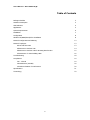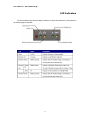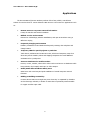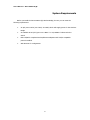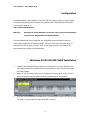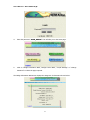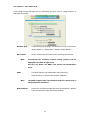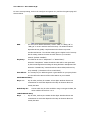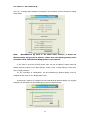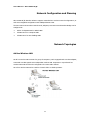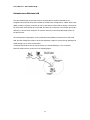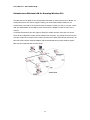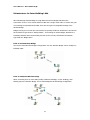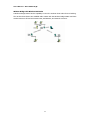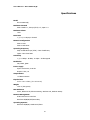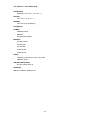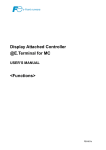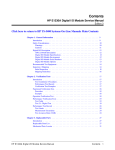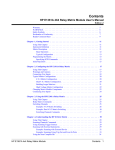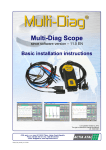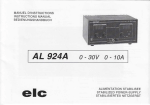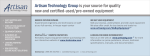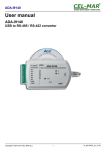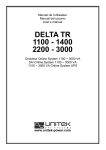Download 穨 User's Manual - WL11000SA-N (B)
Transcript
User’s Manual – WL11000SA-N (B) The WL11000SA-N (B) Wireless Bridge The WL11000SA-N (B) is an 11 Mbps wireless bridge that allows the connections of two or more remote Ethernet LANs into a single virtual LAN. Workstations on each of the remote LANs may communicate with each other as though they were on the same physical LAN. The Wireless Bridge can also function as an Access Point and provide transparent, wireless data communications between the wired LAN (and/or within the wireless Network) and fixed, portable or mobile devices equipped with a wireless adapter employing the same modulation. This solution offers fast, reliable wireless connectivity with considerable cost savings over wired LANs (which include long-term maintenance overhead for cabling.) 1 User’s Manual – WL11000SA-N (B) Table of Contents Package Checklist 3 Hardware Description 3 LED Indicators 4 Applications 5 System Requirements 6 Installation 7 Configuration 8 Windows 95/98ME/2000/NT4.0 Installation 8 Network Configuration and Planning 13 Network Topologies 13 Ad Hoc Wireless LAN 13 Infrastructure Wireless LAN 14 Infrastructure Wireless LAN for Roaming Wireless PCs 15 Infrastructure for Inter-Building LANs 16 Troubleshooting 18 Compliances 19 FCC - Class B 19 CSA Statement (Canada) 20 CE Mark Declaration of Conformance 20 Specifications 21 Terminology 23 2 User’s Manual – WL11000SA-N (B) Package Checklist WL11000SA-N (B) Wireless Bridge package includes: ² 1 WL11000SA-N (B) Wireless Bridge ² 1 Antenna (dipole, omni-directional) ² 1 DC power adapter ² 1 Utility diskette ² 1 Quick Installation Guide ² 1 This User Guide Please inform your dealer if there are any incorrect, missing or damaged parts. If possible, retain the carton, including the original packing materials. Use them again to repack the product in case there is a need to return it for repair. Hardware Description Ethernet Compatibility: WL11000SA-N (B) Wireless Bridge can attach directly to 10BaseT (Twisted Pair) Ethernet LAN segments. These segments must conform to IEEE 802.3 specification. The Bridge appears as an Ethernet node and performs a routing function by moving packets from the wired LAN to remote workstations on the wireless infrastructure. Radio Characteristics: The Wireless Bridge uses a radio modulation technique known as Direct Sequence Spread Spectrum transmission (DSSS, CSMA/CA). It operates in the 2.4 GHz license-free Industrial Scientific and Medical (ISM) band. Data is transmitted over a half-duplex radio channel operating at up to 11 Megabits per second (Mbps). 3 User’s Manual – WL11000SA-N (B) LED Indicators The WL11000SA-N (B) Wireless Bridge includes five status LED indicators, as described in the following figure and table. 4 User’s Manual – WL11000SA-N (B) Applications The WL11000SA-N (B) Series Wireless products offer a fast, reliable, cost-effective solution for wireless client or remote Ethernet LANs access to the network in applications such as: ² Remote access to corporate network information E-mail, file transfer and terminal emulation ² Difficult -to-wire environments Historical or old buildings, asbestos installations, and open areas where wiring is difficult to employ, ² Frequently changing environments Retailers, manufacturers and banks that frequently rearrange the workplace and change location ² Temporary LANs for special projects or peak time Trade shows, exhibitions and construction sites, which need temporary setup for a short time period. Retailers, airline and shipping companies who need additional workstations for a peak period. ² Access to databases for mobile workers Doctors, nurses, retailers, white-collar workers who need access to databases while being mobile in the hospital, retail store or office campus. ² SOHO (Small Office and Home Office) users SOHO users who need easy and quick installation of a small computer network functions. ² Building-to-Building connectivity Connect discreet sites into a single LAN, even when they’re separated by obstacles such as freeways, railroads, or bodies of water that are practically insurmountable for copper and fiber-optic cable. 5 User’s Manual – WL11000SA-N (B) System Requirements Before you install the WL11000SA-N (B) Wireless Bridge, be sure you can meet the following requirements: ² An A/C power outlet (100~240V, 50~60Hz) which will supply power for the Wireless Bridge ² An available RJ-45 (UTP) port on a 10Base-T or 10/100Base-T Ethernet hub or switch. ² 802.11b/802.3 compliant Wireless/Ethernet adapters with TCP/IP compatible protocol installed. ² Web Browser for configuration. 6 User’s Manual – WL11000SA-N (B) Installation 1. Select the Site - Choose a proper place for your WL11000SA-N (B) Wireless Bridge. In general, the best location to place the WL11000SA-N (B) is at the center of your wireless coverage area, within line of sight to all your wireless devices. 2. Attach the Antenna - Screw the antenna into the antenna connector (ANT) on the back panel. Proper placement will improve performance. Try to place the access point in a position that can best cover its BSS. Normally, the higher you place the antenna, the better the performance. 3. Connect the Ethernet Cable - The WL11000SA-N (B) can be wired to a 10 or 10/100 BASE-T Ethernet with a network device such as a hub or a switch. Connect into the RJ-45 connector socket on the back panel with category 3, 4 or 5 UTP Ethernet cable and an RJ-45 connector. 4. Connect the Power Cable - Connect the power adapter cable to the 9V DC power Socket on the rear panel. Warning: USE ONLY the power adapter supplied with the WL11000SA-N (B). Otherwise, the product may be damaged. Note: The RS-232 Port is a reserve port. There is no any function or configure interface in currently model. 7 User’s Manual – WL11000SA-N (B) Configuration The diskette labeled “Utility Diskette”, that comes with the package contains a utility program for the WL11000SA-N (B) Wireless Bridge. Any updates can be downloaded from Eumitcom Technology Inc. Web site at http://www.eumitcom.com. Warning: Backup your utility diskette and use the copy as the working diskette to protect the original from accidental damage. The WL11000SA-N (B) can be configured over an Ethernet network using RJ-45 cable or wireless device that link to this Wireless Bridge. You may connect the WL11000SA-N (B) to a network device such as a hub or switch. Then, run the utility program, and configure the WL11000SA-N (B) remotely as described below. Windows NT/95/98/ME/2000 Installation 1. Insert the WL11000SA-N (B) utility disk into the floppy drive on your PC, and then enter the following command: A:\utility\setup.exe. Follow the on-screen instructions to install the utility program. 2. When you run the installed utility click on “AP/Bridge” and then select “Scan” from the menu, the program will then detect all the WL11000SA-N (B) on the network. 3. From the list of detected WL11000SA-N (B), select and double click on the unit you want to configure. The web browser page will appear as follows: 8 User’s Manual – WL11000SA-N (B) 4. Enter the password “WLAN_BRIDGE” This will take you to the home page. 5. Click on “Bridge Information MIB”, “Bridge Control MIB”, “TCP/IP Settings” or “Change Password” to select the page required. The Bridge Information MIB screen displays the categories of information shown below. 9 User’s Manual – WL11000SA-N (B) In the Bridge Control MIB page set the parameters and then click on “Apply Changes” to implement the settings. Network Type – Set the serving type of Bridge. This field can be set to “Access Point” “Bridge Master” or “Bridge Slave” (Default: “Bridge Master”) DS Channel Note: – Set the wireless channel number as the operating radio channel. Corresponds the available channel setting (region) will be displayed in the field of right corner. FCC/IC: 1-11, ETSI: 1-13, MKK: 1- 14, France: 10-13 and Spain: 10-11. SSID - This SSID (ESS-ID) is an identification code required for communication in a wireless LAN. (Default: “BRIDGE”) Note: The SSID is upper/lower case sensitive and can consist of up to 32 alphanumeric characters. RTS Threshold - Set the RTS Threshold to enable the RTS/CTS mechanism. (Default: 2,305, the maximum values and means Disabled) 10 User’s Manual – WL11000SA-N (B) For more security setting, click on the Configure encryption icon, and the Encryption page will show as below WEP - For more secure data transmission, set the “WEP” to “WEP_128” or “WEP_64” to ensure wireless network security. The advanced Wired Equivalent Privacy (WEP) is implemented in this device to prevent unauthorized access. The 128 bits setting gives a higher level of security but the setting must be the same as other clients in your wireless network. (Default: Disabled) Key Entry– This field can be set to “Passphrase” or “Manual Entry”. Select the “Passphrase” means the KEY ID value will be auto generated by the internal algorithm according the string defined in Passphrase field. Select the “Manual Entry” means the KEY ID values allow/need user key in by manually. (2 characters of hex in each block) Pass Phrase - The security key for WEP encryption is generated from your pass phrase so it should be the same as all the other stations in your network 64-Bit Manual Entry: Key 1~4 - Key ID value, each Key ID contains 10 hex digits. Wireless devices can communicate to each other depend on this Key ID element values are exactly the same Default Key ID - Choose which Key ID value would be using to encrypt the data, the value could be choose from 1 to 4. 128-Bit Manual Entry: Key 1 - Key ID value, each Key ID contains 26 hex digits. Wireless devices can communicate to each other depend on this Key ID element values are exactly the same 11 User’s Manual – WL11000SA-N (B) The TCP / IP Setting page displays the categories of information and the parameters setting shown below. NOTE: WL11000SA- N (B) build in the DHCP Client function, it means the Wireless Bridge will get the IP address, subnet mask and default gateway values from DHCP server while Wireless Bridge powers on the network. If you want to set these yourself, please enter the new IP address, subnet mask and default gateway properly in the “New Settings” section of the “TCP/IP Settings” screen then click on “Apply Changes”. For the convenient of identification, the WL11000SA-N (B) Wireless Bridge could be assigned an alias name in the “Bridge Name” field. A password is required to configure the WL11000SA-N (B) Wireless Bridge. We suggest changing your password from the default value to ensure network security. 12 User’s Manual – WL11000SA-N (B) Network Configuration and Planning WL11000SA-N (B) Wireless Solution supports a stand-alone wireless network configuration, as well as an integrated configuration with 10Mbps Ethernet LANs. The WL11000 series wireless network cards, adapters, Access Point a nd Wireless Bridge can be configured as: ² Ad hoc for departmental or SOHO LANs ² Infrastructure for enterprise LANs ² Infrastructure for inter-building LANs Network Topologies Ad Hoc Wireless LAN An ad hoc wireless LAN consists of a group of computers, each equipped with a wireless adapter, connected via radio signals as an independent wireless LAN. Computers in a specific ad hoc wireless LAN must therefore be configured to the same radio channel. An ad hoc wireless LAN can be used for a branch office or SOHO operation. 13 User’s Manual – WL11000SA-N (B) Infrastructure Wireless LAN The WL11000SA-N (B) can provide access to a wired LAN for wireless workstations. An integrated wired and wireless LAN is called an Infrastructure configuration. A Basic Service Set (BSS) consists of a group of wireless PC users, and an Access Point that is directly connected to the wired LAN. Each wireless PC in this BSS can talk to any computer in its wireless group via a radio link, or access other computers or network resources in the wired LAN infrastructure via the Access Point. The infrastructure configuration not only extends the accessibility of wireless PCs to the wired LAN, but also doubles the effective wireless transmission range for wireless PCs by passing their signal through one or more Access Points. A wireless infrastructure can be used for access to a central database, or for connection between mobile workers, as shown in the following figure. 14 User’s Manual – WL11000SA-N (B) Infrastructure Wireless LAN for Roaming Wireless PCs The Basic Service Set (BSS) is the communications domain for each Access Point or Bridge. For wireless PCs that do not need to support roaming, set the domain identifier (SSID) for the wireless card to the BSS ID of the Access Point or Bridge to which you want to connect. Check with your administrator for the BSS ID of the Access Point or Bridge to which he wants you to connect. A wireless infrastructure can also support roaming for mobile workers. More than one Access Point can be configured to create an Extended Service Set (ESS). By placing the Access Points so that a continuous coverage area is created, wireless users within this ESS can roam freely. All WL11000 series wireless network adapters and WL11000SA-N series product within a specific ESS must be configured with the same SS ID. 15 User’s Manual – WL11000SA-N (B) Infrastructure for Inter-Building LANs WL11000SA-N (B) Wireless Bridge is a high data rate wireless bridge that allows the connections of two or more remote Ethernet LANs into a single virtual LAN. To achieve the goal of connecting the separated wired LANs, there are two types of configurable settings in the Wireless Bridge. Bridges serving as root units are connected to the primary backbone infrastructure and should set the Network Type mode to “Bridge Master”. Those acting as remote Bridges, attached to a secondary backbone and communicating via radio to the root unit, should have the Network Type mode be “Bridge Slave”. Point-to-Point Wireless Bridge The Point-to-Point Wireless Bridges configuration uses two Wireless Bridge units to bridge two individual LANs. Point-to-Multipoint Wireless Bridge When connecting three or more LANs (usually in different buildings, or inter-building), each building requires a Wireless Bridge. This is called Multipoint Wireless Bridge configuration. 16 User’s Manual – WL11000SA-N (B) Wireless Bridge with Wireless End Nodes A Wireless Bridge Master has the capability to serve the wireless client nodes from in-building. The wireless client device can establish radio contact with the Wireless Bridge Master and have wireless access to all local and remote LANs, workstations, and network resources. 17 User’s Manual – WL11000SA-N (B) Troubleshooting Check the following items before contacting Technical Support. 1. If the WL11000SA-N (B) cannot be configured using the web browser: ² Remove power from the WL11000SA-N (B). ² Push in the reset button located on the back of the WL11000SA-N (B). ² While holding in the button, apply power to the Wireless Bridge. ² Wait until both the wireless Activity LED, and the wireless Link LED both start to flash on and off together. ² Release the Push Button and the LEDs will turn off. You are now in the Control Mode. ² Select the desired function by pressing the reset button (Note: hold the button until the LEDs change to the next configuration). The function changes to the next in sequence every time the Push Button is pressed. The pattern repeats (Function: 0,1,2,3,0,1,2,3,0,...) as the Push Button is pressed repeatedly. The following table shows the supported LED patterns and functions: Functio RF Link RF Activity Action n LED LED 0 OFF OFF - No Action, will boot normally 1 OFF ON - Revert to Factory Default settings. 2 ON OFF - Force boot from Primary code image 3 ON ON - Reserved, (for now will boot normally) Control Mode is automatically exited when the Wireless Bridge has not detected any Push Button pressed for approx. 3 seconds. At that point it will flash both LEDs twice, indicating it is proceeding with the boot. 18 User’s Manual – WL11000SA-N (B) Compliances FCC Class B Certification 1. This device complies with Part 15 of the FCC Rules. Operation is subject to the following conditions: This device may not cause harmful interference. 2. This device must accept any interference received, including interference that may cause undesired operation. Warning! This equipment has been tested and found to comply with the limits for a Class B digital device, pursuant to Part 15 of the FCC Rules. These limits are designed to provide reasonable protection against harmful interference in a residential installation. This equipment generates, uses and can radiate radio frequency energy and, if not installed and used in accordance with the instructions, may cause harmful interference to radio communications. However, there is no guarantee that interference will not occur in a particular installation. If this equipment does cause harmful interference to radio or television reception, which can be determined by turning the equipment off and on, the user is encouraged to try to correct the interference by one or more of the following measures: ² Reorient or relocate the receiving antenna. ² Increase the distance between the equipment and receiver. ² Connect the equipment into an outlet on a circuit different from the one that the receiver is connected to. ² Consult the dealer or an experienced radio/TV technician for help. This device requires a radio license, unless it (including antenna) is installed totally inside a building. (User must obtain this license from Industry Canada). 19 User’s Manual – WL11000SA-N (B) CSA Statement (Canada) This digital apparatus does not exceed the Class B limits for radio noise emissions from digital apparatus set out in the Radio Interference Regulations of Industry Canada. CE Mark Declaration of Conformance This is to certify that this product complies with ISO/IEC Guide 22 and EN45014. It conforms to the following specifications: EMC: EN55022 (1988)/CISPR-22 (1985) Class B IEC 61000-4-2(2000) 4kVCD/8kVAD IEC 61000-4-3(2000) 3V/m IEC 61000-4-4(2000) 1kV- (power line) IEC 61000-4-6(2000) 3Vrms IEC 61000-4-11(2000) 3Vrms 20 User’s Manual – WL11000SA-N (B) Specifications Model WL11000SA-N (B) Maximum Channels US & Canada: 11, Europe (ETSI): 13, Japan: 14 Maximum Clients 1024 Data Rate 1, 2, 5.5, 11 Mbps per channel Network Configuration Point to Point Point to Multi-Point Operating Frequency USA, Canada & Europe (ETSI): 2.400-2.4835 GHz, Japan: 2.400-2.497 GHz Sensitivity 1, 2, 5.5 Mbps: -80 dBm, 11 Mbps: -76 dBm typical Modulation CCK, BPSK, QPSK Power supply Input: 100-240 AC, 50-60 Hz Output: 9 VDC, 1A Output Power +13 dBm minimum Physical Size 5.12 x 7.09 x 1.58 in, (13 x 18 x 4 cm) Weight 12.9 oz (365 grams) LED Indicators Power, Ethernet Link, Ethernet Activity, Wireless Link, Wireless Activity Network Management HTML web-browser interface Windows 95/98/ME/NT/2000 utility Operating Systems Windows 95/98/ME, Windows NT/2000 21 User’s Manual – WL11000SA-N (B) Temperature Operating: 32 to 122 ℉ (0 to 50 ℃) Storage: 32 to 158 ℉ (0 to 70 ℃) Humidity 5% to 8% (non-condensing) Compliances CE Mark EN55022 Class B EN55024 IEC 61000-42/3/4/6/11 Emissions FCC Part 15.247 ETS 300 328 ETS 300 826 RCR STD-33A RCR STD-T66 Safety CSA/NTRL (CSA 22.2 No. 950 & UL 1950) EN60950 (T/GS) Vibration/Shock/Drop IEC 68-2-34/IEC 68-2-32 Standards IEEE 802.3 10BaseT, IEEE 802.11b 22 User’s Manual – WL11000SA-N (B) Terminology The following is a list of terminology that is used in this document. 1. Access Point An internetworking device that seamlessly connects wired and wireless networks. 2. Ad-Hoc An Ad-Hoc wireless LAN is a group of computers each with LAN adapters, connected as an independent wireless LAN. 3. Backbone The core infrastructure of a network. The portion of the network that transports information from one central location to another central location where it is unloaded onto a local system. 4. Base Station In mobile telecommunications, a base station is the central radio transmitter/receiver that maintains communications with the mobile radiotelephone sets within its range. In cellular and personal communications applications, each cell or micro-cell has its own base station; each base station in turn is interconnected with other cells’ bases. 5. Bridge An internetworking function that incorporates the lowest 2 layers of the OSI network protocol model. 6. Wireless Bridge – A Wireless Bridge is an alternative to cable that connects LANs in two or more separate buildings. 7. BSS BSS stands for “Basic Service Set”. It is an Access Point and all the LAN PCs that associated with it. 8. ESS ESS (ESS-ID, SSID) stands for “Extended Service Set”. More than one BSS is configured to become Extended Service Set. LAN mobile users can roam between different BSSs in an ESS (ESS-ID, SSID). 9. Ethernet A popular local area data communications network, originally developed by Xerox Corp., which accepts transmission from computers and terminals. Ethernet operates on a 10 Mbps base band transmission rate, using a shielded coaxial cable or over shielded twisted pair telephone wire. 10. Infrastructure An integrated wireless and wired LAN is called an Infrastructure configuration. 11. PCMCIA The Personal Computer Memory Card International Association (PCMCIA), develops standards for PC cards, formerly known as PCMCIA cards. These cards are 23 User’s Manual – WL11000SA-N (B) available in three types, and are of about the same length and width as credit cards. However, the different width of the cards ranges in thickness from 3.3 mm (Type I) to 5.0 mm (Type II) to 10.5 mm (Type III). These cards can be used for various functions, including memory storage, landline modems and wireless modems. 12. Roaming - A wireless LAN mobile user moves around an ESS and enjoys a continuous connection to the Infrastructure network. 13. RTS Threshold – Transmitters contending for the medium may not be aware of each other. RTS/CTS mechanism can solve this “ Hidden Node Problem”. If the packet size is smaller than the preset RTS Threshold size, the RTS/CTS mechanism will NOT be enabled. 14. WEP – “wired equivalent privacy" (WEP), which is based on the use of 64-bit keys and the popular RC4 encryption algorithm. Users without knowledge of the current key (password) will find themselves excluded from network traffic. 24