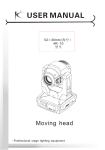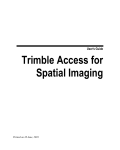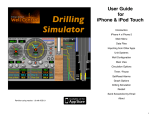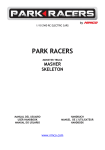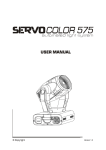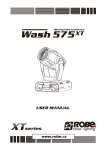Download User Guide - Well Control
Transcript
Directional Drilling Survey for iPad User Guide Release 1.0 Introduction Load/Save Data File Well Planning Single Well Survey Multilateral Wells Methods & Formulas About www.wellcontrol.com.br 1 Introduction Home Directional Drilling Survey for iPad The Directional Drilling Survey provides the control of directional drilling of oil wells with calculations and plotting of well planning and survey data in vertical and plan views to help technicians, drillers, toolspushers and engineers of petroleum industry. Features: 1. Well Planning Definition: Multi-Sections (until 10) 2. Ability to work with multiple data files; 3. Directional Survey: Edit, Add, Insert and Remove Survey Data; 4. Calculations Methods: - Tangential - Balanced Tangential - Minimum Curvature - Radius of Curvature - Angle Averaging 5. Plotting in vertical view and plan view; 6. Ability to PRINT and send reports by email; 7. Survey Data Calculations in all methods simultaneously; 8. Formulas of Methods; 9. Ability to work with length units: foot and meter; 10. Vertical Section View in portrait and Plan View in landscape. 11. Ability to Multilateral wells survey (limited to 6 wells). 12. Ability to use Initial Vertical Section and Initial Azimuth to move the KOP to initial horizontal departure. 13. Ability to X-Y-Z Plotting of a single well or multi wells (limited to 6 wells). 14. Preview plotting when selecting data files. 15. Sharing data files with iCloud. 2 Save/Load Data File Home Directional Drilling Survey for iPad 1. Save/Load Data File 2. Data File on iCloud 3. Load Default Data 4. Screenshots for Default Data 5. Save As 6. Open File 7. Moving the File Frame 3 Save/Load Data File Menu Directional Drilling Survey for iPad It’s recommended first create a data file for work with this app => The “Save” button is enabled on views. But this is unnecessary because this app uses data in the ram memory. The data can be saved on any time. First, use the Local Option for create data files for better performance and after save it on iCloud. for iCloud unavailable Check iCloud Configuration: Documents & Data must be ON 4 Data File on iCloud Menu Directional Drilling Survey for iPad After create the first data file in iCloud: Storage & Backup => Directional Survey 5 Load Default Data Menu Directional Drilling Survey for iPad When TAP on “Load Default Data” the data are loaded in the RAM memory and shown in the graph X-Y-Z. Note: No data file is created. Kick Off Point = 3937.01 ft Initial Departure = 0.00 ft Initial Azimuth = 0.00 degree (N0.00E) Initial N/S = 0.00 ft Initial E/W = 0.00 ft SECTION: 1 Initial TVD=3937.01 ft Initial MD=3937.01 ft Build-Up Rate= 3.0 deg/100.0 ft End Build-Up TVD= 4891.94 ft End Build-Up MD= 4937.01 ft Inclination=30.00 deg Azimuth=60.00 deg (N60.00E) Turn Rate=0.0 deg/0.0 ft End TVD = 5577.43 ft End MD = 5728.54 ft Horizontal Departure = 651.64 ft N/S = 325.82 ft E/W = 564.34 ft SECTION: 2 Initial TVD=5577.43 ft Initial MD=5728.54 ft Drop-Off Rate=3.0 deg/100.0 ft End Drop-Off TVD=5879.15 ft End Drop-Off MD=6061.88 ft Inclination=20.00 deg Azimuth=60.00 deg (N60.00E) Turn Rate=0.0 deg/0.0 ft End TVD = 6348.81 ft End MD = 6561.68 ft Horizontal Departure = 311.64 ft N/S = 155.82 ft E/W = 269.89 ft TARGET: Measured Depth = 6561.68 ft True Vertical Depth = 6348.81 ft Vertical Section = 963.28 ft Target Azimuth = 60.00 degree (N60.00E) Target N/S = 481.64 ft Target E/W = 834.22 ft 6 Screenshots for Default Data Menu Directional Drilling Survey for iPad 7 Save As When TAP on “Save As” the data that are loaded in the RAM memory are saved to data file named with the content of File Name TextBox. Menu Directional Drilling Survey for iPad The data file is created in iCloud or Local according to the selected option. Notes: - When the text “Loaded” is “#”, the Ram Memory is loaded with Default Data. Attention: When a data file is removed, the data is lost. - Attention for “Replace if exists” option. - Attention for “Include Data” option: ON - Save Well Planning + Survey Data table OFF - Save the Well Planning only 8 Open File Menu Directional Drilling Survey for iPad When TAP on “Open File” button, the data that are on the Data File Highlighted on Wheel are loaded in the RAM memory and can be saved with other file name. Method for transfer data file between iCloud and Local: The user can open a data file on Local and after save it on iCloud or the opposite. iCloud Message (version 2.2): On the first time that the user taps on “Open File” button, the download of the data file is started from the iCloud to a local address with internal access only. When the download is completed, it’s possible open the data file. The user must be tap again on the “Open File” button for checking. When OK, the data file is loaded in RAM memory and shown on the graph. 9 Moving the File Frame Menu Directional Drilling Survey for iPad TAP on any point of backgroud to move the blue frame 10 Well Planning Home Directional Drilling Survey for iPad 1. Well Planning 2. iPad on Portrait Position – Vertical Section 3. iPad on Landscape Position – Plan View 4. Well Config 5. Visual Options 6. Visual Option on X-Y-Z View 7. Using Initial parameters 8. Toolbar Buttons 9. Email and Print Buttons 10. Types of Wells with a single section 11. Types of Wells with multiple sections 12. Wells with multiple targets 13. Wells with multiple targets and different azimuths 14. Well with angle rate = 0 deg / 100 ft 15. Printing Well Planning 11 Well Planning Menu Directional Drilling Survey for iPad The Well Planning uses Multiple Sections to build of the well. (limited to 10 sections) Initial Data: Kick Off Point Initial Departure Initial Azimuth Initial N/S Initial E/W Previous Data: Initial Inclination Initial TVD Initial MD Initial Azimuth Initial N/S Initial E/W Section Parameters: Build-Up Rate End Build-Up TVD / MD Inclination Hold until TVD / MD Horizontal Displacement Azimuth Turn Rate Horizontal Departure N/S E/W Target: Target TVD Target MD Vertical Section Target Azimuth Target N/S Target E/W 12 Menu iPad on Portrait Position Show the Vertical View and Mini Plan View (optional) Directional Drilling Survey for iPad Important: Use this position to edit parameters Label Circle Radius 13 iPad on Landscape Position Menu Directional Drilling Survey for iPad Show the Plan View Mini Plan View Disabled ZOOM 14 Well Config Menu Directional Drilling Survey for iPad Hide Previous Initial Target Show / Hide 15 Menu Visual Options Current / Total Add new section Directional Drilling Survey for iPad for Graph Remove section Move the position of the label on the graph * This buttons are enabled for Current = Total Select the line color 16 Visual Options on X-Y-Z View Current / Total Departure Line Menu Directional Drilling Survey for iPad for Graph Departure Line 17 Menu Using Initial Parameters Kick-Off Point Directional Drilling Survey for iPad Initial Default Data Initial Horizontal Departure and Initial Azimuth are useful to plot multiple wells Initial Azimuth Initial Horizontal Departure Kick-Off Point 18 Toolbar Buttons Menu Directional Drilling Survey for iPad Return to Home View Save Button is Enabled when a Data File is SELECTED 19 Email & Print Menu Directional Drilling Survey for iPad 20 Types of Wells with a single section Menu Directional Drilling Survey for iPad With the Multiple Sections Feature is possible to build any type of well Use 01 section only for Wells Type SLANT and Horizontal Well (inclination = 90 degree) 21 Types of Wells with Multiple Sections Use 02 sections for Wells Type S-Curve Menu Directional Drilling Survey for iPad Use any section for Horizontal Type 22 Wells with Multiple Targets Menu Directional Drilling Survey for iPad With the Multiple Sections Feature is possible to build any type of well. This app is limited to 10 sections 23 Wells with multiple target and different Azimuths Menu Directional Drilling Survey for iPad It is possible to set different azimuths and different turn rates for each section. Exemple with 04 sections: Initial Azimuth = 0 deg Azimuth 1 = 30 deg Azimuth 2 = 45 deg Azimuth 3 = 60 deg Azimuth 4 = 75 deg @ 3 deg / 100 ft @ 4 deg / 100 ft @ 5 deg / 100 ft @ 6 deg / 100 ft 24 Wells with angle rate = 0 deg / 100 ft Menu Directional Drilling Survey for iPad It is possible to set angle rate = 0 deg / 100 ft 25 Printing Well Planning Menu Directional Drilling Survey for iPad 1- Use the ‘Print’ button to print a screenshot with background color white. 26 Single Well Survey Home Directional Drilling Survey for iPad 1. Single Well Survey 2. Calculation Methods 3. iPad on Portrait Position 4. iPad on Portrait Position - X-Y-Z View 5. iPad on Landscape Position 6. iPad on Landscape Position - X-Y-Z View 7. Graph Options 8. Editing Tie-In Data 9. Adding Survey Data Item 10. Survey Data Table 11. Editing Survey Data Item 12. Removing Survey Data Item 13. Inserting Survey Data Item 14. Recalculating Survey Data Table 15. Emailing Survey Data Table 16. Exporting Survey Data Table by Email 17. Import / Export Survey Data Table using Mac version 18. Printing Survey Data 27 Single Well Survey Menu Directional Drilling Survey for iPad Before use this feature, selected a data file and set the well planning. - Define the Tie-In. Use the Tie-In button to set or edit the Tie-In data. (Term used in this app as the first survey data) - Use the Data View to Add, Insert, Edit, Save and Remove Survey Data. The survey data are plotted in Vertical Section when the iPad is on Portrait Position and Plan View on Landscape position. - Use the Range button to define the range to the graph. - Use the Recalc button to select a method to recalculate the survey table. - Tangential - Balanced Tangential - Minimum Curvature - Radius of Curvature - Angle Averaging ΔHD = Horizontal Displacement between stations - Use the Table button to show the survey table. 28 Calculation Methods Dog Leg Severity is calculated on two methods only: - Tangential - Radius of Curvature Menu Directional Drilling Survey for iPad Equivalent Terms used in this app: - Horizontal Displacement - Horizontal Departure - Closure Distance 29 iPad on Portrait Position Show the Vertical View and Mini Plan View (optional) Menu Directional Drilling Survey for iPad Important: Use this position to edit parameters 30 iPad on Portrait Position - X-Y-Z View Menu Directional Drilling Survey for iPad Rotation buttons 31 iPad on Landscape Position Menu Directional Drilling Survey for iPad Show the Plan View 32 iPad on Landscape Position - X-Y-Z View Menu Directional Drilling Survey for iPad 33 Graph Options Menu Directional Drilling Survey for iPad 34 Editing Tie-In Data Menu Directional Drilling Survey for iPad Term used in this app as the first survey data. Use the Tie-In button to set or edit the Tie-In data. Tie-In Kick-Off Point Attention: Tap on “Save and recalculate” button to set values. or Tap on the “Tie-In” button to Cancel. 35 Adding Survey Data Item Menu Directional Drilling Survey for iPad Use the Data View button to edit the Survey Data. - The first data is the Tie-In data. Use the Tie-In button to edit it and Set MD=3800 ft and TVD=3800 ft. - Use the textbox to enter survey data. - After edit the Azimuth, tap “DONE” key to show the Bearing, for example: Azimuth = 60 => Bearing = N 60 E - Enter MD, Inclination and Azimuth in each textbox and tap the “Add Item” button. for example, enter the follow survey data: Attention: Tap on “Done” key for calculations Attention: Use the ‘Save’ button on toolbar to save to the data file after editing. 36 Survey Data Table Menu Directional Drilling Survey for iPad The Survey Data are plotted in the graph Use the “Table” button to show the Survey Table. 37 Editing Survey Data Item Menu Directional Drilling Survey for iPad 1- On Data View, roll up/down the wheel and stop on item selected and Tap on ‘Edit Item’ button. - The textbox are filled with items of survey. - The ‘Add Item’ button change to ‘Save Item’. 2- Edit the parameters, for example change inclination from 10 to 11 deg, and Tap on Save Item’ button. - Tap on “Done” key after edit each parameter to calculate survey. - Tap on ‘Save Item’. 3- The ‘Save Item’ button return to ‘Add Item’. - The values are updated. - Roll up/down the wheel and repeat for other item. Attention: Use the ‘Save’ button on toolbar to save to the data file after editing. 38 Removing Survey Data Item Menu Directional Drilling Survey for iPad 1- On Data View, roll up/down the wheel and stop on item selected and Tap on ‘Remove Item’ button. - Tap YES button on popup. 2- The wheel go to the next item. - Roll up/down the wheel and repeat for other item. Attention: Use the ‘Save’ button on toolbar to save to the data file after editing. 39 Inserting Survey Data Item Menu Directional Drilling Survey for iPad 1- On Data View, roll up/down the wheel and stop on item for insert before. - Enter parameters of survey. - Tap on ‘Insert Item’. 2- The wheel is updated an show item inserted. - Roll up/down the wheel and repeat for other item. Attention: Use the ‘Save’ button on toolbar to save to the data file after editing. 40 Recalculating Survey Data Table Menu Directional Drilling Survey for iPad 1- Use the ‘Recalc’ button to select the method to calculate the survey data table: Attention: - It’s recommended to recalculate after editing survey data items. - Use the ‘Save’ button on toolbar to save to the data file after editing. 41 Emailing Survey Data Table Menu Data File: Example 01.ddf 1- Use the ‘Email’ button to send: - ‘Well Planning’ - ‘Survey Data Table’ - Survey CSV Text Format - Screenshot WELL PLANNING: Kick Off Point = 3937.01 ft Initial Departure = 0.00 ft Initial Azimuth = 0.00 degree (N0.00E) Initial N/S = 0.00 ft Initial E/W = 0.00 ft TOTAL SECTIONS: 2 ---------------------------------SECTION: 1 Initial TVD=3937.01 ft Initial MD=3937.01 ft Build-Up Rate= 3.0 deg/100.0 ft End Build-Up TVD= 4891.94 ft End Build-Up MD= 4937.01 ft Inclination=30.00 deg Azimuth=60.00 deg (N60.00E) Turn Rate=0.0 deg/0.0 ft End TVD = 5577.43 ft End MD = 5728.54 ft Horizontal Departure = 651.64 ft N/S = 325.82 ft E/W = 564.34 ft Target Azimuth = 60.00 degree (N60.00E) Target N/S = 481.64 ft Target E/W = 834.22 ft Directional Drilling Survey for iPad SECTION: 2 Initial TVD=5577.43 ft Initial MD=5728.54 ft Drop-Off Rate=3.0 deg/100.0 ft End Drop-Off TVD=5879.15 ft End Drop-Off MD=6061.88 ft Inclination=20.00 deg Azimuth=60.00 deg (N60.00E) Turn Rate=4.0 deg/100.0 ft End TVD = 6348.81 ft End MD = 6561.68 ft Horizontal Departure = 311.64 ft N/S = 155.82 ft E/W = 269.89 ft TARGET: Measured Depth = 6561.68 ft True Vertical Depth = 6348.81 ft Vertical Section = 963.28 ft Target Azimuth = 60.00 degree (N60.00E) Target N/S = 481.64 ft Target E/W = 834.22 ft END OF SURVEY: Tie-In Depth= 3800.00 ft Measured Depth = 4600.00 ft True Vertical Depth = 4591.40 ft Horizontal Departure = 97.80 ft Inclination = 15.00 degree Azimuth = 62.00 degree (N62.00E) N / S = 51.90 ft E / W = 82.90 ft 42 Exporting Survey Data Table by Email Menu Directional Drilling Survey for iPad 1- Use the ‘Email’ button to send: - ‘Well Planning’ - ‘Survey Data Table’ - Survey CSV Text Format - Screenshot SURVEY DATA CSV TEXT FORMAT: MD,Inclination,Azimuth,Quadrant,TVD,HD,V Section,N/S,E/W,DLS 3800.000000,0,0,N0.00E,3800.000000,0.000000,0.000000,0.000000,0.000000,0.000000 3900.000000,1,50,N50.00E,3899.994629,0.845214,0.692359,0.766025,0.357203,1.000001 3999.999756,3,52,N52.00E,3999.928467,4.265390,4.138990,2.962097,3.069126,2.000915 4100.000000,5,54,N54.00E,4099.679688,11.220672,11.061934,7.159717,8.639557,2.004558 4200.000000,7,56,N56.00E,4199.127441,21.654682,21.473984,13.154634,17.201187,2.010588 4250.000000,8.3,57.2,N57.20E,4248.681152,28.298033,28.118067,16.818521,22.757767,2.619417 4300.000000,9,58,N58.00E,4298.100098,35.500000,35.329811,20.700001,28.900000,2.019000 4400.000000,12,61,N61.00E,4396.299805,54.700001,54.579338,30.400000,45.400002,2.505000 4600.000000,15,62,N62.00E,4591.399902,97.800003,97.737480,51.900002,82.900002,2.018000 1. Create a file with PLAN text format 2. Use Copy & Paste on editing it. 3. Save it. Notes: - If you wish use it to import on the app “Directional Drilling Survey for Mac”, Save it with suffix ‘.csv’ 43 Import/Export Survey Data Table using Mac version Menu Directional Drilling Survey for iPad - Use the app “Directional Drilling Survey for Mac” to import Survey Data (MD, Inclination, Azimuth) on CSV Text Format from any source and get the same data file using iCloud on iPhone, iPod Touch or iPad. 44 Printing Survey Data Menu Directional Drilling Survey for iPad 1- Use the ‘Print’ button to print a screenshot with background color white. 45 Multilateral Wells Home Directional Drilling Survey for iPad 1. Selecting Data Files to Plotting 2. Setting Ranges for Graph 2. Multilateral Wells - iPad on Portrait Position 3. Multilateral Wells - iPad on Landscape Position 5. Multilateral Wells - Editing a Data File 6. Emailing Survey Data Table 7. Printing Multilateral Wells 46 Selecting Data Files to Plotting Menu Directional Drilling Survey for iPad Use this feature to plot until six wells. Note: The wells must be located in LOCAL. - Use the ‘Select Data File to Plotting’ button - Roll up/down the wheell and stop on selected - Tap on ‘Set’ button (numerical) - Tap on button to select a color. - Set to show/hide 3D Plan on graph - Tap on - Set on button to remove a item. to set a data file to edit. Tap on ‘Done’ button to SET and close popup. 47 Setting Ranges for Graph Menu Directional Drilling Survey for iPad Set the Ranges for better displaying all data files in the Graph 48 Multilateral Wells - iPad on Portrait Position Menu Directional Drilling Survey for iPad Show the Vertical View and Mini Plan View (optional) 49 Multilateral Wells - iPad on Landscape Position Menu Directional Drilling Survey for iPad Show Plan View 50 Multilateral Wells - iPad on Landscape Position Menu Directional Drilling Survey for iPad Show Plan View 51 Multilateral Wells - Editing a Data File Menu Directional Drilling Survey for iPad Use this feature to edit a survey data file selected. - Use the ‘Tie-In’ button to set or edit the Tie-In data. - Use the ‘Data View’ button to edit the Survey Data. - Use ‘Recalc’ button do select the method of calculations of the survey. - Use ‘Table’button to show Survey Data Table. Data File Selected 52 Emailing Multilateral Wells Menu Directional Drilling Survey for iPad 1- Use the ‘Email’ button to send a screenshot by email. 53 Printing Multilateral Wells Menu Directional Drilling Survey for iPad 1- Use the ‘Print’ button to print a screenshot with background color white. 54 Methods & Formulas Home Directional Drilling Survey for iPad 1- Use this View to calculate survey between two stations. Enter Survey Data 1 and 2 and Tap on ‘Calculate’ button. Roll up/down the wheel to select the survey calculation method and to display the formulas 55 About Home Directional Drilling Survey for iPad This app was developed based on existing spreadsheets. There was no comparison with any other software. Our goal was to create a low-cost application with the help of experts to share with directional drilling engineers, technicians, drillers and students. You can contribute with suggestions for improvements, correcting the translation to english, reporting bugs and spreading it to your friends. Please visit our support url and see other applications for Oil & Gas for iPhone, iPod Touch, iPhone and Mac OS X. Contact: [email protected] Support URL: http://www.wellcontrol.com.br 56