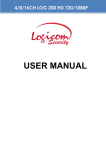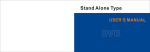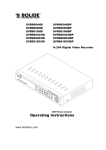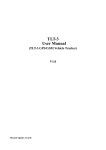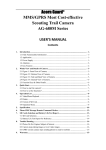Download IP EQUIPMENT WEB User manual
Transcript
IP EQUIPMENT WEB User manual V1.0 Thank you for purchasing our products,please contact with us anytime if you have any question or requirement . It is possible that there might be inaccurate places, inconsistencies between function and operation or print mistakes. We will update the manual according to the technical change, and shall not notify in advance with only renewing the manual contents. IP 设备 WEB 端使用手册 --CONTENT-FIRST CHAPTER WEB LOGGING IN...............................................................................................................3 1.1 ACTIVEX CONTROL SETTING...............................................................................................................3 1.2 WEB LOGIN ......................................................................................................................................4 THE SECOND CHAPTER DEVICE CONFIGURATION....................................................................................4 2.1 LIVE VIDEO ........................................................................................................................................4 2.2 EQUIPMENT INFORMATION .................................................................................................................4 2.3 STREAM CONFIGURATION ...................................................................................................................5 2.4 ROUTE MAPPING...............................................................................................................................6 2.5 DEVICE CONFIGURATION ....................................................................................................................7 2.5.1 local Network............................................................................................................................7 2.5.2 Device port ...............................................................................................................................7 2.5.3 ADSL Network ..........................................................................................................................8 2.5.4 multicast ...................................................................................................................................8 2.5.5 camera .....................................................................................................................................9 2.5.6 Date & time ..............................................................................................................................9 2.5.7 OSD settings ..........................................................................................................................10 2.5.8 Microphone setting .................................................................................................................10 2.5.9 Dome PTZ .............................................................................................................................. 11 2.5.10 system service...................................................................................................................... 11 2.5.11 system Configuration ............................................................................................................ 11 2.6 EXTERNAL DVICE ............................................................................................................................ 11 2.6.1 PTZ ........................................................................................................................................12 2.6.2 PTZ Keyboard ........................................................................................................................12 2.6.3 cash Registers........................................................................................................................13 2.7 ALARM CONFIGURATION ...................................................................................................................13 2.7.1 Alarm I/O Parameter Configuration......................................................................................14 2.7.2 Disk Alarm configuration.........................................................................................................14 2.7.3 I/O Alarm Linkage configuration .............................................................................................15 2.7.4 Motion Alarm configuration.....................................................................................................16 2.8 LOCAL RECORD ...............................................................................................................................17 2.8.2 Record Directory ....................................................................................................................19 2.9 PRIVACY MASKING SETTING .............................................................................................................21 2.10 NETWORK SERVICE .......................................................................................................................21 2.10.1 NTP ......................................................................................................................................21 2.10.2 PPPoE..................................................................................................................................21 2.10.3 DDNS ...................................................................................................................................22 2.10.4 Update..................................................................................................................................22 2.11 SERVICE CENTER ..........................................................................................................................23 2.11.1 Alarm center .........................................................................................................................23 2.11.2 SMTP....................................................................................................................................23 2.12 PRIVILEGE MANAGER .....................................................................................................................24 2.12.1 Authority group setting..........................................................................................................24 -1- IP 设备 WEB 端使用手册 2.12.2 user setting...........................................................................................................................24 2.13 PROTOCOL ....................................................................................................................................25 2.13.1 protocol information..............................................................................................................25 2.13.2 Security ................................................................................................................................25 2.13 DEVICE RESTART ..........................................................................................................................25 2.15 DEFAULT SETTINGS .......................................................................................................................25 -2- IP 设备 WEB 端使用手册 First chapter web logging in 1.1 ActiveX control setting Before the WEB log on, we need to set IE Activex controls first. Clicking the right mouse ,selecting “Attribute”,system pop up dialog as follows: Select “security”ٛ “Custom level”),system pop up dialog as follows: Put options "download unsigned Actives control” to be enabled. Or directly put the Internet safety to a minimum. -3- IP 设备 WEB 端使用手册 1.2 WEB login After ActiveX to be set ,click icon on the desktop,open IE browser,input the IP address of the IP equipment which you want to land in the IE browser address bar. Press the Return Key (ENTER), and ensure be right to enter your user name and password in login dialog then you can access IP equipment. The default IP address of IP equipment is:192.168.0.120,the default IP equipment user name and password are: admin The second chapter device configuration 2.1 live video After inputting the right user name and password of the IP equipment ,namely into the "live video" interface of the IP equipment. In addition to watch the live video, we still can set and control PTZ of IP equipment .Double-click the left mouse button can enter or exit full screen video. 2.2 Equipment information Click features list no the left, select "equipment information”, then can display the current IP equipment information such as hardware and software etc. as the following figure shows: -4- IP 设备 WEB 端使用手册 2.3 stream configuration Click features list on the left, select "Stream configuration”, then you can configure stream video for the current IP equipment. As the following figure shows: Each device can be configured for different video stream; each device can be configured with up to three different video streams. Resolution: According to the actual resolution to actual resolution of IP equipment divided :into :1280x1080/1280x960/1280x720/1600x1200/D1/CIF/QCIF etc。 Frame rate:the video formats of P frame rate the most up to 25 frames, the video formats of N frame rate the most up to 25 30 frames. -5- IP 设备 WEB 端使用手册 I Frame interval:time interval between I frames divided into 1/2/3/ seconds three types ,for higher bit rate of the screen, should shorten frame spacing. The smaller frame interval, it is good to increase position accuracy of video return, and advantageous to the network video when the recovery of shaking. If frame interval become small, the video streaming will become big, so suggest using default value 2 seconds, Bit Rate:including CBR and VBR two choices .CBR is fixed bit rate, and can manual input fixed bit rate values;VBR that is variable bit rate, can be in 1-9 choose within quality .The higher the quality values is, the clearer images will .VBR is bit rate for the limiting value, namely limit the numerical values of variable bit rate, such as the bit rate input for 10000,no matter how much is quality value, variable bit rate maximum values don't more than 1000. 2.4 Route Mapping Through the routing mapping IP equipment can be realized to visit WAN nets through a router. The router address :fill the router WAN address, support filling in domain name address, such as test.gicp.net。 Control mapping port should remain consistent with control ports of "device configuration”-“equipment port” This function detailed please refer to the document “set instructions of IP equipment WAN nets visit”. -6- IP 设备 WEB 端使用手册 2.5 Device configuration 2.5.1 Local Network It Can set the network IP camera address, subnet mask, gateway, DNS and other network parameters, If it is used in local area network You should be careful that not to set up the internal LAN IP address and computer IP address conflict .If you want to modify equipment IP protocol, the client must restart the selection of the corresponding IP protocol registry. If you want to use the IPv6 protocol equipment, first in the IP protocol IPv6 protocol options to choose and modify the network parameters, click on the "Apply" button. 2.5.2 Device port Control port: The default is 30001, including the parameters of reading and writing, PTZ control are both through this port to control; -7- IP 设备 WEB 端使用手册 TCP audio and video port: The default is 30002, for the TCP protocol under the audio and video transmission which needs of the port number. Http Port: Default is 80, for Web access to use the port number. If you change it to another port number, you need add “: port number” in the address bar at the end. For example, the equipment which IP is 192.168.10.96 and the Http port is changed to “8080”, you could enter the http://192.168.10.96:8080 in the IE browser's address bar to access the network device through the Web. 2.5.3 ADSL Network When the user set "Network Service"ٛ “PPPoE parameters”, after the success of dial-up equipment, Equipment’s WAN network IP address will appear in the page. 2.5.4 multicast This function can make a single flow provide more network receivers. -8- IP 设备 WEB 端使用手册 2.5.5 camera Camera name: option the camera that need to set up, you can set the camera both English and Chinese name. Name of the success of the camera settings will be displayed in real-time monitoring--Device list. Video formats whether to modify the device's PAL/NTSC system is based on the device model support. Source resolution: set video source resolution for the 4:3 or 16:9.usually D1 resolution for the 4:3,704×384 resolution for 16:9. 2.5.6 Date & time Select the method to use for setting the time: one is to set the time according to the clock on your computer; another is to manually enter the time and date. -9- IP 设备 WEB 端使用手册 2.5.7 OSD settings Respectively for different resolutions of network device to set OSD parameters, including: device name, channel number, channel name, time and custom OSD. OSD settings will be held at the image on the overlay. 2.5.8 Microphone setting Microphone Type: internal: built-in microphone. -10- IP 设备 WEB 端使用手册 External: IP Camera equipment to the Audio In interface panel by the external microphone access. Line in: conveying the voice signal of other equipment to the camera through signal transmission lines. 2.5.9 Dome PTZ IP high-speed ball can set PTZ address bits though this function. 2.5.10 system service 2.5.11 system Configuration Change the language for week OSD and alarm E-mail of the IP device. 2.6 External Device IP equipment can connect external equipment such as external PTZ、PTZ keyboard and currency counting. -11- IP 设备 WEB 端使用手册 2.6.1 PTZ When connect external PTZ , you can configured PTZ agreement address、bit rate 、data bit . 2.6.2 PTZ Keyboard When connect PTZ keyboard ,you can configure interface type、serial ports、bit rate、data bit. -12- IP 设备 WEB 端使用手册 2.6.3 cash Registers When connect external cash, can add the number that currency counting counts to the video though OSD. Note: this function needs especial external equipment to support. 2.7 alarm configuration Alarm configuration, including alarm I/O port configuration, Disk warning, I/O alarm linkage, and motion detection alarm.. -13- IP 设备 WEB 端使用手册 2.7.1 Alarm I/O Parameter Configuration Alarm input: Select the alarm input configuration ID, the alarm can be chose the effective level. Effective level include: high and low two options. When you select high effective input port when access to high level alarm that is triggered by alarm signals, When you select low effective input port when the alarm signal that is triggered off high alert. Alarm output: Select the alarm output configuration ID, the effective signal, alarm mode and alarm output timing parameters. Effectively including closed and disconnects signals two options: Alarm output model, including switch-mode and square-wave mode, When the choice of square-wave mode, can fill in the frequency of square-wave output, unit is Hertz. Note: the unit of Alarm Time is millisecond. 2.7.2 Disk Alarm configuration Disk Alert configuration including: disk error alarm and disk full alarm. Disk alarm will be recorded in the alarm log. -14- IP 设备 WEB 端使用手册 2.7.3 I/O Alarm Linkage configuration Note: Before the opening of the record, we must first configure the "Local Record"ٛ "Record Policy" parameter. Options need to configure the alarm I/O of the ID number, can be configured in the Alarm I/O trigger the alarm when the linkage. Including whether the alarm output and whether or not such as the opening of PTZ. First of all, check "Enable IO alarm ", and then click on the "Time Setting" set the I/O warning time of deployment: -15- IP 设备 WEB 端使用手册 2.7.4 Motion Alarm configuration Note: Before the opening of the record, we must first configure the "Local Record"ٛ "Record Policy" parameter. Options the camera that need to configure ID number, can be configured to detect movement of the camera to trigger the alarm when the linkage. Including whether the alarm output and whether or not such as the opening of PTZ. First of all, select "Enable Motion Detection", then click on the "Time Setting" set the camera to detect movement of the deployment time. Require the deployment of the week, and set the beginning and ending days of deployment time, click the "Add" button, click "OK" button. Click on "Detection of regional Configuration": -16- IP 设备 WEB 端使用手册 Area Motion: Press and hold the left mouse button on the video in order to facilitate the sliding region configured to detect regions, when the need to remove the detection region can click the right mouse button. The most mobile region can not detect more than eight. Area mask: Hold down the left mouse button within the region to add a mask area, when the need to remove the mask area, you can click the right mouse button. Note: The maximum number of areas is 8. 2.8 local Record Local recording settings is the SD card, NAS and FTP video parameters. Once configured, the device can record video directly to a SD card, NAS and FTP. 2.8.1Record policy -17- IP 设备 WEB 端使用手册 Need to set up the camera to choose ID, you can set the camera to record the quality of SD cards, including: resolution, frame rate, bit-stream parameters. Schedule Record: Including 7X24-hour record and schedule record. When you select from time to time recording, click the "set-up time". Select the week to record, and set recording beginning and end of the day time, click the "Add" button, click the "OK" button. Alarm record: fill in the Length of pre-recorded and Length recorded continued, Length of pre-recorded up to 30 seconds max. Note: Document recording the total length of time=Length of pre-recorded+ Event time length+ Length recorded continued, For example, Set the length of pre-recorded for 10 seconds, Length -18- IP 设备 WEB 端使用手册 recorded continued for 10 seconds, Trigger motion detection for the duration of 5 seconds, While recording the total length =10+5+10=25 seconds。 Days to keep video: Retain the largest number of days for 9999 days. Stream: Recording selected video stream ID. 2.8.2 Record Directory Three default directory include SD card, NAS and FTP when setting the video equipment directory. 1. SD card:SD Card: Click on the SD card entry, click on the button "modify", you can format the SD card, the following figure: Disk name:can be set to directory name . Disk group:the default into 1-8 group. Available space:the directory can be equipped with video available space ,0 for not restrict the size. File system:divided into Video and ext。 -19- IP 设备 WEB 端使用手册 2、NAS: Click on the NAS entry, click on the button "modify", the following figure: Set the correct IP address of the NAS, path, username and password, Click enabled, you can record video directly to a device on the NAS. 3. FTP:Click on the FTP entries ,and click "modify" button ,pop-up below Set the right FTP IP address、port、account number and password, click the "opening" button, equipment video recording can directly record to the FTP. -20- IP 设备 WEB 端使用手册 2.9 privacy Masking setting Though this function we can set video covered area, the biggest support covered area is no more than 8%. 2.10 Network Service 2.10.1 NTP NTP: Network Time Protocol。Host can automatically adjust the clock of the computer and connect sync. Click "Apply" button and then automatically adjust the time, In addition, 12 o'clock everyday, the automatic adjustment of service start。 2.10.2 PPPoE PPPoE: Network Camera support agreement based on the PPPoE WAN access. Through the client software is set up correctly PPPoE username and password, after every time you start Network Camera, PPPoE mode automatically establish a network connection, after the success of the network camera to obtain the dynamic WAN IP address. Description: Make sure that ADSL Modem has been opened. PPPoE parameters set for the first time, the need to restart the equipment in order to establish a connection. -21- IP 设备 WEB 端使用手册 2.10.3 DDNS DDNS: Dynamic domain Name service: It is better to register a domain for avoiding input IP address, as IP address is difficult to remember. It is necessary to get a PC with stable IP address in Internet, and domain name service software need to be run on the PC.(The PC will be DDNS) After connection to network through PPPoE successfully, it is available to get IP address of extensive area network, and send name and IP address to DDNS. When client-side software visits network camera, need to find network camera name and corresponding IP address, then send the address to client-side software; finally client-side software can build network connection with network camera to get video images. The DDNS support the 3322 and DynDns domain name 2.10.4 Update You can be set to upgrade the server IP address and port number as well as parameters such as the upgrade cycle. Upgrade cycle: unit is minutes; the upgrade process for each time interval to upgrade the server asked whether there is a need to upgrade the new version. Specific steps to upgrade please refer to "Chapter III." -22- IP 设备 WEB 端使用手册 2.11 Service Center 2.11.1 Alarm center Alarm center:when alarm triggered ,the alarm to the alarm center. 2.11.2 SMTP After SMTP is enabled, when triggered by motion detection, alarm and I / O alarm will be -23- IP 设备 WEB 端使用手册 automatically sent JPG pictures and alarm information to the recipient's mailbox. 2.12 privilege Manager 2.12.1 Authority group setting You can add, modify, or delete access group, but the default permissions group administrators can not to be deleted. 2.12.2 user setting You can add, modify, delete a user, but the default user admin can to be deleted. The default user can unlock the customers which input wrong password for many times. Support more login: when the user choice "yes" in Multi login, the user can land and user the equipment on different PC at the same time. -24- IP 设备 WEB 端使用手册 2.13 protocol 2.13.1 Protocol information Can see the current equipment agreement name and version number 2.13.2 Security When the equipment is Onvif protocol connect, you can choose whether security checks or not. 2.13 Device Restart IP CAMERA to use remote control equipment, to resume operation. 2.15 Default settings The parameter of the IP equipment will restored to the factory value. -25- IP 设备 WEB 端使用手册 -26-