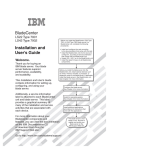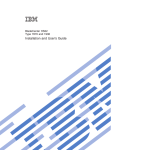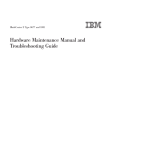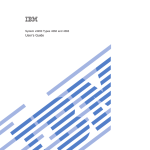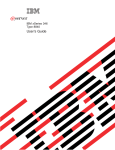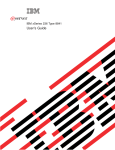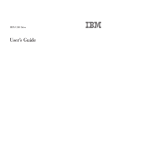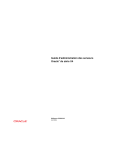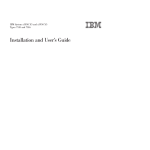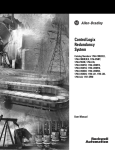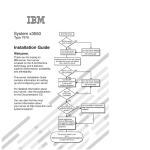Download BladeCenter E Type 8677: Installation and User's Guide
Transcript
BladeCenter E Type 8677 Installation and User’s Guide BladeCenter E Type 8677 Installation and User’s Guide Note: Before using this information and the product it supports, read the general information in Appendix D, “Notices,” on page 65, the Appendix B, “IBM Statement of Limited Warranty Z125-4753-10 08/2008,” on page 45, and the IBM Safety Information and IBM Systems Environmental Notices and User Guide documents on the IBM Documentation CD. Seventh Edition (February 2009) © Copyright International Business Machines Corporation 2009. US Government Users Restricted Rights – Use, duplication or disclosure restricted by GSA ADP Schedule Contract with IBM Corp. Contents Safety . . . . . . . . . . . . . . . . . . . . . . . . . . . . v Chapter 1. Introduction . . . . . . . . . . . . . Locating and recording BladeCenter unit information . . Features and specifications . . . . . . . . . . . . The BladeCenter modules . . . . . . . . . . . . Management modules. . . . . . . . . . . . . I/O modules . . . . . . . . . . . . . . . . Blade servers . . . . . . . . . . . . . . . . Power modules . . . . . . . . . . . . . . . Blower modules . . . . . . . . . . . . . . . The IBM Documentation CD . . . . . . . . . . . Hardware and software requirements . . . . . . . Using the Documentation Browser . . . . . . . . Related documentation . . . . . . . . . . . . . Notices and statements in this document . . . . . . Major components of the BladeCenter E Type 8677 unit Chapter 2. BladeCenter unit power, controls, and Supplying power to the BladeCenter unit . . . . Disconnecting power from the BladeCenter unit . . BladeCenter components, controls, and LEDs . . Front view . . . . . . . . . . . . . . Rear view . . . . . . . . . . . . . . . Rear system LED panel . . . . . . . . I/O module . . . . . . . . . . . . . Power module . . . . . . . . . . . . Blower module . . . . . . . . . . . . Management module. . . . . . . . . . . . . . . . . . . . . . . . . . . . . . . . . . . . . . . . . . . . . . . 1 . 3 . 4 . 6 . 6 . 7 . 8 . 8 . 9 . 9 . 9 . 9 . . . . . . . . . 10 . . . . . . . . . 11 . . . . . . . . . 12 indicators . . . . . . . . . . . . . . . . . . . . . . . . . . . . . . . . . . . . . . . . . . . . . . . . . . . . . . . . . . . . . . . . . . . . . . . . . . . . . . . . . . . . . . . . . . . . . . . . . . . . . . . . . . . . . . . . . . . . . . . . . . . . . . . . . . . . . . . . . . . . . . . . . . . . . . . . . . . . . . . . . . . . . . . . . . . . . . . . . 13 13 13 14 14 16 16 16 17 18 18 Chapter 3. Installing the BladeCenter unit and options Installation checklist . . . . . . . . . . . . . . Installation guidelines . . . . . . . . . . . . . System reliability guidelines . . . . . . . . . . Handling static-sensitive devices . . . . . . . . Installing and removing modules . . . . . . . . . Installing a module . . . . . . . . . . . . . Removing a module . . . . . . . . . . . . . Installing and removing a blade server . . . . . . . Installing and removing the blower module. . . . . . Installing an optional acoustic attenuation module . . . Removing an optional acoustic attenuation module . . Completing the installation. . . . . . . . . . . . . . . . . . . . . . . . . . . . . . . . . . . . . . . . . . . . . . . . . . . . . . . . . . . . . . . . . . . . . . . . . . . . . . . . . . . . . . . . . . . . . . . . . . . . . . . . . . . . . . . . . . . . . . . . . . . . . . . . . 19 19 20 20 20 21 21 23 24 24 25 26 26 Chapter 4. Configuration and networking Configuring the BladeCenter unit . . . . Configuring the management module. . Configuring I/O modules . . . . . . Configuring blade servers . . . . . . BladeCenter networking guidelines . . . . . . . . . . . . . . . . . . . . . . . . . . . . . . . . . . . . . . . . . . . . . . . . . . . . . . . . . 29 29 29 29 29 30 guidelines . . . . . . . . . . . . . . . . . . . . . . . . . . Chapter 5. IBM Director . . . . . . . . . . . . . . . . . . . . . 31 © Copyright IBM Corp. 2009 iii Chapter 6. Shared BladeCenter resources . . . . . . . . . . . . . . 33 Chapter 7. Solving problems . . . . Diagnostic tools overview . . . . . . Troubleshooting tables . . . . . . . Monitor problems . . . . . . . . Power problems . . . . . . . . Management-module problems . . . Blower module problems . . . . . Optional device problems . . . . . LEDs . . . . . . . . . . . . . Diagnosing problems using diagnostic Diagnostic LEDs . . . . . . . . . . . . . . . . . . . . . . . . . . LEDs . . . . . . . . . . . . . . . . . . . . . . . . . . . . . . . . . . . . . . . . . . . . . . . . . . . . . . . . . . . . . . . . . . . . . . . . . . . . . . . . . . . . . . . . . . . . . . . . . . . . . . . . . . . . . . . . . . . . . . . . . . . . . . . . . . . . . . . . . . . . . . . . . Appendix A. BladeCenter management module configuration worksheet Appendix B. IBM Statement of Limited Part 1 - General Terms . . . . . . . Part 2 - Country-unique Terms . . . . Part 3 - Warranty Information . . . . Warranty . . . . . . . . . . . . 35 35 35 36 37 37 37 37 38 38 39 41 Z125-4753-10 08/2008 45 . . . . . . . . . . . 45 . . . . . . . . . . . 49 . . . . . . . . . . . 61 Appendix C. Getting help and technical assistance Before you call . . . . . . . . . . . . . . . Using the documentation . . . . . . . . . . . Getting help and information from the World Wide Web Software service and support . . . . . . . . . Hardware service and support . . . . . . . . . IBM Taiwan product service . . . . . . . . . . . . . . . . . . . . . . . . . . . . . . . Appendix D. Notices . . . . . . . . . . . . . . . Trademarks . . . . . . . . . . . . . . . . . . . Important notes. . . . . . . . . . . . . . . . . . Product recycling and disposal . . . . . . . . . . . . Battery return program . . . . . . . . . . . . . . . Electronic emission notices . . . . . . . . . . . . . Federal Communications Commission (FCC) statement . . Industry Canada Class A emission compliance statement . Avis de conformité à la réglementation d’Industrie Canada . Australia and New Zealand Class A statement . . . . . United Kingdom telecommunications safety requirement. . European Union EMC Directive conformance statement . . Taiwanese Class A warning statement . . . . . . . . Chinese Class A warning statement . . . . . . . . . Japanese Voluntary Control Council for Interference (VCCI) Korean Class A warning statement . . . . . . . . . Power cords . . . . . . . . . . . . . . . . . . . . . . . . . . . . . . . . . . . . . . . . . . . . . . . . . . . . . . . . . . . . . . . . . . . . 63 63 63 63 64 64 64 . . . . . . . . . . . . . . . . . . . . . . . . . . . . . . . . . . . . . . . . . . . . . . . . . . . . . . . . statement . . . . . . . . . . . . . . . . . . . . . . . . . . . . . . . . . . . . . . . . . . . . . . . . . . . . . . . . . . . 65 65 66 67 68 69 69 70 70 70 70 70 71 71 71 71 71 Index . . . . . . . . . . . . . . . . . . . . . . . . . . . . 75 iv BladeCenter E Type 8677: Installation and User’s Guide Safety Before installing this product, read the Safety Information. Antes de instalar este produto, leia as Informações de Segurança. Pred instalací tohoto produktu si prectete prírucku bezpecnostních instrukcí. Læs sikkerhedsforskrifterne, før du installerer dette produkt. Lees voordat u dit product installeert eerst de veiligheidsvoorschriften. Ennen kuin asennat tämän tuotteen, lue turvaohjeet kohdasta Safety Information. Avant d’installer ce produit, lisez les consignes de sécurité. Vor der Installation dieses Produkts die Sicherheitshinweise lesen. Prima di installare questo prodotto, leggere le Informazioni sulla Sicurezza. Les sikkerhetsinformasjonen (Safety Information) før du installerer dette produktet. Antes de instalar este produto, leia as Informações sobre Segurança. © Copyright IBM Corp. 2009 v Antes de instalar este producto, lea la información de seguridad. Läs säkerhetsinformationen innan du installerar den här produkten. All caution and danger statements in this documentation begin with a number. This number is used to cross reference an English caution or danger statement with translated versions of the caution or danger statement in the IBM Safety Information book. For example, if a caution statement begins with a number 1, translations for that caution statement appear in the IBM Safety Information book under statement 1. Be sure to read all caution and danger statements in this documentation before performing the instructions. Read any additional safety information that comes with your server or optional device before you install the device. Statement 1: DANGER Electrical current from power, telephone, and communication cables is hazardous. To avoid a shock hazard: v Do not connect or disconnect any cables or perform installation, maintenance, or reconfiguration of this product during an electrical storm. v Connect all power cords to a properly wired and grounded electrical outlet. v Connect to properly wired outlets any equipment that will be attached to this product. v When possible, use one hand only to connect or disconnect signal cables. v Never turn on any equipment when there is evidence of fire, water, or structural damage. v Disconnect the attached power cords, telecommunications systems, networks, and modems before you open the device covers, unless instructed otherwise in the installation and configuration procedures. v Connect and disconnect cables as described in the following table when installing, moving, or opening covers on this product or attached devices. To Connect: To Disconnect: 1. Turn everything OFF. 1. Turn everything OFF. 2. First, attach all cables to devices. 2. First, remove power cords from outlet. 3. Attach signal cables to connectors. 3. Remove signal cables from connectors. 4. Attach power cords to outlet. 4. Remove all cables from devices. 5. Turn device ON. vi BladeCenter E Type 8677: Installation and User’s Guide Statement 2: CAUTION: When replacing the lithium battery, use only IBM Part Number 33F8354 or an equivalent type battery recommended by the manufacturer. If your system has a module containing a lithium battery, replace it only with the same module type made by the same manufacturer. The battery contains lithium and can explode if not properly used, handled, or disposed of. Do not: v Throw or immerse into water v Heat to more than 100°C (212°F) v Repair or disassemble Dispose of the battery as required by local ordinances or regulations. Statement 3: CAUTION: When laser products (such as CD-ROMs, DVD drives, fiber optic devices, or transmitters) are installed, note the following: v Do not remove the covers. Removing the covers of the laser product could result in exposure to hazardous laser radiation. There are no serviceable parts inside the device. v Use of controls or adjustments or performance of procedures other than those specified herein might result in hazardous radiation exposure. DANGER Some laser products contain an embedded Class 3A or Class 3B laser diode. Note the following. Laser radiation when open. Do not stare into the beam, do not view directly with optical instruments, and avoid direct exposure to the beam. Class 1 Laser Product Laser Klasse 1 Laser Klass 1 Luokan 1 Laserlaite Appareil A` Laser de Classe 1 Safety vii Statement 4: ≥ 18 kg (39.7 lb) ≥ 32 kg (70.5 lb) ≥ 55 kg (121.2 lb) CAUTION: Use safe practices when lifting. Statement 5: CAUTION: The power control button on the device and the power switch on the power supply do not turn off the electrical current supplied to the device. The device also might have more than one power cable. To remove all electrical current from the device, ensure that all power cables are disconnected from the power source. 1 2 Statement 6: CAUTION: If you install a strain-relief bracket option over the end of the power cord that is connected to the device, you must connect the other end of the power cord to an easily accessible power source. viii BladeCenter E Type 8677: Installation and User’s Guide Statement 8: CAUTION: Never remove the cover on a power supply or any part that has the following label attached. Hazardous voltage, current, and energy levels are present inside any component that has this label attached. There are no serviceable parts inside these components. If you suspect a problem with one of these parts, contact a service technician. Statement 12: CAUTION: The following label indicates a hot surface nearby. Statement 13: DANGER Overloading a branch circuit is potentially a fire hazard and a shock hazard under certain conditions. To avoid these hazards, ensure that your system electrical requirements do not exceed branch circuit protection requirements. Refer to the information that is provided with your device for electrical specifications. Safety ix Statement 20: CAUTION: To avoid personal injury, before lifting the unit, remove all the blades to reduce the weight. Statement 21: CAUTION: Hazardous energy is present when the blade is connected to the power source. Always replace the blade cover before installing the blade. This device is intended for use with UL Listed IBM BladeCenter products. x BladeCenter E Type 8677: Installation and User’s Guide Chapter 1. Introduction The IBM® BladeCenter® E Type 8677 unit is a high-density, high-performance rack-mounted server system. The BladeCenter unit provides up to 14 bays for blade servers and other BladeCenter devices, integrating common resources that are shared by the blade servers. The use of common resources provides a small server-system footprint that contains high-performing servers with minimal cabling. Note: Unless otherwise stated, references to the BladeCenter unit apply to any IBM BladeCenter units. The illustrations in this document might differ slightly from your hardware. The BladeCenter unit provides the following common resources: You can obtain up-to-date information about your BladeCenter Type 8677 unit and other IBM server products at http://www.ibm.com/bladecenter/. v Hot-swap blade-server bays on the front of the BladeCenter unit and hot-swap module bays on the rear of the BladeCenter unit. You can add, remove, or replace blade servers, management modules, I/O modules, power modules, and blower modules in hot-swap bays without removing power from the BladeCenter unit. v A midplane that is connected to all BladeCenter components. v One or two management modules that perform system-management functions. v Power modules that provide redundant power for all BladeCenter components. There are four power modules that operate in redundant pairs. Each pair provides power to selected BladeCenter components. v Blowers that provide cooling for all BladeCenter components. There are two blower modules. v Four input/output (I/O) module bays that support external network interface connections to network resources and other devices. v A media tray that contains an optical drive (such as a CD or DVD drive) and a Universal Serial Bus (USB) port that can be assigned to any blade server. This Installation and User’s Guide provides information about the following tasks: v Defining and recording your BladeCenter network configuration information v Installing and cabling the BladeCenter unit v Installing basic BladeCenter unit optional devices: – Management module – I/O module – Blade server v Performing basic troubleshooting of the BladeCenter unit Packaged with this document are software CDs that help you to configure hardware, install device drivers, and install the operating system. To download the latest device drivers, go to http://www.ibm.com/bladecenter/, and mouse over the Support and downloads tab, then Download and click on fixes, updates and drivers. The blade server comes with a limited warranty. For information about the terms of the warranty and getting service and assistance, see the Warranty and Support © Copyright IBM Corp. 2009 1 Information document for your blade server on the IBM Documentation CD. You can obtain up-to-date information about the blade server at http://www.ibm.com/ bladecenter/. If firmware and documentation updates are available, you can download them from the IBM Web site. The server might have features that are not described in the documentation that comes with the server, and the documentation might be updated occasionally to include information about those features, or technical updates might be available to provide additional information that is not included in the server documentation. To check for updates, complete the following steps. Note: Changes are made periodically to the IBM Web site. Procedures for locating firmware and documentation might vary slightly from what is described in this document. 1. Go to http://www.ibm.com/bladecenter/. 2. From the “BladeCenter” menu, click Support. 3. From the “Support and resource information” menu, click Product support and information. 4. From the “Product family” pull down menu, select BladeCenter E, and click Go. 5. From the “Support & downloads” menu, select Download or Documentation. 2 BladeCenter E Type 8677: Installation and User’s Guide Locating and recording BladeCenter unit information Record information about your BladeCenter unit in the following table. You will need this information for future reference. Product name BladeCenter E Machine type Model number Serial number 8677 _____________________________________________ _____________________________________________ The serial number and model number are on labels on the top, front, and rear of the chassis, as shown in the following illustration. A set of blank labels comes with each blade server. Record all identifying information on a label and place it on the BladeCenter bezel, just below the blade server, as shown in the following illustration. Do not place the label on the blade server itself or in any way block the ventilation holes on the blade server. Chapter 1. Introduction 3 Features and specifications Current BladeCenter E models do not have a diskette drive in the media tray. Older BladeCenter E models do have a diskette drive in the media tray. A separate features and specifications table is provided for each of these model types. Notes: 1. For information about which types of I/O modules can be installed in which I/O-module bays, see “I/O modules” on page 7. 2. The operating system in the blade server must provide USB support for the blade server to recognize and use the keyboard, mouse, and optical drive. The BladeCenter unit uses USB for internal communication with these devices. The following table provides a summary of the features and specifications for BladeCenter E Type 8677 units currently available. These models do not have a diskette drive bay in the media tray. Media tray (on front): v SATA CD/DVD drive v USB v2.0 port v Front system LED panel Module bays (on rear): v Four hot-swap power-module bays v Two hot-swap management-module bays v Four hot-swap I/O-module bays v Two hot-swap blower bays Blade-server bays (on front): 14 hot-swap blade-server bays Management module: Acoustical noise emissions: v Minimum: One hot-swap advanced management module providing the following features: – System-management functions for the BladeCenter unit – Video port (analog) – Two USB ports for keyboard and mouse – Serial management connection – 10/100 Mb Ethernet remote management connection v Without acoustic attenuation module: Sound power, operating, and idle: 7.4 bels v Maximum: Two hot-swap advanced management modules: one active, one redundant v With acoustic attenuation module: Sound power, idle, and operating: 6.9 bels Environment: v Air temperature: – On: - Altitude: 0 to 914 m (3000 ft) - 10° to 35°C (50° to 95°F) - Altitude: 914 m to 2134 m (3000 ft to 7000 ft) - 10° to 32°C (50° to 89.6°F) – Off: -40° to 60°C (-40° to 140°F). v Humidity: 8% to 80% Redundant cooling: Upgradeable microcode: Two variable-speed hot-swap blowers v Management-module firmware Power modules: v I/O-module firmware (some I/O module types) v Minimum: Two 2000-watt or greater hot-swap power modules v Blade-server firmware – Both power modules supply power Security features: to all modules and to blade-server v Login password for remote connection. bays 1 through 6. v Secure Socket Layer (SSL) security for – Both power modules provide Web interface access, Secure Shell redundancy to each other. (SSH) for remote command-line access, v Maximum: Four and Lightweight Directory Access – Power modules 1 and 2 supply Protocol (LDAP) and role-based security power to all modules and to for user authentication and blade-server bays 1 through 6. authorization. – Power modules 3 and 4 supply power to blade-server bays 7 through 14. – Power modules 1 and 2 provide redundancy to each other. – Power modules 3 and 4 provide redundancy to each other. I/O modules: v Minimum: One v Maximum: Four 4 Size (7 U): v Height: 304.2 mm (12 in. or 7 U) v Depth: 711.2 mm (28 in.) v Width: 444 mm (17.5 in.) v Weight: – Fully configured with modules and blade servers: Approximately 102 kg (225 lb) – Fully configured without modules and blade servers: Approximately 38.6 kg (85 lb) BladeCenter E Type 8677: Installation and User’s Guide Electrical input: v Sine-wave input (50-60 Hz single-phase) required v Input voltage: – Minimum: 200 V ac – Maximum: 240 V ac Heat output: Approximate heat output in British thermal units (Btu) per hour: v Minimum configuration: 1365 Btu/hour (400 watts) v Maximum configuration: Varies depending on the type of power modules installed. – Four 2000-watt power modules: 20 094 Btu/hour (5889 watts) – Four 2320-watt power modules: 23 672 Btu/hour (6938 watts) The following table provides a summary of the features and specifications for older BladeCenter Type 8677 models. These models have a diskette drive bay in the media tray. Media tray (on front): v Diskette drive: 1.44 MB v IDE CD or DVD v USB v1.1 port v Front system LED panel Management module: Acoustical noise emissions: v Without acoustic attenuation module: Sound power, operating, and idle: 7.4 bels Redundant cooling: v Minimum: One hot-swap management module providing the following features: – System-management functions for the BladeCenter unit – Video port (analog) – Keyboard connection (PS/2 port or USB port depending on the management module-type) – Mouse connection (PS/2 port or USB port depending on the management module type) – Serial management connection (advanced management module only) – 10/100 Mb Ethernet remote management connection Two variable-speed hot-swap blowers v Maximum: Two hot-swap management modules: one active, one redundant Power modules: Upgradeable microcode: v Minimum: Two hot-swap power modules v Management-module firmware Module bays (on rear): v Four hot-swap power-module bays v Two hot-swap management-module bays v Four hot-swap I/O-module bays v Two hot-swap blower bays Blade-server bays (on front): 14 hot-swap blade-server bays v I/O-module firmware (some I/O module – Both power modules supply power types) to all modules and to blade-server v Blade-server firmware bays 1 through 6. – Both power modules provide redundancy to each other. v Maximum: Four – Power modules 1 and 2 supply power to all modules and to blade-server bays 1 through 6. – Power modules 3 and 4 supply power to blade-server bays 7 through 14. – Power modules 1 and 2 provide redundancy to each other. – Power modules 3 and 4 provide redundancy to each other. I/O modules: v Minimum: One v Maximum: Four v With acoustic attenuation module: Sound power, idle, and operating: 6.9 bels Environment: v Air temperature: – On: - Altitude: 0 to 914 m (3000 ft) - 10° to 35°C (50° to 95°F) - Altitude: 914 m to 2134 m (3000 ft to 7000 ft) - 10° to 32°C (50° to 89.6°F) – Off: -40° to 60°C (-40° to 140°F). v Humidity: 8% to 80% Electrical input: v Sine-wave input (50-60 Hz single-phase) required v Input voltage: – Minimum: 200 V ac – Maximum: 240 V ac Heat output: Approximate heat output in British thermal units (Btu) per hour: v Minimum configuration: 1365 Btu/hour (400 Security features: watts) v Login password for remote connection. v Maximum configuration: Varies depending v Secure Socket Layer (SSL) security for on the type of power modules installed. Web interface access, Secure Shell – Four 1200-watt power modules: 9622 (SSH) for remote command-line access, Btu/hour (2820 watts) and Lightweight Directory Access – Four 1400-watt power modules: 11 111 Protocol (LDAP) and role-based security Btu/hour (3256 watts) for user authentication and – Four 1800-watt power modules: 13 650 authorization. Btu/hour (4000 watts) – Four 2000-watt power modules (for use Size (7 U): with a Gigabit Ethernet expansion card): v Height: 304.2 mm (12 in. or 7 U) 18 425 Btu/hour (5400 watts) v Depth: 711.2 mm (28 in.) v Width: 444 mm (17.5 in.) v Weight: – Fully configured with modules and blade servers: Approximately 102 kg (225 lb) – Fully configured without modules and blade servers: Approximately 38.6 kg (85 lb) Chapter 1. Introduction 5 The BladeCenter modules The BladeCenter unit contains the following hot-swap modules: v Management modules v I/O modules v Blade servers v Power modules v Blower modules See “Front view” on page 14 and “Rear view” on page 16 for the location of each module. The BladeCenter unit and the active management module make optional I/O devices (CD/DVD drive, USB port, keyboard, video, and mouse) available to all the blade servers, selected by any one blade server at a time. Management modules The BladeCenter unit comes with at least one hot-swap management module in management-module bay 1. An optional second management module in management-module bay 2 provides management redundancy. The management modules are hot-swap BladeCenter modules that you use to configure and manage all installed BladeCenter components. The type of management modules that are installed in your BladeCenter unit depends on the BladeCenter unit model and devices that are installed. When two modules are installed they must be the same type. v A BladeCenter unit that has a media tray with a diskette drive can use either management modules or advanced management modules, depending on which devices are installed in the BladeCenter unit. v A BladeCenter unit that has a media tray without a diskette drive must use advanced management modules. v If 2320-watt power modules are installed in the BladeCenter unit, you must use advanced management modules. v See the documentation that comes with your BladeCenter device to determine if specific management modules are required to support the device. See the management-module User’s Guide for more information. 6 BladeCenter E Type 8677: Installation and User’s Guide I/O modules The BladeCenter unit supports from one to four hot-swap I/O modules. Table 1 identifies the type of I/O module you can install in each I/O-module bay. See http://www.ibm.com/support/ for a list of supported I/O modules. See “Rear view” on page 16 for the location of the I/O-module bays on the BladeCenter unit. Table 1. Hot-swap I/O-module types by location Bays I/O-module function Permissible I/O module 1 and 2 Network connections 1 and 2 (Ethernet) are used for all blade servers in the BladeCenter unit. One of the following combinations: v Two Ethernet switch modules v Two pass-thru modules v One Ethernet switch module and one pass-thru module 3 and 4 Network connections 3 and 4 are used for all I/O expansion options on blade servers in the BladeCenter unit. One of the following combinations: v Two Ethernet switch modules v Two Fibre Channel switch modules v Two pass-thru modules Important: v The modules that are used must support the network interface that is used on the I/O expansion options. v The I/O modules in bays 3 and 4 must be the same type. Notes: 1. The enumeration of the Ethernet controllers in a blade server is operating-system dependent. You can verify the Ethernet controller designations that a blade server uses through your operating-system settings. 2. The routing of an Ethernet controller to a particular I/O-module bay depends on the type of blade server. You can verify which Ethernet controller is routed to which I/O-module bay by using the following test: a. Install only one Ethernet switch module or pass-thru module, in I/O-module bay 1. b. Make sure that the ports on the switch module or pass-thru module are enabled. See the management-module User’s Guide for instructions. c. Enable only one of the Ethernet controllers on the blade server. Note the designation that the blade-server operating system has for the controller. d. Ping an external computer on the network that the switch module or pass-thru module is connected to. If you can ping the external computer, the Ethernet controller that you enabled is associated with the I/O module in I/O-module bay 1. The other Ethernet controller in the blade server is associated with the I/O module in I/O-module bay 2. Your BladeCenter unit supports a minimum of one hot-swap Ethernet switch module or pass-thru module, in I/O-module bay 1 or 2. This I/O module provides an internal connection to an integrated Ethernet controller in all the blade servers in the BladeCenter unit, up to 14 internal connections per I/O module. To provide an internal connection for the second integrated Ethernet controller in each blade server, install an Ethernet switch module or pass-thru module in the available I/O-module bay (I/O-module bay 1 or bay 2). Chapter 1. Introduction 7 Similarly, the BladeCenter unit supports two additional I/O modules in I/O-module bays 3 and 4. Each of these I/O modules provides an internal connection to one of the two network-interface controllers on all the I/O-expansion options that are installed in blade servers in the BladeCenter unit. The I/O module must be compatible with the network interface on all the I/O-expansion options. For example, if you install a Fibre Channel I/O expansion option in a blade server, the I/O modules that you install in I/O-module bays 3 and 4 must be Fibre Channel switch modules or pass-thru modules. Notes: 1. Because of electromagnetic interference (EMI), no more than two four-port 1 Gb Ethernet switch modules can be installed in the BladeCenter unit. You can mix four-port 1 Gb Ethernet switch modules with other supported Ethernet switch modules to achieve the total number of Ethernet switch modules that you need in the BladeCenter unit. 2. You can use a pass-thru module in any I/O-module bay, provided that the associated controller in the blade servers or I/O expansion options is compatible with it. Blade servers The BladeCenter unit provides 14 bays for blade servers or other BladeCenter devices. A blade server is a hot-swap, independent server, with its own processors, memory, storage, network controllers, operating system, and applications. The blade server slides into a bay in the BladeCenter unit and shares power, blowers, media-tray drives, switches, and ports with other blade servers. Power modules The BladeCenter unit comes with two to four hot-swap power modules. The following table summarizes the application for each power module. Bays Power module function 1 and 2 Provides power to all the BladeCenter modules and to blade bays 1 through 6 3 and 4 Provides power to blade bays 7 through 14 Power modules are not needed in bays 3 and 4 until you begin installing blade servers and options in blade bays 7 through 14. Note: If you install a blade server in blade bay 6 that spans two bays or that has an attached expansion unit, power modules are required in all four power bays. Each pair of power modules is redundant, depending on power-management settings. If either power module fails, the remaining power module continues to supply power, but there is no redundancy; the failed power module must be replaced as soon as possible. Important: 1. The power modules in a pair must match each other in capacity (wattage). 2. For power redundancy, you must connect the power-module pairs (1 and 3, or 2 and 4) to different ac power sources that are controlled by separate circuit breakers. For example, when one ac power source fails, the second ac power source handles the power load for the BladeCenter unit. 8 BladeCenter E Type 8677: Installation and User’s Guide Blower modules The BladeCenter unit comes with two hot-swap blower modules for cooling redundancy. The blower speeds vary depending on the ambient air temperature at the front of the BladeCenter unit and the temperature of internal BladeCenter components. If the ambient temperature is 22°C (72°F) or below, the BladeCenter unit blowers will run at 30% of their maximum rotational speed, increasing their speed as required to control internal BladeCenter temperature. If the ambient temperature is above 22°C (72°F), the blowers will run at 80% of their maximum rotational speed, increasing their speed as required to control the internal BladeCenter unit temperature. If a blower fails, the remaining blower continues to cool the BladeCenter unit and blade servers. Replace a failed blower as soon as possible, to restore cooling redundancy. See the Hardware Maintenance Manual and Troubleshooting Guide for instructions. The IBM Documentation CD You can run the IBM Documentation CD on any personal computer that meets the hardware and software requirements. The IBM Documentation CD contains documentation for your blade server in Portable Document Format (PDF) and includes the IBM Documentation Browser to help you find information quickly. Hardware and software requirements The IBM Documentation CD requires the following minimum hardware and software: v Microsoft® Windows NT®, Windows® 2000, or Red Hat Linux® v 100 MHz microprocessor. v 32 MB of RAM. v Adobe Acrobat Reader 3.0 (or later) or xpdf, which comes with Linux operating systems. Using the Documentation Browser Use the Documentation Browser to browse the contents of the CD, read brief descriptions of the documents, and view documents using Adobe Acrobat Reader or xpdf. The Documentation Browser automatically detects the regional settings in use in your system and displays the documents in the language for that region (if available). If a document is not available in the language for that region, the English-language version is displayed. Use one of the following procedures to start the Documentation Browser: v If Autostart is enabled, insert the CD into the CD drive. The Documentation Browser starts automatically. v If Autostart is disabled or is not enabled for all users, use one of the following procedures: – If you are using a Windows operating system, insert the CD into the CD drive and click Start --> Run. In the Open field, type e:\win32.bat where e is the drive letter of the CD-ROM drive, and click OK. – If you are using Red Hat Linux, insert the CD into the CD drive; then, run the following command from the /mnt/cdrom directory: Chapter 1. Introduction 9 sh runlinux.sh Select your blade server from the Product menu. The Available Topics list displays all the documents for your blade server. Some documents might be in folders. A plus sign (+) indicates each folder or document that has additional documents under it. Click the plus sign to display the additional documents. When you select a document, a description of the document appears under Topic Description. To select more than one document, press and hold the Ctrl key while you select the documents. Click View Book to view the selected document or documents in Acrobat Reader or xpdf. If you selected more than one document, all the selected documents are opened in Acrobat Reader or xpdf. To search all the documents, type a word or word string in the Search field and click Search. The documents in which the word or word string appears are listed in order of the most occurrences. Click a document to view it, and press Crtl+F to use the Acrobat search function or Alt+F to use the xpdf search function within the document. Click Help for detailed information about using the Documentation Browser. Related documentation In addition to this Installation and User’s Guide, the following related documentation is provided in Portable Document Format (PDF) located at http://www.ibm.com/ support/ or on the IBM BladeCenter Documentation CD that comes with your BladeCenter unit: v Safety Information: This document contains translated caution and danger statements. Each caution and danger statement that appears in the documentation has a number that you can use to locate the corresponding statement in your language in the Safety Information document. v IBM BladeCenter Type 8677 Rack Installation Instructions: This document contains instructions for installing the BladeCenter unit in a rack. v IBM BladeCenter Management Module User’s Guide: This document provides general information about your management module, including information about features, how to configure the management module, and how to get help. v IBM BladeCenter Advanced Management Module User’s Guide: This document provides general information about your advanced management module, including information about features, how to configure the advanced management module, and how to get help. v IBM BladeCenter Management Module Command-Line Interface Reference Guide: This document explains how to use the management module command-line interface to directly access BladeCenter management functions as an alternative to using the Web-based user interface. The command-line interface also provides access to the text-console command prompt on each blade server through a serial over LAN (SOL) connection. v IBM BladeCenter Advanced Management Module Command-Line Interface Reference Guide: This document explains how to use the advanced management module command-line interface to directly access BladeCenter management functions as an alternative to using the Web-based user interface. The command-line interface also provides access to the text-console command prompt on each blade server through a serial over LAN (SOL) connection. v IBM BladeCenter Serial over LAN Setup Guide This document explains how to update and configure BladeCenter components for Serial over LAN (SOL) 10 BladeCenter E Type 8677: Installation and User’s Guide operation. The SOL connection provides access to the text-console command prompt on each blade server, enabling the blade servers to be managed from a remote location. v IBM BladeCenter E Type 8677 Hardware Maintenance Manual and Troubleshooting Guide: This document contains the information to help you solve problems, and it contains information for service technicians. Depending on your BladeCenter product, additional documents might be included on the IBM Documentation CD. The blade server might have features that are not described in the documentation that comes with the server. The documentation might be updated occasionally to include information about those features, or technical updates might be available to provide additional information that is not included in the blade server documentation. To check for updated documentation and technical updates, complete the following steps. Note: Changes are made periodically to the IBM Web site. The actual procedure might vary slightly from what is described in this document. 1. Go to http://www.ibm.com/bladecenter/. 2. From the “BladeCenter” menu, click Support. 3. From the “Support and resource information” menu, click Product support and information. 4. From the “Product family” pull down menu, select BladeCenter E, and click Go. 5. From the “Support & downloads” menu, select Documentation. Notices and statements in this document The caution and danger statements that appear in this document are also in the multilingual Safety Information document, which is on the IBM Documentation CD. Each statement is numbered for reference to the corresponding statement in the Safety Information document. The following notices and statements are used in this document: v Note: These notices provide important tips, guidance, or advice. v Important: These notices provide information or advice that might help you avoid inconvenient or problem situations. v Attention: These notices indicate possible damage to programs, devices, or data. An attention notice is placed just before the instruction or situation in which damage could occur. v Caution: These statements indicate situations that can be potentially hazardous to you. A caution statement is placed just before the description of a potentially hazardous procedure step or situation. v Danger: These statements indicate situations that can be potentially lethal or extremely hazardous to you. A danger statement is placed just before the description of a potentially lethal or extremely hazardous procedure step or situation. Chapter 1. Introduction 11 Major components of the BladeCenter E Type 8677 unit The following illustration shows the locations of the major components in the BladeCenter unit. Note: The illustration might differ from your hardware. 12 BladeCenter E Type 8677: Installation and User’s Guide Chapter 2. BladeCenter unit power, controls, and indicators This section describes how to supply power and disconnect power to the BladeCenter unit. It also describes the controls and light emitting diodes (LEDs). Supplying power to the BladeCenter unit To supply power to the BladeCenter unit, connect one end of the power cord to a power module on the rear of the BladeCenter unit; then, connect the other end of the power cord into a 220-volt power distribution unit (PDU). Make sure that the PDU is connected to an appropriate electrical outlet. The BladeCenter unit does not have a power switch. The blade servers in the BladeCenter unit are connected to power but are not turned on. After the BladeCenter unit is turned on, depending on the configuration settings, the blade servers might need to be individually turned on. Disconnecting power from the BladeCenter unit You can shut down the BladeCenter unit by turning off the blade servers and disconnecting the BladeCenter unit from the power source. To disconnect power from the BladeCenter unit, complete the following steps: 1. Shut down each blade server. See the documentation that comes with your blade servers for instructions for shutting down the operating system. Statement 5: CAUTION: The power control button on the device and the power switch on the power supply do not turn off the electrical current supplied to the device. The device also might have more than one power cord. To remove all electrical current from the device, ensure that all power cords are disconnected from the power source. 1 2 2. Disconnect all power cords on the BladeCenter unit from all the power modules. Note: After you disconnect the BladeCenter unit from power, wait at least 5 seconds before you connect the BladeCenter unit to power again. © Copyright IBM Corp. 2009 13 BladeCenter components, controls, and LEDs This section identifies the components, controls, and LEDs on the front and rear of the BladeCenter unit. Note: The illustrations in this document might differ from your hardware. Front view This section identifies the components, controls, and LEDs on the front of the BladeCenter unit. v Front system LED panel: The LEDs on this panel provide status information for your BladeCenter unit. Location Power-on Information Over-temperature System error – Power-on: When this green LED is lit, power is present in the BladeCenter unit. When this LED is off, the power subsystem, the ac power, or the LED has failed, or the management module is not present or not functioning. Attention: If the power-on LED is off, it does not mean there is no electrical current present in the BladeCenter unit. The LED might be burned out. To remove all electrical current from the BladeCenter unit, you must disconnect all power cords from all power modules. – Location: When this blue LED is lit or flashing, it has been turned on by the system administrator, to aid in visually locating the BladeCenter unit. If a blade server requires attention, the location LED on the blade server usually will also be lit. After the BladeCenter unit has been located, you can have the system administrator turn off the location LED. – Over-temperature: When this amber LED is lit, the temperature in the BladeCenter unit exceeds the temperature limits or a blade server reports an over-temperature condition. The BladeCenter unit senses the error and will take corrective action, such as increasing the blower speed. This LED turns off automatically when there is no longer an over-temperature condition. – Information: When this amber LED is lit, a noncritical event has occurred that requires attention, such as the wrong I/O module inserted in a bay or power demands that exceed the capacity of power modules that are currently 14 BladeCenter E Type 8677: Installation and User’s Guide installed. The event is recorded in the event log. Check the LEDs on the BladeCenter unit and the blade servers to isolate the component. See the Hardware Maintenance Manual and Troubleshooting Guide for instructions for viewing the event log and checking the LEDs. After the situation is handled, have the system administrator turn off the information LED. – System error: When this amber LED is lit, it indicates that a system error has occurred, such as a failed module or a system error in a blade server. An LED on one of the components or on a blade server is also lit to further isolate the error. See the Hardware Maintenance Manual and Troubleshooting Guide for more information. v v v v v Note: You can turn off the location LED and the information LED through the Web interface or IBM Director Console. USB connector: Use this connector to attach an external USB device. Optical-drive activity LED: When this LED is lit, it indicates that the CD/DVD drive is in use. Optical-drive eject button: Press this button to release a disc from the CD/DVD drive. Blade server control panel: This panel contains indicators and controls for the blade server. See the documentation that comes with your blade server for information about the blade-server control panel. System service card: This card slides in and out of the storage location as seen in the “Front view” on page 14 and contains system-service instructions and a writable area. Chapter 2. BladeCenter unit power, controls, and indicators 15 Rear view This section identifies the components and indicators on the rear of the BladeCenter unit. Rear system LED panel The LEDs on this panel provide status information. These LEDs duplicate the LEDs in the front system LED panel. I/O module See the documentation that comes with each I/O module for a description of the connectors and LEDs on the I/O module. 16 BladeCenter E Type 8677: Installation and User’s Guide Power module Several types of power module, with different wattage ratings, can be used in the BladeCenter E unit. The following illustration shows the rear view for older power modules. Note: The illustrations might differ slightly from your hardware. AC power AC DC DC power The following illustration shows the rear view for the currently available power modules. Power module LEDs: These LEDs indicate the condition of the power module. v AC power: When this green LED is lit, ac input to the power module is present and within specifications. During typical operation, both the ac and dc power LEDs are lit. v DC power: When this green LED is lit, the dc output from the power module to the other components and blade servers is present and within specifications. During typical operation, both the ac and dc power LEDs are lit. v Power module error LED (2320-watt power modules only): When this amber LED is lit, it indicates that an error has been detected in the power module. When this LED is lit, the BladeCenter unit system error LED is also lit. Chapter 2. BladeCenter unit power, controls, and indicators 17 Blower module Blower error LEDs The LED on each blower provides status information about the blower. For additional information, see the Hardware Maintenance Manual and Troubleshooting Guide. This amber LED is lit and stays lit when an error has been detected in the blower. The system-error LEDs on the BladeCenter system LED panels are also lit. Management module See the documentation that comes with the management module or the advanced management module for a description of the connectors and LEDs on the module. Note: Only advanced management modules can be installed in a BladeCenter E Type 8677 unit configured with 2320-watt power modules. 18 BladeCenter E Type 8677: Installation and User’s Guide Chapter 3. Installing the BladeCenter unit and options This chapter provides instructions for installing the BladeCenter unit into a rack and adding optional devices to your BladeCenter unit. Some removal instructions are provided in case you have to remove one device to install another. Installation checklist Before you can use the BladeCenter unit, you must set up and configure the BladeCenter unit, and install and configure the required components in the BladeCenter unit. If you have not already done so, perform the activities on the following checklist: __ 1. Set up the rack in which you will install the BladeCenter unit. See the Rack Installation Instructions. __ 2. Determine the BladeCenter unit configuration settings, such as the IP address and MAC address. Record the BladeCenter configuration setting information in Appendix A, “BladeCenter management module configuration worksheet,” on page 41. See the management-module User’s Guide for instructions for configuring an IP address. __ 3. If your BladeCenter unit is preconfigured with blade servers, power modules, management modules, and blowers already installed, remove them to reduce the weight. See “Removing a module” on page 23 for instructions. __ 4. Install the BladeCenter unit into the rack. Detailed instructions for installing a BladeCenter unit in a rack are in the Rack Installation Instructions. __ 5. Install the power supplies and blower units in the BladeCenter unit if you removed them. Make sure that the BladeCenter unit has adequate power to support all the installed components. The BladeCenter unit must contain either two or four power modules. If necessary, upgrade the power modules in the BladeCenter unit. See the IBM Eserver BladeCenter Power Module Upgrade Guidelines Technical Update for information. __ 6. Install the required BladeCenter unit components. __ 7. Make sure that the latest level of firmware is installed on all of the BladeCenter components. See http://www.ibm.com/support/ for additional information. __ 8. Configure the management module in the BladeCenter unit. See the management-module User’s Guide for information and instructions. __ 9. Configure the I/O modules in the BladeCenter unit. See the documentation for your I/O modules for configuration information. If you plan to install the operating system in a blade server through the Ethernet network, you also must install and configure a second Ethernet switch module in I/O-module bay 2 of the BladeCenter unit. Note: If you install another Ethernet-compatible I/O module, it does not have to be the same type that is installed in I/O-module bay 1 of the BladeCenter unit. __ 10. Configure the blade servers. See the Installation and User’s Guide that comes with your blade server for information and instructions. © Copyright IBM Corp. 2009 19 Installation guidelines Before you begin to install options in the BladeCenter unit, read the following information: v Read the safety information that begins on page v and the guidelines in “Handling static-sensitive devices.” This information will help you work safely. v Orange on a component or an orange label on or near a component indicates that the component can be hot-swapped, which means that you can remove or install the component while the BladeCenter unit is running. (Orange can also indicate touch points on hot-swap components.) See the instructions for removing or installing a specific hot-swap component for any additional procedures that you might have to perform before you remove or install the component. v You do not have to disconnect the BladeCenter unit from power to install or replace any of the hot-swap modules in the BladeCenter unit. You must shut down the operating system and turn off a hot-swap blade server before you remove the blade server, but you do not have to shut down the BladeCenter unit itself. v Blue on a component indicates touch points where you can grip the component to remove it from or install it in the BladeCenter unit, open and close a latch, and so on. v For a list of supported options for the BladeCenter unit, see http://www.ibm.com/servers/eserver/serverproven/compat/us/. System reliability guidelines To help ensure proper cooling and system reliability, make sure that the following requirements are met: v Each of the module bays on the rear of the BladeCenter unit has either a module or a module filler installed. v Each of the blade bays on the front of the BladeCenter unit has either a blade server or a blade filler installed. v Each of the drive bays in a blade-server storage expansion option has either a hot-swap drive or a drive filler installed. v A removed hot-swap module, blade server, or drive is replaced within 1 minute of removal. v A failed blower is replaced as soon as possible, to restore cooling redundancy. Handling static-sensitive devices Attention: Static electricity can damage BladeCenter system and other electronic devices. To avoid damage, keep static-sensitive devices in their static-protective packages until you are ready to install them. To reduce the possibility of electrostatic discharge, observe the following precautions: v Limit your movement. Movement can cause static electricity to build up around you. v Handle the device carefully, holding it by its edges or its frame. v Do not touch solder joints, pins, or exposed printed circuitry. v Do not leave the device where others can handle and damage it. 20 BladeCenter E Type 8677: Installation and User’s Guide v While the device is still in its static-protective package, touch it to an unpainted metal part of the BladeCenter unit or rack for at least 2 seconds. This drains static electricity from the package and from your body. v Remove the device from its package and install it immediately without setting down the device. If it is necessary to set down the device, put it back into its static-protective package. v Take additional care when handling devices during cold weather. Heating reduces indoor humidity and increases static electricity. Installing and removing modules The procedures for installing or removing a module on the BladeCenter unit are nearly identical for all modules except the blower modules. To install or remove a blower module, see the Hardware Maintenance Manual and Troubleshooting Guide for instructions. Each module is keyed so that it can be inserted only in an applicable bay. You can insert an I/O module only in an I/O-module bay. Installing a module The following illustration shows how to install a typical BladeCenter unit module, such as an I/O module, power module, or management module, in the rear of the BladeCenter unit. For detailed instructions for installing and, if necessary, configuring a module for use in the BladeCenter unit, read the documentation that comes with the module. Notes: 1. If an I/O expansion option is installed in any blade server, I/O modules that are compatible with that device must be installed in I/O-module bays 3 and 4 in the BladeCenter unit. Chapter 3. Installing the BladeCenter unit and options 21 2. When you install power modules, connect one end of each power-module power cord into the power module; connect the other end of the power cord into a 220-volt power distribution unit (PDU). 3. These instructions assume the BladeCenter unit is connected to power. To install a module, complete the following steps: 1. Read the safety information that begins on page v and “Installation guidelines” on page 20 through “Handling static-sensitive devices” on page 20. 2. Remove the acoustic attenuation module, if one is installed, from the rear of the BladeCenter unit. See “Removing an optional acoustic attenuation module” on page 26 for instructions. 3. Remove the module filler from the bay, if one is present. 4. Make sure that the release handle on the module is in the open position (perpendicular to the module). 5. Slide the module into the bay until it stops. For more information about installing a module, see the documentation that comes with the module. 6. Push the release handle on the front of the module to the closed position. 7. Attach any cables that are required by the module. Be sure to route the power cord on a power module through the strain-relief clamp on the power module. 8. Make sure that the LEDs on the module indicate that it is operating correctly: v The dc power LED and the ac power LED on each power module are lit and the power-error LED is not lit. v The OK LED on the management module is lit. v The OK LED on each I/O module is lit. 9. If you have other modules to install, do so now; otherwise, go to step 10. 10. Replace the acoustic attenuation module, if you removed it in step 2. 22 BladeCenter E Type 8677: Installation and User’s Guide Removing a module The following illustration shows how to remove a typical BladeCenter unit module, such as a power module, management module, or I/O module, from the rear of the BladeCenter unit. To remove a power module, management module, or I/O module, complete the following steps: Note: These instructions assume the BladeCenter unit is connected to power. 1. Read the safety information that begins on page v and “Installation guidelines” on page 20 through “Handling static-sensitive devices” on page 20. 2. Remove the acoustic attenuation module, if one is installed, from the rear of the BladeCenter unit. See “Removing an optional acoustic attenuation module” on page 26 for instructions. Important: a. If you are removing a functioning power module, make sure that both the ac power LED and the dc power LED on the remaining power module are lit and the power-error LED is not lit; otherwise, shut down the operating systems and turn off all blade servers that are supported by the power module that you are removing before you remove it. See “Power modules” on page 8 for more information about power-module application. See the documentation that comes with the blade server for instructions for shutting down the blade-server operating system and turning off the blade server. b. If you are removing a management module, stop all management-module sessions before you proceed, to avoid unexpected termination of sessions. You can save the management-module configuration file before you remove the management module. See your management-module User’s Guide for instructions for saving the configuration file. Chapter 3. Installing the BladeCenter unit and options 23 3. If any cables are connected to the module, disconnect them from the module. Review the bay locations in the illustration in “Rear view” on page 16 for information about the location of the modules. 4. Pull the release handle to the open position. The module moves out of the bay approximately 0.6 cm (0.25 inch). 5. Slide the module out of the bay and set it aside. Within 1 minute, place either another module of the same type or a module filler in the bay. 6. Replace the acoustic attenuation module, if you removed it in step 2. Installing and removing a blade server The BladeCenter unit supports up to 14 high-performance blade servers. Each blade server is an enclosure that contains microprocessors, memory, a control chip set, an I/O bus, Ethernet controllers, hard disk drives, customer interface controls, and connectors for expansion options. To install a blade server in the BladeCenter unit, review the blade-server bay locations in the illustration in “Front view” on page 14. To complete installing or removing the blade server, see the documentation that comes with the blade server. See “Front view” on page 14 for the locations of the component bays. Important: Reinstalling a blade server into a different bay from the one from which it was removed could have unintended consequences. Some configuration information and update options are established according to the blade-server bay number. You might have to reconfigure the blade server. If this is the initial installation of a blade server in the BladeCenter unit, you must configure the blade server with the blade-server Configuration/Setup Utility program and install the blade-server operating system. See the documentation that comes with the blade server for instructions. Installing and removing the blower module To install or remove a blower module, see the Hardware Maintenance Manual and Troubleshooting Guide for instructions. 24 BladeCenter E Type 8677: Installation and User’s Guide Installing an optional acoustic attenuation module For server environments where noise reduction is essential, you can install the acoustic attenuation module on the BladeCenter unit. The acoustic attenuation module reduces the sound level of the BladeCenter unit to below 6.9 bel. The acoustic attenuation module is installed on the back of the BladeCenter unit, directly covering the blower modules and partially covering the other modules. The system LED panel is replicated on the acoustic attenuation module for visibility. The following illustration shows how to install an acoustic attenuation module. To install an acoustic attenuation module on the BladeCenter unit, complete the following steps: 1. Place the acoustic attenuation module over the blower modules, aligning the back corners of the acoustic attenuation module with the guides on the chassis, and pushing the shaft into the hole between the blower modules. 2. Rotate the locking handle approximately two turns clockwise until it tightens the acoustic attenuation module firmly into place. Chapter 3. Installing the BladeCenter unit and options 25 Removing an optional acoustic attenuation module The following illustration shows how to remove an acoustic attenuation module. Acoustic attenuation module Locking handle To remove an acoustic attenuation module from the BladeCenter unit, complete the following steps: 1. Rotate the locking handle approximately two turns counterclockwise until it stops. 2. Carefully pull the acoustic attenuation module away from the BladeCenter unit and set it aside. Completing the installation After you connect the cables to the modules and route the cables (if necessary, see the Rack Installation Instructions for information about routing the cables), connect power to the BladeCenter unit (if it is not already connected) and verify that it is working correctly, as follows: 1. Supply power to the BladeCenter unit by connecting the power-module power cords to a 220-volt power source (a 220-volt PDU that is connected to a 220-volt ac power outlet). 2. Make sure that the LEDs on the module indicate that it is operating correctly: v The dc power LED and the ac power LED on each power module are lit and the power-error LED is not lit. v The OK LED on the management module is lit. v The OK LED on each I/O module is lit. 3. Make sure that the power-on LED on each blade server is lit, either steady or flashing. 26 BladeCenter E Type 8677: Installation and User’s Guide See Chapter 2, “BladeCenter unit power, controls, and indicators,” on page 13 for information about starting the BladeCenter unit and the location of the LEDs on the modules. See the documentation that comes with the blade servers for the location of the LEDs on the blade servers. Chapter 3. Installing the BladeCenter unit and options 27 28 BladeCenter E Type 8677: Installation and User’s Guide Chapter 4. Configuration and networking guidelines The BladeCenter components are configured and managed through one of the management-module user interfaces or a system-management tool. See your management-module User’s Guide and Command Line Interface Reference Guide for instructions. Configuring the BladeCenter unit The following sections provide information about configuring the components in the Bladecenter unit. v “Configuring the management module” v “Configuring I/O modules” v “Configuring blade servers” Configuring the management module All management modules are preconfigured with the same static IP address. You can use the management module to assign a new static IP address. To establish connectivity, the management module attempts to use Dynamic Host Configuration Protocol (DHCP) to acquire its initial IP address for the management module Ethernet port. If DHCP is not installed or enabled and fails, the management module uses the static IP address. Use the management module to configure other BladeCenter component settings, such as user accounts or DHCP. See your management-module User’s Guide or Command Line Interface Reference Guide for instructions. Configuring I/O modules You must install and configure at least one external (in-band) port on an Ethernet switch module in I/O-module bay 1 or 2 to communicate with the Ethernet controllers that are integrated in each blade server. See your management-module User’s Guide and Command Line Interface Reference Guide for information about configuring external ports on I/O modules. For I/O-device settings, see the documentation that comes with your I/O device. Note: If a pass-thru module is installed in I/O-module bay 1 or 2, you must configure the network switch that the pass-thru module is connected to; see the documentation that comes with the network switch. Configuring blade servers To achieve blade-server redundancy, you must configure the Ethernet controllers in one or more blade servers for failover. When failover occurs on a blade server, the secondary Ethernet controller takes over network communications, using the I/O module that is associated with that controller. Install a pair of Ethernet switches in I/O-module bays 1 and 2, and then configure them and your network infrastructure so that they can direct traffic to the same destinations. You can also install a pass-thru module that is connected to an external Ethernet switch in either or both of these I/O-module bays. See the documentation that comes with your blade server and operating system for instructions. © Copyright IBM Corp. 2009 29 BladeCenter networking guidelines Make sure that the network infrastructure is configured before you connect the BladeCenter unit to a LAN switch or similar network device. Note: After failover, you might not be able to establish a network connection to the management module for 5 minutes. Each blade server has two independent Ethernet controllers, each with its own MAC address and a dedicated 1000-Mbps link to one of the switch modules in I/O module bays 1 and 2. There is no internal data path between the two switches within the BladeCenter unit; an external network device is required for data packets to flow from one internal switch to the other. The management module has a separate internal 100-Mbps link to each switch. These links are for internal management and control only. No data packets are allowed to flow from application programs on the blade servers to the management module over this path. 30 BladeCenter E Type 8677: Installation and User’s Guide Chapter 5. IBM Director This chapter provides information about IBM Director, a workgroup-hardwaremanagement tool that you can use to centrally manage IBM servers. With IBM Director, a network administrator can perform the following tasks: v View the hardware configuration of remote systems, in detail v Monitor the usage and performance of critical components, such as microprocessors, disks, and memory v Centrally manage individual or large groups of IBM and non-IBM Intel®-processor-based servers, desktop computers, workstations, and mobile computers on a variety of platforms IBM Director provides a comprehensive entry-level workgroup hardware manager. It includes the following key features: v Advanced self-management capabilities for maximum system availability. v Multiple operating-system platform support, including Microsoft Windows 2000 Server, Windows XP Professional, Red Hat Linux, SUSE LINUX, and Novell NetWare. For a complete list of operating systems that support IBM Director, see the IBM Director Compatibility Document. This document is in PDF at http://www.ibm.com/servers/eserver/xseries/systems_management/sys_migration/ ibmdiragent.html. It is updated every 6 to 8 weeks. v Support for IBM and non-IBM servers, desktop computers, workstations, and mobile computers. v Support for systems-management industry standards. v Integration into leading workgroup and enterprise systems-management environments. v Ease of use, training, and setup. IBM Director also provides an extensible platform that supports advanced BladeCenter tools that are designed to reduce the total cost of managing and supporting networked systems. By deploying IBM Director, you can achieve reductions in ownership costs through the following benefits: v Reduced downtime v Increased productivity of IT personnel and users v Reduced service and support costs For more information about IBM Director, see the documentation on the IBM Director CD that comes with the BladeCenter unit, the IBM Director Information Center at http://publib.boulder.ibm.com/infocenter/eserver/v1r2/topic/diricinfo /fgm0_main.htm, and the IBM xSeries Systems Management Web page at http://www.ibm.com/servers/eserver/xseries/systems_management /xseries_sm.html, which present an overview of IBM Systems Management and IBM Director. © Copyright IBM Corp. 2009 31 32 BladeCenter E Type 8677: Installation and User’s Guide Chapter 6. Shared BladeCenter resources The BladeCenter unit provides resources that are available to most blade servers at all times, such as power modules, cooling, system management, and network I/O modules; no user intervention is required. Some resources are selectable for use by a single blade server at a time, such as the media tray (CD/DVD drive, and USB connector) or the keyboard-video-mouse (KVM). You can select the resources for a blade server in the following ways: Most blade servers have two selection buttons on the front of the blade server: CD and You can use the management-module Web interface to enable or disable the select buttons on the blade servers and change ownership of the media tray or the KVM (Blade Tasks → Remote Control). The monitor that is attached to the management module shows the video output from the blade server that is the current owner of the KVM. When there is no actively selected video from any blade server, the video from blade server 14 is routed to the management module. While the management module is restarting, there is temporarily no current KVM owner. The video from blade server 14 is displayed on the monitor briefly until the management module uses its NVRAM values to reestablish ownership of the KVM and media tray. After that, the video from the blade server that is the current KVM owner is displayed on the monitor. v To switch the KVM to a specific blade server, press the server. button on that blade v To switch the media tray to a specific blade server, press the blade server. CD button on that The management module immediately assigns the resource to the blade server that is requesting it. Some blade servers do not support a KVM. On a keyboard that is directly attached to the management module, you can press keyboard keys in the following sequence to switch KVM control between blade servers: NumLock NumLock blade_server_number Enter Where blade_server_number is the two-digit number for the blade bay in which the blade server is installed. When using some keyboards, such as the 28L3644 (37L0888) keyboard, you must hold down the Shift key while you enter this key sequence. It can take up to 20 seconds for the operating system in the switched-to blade server to recognize the media tray or the KVM. If you install Microsoft Windows 2000 on a blade server while it is not the current owner of the media tray or the KVM, the first time the blade server requests ownership after the operating system has been installed, it can take up to 1 minute for the operating system to recognize the devices (this is a one-time-only occurrence). Note: The operating system in the blade server must provide USB support for the blade server to recognize and use the media tray. The BladeCenter unit uses USB for internal communication with these devices. © Copyright IBM Corp. 2009 33 Attention: Do not switch ownership of the media tray to another blade server while using a media tray drive or the USB port. The data might become corrupted. The LEDs on the drive or attached USB device are not lit. 34 BladeCenter E Type 8677: Installation and User’s Guide Chapter 7. Solving problems This section provides basic troubleshooting information to help you solve some common problems that might occur while you are setting up your BladeCenter unit. If you cannot locate and correct the problem using the information in this section, see the Hardware Maintenance Manual and Troubleshooting Guide for more information. Diagnostic tools overview The following tools are available to help you diagnose and solve hardware-related problems: v Troubleshooting tables These tables list problem symptoms and steps to correct the problems. See “Troubleshooting tables” for more information. v Diagnostic programs and error messages The built-in self-test (BIST) program checks the BladeCenter unit during startup and generates error messages if problems are found. See the Hardware Maintenance Manual and Troubleshooting Guide for more information. v Diagnostic LEDs Use the diagnostic LEDs to identify system errors quickly. The diagnostic LEDs consist of the LEDs on the front and rear of the BladeCenter unit and on the front of the modules and blade servers. See “BladeCenter components, controls, and LEDs” on page 14. Troubleshooting tables You can use the troubleshooting tables to find solutions to problems that have identifiable symptoms. Note: The symptoms for monitor, keyboard, and mouse apply only to the devices that are connected to the management module; they do not apply to the remote console. See the Hardware Maintenance Manual and Troubleshooting Guide for more detailed information about testing the BladeCenter unit. If you have run the diagnostic tests or if running the tests does not reveal the problem, call for service. Attention: If diagnostic error messages appear that are not listed in the Hardware Maintenance Manual and Troubleshooting Guide, make sure that your BladeCenter unit has the latest level of firmware code installed. If you have just added a new optional devices and your system is not working, complete the following procedure before using the troubleshooting tables: 1. Remove the device that you just added. 2. Run the diagnostic tests to determine whether the system is running correctly. 3. Reinstall the new device. © Copyright IBM Corp. 2009 35 Monitor problems Note: The monitor screen remains blank until the monitor is directed to a blade server that is turned on; this is normal behavior. Some IBM monitors have their own self-tests. If you suspect a problem with your monitor, see the information that comes with the monitor for instructions for testing and adjusting the monitor. If you cannot diagnose the problem, call for service. Symptom Suggested action The screen is blank. Make sure that: v The BladeCenter unit power cord is connected to a BladeCenter power module and a working 220-volt PDU. v The monitor cables are connected correctly. v The monitor is turned on and the brightness and contrast controls are adjusted correctly. v The monitor is owned by a blade server that is turned on. v The blade server supports the KVM. If the problem remains, call for service. Only the cursor appears. Try switching the monitor to another blade server. v If the problem does not occur, troubleshoot the blade sever for which only the cursor appears. v If the problem remains, call for service. The monitor has screen jitter, or the screen image is wavy, unreadable, rolling, or distorted. If the monitor self-tests show the monitor is working correctly, consider the location of the monitor. Magnetic fields around other devices (such as transformers, appliances, fluorescent lights, and other monitors) can cause screen jitter or wavy, unreadable, rolling, or distorted screen images. If this happens, turn off the monitor. Attention: Moving a color monitor while it is turned on might cause screen discoloration. Move the device and the monitor at least 305 mm (12 in.) apart, and turn on the monitor. Notes: 1. For a media tray equipped with a diskette drive, make sure that the distance between the monitor and diskette drive is at least 76 mm (3 in.) to prevent diskette drive read/write errors, 2. Non-IBM monitor cables might cause unpredictable problems. 3. An enhanced monitor cable with additional shielding is available for the 9521 and 9527 monitors. For information about the enhanced monitor cable, contact your IBM marketing representative or authorized reseller. If the problem remains, call for service. All other symptoms 36 Troubleshoot the blade server that is the current owner of the KVM. BladeCenter E Type 8677: Installation and User’s Guide Power problems Symptom Suggested action The BladeCenter unit does not start. v Make sure that the power cords are correctly connected to the power modules in the BladeCenter unit. v Make sure that the 220-volt PDU or electrical outlet is working correctly. v Make sure that both the ac and dc LEDs on each power module are lit and that amber error LED (2320-watt power modules only) is not lit. v If you just installed an optional device, remove it, and restart the BladeCenter unit. If the BladeCenter unit now starts, you might have installed more devices than the power module supports. If the problem remains, call for service. Management-module problems Symptom Suggested action The management module does not switch to the redundant module. v Wait for 45 minutes to complete the management-module data transfer. v Make sure that the management module that is removed is replaced with the same type of module. v Replace the management module. If the problem remains, call for service. Blower module problems Symptom Suggested action The blower module operates at full speed, with no regulation. Make sure that: v Both blower modules are functioning (neither has failed). v Each power module is connected to an ac power source. A power module that is not connected to an ac power source creates a nonredundant power condition and causes the blower modules to operate at full speed. v The management module is installed and working. v Each module bay contains a module or filler module. If the problem remains, call for service. Optional device problems Symptom Suggested action An IBM optional device does not operate correctly after installation. Make sure that: v The device is designed for the BladeCenter unit. See http//:www.ibm.com/servers/ eserver/serverproven/compat/us/ for ServerProven® compatibility information. v You followed the installation instructions that come with the device. v The device is installed correctly. v You have not loosened any other installed devices or cables. If the problem remains, call for service. Chapter 7. Solving problems 37 Symptom Suggested action An IBM optional device does not operate correctly. v Make sure that all of the hardware and cable connections for the device are secure. v If the device comes with test instructions, use those instructions to test the device. If the problem remains, call for service. LEDs On the BladeCenter system, the diagnostic LEDs consist of the LEDs on the front and rear of the BladeCenter unit and on the front of the modules and blade servers. If the front or rear system-error LED of the BladeCenter unit is lit, one or more error LEDs on the BladeCenter components also might be lit. These LEDs help identify the cause of the problem. Diagnosing problems using diagnostic LEDs To identify the component that is causing the error, locate the lit error LED on that component. The following example shows how to use the LEDs to diagnose a system error: 1. Note that the BladeCenter system-error LED is lit on the system LED panel. 2. Locate the module or blade server that also has a lit error LED (see “BladeCenter components, controls, and LEDs” on page 14 for the location of error LEDs; see the documentation that comes with your blade server for the location of error LEDs on the blade server). v If the component is a module, replace the module. v If the component is a blade server with its system-error LED lit, follow the instructions in the documentation that comes with the blade server to isolate and correct the problem. 38 BladeCenter E Type 8677: Installation and User’s Guide Diagnostic LEDs The LEDs on the system LED panel are lit when certain system errors occur. If an LED on your BladeCenter unit is lit, use the following table to help determine the cause of the error and the action you should take. For a description of the individual LED conditions, see the documentation for your management module and I/O modules. Table 2. Diagnostic LEDs Lit LED Cause Action BladeCenter system LED panel Location A condition has occurred in the BladeCenter unit that has caused the remote system management to identify the BladeCenter unit as needing attention. Look for any information or error LEDs on the system LED panels, the modules, and the blade servers in this BladeCenter unit. See the Hardware Maintenance Manual and Troubleshooting Guide for more information. Over-temperature The system temperature has exceeded a threshold level. v Determine whether a blower module has failed. If it has, replace the blower module as soon as possible, to regain redundancy. See the Hardware Maintenance Manual and Troubleshooting Guide for instructions. v Make sure that the room temperature is not too high. (See “Features and specifications” on page 4 for temperature information.) v Determine whether a blade server has a temperature LED lit. If it does, see the documentation that comes with the blade server. v Make sure that there is a blade server, module, or filler installed in each bay. If the problem remains, call for service. Information A noncritical event has occurred that should be v Check the error log for messages. looked at, such as the wrong I/O module v Check the LEDs on the BladeCenter unit inserted in a bay, or power requirements that and the blade servers to isolate the exceed the capacity of power modules component. currently installed. System error A critical system error has occurred, such as nonredundancy on the power modules or a system error in a blade server. v Check the error log for messages. v Look for an error LED on the modules and blade servers to locate the component. If the error LED is on a blade server, see the documentation that comes with the blade server for more information. Chapter 7. Solving problems 39 40 BladeCenter E Type 8677: Installation and User’s Guide Appendix A. BladeCenter management module configuration worksheet Use the worksheets in this appendix to record the information for configuring the management module in your BladeCenter unit. Information about using the worksheet is provided in the Management Module User’s Guide for your management-module type. General settings Management-module name Contact name Physical location Clock settings Login profiles Login ID Password Authority level R/O R/W External network interface (eth0) Interface __ Enabled __ Disabled DHCP __ DHCP with rollover to static __ DHCP only __ Static IP only Host name Static IP configuration (configure only if DHCP is disabled) IP address _______._______._______._______ Subnet mask _______._______._______._______ Gateway IP address _______._______._______._______ Internal network interface (eth1) Interface IP address © Copyright IBM Corp. 2009 _______._______._______._______ 41 Subnet mask _______._______._______._______ Locally administered MAC address _______._______._______._______ Alerts Remote alert recipients Receives critical alerts only Status Notification method __ SNMP over LAN __ E-mail over LAN __ IBM Director Host name (or IP address) E-mail address Global remote alert settings Remote alerts retry limit Delay between retries Include event log with e-mail alerts __ Yes __ No Alerts to be monitored Critical alerts Select all critical alerts Hard disk drive Multiple blower failures Power failure Temperature VRM failure Multiple switch module failures Invalid configuration Warning alerts Select all critical alerts Single blower failure Temperature Voltage KVM/media tray switching failure Redundant module failure System alerts Power off Inventory Log 75% full 42 BladeCenter E Type 8677: Installation and User’s Guide Network protocols SNMP SNMP agent __ Enable __ Disable SNMP traps __ Enable __ Disable Community name Host name (or IP address) SMTP Host name (or IP address) DNS DNS __ Enable __ Disable DNS server IP address 1 _______._______._______._______ DNS server IP address 2 _______._______._______._______ DNS server IP address 3 _______._______._______._______ Security Secure Socket Layer (SSL) __ Enabled __ Disabled Certificates __ Self-signed __ Provided by a certificate authority Appendix A. BladeCenter management module configuration worksheet 43 44 BladeCenter E Type 8677: Installation and User’s Guide Appendix B. IBM Statement of Limited Warranty Z125-4753-10 08/2008 Part 1 - General Terms This Statement of Limited Warranty includes Part 1 - General Terms, Part 2 Country-unique Terms, and Part 3 - Warranty Information. The terms of Part 2 replace or modify those of Part 1. For purposes of this Statement of Limited Warranty, “IBM” means the IBM entity that provided your Machine to you or to your reseller–for example, International Business Machines Corporation in the U.S. or IBM World Trade Corporation or the local IBM entity in your country. The warranties provided by IBM in this Statement of Limited Warranty apply only to Machines you purchase for your use, and not for resale. The term “Machine” means an IBM machine, its features, conversions, upgrades, elements, or accessories, or any combination of them. The term “Machine” does not include any software programs, whether pre-loaded with the Machine, installed subsequently, or otherwise. NOTHING IN THIS STATEMENT OF LIMITED WARRANTY AFFECTS ANY STATUTORY RIGHTS OF CONSUMERS THAT CANNOT BE WAIVED OR LIMITED BY CONTRACT. This Statement of Limited Warranty is available, in multiple languages, at the following IBM Internet website: http://www.ibm.com/systems/support/ machine_warranties/. What this Warranty Covers IBM warrants that each Machine is free from defects in materials and workmanship and conforms to its Specifications. “Specifications” is information specific to a Machine in a document entitled “Official Published Specifications”, which is available upon request. During the warranty period, IBM provides repair and exchange service for the Machine under the type of warranty service IBM designates for the Machine. The warranty period for the Machine is a fixed period starting on its original Date of Installation. The date on your purchase invoice or sales receipt is the Date of Installation unless IBM or your reseller informs you otherwise. The warranty period, type of warranty, and service level that apply to your Machine are designated in Part 3. Many features, conversions, or upgrades involve the removal of parts and their return to IBM. An IBM part that replaces a removed part will assume the warranty service status of the removed part. An IBM part that is added to a Machine without replacing a previously-installed part is subject to warranty effective on its Date of Installation. Unless IBM specifies otherwise, the warranty period, type of warranty, and service level of such part is the same as the Machine on which it is installed. Unless IBM specifies otherwise, these warranties apply only in the country or region in which you purchased the Machine. THESE WARRANTIES ARE YOUR EXCLUSIVE WARRANTIES AND REPLACE ALL OTHER WARRANTIES OR CONDITIONS, EXPRESS OR IMPLIED, INCLUDING, BUT NOT LIMITED TO, THE IMPLIED WARRANTIES OR CONDITIONS OF MERCHANTABILITY AND FITNESS FOR A PARTICULAR PURPOSE, AND ANY WARRANTY OF TITLE OR NON-INFRINGMENT. SOME © Copyright IBM Corp. 2009 45 STATES OR JURISDICTIONS DO NOT ALLOW THE EXCLUSION OF EXPRESS OR IMPLIED WARRANTIES, SO THE ABOVE EXCLUSION MAY NOT APPLY TO YOU. IN THAT EVENT, SUCH WARRANTIES ARE LIMITED IN DURATION TO THE WARRANTY PERIOD. NO WARRANTIES APPLY AFTER THAT PERIOD. SOME STATES OR JURISDICTIONS DO NOT ALLOW LIMITATIONS ON HOW LONG AN IMPLIED WARRANTY LASTS, SO THE ABOVE LIMITATION MAY NOT APPLY TO YOU. What this Warranty Does not Cover This warranty does not cover the following: a. failure or damage resulting from misuse (including, but not limited to, use of any Machine capacity or capability, other than that authorized by IBM in writing), accident, modification, unsuitable physical or operating environment, operation in other than the specified operating environment or improper maintenance by you or a third party; b. failure due to events beyond IBM's control; c. failure caused by a product for which IBM is not responsible; d. any non-IBM products, including those provided with, or installed on, an IBM Machine at your request; e. accessories, supply items and consumables (e.g. batteries and printer cartridges), and structural parts (e.g. frames and covers); f. service of Machine alterations; and g. service of a Machine on which you are using capacity or capability, other than that authorized by IBM in writing. The warranty is voided by removal or alteration of identification labels on the Machine or its parts. IBM does not warrant uninterrupted or error-free operation of a Machine. Any technical or other support provided for a Machine under warranty, such as assistance with “how-to” questions and those regarding Machine set-up and installation, is provided WITHOUT WARRANTIES OF ANY KIND. How to Obtain Warranty Service If the Machine does not function as warranted during the warranty period, refer to the service documentation that shipped with your Machine for support assistance and problem determination procedures. A copy of the service documentation for your Machine can also be found at the following IBM website: http://www.ibm.com under “Support and downloads”. If you are unable to resolve your problem with the service documentation, contact IBM or your reseller to obtain warranty service. Contact information for IBM is provided in Part 3. If you do not register the Machine with IBM, you may be required to present proof of purchase as evidence of your entitlement to warranty service. What IBM Will Do to Correct Problems IBM will attempt to diagnose and resolve your problem over the telephone or electronically by access to an IBM Internet website. Certain Machines contain 46 BladeCenter E Type 8677: Installation and User’s Guide remote support capabilities for direct problem reporting, remote problem determination, and resolution with IBM. When you contact IBM for service, you must follow the problem determination and resolution procedures that IBM specifies. Following problem determination, if IBM determines on-site service is required, a service technician will be scheduled for service at your location. You are responsible for downloading or obtaining from IBM, and installing designated Machine Code (microcode, basic input/output system code (called “BIOS”), utility programs, device drivers, and diagnostics delivered with an IBM Machine) and other software updates in a timely manner from an IBM Internet website or from other electronic media, and following the instructions that IBM provides. You may request IBM to install Machine Code changes, however, you may be charged for that service. Some parts of IBM Machines are designated as Customer Replaceable Units (“CRUs”). If your problem can be resolved with a CRU (e.g. keyboard, memory, hard disk drive), IBM will ship the CRU to you for you to install. If the Machine does not function as warranted during the warranty period and your problem cannot be resolved over the telephone or electronically, through your application of Machine Code or software updates, or with a CRU, IBM or its subcontractor or a reseller that has been approved by IBM to provide warranty service, will either, at its discretion, 1) repair it to make it function as warranted, or 2) replace it with one that is at least functionally equivalent. If IBM or its subcontractor or the reseller is unable to do either, you may return the Machine to your place of purchase and your money will be refunded. IBM or its subcontractor or the reseller will also manage and install selected engineering changes that apply to the Machine. Exchange of a Machine or Part When the warranty service involves the exchange of a Machine or part, the item IBM or its subcontractor or the reseller replaces becomes IBM’s property, and the replacement becomes yours. You represent that all removed items are genuine and unaltered. The replacement may not be new, but will be in good working order and at least functionally equivalent to the item replaced. The replacement assumes the warranty service status of the replaced item. Your Additional Responsibilities You agree: a. before IBM or its subcontractor or the reseller exchanges a Machine or part, to remove all features, parts, options, alterations, and attachments not under warranty service and ensure that the Machine is free of any legal obligations or restrictions that prevent its exchange; b. to obtain authorization from the owner to have IBM or its subcontractor or the reseller service a Machine that you do not own; c. where applicable, before service is provided: 1. follow the service request procedures that IBM or its subcontractor or its reseller provides; 2. backup and secure all programs, data, and funds contained in the Machine; and 3. inform IBM or its subcontractor or the reseller of changes in the Machine’s location; Appendix B. IBM Statement of Limited Warranty Z125-4753-10 08/2008 47 d. to provide IBM or its subcontractor or the reseller with sufficient and safe access to your facilities to permit IBM to fulfill its obligations; e. to allow IBM or its subcontractor or the reseller to install mandatory engineering changes, such as those required for safety; f. when the type of warranty service requires that you deliver a failing Machine to IBM, you agree to ship it suitably packaged, as IBM specifies, to a location IBM designates. After the Machine has been repaired or exchanged, IBM will return the repaired Machine or provide a replacement Machine to you at its expense, unless IBM specifies otherwise. IBM is responsible for loss of, or damage to, your Machine only while it is 1) in IBM’s possession; or 2) in transit in those cases where IBM is responsible for the transportation charges; and g. to securely erase from any Machine you return to IBM for any reason all programs not provided by IBM with the Machine, and data, including without limitation the following: 1) information about identified or identifiable individuals or legal entities (“Personal Data”); and 2) your confidential or proprietary information and other data. If removing or deleting Personal Data is not possible, you agree to transform such information (e.g., by making it anonymous or encrypting it) so that it no longer qualifies as Personal Data under applicable law. You also agree to remove all funds from Machines returned to IBM. IBM is not responsible for any funds, programs not provided by IBM with the Machine, or data contained in a Machine that you return to IBM. You acknowledge that, to perform its responsibilities under this Statement of Limited Warranty, IBM may ship all or part of the Machine or its software to other IBM or third party locations around the world, and you authorize IBM to do so. Limitation of Liability Circumstances may arise where, because of a default on IBM’s part or other liability, you are entitled to recover damages from IBM. Regardless of the basis on which you are entitled to claim damages from IBM (including fundamental breach, negligence, misrepresentation, or other contract or tort claim), except for any liability that cannot be waived or limited by applicable laws, IBM's entire liability for all claims in the aggregate arising from or related to each Product will not exceed: a. damages for bodily injury (including death) and damage to real property and tangible personal property; and b. the amount of any other actual direct damages, up to the charges (if recurring, 12 months’ charges apply) for the Machine that is subject of the claim. For purposes of this item, the term “Machine” includes Machine Code and Licensed Internal Code (“LIC”). This limit also applies to IBM’s suppliers, subcontractors, and resellers. It is the maximum for which IBM and its suppliers, subcontractors, and resellers are collectively responsible. UNDER NO CIRCUMSTANCES IS IBM OR ITS SUPPLIERS, SUBCONTRACTORS, OR RESELLERS LIABLE FOR ANY OF THE FOLLOWING EVEN IF INFORMED OF THEIR POSSIBILITY: 1) THIRD PARTY CLAIMS AGAINST YOU FOR DAMAGES (OTHER THAN THOSE UNDER THE FIRST ITEM LISTED ABOVE); 2) LOSS OF, OR DAMAGE TO, DATA; 3) SPECIAL, INCIDENTAL, OR INDIRECT DAMAGES OR FOR ANY ECONOMIC CONSEQUENTIAL DAMAGES; OR 4) LOST PROFITS, BUSINESS, REVENUE, GOODWILL OR ANTICIPATED SAVINGS. SOME STATES OR JURISDICTIONS DO NOT ALLOW THE EXCLUSION OR LIMITATION OF INCIDENTAL OR CONSEQUENTIAL DAMAGES, SO THE ABOVE LIMITATION OR EXCLUSION MAY NOT APPLY TO YOU. 48 BladeCenter E Type 8677: Installation and User’s Guide Governing Law Both you and IBM consent to the application of the laws of the country in which you acquired the Machine to govern, interpret, and enforce all of your and IBM’s rights, duties, and obligations arising from, or relating in any manner to, the subject matter of this Statement of Limited Warranty, without regard to conflict of law principles. THESE WARRANTIES GIVE YOU SPECIFIC LEGAL RIGHTS, AND YOU MAY ALSO HAVE OTHER RIGHTS WHICH VARY FROM STATE TO STATE OR JURISDICTION TO JURISDICTION. Jurisdiction All of our rights, duties, and obligations are subject to the courts of the country in which you acquired the Machine. Part 2 - Country-unique Terms AMERICAS Jurisdiction: The following sentence is added to this section as it applies to countries in bold print below: Any litigation arising from this Statement of Limited Warranty will be settled exclusively by 1) in Argentina; the Ordinary Commercial Court of the city of Buenos Aires; 2) in Bolivia; the courts of the city of La Paz; 3) in Brazil; court of Rio de Janeiro, RJ; 4) in Chile; the Civil Courts of Justice of Santiago; 5) in Colombia; the Judges of the Republic of Colombia; 6) in Equador; the civil judges of Quito for executory or summary proceedings (as applicable); 7) in Mexico; the courts located in Mexico City, Federal District; 8) in Paraguay; the courts of the city of Asuncion; 9) in Peru; the judges and tribunals of the judicial district of Lima, Cercado; 10) in Uruguay; the courts of the city of Montevideo; 11) in Venezuela; the courts of the metropolitan area of the city of Caracas. BRAZIL Exchange of a Machine or Part: Delete the last sentence: The replacement assumes the warranty service status of the replaced item. CANADA What this Warranty Covers: The following replaces the 2nd paragraph to this section: During the warranty period, IBM provides repair and exchange service for the Machine under the type of warranty service IBM designates for the Machine. The warranty period for the Machine is a fixed period starting on its original Date of Installation. The date on your purchase invoice or sales receipt is the Date of Installation unless IBM informs you otherwise. The warranty period, type of warranty, and service level that apply to your Machine are designated in Part 3. Appendix B. IBM Statement of Limited Warranty Z125-4753-10 08/2008 49 Limitation of Liability: The following replaces item a and item b of this section: a. damages for bodily injury (including death) or physical harm to real property and tangible personal property caused by IBM’s negligence; and b. the amount of any other actual direct damages, up to the greater of $100,000.00 or the charges (if recurring, 12 months’ charges apply) for the Machine that is subject of the claim. For purposes of this item, the term “Machine” includes Machine Code and Licensed Internal Code (“LIC”). Governing Law: The following replaces “laws of the country in which you acquired the Machine” in the first sentence: laws in the Province of Ontario. PERU Limitation of Liability: The following is added at the end of this section: In accordance with Article 1328 of the Peruvian Civil Code the limitations and exclusions specified in this section will not apply to damages caused by IBM’s willful misconduct (“dolo”) or gross negligence (“culpa inexcusable”). UNITED STATES Governing Law: The following replaces “laws of the country in which you acquired the Machine” in the first sentence: laws of the State of New York ASIA PACIFIC AUSTRALIA What this Warranty Covers: The following paragraph is added to this section: The warranties specified in this Section are in addition to any rights you may have under the Trade Practices Act 1974 or other similar legislation and are only limited to the extent permitted by the applicable legislation. Limitation of Liability: The following is added to this section: Where IBM is in breach of a condition or warranty implied by the Trade Practices Act 1974 or other similar legislation, IBM’s liability is limited to the repair or 50 BladeCenter E Type 8677: Installation and User’s Guide replacement of the goods or the supply of equivalent goods. Where that condition or warranty relates to right to sell, quiet possession or clear title, or the goods are of a kind ordinarily acquired for personal, domestic or household use or consumption, then none of the limitations in this paragraph apply. Governing Law: The following replaces “laws of the country in which you acquired the Machine” in the first sentence: laws of the State or Territory CAMBODIA AND LAOS Governing Law: The following replaces “laws of the country in which you acquired the Machine” in the first sentence: laws of the State of New York, United States of America CAMBODIA, INDONESIA AND LAOS Arbitration: The following is added under this heading: Disputes arising out of or in connection with this Statement of Limited Warranty shall be finally settled by arbitration which shall be held in Singapore in accordance with the Arbitration Rules of Singapore International Arbitration Center (“SIAC Rules”) then in effect. The arbitration award shall be final and binding for the parties without appeal and shall be in writing and set forth the findings of fact and the conclusions of law. The number of arbitrators shall be three, with each side to the dispute being entitled to appoint one arbitrator. The two arbitrators appointed by the parties shall appoint a third arbitrator who shall act as chairman of the proceedings. Vacancies in the post of chairman shall be filled by the president of the SIAC. Other vacancies shall be filled by the respective nominating party. Proceedings shall continue from the stage they were at when the vacancy occurred. If one of the parties refuses or otherwise fails to appoint an arbitrator within 30 days of the date the other party appoints its, the first appointed arbitrator shall be the sole arbitrator, provided that the arbitrator was validly and properly appointed. All proceedings shall be conducted, including all documents presented in such proceedings, in the English language. The English language version of this Statement of Limited Warranty prevails over any other language version. HONG KONG S.A.R. As applies to transactions initiated and performed in Hong Kong S.A.R., phrases throughout this Agreement containing the word “country” (for example, “country of purchase” and “country of Installation”) are replaced with “Hong Kong S.A.R.” INDIA Appendix B. IBM Statement of Limited Warranty Z125-4753-10 08/2008 51 Limitation of Liability: The following replaces item a and item b of this section: a. liability for bodily injury (including death) or damage to real property and tangible personal property will be limited to that caused by IBM’s negligence; and b. as to any other actual damage arising in any situation involving nonperformance by IBM pursuant to, or in any way related to the subject of this Statement of Limited Warranty, the charge paid by you for the individual Machine that is the subject of the claim. For purposes of this item, the term “Machine” includes Machine Code and Licensed Internal Code (“LIC”). Arbitration: The following is added under this heading: Disputes arising out of or in connection with this Statement of Limited Warranty shall be finally settled by arbitration which shall be held in Bangalore, India in accordance with the laws of India then in effect. The arbitration award shall be final and binding for the parties without appeal and shall be in writing and set forth the findings of fact and the conclusions of law. The number of arbitrators shall be three, with each side to the dispute being entitled to appoint one arbitrator. The two arbitrators appointed by the parties shall appoint a third arbitrator who shall act as chairman of the proceedings. Vacancies in the post of chairman shall be filled by the president of the Bar Council of India. Other vacancies shall be filled by the respective nominating party. Proceedings shall continue from the stage they were at when the vacancy occurred. If one of the parties refuses or otherwise fails to appoint an arbitrator within 30 days of the date the other party appoints its, the first appointed arbitrator shall be the sole arbitrator, provided that the arbitrator was validly and properly appointed. All proceedings shall be conducted, including all documents presented in such proceedings, in the English language. The English language version of this Statement of Limited Warranty prevails over any other language version. JAPAN Governing Law: The following sentence is added to this section: Any doubts concerning this Statement of Limited Warranty will be initially resolved between us in good faith and in accordance with the principle of mutual trust. MACAU S.A.R. As applies to transactions initiated and performed in Macau S.A.R., phrases throughout this Agreement containing the word “country” (for example, “country of purchase” and “country of Installation”) are replaced with “Macau S.A.R.” MALAYSIA Limitation of Liability: 52 BladeCenter E Type 8677: Installation and User’s Guide The word “SPECIAL” in item 3 of the last paragraph is deleted. NEW ZEALAND What this Warranty Covers: The following paragraph is added to this section: The warranties specified in this section are in addition to any rights you may have under the Consumer Guarantees Act 1993 or other legislation which cannot be excluded or limited. The Consumer Guarantees Act 1993 will not apply in respect of any goods which IBM provides, if you require the goods for the purposes of a business as defined in that Act. Limitation of Liability: The following is added to this section: Where Machines are not acquired for the purposes of a business as defined in the Consumer Guarantees Act 1993, the limitations in this Section are subject to the limitations in that Act. PEOPLE’S REPUBLIC OF CHINA (PRC) Governing Law: The following replaces “laws of the country in which you acquired the Machine” in the first sentence: laws of the State of New York, United States of America (except when local law requires otherwise). PHILIPPINES Limitation of Liability: Item 3 in the last paragraph is replaced by the following: SPECIAL (INCLUDING NOMINAL AND EXEMPLARY DAMAGES), MORAL, INCIDENTAL, OR INDIRECT DAMAGES FOR ANY ECONOMIC CONSEQUENTIAL DAMAGES; OR Arbitration: The following is added under this heading: Disputes arising out of or in connection with this Statement of Limited Warranty shall be finally settled by arbitration which shall be held in Metro Manila, Philippines in accordance with the laws of the Philippines then in effect. The arbitration award shall be final and binding for the parties without appeal and shall be in writing and set forth the findings of fact and the conclusions of law. The number of arbitrators shall be three, with each side to the dispute being entitled to appoint one arbitrator. The two arbitrators appointed by the parties shall appoint a third arbitrator who shall act as chairman of the proceedings. Vacancies in the post of chairman shall be filled by the president of the Philippine Dispute Resolution Appendix B. IBM Statement of Limited Warranty Z125-4753-10 08/2008 53 Center, Inc. Other vacancies shall be filled by the respective nominating party. Proceedings shall continue from the stage they were at when the vacancy occurred. If one of the parties refuses or otherwise fails to appoint an arbitrator within 30 days of the date the other party appoints its, the first appointed arbitrator shall be the sole arbitrator, provided that the arbitrator was validly and properly appointed. All proceedings shall be conducted, including all documents presented in such proceedings, in the English language. The English language version of this Statement of Limited Warranty prevails over any other language version. SINGAPORE Limitation of Liability: The words “SPECIAL” and “ECONOMIC” in item 3 in the last paragraph are deleted. EUROPE, MIDDLE EAST, AFRICA (EMEA) THE FOLLOWING TERMS APPLY TO ALL EMEA COUNTRIES: The terms of this Statement of Limited Warranty apply to Machines purchased from IBM or an IBM reseller. How to Obtain Warranty Service: Add the following paragraphs in Western Europe (Andorra, Austria, Belgium, Bulgaria, Cyprus, Czech Republic, Denmark, Estonia, Finland, France, Germany, Greece, Hungary, Iceland, Ireland, Italy, Latvia, Liechtenstein, Lithuania, Luxembourg, Malta, Monaco, Netherlands, Norway, Poland, Portugal, Romania, San Marino, Slovakia, Slovenia, Spain, Sweden, Switzerland, United Kingdom, Vatican State, and any country subsequently added to the European Union, as from the date of accession): The warranty for Machines acquired in Western Europe shall be valid and applicable in all Western Europe countries provided the Machines have been announced and made available in such countries. If you purchase a Machine in one of the Western European countries, as defined above, you may obtain warranty service for that Machine in any of those countries from either (1) an IBM reseller approved to perform warranty service or (2) from IBM, provided the Machine has been announced and made available by IBM in the country in which you wish to obtain service. If you purchase a Machine in a Middle East or African country, you may obtain warranty service for that Machine from the IBM entity within the country of purchase, if that IBM entity provides warranty service in that country, or from an IBM reseller, approved by IBM to perform warranty service on that Machine in that country. Warranty service in Africa is available within 50 kilometers of an IBM approved service provider. You are responsible for transportation costs for Machines located outside 50 kilometers of an IBM approved service provider. Governing Law: 54 BladeCenter E Type 8677: Installation and User’s Guide The phrase “the laws of the country in which you acquired the Machine” is replaced by: 1) “the laws of Austria” in Albania, Armenia, Azerbaijan, Belarus, Bosnia-Herzegovina, Bulgaria, Croatia, Georgia, Hungary, Kazakhstan, Kyrgyzstan, FYR Macedonia, Moldova, Montenegro, Poland, Romania, Russia, Serbia, Slovakia, Slovenia, Tajikistan, Turkmenistan, Ukraine, and Uzbekistan; 2) “the laws of France” in Algeria, Benin, Burkina Faso, Cameroon, Central African Republic, Chad, Comoros, Congo Republic, Djibouti, Democratic Republic of Congo, Equatorial Guinea, French Guiana, French Polynesia, Gabon, Gambia, Guinea, Guinea-Bissau, Ivory Coast, Lebanon, Libya, Madagascar, Mali, Mauritania, Mauritius, Mayotte, Morocco, New Caledonia, Niger, Reunion, Senegal, Seychelles, Togo, Tunisia, Vanuatu, and Wallis & Futuna; 3) “the laws of Finland” in Estonia, Latvia, and Lithuania; 4) “the laws of England” in Angola, Bahrain, Botswana, Burundi, Egypt, Eritrea, Ethiopia, Ghana, Jordan, Kenya, Kuwait, Liberia, Malawi, Malta, Mozambique, Nigeria, Oman, Pakistan, Qatar, Rwanda, Sao Tome, Saudi Arabia, Sierra Leone, Somalia, Tanzania, Uganda, United Arab Emirates, the United Kingdom, West Bank/Gaza, Yemen, Zambia, and Zimbabwe; 5) “the laws of South Africa” in South Africa, Namibia, Lesotho and Swaziland; 6) “the laws of Switzerland” in Liechtenstein; and 7) “the laws of Czech republic” in Czech republic. Jurisdiction: The following exceptions are added to this section: 1) In Austria; the choice of jurisdiction for all disputes arising out of this Statement of Limited Warranty and relating thereto, including its existence, will be the competent court of law in Vienna, Austria (Inner-City); 2) in Angola, Bahrain, Botswana, Burundi, Egypt, Eritrea, Ethiopia, Ghana, Jordan, Kenya, Kuwait, Liberia, Malawi, Malta, Mozambique, Nigeria, Oman, Pakistan, Qatar, Rwanda, Sao Tome, Saudi Arabia, Sierra Leone, Somalia, Tanzania, Uganda, United Arab Emirates, United Kingdom, West Bank/Gaza, Yemen, Zambia, and Zimbabwe; all disputes arising out of this Statement of Limited Warranty or related to its execution, including summary proceedings, will be submitted to the exclusive jurisdiction of the English courts; 3) in Belgium and Luxembourg; all disputes arising out of this Statement of Limited Warranty or related to its interpretation or its execution, the law, and the courts of the capital city, of the country of your registered office and/or commercial site location only are competent; 4) in France, Algeria, Benin, Burkina Faso, Cameroon, Central African Republic, Chad, Comoros, Congo Republic, Djibouti, Democratic Republic of Congo, Equatorial Guinea, French Guiana, French Polynesia, Gabon, Gambia, Guinea, Guinea-Bissau, Ivory Coast, Lebanon, Libya, Madagascar, Mali, Mauritania, Mauritius, Mayotte, Morocco, New Caledonia, Niger, Reunion, Senegal, Seychelles, Togo, Tunisia, Vanuatu, and Wallis & Futuna; all disputes arising out of this Statement of Limited Warranty or related to its violation or execution, including summary proceedings, will be settled exclusively by the Commercial Court of Paris; 5) in South Africa, Namibia, Lesotho and Swaziland; both of us agree to submit all disputes relating to this Statement of Limited Warranty to the jurisdiction of the High Court in Johannesburg; 6) in Turkey; all disputes arising out of or in connection with this Statement of Limited Warranty shall be resolved by the Istanbul Central (Sultanahmet) Courts and Execution Directorates of Istanbul, the Republic of Turkey; 7) in each of the following specified countries, any legal claim arising out of this Statement of Limited Warranty will be brought before, and settled exclusively by, the competent court of a) Athens for Greece, b) Tel Aviv-Jaffa for Israel, c) Milan for Italy, d) Lisbon for Portugal, and e) Madrid for Spain; 8) in the United Appendix B. IBM Statement of Limited Warranty Z125-4753-10 08/2008 55 Kingdom; both of us agree to submit all disputes relating to this Statement of Limited Warranty to the exclusive jurisdiction of the English courts; 9) in Liechtenstein; all of our rights, duties, and obligations are settled exclusively by the competent court of Zurich; and 10) “to the competent courts of Czech republic”. Arbitration: The following is added under this heading: In Albania, Armenia, Azerbaijan, Belarus, Bosnia-Herzegovina, Bulgaria, Croatia, Georgia, Hungary, Kazakhstan, Kyrgyzstan, Libya, FYR Macedonia, Moldova, Montenegro, Poland, Romania, Russia, Serbia, Slovakia, Slovenia, Tajikistan, Turkmenistan, Ukraine, and Uzbekistan all disputes arising out of this Statement of Limited Warranty or related to its violation, termination or nullity will be finally settled under the Rules of Arbitration and Conciliation of the International Arbitral Center of the Federal Economic Chamber in Vienna (Vienna Rules) by three arbitrators appointed in accordance with these rules. The arbitration will be held in Vienna, Austria, and the official language of the proceedings will be English. The decision of the arbitrators will be final and binding upon both parties. Therefore, pursuant to paragraph 598 (2) of the Austrian Code of Civil Procedure, the parties expressly waive the application of paragraph 595 (1) figure 7 of the Code. IBM may, however, institute proceedings in a competent court in the country of installation. In Estonia, Latvia and Lithuania all disputes arising in connection with this Statement of Limited Warranty will be finally settled in arbitration that will be held in Helsinki, Finland in accordance with the arbitration laws of Finland then in effect. Each party will appoint one arbitrator. The arbitrators will then jointly appoint the chairman. If arbitrators cannot agree on the chairman, then the Central Chamber of Commerce in Helsinki will appoint the chairman. EUROPEAN UNION (EU) BATTERY DIRECTIVE Notice: This mark applies only to countries within the European Union (EU). Batteries or packaging for batteries are labeled in accordance with European Directive 2006/66/EC concerning batteries and accumulators and waste batteries and accumulators. The Directive determines the framework for the return and recycling of used batteries and accumulators as applicable throughout the European Union. This label is applied to various batteries to indicate that the battery is not to be thrown away, but rather reclaimed upon end of life per this Directive. In accordance with the European Directive 2006/66/EC, batteries and accumulators are labeled to indicate that they are to be collected separately and recycled at end of life. The label on the battery may also include a chemical symbol for the metal concerned in the battery (Pb for lead, Hg for mercury, and Cd for cadmium). Users of batteries and accumulators must not dispose of batteries and accumulators as unsorted municipal waste, but use the collection framework available to customers for the return, recycling, and treatment of batteries and accumulators. Customer 56 BladeCenter E Type 8677: Installation and User’s Guide participation is important to minimize any potential effects of batteries and accumulators on the environment and human health due to the potential presence of hazardous substances. The retail price of batteries, accumulators and power cells includes the cost of the environmental management of their waste. For proper collection and treatment, contact your local IBM representative. THE FOLLOWING TERMS APPLY TO ALL EU COUNTRIES: The warranty for Machines acquired in EU countries is valid and applicable in all EU countries provided the Machines have been announced and made available in such countries. DENMARK, FINLAND, GREECE, ITALY, LIECHTENSTEIN, NETHERLANDS, NORWAY, PORTUGAL, SPAIN, SWEDEN AND SWITZERLAND Limitation of Liability: The following replaces the terms of this section in its entirety: Except as otherwise provided by mandatory law: a. IBM’s liability for any damages and losses that may arise as a consequence of the fulfillment of its obligations under or in connection with this Statement of Limited Warranty or due to any other cause related to this Statement of Limited Warranty is limited to the compensation of only those damages and losses proved and actually arising as an immediate and direct consequence of the non-fulfillment of such obligations (if IBM is at fault) or of such cause, for a maximum amount equal to the charges you paid for the Machine. For purposes of this item, the term “Machine” includes Machine Code and Licensed Internal Code (“LIC”). The above limitation shall not apply to damages for bodily injuries (including death) and damages to real property and tangible personal property for which IBM is legally liable. b. UNDER NO CIRCUMSTANCES IS IBM, OR ITS SUPPLIERS, SUBCONTRACTORS, OR RESELLERS LIABLE FOR ANY OF THE FOLLOWING, EVEN IF INFORMED OF THEIR POSSIBILITY: 1) LOSS OF, OR DAMAGE TO, DATA; 2) INCIDENTAL OR INDIRECT DAMAGES, OR FOR ANY ECONOMIC CONSEQUENTIAL DAMAGES; 3) LOST PROFITS, EVEN IF THEY ARISE AS AN IMMEDIATE CONSEQUENCE OF THE EVENT THAT GENERATED THE DAMAGES; OR 4) LOSS OF BUSINESS, REVENUE, GOODWILL, OR ANTICIPATED SAVINGS. FRANCE AND BELGIUM Limitation of Liability: The following replaces the terms of this section in its entirety: Appendix B. IBM Statement of Limited Warranty Z125-4753-10 08/2008 57 Except as otherwise provided by mandatory law: a. IBM’s liability for any damages and losses that may arise as a consequence of the fulfillment of its obligations under or in connection with this Statement of Limited Warranty is limited in the aggregate to the compensation of only those damages and losses proved and actually arising as an immediate and direct consequence of the non-fulfillment of such obligations (if IBM is at fault), for a maximum amount equal to the charges you paid for the Machine that has caused the damages. For purposes of this item, the term “Machine” includes Machine Code and Licensed Internal Code (“LIC”). This limit also applies to IBM's suppliers, subcontractors, and resellers. It is the maximum for which IBM and its suppliers, subcontractors and resellers are collectively responsible. The above limitation shall not apply to damages for bodily injuries (including death) and damages to real property and tangible personal property for which IBM is legally liable. b. UNDER NO CIRCUMSTANCES IS IBM, OR ITS SUPPLIERS, SUBCONTRACTORS, OR RESELLERS LIABLE FOR ANY OF THE FOLLOWING, EVEN IF INFORMED OF THEIR POSSIBILITY: 1) LOSS OF, OR DAMAGE TO, DATA; 2) INCIDENTAL OR INDIRECT DAMAGES, OR FOR ANY ECONOMIC CONSEQUENTIAL DAMAGES; 3) LOST PROFITS, EVEN IF THEY ARISE AS AN IMMEDIATE CONSEQUENCE OF THE EVENT THAT GENERATED THE DAMAGES; OR 4) LOSS OF BUSINESS, REVENUE, GOODWILL, OR ANTICIPATED SAVINGS. THE FOLLOWING TERMS APPLY TO THE COUNTRY SPECIFIED: AUSTRIA AND GERMANY What this Warranty Covers: The following replaces the first sentence of the first paragraph of this section: The warranty for an IBM Machine covers the functionality of the Machine for its normal use and the Machine’s conformity to its Specifications. The following paragraph is added to this section: The minimum warranty period for Machines is 12 months. In case IBM or your reseller is unable to repair an IBM Machine, you can alternatively ask for a price reduction as far as justified by the reduced value of the unrepaired Machine or ask for a cancellation of the respective agreement for such Machine and get your money refunded. The second paragraph does not apply. What IBM Will Do to Correct Problems: The following is added to this section: During the warranty period, transportation for the delivery of the failing Machine to IBM will be at IBM’s expense. Limitation of Liability: 58 BladeCenter E Type 8677: Installation and User’s Guide The following paragraph is added to this section: The limitations and exclusions specified in the Statement of Limited Warranty will not apply to damages caused by IBM with fraud or gross negligence and for express warranty. The following sentence is added to the end of item “b”: IBM’s liability under this item is limited to the violation of essential contractual terms in cases of ordinary negligence. IRELAND What this Warranty Covers: The following is added to this section: Except as expressly provided in these terms and conditions or Section 12 of the Sale of Goods Act 1893 as amended by the Sale of Goods and Supply of Services Act, 1980 (“the 1980 Act”), all conditions or warranties (express or implied, statutory or otherwise) are hereby excluded including, without limitation, any warranties implied by the Sale of Goods Act 1893 as amended by the 1980 Act (including, for the avoidance of doubt, section 39 of the 1980 Act). Limitation of Liability: The following replaces the terms of this section in its entirety: For the purposes of this section, a “Default” means any act, statement, omission, or negligence on the part of IBM in connection with, or in relation to, the subject matter of this Statement of Limited Warranty in respect of which IBM is legally liable to you, whether in contract or tort. A number of Defaults which together result in, or contribute to, substantially the same loss or damage will be treated as one Default occurring on the date of occurrence of the last such Default. Circumstances may arise where, because of a Default, you are entitled to recover damages from IBM. This section sets out the extent of IBM’s liability and your sole remedy. a. IBM will accept unlimited liability for death or personal injury caused by the negligence of IBM. b. Subject always to the Items for Which IBM is Not Liable below, IBM will accept unlimited liability for physical damages to your tangible property resulting from the negligence of IBM. c. Except as provided in items “a” and “b” above, IBM’s entire liability for actual damages for any one Default will not in any event exceed the greater of 1) EUR 125,000, or 2) 125% of the amount you paid for the Machine directly relating to the Default. Items for Which IBM is Not Liable Save with respect to any liability referred to in item “a” above, under no circumstances is IBM, its suppliers or resellers liable for any of the following, even if IBM or they were informed of the possibility of such losses: Appendix B. IBM Statement of Limited Warranty Z125-4753-10 08/2008 59 a. loss of, or damage to, data; b. special, indirect, or consequential loss; or c. loss of profits, business, revenue, goodwill, or anticipated savings. SOUTH AFRICA, NAMIBIA, BOTSWANA, LESOTHO AND SWAZILAND Limitation of Liability: The following is added to this section: IBM’s entire liability to you for actual damages arising in all situations involving nonperformance by IBM in respect of the subject matter of this Statement of Warranty will be limited to the charge paid by you for the individual Machine that is the subject of your claim from IBM. TURKEY What this Warranty Covers: The following is added to this section: The minimum warranty period for Machines is 2 years. UNITED KINGDOM Limitation of Liability: The following replaces the terms of this section in its entirety: For the purposes of this section, a “Default” means any act, statement, omission, or negligence on the part of IBM in connection with, or in relation to, the subject matter of this Statement of Limited Warranty in respect of which IBM is legally liable to you, whether in contract or tort. A number of Defaults which together result in, or contribute to, substantially the same loss or damage will be treated as one Default. Circumstances may arise where, because of a Default, you are entitled to recover damages from IBM. This section sets out the extent of IBM’s liability and your sole remedy. 60 a. IBM will accept unlimited liability for: 1. death or personal injury caused by the negligence of IBM; and 2. any breach of its obligations implied by Section 12 of the Sale of Goods Act 1979 or Section 2 of the Supply of Goods and Services Act 1982, or any statutory modification or re-enactment of either such Section. b. IBM will accept unlimited liability, subject always to the Items for Which IBM is Not Liable below, for physical damage to your tangible property resulting from the negligence of IBM. c. IBM’s entire liability for actual damages for any one Default will not in any event, except as provided in items a and b above, exceed the greater of 1) Pounds Sterling 75,000, or 2) 125% of the total purchase price payable or the charges for the Machine directly relating to the Default. BladeCenter E Type 8677: Installation and User’s Guide These limits also apply to IBM’s suppliers and resellers. They state the maximum for which IBM and such suppliers and resellers are collectively responsible. Items for Which IBM is Not Liable Save with respect to any liability referred to in item a above, under no circumstances is IBM or any of its suppliers or resellers liable for any of the following, even if IBM or they were informed of the possibility of such losses: a. loss of, or damage to, data; b. special, indirect, or consequential loss; c. loss of profits, business, revenue, goodwill, or anticipated savings; or d. third party claims against you for damages. Part 3 - Warranty Information IBM BladeCenter E Type 8677 Country of Purchase Warranty Period Type of Warranty Service* Service Level* Worldwide 3 years 1 1 * See “Types of Warranty Service” and “Service Levels” for explanations of warranty-service types and service levels. Scheduling of a warranty service will depend upon the following: 1) the time your request for service is received, 2) Machine technology and redundancy, and 3) availability of parts. Contact your local IBM representative or the subcontractor or reseller performing services on behalf of IBM for country and location specific information. Types of Warranty Service Type 1 - Customer Replaceable Unit (“CRU”) Service IBM provides replacement CRUs to you for you to install. CRU information and replacement instructions are shipped with your Machine and are available from IBM at any time on your request. CRUs are designated as being either a Tier 1 (mandatory) or a Tier 2 (optional) CRU. Installation of a Tier 1 CRU is your responsibility. If IBM installs a Tier 1 CRU at your request, you will be charged for the installation. You may install a Tier 2 CRU yourself or request IBM to install it, at no additional charge, under the type of warranty service designated for your Machine. IBM specifies in the materials shipped with a replacement CRU whether a defective CRU must be returned to IBM. When return is required, 1) return instructions and a container are shipped with the replacement CRU, and 2) you may be charged for the replacement CRU if IBM does not receive the defective CRU within 15 days of your receipt of the replacement. Type 5 - CRU and On-site Service At IBM's discretion you will receive CRU service or IBM or your reseller will repair the failing Machine at your location and verify its operation. You must provide suitable working area to allow disassembly and reassembly of the IBM Machine. The area must be clean, well lit and suitable for the purpose. Type 6 - CRU and Courier or Depot Service At IBM's discretion you will receive CRU service or you will disconnect the Appendix B. IBM Statement of Limited Warranty Z125-4753-10 08/2008 61 failing Machine for collection arranged by IBM. IBM will provide you with a shipping container for you to return your Machine to a designated service center. A courier will pick up your Machine and deliver it to the designated service center. Following its repair or exchange, IBM will arrange the return delivery of the Machine to your location. You are responsible for its installation and verification of operation. Type 7 - CRU and Customer Carry-In or Mail-In Service At IBM's discretion you will receive CRU service or you will deliver or mail as IBM specifies (prepaid unless IBM specifies otherwise) the failing Machine suitably packaged to a location IBM designates. After IBM has repaired or exchanged the Machine, IBM will make it available for your collection or, for Mail-in Service, IBM will return it to you at IBM’s expense, unless IBM specifies otherwise. You are responsible for its installation and verification of operation. Type 8 - CRU and Machine Exchange Service At IBM's discretion you will receive specified CRU service or IBM will initiate shipment of a replacement Machine to your location. You must pack the failing Machine into the shipping container that contained the replacement Machine and return the failing Machine to IBM. Transportation charges, both ways, are paid by IBM. You may be charged for the replacement Machine if IBM does not receive the failing Machine within 15 days of your receipt of the replacement Machine. You are responsible for its installation and verification of operation. Service Levels Service levels specified below are response-time objectives only and are not guarantees. The specified service level may not be available in all worldwide locations. Charges may apply outside IBM’s normal service area. Response times are based on local standard business days and working hours. Unless otherwise specified, all responses are measured from the time the customer contacts IBM for problem determination until IBM has resolved the problem remotely or scheduled service to be performed. Same Business Day Warranty Service (SBD) is based on local standard business days and working hours. Next Business Day Warranty Service (NBD) is based on commercially reasonable effort. IBM encourages you to use available remote support technologies. Failure to install and use available remote connectivity tools and equipment for direct problem reporting, remote problem determination and resolution may result in an increased service level response-time due to resource requirements. 1. Next Business Day (NBD), 9X5 2. Same Business Day (SBD), 9X5 3. Same Day (SD), 24X7 IBM Contact Information For IBM in Canada or the United States, call 1-800-IBM-SERV (or 1-800-426-7378). For IBM in the European Union (EU), Asia Pacific, and Latin America countries, contact IBM in that country or visit the IBM Directory of Worldwide Contacts at the following IBM Internet website: http://www.ibm.com/planetwide/. 62 BladeCenter E Type 8677: Installation and User’s Guide Appendix C. Getting help and technical assistance If you need help, service, or technical assistance or just want more information about IBM products, you will find a wide variety of sources available from IBM to assist you. This section contains information about where to go for additional information about IBM and IBM products, what to do if you experience a problem with your system, and whom to call for service, if it is necessary. Before you call Before you call, make sure that you have taken these steps to try to solve the problem yourself: v Check all cables to make sure that they are connected. v Check the power switches to make sure that the system and any optional devices are turned on. v Use the troubleshooting information in your system documentation, and use the diagnostic tools that come with your system. Information about diagnostic tools is in the Problem Determination and Service Guide on the IBM Documentation CD that comes with your system. v Go to the IBM support Web site at http://www.ibm.com/systems/support/ to check for technical information, hints, tips, and new device drivers or to submit a request for information. You can solve many problems without outside assistance by following the troubleshooting procedures that IBM provides in the online help or in the documentation that is provided with your IBM product. The documentation that comes with IBM systems also describes the diagnostic tests that you can perform. Most systems, operating systems, and programs come with documentation that contains troubleshooting procedures and explanations of error messages and error codes. If you suspect a software problem, see the documentation for the operating system or program. Using the documentation Information about your IBM system and preinstalled software, if any, or optional device is available in the documentation that comes with the product. That documentation can include printed documents, online documents, readme files, and help files. See the troubleshooting information in your system documentation for instructions for using the diagnostic programs. The troubleshooting information or the diagnostic programs might tell you that you need additional or updated device drivers or other software. IBM maintains pages on the World Wide Web where you can get the latest technical information and download device drivers and updates. To access these pages, go to http://www.ibm.com/systems/support/ and follow the instructions. Also, some documents are available through the IBM Publications Center at http://www.ibm.com/shop/publications/order/. Getting help and information from the World Wide Web On the World Wide Web, the IBM Web site has up-to-date information about IBM systems, optional devices, services, and support. The address for IBM System x® and xSeries® information is http://www.ibm.com/systems/x/. The address for IBM BladeCenter® information is http://www.ibm.com/systems/bladecenter/. The address for IBM IntelliStation® information is http://www.ibm.com/intellistation/. © Copyright IBM Corp. 2009 63 You can find service information for IBM systems and optional devices at http://www.ibm.com/systems/support/. Software service and support Through IBM Support Line, you can get telephone assistance, for a fee, with usage, configuration, and software problems with System x and xSeries servers, BladeCenter products, IntelliStation workstations, and appliances. For information about which products are supported by Support Line in your country or region, see http://www.ibm.com/services/sl/products/. For more information about Support Line and other IBM services, see http://www.ibm.com/services/, or see http://www.ibm.com/planetwide/ for support telephone numbers. In the U.S. and Canada, call 1-800-IBM-SERV (1-800-426-7378). Hardware service and support You can receive hardware service through your IBM reseller or IBM Services. To locate a reseller authorized by IBM to provide warranty service, go to http://www.ibm.com/partnerworld/ and click Find a Business Partner on the right side of the page. For IBM support telephone numbers, see http://www.ibm.com/ planetwide/. In the U.S. and Canada, call 1-800-IBM-SERV (1-800-426-7378). In the U.S. and Canada, hardware service and support is available 24 hours a day, 7 days a week. In the U.K., these services are available Monday through Friday, from 9 a.m. to 6 p.m. IBM Taiwan product service IBM Taiwan product service contact information: IBM Taiwan Corporation 3F, No 7, Song Ren Rd. Taipei, Taiwan Telephone: 0800-016-888 64 BladeCenter E Type 8677: Installation and User’s Guide Appendix D. Notices This information was developed for products and services offered in the U.S.A. IBM may not offer the products, services, or features discussed in this document in other countries. Consult your local IBM representative for information on the products and services currently available in your area. Any reference to an IBM product, program, or service is not intended to state or imply that only that IBM product, program, or service may be used. Any functionally equivalent product, program, or service that does not infringe any IBM intellectual property right may be used instead. However, it is the user’s responsibility to evaluate and verify the operation of any non-IBM product, program, or service. IBM may have patents or pending patent applications covering subject matter described in this document. The furnishing of this document does not give you any license to these patents. You can send license inquiries, in writing, to: IBM Director of Licensing IBM Corporation North Castle Drive Armonk, NY 10504-1785 U.S.A. INTERNATIONAL BUSINESS MACHINES CORPORATION PROVIDES THIS PUBLICATION “AS IS” WITHOUT WARRANTY OF ANY KIND, EITHER EXPRESS OR IMPLIED, INCLUDING, BUT NOT LIMITED TO, THE IMPLIED WARRANTIES OF NON-INFRINGEMENT, MERCHANTABILITY OR FITNESS FOR A PARTICULAR PURPOSE. Some states do not allow disclaimer of express or implied warranties in certain transactions, therefore, this statement may not apply to you. This information could include technical inaccuracies or typographical errors. Changes are periodically made to the information herein; these changes will be incorporated in new editions of the publication. IBM may make improvements and/or changes in the product(s) and/or the program(s) described in this publication at any time without notice. Any references in this information to non-IBM Web sites are provided for convenience only and do not in any manner serve as an endorsement of those Web sites. The materials at those Web sites are not part of the materials for this IBM product, and use of those Web sites is at your own risk. IBM may use or distribute any of the information you supply in any way it believes appropriate without incurring any obligation to you. Trademarks IBM, the IBM logo, and ibm.com are trademarks or registered trademarks of International Business Machines Corporation in the United States, other countries, or both. If these and other IBM trademarked terms are marked on their first occurrence in this information with a trademark symbol (® or ™), these symbols indicate U.S. registered or common law trademarks owned by IBM at the time this information was published. Such trademarks may also be registered or common law trademarks in other countries. A current list of IBM trademarks is available on the Web at “Copyright and trademark information” at http://www.ibm.com/legal/ copytrade.shtml. © Copyright IBM Corp. 2009 65 Adobe and PostScript are either registered trademarks or trademarks of Adobe Systems Incorporated in the United States and/or other countries. Cell Broadband Engine is a trademark of Sony Computer Entertainment, Inc., in the United States, other countries, or both and is used under license therefrom. Intel, Intel Xeon, Itanium, and Pentium are trademarks or registered trademarks of Intel Corporation or its subsidiaries in the United States and other countries. Java and all Java-based trademarks are trademarks of Sun Microsystems, Inc., in the United States, other countries, or both. Linux is a registered trademark of Linus Torvalds in the United States, other countries, or both. Microsoft, Windows, and Windows NT are trademarks of Microsoft Corporation in the United States, other countries, or both. UNIX is a registered trademark of The Open Group in the United States and other countries. Other company, product, or service names may be trademarks or service marks of others. Important notes Processor speed indicates the internal clock speed of the microprocessor; other factors also affect application performance. CD or DVD drive speed is the variable read rate. Actual speeds vary and are often less than the possible maximum. When referring to processor storage, real and virtual storage, or channel volume, KB stands for 1024 bytes, MB stands for 1 048 576 bytes, and GB stands for 1 073 741 824 bytes. When referring to hard disk drive capacity or communications volume, MB stands for 1 000 000 bytes, and GB stands for 1 000 000 000 bytes. Total user-accessible capacity can vary depending on operating environments. Maximum internal hard disk drive capacities assume the replacement of any standard hard disk drives and population of all hard disk drive bays with the largest currently supported drives that are available from IBM. Maximum memory might require replacement of the standard memory with an optional memory module. IBM makes no representation or warranties regarding non-IBM products and services that are ServerProven, including but not limited to the implied warranties of merchantability and fitness for a particular purpose. These products are offered and warranted solely by third parties. IBM makes no representations or warranties with respect to non-IBM products. Support (if any) for the non-IBM products is provided by the third party, not IBM. 66 BladeCenter E Type 8677: Installation and User’s Guide Some software might differ from its retail version (if available) and might not include user manuals or all program functionality. Product recycling and disposal This unit must be recycled or discarded according to applicable local and national regulations. IBM encourages owners of information technology (IT) equipment to responsibly recycle their equipment when it is no longer needed. IBM offers a variety of product return programs and services in several countries to assist equipment owners in recycling their IT products. Information on IBM product recycling offerings can be found on IBM’s Internet sites at http://www.ibm.com/ibm/ recycle/us/index.shtml and http://www.ibm.com/ibm/environment/products/ index.shtml. Esta unidad debe reciclarse o desecharse de acuerdo con lo establecido en la normativa nacional o local aplicable. IBM recomienda a los propietarios de equipos de tecnología de la información (TI) que reciclen responsablemente sus equipos cuando éstos ya no les sean útiles. IBM dispone de una serie de programas y servicios de devolución de productos en varios países, a fin de ayudar a los propietarios de equipos a reciclar sus productos de TI. Se puede encontrar información sobre las ofertas de reciclado de productos de IBM en el sitio web de IBM http://www.ibm.com/ibm/recycle/us/index.shtml y http://www.ibm.com/ibm/ environment/products/index.shtml. Notice: This mark applies only to countries within the European Union (EU) and Norway. This appliance is labeled in accordance with European Directive 2002/96/EC concerning waste electrical and electronic equipment (WEEE). The Directive determines the framework for the return and recycling of used appliances as applicable throughout the European Union. This label is applied to various products to indicate that the product is not to be thrown away, but rather reclaimed upon end of life per this Directive. Remarque : Cette marque s’applique uniquement aux pays de l’Union Européenne et à la Norvège. L’etiquette du système respecte la Directive européenne 2002/96/EC en matière de Déchets des Equipements Electriques et Electroniques (DEEE), qui détermine les dispositions de retour et de recyclage applicables aux systèmes utilisés à travers Appendix D. Notices 67 l’Union européenne. Conformément à la directive, ladite étiquette précise que le produit sur lequel elle est apposée ne doit pas être jeté mais être récupéré en fin de vie. In accordance with the European WEEE Directive, electrical and electronic equipment (EEE) is to be collected separately and to be reused, recycled, or recovered at end of life. Users of EEE with the WEEE marking per Annex IV of the WEEE Directive, as shown above, must not dispose of end of life EEE as unsorted municipal waste, but use the collection framework available to customers for the return, recycling, and recovery of WEEE. Customer participation is important to minimize any potential effects of EEE on the environment and human health due to the potential presence of hazardous substances in EEE. For proper collection and treatment, contact your local IBM representative. Battery return program This product may contain a sealed lead acid, nickel cadmium, nickel metal hydride, lithium, or lithium ion battery. Consult your user manual or service manual for specific battery information. The battery must be recycled or disposed of properly. Recycling facilities may not be available in your area. For information on disposal of batteries outside the United States, go to http://www.ibm.com/ibm/environment/ products/index.shtml or contact your local waste disposal facility. In the United States, IBM has established a return process for reuse, recycling, or proper disposal of used IBM sealed lead acid, nickel cadmium, nickel metal hydride, and battery packs from IBM equipment. For information on proper disposal of these batteries, contact IBM at 1-800-426-4333. Have the IBM part number listed on the battery available prior to your call. For Taiwan: Please recycle batteries. For the European Union: Notice: This mark applies only to countries within the European Union (EU). Batteries or packaging for batteries are labeled in accordance with European Directive 2006/66/EC concerning batteries and accumulators and waste batteries and accumulators. The Directive determines the framework for the return and recycling of used batteries and accumulators as applicable throughout the European 68 BladeCenter E Type 8677: Installation and User’s Guide Union. This label is applied to various batteries to indicate that the battery is not to be thrown away, but rather reclaimed upon end of life per this Directive. Les batteries ou emballages pour batteries sont étiquetés conformément aux directives européennes 2006/66/EC, norme relative aux batteries et accumulateurs en usage et aux batteries et accumulateurs usés. Les directives déterminent la marche à suivre en vigueur dans l’Union Européenne pour le retour et le recyclage des batteries et accumulateurs usés. Cette étiquette est appliquée sur diverses batteries pour indiquer que la batterie ne doit pas être mise au rebut mais plutôt récupérée en fin de cycle de vie selon cette norme. In accordance with the European Directive 2006/66/EC, batteries and accumulators are labeled to indicate that they are to be collected separately and recycled at end of life. The label on the battery may also include a chemical symbol for the metal concerned in the battery (Pb for lead, Hg for mercury, and Cd for cadmium). Users of batteries and accumulators must not dispose of batteries and accumulators as unsorted municipal waste, but use the collection framework available to customers for the return, recycling, and treatment of batteries and accumulators. Customer participation is important to minimize any potential effects of batteries and accumulators on the environment and human health due to the potential presence of hazardous substances. For proper collection and treatment, contact your local IBM representative. This notice is provided in accordance with Royal Decree 106/2008 of Spain: The retail price of batteries, accumulators, and power cells includes the cost of the environmental management of their waste. For California: Perchlorate material – special handling may apply. See http://www.dtsc.ca.gov/ hazardouswaste/perchlorate/. The foregoing notice is provided in accordance with California Code of Regulations Title 22, Division 4.5 Chapter 33. Best Management Practices for Perchlorate Materials. This product/part may include a lithium manganese dioxide battery which contains a perchlorate substance. Electronic emission notices Federal Communications Commission (FCC) statement Note: This equipment has been tested and found to comply with the limits for a Class A digital device, pursuant to Part 15 of the FCC Rules. These limits are designed to provide reasonable protection against harmful interference when the equipment is operated in a commercial environment. This equipment generates, uses, and can radiate radio frequency energy and, if not installed and used in accordance with the instruction manual, may cause harmful interference to radio Appendix D. Notices 69 communications. Operation of this equipment in a residential area is likely to cause harmful interference, in which case the user will be required to correct the interference at his own expense. Properly shielded and grounded cables and connectors must be used in order to meet FCC emission limits. IBM is not responsible for any radio or television interference caused by using other than recommended cables and connectors or by unauthorized changes or modifications to this equipment. Unauthorized changes or modifications could void the user’s authority to operate the equipment. This device complies with Part 15 of the FCC Rules. Operation is subject to the following two conditions: (1) this device may not cause harmful interference, and (2) this device must accept any interference received, including interference that may cause undesired operation. Industry Canada Class A emission compliance statement This Class A digital apparatus complies with Canadian ICES-003. Avis de conformité à la réglementation d’Industrie Canada Cet appareil numérique de la classe A est conforme à la norme NMB-003 du Canada. Australia and New Zealand Class A statement Attention: This is a Class A product. In a domestic environment this product may cause radio interference in which case the user may be required to take adequate measures. United Kingdom telecommunications safety requirement Notice to Customers This apparatus is approved under approval number NS/G/1234/J/100003 for indirect connection to public telecommunication systems in the United Kingdom. European Union EMC Directive conformance statement This product is in conformity with the protection requirements of EU Council Directive 2004/108/EC on the approximation of the laws of the Member States relating to electromagnetic compatibility. IBM cannot accept responsibility for any failure to satisfy the protection requirements resulting from a nonrecommended modification of the product, including the fitting of non-IBM option cards. This product has been tested and found to comply with the limits for Class A Information Technology Equipment according to CISPR 22/European Standard EN 55022. The limits for Class A equipment were derived for commercial and industrial environments to provide reasonable protection against interference with licensed communication equipment. Attention: This is a Class A product. In a domestic environment this product may cause radio interference in which case the user may be required to take adequate measures. European Community contact: IBM Technical Regulations Pascalstr. 100, Stuttgart, Germany 70569 70 BladeCenter E Type 8677: Installation and User’s Guide Telephone: 0049 (0)711 785 1176 Fax: 0049 (0)711 785 1283 E-mail: [email protected] Taiwanese Class A warning statement Chinese Class A warning statement Japanese Voluntary Control Council for Interference (VCCI) statement Korean Class A warning statement Power cords For your safety, IBM provides a power cord with a grounded attachment plug to use with this IBM product. To avoid electrical shock, always use the power cord and plug with a properly grounded outlet. Appendix D. Notices 71 IBM power cords used in the United States and Canada are listed by Underwriter’s Laboratories (UL) and certified by the Canadian Standards Association (CSA). For units intended to be operated at 115 volts: Use a UL-listed and CSA-certified cord set consisting of a minimum 18 AWG, Type SVT or SJT, three-conductor cord, a maximum of 15 feet in length and a parallel blade, grounding-type attachment plug rated 15 amperes, 125 volts. For units intended to be operated at 230 volts (U.S. use): Use a UL-listed and CSA-certified cord set consisting of a minimum 18 AWG, Type SVT or SJT, three-conductor cord, a maximum of 15 feet in length and a tandem blade, grounding-type attachment plug rated 15 amperes, 250 volts. For units intended to be operated at 230 volts (outside the U.S.): Use a cord set with a grounding-type attachment plug. The cord set should have the appropriate safety approvals for the country in which the equipment will be installed. IBM power cords for a specific country or region are usually available only in that country or region. 72 IBM power cord part number Used in these countries and regions 39M5354 China 39M5330 Australia, Fiji, Kiribati, Nauru, New Zealand, Papua New Guinea 39M5282 Afghanistan, Albania, Algeria, Andorra, Angola, Armenia, Austria, Azerbaijan, Belarus, Belgium, Benin, Bosnia and Herzegovina, Bulgaria, Burkina Faso, Burundi, Cambodia, Cameroon, Cape Verde, Central African Republic, Chad, Comoros, Congo (Democratic Republic of), Congo (Republic of), Cote D’Ivoire (Ivory Coast), Croatia (Republic of), Czech Republic, Dahomey, Djibouti, Egypt, Equatorial Guinea, Eritrea, Estonia, Ethiopia, Finland, France, French Guyana, French Polynesia, Germany, Greece, Guadeloupe, Guinea, Guinea Bissau, Hungary, Iceland, Indonesia, Iran, Kazakhstan, Kyrgyzstan, Laos (People’s Democratic Republic of), Latvia, Lebanon, Lithuania, Luxembourg, Macedonia (former Yugoslav Republic of), Madagascar, Mali, Martinique, Mauritania, Mauritius, Mayotte, Moldova (Republic of), Monaco, Mongolia, Morocco, Mozambique, Netherlands, New Caledonia, Niger, Norway, Poland, Portugal, Reunion, Romania, Russian Federation, Rwanda, Sao Tome and Principe, Saudi Arabia, Senegal, Serbia, Slovakia, Slovenia (Republic of), Somalia, Spain, Suriname, Sweden, Syrian Arab Republic, Tajikistan, Tahiti, Togo, Tunisia, Turkey, Turkmenistan, Ukraine, Upper Volta, Uzbekistan, Vanuatu, Vietnam, Wallis and Futuna, Yugoslavia (Federal Republic of), Zaire 39M5322 Denmark 39M5290 Bangladesh, Lesotho, Maceo, Maldives, Namibia, Nepal, Pakistan, Samoa, South Africa, Sri Lanka, Swaziland, Uganda 39M5294 Abu Dhabi, Bahrain, Botswana, Brunei Darussalam, Channel Islands, China (Hong Kong S.A.R.), Cyprus, Dominica, Gambia, Ghana, Grenada, Iraq, Ireland, Jordan, Kenya, Kuwait, Liberia, Malawi, Malaysia, Malta, Myanmar (Burma), Nigeria, Oman, Polynesia, Qatar, Saint Kitts and Nevis, Saint Lucia, Saint Vincent and the Grenadines, Seychelles, Sierra Leone, Singapore, Sudan, Tanzania (United Republic of), Trinidad and Tobago, United Arab Emirates (Dubai), United Kingdom, Yemen, Zambia, Zimbabwe BladeCenter E Type 8677: Installation and User’s Guide IBM power cord part number Used in these countries and regions 39M5322 Liechtenstein, Switzerland 39M5298 Chile, Italy, Libyan Arab Jamahiriya 39M5310 Israel 39M5262 Antigua and Barbuda, Aruba, Bahamas, Barbados, Belize, Bermuda, Bolivia, Brazil, Caicos Islands, Canada, Cayman Islands, Costa Rica, Colombia, Cuba, Dominican Republic, Ecuador, El Salvador, Guam, Guatemala, Haiti, Honduras, Jamaica, Japan, Mexico, Micronesia (Federal States of), Netherlands Antilles, Nicaragua, Panama, Peru, Philippines, Taiwan, United States of America, Venezuela 39M5346 Korea (Democratic People’s Republic of), Korea (Republic of) 39M5262 Japan 39M5342 Argentina, Paraguay, Uruguay 39M5396 India 39M5358 Brazil Appendix D. Notices 73 74 BladeCenter E Type 8677: Installation and User’s Guide Index A D ac power LED 17 acoustic attenuation module about 25 installing 25 removing 26 acoustical noise emissions 4, 5 activity LED optical drive 15 assistance, getting 63 dc power LED power module 17 depot or courier service 62 description blade server 8 BladeCenter modules 6 blower module 9 management module 6 power module 8 diagnostic LED table 39 diagnostic LEDs 35, 38, 39 diagnostic tools 35 diskette drive specifications 4 documentation CD 9 B battery return program 68 before you begin 19 blade server, description 8 BladeCenter machine type, locating 3 BladeCenter model number, locating 3 BladeCenter modules, description 6 BladeCenter power disconnecting 13 supplying 13 BladeCenter serial number, locating 3 BladeCenter unit Ethernet switch modules 19 installation requirements 19 management module 19 power modules 19 BladeCenter, configuring 29 blower module 9, 37 blower module removal 24 blower module, LEDs 18 E eject button optical drive 15 electrical input 4, 5 electronic emission Class A notice 69 environment 4, 5 Ethernet switch module operating-system requirements 19 preinstallation requirements 19 exchanging a machine or part 47 F FCC Class A notice 69 features, BladeCenter unit C checklist, installation 19 Class A electronic emission notice 69 components location of 12 major 12 configuration sheet, management module configuring BladeCenter unit 29 I/O module 29 configuring the management module 29 connector, Universal Serial Bus 15 controls 14 cooling 4, 5 country-unique warranty terms 49 courier or depot service 62 CRU service 61 customer carry-in service 62 customer replaceable unit service 61 © Copyright IBM Corp. 2009 4 G getting help 41 63 H handling, static-sensitive devices 20 hardware and software requirements 9 hardware problems 35 hardware service and support 64 heat output 4, 5 help, getting 63 I I/O module 7 configuring 29 LEDs 16 IBM Director 31 IBM Support Line 64 information LED, system LED panel 14 75 installation completion 26 installation requirements 19 installing blade 24 options 19, 20 installing a module 21 L LED power module error 17 LEDs ac power 17 blade server 14 blower module 18 dc power 17 error 15 front view 14 I/O module 16 information 14 location 14 management module 18 optical drive activity 15 over-temp 14 power-on 14 rear view 16 system error 15 liability, limitation of 48 limitation of liability 48 locating BladeCenter machine type 3 BladeCenter model number 3 BladeCenter serial number 3 M machine exchange service 62 machine, exchanging 47 mail-in service 62 major components 12 management module 6 alerts 42 configuration sheet 41 configuring 29 description 6 external network interface 41 general settings 41 internal network interface 41 LEDs 18 login profiles 41 network protocols 43 security 43 module blower 9 I/O 7 management 6 power 8 removing 23 modules installing 21 removing 23 76 BladeCenter E Type 8677: Installation and User’s Guide N network requirements, Ethernet switch module networking guidelines 30 next business day service level 62 notes, important 66 notices 65 electronic emission 69 FCC, Class A 69 O on-site service 61 optical drive activity LED 15 eject button 15 optical drive, specifications options, installing 20 over-temp LED 14 4 P part, exchanging 47 phone numbers 62 power cords 71 power module error LED description 17 specifications 4 power supply, specifications 4, 5 power-on LED 14 prerequisites 19 problem blower 37 hardware 35 management module 37 option 37 power 37 solving 35 product data 1 product recycling and disposal 67 R rack, installing a BladeCenter into a rack recycling and disposal, product 67 removing a blower module 24 removing modules 23 removing, module 23 requirements hardware 9 hardware and software 9 software 9 S same business day service level 62 same day service level 62 service levels 62 size 4, 5 software service and support 64 specifications 4 19 19 static electricity 20 static-sensitive devices, handling 20 status LEDs 14, 16 support, web site 63 system error LED, system LED panel 15 system LED panel, front 14 system LED panel, rear 16 system reliability 20 systems management 31 T telephone numbers 64 temperature 4 trademarks 65 troubleshooting 35 troubleshooting, charts 35 U United States electronic emission Class A notice United States FCC Class A notice 69 69 V video output, unexpected or blank 33 W warranty service type 61 warranty service, obtaining 46 warranty terms, country-unique 49 web site directory of worldwide contacts 62 publication ordering 63 support 63 support line, telephone numbers 64 Web site, compatible options 20 weight 4, 5 Index 77 78 BladeCenter E Type 8677: Installation and User’s Guide Part Number: 44R5327 Printed in USA (1P) P/N: 44R5327