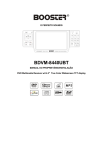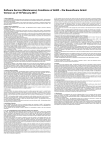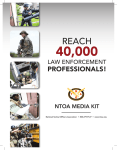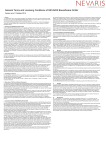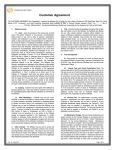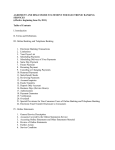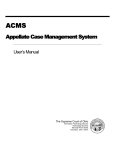Download RISe-COI User Guide: Outline
Transcript
Researcher Information Services (RISe) Conflict of Interest/Conflict of Commitment User Guide for Principle Investigators Created by the Office of Research Services September 2006 Table of Contents Table of Contents 2 Overview of the RISe COI/COC Process 3 Privacy Statement Approval Process for COI/COC Declarations 3 3 Accessing RISe through CWL 6 My Home Page 7 Completing a COI Declaration 9 Amending a COI Declaration 13 Renewing a COI Declaration 14 Appendix A: RISe-enabled Ranks 15 Appendix B: Glossary of terms 16 Resources 18 Overview of the RISe COI/COC Process Faculty members can now complete their Conflict of Interest/Conflict of Commitment (COI/COC) declarations online, using the Researcher Information Services (RISe) system. For most researchers, this system replaces the paper-based process (see Appendix A of this document for a complete list of RISe-enabled ranks). Under UBC Policy 97, governing Conflicts of Interest and Conflicts of Commitment, all researchers and full-time faculty members are required to complete COI/COC declarations, to renew them annually, and to amend them whenever there is a material change from the previous disclosure. RISe makes it easy for faculty members to submit their declarations and track them through the approval process. Use this guide in conjunction with the online instructions to help you complete your online COI declaration, renewals and amendments. Privacy Statement By submitting personal information pertaining to Conflicts of Interest, Conflicts of Commitment, Non-University Activities, Executive Positions and Financial Interests as defined in University Policy #97 (the "Information"): 1. 2. 3. The Information is collected pursuant to section 26(c) of the Freedom of Information and Protection of Privacy Act, R.S.B.C. 1996, c.165. The Information will be used internally within the University system for assessing and managing Conflicts of Interest and Conflicts of Commitment and compiling aggregate data. In order to fulfill the above-mentioned purposes, certain persons at the University will have access to the Information including, but not limited to: my Initial Reviewer, my Administrative Head of Unit, and the Conflict of Interest Committee. If you have any questions regarding the collection of Information, please contact Angela Siu, Conflict of Interest Administrator, Office of the University Counsel, by telephone at 604-822-8623 or by e-mail at [email protected]. Approval Process for COI/COC Declarations Role Action Principle Investigator (PI) Once the PI has completed and submitted a COI/COC declaration, it will be sent to the Initial Reviewer (may be Department or Division Head based on the appointment he/she has selected for approval). Initial Reviewer After reviewing the declaration, the Initial Reviewer has four options: 1) Approve 2) Send back to the PI for revision or clarification 3) Forward to the Faculty Reviewer for further review 4) Prohibit the COI/COC declaration Faculty Reviewer After reviewing the declaration, the Faculty Reviewer has four options: 1) Approve 2) Send back to the PI for revision or clarification 3) Forward to the COI Administrator for further review 4) Prohibit the COI/COC declaration COI Administrator (COIA) When the COIA receives a declaration, he/she has 4 options: 1) Approve 2) Send back to the PI for revision or clarification 3) Forward to the COI Committee for further review 4) Prohibit the COI/COC declaration COI Committee Member When a COI/COC declaration is sent for Committee review, Committee Members will review and comment on the application. COI Administrator (COIA) Based on the comments of Committee Members, following review of the declaration, the COIA has the following options: 1) Approve 2) Send back to the PI for revision or clarification 3) Reject 4) Prohibit the COI/COC declaration Principle Investigator The PI will be notified of the Committee’s decision via email. If approved, the PI must renew the declaration annually and amend it when his or her conflict situation changes. The Current State of a declaration is displayed in the activities bar on the left hand side of the declaration home page. The State will change as your declaration moves throughout the approval process. Here is an explanation of what each state means: • • • • • • • • When a declaration enters a new State, the party that is required to complete an action will be notified via email. For example, when a declaration moves to “Initial Review” State, the system will send an email notification to the appropriate Department/Division Head. Pre-Submission: Declaration is in-progress and has yet to be submitted to the Initial Reviewer (Department or Division Head) for review. Initial Review: Declaration has been submitted by PI and is awaiting review by the Initial Reviewer (Department or Division Head). Changes required by Initial Reviewer: The Department or Division Head has requested changes or clarification from the PI. Faculty Review: Declaration has been forwarded by the Department or Division Head to the Faculty for further review. Changes required by Faculty Reviewer: The Faculty Reviewer has requested changes or clarification from the PI. COIA Screening: The application has been forwarded by the Faculty Reviewer to the COI Administrator for further review. Changes Required by COI Administrator: The COI Administrator has requested changes or clarification from the PI Assigned for Committee Review: Declaration has been forwarded by the COI Administrator to the COI Committee for further review. • • • • • • • • • • Meeting Complete: The COI Committee has reviewed the declaration and a decision is pending. Changes Required by Committee: The COI Committee has requested changes or clarification from the PI. Approved: The declaration has been approved. The PI must renew the declaration annually and amend it when his or her conflict situation changes. Prohibited-Appealable: The declaration has been rejected; however, the PI may consult with his/her reviewers to determine a course of action to resolve any potential or existing conflicts. Prohibited – No Appeal: The declaration has been rejected and a new application will be required. Suspended: The COI Administrator may suspend an approved declaration as conflict situations arise. Once the situation has been resolved the COI Administrator will return the declaration to an Approved state. Terminated: The COI Administrator will terminate an approved declaration when a PI is no longer in the employ of the University. Expired: If the declaration has not been renewed by the expiration date it will automatically expire. The PI will then have a limited amount of time to submit a renewal. Otherwise a new application will be required. Inactive: The declaration has expired and the time in which a renewal may be submitted has lapsed. The application has been archived and is no longer valid. Approval Revoked: The approval for your COI/COC declaration has been revoked. The PI must seek advice from the COI Administrator immediately. The PI will be required to submit a new COI/COC declaration. Accessing RISe through CWL Please visit www.it.ubc.ca/cwl/homelink.shtml and follow the directions for setting up a standard CWL account. Non-UBC employees can sign up for a basic account. Once you have created your CWL account, you can gain access to RISe either by visiting the website: rise.ubc.ca or by clicking on the RISe link found on the ORS website (www.ors.ubc.ca). If you did not previously have a CWL account, you will need to provide your Researcher Number upon your initial login in order to access RISe. If you are listed on an application for ethics review or research at UBC since January 1, 2000, you will have been provided a Researcher Number via email. If you do not know your Researcher Number or do not have one, please email the RISe Administrator at [email protected] with your name, department(s), rank, email and phone number. Indicate whether or not you have been listed on an application for ethics review or research at UBC since January 1, 2000, and if applicable, provide your previous protocol/application number(s). Once you have been registered, your Researcher Number will be emailed to you. Upon logging in through CWL, you will be directed to the RISe “My Home” page and will be ready to manage your COI/COC declarations. Your CWL account provides access to a growing number of services, including RISe, UBC Wireless, myUBC and WebCT. “My Home” Page Your personal “My Home” page is the central resource for managing your COI/COC declaration. From here, you can create, submit, edit, amend, renew and view your declaration. Your Home page is made up of the following components: 1. Navigator Bar: This bar runs across the top of your screen and is visible both from your “My Home” page and while you navigate the system to view your applications. The navigator bar includes the following links: • Personal Profile: You can access your profile by clicking on your name in the top right corner of your Home page. Your profile is important as it determines what level of access you are assigned, what department to electronically send your COI/COC declaration to for review and approval and how to contact you with information requests and status updates. Check that your profile is up-to-date to help ensure that your declaration is processed as quickly and efficiently as possible. • My Home: Clicking on the “My Home” link in the top right corner of the screen returns you to your personal “My Home” page, which is the central resource for managing your research applications. • Logoff: Clicking on this link allows you to exit the RISe system. 2. Activities Bar: This is located on the left side of your Home page and includes the following components: • My Roles: RISe will assign user roles based on your rank and responsibilities. All researchers will have a role called “PI & Staff,” which is used to create, renew or amend your COI/COC declaration. Some users will also have other roles listed, such as Department Approver or Committee Member. Click on the appropriate hyperlink to navigate to the desired role’s workspace. • I would like to create an application for… : Click on the “Conflict of Interest” button to create your COI/COC declaration. 3. Workspace: The workspace is in the centre of your Home page and includes a number of tabs used to help manage your studies. The following tabs relate to your COI/COC declaration: • My Inbox: Your Inbox is the default tab for your Home page. Your COI/COC declaration will appear in your Inbox if it requires action on your part. This could mean that it is still in-progress and has yet to be submitted to your Initial Reviewer or that the declaration has been reviewed and requires further action on your part. Items in your Inbox require your immediate attention and should be dealt with in a timely manner. • Conflict of Interest: This tab contains your COI/COC declarations and amendments, including those in the Approved state. Completing a COI Declaration To create a COI/COC declaration, click the “Conflict of Interest” button on the left hand side of your Home page. This will take you to the first page of the declaration form. The light blue bar along the top of your declaration form provides several options that will be useful when creating your COI/COC declaration: • Save: This button allows you to save your work in progress; it is recommended that you use it often. • Exit: This button allows you to exit your declaration and return to the declaration home page. You will be prompted to save your work. • Print: Click this button for a printer-friendly version of your in-progress declaration. • Jump to: This drop-down menu lets you to jump to different sections of the declaration form. This is especially helpful when you are resuming work on an existing declaration. Here is a list of pages you may be asked to complete when creating your online COI/COC declaration: Use the “Back” and “Continue” buttons at the top and bottom of the form move between screens. Note: Using the “Back” button prior to saving your declaration will result in loss of information. Please click “Save” before exiting each page of the declaration to prevent the loss of information. Page 1: General Disclosure The first page of the COI/COC declaration requires you to answer a series of yesor-no questions (lettered A – M) that will help to determine whether a potential COI or COC exists. Your answers to these questions will determine which subsequent pages you will be asked to complete. You may not be required to complete all of the pages listed here. Page 2: Board Membership Page 3: Financial Interest/Executive Position Page 4: Gift Page 5: Other Page 6: Non-University Activity Page 7: HR & Admissions Page 8: Use of University Resources Save Declaration This is the final page of the declaration. Click “Save and Close” in the top (or bottom) right corner of the screen to save and exit the application. Closing the application will send you to the application homepage where you will be able to submit the declaration to your Department or Division Head for review. Once your declaration has moved to “Initial Review” state, you will be able to locate and view it under the Conflict of Interest tab from your “My Home” page. You may also click “Save and Close” if you are in the midst of the declaration and would like to continue completing the declaration at a later time. Your declaration will exist in a “Pre-submission” state and will be accessible to view and edit from your “My Inbox” Remember to keep these points in mind when completing your online declaration: • Guidelines are provided in the shaded area on the right hand side of each page; follow these notes to ensure you are providing the correct information. • A list of relevant defined terms is provided in the shaded area on the right hand side of each page. • A red asterisk indicates a required field; the system will not allow you to proceed to the next screen or submit your declaration until all required fields have been completed. • Documents can be attached at the bottom of each page. RISe supports all file formats. • Upon initial review of your declaration, your Department Head, Dean, or the COI Committee may request that you initiate a “management plan,” which is defined as a plan, commitment, or method to remove a Conflict of Interest or Conflict of Commitment, or to mitigate a perception of such conflict. A management plan text field appears at the bottom of each page if such a plan is requested. Amending a COI Declaration A COI/COC declaration needs to be amended whenever there is a material change from the previous disclosure. It is up to you, the researcher, to initiate an amendment when necessary. Follow these steps to create an amendment: • From your Home page, click the Conflict of Interest tab • From the Conflict of Interest tab, click the name of your COI/COC declaration, this will direct you to the declaration home page • From the declaration home page, click “New Amendment/Renewal” in the Activities Bar on the left-hand side of the page. • You will be directed to a page asking you to confirm whether or not you will be making changes to your declaration. Select “Yes” and click “Continue” to proceed to your declaration. Make any required changes to your declaration and click “Save and Close” when changes are complete. (Note: You may also click “Save and Close” and return to the declaration at a later date to continue making changes.) • Click on the “Submit COI” button to submit your amendment. Once an amendment has been submitted it will proceed through the same approval process as your original COI/COC declaration. When an amendment is approved, it replaces the original declaration. Renewing a COI Declaration Your COI/COC declaration must be renewed annually. You will be sent an email reminder as your renewal date approaches. If there ARE NO CHANGES to the details of your COI/COC declaration since it was previously submitted, follow these steps to create a renewal: • From your Home page, click the Conflict of Interest tab • From the Conflict of Interest tab, click the name of your COI/COC declaration, this will direct you to the declaration home page • From the declaration home page, click “New Amendment/Renewal” in the Activities Bar on the left-hand side of the page. You will be directed to a page asking you to confirm whether or not you will be making changes to your declaration. Select “No” and click “Continue” to proceed. • Click “Save and Close” to return to the application homepage. Select “Submit COI” to confirm your intent to renew and submit for review. As the details of your declaration have not changed, it will not need to go through the formal approval process again. Upon submission, a window will pop-up stating the new approval of your declaration. If there ARE CHANGES to the details of your COI/COC declaration since it was previously submitted, you must select “Yes” when you are asked whether any changes will be made to the declaration. Follow the instructions on the previous page, titled “Amending a COI/COC Declaration”, to amend your declaration. Appendix A: RISe-enabled Ranks The following is a complete list of the ranks that are able to access RISe to create COI/COC declarations online: Professor Associate Professor Assistant Professor Clinical Professor Clinical Associate Professor Clinical Assistant Professor Professor Emeritus/a Associate Professor Emeritus/a Assistant Professor Emeritus/a Clinical Instructor Research Associate Instructor/Lecturer Appendix B: Glossary of terms Administrative Head of Unit: Director of a service unit, a Head of an academic department, a Director of a centre, institute or school, a Principal of a college, a Dean, an Associate VicePresident, the Registrar, the University Librarian, a Vice-President or the President or the equivalent. Business: a corporation, partnership, sole proprietorship, firm, franchise, association, organization, holding company, joint stock company, receivership, business or real estate trust, or other legal entity organized for profit or charitable purposes, but excluding the University, an affiliated Hospital, a private medical practice, or other entity controlled by, controlling, or under common control with the University or an affiliated Hospital. Conflict of Commitment (COC): a situation where the Outside Professional Activities of a Member are so substantial or demanding of the Member's time and attention as to adversely affect the discharge of the Member's responsibilities to the University, or where the Non-University Activities of a Member involve the use of University resources. The following activities are examples of activities which give rise to a Conflict of Commitment: a. where a Member uses any University resource for Non-University Activities, unless the use is merely inconsequential; b. where a staff Member engages in Non-University Activities during their normal work hours at the University; c. where a full-time faculty Member’s total involvement in Outside Professional Activities is greater than 52 days per year, including evenings, weekends and vacations; and where a full-time faculty Member will be off campus for a period of 30 consecutive days (excluding holidays) as a result of the Member’s Outside Professional Activities. Conflict of Interest (COI): a situation where a Member is in a position to influence, either directly or indirectly, University business, research, or other decisions in ways that could advance the Member's own interests or the interests of a Related Party, to the detriment of the University's interests, integrity or fundamental mission. In the research context, Conflict of Interest includes a situation where financial or other personal considerations may compromise, or have the appearance of compromising, an investigator's professional judgment in conducting or reporting research. Conflicts of Interest may be potential, actual or apparent. Conflicts Timeframe: the timeframe in which activities occur that you: a) have been engaged in since your last disclosure pursuant to Policy #97 (even if it is not a current activity) (i.e. past); b) are currently engaged in (i.e. present); and c) anticipate you might be engaged in within the next 12 months (i.e. future). Committee: a committee established by the University Counsel to assess disclosures and to develop and monitor protocols in situations where Conflicts of Interest are identified, and including at least one independent person who is neither a faculty nor a staff member of the University. Executive Position: any position that includes responsibilities for a material function of the operation or management of a Business. Financial Interest: an opportunity to receive greater than 5% ownership interest in a single entity or anything having a monetary value exceeding $10,000 per annum, including remuneration (e.g. salary, consulting fees, retainers, honoraria, bonuses, gifts, speaker's fees, advisory board remuneration, finders or recruitment fees), equity interests (e.g. stocks, stock options or other ownership interests), and intellectual property rights (e.g. patents, copyrights, royalties or other payments from such rights). Human Resource Decisions: include recruitment, offer of employment, evaluation of performance, promotion, granting of tenure, or termination of employment. Initial Reviewer: the individual responsible for initially reviewing a Member's disclosures of Conflicts of Interest or approving a Member's Conflict of Commitment. Except as otherwise designated by the University Counsel, a Member's Administrative Head of Unit is the Initial Reviewer. Management Plan: a plan that sets out a plan, commitment, or method to remove a Conflict of Interest or Conflict of Commitment, or to mitigate a perception of such conflict. Member: any individual who teaches, conducts research, or works at or under the auspices of the University and includes without limitation, any person acting in his or her capacity as full-time or part-time faculty or staff, or clinical faculty. Non-University Activity: any activity outside a Member’s scope of work with the University and includes Outside Professional Activities. Outside Professional Activity: any activity outside a Member’s scope of work with the University that involves the same specialized skill and knowledge that the member utilizes in his or her work with the University and includes the operation of a Business, consulting or advisory services and speaking engagements. Personal Benefit: examples of a Personal Benefit could include, but are not limited to: a. being in a personal relationship with a student; b. employing a student to work in a Business in which you or a Related Party have a Financial Interest or holds an Executive Position. requiring a student to work on a project sponsored by a Business in which you or a Related Party have a Financial Interest or holds an Executive Position. Related Party: a Member’s immediate family member (e.g. spouse, child, parent or sibling), or other person living in the same household, or any other person with whom the Member shares a Financial Interest, either directly or indirectly. Resources For more information on UBC’s Conflict of Interest and Conflict of Commitment Policy, visit http://www.universitycounsel.ubc.ca/policies/policy97.pdf. For further clarification on the online COI/COC declaration process, or if you have any questions, please contact Angela Siu, Conflict of Interest Administrator, Office of the University Counsel, by telephone at 604-822-8623 or by e-mail at [email protected].