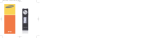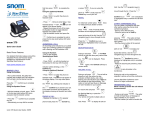Download SD 92 Telephone User Guide
Transcript
SD 92 Telephone User Guide Prerequisites: 1 – Have a phone connected to our phone system 2 – Know your extension, and password (If you don’t know your password, the default is your extension number) Access Your Voicemail From Your Extension: Note: The first time you access your voicemail from your phone, you will have to enter in a new password. Make sure this password is different from your default password, as if it is not, you will be prompted to change it each time you check your voicemail. Almost all phones no longer have voicemail stored on the phone, unless otherwise requested. Your voicemail messages should be emailed to you as a sound file. If you are not receiving your emails, and the phone is assigned to you, please create a work order. For those with voicemail activated on their phones, follow the following steps: 1 – To access your voicemail push the “Voicemail” key 2 – When prompted for your password, enter your password. If you haven’t set your password, it should be your extension you are at. Ex. If your extension is 1400, your password could be ‘1400’ 3 – Press ‘1’ to listen to your messages 4 – Press ‘4’ to replay it, ‘9’ to save the message, ‘7’ to delete it, and ‘8’ to forward the message to another extension 4 – B. If you chose to save your message, you will be prompted to save it to a folder. Select the number that corresponds to the folder you wish to save it in. 5 – Press ‘#’ to finish your call Change Your Unavailable Message: 1 – To access your voicemail push the “Voicemail” key 2 – When prompted for your password, enter your password. If you haven’t set your password, it should be your extension you are at. Ex. If your extension is 1400, your password could be ‘1400’ 3 – Press ‘0’ to access User Options 3 – Press ‘1’ to change your unavailable message 4 – Record your new message and press ‘#’ when finished 5 – Press ‘2’ to listen to your message, ‘3’ to re-‐record your greeting, and ‘1’ to save and exit (‘1’ must be pushed in order for your new greeting to take affect) 6 – Hangup to finish your call Change Your Busy Message: 1 – To access your voicemail push the “Voicemail” key 2 – When prompted for your password, enter your password. If you haven’t set your password, it should be your extension you are at. Ex. If your extension is 1400, your password could be ‘1400’ 3 – Press ‘0’ to access User Options 3 – Press ‘2’ to change your busy message 4 – Record your new message and press ‘#’ when finished 5 – Press ‘2’ to listen to your message, ‘3’ to re-‐record your greeting, and ‘1’ to save and exit (‘1’ must be pushed in order for your new greeting to take affect) 6 – Hangup to finish your call Change Your Directory Name: 1 – To access your voicemail push the “Voicemail” key 2 – When prompted for your password, enter your password. If you haven’t set your password, it should be your extension you are at. Ex. If your extension is 1400, your password could be ‘1400’ 3 – Press ‘0’ to access User Options 3 – Press ‘2’ to change your busy message 4 – Record your new message and press ‘#’ when finished 5 – Press ‘2’ to listen to your message, ‘3’ to re-‐record your greeting, and ‘1’ to save and exit (‘1’ must be pushed in order for your new greeting to take affect) 6 – Hangup to finish your call Setup Temporary Message: 1 – To access your voicemail push the “Voicemail” key 2 – When prompted for your password, enter your password. If you haven’t set your password, it should be your extension you are at. Ex. If your extension is 1400, your password could be ‘1400’ 3 – Press ‘0’ to access User Options 4 – Press ‘4’ to create a temporary message 5 – Record your new message and press ‘#’ when finished 6 – Press ‘2’ to listen to your message, ‘3’ to re-‐record your greeting, and ‘1’ to save and exit (‘1’ must be pushed in order for your new greeting to take affect) 7 – Hangup to finish your call Disable Temporary Message: 1 – To access your voicemail push the “Voicemail” key 2 – When prompted for your password, enter your password. If you haven’t set your password, it should be your extension you are at. Ex. If your extension is 1400, your password could be ‘1400’ 3 – Press ‘0’ to access User Options 4 – Press ‘4’ to manage your temporary message 5 – Press ‘2’ to disable your temporary message 6 – Hangup to finish your call Change Your Password: 1 – To access your voicemail push the “Voicemail” key 2 – When prompted for your password, enter your password. If you haven’t set your password, it should be your extension you are at. Ex. If your extension is 1400, your password could be ‘1400’ 3 – Press ‘0’ to access User Options 4 – Press ‘5’ to change your password 5 – Enter your new password and press ‘#’ once complete (password can be between 4-‐12 digits) 6 – Re-‐enter your new password and press ‘#’ 7 – Hangup to finish your call Forward All Calls To Voicemail: 1 – Press the ‘DND Toggle’ button 2 – Press this button again to turn it off Setting Your Call Forward Extension: 1 – Press the “Call Forwarding” button 2 – Press ‘0’ for “OK” 3 – When prompted to “FWD ALWAYS:”, press ‘0’ for “OK” 4 – Press ‘*’ to Review the number it is being forward to 5 – If the number is incorrect, press ‘*’ 6 – To change it, enter the correct extension, and press ‘#’ to save 7 – Press the “Call Forwarding” button to complete it Turning Call Forward On or Off: 1 – Press the “Call Forwarding” button 2 – Press ‘0’ for “OK” 3 – When prompted to “FWD ALWAYS:”, press ‘0’ for “OK” 4 – Press ‘#’ to turn call forwarding on or off 5 – Press the “Call Forwarding” button to complete it Transfering Call To Another Extension: 1 – While in a call, push the “Transfer” button 2 – Then enter the extension 3 – Once you have completed the extension, push the “#” button Transfering Call To Voicemail: 1 – While in a call, dial ‘##*’, then enter the extension. This will automatically transfer the call to their voicemail, and will no longer be on your phone.