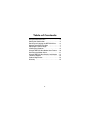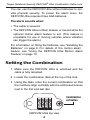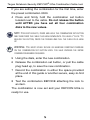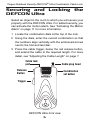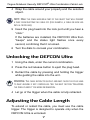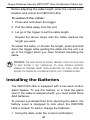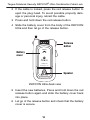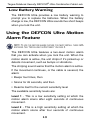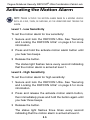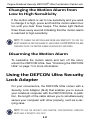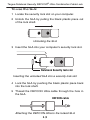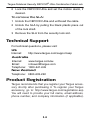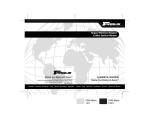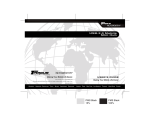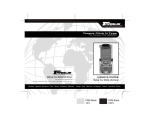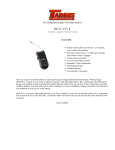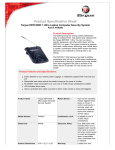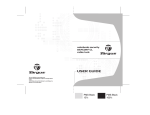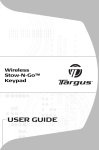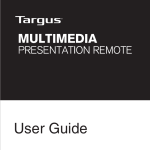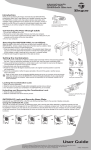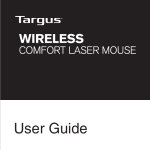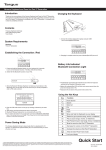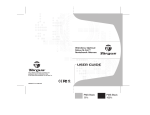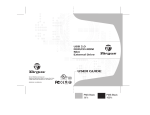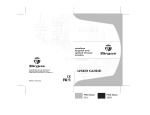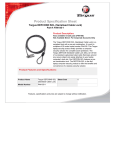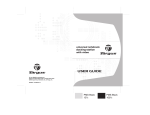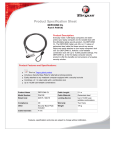Download USER GUIDE
Transcript
notebook security DEFCON® 1# ultra combination cable lock USER GUIDE Visit our Website at www.targus.com/ Features and specifications subject to change without notice. © 2006 Targus Group International, Inc. PA400U / 410-0072-001A # DEFCON® 1 Ultra, hereafter, addresses as DEFCON® Ultra 30 Table of Contents Using the DEFCON Ultra . . . . . . . . . . . . . . . . . 3 Setting the Combination . . . . . . . . . . . . . . . . . . 4 Securing and Locking the DEFCON Ultra . . . . 6 Unlocking the DEFCON Ultra . . . . . . . . . . . . . 7 Adjusting the Cable Length . . . . . . . . . . . . . . . 7 Installing the Batteries . . . . . . . . . . . . . . . . . . . 8 Using the DEFCON Ultra Motion Alarm Feature . . . 10 Activating the Motion Alarm . . . . . . . . . . . . . . 11 Using the DEFCON Ultra Security Lock Adapter . . 12 Technical Support . . . . . . . . . . . . . . . . . . . . . 14 Product Registration . . . . . . . . . . . . . . . . . . . 14 Warranty . . . . . . . . . . . . . . . . . . . . . . . . . . . . 15 2 TARGUS NOTEBOOK SECURITY DEFCON® ULTRA COMBINATION CABLE LOCK Thank you for purchasing the Targus DEFCON® Ultra Security System. The DEFCON Ultra helps deter theft of your valuable property, such as a carrying case or notebook computer, using a high strength, vinyl coated, stainless steel cable, resettable four-digit combination lock and a motion activated alarm with two sensitivity settings. In addition to this user's guide, this package contains: • DEFCON Ultra Security System • Security Lock Adapter (SLA) Using the DEFCON Ultra WARNING: TO USE THE DEFCON ULTRA OR RESET THE COMBINATION YOU MUST HAVE THE CORRECT CURRENT COMBINATION. The DEFCON Ultra comes with the combination 0000 preset. You should set a new combination before using the lock. See “Setting the Combination” on page 4 for details. If you wish to secure a notebook computer, you need to use the supplied Security Lock Adapter. See “Using the DEFCON Ultra Security Lock Adapter” on page 12. 3 Targus Notebook Security DEFCON® Ultra Combination Cable Lock You can use the DEFCON Ultra without batteries to provide physical security. To power the alarm siren, the DEFCON Ultra requires three AAA batteries. The alarm sounds when: • The cable is severed. • The DEFCON Ultra is tilted, shaken or moved while the optional motion alarm feature is set. (This feature is unsuitable for use in moving vehicles where vibration can trigger the alarm.) For information on fitting the batteries, see “Installing the Batteries” on page 8. For details of the motion alarm feature, see “Using the DEFCON Ultra Motion Alarm Feature” on page 10. Setting the Combination 1 Make sure the DEFCON Ultra is unlocked and the cable is fully retracted. 2 Locate the combination dials at the top of the lock. 3 Using the dials, enter the current combination so that the numbers align vertically with the embossed arrows next to the first and last dial. 0 0 0 0 9 9 9 DEFCON Ultra top view 4 Combination set button Targus Notebook Security DEFCON® Ultra Combination Cable Lock If you are setting the combination for the first time, enter the preset combination 0000. 4 Press and firmly hold the combination set button located next to the cable. Do not release the button until AFTER you have set all four combination dials to the new values. NOTE: FOR BEST RESULTS, PRESS AND HOLD THE COMBINATION SET BUTTON AND THEN PRESS THE CABLE PLUG HEAD DOWN UNTIL YOU HEAR A "CLICK." TO RELEASE THE BUTTON, PRESS THE TRIGGER AND PULL THE CABLE PLUG HEAD UP. WARNING: YOU MUST EITHER SECURE OR MAINTAIN CONSTANT PRESSURE ON THE COMBINATION SET BUTTON UNTIL YOU HAVE ENTERED THE ENTIRE COMBINATION NUMBER SEQUENCE. 5 Using the dials, enter the new combination. 6 Release the combination set button, or pull the cable plug head up, to save the new combination. 7 Record the combination in either the space provided at the end of this guide or another secure, easy-to-find place. 8 Test the combination BEFORE attaching the lock to an item. The combination is now set and your DEFCON Ultra is ready for use. 5 Targus Notebook Security DEFCON® Ultra Combination Cable Lock Securing and Locking the DEFCON Ultra Select an object in the room to which you will secure your property with the DEFCON Ultra. For added security, you can activate the motion alarm. See “Activating the Motion Alarm” on page 11 for more information. 1 Locate the combination dials at the top of the lock. 2 Using the dials, enter the current combination so that the numbers align vertically with the embossed arrows next to the first and last dial. 3 Press the cable trigger, below the red release button, and extend the cable to the required length. For more detail, see “Adjusting the Cable Length” on page 7. Cable lock port Cable plug head Release Button DEFCON®1 ULTRA Trigger DEFCON Ultra front view 6 Combination set button Targus Notebook Security DEFCON® Ultra Combination Cable Lock 4 Wrap the cable around your property and the selected object. NOTE: WRAP THE CABLE AROUND A PART OF THE OBJECT THAT WILL PREVENT A THIEF FROM SLIPPING THE CABLE OFF (FOR EXAMPLE, A TABLE OR DESK LEG WITH A CROSS BAR). 5 Insert the plug head into the lock port until you hear a "click." If the batteries are installed, the DEFCON Ultra then "beeps" and the status light flashes once every second, confirming that it is locked. 6 Turn the dials to conceal your combination. Unlocking the DEFCON Ultra 1 Using the dials, enter the current combination. 2 Press the red release button to eject the plug head. 3 Retract the cable by pressing and holding the trigger while guiding the cable into the unit. WARNING: THE CABLE RETRACTS QUICKLY AND MAY CAUSE THE PLUG HEAD TO WHIP AROUND IF NOT CONTROLLED. SEE THE NEXT SECTION "ADJUSTING THE CABLE LENGTH" FOR MORE INFORMATION. 4 Let go of the trigger when the cable is fully retracted. Adjusting the Cable Length To extend or retract the cable, you must use the cable trigger. The trigger is designed to operate only when the DEFCON Ultra is unlocked. 7 Targus Notebook Security DEFCON® Ultra Combination Cable Lock Before adjusting the cable length, enter the current combination and unlock the DEFCON Ultra. To extend the cable: 1 Press and hold down the trigger. 2 Pull the cable away from the unit. 3 Let go of the trigger to set the cable length. Repeat the above steps until the cable reaches the length you want. To retract the cable, or shorten the length, press and hold down the trigger while guiding the cable into the unit. Let go of the trigger when you have finished rewinding the cable. WARNING: THE CABLE RETRACTS QUICKLY AND MAY CAUSE THE PLUG HEAD TO WHIP AROUND IF NOT CONTROLLED. TO AVOID POSSIBLE PROPERTY DAMAGE OR PERSONAL INJURY WHEN RETRACTING THE CABLE, PRESS AND RELEASE THE TRIGGER IN A PULSING MOTION SO THAT IT REWINDS SLOWLY. Installing the Batteries The DEFCON Ultra is equipped with a two-level motion alarm feature. To use this feature, or to hear the alarm siren if the cable is tampered with, you must install three AAA batteries. To prevent a potential thief from silencing the alarm, the battery cover is designed to lock when the DEFCON Ultra is locked. To add or change the batteries: 1 Using the dials, enter the current combination. 8 Targus Notebook Security DEFCON® Ultra Combination Cable Lock 2 If the cable is locked, press the red release button to eject the plug head. To avoid possible property damage or personal injury, retract the cable. 3 Press and hold down the red release button. 4 Slide the battery cover from the body of the DEFCON Ultra and then let go of the release button. Release button OPEN Battery cover PA400 v4.0 www.targus.com Speaker DEFCON Ultra back view 5 Insert the new batteries. Press and hold down the red release button again and slide the battery cover back into place. 6 Let go of the release button and check that the battery cover is secure. 9 Targus Notebook Security DEFCON® Ultra Combination Cable Lock Low Battery Warning The DEFCON Ultra provides a low battery warning to prompt you to replace the batteries. When the battery charge is low, the DEFCON Ultra sounds five short beeps when you lock the unit. Using the DEFCON Ultra Motion Alarm Feature NOTE: TO USE THE MOTION ALARM FEATURE YOU MUST INSTALL THREE AAA BATTERIES. SEE “INSTALLING THE BATTERIES” ON PAGE 8. The DEFCON Ultra features a two-level motion alarm that you can activate when you lock the unit. When the motion alarm is active, the unit chirps if it's picked up or detects movement, such as bumps or vibrations. The chirping sound warns that the motion alarm is active. If the movement continues, or the cable is severed, the alarm: • Beeps four times, then • Sirens for 45 seconds, and then • Rearms itself to the current sensitivity level The available sensitivity levels are: Level 1 - This is a low sensitivity setting at which the motion alarm sirens after eight seconds of continuous movement. Level 2 - This is a high sensitivity setting at which the motion alarm sirens after four seconds of continuous movement. 10 Targus Notebook Security DEFCON® Ultra Combination Cable Lock Activating the Motion Alarm NOTE: NEVER ACTIVATE THE MOTION ALARM WHEN IN A MOVING VEHICLE SUCH AS A BUS, TRAIN, OR AIRPLANE, AS THE VIBRATIONS MAY TRIGGER THE ALARM. Level 1 - Low Sensitivity To set the motion alarm for low sensitivity: 1 Secure and lock the DEFCON Ultra. See “Securing and Locking the DEFCON Ultra” on page 6 for more information. 2 Press and hold the activate motion alarm button until you hear two beeps. 3 Release the button. The status light flashes twice every second indicating that the motion alarm is armed at level 1. Level 2 - High Sensitivity To set the motion alarm for high sensitivity: 1 Secure and lock the DEFCON Ultra. See “Securing and Locking the DEFCON Ultra” on page 6 for more information. 2 Press and release the activate motion alarm button, then immediately press and hold the button again until you hear three beeps. 3 Release the button. The status light flashes three times every second indicating that the motion alarm is armed at level 2. 11 Targus Notebook Security DEFCON® Ultra Combination Cable Lock Changing the Motion Alarm from Low to High Sensitivity If the motion alarm is set to low sensitivity and you want to change it to high, press and hold the motion alarm button until you hear three beeps. The status light flashes three times every second indicating that the motion alarm is rearmed to high sensitivity. NOTE: TO CHANGE THE MOTION ALARM FROM HIGH SENSITIVITY TO LOW, YOU MUST DISARM THE MOTION ALARM BY UNLOCKING THE DEFCON ULTRA AND THEN REACTIVATE THE MOTION ALARM AS PREVIOUSLY DESCRIBED. Disarming the Motion Alarm To neutralize the motion alarm and turn off the siren, unlock the DEFCON Ultra. See “Unlocking the DEFCON Ultra” on page 7 for more information. Using the DEFCON Ultra Security Lock Adapter For your convenience, the DEFCON Ultra comes with a Security Lock Adapter (SLA) that enables you to secure your notebook computer with the DEFCON Ultra. In addition, the length of the cable allows you to simultaneously secure your computer with other property, such as a carrying case. NOTE: TO USE THE SECURITY LOCK ADAPTER, YOUR NOTEBOOK COMPUTER MUST HAVE A SECURITY LOCK SLOT. 12 Targus Notebook Security DEFCON® Ultra Combination Cable Lock To use the SLA: 1 Locate the security lock slot on your computer. 2 Unlock the SLA by pulling the black plastic piece out of the lock shaft. Unlocking the SLA 3 Insert the SLA into your computer’s security lock slot. Notebook Security lock slot Inserting the unlocked SLA into a security lock slot 4 Lock the SLA by pushing the black plastic piece back into the lock shaft. 5 Thread the DEFCON Ultra cable through the hole in the SLA. DEFCON cable Attaching the DEFCON Ultra to the locked SLA 13 Targus Notebook Security DEFCON® Ultra Combination Cable Lock 6 Lock the DEFCON Ultra and set the motion alarm, if desired. To remove the SLA: 1 Unlock the DEFCON Ultra and unthread the cable. 2 Unlock the SLA by pulling the black plastic piece out of the lock shaft. 3 Remove the SLA from the security lock slot. Technical Support For technical questions, please visit: US Internet: http://www.targus.com/support.asp Australia Internet: www.targus.com/au Email: [email protected] Telephone: 1800-641-645 New Zealand Telephone: 0800-633-222 Product Registration Targus recommends that you register your Targus accessory shortly after purchasing it. To register your Targus accessory, go to: http://www.targus.com/registration.asp You will need to provide your full name, email address, phone number, and company information (if applicable). 14 Targus Notebook Security DEFCON® Ultra Combination Cable Lock Warranty Targus warrants this product to be free from defects in material and workmanship for one year. If your Targus accessory is found to be defective within that time, we will promptly repair or replace it. This warranty does not cover accidental damage, wear and tear, or consequential or incidental loss. Under no conditions is Targus liable for loss of, or damage to a computer; nor loss of, or damage to, programs, records, or data; nor any consequential or incidental damages, even if Targus gas been informed of their possibility. This warranty does not affect your statutory rights. 15