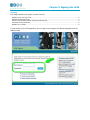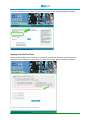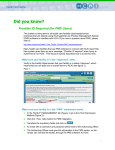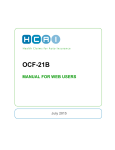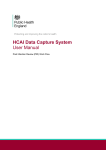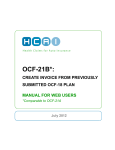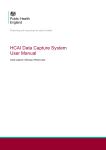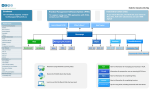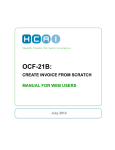Download INSURER USER MANUAL Chapter 3
Transcript
INSURER USER MANUAL Chapter 3 Sign-in to HCAI June 2014 Chapter 3: Signing into HCAI OVERVIEW This chapter describes the Sign-in process for HCAI. SIGNING IN FOR THE FIRST TIME ................................................................................................................... 2 GENERAL PASSWORD RULES ....................................................................................................................... 3 FORGETTING YOUR PASSWORD / SUSPENDED PASSWORD ............................................................................ 3 CHANGING YOUR PASSWORD ....................................................................................................................... 4 SIGNING OUT OF HCAI ................................................................................................................................. 6 To gain access to the HCAI application, you must sign in by entering a User Name and password in the fields provided. If you have entered your User Name or password incorrectly, an error message appears on screen. Signing in for the First Time Upon successfully signing in for the first time (or after an Administrator resets your password) you are redirected to the HCAI Sign-in screen, where you will enter your User Name & temporary password. 2 Insurer Manual – Chapter 3 Enter “Old Password”, then enter and confirm the new password in the “New Password” and “Confirm New Password” fields, then press the any changes click on the button. To cancel your entry and exit the form without button at the bottom of screen. If you forget your password, click on the <Forgot your password> text-link on the HCAI Sign-In screen. This opens a new screen where you are instructed on how to recover a lost password. General password rules Passwords must contain at least six characters. Passwords must contain characters from three of the following four groups: uppercase characters; lowercase characters; numerals; and symbols (characters that are not defined as letters or numerals -- #, @,! and so on). Passwords must not contain the User’s name, User Name, or either of these spelled backwards. Passwords expire in 90 days, upon which the system will prompt the User to reset his or her password. If the password and confirmation fields do not match, an error message notifies you and asks you to try again. If the password you have entered in the “New Password” field does not comply with the rules noted above, you receive an error message and are required to modify your password so that it meets the password rules. Forgetting your Password / Suspended Password If you forget your password, click on the <Forgot your password> text-link towards the bottom of the screen. This opens a new screen where you are provided with instructions about how to recover a lost password. You are allowed five consecutive attempts at signing in to HCAI. After five consecutive attempts, if you have not entered the correct combination of User Name and password, as stored in the system, your account is suspended. To remove your HCAI account from the suspended state, click on the <Forgot Your Password> text-link and follow the instructions to reset your password. 3 Insurer Manual – Chapter 3 Changing Your Password A User is required to change his/her password in the following cases: upon first time Sign-in; every 90 days; after the User has requested to reset his/her password using the <Forgot Your Password> textlink; and after an Administrator changes the User’s password on his/her behalf. A User is free to change his or her password at any time by clicking the <Change Password> text-link located in the bottom right corner of the screen. This brings up the Change Password screen. 4 Insurer Manual – Chapter 3 To change your password: 1. Enter your previous password into the “Old Password” field, then your new password into the “New Password” field. 2. Confirm your entry by retyping the new password in the “Confirm New Password” field. 3. Click the button to proceed or to exit without changing the password. If you are successful, the next screen is displayed. If you made an error entering your previous or new password, you are returned to the Change Password screen to try again. 5 Insurer Manual – Chapter 3 Signing out of HCAI You can sign out of the HCAI application by clicking the the Insurer home page. button at the top right hand corner of When signing out of the system, you are returned to the Sign-in screen that displays a message above the User Name field confirming the successful sign-out. 6 Insurer Manual – Chapter 3