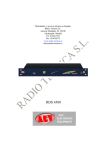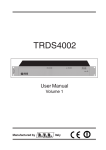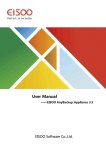Download Qedit Scripting Language User Manual
Transcript
Qedit Scripting Language 5.8.10 User Manual by Robelle Solutions Technology Inc. Copyright 1996-2004 Robelle Solutions Technology Inc. Qedit is a trademark of Robelle Solutions Technology Inc. Windows is a trademark of Microsoft Corporation. Other product and company names mentioned herein may be the trademarks of their respective owners. Updated Monday, December 15, 2008 Robelle Solutions Technology Inc. 7360 – 137 Street, Suite 372 Surrey, BC, Canada V3W 1A3 Toll-free: 1.888.robelle Tel: 604.501.2001 Fax: 604.501.2003 E-mail: [email protected] Web: www.robelle.com Contents Introduction 1 What is Qedit Scripting Language? ........................................................................................... 1 Who Can Use QSL? .................................................................................................... 1 How Do I Write a Script? ............................................................................................ 1 How Do I Run a Script? .............................................................................................. 2 What’s New in This Version ..................................................................................................... 2 QSL Foundations 5 Overview of Qedit Scripting Language ..................................................................................... 5 Writing a Script ......................................................................................................................... 5 Saving a Script........................................................................................................................... 5 QSL Language Elements ........................................................................................................... 6 Statements ................................................................................................................... 6 Syntax Elements .......................................................................................................... 6 Constants and Values .................................................................................................. 7 Records and Lists ........................................................................................................ 9 Objects....................................................................................................................... 11 Expressions.............................................................................................................................. 11 Arithmetic Expressions ............................................................................................. 12 Boolean Expressions ................................................................................................. 12 String and List Operations......................................................................................... 13 Comparison Operators............................................................................................... 14 Type Coercion ........................................................................................................... 14 Script Structure ........................................................................................................................ 15 Script Name............................................................................................................... 15 Properties and Methods ............................................................................................. 15 Subroutines and Handlers.......................................................................................... 15 Controlling the Flow................................................................................................................ 16 Conditionals .............................................................................................................. 16 Iteration ..................................................................................................................... 17 Exception Handlers ................................................................................................... 18 Subroutines................................................................................................................ 19 Timeouts.................................................................................................................... 22 Stopping Execution ................................................................................................... 23 The Script Environment........................................................................................................... 23 Methods and Subroutines .......................................................................................... 23 Loading Scripts When Qedit Starts ........................................................................... 23 Running Scripts from the Command Line................................................................. 24 Using Scripts to Add Commands .............................................................................. 24 Installing Scripts 25 Script Libraries ........................................................................................................................ 25 Robelle Public Library .............................................................................................. 25 Qedit Scripting Language User Manual Contents • i Contributed Library ................................................................................................... 26 Where Are They?..................................................................................................................... 26 Scripts From Robelle................................................................................................. 26 Company-wide Scripts .............................................................................................. 26 Personal Scripts ......................................................................................................... 26 Specialized Subdirectories......................................................................................... 28 Managing Loaded Scripts ........................................................................................................ 29 Macros and Common Functions .............................................................................................. 30 Some Basic Scripting Operations 33 Where To Start......................................................................................................................... 33 The QEDIT Application Object ................................................................................ 33 File Operations ........................................................................................................................ 33 Creating a File ........................................................................................................... 33 Opening a File ........................................................................................................... 34 Printing a File ............................................................................................................ 34 Saving a File.............................................................................................................. 34 Closing a File............................................................................................................. 34 Editing Files............................................................................................................................. 35 Adding Text............................................................................................................... 35 Deleting Text............................................................................................................. 35 Replacing Strings ...................................................................................................... 36 Copying, Cutting and Pasting Text............................................................................ 36 Selecting and Retrieving Text..................................................................................................37 Retrieving Text in Known Location .......................................................................... 37 Moving the Cursor..................................................................................................... 38 Finding Text .............................................................................................................. 40 Retrieving Selected Text ........................................................................................... 40 Text Within Text ....................................................................................................... 41 Navigating Through Directories .............................................................................................. 41 Local Directories ....................................................................................................... 42 Host Directories......................................................................................................... 42 Using the Directory Iterators ..................................................................................... 43 Executing Host Commands ..................................................................................................... 45 Host Commands Environment................................................................................... 45 Starting Execution ..................................................................................................... 46 Checking Results....................................................................................................... 46 Redirecting Results.................................................................................................... 47 To Wait or Not To Wait ............................................................................................ 48 Is It Really Executing? .............................................................................................. 49 Stopping Execution ................................................................................................... 49 Dealing with Connection Templates........................................................................................ 50 Find a Connection Template...................................................................................... 50 Create a Connection Template .................................................................................. 51 Delete a Connection Template .................................................................................. 51 Getting All Connection Templates ............................................................................ 52 Clone a Connection Template ................................................................................... 52 Executing and Testing Scripts 55 The Script Menu ...................................................................................................................... 55 Controlling Script Execution ................................................................................................... 55 Run Button ................................................................................................................ 56 Pause Button.............................................................................................................. 56 Stop Button................................................................................................................ 57 ii • Contents Qedit Scripting Language User Manual Step-through Button .................................................................................................. 57 Source Code Window Expansion .............................................................................. 57 Testing Your Scripts ................................................................................................................ 58 Interactive Debugging ............................................................................................................. 58 Displaying Informative Messages ............................................................................. 58 Using a Cancel Button............................................................................................... 59 Prompting For Input .................................................................................................. 60 Logging Messages ................................................................................................................... 61 Log Window Expansion ............................................................................................ 61 Debugging Tips ....................................................................................................................... 61 Undo Your Changes .................................................................................................. 61 Checking Identifiers .................................................................................................. 61 Displaying Invisibles ................................................................................................. 62 Infinite Loops ............................................................................................................ 62 Getting the Most Out of Scripting 63 Coding Tips and Techniques ................................................................................................... 63 Checking Results of a Search .................................................................................... 63 Checking the Cursor .................................................................................................. 63 Writing For Reusability............................................................................................. 64 Directory Iterators ..................................................................................................... 65 Limiting Random Number Range ............................................................................. 65 Is the File Opened?.................................................................................................... 65 Has the File Been Opened? ....................................................................................... 66 With Performance in Mind ...................................................................................................... 66 Is There a Selection? ................................................................................................. 67 How Long Is The Selection? ..................................................................................... 67 Working With Single Characters............................................................................... 67 Overloading Parameters ............................................................................................ 68 Variables Versus Properties ...................................................................................... 68 Short-circuit Evaluation............................................................................................. 68 Off-the-Shelf Solutions............................................................................................................ 69 Initializing a Test File................................................................................................ 69 Comparing Two Files ................................................................................................ 69 Insert a Signature or a Timestamp ............................................................................. 71 Insert a Rectangular Selection ................................................................................... 72 Fill a Rectangular Area With Asterisks ..................................................................... 73 Draw a Box................................................................................................................ 75 Copying Files Between Systems ............................................................................... 77 Prompt Before Replacing .......................................................................................... 77 Append Text at End of Lines..................................................................................... 79 Displaying Information From Directory Iterators ..................................................... 80 Robelle Script Library ............................................................................................................. 82 Sort Lines .................................................................................................................. 82 List Lines................................................................................................................... 83 MPE Compilers ......................................................................................................... 84 Reference 87 Overview ................................................................................................................................. 87 Script Attributes....................................................................................................................... 87 Name ......................................................................................................................... 87 Option Private............................................................................................................ 87 Property ..................................................................................................................... 88 Control Statements................................................................................................................... 88 Qedit Scripting Language User Manual Contents • iii Break ......................................................................................................................... 88 Call ............................................................................................................................ 88 Error .......................................................................................................................... 88 IF, Else and Endif...................................................................................................... 89 Invoke........................................................................................................................ 89 On Command and Endon .......................................................................................... 89 Repeat and Endrepeat ................................................................................................ 90 Return ........................................................................................................................ 90 Stop ........................................................................................................................... 90 Sub and Endsub ......................................................................................................... 90 Try and Recover ........................................................................................................ 91 Built-in functions ..................................................................................................................... 91 Character()................................................................................................................. 92 Code()........................................................................................................................ 92 Dialog() ..................................................................................................................... 92 Downshift() ............................................................................................................... 93 Exists() ...................................................................................................................... 93 Integer()..................................................................................................................... 93 Length()..................................................................................................................... 93 LTrim()...................................................................................................................... 93 Num() ........................................................................................................................ 93 Pos() .......................................................................................................................... 94 RTrim()...................................................................................................................... 94 String() ...................................................................................................................... 94 Trim() ........................................................................................................................ 94 Typeof()..................................................................................................................... 94 Upshift() .................................................................................................................... 95 Writelog() .................................................................................................................. 95 Built-in Arithmetic Functions.................................................................................................. 95 ** (exponentiation).................................................................................................... 95 Abs().......................................................................................................................... 95 Acos() ........................................................................................................................ 95 Asin()......................................................................................................................... 95 Atan() ........................................................................................................................ 96 Ceil().......................................................................................................................... 96 Cos() .......................................................................................................................... 96 Floor()........................................................................................................................ 96 Fp() ............................................................................................................................ 96 Integer()..................................................................................................................... 96 Ip()............................................................................................................................. 97 Ln()............................................................................................................................ 97 Log().......................................................................................................................... 97 Mod()......................................................................................................................... 97 Randseed() and Rand() .............................................................................................. 97 Sin()........................................................................................................................... 97 Sqrt().......................................................................................................................... 98 Tan() .......................................................................................................................... 98 Objects, Methods and Properties 99 Overview ................................................................................................................................. 99 What Are Properties? ................................................................................................ 99 What Are Methods?................................................................................................... 99 Making copies of an object?.................................................................................... 101 Application Object................................................................................................................. 101 Application Constants ............................................................................................. 101 iv • Contents Qedit Scripting Language User Manual Application Properties ............................................................................................. 103 Application Methods ............................................................................................... 105 Document Objects ................................................................................................................. 118 Document Constants................................................................................................ 118 Document Properties ............................................................................................... 118 Document Methods ................................................................................................. 123 DateTime Objects .................................................................................................................. 148 Creating a DateTime Object .................................................................................... 148 DateTime Constants ................................................................................................ 149 DateTime Properties................................................................................................ 150 DateTime Methods .................................................................................................. 151 Connection Objects................................................................................................................ 156 Creating a Connection Object.................................................................................. 156 Connection Properties ............................................................................................. 156 Connection Methods................................................................................................ 158 Iterator Objects ...................................................................................................................... 160 Local Directory Iterator........................................................................................... 160 Host Directory Iterator ............................................................................................ 161 Connection Template Iterator.................................................................................. 162 ConnectionTemplate Objects................................................................................................. 163 ConnectionTemplate Properties .............................................................................. 163 ConnectionTemplate Methods................................................................................. 164 Properties and Methods Cross-Reference .............................................................................. 165 Error Messages 171 Handling Errors ..................................................................................................................... 171 Error Numbers......................................................................................................... 171 File Errors .............................................................................................................................. 172 Appendix A - Earlier Highlights 173 Overview of Appendix A - Earlier Highlights....................................................................... 173 Highlights in Version 5.0.10 ................................................................................... 173 Highlights in Version 5.0 ........................................................................................ 173 Glossary of Terms 175 Index 177 Qedit Scripting Language User Manual Contents • v Introduction What is Qedit Scripting Language? Qedit Scripting Language (QSL) is a programming language that you can use to control Qedit for Windows objects. You can write programs in QSL to: • automate repetitive file manipulation tasks • perform complex file edits under program control • automate Qedit's file handling • add new commands to Qedit. • customize Qedit for your environment. You can use one of the scripts supplied by Robelle or you can write your own scripts. Scripts can be automatically loaded, ready to be executed, they can be loaded as you need them or you can simply execute them one by one. You can also write scripts and make them appear as commands on Qedit's Script menu. Who Can Use QSL? Anyone who has a need for additional functionality to become more productive with Qedit for Windows can use QSL. Enthusiastic end-users could probably find their way in and learn to write simple QSL scripts. However, because it is a programming language, people with programming knowledge such as Visual Basic application developers, would probably be more at ease writing QSL scripts. They could write them and make them available to other users. How Do I Write a Script? Any local or host file can be a script. There is nothing special about them. If you have a file that contains some text, you can try to run it as a script. Of course, if the file is not a script, you will likely get all kinds of compile errors. If you want to start a new script, simply create a new file and start typing QSL statements. Qedit Scripting Language User Manual Introduction • 1 How Do I Run a Script? Run tool on the Script Control dialog box. There are a number of ways you can execute a script. All the commands you need are on the Script menu. If you want to execute the active document, you can use the Run command on the menu or bring up the Script control dialog box and use the Run tool. Run tool on the Script Control dialog box. If the script has been pre-loaded, its name should appear on the Script menu. The example below shows how you can access QSL scripts we provide as part of the Robelle submenu: MPECompile, ListAll, ListCopy, ListInclude, ListUse and Sortlines. Notice that all these scripts are also a submenus. This means they all have commands at a lower level. They do not have to be. ListCopy could have been a command in its own right. Script menu with pre-loaded scripts Scripts can be loaded automatically when Qedit for Windows starts up. You simply need to put these scripts in pre-assigned directories on your PC. Once they are loaded and if they contain On command statements, they become Qedit commands. If the script you want is not loaded automatically, you can also use the Manage scripts command to display the Scripts dialog box. From there, you can add a script to the list. If they contain On command statements, next time you display the Script menu, the added script should appear in the list. If they do not contain On command statements, the subroutines inside the script become available to other scripts. You can also run scripts indirectly using the Invoke() statement or by calling other scripts' methods. What’s New in This Version The current version of Qedit Scripting Language is 5.8.10. There has been no changes to the language since 5.0.10. 2 • Introduction Qedit Scripting Language User Manual Highlights in Version 5.8.10 Starting with version 5.8.10, the Qedit Scripting Language documentation (this manual) is available in HTML Help formats. The documentation is still available in Windows Help (winhelp) format. For a history of development highlights, see "Appendix A - Earlier Highlights" on page 173. Qedit Scripting Language User Manual Introduction • 3 QSL Foundations Overview of Qedit Scripting Language This chapter describes the basics of QSL: the language syntax and the structure of QSL programs. Writing a Script Qedit can execute any ordinary text file as a script. It does not matter whether the script is local or on a server, and you do not need a separate script editor application. Let's see how easy it is to create and execute a script: 1. Select the File menu, point to New, and click Local 2. Type in result = dialog("This is my first script!"); 3. Select the Run command on the Script menu. While the simple script above may not seem very useful, it illustrates several QSL characteristics. First, QSL consists of statements terminated by semicolons. The language is not case-sensitive, except in quoted strings where case is preserved. Spaces and line breaks may be used freely for readability. A QSL script may be a stand-alone series of statements, or may be part of a larger system of subprograms. This is covered in more detail later. Saving a Script If you have written a script and you want to preserve it for future use, simply write it to disk using Qedit for Windows' Save or Save As commands. The file can reside on the local PC or any of the connections available. For PC files and UNIX hosts, you can specify a file extension to easily identify them. We suggest you use a .qsl extension. However, Qedit does not enforce this so you can pick your own extension. If you decide to create private scripts, you have to use the Save compiled script command of the Script menu. Private scripts can only be saved as local files. These files must have a .qsc extension. Because these are saved in compiled form, they can not be read nor modified by other users. This is a protection when you have to Qedit Scripting Language User Manual QSL Foundations • 5 distribute scripts and want to ensure the original source can not be tampered with. You should also look at the QSL Language Elements The examples illustrating QSL language elements have been kept as simple as possible, but you may want to refer to the complete description of QSL statements in "Reference" on page 87 while reading this section. Statements QSL scripts consist of one or more statements contained in a text file. The section called "Reference" on page 87 lists all QSL statement types. QSL includes assignment statements, as well as statements for program control, program structure, and debugging. Statements are generally separated by semicolons. Hitting the ENTER key does not indicate the end of a statement. This means that a single statement can span multiple lines without causing a compile error. There are instances where QSL assumes a semicolon. Some statements come in pairs to indicate the start and end of a logic block. These statements are: IF and ENDIF REPEAT and ENDREPEAT SUB and ENDSUB ON and ENDON TRY and ENDTRY Because ENDIF, ENDREPEAT, ENDSUB, ENDON and ENDTRY are sort of terminators themselves, a semicolon is optional. Since the semicolon explicitly indicates the end of a statement, you can also type multiple statements on a single line as in: stringmsg = "No selected text"; result = dialog(stringmsg); Although this is perfectly legal, this coding style reduces readability a lot. Basically, all language elements except strings enclosed in quotes, are not case sensitive. This means that MyVariable and MYVARIABLE are really pointing at the same data. Similarly, dialog and DiaLog both refer to Qedit's Dialog() function . Character Set QSL programs can be written using any supported language character set. Strings are stored in the Windows character set and are translated when entered into documents or sent to remote hosts. Syntax Elements Keywords Keywords are reserved words that have special meaning to the QSL compiler. QSL does not prevent you from using a keyword as an identifier. However, doing so can 6 • QSL Foundations Qedit Scripting Language User Manual be confusing for the developer. Keywords contain only ASCII alphabetic characters. Here is the current list of reserved words. And For Property To By From Recover Try Else If Repeat Until Endif In Return While Endrepeat Name Stop With Endsub Not Sub Xor Endtry On Then Error Or Timeout Identifiers Identifiers must start with an alphabetic character and may contain any sequence of alphanumeric characters and underscores. Note that hyphens are not allowed. Identifier names can have up to 255 characters. Comments QSL scripts may contain comments for documentation and readability. The language supports both line-terminating comments and in-line comments. A pair of hyphens, "--", in a line of a script causes the remainder of the line to be treated as a comment, unless the double hyphen is inside a string constant. For example, string = "Hello World!"; -- Here is a comment string = "This is not a –- comment!"; In addition, Qedit ignores text between pairs of angle brackets, "<<" and ">>", which can be used for intra-line and multi-line comments. area <<Inline comment>> = height * width; << ***** this is a multi-line comment ***** >> Constants and Values QSL supports different types of data. Any variable can take on values of different data types over time. It acquires the type of whatever is assigned to it. Qedit takes care of type coercion transparently. However, there are cases where you might have correctly assign a value to be certain the variable ends up with the correct type. Data Types You do not have to declare variables ahead of time. Qedit declares a variable when you first reference it. The assignment operator is an equal sign "=". The data type is based on the assigned value. Qedit supports 6 different data types: Type Description Undefined Variable does not have a type Integer Integer value, no decimals Qedit Scripting Language User Manual QSL Foundations • 7 Float 64-bit IEEE floating point String Windows character string Record Data structure or list Object Qedit objects You can check a variable's data type using the Typeof() function. In most cases, you do not have to worry about data type conversion. Qedit changes data type dynamically. If you wish to explicitly change the type of a variable, you can use one of the functions to do type coercion. The string() function is probably the one you will use most often. Numbers Numbers are sequences of digits, which may optionally contain a decimal point. QSL allows only decimal numbers. Named Constants We have assigned names to constants that were frequently used. True is a named constant and can be used to check for the value 1. If used in a condition criterion, it also designates any non-zero value. False is the named constant for the value 0. String Constants A string constant is introduced by either a single quote (apostrophe) or a double quote. The same delimiter must be used to terminate the character string. If it is necessary to include the string delimiter within the string, it should be doubled: """What?"" she exclaimed." or alternatively, the string should be started with a different delimiter as in '"What?" she exclaimed.' String constants may include tabs and nonprintable characters by using the special escape sequences shown below. The escape sequences allow you to place any possible character value in a character string. An escape sequence is introduced by a pair of question marks. Sequence 8 • QSL Foundations Meaning ??a Alert character, decimal value 7 ??e Escape character, binary value 27 ??n Line feed, decimal value 10 ??r Carriage return, decimal value 13 ??t Tab, decimal value 9 ??$dd A character with the hexadecimal value dd ??%ddd A character with the octal value ddd ??ddd A character with the decimal value ddd ??^c The character obtained by using the control key with character c. For example, the sequence ??^y yields a decimal value of 25. The case of c does not affect the binary value of the sequence Qedit Scripting Language User Manual For any character not described above, the ??c sequence ??c is equivalent to that character. This can be used to insert a quotation delimiter Escape sequences containing numeric values are terminated by any character that is not valid for that type of number. For example, the octal escape sequence ??%59 produces a single character with a decimal value of 5, because 9 is not a legal octal character. Terminating a numeric escape sequence in this manner is not considered an error. Decimal escape sequences always represent characters in the Windows character set even if the script resides on a non-Windows connection. To code a string with two or more question marks in a row, all but the first or last must be escaped; for example, ???? yields two question marks. Extended Characters String constants may contain extended characters, that is characters not in the basic ASCII character set. When a script resides on a local disc drive or is executed from a new local file, extended characters are assumed to be in the Windows character set. When a script resides on a host computer, Qedit translates character strings from the host computer's character set to the Windows character set. This implies that any character used in a remote script must have a representation in the Windows character set. If a script contains characters that can't be represented in Windows, the results are undefined. Records and Lists Many operations and functions in QSL use records to specify input and to contain output. Records are lists of values which may optionally be named. Constant lists are written by enclosing them in braces "{" and "}". Individual elements in the list are separated by commas. A list can be made up of constant values only: myList = {1, 4, 9, 16, 25} -- A simple list of 5 elements Elements in this list can only be referred to using a subscript or using the Repeat...In List statement. Subscripts in QSL normally start at 1 and are enclosed in square brackets "[" and "]". newVar = myList[2]; -- returns the value 4 A list can also be constructed with named values. The name and its corresponding value are separated by a colon. The general syntax to define a named element is: {name1: value1, name2: value2, ...} For example, myList = {connection: "System 5", filename: "FOO"} -- A list of named values myList2 = {start: {line: 5, column: 1}, end: {line: 15, column: 12} } -- A List with nested lists If an element in a record has a name, QSL statements can refer to it by name. A period is used to identify named elements within records. Qedit Scripting Language User Manual QSL Foundations • 9 myList = {connection: "Omaha", filename: "TXMAY"}; myConn = myList.connection; -- Returns "Omaha" myVar = myList2.start.line; -- Returns 5 Otherwise, the element can only be referred to by its subscript as in simple lists. myconn = myList[1]; myList.connection = "Paris"; myList[1] = "Paris"; myVar = myList2[2][2]; ----- Also returns "Omaha" Sets first element Also sets first Returns 12. Equivalent to End.Column Initializing Records And Lists In all cases, when you initialize a record, the element list must include constants only. It can not contain variable names as in: LineNumber = 1; ColumnNumber = 20; mySelection = { line: LineNumber, column: ColumnNumber }; -- Invalid This is the correct way to do it: mySelection = {}; mySelection.line = 1; mySelection.column = 20; -- Specifies that this is a record -- Initializes first named element -- Initializes second named element Empty records are allowed; they are represented by an empty pair of braces. In addition to numbers, strings and other records, records may contain objects. A record can contain elements of different types. myList = {}; -- Create an empty list myList[1] = 1; -- First element is numeric myList["TWO"] = "two"; -- Second element is a named string value coordinates = { line: 1, column: 20 }; myList[3] = coordinates; -- Third element is a nested list result = dialog(string(myList)); The dialog box would show: { 1, TWO: "two", {line: 1, column: 20}} Using Nested Records As shown in "Initializing Records And Lists" on page 10, a record can contain elements of any type including other records. However, the record structure will be different depending on how you add record elements. Let's say you have 2 record variables: MainRecord = {}; -- Main empty record NestedRecord = { item1: 1, item2: 2 }; The concatenation operator "+" adds elements to a record. It does not matter if there are elements with the same name already in the record. Thus, after executing the following statement, MainRecord = MainRecord + NestedRecord; MainRecord contains: { item1: 1, item2: 2 } Executing the same statement a second time would set MainRecord to: { item1: 1, item2: 2, item1: 1, item2: 2 } There are 2 ways to create nested records. The first option is to qualify the target record with a subscript. 10 • QSL Foundations Qedit Scripting Language User Manual MainRecord[1] = NestedRecord; MainRecord[2] = NestedRecord; MainRecord then contains: { {item1: 1, item2: 2}, {item1: 1, item2: 2} } Notice the main record now contains 2 record elements which contain 2 elements each. To reference individual elements, you would have to use subscripts as in: newVar = MainRecord[2].item2; When using subscripts, you have to ensure there is no gap in the subscript sequence. For example, the following code segment would not create nested records #3 or #4. MainRecord would still contain only 2 nested records. MainRecord[1] = NestedRecord; MainRecord[2] = NestedRecord; MainRecord[4] = NestedRecord; -- Invalid. Subscript 3 is missing. Note that no error is reported in this case. The information is simply not stored. The second option is to assign a name to nested records instead of subscripts. MainRecord["Nest1"] = NestedRecord; MainRecord["Nest2"] = NestedRecord; MainRecord would then contain: { Nest1: {item1: 1, item2: 2}, Nest2: {item1: 1, item2: 2} } The names can be anything you want and you do not have to worry about gaps. However, if a name already exists, its value is going to be replaced. Objects Most of the things that you can manipulate with QSL take the form of objects. An object can have both data (properties) and code (methods) associated with it. For example, when you open a new file with QSL, the function which creates the file returns a file object: resultFile = newfile(); resultFile.Insert("First line."); -- Returns a file object -- Add text Objects have properties that can be examined and set, as well as methods that can be called. The example above calls the file object's Insert method to insert text. The section called "Reference" on page 87 provides a complete list of the methods and properties for all QSL objects. Scripts themselves are objects and can have properties and methods. These become important when you instruct Qedit to load scripts and make them available to other scripts. Expressions Qedit expressions can involve not only numeric quantities but strings, lists and records as well. Some operators apply only to certain data types, but others can be used with any Qedit data type. Qedit Scripting Language User Manual QSL Foundations • 11 Predicate results Some operations, such as comparisons, are predicates: they apply a test and return a boolean, True or False, value. In a Qedit script, an expression returning a value of TRUE yields a numeric value of 1, while a FALSE result yields a numeric value of 0. Statements, such as IF and REPEAT that test for boolean values, can test any numeric expression; a non-zero value is equivalent to TRUE. However, it is good practice to make comparisons to 0 explicit: if lineCount <> 0 then if lineCount then -- preferred -- works, but less clear Arithmetic Expressions Number Format Qedit manipulates all numbers using the highest-precision data type available on the client platform. For most Qedit clients, this is a 64-bit IEEE real number. Qedit number objects provide an INTEGER function in order to extract only the integer part of a number, when you need to do so explicitly. Qedit automatically converts numbers to integers by rounding when a number is used in a context requiring an integer. Arithmetic Operations In addition to the standard arithmetic operators, you can take advantage of Qedit's object orientation by manipulating various properties of numeric objects. Operator Operation Plus sign "+" Addition Hyphen "-" Subtraction Asterisk "*" Multiplication Slash "/" Division Two asterisks "**" Exponentiation Arithmetic expressions are evaluated from left to right. Multiplication and divisions are executed first. Additions and subtractions are done next. Finally, exponentiation is done last. You can use parentheses to change the order of precedence. Qedit also provides error handling for numeric expressions, provided that the client platform offers suitable numeric library facilities. Numeric underflow causes Qedit to substitute a zero value, while division by zero causes script execution to halt unless a RECOVER clause is in effect. A numeric overflow returns, once converted to a string, a value of 1.#INF. Boolean Expressions Boolean expressions consist of boolean or numeric values and the operations AND, OR , XOR and NOT. The construction NOT expression negates the boolean value of the expression. The expression 12 • QSL Foundations Qedit Scripting Language User Manual expr1 AND expr2 is true if and only if both expr1 and expr2 are true, while the expression expr1 OR expr2 is true if either expr1 or expr2 is true. Qedit also provides an exclusive or operation, so that expr1 XOR expr2 is true if only one of expr1 and expr2 is true. QSL uses short-circuit evaluation when checking conditions. This means that in complex conditions, control is transferred as soon as Qedit is able to determine the outcome. It also means that not all conditions will be checked every time. In the case of an AND condition, if the first expression is false, Qedit knows the overall condition will be false, no matter what the other expression evaluates to. In the case of an OR condition, if the first expression is true, Qedit knows the overall condition will be true, no matter what the other expression evaluates to. String and List Operations Qedit provides only one string operation, concatenation, indicated by the plus sign "+" operator. Concatenation can also be used to join two lists, or to add an item to a list. Strings and lists both support many compound item references, providing a rich variety of string manipulations. myString = "ab"; -- Initialize string variable myString = myList + "CD"; -- Appends new string, result is "abCD" myList = { 1, 2 }; -- Initialize list variable myList = myList + { 3, 4 }; -- Appends new elements -- Result is { 1, 2, 3, 4 } Compound Item References Compound objects such as strings and lists respond to subset selection messages, which permits the script to reference individual parts of the compound item. Several other messages perform simple searches. Other kinds of objects may also respond to these messages where appropriate. Subscripting A QSL script uses subscripts to select portions of compound items such as strings or records. Subscripts have the form [element] or [startelement:endelement] where value is a numeric expression giving the ordinal number of the element to extract. Subscripts start at 1. If you specify only one element number, Qedit extracts only one character or list element. If you specify a start and end element, Qedit extracts all the elements between the 2 numbers including the start and end elements. filename[2] filename[1:8] connectionList[1] connectionList[2:5] ----- extract the second character Characters 1 through 8 as a string returns one item returns a list of elements 2 to 5 inclusive The value can also be a string to select a field from a list: Qedit Scripting Language User Manual QSL Foundations • 13 editTarget = {name: "S979", file: "EXTR001"} ; fileName = editTarget["file"]; -- Gets EXTR001 Selection on lists When you apply a range selection to a list, Qedit returns another list containing only those items in the range. For example: {"Peter", "John", "Paul", "Mary", "Rafael"} [2:4] yields the list {"John", "Paul", "Mary"} which contains elements 2, 3 and 4 of the original list. Finding an Index A script that needs to find the position of an element in a list or string can use the POS function. POS returns the index, relative to 1, of a substring or list item, or 0 if the substring or list item isn't found: POS("Quick brown fox", "Quick") POS("Quick brown fox", "fox") POS({"Quick", "brown", "fox"} , "fox") POS({2, 3, 4} , 5) ----- Returns returns returns returns 1 13 3 0 Comparison Operators Qedit provides the usual collection of comparison operators. Most of the comparisons are meaningful only on numbers and strings, but you can test any two objects for equality. Operator Greater than ">" Applies to True when Numbers, strings Left operand is greater than right operand Greater than or equal to ">=" Numbers, strings Left operand is greater than or the same as right operand Less than "<" Numbers, strings Left operand is less than right operand Less than or equal to "<=" Numbers, strings Left operand is less than or the same as right operand Equal to "=" Any pair of items of similar type Left and right operands are the same Not equal to "<> Any pair of items of similar type Left and right operands are not the same Type Coercion Sometimes, it's convenient to change the representation of a value during script execution. A common example is coercing some non-string value to a string in order to insert it in a file or use it in a string comparison. Qedit uses the type name as a function to introduce a type coercion: type(expression) For example, to convert a number to a string, use 14 • QSL Foundations Qedit Scripting Language User Manual string(5) -- returns "5" Any object can be coerced to a list, in which case it becomes a one-element list with that object as the only element. localfile = open("C:\personal\diary.txt"); locallist = {} + localfile; Script Structure All but the very simplest scripts are usually broken up into subroutines. Subroutines are sequences of statements that have a name, can have local variables, and can return a value. In addition, any script intended for other than one-time use probably has a name, and may have properties as well. Script Name Every script has a name by which commands and other scripts can refer to it. If you don't specify a script name, Qedit uses the name of the script's source file instead. Specify the script name by using the Name statement: name Utilities; Script names follow the same rules as other QSL identifiers: they must begin with an ASCII letter, and consist of ASCII letters, digits, and underscores. Properties and Methods Since they are objects, scripts can have properties and methods. A script property is a variable that is global not only within the script, but outside the script as well. Specify properties using the Property statement: property resultDirectory = "c:"; A property may have an initial value, as shown above. The initial value must be a constant. Each script may have any number of properties. Methods associated with a script are all the subroutines declared within it. Subroutines and Handlers Subroutines are sequences of statements that can be referred to by name, and that can return a value. A handler is a special kind of subroutine that Qedit runs when certain events occur. Qedit Scripting Language User Manual QSL Foundations • 15 sub Quadratic(a, b, c) -- Compute roots of equation -a*x**2 + b*x + c = 0 -- Return a list of all real roots returnValue = {} ; -- Variable for return value is a list discrim = b**2 - 4 * a * c; if discrim = 0 then returnValue = returnValue + 0; else returnValue = returnValue + ((-b + sqrt(discrim)) / (2 * a); returnValue = returnValue + ((-b - sqrt(discrim)) / (2 * a); endif return returnvalue; endsub This subroutine returns a list that may be empty, or may contain one or two elements. The caller must be prepared to deal with each of these cases. A handler is also a subroutine, but is introduced with the On statement instead of a Sub statement: on command "Update Change Log" whichFile = Currentfile(); whichFile.Insert (text: {"Last changed " + string(datetime()) + " by TLA", , ""} at: {Line: 1, Column: 1} ); endon This handler is added to Qedit's Script menu and appears as "Update Change Log". Subroutines may be located anywhere in a QSL script, though they are traditionally placed together at the beginning or the end of the script. If you choose to intersperse subroutines and main script code, Qedit collects all the main script code together and treats it as if it were a single block of code. All subroutines in a script are visible from other scripts as script methods. External scripts may invoke those methods by using the external script's name as the name of the object. For example if a script named Utilities has a subroutine named Quadratic, a second script can access Quadratic by calling Utilities.Quadratic(1, 2, 3). Controlling the Flow Qedit normally executes script statements linearly, from beginning to end. However, several script statements can change this behavior. Conditionals Scripts use the IF/THEN/ELSE/ENDIF construct to execute certain statements conditionally. For example, the following subroutine opens a file that is to be used as a change log, or creates a new one if none exists: 16 • QSL Foundations Qedit Scripting Language User Manual if result.EnteredText = "START" then changeLog = newfile(connection: whichConnection); changeLog.Insert(list("Change log started on " + string(datetime), "")); changeLog.SaveAs("CHANGES.log"); else changeLog = open(connection: whichConnection, filename: "CHANGES.log"); endif Every IF statement must have a corresponding ENDIF. Iteration Qedit's REPEAT statement causes a statement or a group of statements to be executed repeatedly until some condition is met, or until a list is exhausted. The group of statements to be repeated must end with an ENDREPEAT statement. Here are some of the possible syntax for REPEAT. REPEAT WHILE Construct Syntax: REPEAT WHILE condition The block of statements is repeated while the condition is met. If the condition is false to start with, the block is not executed. resultlist = {}; -- Create a record variable findresult = localfile.find(regexp: "G...n"); repeat while findresult -- True is assumed resultlist = resultlist + localfile.getselectedtext(); -- Add the string to the list findresult = localfile.find(regexp: "G...n"); -- Search for next occurrence endrepeat result = dialog("List of matches:" + string(resultlist)); REPEAT UNTIL Construct Syntax: REPEAT UNTIL condition The block of statements is repeated until the condition is met. The condition can be a simple or complex expression. The block always executes at least once. resultlist = {}; -- Create a record variable repeat until findresult = false -- True is assumed findresult = localfile.find(regexp: "G...n"); -- Search for next occurrence if findresult then resultlist = resultlist + localfile.getselectedtext(); -- Add the string to the list endif endrepeat result = dialog("List of matches:" + string(resultlist)); REPEAT FOR Construct With Numbers Syntax: Qedit Scripting Language User Manual QSL Foundations • 17 REPEAT FOR variable FROM start TO end REPEAT FOR variable FROM start TO end BY step Variable must be a name. The variable does not have to exist already. Start, End and Step can numeric constants, numeric expressions or predefined numeric variables. Variable is set to the initial value specified by Start. The block of statements is executed and Variable is incremented by the value of Step. If Step is not specified, a value of 1 is used. A step value of 0 causes a run-time error. If Start is less than End, the block is repeated until the value in Variable is greater than End. Thus, the value of Step should be positive. If Start is greater than End, the block is repeated until the value in Variable is less than End. Thus, the value of Step should be negative. localfile = newfile(); lines = {}; repeat for linenumber from 1 to 10 lines = lines + ("Line #" + string(linenumber)); endrepeat localfile.insert(lines); This script creates a new local file with 10 lines formatted as: Line #1 Line #2 ... Line #10 REPEAT FOR Construct With a Record Syntax: REPEAT FOR variable IN list The block of statements repeats for each item in the list. Variable is set to each list element in turn. localfile.select(startline: 1, startcolumn: 1); findlist = {1, 3, 5, 7, 9}; -- Start of file -- List of values to search for repeat for linenum in findlist localfile.find(string: string(linenum)); result = dialog("Found " + string(linenum) + " at " + string(localfile.selection)); endrepeat This script searches for the odd numbers contained in the list, one by one, and displays a message if the string is found. Exception Handlers When script execution results in an error, Qedit normally stops executing the script and displays an error dialog. A script can trap the error, however, and begin executing special code to handle it. In addition, when a script is attached to an object, it receives events from the user interface (and from other scripts) and can execute groups of statements in response. To "protect" a group of statements from halting script execution in the event of an error, use a TRY/RECOVER block. Qedit executes statements from the TRY block in the normal fashion until an error occurs, at which point script execution continues 18 • QSL Foundations Qedit Scripting Language User Manual with the statements in the RECOVER block. If no error occurs during the TRY, the statements in the RECOVER block are ignored: try file = open(connection: connection, filename: filename); recover result = dialog("Sorry, unable to open file " + filename + " on connection " + connection); stop; endtry In this example, Qedit tries to open the specified host file. If, for any reason, the open() does not succeed, an error message is displayed using the Dialog() function and the script execution is interrupted. Catching specific errors In the example above, the statements in the RECOVER block are executed for any kind of error. If you want to check for specific errors, you can specify a variable name on the RECOVER statement. The variable is then created as a record and contains information about the error. You can check the contents of that variable in the RECOVER block and make decisions based on that. Error Recovery Scope TRY blocks have dynamic scope rather than lexical scope. If a script is being executed as the result of a subroutine call from another script, and that call is within a TRY block, Qedit transfers control to the calling script's RECOVER block in the event of an error not handled in the called script. Normally, this is exactly what is required, but it means that if you write a script that is intended to be called as a subroutine, you should include enough error handling to clean up any loose ends in the subroutine before passing the error on to Qedit. Subroutines Qedit scripts can contain subroutines. They can be declared anywhere within a script. A subroutine can even be declared after calls to it. However, for clarity and readability, it is recommended that they all be declared either at the beginning or at the end. In the current implementation, however, the only exception to this would be when there are global variables. These variables have to be declared or initialized before the subroutines that use them. For example, the following script fails with a run-time error, "unitialized value encountered", on the writelog() call. sub testSub() writelog(GlobalText); endsub GlobalText = "Global text"; testSub(); To fix this, the script should be coded this way: Qedit Scripting Language User Manual QSL Foundations • 19 GlobalText = "Global text"; testSub(); sub testSub() writelog(GlobalText); endsub Subroutines are in effect event handlers for the script, and a subroutine call is an event. A subroutine can also be called from other scripts. Subroutines become methods for the script. Parameters As in C or Pascal, subroutines can contain local variables and can receive parameters passed from their caller. The parameter list, if any, is enclosed within parentheses. If a subroutine does not require any parameters, the parentheses are also optional. The parameter list only contains names. Parameters do not have data types. They take on the type of the original variables they represent. sub QualifyFilename(theName) groupName = "LIBS"; accountName = "SOURCE"; return theName + "." + groupName + "." + accountName; endsub sub ErrorSub result = dialog("Invalid operation encountered!"); endsub In this example, theName is a parameter passed by the calling statement to the QualifyFilename subroutine. On the other hand, the ErrorSub subroutine does not expect any parameters. Parameters are passed by value. This means that the content of the original variable can not be changed. If you need to change the value of a parameter, you should use the Return statement. If you need to return multiple values, specify a record as the returned value. Qedit does not perform type checking on parameters. This means that the caller could pass a numeric value while the subroutine expects a string. To avoid possible problems, you can use the Typeof() function to validate the parameter types. This also allows for parameter overloading. The same subroutine could perform different operations if the parameter is numeric or a string. Calling a Subroutine QSL uses the parentheses to differentiate a subroutine name from a variable. When calling a subroutine with no required parameters, the parentheses are optional. These subroutines can be called with an empty parameter list as in: MySubroutine(); Alternatively, you can use the call statement to explicitly execute a subroutine. In this case, the parentheses do not have to specified for a subroutine with no parameters. Keep in mind that using the call statement does not allow the capture of a return value. call MySubroutine; -- Valid subroutine call returnValue = call MySubroutine; -- Invalid. Can not assign return. Parameters can be passed by position or by name. You can not mix these options on the same call. That is, if you want to use positional parameters, you cannot have 20 • QSL Foundations Qedit Scripting Language User Manual named parameters. If you use named parameters, you can not use positional parameters. Positional parameter values are matched from left to right with the names in the subroutine declaration. For example, sub testsub(theFile, theLine, theColumn); returnValue = false; if typeof(theFile) = qedit.typeundefined then result = dialog("You MUST pass a file object to TESTSUB"); return returnValue; endif returnValue = true; if typeof(theLine) = qedit.typeundefined then -- theLine parameter is missing. Use default value. theLine = 1; endif if typeof(theColumn) = qedit.typeundefined then -- theColumn parameter is missing. Use default value. theColumn = 1; endif -- subroutine logic localFile = open(theFile); localFile.select(startline: theLine, startcolumn: theColumn); return returnValue; endsub testsub("c:\personal\diary.txt", 10, 20); This call to testsub passes three parameters: "c:\personal\diary.txt" is assigned to theFile, the value 10 is assigned to theLine and 20 to theColumn. If you use positional parameters, you can not omit parameters in the middle of the parameter list. However, you can omit parameters at the end of the list. Here are some sample calls: testsub("c:\personal\diary.txt"); -- Valid. theLine and theColumn parameters are undefined testsub("c:\personal\diary.txt", 10); -- Valid. Only theColumn is undefined testsub("c:\personal\diary.txt", , 20); -- Invalid. theLine must be specified If you choose to omit positional parameters, they will be undefined. This will cause a runtime error on the first statement that references the parameter name. The subroutine should be coded to handle these situations. As shown in the sample subroutine above, you can use the Typeof() function to determine the presence of optional parameters. If you want get around these restrictions, you can use a named parameter list. You would qualify each value with the name of the corresponding parameter. This feature allows you to omit parameter values anywhere in the list. If you omit parameters, you still have to write code to handle these situations. It also allows you to specify the parameters in any order. Here are some examples: Qedit Scripting Language User Manual QSL Foundations • 21 testsub(theFile: "c:\personal\diary.txt"); -- theLine and theColumn parameters are undefined testsub(theFile: "c:\personal\diary.txt", theLine: 10); -- Only theColumn is undefined testsub(theFile: "c:\personal\diary.txt", theColumn: 20); -- theLine is undefined testsub(theColumn: 20, theFile: "c:\personal\diary.txt", theLine: 10); -- All parameters are present but in a different order If you need to allow a variable number of parameter values, you can also define the subroutine with a single parameter and pass a record structure. The subroutine should then be coded to "unpack" the structure. Return values Optionally, subroutines can return values to their callers. A call to a subroutine that returns a value might look like this: fullFileName = QualifyFilename("IOSUBS"); After control is returned from the QualifyFilename subroutine, the variable fullFileName will contain "IOSUBS.LIBS.SOURCE". If the call statement does not expect a return value but the subroutine has a return statement, the value is simply discarded. If the call statement expects a return value but the subroutine does not return one, the receiving variable is of type Undefined and does not contain any value. Local variables Any new variable defined within the body of a subroutine are local to that subroutine, meaning that their values aren't visible outside the SUB/ENDSUB block. Their initial value is undefined upon entry in the subroutine and their value becomes undefined when the subroutine returns. Global Variables Variables that are declared outside subroutine blocks are global to the script. This means they are recognized in all internal subroutines. Once declared, global variables retain When global variables are declared with the Property keyword, their values are exported to external scripts. Recursion Script subroutines can call themselves recursively. This may be useful for processing lists (or nested lists) in subroutine parameters. Recursive calls, like normal calls, get a complete new set of local variables. Recursion depth is limited to around 2000, depending on other characteristics of the script. Timeouts Since Qedit clients communicate with servers to get part of their work done, the client must wait for the result from the server to know whether a particular request succeeded or failed. And while in normal operation there's a thinking person in charge of Qedit's actions, a script can't make complicated decisions. So while the Qedit is operating under control of a script, it sends only one command at a time, and waits for the response from the server before continuing. 22 • QSL Foundations Qedit Scripting Language User Manual By default, Qedit will wait 60 seconds for a server to respond before deciding that no response is forthcoming, and stopping the script with a timeout error (-11). You can change that for specific statements by using a WITH TIMEOUT block around statements that you know might take a long time, such as searching a very large file: with timeout 300 logFile.Find("SNEAKY.PAYROLL") endwith If you need to do something special in the event of a timeout, be sure to use a TRY/ON ERROR block to trap the timeout error. Stop button on the Script Control Panel You can also use WITH TIMEOUT 0 or WITH NO TIMEOUT if you want Qedit to wait forever. If you become impatient before forever expires, you can stop execution of the script using the Stop button on the Script control panel. Stop button on the Script Control Panel Stopping Execution The stop statement halts execution of the current script. Control is returned to the calling script or to Qedit depending on how the script was invoked. The Script Environment The collection of scripts loaded at any one time, either via the Manage Scripts dialog box or from another script using the Loadscript() application method, is an environment which newly-loaded or transient scripts must interact with. This means that you can put commonly-used utility routines into scripts by themselves, and then refer to those utility routines in other scripts you write. If you wish to execute a complete script, you can use the Invoke() statement. Methods and Subroutines When Qedit executes a method call in a script, it searches for the method in a welldefined order: 1. The script containing the method call. 2. Previously-loaded scripts, starting with the most-recently loaded script. 3. The Qedit application object. This means that scripts you write can override Qedit application methods, and that scripts can contain overrides of routines in earlier scripts. You can always refer to a specific subroutine or method by qualifying the name with the script that you want Qedit to search. The special qualifier QEDIT tells Qedit to search the application object as in Qedit.NewFile(). Loading Scripts When Qedit Starts When Qedit starts up, it automatically loads scripts from predefined locations. First, it loads all scripts from the AUTOLOAD subdirectory of the SYSTEM directory in the directory containing the Qedit application. These scripts are supplied by Robelle. You should not change the scripts in any of the subdirectories under SYSTEM. Qedit Scripting Language User Manual QSL Foundations • 23 Next, Qedit scans the AUTOLOAD subdirectory of the USER directory in the directory containing the Qedit application. These scripts are custom to your site. Finally, Qedit checks your personal script directory. Running Scripts from the Command Line You can also ask Qedit to run a script from the MS-DOS command line using different arguments. Execute Only Argument If you use the -r argument, Qedit executes the script specified on the command line after it has finished loading all of the scripts in the two default script directories, but before it opens any text files specified in the command. If the command-line script doesn't call the Qedit EXIT() method, Qedit remains open after the script terminates. C:\QWIN32.EXE -r MYSCRIPT.QSL The "-r" argument and the script name should be the last arguments on the line. If the script name contains embedded spaces e.g. My Script.qsl, the name should be enclosed in quotes as in: C:\QWIN32.EXE -r "My Script.QSL" Execute and Terminate Argument If you want to run Qedit from the DOS command line, have it execute the script and terminate even if the script does not call the EXIT() method, use "-q" along with the "-r" (execute only) the argument. The "-r" argument and the script name should be the last arguments on the line. C:\QWIN32.EXE -q -r MYSCRIPT.QSL Prevent Autoloading By default, Qedit loads all the scripts in the Autoload directories even if it is run from the DOS command line. If that's not desirable, you can use the "-n" argument. This way, Qedit runs the specified script only as indicated by the other arguments. C:\QWIN32.EXE -n -r MYSCRIPT.QSL Using Scripts to Add Commands When Qedit loads a script, it scans the script for commands to add to the Script menu. These commands are defined by ON COMMAND statements. If the script contains more than one command, Qedit adds a submenu to the Script menu and lists all of the commands in the script. If the script contains an "outer block", executable statements that are not part of a subroutine or a handler, Qedit also adds the script name to the Script menu as a command. Choosing this command runs the outer block of the script. Command names can be the script's name or names associated with On command statements. A submenu name can be the script's name or the name defined in the Group parameter of the Name statement. 24 • QSL Foundations Qedit Scripting Language User Manual Installing Scripts Script Libraries It's fine to write scripts for yourself but it's even nicer to share scripts with others and make them more productive too. In some cases, you might want specialized scripts and their methods to be readily available to other scripts. Qedit is designed to facilitate these type of operations. Robelle Public Library Robelle has written a number of scripts already. Most of these scripts are distributed with Qedit for Windows and are stored the System directory. However, the script library is continuously enhanced with new ones and existing ones are improved. If you have access to the World Wide Web (WWW), you can download the latest versions directly from our web site. To get a script on your PC, you can copy the script using the clipboard: 1. point your browser to http://www.robelle.com/support/qwin/scripts. 2. browse through the list of available scripts 3. when you have found the one you want, click on the script name to display it 4. hit CTRL+A to select all the text 5. hit CTRL+C to copy the text to the clipboard 6. switch to Qedit for Windows and create a new local file 7. hit CTRL+V to paste the clipboard 8. save the file in the appropriate directory. The script should contain recommendation about it. If you prefer, you can download the file directly instead of using the clipboard. 1. point your browser to http://www.robelle.com/support/qwin/scripts. 2. browse through the list of available scripts 3. when you have found the one you want, right-click on the script name 4. select the Save Target as command from the shortcut menu 5. save the file in the appropriate directory. The script should contain recommendation about it. Qedit Scripting Language User Manual Installing Scripts • 25 Contributed Library We encourage users and customers to write their own scripts. We are also encouraging people to make their scripts available to other users in the community. These scripts can be of general interest or they can be useful to other people using the same software package. It doesn't really matter. Robelle is ready to setup a contributed script library area on the Web site as a distribution mechanism. Where Are They? The Qedit installation procedure creates a number of directories specifically to store scripts. These directories are located under the directory where the Qedit application program file resides. Typically, this would be \robelle\bin. Scripts From Robelle It is our intention to write scripts to provide additional functionality to Qedit or solutions to common editing tasks. For this purpose, the Qedit installation procedure creates the System directory, e.g. \robelle\bin\system. This directory is owned by Robelle and you should not change anything in it. We are likely to change the scripts we provide. When you install a new version of Qedit, the content of the System directory is going to be refreshed. If you have made changes to it, they will probably be lost. A description of these scripts is provided in "Robelle Script Library" on page 82. Company-wide Scripts We expect customers to write their own scripts or to customize scripts that we have distributed. In order for you to distribute your versions, the installation procedure creates a directory called User under the install directory e.g. \robelle\bin. This is your area. You can make all the changes you want. Personal Scripts Qedit allows you to have personal scripts. These scripts do not have to reside in a specific location. You can specify the location in the User script directory box on the Preferences dialog box. 26 • Installing Scripts Qedit Scripting Language User Manual User script directory option in the Preferences dialog box You can store your personal scripts anywhere you like. In the example above, the scripts are in the \robelle\qedit\Private directory on the D: drive. To point to a different directory, click on the Change... button. From the Browse for Folder dialog box, select the location where the scripts are residing. Qedit Scripting Language User Manual Installing Scripts • 27 Browse for Folder dialog box Specialized Subdirectories Each of these directories, System, User and the personal directory, has subdirectories for specific purposes. Qedit assumes that all the files in these subdirectories are scripts, no matter what they are called or which attributes they might have. Autoload Subdirectory This subdirectory contains scripts that are automatically loaded when Qedit starts. Loading does not mean execute. Qedit scans all the scripts in the sorted order. It compiles each script and reports compile errors, if any. Then, it searches for subroutines and On command statements. Statements in these blocks are compiled and stored in memory, ready to be used. Subroutines become methods and, as such, can be called from any other scripts. Script names, if applicable, and On command statements are added to the Script menu. Users can then execute them from the menu. Qedit scans the Autoload subdirectory in each script library directory. Scripts Subdirectory This subdirectory is used to store all other scripts. These scripts are typically run or loaded manually as needed. Although Qedit does not look for this subdirectory in particular, by convention, each script library directory should have one called Scripts. 28 • Installing Scripts Qedit Scripting Language User Manual Managing Loaded Scripts Qedit automatically loads all the scripts stored in the Autoload directories. However, there are times where you will want to manually load other scripts or even remove scripts that were auto-loaded. You can manage the list of loaded scripts with the Manage scripts dialog box. This dialog box is available from the Manage scripts command of the Script menu. Expand or collapse list Methods Script menu commands Manage scripts dialog box Collapsed list Expanded list Qedit displays all the loaded scripts in the list window. The list is arranged as an hierarchical structure. The top levels are the script names. If a script contains methods (subroutines) or commands (On command statements), the name is preceded by a plus or minus sign. A plus sign (collapsed structure) indicates that the lower levels are not visible. To expand the structure and make the lower-level entries visible, click on the plus sign. The sign changes to a minus (expanded structure). Collapsed list Expanded list With an expanded structure, you can see all the callable methods (subroutines). Script menu commands appear in parentheses with the Command: prefix. The ampersand, if any, indicates the mnemonic. A mnemonic is an alternative way of invoking the command. In the example above, you can sort the lines in ascending order by entering ALT+A. If you wish to unload a script, simply select its name by clicking on it and select Remove. If you want to load a new script, select Add and find the script file. Note that you can only load local scripts with the Manage Scripts dialog box. Once added, methods and commands in the script become available. Qedit Scripting Language User Manual Installing Scripts • 29 Macros and Common Functions Macro commands are found in a lot of software today. QSL also allows you to create your own set of commands for things that are not implemented in Qedit or that require a number of steps. The sample script "Insert a Signature or a Timestamp" on page 71 is a good example. It contains 2 On command statements, each on corresponding to a macro. To make these macros available on the Script menu, you need to load the script. You can manually load the script using the Manage scripts dialog box, the first time you need one of the functions. You can automatically load the script simply by saving it in one of the Autoload directories. Or you can have a special script that will load other scripts for you. Another use for loaded scripts is to create a library of general-purpose functions. These functions would be available to all other scripts. For example, here is how we combine all these things to manage the Qedit test suite. First, we create an autoload script to add a command on the Script menu. Let's call it QWTLoadGlobals.qsl and it is going to reside in the User/Autoload directory. The script only contains a few lines: name QWTLoadGlobals; loadscript(filename: "robelle/qedit/user/scripts/globals.qsl"); Because it's in the Autoload directory, the QWTLoadGlobals command automatically appears on the Script menu. It is important to remember that the script is not executed at this point. This script simply loads another script called globals.qsl. This script contains a number of generic methods to manage a result file. Each method is defined as a subroutine. We also assign a name to the script: QWTGlobals. 30 • Installing Scripts Qedit Scripting Language User Manual name QWTGlobals; property resultFile; property fileResultFilename = "c:\robelle\qedit\testing\results.txt"; sub StartTest(testSet, file) resultFile = open(fileResultFilename); theMessage = "Start " + testSet + " on file "; theMessage = theMessage + file.title; theMessage = theMessage + " at "; theDate = datetime(); theMessage = theMessage + theDate.FmtShortDateTime(); aLine = {}; aLine = aLine + theMessage; aLine = aLine + ""; theSpot = {line: 0, column: 1}; theSpot.line = resultFile.linecount; resultFile.Insert(at: theSpot, text: aLine); endsub sub StopTest(testSet, result) theMessage = "Stop " + testSet; if result then theMessage = theMessage + " Okay"; else theMessage = theMessage + " Failure"; endif aLine = {}; aLine = aLine + theMessage; aLine = aLine + ""; theSpot = {line: 0, column: 1}; theSpot.line = resultFile.linecount; resultFile.Insert(at: theSpot, text: aLine); endsub sub WriteTestResult(theMessage) resultFile.Insert(theMessage); endsub sub CloseResult() resultFile.Close(); endsub These methods are not available immediately when Qedit starts. You have to execute the QWTLoadGlobals command first. If you have not done so, scripts that try to call one of the methods simply aborts with an error. Once the command is executed, the methods become available. Note that these do not appear as additional commands on the Script menu. If you want to display their names, you have to use the Manage scripts dialog box. Qedit Scripting Language User Manual Installing Scripts • 31 Loaded scripts after executing QWTLoadGlobals A sample script could then use the methods as follows: mpefile = open(connection: "MPE", filename: "file01.test"); QWTGlobals.starttest("TEST01", mpefile); QWTGlobals.writetestresult("Step 1: file opened successfully"); QWTGlobals.stoptest("TEST01", True); -- Success mpefile.close(); The results.txt file would then contain: Start TEST01 on file MPE: FILE01.TEST.ACCT at 10/29/1999 11:31:07 AM Step 1: file opened successfully Stop TEST01 Okay 32 • Installing Scripts Qedit Scripting Language User Manual Some Basic Scripting Operations Where To Start We have seen how Qedit works with objects. Each object has attributes (properties) and functions (methods). In this section, you will find how these all hang together and what is the logical sequence of dealing with objects. The QEDIT Application Object The QEDIT application object is always there. It is the foundation for all other operations because the application methods allow you to create and manage other objects such as documents. File Operations Document objects have a one-to-one relationship with an instance of a file. We are talking about instances because one physical file can be accessed multiple times. The first thing you have to do is to create a document object. This can be done with the Newfile() or Open() application methods. Creating a File Let's start by creating a new local file. newlocal = newfile(); This statement creates a new document object called newlocal. There are no parameters because the default is to create a local file. You do not have to provide a filename at this point. If you want to create a host file, you have to specify the connection name where the file should go. The connection name must already exist. newhost = newfile(connection: "Production UX"); Newhost is also a document object. Both newlocal and newhost take on default properties for the particular platform as defined on the corresponding page in the Preferences dialog. Qedit Scripting Language User Manual Some Basic Scripting Operations • 33 Opening a File If you want to work on an existing file, you have to open it first. Similar to creating a file, you have to create a document object. oldlocal = open("C:\personal\diary.txt"); oldhost = open(connection: "Production UX", filename: "cobolsrc"); In this example, oldlocal and oldhost are document objects linked to existing files. Note that you do not have to specify the Filename parameter keyword when opening a local file. Each document object, no matter how it was created, comes with document methods. These methods are functions to alter the object. When you call a method, you have to qualify it with the object name so Qedit knows which file you want to work on. Printing a File QSL allows you to send the content of a file to the local printer attached to your PC or on the network. For host files, you can also send the output to a system printer on the host. Both document methods, PrintOnLocal() and PrintOnHost(), assume that you want to print the whole file unless you have specified StartLine or Endline. The PrintOnLocal method sends the output to the default printer configured on your PC. It uses all the default settings. You do not have any way of changing these settings. The PrintOnHost method provides all the controls that you have from the Print on host dialog box. In this example, the script prints the last 20 lines of the local file and prints the first 20 lines of the host file using the Shift option. localfile = open("c:\personal\diary.txt"); last20 = localfile.linecount - 19; localfile.printonlocal(startline: last20); localfile.close(); mpefile = open(connection: "Development MPE", filename="prog1.src"); mpefile.printonhost(endline: 20, shift: true); mprefile.close(); Saving a File If you want to save the changes made to a file, you can use one of two methods: Save() or SaveAs(). Save() is used to save changes to an existing file, overwriting the original. SaveAs() must be used to record changes for a new file. It can also be used for an existing file if you want to save the changes under a different name. newlocal.saveas("C:\personal\newdiary.txt"); oldhost.save(); Closing a File If you want to close either types of files, you should call the close() method. For example, to close a host file you would use: 34 • Some Basic Scripting Operations Qedit Scripting Language User Manual newhost.close(); There are no parameters in this call because we want to use default settings. Editing Files Once you have a file opened, you likely want to modify its contents. Again, this is done using document methods. Adding Text Let's put some text in a new local file. You use the Insert() method to add text to a file. newlocal = newfile(); newlocal.insert(at: {line: 1, column: 1}, text: "This is the first line."); newlocal.saveas("C:\personal\newdiary.txt"); newlocal.close(); In this example, the location defined with the at keyword is not important since the file is empty. If you want to insert text in the middle of a line, simply provide a different column number. If you want to insert a new line, simple use a different line number. If you want to insert a line at beginning of the file, use the coordinates from the sample script. Calling the Insert() method multiple times is not an efficient way to load a file. If you need to create many lines, you can create a record where each element represents a line. For example, to create a file with 3 lines of text each separated by an empty line, you could use the following: newlocal = newfile(); textlines = {}; -- Create an empty record textlines = textlines + "This is the first line"; -- Append text textlines = textlines + ""; -- Append an empty line textlines = textlines + "This is the second line"; textlines = textlines + ""; textlines = textlines + "This is the third line"; newlocal.insert(at: {line: 1, column: 1}, text: textlines); newlocal.close(); Deleting Text To remove unwanted text, all you have to do is call the Delete() method with the coordinates. If you know exactly what you want to remove, you can hard-code the start and end coordinates. textlines = {}; -- Create an empty record textlines = textlines + "This is the first line"; -- Append text textlines = textlines + ""; -- Append an empty line textlines = textlines + "This is the second line"; textlines = textlines + ""; textlines = textlines + "This is the third line"; newlocal.insert(at: {line: 1, column: 1}, text: textlines); newlocal.delete(startline: 2); -- Delete line #2 newlocal.delete(startline: 4, startcolumn: 5, endcolumn: 7); -- Delete text in column 5 through 7 of line #4 If you don't know the coordinates ahead of time, you can use the information from the selection document property. This property contains the cursor's current Qedit Scripting Language User Manual Some Basic Scripting Operations • 35 position whether it's a simple caret location or an actual selection. The selection might be the result of a previous call to the select() or find() methods. textlines = {}; -- Create an empty record textlines = textlines + "This is the first line"; -- Append text textlines = textlines + ""; -- Append an empty line textlines = textlines + "This is the second line"; textlines = textlines + ""; textlines = textlines + "This is the third line"; newlocal.insert(at: {line: 1, column: 1}, text: textlines); newlocal.delete(startline: 2); -- Delete line 2 newlocal.delete(startline: 4, startcolumn:5, endcolumn: 7); -- Delete text in column 5 through 7 of line 4 if newlocal.find(string: "third", entirefile: true) then newlocal.delete(range: newlocal.selection); endif In this example, the script searches for the string "third" from the beginning of the file. If it finds it, it deletes it. Replacing Strings The string replace operation is implemented in the Find() method. All you need to do is specify the ReplaceWith parameter. If you specify this parameter, all the strings found within the range are changed. By default, the operation starts at the current cursor location and goes to the end of the file. You can perform a change on a selection only. To define the selection, you can use the Select() document method before calling Find() or specify the coordinates right in the Find() call. oldlocal = open("C:\personal\diary.txt"); oldlocal.select(startline: 1, startcolumn: 1); -- Places cursor at the beginning of the file replaceresult = oldlocal.find(string: "J. Doe", replacewith: "John Doe"); oldlocal.select(startline: 1, endline: 5); -- Only lines 1 to 5 replaceresult = oldlocal.find(string: "Joe Doe", replacewith: "Joe Doe", selectiononly: true); if replaceresult then result = dialog(string(replaceresult) + " occurrences replaced"); else result = dialog("NOT FOUND!"); endif oldlocal.close(); Copying, Cutting and Pasting Text You can Copy(), Cut() and Paste() text inside the same document or from one document to another just like you would using the mouse and keyboard. All you have to do is 1. select the text that you want to copy or cut. 2. call cut() or copy() 3. move the cursor to the destination location 4. paste the clipboard with the paste() method 36 • Some Basic Scripting Operations Qedit Scripting Language User Manual oldlocal = open("C:\personal\diary.txt"); oldlocal.select(startline: 1, endline: 5); -- Selects the first 5 lines oldlocal.copy(); -- Send the selection to the clipboard oldlocal.select(startline: oldlocal.linecount, startcolumn: 1); oldlocal.paste(); -- Paste the clipboard oldlocal.close(); To paste into another file, just use the object name of the other file when calling the Paste() method. oldlocal = open("C:\personal\diary.txt"); oldlocal.select(startline: 1, endline: 5); -- Selects the first 5 lines oldlocal.copy(); -- Send the selection to the clipboard newlocal = newfile(); newlocal.select(startline: 1, startcolumn: 1); newlocal.paste(); -- Paste the clipboard oldlocal.close(); newlocal.close(); Selecting and Retrieving Text In many cases, you have to be able to move the cursor or select existing text. There are a few document methods available for this purpose. Retrieving Text in Known Location If all you want to do is retrieve some text, you can use the GetText() method. As long as you know the text coordinates, you can extract that portion of the file and copy it to a variable. To select one whole line, simply specify the start line. If you want to select multiple complete lines, specify a start and end line. oldlocal open("C:\personal\diary.txt"); firstline = oldlocal.gettext(startline: 1); -- Puts only the first line in firstline lines1to5 = oldlocal.gettext(startline: 1, endline: 5); -- Puts lines 1 to 5 in lines1to5 oldlocal.close(). To select one or characters on a single line, specify a start line and a start and end column. To select text on different lines, add an end line. oldlocal open("C:\personal\diary.txt"); column3to12: oldlocal.gettext(startline: 1, startcolumn: 3, endcolumn: 12); -- Copies text from columns 3 to 12 on line 1 into column3to12 multilines = oldlocal.select(startline: 1, startcolumn: 3, endline: 5, endcolumn: 12); -- Copies text from column 3 to the end of line 1 up to -- column 12 on line 5 into multilines oldlocal.close(). If you want to perform a columnar operation, you need to specify the Rectangular keyword. Qedit Scripting Language User Manual Some Basic Scripting Operations • 37 oldlocal open("C:\personal\diary.txt"); rectangle = oldlocal.gettext(startline: 1, startcolumn: 3, endline: 5, endcolumn: 12, rectangular: true); -- Copies text between columns 3 and 12 on lines 1 through 5 -- into rectangle oldlocal.close(). The target variable can be a simple variable or a record. The only time it's single is when you are retrieving characters from a single line. If the retrieved text spans multiple lines, the target variable is a record. A selected line is stored as 2 elements: • the text on the line • an empty element to indicate the start of a new line For example, if the file contains: First line. Second line. Retrieving these 2 lines would create a record with the following elements: { "First line", "Second line.", "" } Moving the Cursor If you know where you want to move the cursor, you can use the Select() method. By itself, the Select() method does not do anything with the text. It simply moves the cursor to the specified location and, if applicable, highlights the selected text. The Select() method is typically used to prepare another operation. Here are examples showing how you would use this method to: • start a search operation at a precise location instead of searching through the entire file • do a replace operation in a selection only • retrieve part of a file If you want to move the caret to a different location but not select any text, you should specify a start line and start column only. oldlocal = open("C:\personal\diary.txt"); oldlocal.select(startline: 1, startcolumn: 10); -- Places the insertion point in column 10 of the first line if oldlocal.find(string: "John Doe") then result = dialog("Found at " + string(oldlocal.selection)); else result = dialog("NOT FOUND!"); endif oldlocal.close(); If you want to put the caret at the beginning of the file, set StartLine and StartColumn to 1. If you want to put the caret at the end of a line, use the RecordLength document property as the starting column as in: file.select(startline: 2, startcolumn: file.recordlength); Of course, the record length is likely going to be greater than the actual line length. In this situation, Qedit puts the caret after the last significant character on the line. 38 • Some Basic Scripting Operations Qedit Scripting Language User Manual If you want to put the caret at the end of the file, you can use the LineCount document property as the starting line and the RecordLength property as the starting column as in: file.select(startline: file.linecount, startcolumn: file.recordlength); If you want to select some text, you have to use different start and end combinations. When the Select() method is executed, the corresponding text appears highlighted in the document window. To select one whole line, simply specify the start line. If you want to select multiple complete lines, specify a start and end line. oldlocal open("C:\personal\diary.txt"); oldlocal.select(startline: 1); -- Selects only the first line oldlocal.select(startline: 1, endline: 5); -- Selects lines 1 to 5 replaceresult = oldlocal.find(string: "John Doe", replacewith: "Jane Dover", selectiononly: true); if replaceresult then result = dialog(string(replaceresult) + " occurrences replaced"); else result = dialog("NOT FOUND!"); endif oldlocal.close(). To select one or characters on a single line, specify a start line and a start and end column. To select text on different lines, add an end line. oldlocal = open("C:\personal\diary.txt"); oldlocal.select(startline: 1, startcolumn: 3, endcolumn: 12); -- Selects text in columns 3 to 12 on line 1 columns3to12 = oldlocal.getselectedtext(); -- Copies the selection into columns3to12 oldlocal.select(startline: 1, startcolumn: 3, endline: 5, endcolumn: 12); -- Selects text from column 3 to the end of line 1 up to -- column 12 on line 5 oldlocal.close(). If you wish to select all the lines in a file, you can use the Select() method where StartLine is 1 and EndLine is the LineCount property. A simpler way is to use the SelectAll() method. oldlocal.select(startline: 1, endline: oldlocal.linecount); oldlocal.selectall(); -- Same result as previous Select call If you want to perform a columnar operation, you need to specify the Rectangular keyword. oldlocal = open("C:\personal\diary.txt"); oldlocal.select(startline: 1, startcolumn: 3, endline: 5, endcolumn: 12, rectangular: true); -- Selects text between columns 3 and 12 -- on lines 1 through 5 oldlocal.close(). If you wish to return to the current position, you should save the Selection property into a variable. You can continue to process the file. When you are ready to go back, you have to use the Select() method specifying the variable as the value for the Range keyword. Qedit Scripting Language User Manual Some Basic Scripting Operations • 39 saveCurrent = file.selection; -- Perform other edit operations file.select(range: saveCurrent); -- Go back to the saved position Finding Text The Select() and GetText() methods are fine if you know where the text you need is located. If you don't know where it is, you can use the Find() method. You might still have to use Select() to control the range of the search. In its simplest form, a call to Find() requires a search string. It can be a string of characters, a pattern or a regular expression. The default is to start the search from the current cursor location. If the string is found, the method returns True. It also updates the following document properties: • LastFoundLength • LastFoundLine • LastFoundColumn You can also access the Selection document property to determine the coordinates. oldlocal = open("C:\personal\diary.txt"); oldlocal.select(startline: 1, startcolumn: 1); -- Make sure the cursor is the beginning of the file -- Search for an exact string findresult = oldlocal.find(string: "John Doe"); if findresult then result = dialog("String found at " + string(oldlocal.selection)); else result = dialog("String NOT FOUND"); endif -- Search for a pattern e.g. John Doe, J. Doe, Jane Doe findresult = oldlocal.find(pattern: "@J@Doe@"); if findresult then result = dialog("Pattern found at " + string(oldlocal.selection)); else result = dialog("Pattern NOT FOUND"); endif -- Search for a pattern e.g. John Doe, J. Doe, Jane Doe findresult = oldlocal.find(regexp: "J[a-zA-Z .]*Doe"); if findresult then result = dialog("Regexp found at " + string(oldlocal.selection)); else result = dialog("Regexp NOT FOUND"); endif Retrieving Selected Text If you know there is an active selection, either explicitly set with Select() or after a successful search operation, you can retrieve the selected text using the GetSelectedText() method. It's a very simple method call because there are no parameters. All it does is copy the selection into a variable. 40 • Some Basic Scripting Operations Qedit Scripting Language User Manual oldlocal = open("C:\personal\diary.txt"); -- Search for a pattern e.g. John Doe, J. Doe, Jane Doe findresult = oldlocal.find(regexp: "J[a-zA-Z .]*Doe"); if findresult then stringfound = oldlocal.getselectedtext(); else result = dialog("Regexp NOT FOUND"); endif if stringfound = "John Doe" then result = dialog("Found the full name"); else result = dialog("Found someone named J Doe:" + stringfound); endif oldlocal.close(); The target variable can be a simple variable if the selected text is on a single line. The result of a Find() can never span multiple lines so GetSelectedText() would create a simple variable. However, if GetSelectedText() is used after a call to Select(), it could retrieve text on multiple lines. In that case, a record would be created. A selected line is stored as 2 elements: • the text on the line • an empty element to indicate the start of a new line For example, if the file contains: First line. Second line. Retrieving these 2 lines would create a record with the following elements: { "First line", "", "Second line", "" } Text Within Text Qedit provides various methods to retrieve text from a document into variables where it's going to be further processed. There are other features such as the POS() built-in function and subscripts allowing you to work with text retrieved previously. The following code segment first retrieves some text from a document and then checks to see if the text contains the word gadget. foundText = file.getselected(); wordPosition = pos(foundText, "gadget"); -- return starting position This code would work fine as long as gadget is always spelled that way. This would not work if the word contained uppercase letters. To work around this possibility, you can use the Downshift()() or Upshift()() built-in functions to force casing in one direction i.e. all lowercase or all uppercase. The revised segment could look like this: foundText = file.getselectedtext(); wordPosition = pos(downshift(foundText), "gadget"); The retrieved text would first be changed to lowercase characters before being compared. Navigating Through Directories When working with files in a directory tree structure, it is important to know where you are and how to move around in the structure. That's true for local files as well as host files. QSL provides the information and facility in different ways. Qedit Scripting Language User Manual Some Basic Scripting Operations • 41 Local Directories If you wish to see what is the local current working directory, simply query the LocalCWD application property. The information is returned as string and contains the fully-qualified pathname, including the drive letter. If you wish to move to a different directory, assign the destination to LocalCWD. Qedit takes care of switching to the specified directory. The pathname can contain a drive letter. It can also be an absolute pathname e.g. c:\robelle or relative to the current location e.g. bin\user\scripts. currentCWD = qedit.localcwd; -- e.g. returns c:\robelle\bin qedit.localcwd = "d:\personal"; localfile = open("diary.txt"); localfile.save(); ----- changes CWD opens a file in new CWD perform edits on the file save changes qedit.localcwd = currentCWD; -- returns to original CWD If the pathname entered as the destination directory is incorrect e.g. does not exist, Qedit returns an error at run time: Line n: a property request failed. This only thing you can do at this point is fix the pathname and re-run the script. Host Directories When it comes to communication with host computers, Qedit takes care of everything. It establishes the connection when the first file is opened. There are times when you do not know which file to open at first. You might want to select files from a directory listing instead. In these situations, you can use the Openconnection() application method to create a new connection object. Qedit does all the work to connect you to the host without actually opening a file. If you wish to see the host current working directory, you can query the HostCWD connection property. currentHostCWD = mpeconn.hostcwd; Once a connection is opened, you can enable the ShowBrowser connection property to display the Directory dialog box. You can use the ChangeCWD() connection method to navigate through the directory tree on that host. That same method also allows you to get a subset of files in a directory. The following script opens a connection to a UNIX host, changes the current working directory and displays all the files starting with the letter "s". uxconn = openconnection(connection: "Development uxconn.changecwd(pathname: "/usr/include/sys", wildcard: "s*"); -- Select file uxconn.showbrowser = true; -- Display the UX"); -- Change the CWD subset Directory dialog box If you have a file already opened, you can get the connection information from the Connection document property. This way, you can create a connection object and work with the connection methods and properties. 42 • Some Basic Scripting Operations Qedit Scripting Language User Manual uxfile = open(connection: "Development UX", filename: "program1.c"); uxconn = uxfile.connection; uxconn.changecwd(pathname: "/usr/include/sys"); uxconn.showbrowser = true; If the pathname entered as the destination directory is incorrect e.g. does not exist, Qedit returns an error at run time. The error message itself is going to be different depending on the host it's coming from. On a UNIX host, for example, the error could be: Unable to get the directory listing. No such file or directory On an MPE host, the error could be: Unable to get the directory listing. A component of the pathname "" does not exist. (CIERR 9039). If you want to protect the script from such errors, you can use a TRY/RECOVER block as in: try uxconn.changecwd(pathname: "/home/unknown/directory"); recover result = dialog("Could not change CWD"); return false; endtry Using the Directory Iterators Scripts can be written to access specific files at specific locations on specific machines simply by hard-coding everything. Scripts can also be more flexible by accepting file-related information in parameters or global variables. Typically, these methods are appropriate for a small number of files or a pre-determined set of files. If you wish to write a script to process all the files stored in a group or directory, you should use directory iterator objects. These objects are created with the GetDirectoryIterator() methods. The application method is used to process local directories. The connection method is used to process host directories. The method name is the same in both cases. The only thing that differentiates them is the prefix. The application method does not have a prefix whereas the connection method is prefixed with the name of a connection object previously created. Directory Iterators Are Dynamic Objects Iterator objects are really a list of records. Each record containing information about a file or subdirectory. For a description of these records, see "Local Directory Iterator" on page 160 or "Host Directory Iterator" on page 161 . To access entries in a directory iterator, you have to use a REPEAT statement. Iterator are dynamic objects. They are really a snapshot of the directory structure and files at a particular point in time. As soon as you start processing an iterator, the information in it is removed and no longer available. So, after you process all the entries of an iterator using a REPEAT block, the iterator object will be empty. If you want to preserve the information, you can save it in a temporary record as the REPEAT loop executes. Keep in mind that this information might not be up-to-date anymore. Qedit Scripting Language User Manual Some Basic Scripting Operations • 43 saveDirList = {}; index=1; -- Create a temporary variable localdir = getdirectoryiterator( "c:\personal" ); -- Get information repeat for direntry in localdir -- Save iterator information saveDirList[index] = direntry; -- As nested records index = index + 1; endrepeat -- At this point, localdir is empty. repeat for direntry in saveDirList writelog( "--" + direntry.name ); endrepeat See "Using Nested Records" on page 10 on how to create and access nested records. Local Directory Iterator Let's say you want to get a list of all the subdirectories in the "c:\personal" local directory. You could use the following script: localdir = getdirectoryiterator("c:\personal"); -- localdir is the name of the directory iterator repeat for direntry in localdir if direntry.canonicaltype = "directory" then writelog(direntry.name); endif endrepeat The log window might contain something like: . .. Expenses Agenda Pictures If you do not specify a directory name in the call to GetDirectoryIterator(), Qedit uses the current working directory. The parent directory ".." and the current directory "." are always there. Note also that subdirectory names do not contain any special characters or separators. The canonicaltype element is the only way to identify them. Host Directory Iterator To get a list of subdirectories on a host connection, you need a connection object. If one does not exist, you can use the OpenConnection() application method to create it. If the connection is already opened, you can create the connection object using the Connection document property. Host directory iterators are created with the GetDirectoryIterator() connection method. Thus, you have to qualify the call with the connection object name. The directory name passed in as parameter for an MPE connection must use the POSIX notation on MPE as in: /DEVACCT/SRC For example, you could get the list of subdirectories from a UNIX connection using the following script: 44 • Some Basic Scripting Operations Qedit Scripting Language User Manual uxconn = openconnection("Production UX"); -- Create connection object uxdir = uxconn("/home/clerk"); -- Create directory iterator based on specified directory repeat for direntry in uxdir if direntry.canonicaltype = "directory" then writelog(direntry.name); endif endrepeat The log window might show something like: .elm/ .vue/ Mail/ data/ programs/ personal/ Like local directory iterators, if you do not specify a directory name on the call to GetDirectoryIterator(), the current working directory is used. Note that the parent directory ".." and current directory "." do not appear in the list. Subdirectory names end with a slash character "/". Moving To Different Levels Directory iterators contain information on files and subdirectories located at the specified level only. To get at the information on different levels, you have to code the script accordingly. See "Displaying Information From Directory Iterators" on page 80 for a sample script. Executing Host Commands At times, it is necessary to go back to the host to execute other types of commands. Qedit can handle all the file editing functions but these files are created for a purpose. These can be program source files that need to be compiled into executable files. These executable files need to be run and tested. QSL provides a set of application methods allowing you to execute host commands directly from inside Qedit for Windows. Host Commands Environment Important: This feature is not meant to be a replacement terminal emulator. It's not interactive. It's more like a batch-oriented type of environment. This means that it can not handle user input in the middle of the execution. All the commands must be self-contained i.e. once started they can complete without further interaction from the user. Qedit connections start a new network session on MPE hosts. However, these sessions do not acquire the same environment as terminal sessions. MPE does not execute logon UDCs for network sessions. If you use logon UDCs to set global settings like HPPATH, these will not be set when execute host commands from Qedit for Windows. This can cause execution errors as unqualified program names or command files might not be found. There are a couple of ways you can work around this limitation. You can write scripts such that there are no ambiguity, making sure the environmnent is set up properly. If you have many scripts with host commands, this can get complicated to Qedit Scripting Language User Manual Some Basic Scripting Operations • 45 maintain, The Qedit server can automatically execute commands found in configuration files on the host. Please refer to "Customizing the server" in the Qedit for Windows User Manual for more details. If you set the host environment the way you want, it's going to remain that way until you change it or until you close the connection. For example, if you change the HPPATH variable, it is going to retain this new value for subsequent host command execution. Starting Execution In order to execute host commands, you first have to establish a connection. You can use a connection that is already opened or, if there aren't any, you can initiate one explicitly with the OpenConnection() application method. If you have a single command to execute, you can include it as a parameter directly in the call to HostCommand() application method. mpeConn = openconnection(connection: "Prod MPE"); hostCmdResult = hostcommand(connection: mpeConn, command: "listf ,2"); If you wish to execute more than one command, you can put them all in a record variable, each command being an element. mpeConn = openconnection(connection: "Prod MPE"); cmdList = {"Showme", "Listf ,2", "Showvar"}; hostCmdResult = hostcommand(connection: mpeConn, command: cmdList); Checking Results The HostCommand() application method returns information on the execution outcome in a record variable. The number of elements in the record is variable. There is always an element called ExitCode. It indicates whether the host was able to start the execution. It does not indicate the success or failure of the actual commands. A value of zero indicates the command was started successfully. Any non-zero value indicates that the host has been unable to start command execution. Typically, host commands return information on the outcome. MPE hosts use Job Control Word (JCW). By convention, there is a JCW called JCW. This particular variable is typically reflects the overall execution status. The value can be set automatically by executing programs or manually using the Setjcw command. On UNIX, most programs, commands and scripts use the return statement to indicate success or failure. From a UNIX shell, the return value is stored in the $? shell variable. Upon host command completion, the server returns the value of the JCW variable or the $? variable as the JCW element of the return record. On a UNIX host, the JCW element can have different meanings. If the value is positive, it represents the return code. If the value is negative, it represents a signal. This means the host command has been interrupted by someone else or encountered a serious error. For example, if the host command has been interrupted with kill <processID> the value of JCW would be -15. If, for some reason, the server can not find the return code or a valid signal, the JCW element will contain -1000. 46 • Some Basic Scripting Operations Qedit Scripting Language User Manual The QhostResult feature is only available on MPE hosts. Optionally, the MPE server provides a simple way to communicate information from your host commands. Upon host command completion, the server checks the existence of a user-defined variable called QHostResult. If it exists, the server transmits its value back to the client. The variable then becomes an element in the return record. The variable can be a numeric value or a string. Numeric values can range between -2147483648 and 2147483647. Boolean values are transmitted as numeric values where 0 is False and 1 is True. A string value can contain up to 255 characters. You decide which type serves you best. Another element in the result record is called CommandOutput. It's another record containing the actual output generated by the host commands. Each element of this record represents one line of output. Here is an example on how to display the result of a host command in the log window of the Script Control dialog box. mpeConn = openconnection(connection: "Prod MPE"); hostCmdResult = hostcommand(connection: mpeConn, command: "showme"); if hostCmdResult.ExitCode = 0 repeat for outputline in hostCmdResult.CommandOutput writelog(outputline); endrepeat endif The log window would contain something like: MPE/iX CI C.16.01 Copyright (C) Hewlett-Packard 1987. All Rights Reserved. _&dJ**************** Production MPE ************************** _&dJ*** This is a private system operated for ACME Widget *** _&dJ*** company business. *** _&dJ*** Use by unauthorized persons is prohibited. *** _&dJ************************************************************ :showjob job=@j FRI, MAR 17, 2000, 11:50 AM JOBNUM STATE IPRI JIN JLIST #J11263 EXEC QUIET 10S LP #J11276 EXEC 10S LP INTRODUCED FRI 1:35A FRI 1:38A JOB NAME JHTTPD,MGR.APACHE JINETD,MANAGER.SYS 2 JOBS (DISPLAYED): 0 INTRO 0 WAIT; INCL 0 DEFERRED 2 EXEC; INCL 0 SESSIONS 0 SUSP JOBFENCE= 5; JLIMIT= 9; SLIMIT= 60 CURRENT: JOBNUM 3/17/00 11:50 STATE IPRI JIN #J11259 SCHED 15 JLIST 10S LP SCHEDULED-INTRO 3/18/00 1:00 JOB NAME BACKUP,OPERATOR.SYS 1 SCHEDULED JOB(S) Redirecting Results Getting the host command output in a record makes it easy to process and react on their execution. However, if you need to process these results further, it might not be flexible enough. You can use the Output parameter and save the output into a local file. You have to open the file before calling the HostCommand() application method. Qedit Scripting Language User Manual Some Basic Scripting Operations • 47 mpeConn = openconnection(connection: "Calvin"); localFile = newfile(); hostCmdResult = hostcommand(connection: mpeConn, command: "showjob job=@j", output: localFile); In this case, the hostCmdResult return variable is still a record but contains only the ExitCode element. The host command output is automatically inserted in the local file specified in the Output parameter. To Wait or Not To Wait By default, host command execution is synchronous. This means that the QSL script suspends until the output is received from the host. For commands that may take a long time to execute, you might want to continue editing other documents. In order to do this, you need asynchronous command execution. This is done using the Wait parameter of the HostCommand() application method. By default, this parameter is set to True i.e. QSL waits for the command to complete. If you wish to use asynchronous execution, simply set Wait to False. Qedit immediately resumes script execution. How do you know when the host command is finished executing? You have to use the HostCommandStatus() application method. This method also uses the Wait parameter to indicate if you want to wait until the execution is complete before returning to the next statement in the script. By default, the method does not wait i.e. the parameter is False. mpeConn = openconnection(connection: "Calvin"); localFile = newfile(); hostCmdResult = hostcommand(connection: mpeConn, command: "longcmd.cmd.devacct", output: localFile, wait: false); -- Does not wait for completion otherfile.activate(); -- Switch to other opened document cmdIsDone = false; repeat until cmdIsDone -- Loop until the command is done checkStatus = hostcommandstatus(); cmdIsDone = checkStatus.finished; -- Save Finished value endrepeat result = dialog("Longcmd has completed!"); localfile.activate(); -- Switch to host command results file HostCommandStatus() sets and returns the Finished record element to indicate whether the command is still executing or not. In the previous example, the Repeat block executes until Finished is True. If the HostCommandStatus() method is called in an undefined context, you should also check the Running record element. A value of False indicates there are no host commands currently executing. A modified code segment would look like: 48 • Some Basic Scripting Operations Qedit Scripting Language User Manual checkStatus = hostcommandstatus(); if checkStatus.Running then -- Is there an active host command? cmdIsDone = false; repeat until cmdIsDone -- Loop until the command is done checkStatus = hostcommandstatus(); cmdIsDone = checkStatus.finished; -- Save Finished value endrepeat result = dialog("Host command has terminated!"); else writelog("No host command currently executing!"); endif Is It Really Executing? Even though the HostCommandStatus() method tells you the host command is currently executing, it does not necessarily mean it is actually doing useful work. As far as Qedit is concerned, the host command has not terminated but the command might not be doing anything on the host. To verify this, HostCommandStatus() returns 2 other variables that might help: ProgressTime and Step. ProgressTime is the CPU time used by the host command. It represents the number of milliseconds of CPU. hostresult = hostcommand(connection: "Prod MPE", command: "longcmd.cmd.devacct", wait: false); lastProgress = 0; cmdIsDone = false; repeat until cmdIsDone checkStatus = hostcommandstatus(); cmdIsDone = checkStatus.Finished; if lastProgress <> checkStatus.ProgressTime writelog("CPU=" + string(checkStatus.ProgressTime)); lastProgress = checkStatus.ProgressTime; else writelog("No CPU used. Stuck at " + string(lastProgress)); endif endrepeat Step contains the command currently executing. In a multi-command request, this would be the last command encountered in the list. hostresult = hostcommand(connection: "Prod MPE", command: "longcmd.cmd.devacct", wait: false); lastStep = ""; cmdIsDone = false; repeat until cmdIsDone checkStatus = hostcommandstatus(); cmdIsDone = checkStatus.Finished; if lastStep <> checkStatus.Step writelog("Executing command: " + checkStatus.Step); lastStep = checkStatus.Step; else writelog("Still executing: " + string(lastStep)); endif endrepeat Stopping Execution If there are situations when you would like to interrupt an asynchronous host command, you can use the HostCommandAbort() application method. This Qedit Scripting Language User Manual Some Basic Scripting Operations • 49 method sends an abort request to the server. The server takes appropriate action to terminate execution. The method has to be called from the same script as the HostCommand() method. By default, HostCommandAbort() is asynchronous. This means it does not wait for an acknowledgement from the server and returns to the script immediately. In the mean time, the host process might still be running for a few seconds. All host output is discarded. Rather the result list contains the Running and Finished elements, both set to True, to indicate that the process has terminated. The result list also contains the ProgressTime, Step and ProcessID elements to provide information of where the process was at when the abort occurred. You can get HostCommandAbort() to work synchronously using the Wait parameter set to True. The method would then waits for server confirmation that the process has indeed terminated. The result list contains the Running and Finished elements, both set to True, to indicate that the process has terminated. It would also contain the ExitCode element to indicate the host command execution outcome and the CommandOutput element which contains host command output received up to the point of the abort. Of course, the output is likely to be different than a succesful uninterrupted execution of the same commands. Stop button If the script does not call HostCommandAbort() and is still executing, you can interrupt the host command by clicking on the Stop button of the Script Control dialog box. Stop button If the script has already stopped executing but the host command is still going, the only way you can interrupt it is by breaking the connection using the Disconnect command of the File menu. Remember that this operation automatically closes all files currently opened on this connection. If file changes have not been saved, Qedit prompts for save confirmation. Dealing with Connection Templates In many cases, connection templates are created permanently in the connection template files using the Connection List dialog box. You can reference these templates in all your scripts. To write faul-tolerant scripts, you might want to check the existence a particular connection template and, if it does not exist, create one for the duration of the script execution. Similarly, there are times when you might need to create connections on-the-fly using different logon information. QSL provides a number of application and connectiotemplate methods to help you deal with these situations. Find a Connection Template The FindConnectionTemplate() application method retrieves information about a connection template. It needs the name of the connection you are looking for and, if it finds it, creates a ConnectionTemplate object. If it cannot find the connection, it returns an undefined variable. The parameter is a string. QSL does a caseless match i.e. uppercase and lowercase letters are treated the same. Except for this, the name must match exactly. 50 • Some Basic Scripting Operations Qedit Scripting Language User Manual connobject = findconnectiontemplate("Prod UX"); if typeof(connobject) = qedit.typeundefined then writelog("The connection does not exist!"); else writelog("The connection has been found."); endif Once the object is created, you can view its properties and modify them with the SetLogonInformation() ConnectionTemplate method. For security reasons, QSL always resturns the passwords as null strings. So, there is no way to determine what the current passwords are. However, nothing prevents you from entering new passwords. Create a Connection Template If the script requires a specific connection, it can create it using the NewConnectionTemplate() application method. In order to do this, you have to supply individual elements making up a valid connection. This includes a connection name, a host name and valid logon information. sub createconn(); connname="New UX Conn"; -- Assign a name hostname="Prod UX"; -- Which host? logoninfo={}; -- Setup logon information logoninfo.ConnectionType = "unix"; logoninfo.Username = "pgmr"; logoninfo.Password = "hispass"; newconn = newconnectiontemplate(Name: connname, Host: hostname, LogonInformation: logoninfo); return newconn; -- Return the new connection template object endsub connobject = findconnectiontemplate("Prod UX"); if typeof(connobject) = qedit.typeundefined then writelog("The connection does not exist!"); connobject = createconn(); -- Create a new one else writelog("The connection has been found."); endif Delete a Connection Template Once you are done with a connection template, you can remove it from the connection template file using the DeleteConnectionTemplate() application method. The method accepts the name of a connection template passed as a string or a connection template object created by a call to FindConnectionTemplate(), NewConnectionTemplate() or GetConnectionTemplateIterator() application methods. Qedit Scripting Language User Manual Some Basic Scripting Operations • 51 sub createconn(); connname="New UX Conn"; -- Assign a name hostname="Prod UX"; -- Which host? logoninfo={}; -- Setup logon information logoninfo.ConnectionType = "unix"; logoninfo.Username = "pgmr"; logoninfo.Password = "hispass"; newconn = newconnectiontemplate(Name: connname, Host: hostname, LogonInformation: logoninfo); return newconn; -- Return the new connection template object endsub existingConnection = true; connobject = findconnectiontemplate("UX Conn"); if typeof(connobject) = qedit.typeundefined then writelog("The connection does not exist!"); connobject = createconn(); -- Create a new one existingConnection = false; else writelog("The connection has been found."); endif -- Use the new connection template performactions(); -- Processing has completed if not existingConnection then deleteconnectiontemplate(connobject); endif -- Done. Get rid of it Getting All Connection Templates The GetConnectionTemplateIterator() application method retrieves all existing connection templates into an iterator object. The iterator object can then be scanned to perform global searches and changes. For example, let's say the password for the pgmr user on all Unix hosts has expired. Instead of manually modifying all existing connections, you can write a script to perform a global change. conniterator = getconnectiontemplateiterator(); repeat for connobject in conniterator if connobject.logoninformation.connectiontype = "Unix" and connobject.logoninformation.username = "pgmr" then templogon = connobject.logoninformation; templogon.password = "newpass"; connobject.setlogoninformation(templogon); endif endrepeat Clone a Connection Template If you wish to make an exact copy of an existing connection template quickly and efficiently, you can use the FromTemplate parameter on the NewConnectionTemplate() application method. The parameter requires a connection object created with a previous call to NewConnectionTemplate(), FindConnectionTemplate() or GetConnectionTemplateIterator(). You only need to specify a new connection name on the NewConnectionTemplate() call. 52 • Some Basic Scripting Operations Qedit Scripting Language User Manual sub copyconn() testconn = findconnectiontemplate("test"); if typeof(testconn) = qedit.typeobject then writelog("Test connection found"); else writelog("Test connection NOT found"); endif -- Get existing info result = newconnectiontemplate(name: "Copy UX", fromtemplate: testconn); if typeof(result) = qedit.typeobject then writelog("Connection Copy UX copied"); else writelog("Connection Copy UX NOT copied"); endif endsub -- Create new conn findconn = findconnectiontemplate("Copy UX"); if typeof(findconn) = qedit.typeundefined then writelog("Connection does not exist"); copyconn(); -- Create a copy else writelog("Connection already exists. Deleting!"); deleteconnectiontemplate(findconn); -- Delete existing copyconn(); -- Create a copy endif Qedit Scripting Language User Manual Some Basic Scripting Operations • 53 Executing and Testing Scripts The Script Menu The Script menu provides all the commands you need to work with scripts. The Compile command analyzes the active document and reports any QSL syntax errors. The Run command compiles the script and, if there are no syntax errors, executes it. The Save compiled script command allows you to save the current script in compiled form. Compiled scripts are not readable and can only be executed. You have to explicitly assign a name before you can use this command. The Manage scripts command brings up the corresponding dialog box. This dialog box allows you to maintain the list of loaded scripts. The Script control dialog box is another dialog box that provides control over script execution. It also contains list boxes for easier script debugging. You can display the Script control dialog box with the Control panel command. Controlling Script Execution There are different ways to execute a script. You can use the Run command on the Script menu to execute the script in the active document. If you have pre-loaded scripts with On Command statements, these commands also appear on the Script menu. Selecting a command starts the execution of the corresponding On command section. Once a script is started, you do not really have direct control over its execution. The Script control dialog box has been designed to fill that gap. The Script Control dialog box is often referred to as the Script Control Panel or SCP. Qedit Scripting Language User Manual Executing and Testing Scripts • 55 Script execution control Window expansion control Script control dialog box The dialog box is independent from the document windows. You can leave it open at all times even while making changes to documents. This way, you can move it out of the way to see text changes made by the script. You can display the dialog box using the Control panel command on the Script menu. You can also display it or hide it dynamically right from the script itself. To display the dialog box, enter: qedit.showscp = true; To hide it, enter: qedit.showscp = false; This dialog box gives controls similar to a tape recorder. There are 4 control buttons at the top, one on the of the log window and one on the left of the source code window. Run Button The Run button begins execution of the currently active script document. Run button Run button Pause Button The Pause button allows you to temporarily suspend execution. To resume execution, click on the Run or Step-through button. Pause button Pause button 56 • Executing and Testing Scripts Qedit Scripting Language User Manual Stop Button Stop button The Stop button interrupts the execution immediately. You can only continue execution by starting from the beginning using the Run button. If the dot is gray, the script is not executing thus the button has no effect when clicked. If the dot is red, the script is executing. If a host command is executing at that time, it is also stopped. The output received might be incomplete. Stop button Step-through Button Step-through button The Step-through allows you to step through the script, one statement at a time. The execution starts the first time you click on it. You need to click twice on each statement in the script: 1. the first click moves the current statement indicator in front of the next executable statement. 2. the second click actually executes the statement. Step-through button Source Code Window Expansion When you first start up Qedit and open the Script control dialog box, the source code window is minimized. That is, the source window is reduced to a single line. If you have run a script, it displays the name of the script. The Source Code Window Expansion control button at that point appears as a right-pointing arrowhead. To expand the window, simply click on the Source Code Window Expansion control button. The arrowhead now points downward and the window displays a set of script statements. Current statement indicator If you use the Step-through button to execute the script, the current statement is identified by a small arrow. Current statement indicator Here is a sample Script control dialog box with information in the log and script windows: Qedit Scripting Language User Manual Executing and Testing Scripts • 57 Script Control panel with expanded log and script windows Testing Your Scripts Like any programming language, writing a program, in our case a script, is only part of the work. In a lot of instances, it is probably a small part of the overall process. Getting the script to do the work it is designed to do is a big part of the process. You should test your scripts using all kinds of scenarios. Since you are possibly dealing with critical information, you have to make sure that you are fabricating invalid data or wiping out valid data. Qedit provides a few simple tools to test and debug scripts. Because of the nature of QSL, you could even write scripts to test other scripts, making sure the results are the ones you expected. Interactive Debugging The Dialog() built-in function allows scripts to interact with users as the scripts execute. It can be used to give feedback to the user and get dynamic information. It is also very useful to debug scripts. The function requires at least one parameter, a string. It allows for 2 other optional parameters: a Cancel button and a text box for user input. It always returns a record showing which button has been used and, optionally, the text entered by the user. The element names are respectively, Button and EnteredText. Displaying Informative Messages In its simplest form, the Dialog() function displays some text in a message dialog box along with an OK button. The script's execution is suspended until the user hits the OK button. In this case, the returned value only contains the Button element and it is always set to 1. 58 • Executing and Testing Scripts Qedit Scripting Language User Manual The following function call: result = dialog("Step 1 of 10: Opening the host file"); displays this dialog box: Simple message from the Dialog() function Using a Cancel Button You can add a Cancel button to the message dialog box simply by specifying a nonzero value as the second parameter to Dialog(). The returned value only contains the Button element. It is set to 1 if the user hit the OK button. It is set to 2 if the user hit the Cancel button. For example, the following code, result = dialog("Step 2 of 10: Should I continue?", 1); if result.button = 2 then -- Cancel button stop; -- Stop execution endif produces the following dialog box: Qedit Scripting Language User Manual Executing and Testing Scripts • 59 Dialog box with Cancel button Prompting For Input You can also get the Dialog() function to prompt the user for some input. The function only allows one text box. You only have to specify a third parameter on the function call. This parameter must be a string but it can be an empty string. This string represents the default value in the text box. You can still choose to have only the OK button or have both buttons. The returned record contains the Button element to indicate which button has been pressed. The record also contains the text entered in the EnteredText element. If the user clicks Cancel, EnteredText always contains the default value. For example, result = dialog("Step 3 of 10: Should I sort on Name or number?", 1, "Name"); if result.button = 2 then -- Cancel button stop; -- Don't sort after all else sortOn = pos( {"Name", "Number"}, result.enteredtext ); if sortOn = 1 then -- Sort on Name -- call name sort subroutine else if sortOn = 2 then -- Sort on Number -- call number sort subroutine else result1 = dialog("Invalid sort option"); stop; endif endif endif the dialog box looks like this: Dialog box prompting for user input 60 • Executing and Testing Scripts Qedit Scripting Language User Manual Logging Messages Using the Dialog() function is nice because it provides immediate feedback. These advantages are also its disadvantages. The user has to be aware of these dialogs otherwise the script might be sitting there waiting for someone to click a button. The dialog box also hides the document windows, or parts of them, and it has to be moved out of the way if the user wants to visually inspect the text. An alternative to the Dialog() function is to use Writelog(). This function allows you to write messages to the log window of the Script control dialog box. The Script control dialog box does not have to be opened in order to use Writelog(). Messages are written to the log and are displayed next time you open the dialog box. Keep in mind that the log window is cleared automatically when a script starts executing. Log Window Expansion When you first start up Qedit and open the Script control dialog box, the log window is minimized. That is, the log window is reduced to a single line. If you have run a script, the log window displays the last message, if any, sent to it via Writelog(). The Log Window Expansion control button at that point appears a right-pointing arrowhead. To expand the log window, simply click on the Log Window Expansion control button. The arrowhead now points downward and the log window displays the first set of messages. If there are additional logged messages, you can use the scroll bar to move up or down the list. The log window can hold approximately 500 lines. Debugging Tips Here are a few tips that can help you be more efficient at writing and testing scripts. Undo Your Changes If the script is opened, Qedit always executes the script as it currently appears in the document window. It does not use the version saved on disc. This means that you can make changes to a script and test them right away without doing a Save. If the changes you have made do not work, you can make more changes or you can back them out one at a time using the Undo tool. If you prefer to go back to the original version, you can re-open the file or use the Revert command on the File menu. Checking Identifiers Misspelling an identifier can cause some grief when trying to debug a script. Because of a typing mistake, Qedit might decide to create a new variable but one that is of undefined type or not initialized. Use the Typeof() function to check the data type of a variable. This way, you can be sure that the variable is defined the way you expect it to be. Qedit Scripting Language User Manual Executing and Testing Scripts • 61 Displaying Invisibles If you are working with tab characters, you can not distinguish an empty area filled with spaces from another one with tab characters. The Show invisibles command on the View menu can be enabled manually to display small symbols to represent spaces, tab characters and end-of-line markers. If you want, you can enable that same function from a script using: file.showinvisibles = true; If you want to hide them again, use: file.showinvisible = false; Infinite Loops If you think a running script is in a loop, there are two ways to stop it. Both solutions are available on the Script Control dialog box. To display the control panel, select the Control panel command on the Script menu. The menu commands are available even though the script is still executing. If you want to terminate the script immediately, use the Stop control button. If you want to see what part of the script is executing, use the Pause control button. You can then use the Step-through control button to go through the script, one statement at a time. You should be able to determine if the script really in a loop or simply taking a long time to complete. 62 • Executing and Testing Scripts Qedit Scripting Language User Manual Getting the Most Out of Scripting Coding Tips and Techniques As with any programming language, there are certain things you should do to write a script that will compile and run. This section contains a number of simple but valuable tips and techniques to help you become an expert script developer. Checking Results of a Search The Find() document method always returns a value to indicate success or failure. You should always check this result before doing anything with the found string. If the search fails i.e. no matched string, the cursor does not move. This means the LastFoundLength and LastFoundColumn properties are still pointing the last cursor position or selection. However, LastFoundLine is automatically set 0 after an unsuccessful search. Checking the Cursor The insertion point can take many forms. It can be a simple caret where the cursor sits between 2 characters in the text. It can be a simple selection where one or more characters on the same line have been selected. It can be a complex selection where many characters have been selected on multiple lines. It can also be a complex selection making up a rectangle. You can check the Selection document property to determine exactly what the insertion point looks like. This property is record containing line and column coordinates and optionally a boolean value in the case of a rectangular selection. The property can have up to 3 elements: • Start: a record containing the starting location coordinates. The coordinates are stored as Line and Column elements. • End: a record containing the end location coordinates. The coordinates are stored as Line and Column elements. • Rectangular: a boolean. If True, indicates a rectangular selection. Caret Only If there is no selection, the Selection property contains the Start element only. In this case, the length of the Selection property is 1. Qedit Scripting Language User Manual Getting the Most Out of Scripting • 63 {Start: {Line: 1, Column: 1}} Single-line Selection Without End-of-line If the selection is one or more characters on a single line but does not include the end-of-line marker, both Start and End elements are present. The length of the Selection property is 2. Of course, the Start.Line and End.Line elements are the same. {Start: {Line: 1, Column: 1}, End: {Line: 1, Column: 3}} Line Including End-of-line If the selection is one or more lines and includes the end-of-line marker of the last line, the Selection property contains the Start and End elements. The length of the Selection property is 2. The Start.Line and End.Line elements are different. The Start.Column element always contains 1 and the End.Column element always contains 0. {Start: {Line: 1, Column: 1}, End: {Line: 3, Column: 0}} Multi-line Selection If the selection has many characters and spans more than one line, the record contains both Start and End elements. The length of the Selection property is 2. The Start.Line and End.Line elements are different. In this case, however, the Start.Column can be 1 but does not have to. The End.Column should never be 0. {Start: {Line: 1, Column: 1}, End: {Line: 3, Column: 3}} Rectangular Selection If the selection is rectangular, the Selection property contains all 3 elements: Start, End and Rectangular. The length of the Selection property is 3. The Start.Line and End.Line elements are different. The Start.Column can be 1 but does not have to. The End.Column should never be 0. The Rectangular element is set to True. {Start: {Line: 1, Column: 1}, End: {Line: 3, Column: 3}, Rectangular: 1} Writing For Reusability It is good practice to write scripts in such a way that you can reuse them (or parts of them) in other scripts. Here are a few tips that will help reusability. To make a subroutine available to other scripts, you just have to load it ahead of time. Always Name Your Scripts Although QSL assigns default names to all the scripts, we recommend that you always assign names yourself. This way, you can pick names that are meaningful to you and your staff. With the Group keyword on the Name script attribute, you can also group scripts and subroutines under explicit categories e.g. TextUtil, FileUtil, etc. Separate Functions From User Interface You should separate functional sections from user interface sections. Let's use the sample script "Append Text at End of Lines" on page 79 as an example. In this 64 • Getting the Most Out of Scripting Qedit Scripting Language User Manual script, there are 3 subroutines. The AppendActiveDocument() subroutine is really the main logic. The GetText() subroutine (not to be confused with the GetText() document method) is used to prompt the user for some text. And that's all it does. The AppendText() subroutine is then called to do the actual insert into the current file. They are sort of specialized subroutines. This way, they all can be called independently. For example, another script could retrieve text from another source and call AppendText() to perform the insert operation. The latter does not mind where the text is coming from as long as it receives enough information as parameters. Directory Iterators Directory iterators are processed using REPEAT statements. A call to a GetDirectoryIterator() method temporarily changes the current working directory to the directory specified in the call. The information is retrieved and the iterator object is built. Then, the current working directory is changed back to the value just before the call. Because of this, it is recommended that you do not change the current working directory, the LocalCWD application property for local files or call the ChangeCWD() connection method for host files, in the middle of the REPEAT block. Limiting Random Number Range You can use the randseed() and rand() built-in functions to get random numeric values. Both functions return a random number between 0 and 32,767. However, if you want to narrow down this range to values between 1 and n where n is a user-defined limit, you can use the following algorithm. upperLimit = 25; -- Requests values between 1 and 25 randomResult = mod(rand(), upperLimit) + 1; Is the File Opened? If you wish to determine if a particular file is already opened, you can use the FindOpenFile() method. The method searches the list of all currently opened files and selects the ones matching the criteria you specified. This method always returns a record. If no matching files were found, the record is empty. fileOpened = findopenfile(matches: "diary.txt"); if fileOpened = {} then -- Record is empty. No match result = dialog("Could not find the file!"); stop; endif Another way to check for the same condition is to look at the number of elements in the record using the Length() built-in function. fileOpened = findopenfile(matches: "diary.txt"); if length(fileOpened) = 0 then -- Record is empty. No match result = dialog("Could not find the file!"); stop; endif If there were one or more matching files, the record contains the corresponding file objects. However, even if the record contained only one entry, you can not use the information with document methods. For example, this would be invalid: Qedit Scripting Language User Manual Getting the Most Out of Scripting • 65 fileOpened = findopenfile(matches: "diary.txt"); if length(fileOpened) = 1 then -- Record has 1 element findResult = fileOpened.find(string: "something"); endif You have to extract the file object from the record into a new variable. This variable would then have the proper type. The revised code would be: fileOpened = findopenfile(matches: "diary.txt"); if length(fileOpened) = 1 then -- Record has 1 element fileObject = fileOpened[1]; findResult = fileObject.find(string: "something"); endif Has the File Been Opened? If you want to control script errors like file open errors, you can use a Try-Recover block. However, there are cases where part of script has to know about the success or failure but does not have control over the Try-Recover block. For example, let's say a script calls a generic subroutine to open files. The subroutine returns an empty string in case of failure or a file object in case of success. Checking for an empty string on a file object is invalid. returnValue = openSub("diary.txt"); if returnValue <> "" then -- Invalid if file has been opened (object) -- Some code endif You could use workarounds like coercing the return value as in: returnValue = openSub("diary.txt"); if string(returnValue) <> "" then -- Works but not elegant -- Some code endif This construct would not cause any script error but is not very elegant and might fail if non-empty string is returned. A better solution is simply to test for the type of return value. returnValue = openSub("diary.txt"); if typeof(returnValue) = qedit.typestring then -- String is failure -- Some code stop; else if typeof(returnValue) = qedit.typeobject then -- Object is OK findResult = returnValue.find(string: "something"); endif endif With Performance in Mind Given a specific problem to solve, you can probably write a number of different scripts that would all give the same results. However, some of these scripts might execute very slowly while others might be lightning fast. Like all programming languages, QSL has statements that require more resources than others. This section includes information on things you should do, try to avoid or not do at all. All this to get the most out of QSL. 66 • Getting the Most Out of Scripting Qedit Scripting Language User Manual Is There a Selection? You should not use the following construct to see if there is a selection: If file.getselectedtext() = {} then This statement retrieves the selection and compares it to an empty list. If there is no selection, there is no penalty. However, if the selection included thousands of lines on a host file, Qedit would retrieve all these lines before doing the comparison. This simple statement might take a long time to complete. The recommended approach is to check the length of the Selection object. This can be done with the following: If length(file.selection) = 1 then -- No text selected Result = dialog("No text has been selected"); else theSelection = file.getselectedtext(); -- Retrieves selected text How Long Is The Selection? If you expect the selection to have special characteristics like having only a few characters on one particular line, check the line coordinates stored in the selection document property. By looking at the start and end coordinates, you can make sure the selection you are going to be working on seems reasonable for the application. If length(file.selection) = 2 then -- Some text selected theSelection = file.selection; startOnLine = theSelection.start.line; endOnLine = theSelection.end.line; if startOnLine <> endOnLine then result = dialog("The selection spans more than one line!"); else result = dialog("The selection is OK!"); endif endif Working With Single Characters You should avoid writing scripts that perform operations on single characters. Let's say you want to insert a line with an exact number of asterisks. Your first inclination might be to use: Repeat for inx from 1 to n File.insert("*"); endrepeat This would cause the Insert() document method to be invoked n times. That's very inefficient. A better approach is to build the object with all the characters you need and do a single call to the method. It would be something like this: Asterisks = ""; -- Create a new string variable Repeat for inx from 1 to n Asterisks = Asterisks + "*"; -- Fill up the variable Endrepeat File.insert(Asterisks); The Repeat statement simply fills up the Asterisks string variable with the desired number of characters. All this happens in memory and is extremely fast. A single call to Insert() is required to create the line, no matter the length of the string. Qedit Scripting Language User Manual Getting the Most Out of Scripting • 67 Overloading Parameters Qedit does not check parameter data types automatically. The subroutine can explicitly check the data types using the Typeof() function and determine a different course of action based on that. sub mySub(parm1) if typeof(parm1) = qedit.typestring then return parm1 + "XYZ; endif if typeof(parm1) = qedit.typeinteger or typeof(parm1) = qedit.typefloat then return parm1 * 100; endif return "UNDEFINED"; endsub You could then call it with: returnString = mySub("ABC"); returnNumber = mySub(123); -- returns "ABCXYZ" -- returns 12300 Variables Versus Properties QSL has been designed with performance in mind and, as such, uses different methods to get at the information in the most efficient way possible. Even with that though, there are certain operations that are more efficient than others. When dealing with properties, you have the choice to access the information directly or to copy the information into a variable which will subsequently be used for processing. Access to variables is inherently faster than direct access. If the same property value is going to be used repeatedly, you should consider copying the information into a variable. For example, the following code segments perform the same operations. if file.lastfoundline <> "" then writelog (file.lastfoundline); endif The first segment is slightly less efficient, even though it contains a smaller number of lines, than the second. lastline = file.lastfoundline ; if lastline <> "" then writelog (lastline); endif Of course, there is no noticeable difference in execution time between these 2 segments. However, in a more complex script, using the second approach might make a difference. Short-circuit Evaluation QSL uses short-circuit evaluation when checking conditions. This means that in complex conditions, control is transferred as soon as Qedit is able to determine the outcome. It also means that not all conditions will be checked every time. In the case of an AND condition, if the first expression is false, Qedit knows the overall condition will be false, no matter what the other expression evaluates to. In the case of an OR condition, if the first expression is true, Qedit knows the overall condition will be true, no matter what the other expression evaluates to. You can use this feature to improve performance of resource-intensive scripts. You would put the simpler conditions first in the condition list. You should also put the conditions that are more likely to fail or succeed first. 68 • Getting the Most Out of Scripting Qedit Scripting Language User Manual Off-the-Shelf Solutions In this section, you will find a selection of sample scripts. These are fairly simple scripts but they should give you a good feel for the power of QSL. You will find these scripts and others in the c:\robelle\qedit\system directory and subdirectories. You can also connect to our web site at www.robelle.com to download all the latest scripts. Initializing a Test File Here is an example of the FillFile() subroutine used throughout the Qedit test suite. It demonstrates how you can use the Insert() method to add lines to a file. sub FillFile(file) lines = {}; -- creates an empty list file.delete(startline: 1, endline: file.linecount); -- empty file file.tabs(ClearAll: true); file.tabs(SetEvery: 5); lines lines lines lines lines lines lines lines lines lines = = = = = = = = = = lines lines lines lines lines lines lines lines lines lines + + + + + + + + + + ""; -"A"; ""; -"bb"; ""; -"CCC"; ""; -"dddd"; ""; -"EEEEE"; Empty line Empty line Empty line Empty line Empty line file.insert(at:{line: 1, column: 1}, text: lines); endsub Comparing Two Files Below is the CompareFile() subroutine from the Qedit test suite. It is a general purpose subroutine that compares the contents of two files. If there are any differences, it writes an error message to the log window. CompareFile() returns True if the files are identical and False otherwise. Qedit Scripting Language User Manual Getting the Most Out of Scripting • 69 sub comparefile(file1, file2, testname) returnvalue = false; if file1.linecount <> file2.linecount message = "Number of lines mismatch: "; message = message + file1.title; message = message + " has "; message = message + string(file1.linecount); message = message + " line(s)"; message = message + " and "; message = message + file2.title; message = message + " has "; message = message + string(file2.linecount); message = message + " line(s)"; writelog("Failure in " + testname); writelog(message); else same = true; lineNum = 1; repeat while same and lineNum <= file1.linecount lineFile1 = file1.gettext(startline: lineNum, endline: lineNum); lineFile2 = file2.gettext(startline: lineNum, endline: lineNum); lineFile1 = lineFile1[1]; lineFile2 = lineFile2[1]; if lineFile1 <> lineFile2 finished = false; inx = 1; if length(lineFile1) <> length(lineFile2) message = "Files at line "; message = message + string(lineNum); message = message + " are not the same length. "; message = message + file1.title; message = message + " is '"; message = message + lineFile1; message = message + "' and "; message = message + file2.title; message = message + " is '"; message = message + lineFile2; message = message + "'"; writelog("Failure in " + testname); writelog(message); finished = true; endif repeat while not finished if inx > length(lineFile1) finished = true; endif if lineFile1[inx] <> lineFile2[inx] message = "Mismatch at column " + string(inx); message = message + " File1 character = '"; message = message + lineFile1[inx]; message = message + "' ("; message = message + string(code(lineFile1[inx])); message = message + ") File2 character = '"; message = message + lineFile2[inx]; message = message + "' ("; message = message + string(code(lineFile2[inx])); message = message + ")"; writelog("Failure in " + testname); writelog(message); finished = true; endif inx = inx + 1; endrepeat same = false; endif lineNum = lineNum + 1; endrepeat if same then 70 • Getting the Most Out of Scripting Qedit Scripting Language User Manual returnvalue = endif endif true; return returnvalue; endsub Insert a Signature or a Timestamp This script is an easy way to insert some predefined text into a file. The script adds a submenu called Macros to the Script menu. On that submenu, there are 2 commands: • Signature: inserts 3 lines at the cursor position in the document window • Timestamp: inserts the current date and time at the cursor position in the document window into a file The Signature command inserts lines of text that you have typed right in the script. It can be as long as you need and in the format that you want. After running the Timestamp command, you should see the PC's current date. The date and time are in the short format. The script should be saved in the c:\robelle\qedit\user\autoload directory e.g. macros.qsl. If you are already in Qedit for Windows, you should exit and restart it. Qedit Scripting Language User Manual Getting the Most Out of Scripting • 71 name macros; Property CurrentFile = 0; -- shared global without a mainline sub CheckFileOpen flag = false; file = qedit.activefile; -- we need an object to insert into if typeof(file)=qedit.typeundefined then result=dialog("You must have a file open"); else CurrentFile = file; -- update shared Global variable flag = true; endif; return flag; endsub sub timestamp if CheckFileOpen() then timestamp = datetime(); timestamp = timestamp.fmtshortdatetime(); CurrentFile.insert(timestamp); -- CurrentFile is global endif endsub on command "&Timestamp" timestamp(); endon sub signature if CheckFileOpen() then sig = {"Ralph J. Smith", "Email: [email protected], "Telephone: 345-678-9012"}; -- create a list of 3 strings CurrentFile.insert(sig); -- CurrentFile is shared global file endif endsub on command "&Signature" signature(); endon Insert a Rectangular Selection In Qedit for Windows, there is no single command to insert a rectangular selection. You have to create an empty space using the Insert column command, for example, select the empty area and then paste the clipboard. That's tedious. The following script allows you to do the same operation with one command. If you want to see the PasteInBox command on the Script menu, put the script file in the c:\robelle\qedit\user\autoload directory. 72 • Getting the Most Out of Scripting Qedit Scripting Language User Manual name PasteInBox; -- insert Clipboard into an area the size of the rectangular selection Property CurrentFile = 0; -- shared global variable Property CurrentSel = 0; sub CheckFileOpen flag = false; file = qedit.activefile; -- we need an object to insert into if typeof(file)=qedit.typeundefined then result=dialog("You must have a file open"); else CurrentFile = file; -- update shared Global variable flag = true; endif return flag; endsub sub CheckSelection flag = false; if CheckFileOpen() then s = CurrentFile.selection; if length(s) = 1 then -- Oops, only a caret is active r = dialog("You must have an active selection to fill."); else CurrentSel = s; flag = true; endif endif return flag; endsub -- Mainline if CheckSelection() then startsel = CurrentSel.start; startl = startsel.line; startc = startsel.column; endsel = CurrentSel.end; -- unknown property if no selection endl = endsel.line; endc = endsel.column; if length(CurrentSel) = 2 then --- oops, not rectangular r = dialog("PasteInBox only works on rectangles. Use Control-Drag."); stop; endif width = endc - startc + 1; -- insert some spaces to replace spaces = ""; repeat for x from 1 to width by 1 spaces = spaces + " "; endrepeat -- insert a new rectangle of same size, consisting of spaces CurrentFile.insertcolumn(startline: startl, endline: endl, atcolumn: startc, text: spaces); -- rectangle should still be selected, so now paste-replace CurrentFile.Paste(); -- Cancel selection, Position caret at upper left corner: CurrentFile.select(startline: startl, startcolumn: startc); endif Fill a Rectangular Area With Asterisks The following scripts allow you to fill a predefined rectangular area with asterisks. The first one inserts a block of asterisks as long and wide as the currently selected area. Qedit Scripting Language User Manual Getting the Most Out of Scripting • 73 name InsertStars; -- insert a rectangle of stars Property CurrentFile = 0; -- shared global variable Property CurrentSel = 0; sub CheckFileOpen flag = false; file = qedit.activefile; -- we need an object to insert into if typeof(file)=qedit.typeundefined then result = dialog("You must have a file open"); else CurrentFile = file; -- update shared Global variable flag = true; endif return flag; endsub sub CheckSelection flag = false; if CheckFileOpen() then s = CurrentFile.selection; if length(s) = 1 then -- Oops, only a caret is active r = dialog("You must have an active selection to fill."); else CurrentSel = s; flag = true; endif endif return flag; endsub -- Mainline if CheckSelection() then startsel = CurrentSel.start; startl = startsel.line; startc = startsel.column; endsel = CurrentSel.end; -- unknown property if no selection endl = endsel.line; endc = endsel.column; if length(CurrentSel) = 2 then --- oops, not rectangular r = dialog("STARS only works on rectangles. Use Control-Drag."); stop; endif; width = endc - startc + 1; stars = ""; repeat for x from 1 to width by 1 stars = stars + "*"; endrepeat r = CurrentFile.insertcolumn(startline: startl, endline: endl, atcolumn: startc, text: stars); -- Cancel selection, Position caret at upper left corner: CurrentFile.select(startline: startl, startcolumn: startc); endif This next script also fills an area with asterisks but this one replaces the contents of the selected area. 74 • Getting the Most Out of Scripting Qedit Scripting Language User Manual name ReplaceStars; -- replace a rectangular selection with asterisks Property CurrentFile = 0; -- shared global variable Property CurrentSel = 0; sub CheckFileOpen flag = false; file = qedit.activefile; -- we need an object to insert into if typeof(file)=qedit.typeundefined then result = dialog("You must have a file open"); else CurrentFile = file; -- update shared Global variable flag = true; endif return flag; endsub sub CheckSelection flag = false; if CheckFileOpen() then s = CurrentFile.selection; if length(s) = 1 then -- Oops, only a caret is active r = dialog("You must have an active selection to fill."); else CurrentSel = s; flag = true; endif endif return flag; endsub -- Mainline if CheckSelection() then startsel = CurrentSel.start; startl = startsel.line; startc = startsel.column; endsel = CurrentSel.end; -- unknown property if no selection endl = endsel.line; endc = endsel.column; if length(CurrentSel) = 2 then --- oops, not rectangular r = dialog("STARS only works on rectangles. Use Control-Drag."); stop; endif CurrentFile.delete(); -- delete current selection width = endc - startc + 1; stars = ""; repeat for x from 1 to width by 1 stars = stars + "*"; endrepeat -- insert a new rectangle of same size, consisting of stars r = CurrentFile.insertcolumn(startline: startl, endline: endl, atcolumn: startc, text: stars); -- Cancel selection, Position caret at upper left corner: CurrentFile.select(startline: startl, startcolumn: startc); endif If you want to see the InsertStars or ReplaceStars commands on the Script menu, put the script files in the c:\robelle\qedit\user\autoload directory. Draw a Box This script draws a box with asterisks around a rectangular selection. It actually replaces the characters that make up the top, bottom, left and right edges. Qedit Scripting Language User Manual Getting the Most Out of Scripting • 75 name box; -- draw a box of asterisks around a rectangular selection Property CurrentFile = 0; -- shared global variable Property CurrentSel = 0; sub CheckFileOpen flag = false; file = qedit.activefile; -- we need an object to insert into if typeof(file)=qedit.typeundefined then result = dialog("You must have a file open"); else CurrentFile = file; -- update shared Global variable flag = true; endif return flag; endsub sub CheckSelection flag = false; if CheckFileOpen() then s = CurrentFile.selection; if length(s) = 1 then -- Oops, only a caret is active r = dialog("You must have an active selection to fill."); else CurrentSel = s; flag = true; endif endif return flag; endsub sub make if CheckSelection() then startsel = CurrentSel.start; startl = startsel.line; startc = startsel.column; endsel = CurrentSel.end; -- unknown property if no selection endl = endsel.line; endc = endsel.column; if length(CurrentSel) = 2 then --- oops, not rectangular r = dialog("Box only works on rectangles. Use Control-Drag."); stop; endif width = endc - startc + 1; stars = ""; repeat for x from 1 to width by 1 stars = stars + "*"; endrepeat -- delete the top of the box CurrentFile.delete(startline: startl, endline: startl, startcolumn: startc, endcolumn: endc, rectangular: true); -- insert the new top of the box CurrentFile.insertcolumn(startline: startl, endline: startl, atcolumn: startc, text: stars); -- delete the bottom of the box CurrentFile.delete(startline: endl, endline: endl, startcolumn: startc, endcolumn: endc, rectangular: true); -- insert the new bottom of the box CurrentFile.insertcolumn(startline: endl, endline: endl, atcolumn: startc, text: stars); height = endl - startl + 1; stars = "*"; -- delete the left side of box CurrentFile.delete(startline: startl, endline: endl, startcolumn: startc, endcolumn: startc, rectangular: true); -- insert left side of box CurrentFile.insertcolumn(startline: startl, endline: endl, 76 • Getting the Most Out of Scripting Qedit Scripting Language User Manual atcolumn: startc, text: stars); -- delete the right side of box CurrentFile.delete(startline: startl, endline: endl, startcolumn: endc, endcolumn: endc, rectangular: true); -- insert right side of box CurrentFile.insertcolumn(startline: startl, endline: endl, atcolumn: endc, text: stars); -- Cancel selection, Position caret at upper left corner: CurrentFile.select(startline: startl, startcolumn: startc); endif endsub make(); -- dummy mainline. make is exported as a callable method If you want to see the Box command on the Script menu, put the script file in the c:\robelle\qedit\user\autoload directory. Copying Files Between Systems It's easy to automate copying files from one machine to another. This script can be very useful if you have to copy files on a regular basis. name CopyFiles; sub docopy(localfilename, serverconnection, serverfilename) localfile = open(localfilename); localfile.select(startline: 1, endline: localfile.linecount); localfile.copy(); serverfile = open(connection: serverconnection, filename: serverfilename); serverfile.select(startline: 1, endline: serverfile.linecount); serverfile.delete(); serverfile.paste(); localfile.close(); serverfile.close(forceoverwrite: true); endsub docopy("diary.txt", "Production UX", "Diary"); docopy("cobolsrc", "Source MPE", "cobol.src"); Prompt Before Replacing Currently, Qedit replaces all occurrences of a string in the specified range. You can use the following script to confirm which string occurrence to replace. Qedit Scripting Language User Manual Getting the Most Out of Scripting • 77 name ReplacePrompt; filename = ""; connection = ""; file = false; sub getFile () returnValue = False; result = dialog("Which file to search?",2,""); if result.button = 1 then filename = result.enteredtext; result = dialog("Host Connection, if not local?",2,""); if result.button = 1 then connection = result.enteredtext; returnValue = True; endif endif return returnValue; endsub result = dialog("String to Find and Replace?",2,""); if result.button = 2 then stop; endif target = result.enteredtext; if (target = "") then stop; endif; result = dialog("Replacement string?",2,""); if result.button = 2 then stop; endif replacement = result.enteredtext; if (replacement = "") then stop; endif; repeat while (typeof(file)<>qedit.typeobject) if not getFile() stop; endif; try file = open(connection: connection, filename: filename); recover result = dialog("Unable to open that file. Try again."); endtry endrepeat file.activate(); -- bring the file to the front file.select(line:1, column:1); -- may be at previous location if (file.find(regexp: target)) then goFlag = true; else goFlag = false; result = dialog("No matches in this file"); endif repeat while (goFlag <> False) result = dialog("Replace this one with " + replacement + "?",2); if result.button=1 then -- Do this update result = file.find(regexp: target, selectiononly: true, replacewith: replacement); if not (result) then result = dialog("Error doing replacement!"); goFlag = false; endif endif if (goFlag) and not (file.find(regexp: target)) then goFlag = false; 78 • Getting the Most Out of Scripting Qedit Scripting Language User Manual result = dialog("End of file."); endif endrepeat; file.select(line: 1, column: 1); -- cancel last selection file.close(forceoverwrite: true); Append Text at End of Lines This script prompts the user for a text string. Then, the script proceeds to append the entered text at the end of each selected line in a file. If there are no selection, the text is appended at the end of all the lines. Qedit Scripting Language User Manual Getting the Most Out of Scripting • 79 name QSLUtil Append group "Utility" command "Append Text"; sub appendtext(file, startline, endline, text) repeat for lineno from startline to endline -- Position the caret at the end of the line: file.select(startline: lineno, startcolumn: file.recordlength); -- Insert the new text at the current position file.insert(text); endrepeat endsub sub gettext result = dialog("Enter the text to append", 1, ""); if result.button = 1 then return result.enteredtext; else return "" endif endsub sub appendactivedocument appendfile = qedit.activefile; if not exists(appendfile) then result = dialog("There is no document to append lines to"); else thetext = gettext(); if length(thetext) 0 then theselection = appendfile.selection; startcolumn = theselection.start.column; if length(theselection) = 1 then -- Append to the entire file startline = 1; endline = appendfile.linecount; else startline = theselection.start.line; if theselection.end.column = 0 then endline = theselection.end.line - 1; else endline = theselection.end.line; endif endif appendtext(appendfile, startline, endline, thetext); -- Restore the selection appendfile.select(range: theselection); endif endif endsub appendactivedocument(); Displaying Information From Directory Iterators This script displays the directory tree structure starting from a specific directory. The script prompts for a connection name and a start directory. It then proceeds to display all subdirectories at lower levels from that point. The script uses the recursive functionality of QSL subroutines to walk up and down the structure. If the connection name is empty, it assumes the directory is on a local drive. If the start directory is empty, Qedit starts from the current working directory. The start directory can be an absolute or relative path. If you use a relative path, you have 80 • Getting the Most Out of Scripting Qedit Scripting Language User Manual to know what is the current working directory. Failing that, you might get a listing for another directory or get an error if the directory does not exist at that location. sub getinitialinfo(promptmsg) result = dialog(promptmsg, 1, ""); if result.button = 1 then return result.enteredtext; else return "" endif endsub sub getdirlisting(connection, startdir, levelindicator) levelindicator = " " + levelindicator; if string(connection) = "" then localdir = getdirectoryiterator(startdir); dirseparator = "\"; else localdir = connection.getdirectoryiterator(startdir); dirseparator = "/"; endif repeat for direntry in localdir if direntry.canonicaltype = "directory" and direntry.name <> "." and -- Otherwise goes into a loop direntry.name <> ".." then writelog(levelindicator + direntry.name); nextlevel = direntry.path + dirseparator + direntry.name; getdirlisting(connection, nextlevel, levelindicator); endif endrepeat endsub -- Mainline startconn = getinitialinfo("Enter connection name:"); startdir = getinitialinfo("Enter starting directory:"); if startconn = "" then writelog ("Listing for local " + startdir); connobject = ""; else writelog ("Listing for " + startdir + " on " + startconn); connobject = openconnection(startconn); endif getdirlisting(connobject, startdir, ""); Directories at lower levels are automatically indented. For example, the output for a local directory would appear as: Qedit Scripting Language User Manual Getting the Most Out of Scripting • 81 Listing for c:\personal Expenses 1999 January February Agenda Pictures Family Work Travel Robelle Script Library Robelle provides utility scripts to expand Qedit's built-in feature set. These scripts are stored in the System directory. Sort Lines This script is in the Autoload directory thus it is automatically loaded and available from the Robelle submenu of the Script menu. It can be used to arrange lines of text in sorted order. The script sorts the selected lines. If it's a regular selection, whole lines are used as the sort keys. If it's a rectangular selection, the selected columns only are used as the sort keys. The name of the script is QSLUtilSort. Since the script is automatically loaded, all its subroutines are available to other scripts as methods. SortActiveDocument() Method The SortActiveDocument() method is the main entry point to the QSLUtilSort script. This entry point assumes that you want to sort the active document. SortActiveDocument() accepts only one parameter. The parameter is a boolean to indicate whether you want the lines to be sorted in ascending or descending order. The default value is True and corresponds to ascending order. A value of False sorts in descending order. SortActiveDocument() does some assertion checks before calling the subroutines that do the actual work. For example, SortActiveDocument() ensures there is actually an active document and that some lines have been selected. If everything looks fine, it calls the SortLines() method. QSLUtilSort.SortActiveDocument(false); -- Sort in descending order SortLines() Method This method is a secondary entry point to the QSLUtilSort script. It can be used to sort files other than the active document. It assumes the calling script has taken all the necessary steps to ensure the information is correct e.g. the start and end line numbers are correct. SortLines() accepts 4 parameters: • FileHandle (object): this is the file object corresponding to the file you want to sort • StartLine (integer): this is the line number of the first line to sort 82 • Getting the Most Out of Scripting Qedit Scripting Language User Manual • EndLine (integer): this is the line number of the last line to sort • Ascending (boolean): this indicates the desired sort order. It is optional and the default is True (ascending). QSLUtilSort.SortLines(file, 1, file.linecount, true); -- Sort all lines in the file in ascending order selectionStarts = file.selection.start.line; selectionEnds = file.selection.end.line; QSLUtilSort.SortLines(file, selectionStarts, selectionEnds, false); -- Sort all lines in the selection in descending order file.select(startline: selectionStarts, startcolumn: 10, endline: selectionEnds, endcolumn: 20); QSLUtilSort.SortLines(file, selectionStarts, selectionEnds, true); -- Sort all lines in the selection in ascending order -- Sort on text in columns 10 to 20 List Lines There are 4 scripts in the Autoload subdirectory performing similar operations. They are loaded automatically out of the System directory. They can be used to list lines which contain a specified string, regular expression or pattern. The ListAll script searches the current document only. The ListInclude, ListCopy and ListUse scripts also scan referenced files. Referenced files can be Include files. These are identified by $include, !include, #include or .include statements. The ListInclude script is used for this type of search. Other referenced files can be Use files. These are identified by Use statements and can be searched using the ListUse script. Referenced files in COBOL source files are identified on Copy statements. The ListCopy script can be used to scan them. All these scripts use similar logic to extract and display the information. Informative messages are listed in the log window of the Script Control dialog box. These messages include the version number, error messages (if any) and a termination message. The actual results are displayed in a local file. The scripts open a new file for each execution. The scriptnames are QSLUtilListInclude, QSLUtilListUse and QSLUtilListCopy respectively. The ListAll script contains the main search logic. Its scriptname is QSLUtilListAll. Once the script is loaded, all its subroutines are available to other scripts as methods. The main subroutine is called ProcessListRequest. The other 3 scripts are really shell scripts and are calling this method to perform the actual search. ProcessListRequest() Method This is the main entry point to the QSLUtilListInclude script. It requires 2 parameters: • SearchType (integer): this indicates the type of search to use: simple string, regular expression or pattern. • IncludeFile (string): this indicates whether or not to scan referenced files. This parameter is required. The default is a null string (do not search referenced files). The other possible values are "Copy", "Include" and "Use". Possible values for SearchType are: • 1: String Qedit Scripting Language User Manual Getting the Most Out of Scripting • 83 • 2: Regular expression • 3: Pattern ProcessListRequest() performs some assertion checks e.g. there is an active document, before calling the appropriate methods. If the IncludeFile parameter is not supplied or contains a null string, only the active document is searched. If the IncludeFile parameter is supplied, the active document and all related referenced files, if any, are searched. The script always performs a caseless search no matter which SearchType is requested. The subroutine then calls the ListAll() method. localFile = open("C:\personal\diary.txt"); QSLUtilListAll.ProcessListRequest(1, "Include"); -- Search for a string in Diary.txt -- Scan referenced $Include files, if any ListAll() Method This is a secondary entry point to the QSLUtilListAll script. It can be used by other scripts to start a search without user's intervention. The ListAll() method has 5 parameters: • FileHandle (object): file object corresponding to the document you want to start searching from • IncludeOption (integer): indicates whether Include files should be scanned. Should match SearchReferenced parameter of FindAll() document method. • SearchString (string): the search string you want to search for • SearchType (integer): the type of search string passed in SearchString • OutputFile (object): a file object where the search results should go. This parameter is optional. If it is not specified, the script opens a new file automatically. Possible values for SearchType are: • 1: String • 2: Regular expression • 3: Pattern localFile = open("C:\personal\diary.txt"); QSLUtilListAll.ListInclude(localFile, 1, "Dentist", 1); -- Search for the string "Dentist" in Diary.txt and -- Scan referenced $Include files, if any. -- Results are sent to a new file. MPE Compilers This script is in the Scripts directory. It is designed to be loaded and then be available from the Robelle submenu of the Script menu. You can load it manually using the Manage Scripts command of the Script menu. If you wish to have it loaded automatically, copy it to the Autoload subdirectory of the User directory. It can be used to compile source programs written in most programming languages supported on MPE. 84 • Getting the Most Out of Scripting Qedit Scripting Language User Manual Informative messages are listed in the log window of the Script Control dialog box. These messages include the version number, progress messages, error messages (if any) and a termination message. The output from the compilers is written to a host-temporary file called QSLCOMPO. When the compilation terminates, the script opens the file and selects the last line. The name of the script is QSLMPECompile. Once the script is loaded, all its subroutines are available to other scripts as methods. DoMPECompile() Method This is the main entry point to the QSLMPECompile script. It requires only one parameter: • CompileCommand (string): MPE command name used to invoke the compiler. The script does not validate the information. It uses the parameter value to build the complete the MPE command. That command has the following syntax: CompileCommand currentFilename,,outputFilename where: • CompileCommand is the compiler command past as parameter. For example, to compile a Cobol source file using Cobol85, the parameter would be COB85XL. • currentFilename is the name of the currently active document. The script fills that in automatically. • outputFilename is the name of the file that will receive the compilation results. The script uses QSLCOMPO. Let's assume the active document is COBPRG1.SRC.DEVACCT and we want to use the Cobol85 compiler, you would call DoMPECompile with: mpesrc = open(connection: "Dev MPE", filename: "cobprg1.src.devacct"); QSLMPECompile.DoMPECompile("cob85xl"); Qedit Scripting Language User Manual Getting the Most Out of Scripting • 85 Reference Overview This section gives a list of all the statements that are part of the scripting language itself. They are mostly used for controlling the flow of a script, handling exceptions and setting script attributes. Script Attributes Name Assigns a name to the script. If not specified, Qedit uses the filename. name scriptname command "commandString" group "groupName"; The script name is case-sensitive and the only required parameter. The Command keyword allows you to specify exactly how the command is going to appear on the Script menu. You specify a mnemonic by prefixing one of the characters with an ampersand. For example, name Exercise04 command "Exercise &4"; The script name is Exercise04 but the Script menu will show: Exercise 4 Notice the number 4 is underlined. This means you can invoke the script simply by typing ALT+S, 4 on your keyboard. If you want a script to appear as a command with other scripts on a submenu, use the Group keyword. Option Private When you create a compiled script using the Save compiled script command, by default, Qedit saves the script code in compiled form, ready for execution and also saves the source lines in encoded form so you can still use the Step-through debugging feature in the Script Control dialog box. If you do not want to get the encoded source lines, simply enter the Option Private attribute anywhere in the script mainline (outer block). Qedit Scripting Language User Manual Reference • 87 option private; -- Do not save source code name "Test Script"; Property Defines global variables that can be used in all scripts. If the Property keyword is not specified and the variable is declared outside a subroutine block, the variable is global to the script but can not be accessed by external scripts. General syntax: property variableName = initialValue; A variable name must be provided but the initial value is optional. Control Statements Break Interrupts a REPEAT loop. Normally, all statements in the REPEAT block are executed until the condition is met. If you wish to terminate the loop before this happens, enter a BREAK statement. General syntax: break; Call Explicitly execute a subroutine or method. Normally, subroutines and methods can be executed implicitly and not mistaken for variable names if they are followed by parentheses. If you do not wish to specify the parentheses, you can use the CALL statement. A CALL statement can also be used to explicitly ignore a possible return value. General syntax: call subroutine(parameter); Error Forces Qedit to report an error and take appropriate actions. General syntax: Error (errorvariable); The parameter is optional. If specified, it can be a string or a record. If it's a string, Qedit simply displays a message dialog box with the string. For example, if you code: Error ("You should not have hit that key!"); the message dialog box would show: 88 • Reference Qedit Scripting Language User Manual User-generated error dialog box If the parameter is a record, it has to have the same structure as for Qedit errors returned by a TRY/RECOVER block. The line number and script name fields are replaced by the actual line number and script name, so the information provided by the user in these 2 fields is ignored. IF, Else and Endif Indicates statements that need to be executed under certain conditions. General syntax: if condition then -- statements to be executed if condition is true else -- statements to be executed if condition is false endif The then keyword is optional. The else keyword and block are optional. Endif is required. Invoke Executes another script's mainline. invoke "scriptName"; The called script must have mainline code. The scriptName parameter is actually the filename. If it is a local file, it only needs to follow the file system's pathname syntax. If it's a host file, scriptName has 2 parts separated by a colon: • the connection name • the actual filename Of course, the connection name must exist in your current Qedit configuration. For example, to execute the globals.qsl script on the Dev UX connection, the command would be: invoke "Dev UX:/home/dev/scripts/globals.qsl"; On Command and Endon Executes statements when certain events occur. Adds commandname to the Script menu and executes the block if the menu command has been selected: Qedit Scripting Language User Manual Reference • 89 on Command commandname -- statements to be executed endon Repeat and Endrepeat Execute statements repeatedly until a condition is met. Repeat statements while the condition is true: repeat while condition -- statements to be executed endrepeat Repeat statements until the condition is true (and always executes the block at least once): repeat until condition -- statements to be executed endrepeat Repeat statements setting variable to start, and then adding step after every iteration until the value of variable is greater than end: repeat for variable from start to end -- statements to be executed endrepeat repeat for variable from start to end by step -- statements to be executed endrepeat Repeat statements for each item in list: repeat for variable in list All keywords are required. The list can also be an iterator object such as a directory iterator. Return Used inside subroutines to return a value to the calling script. The subroutine stops executing immediately and the specified value is returned to the calling statement. return value; The returned value is optional. If not specified, QSL returns a variable of undefined type. Stop Terminates execution of the current script. Control returns to the calling script or to Qedit depending on how the script was invoked. Sub and Endsub Define a subroutine. Subroutine can receive parameter, execute some code and return a result. General syntax: 90 • Reference Qedit Scripting Language User Manual Sub subroutineName (parameterlist) -- statements to be executed return value endsub The parameter list is optional. For a subroutine without parameters, do not include the parentheses. The return statement is optional. Try and Recover Executes statements and, in case of problems, executes a series of statements. General syntax: try -- statements to be executed recover (errorrecord) -- statements to be executed if an error is detected endtry In case of an error, the variable errorrecord is created. The variable is a record and contains information about the error. • ErrorNumber: an error number • LineNumber: the line number in the script where the error occurred. It is zero if it is unknown. • NumericParameter: Numeric parameter of the error. • StringParameter: String parameter of the error. • MessageText: The localized error message that you would normally see if you did not trap the error. • Script: Script name where the error occurred. It is blank if it is unknown. See "Exception Handlers" on page 18 for details and examples of Try/Recover blocks. Built-in functions Built-in functions look like subroutines or application methods because they have parentheses with parameters after them. However, built-in functions can not be prefixed with an object name such as a script name. For example, open() is an application method so you can use qedit.open(file). On the other hand, exists() is a built-in function and qedit.exists(variable) is invalid. Also, unlike method calls, you can not use named parameters in a built-in function call. Functions used positional parameter lists only. For example, when calling a method, you could write: file.insert(at: {line: 1, column: 10}, text: "This is new text"); At and Text are parameter names. When calling a built-in function such as dialog(), you can not write: result = dialog(message: "This is my message", buttons: 2) You have to use: Qedit Scripting Language User Manual Reference • 91 result = dialog("This is my message, 2); Character() This function allows you to get the character corresponding to a numeric value. The value is taken from the Windows code representation. tabCharacter = character(9); line = tabCharacter + "This line starts with a tab"; file.insert(line); Code() If you need to see what is the numeric equivalent of a character, use the Code() function. This is always the numeric equivalent in the Windows character set. firstCharacter = line[1]; thisCharacter = code(firstCharacter); result = dialog("The numeric value is:" + string(thisCharacter)); Dialog() The dialog function allows you to perform simple interaction with the user. You can display a message and request some information from the user. You must provide a variable to receive the result. The Dialog() function calls can have up to 3 parameters: • Message text: enter the text you want to display in the message dialog box. • Number of buttons: the default is to display only the OK button. Enter a value greater than 0 to get the OK and Cancel buttons. • Default answer: if you wish to prompt the user for some information, specify something as the third parameter. This parameter then appears as the default value. If you specified only the first or second parameters, the returned value is a number representing the button clicked by the user. If the user chose the OK button, the value is 1. If the user chose the Cancel button, the value is 2. If you prompted the user for something, the function returns a list which includes the button (Button) and the user input (EnteredText). If the user clicked the Cancel button, the default value is returned. To display a message, simply use: result = dialog("This is my message!"); To display a message with both buttons and a text box with a default value, use: result = dialog("What is your name?", 1, "John Doe"); if result.button = 1 then -- OK button used userName = result.enteredText; else userName = "NO ENTRY"; -- User clicked on Cancel endif See "Interactive Debugging" on page 58 for details on how to use the Dialog() function. 92 • Reference Qedit Scripting Language User Manual Downshift() This function changes all uppercase characters in a string to the equivalent lowercase characters. Qedit takes into account the PC's local configuration and handles extended characters such as accents in French. myString = "AbCdE"; lowerMyString = downshift(myString); -- returns "abcde" Exists() This function tells you if a variable exists or not. This function can not be used to check for the existence of a file. if exists(myVar) then result = dialog("The variable myVar exists"); else result = dialog("The variable myVar does not exist!"); endif Integer() Numeric variables are typically stored as 64-bit IEEE floating point values. If you need to get at the integer portion of these values, you can convert them to a whole number using this function. This is actually a type coercion operation. The new variable is of Integer type, not float. Also note that the integer part is not rounded during this operation i.e. 123.999 becomes 123. myNumber = 123.456789; myInteger = integer(myNumber); Length() The Length() function returns the number of characters in a string or the number of elements in a record. This function can not be used on other data types such file objects. myName = "John Doe"; lengthMyName = length(myName); -- returns 8 myList = { 1, 3, 5, 7, 9 }; lengthMyList = length(myList); -- returns 5 LTrim() This function removes all leading spaces from a string. See also "RTrim()" on page 94 and "Trim()" on page 94. strvar = " abc "; writelog(trim(str)); -- returns "abc " Num() In most cases, Qedit converts string variables to numbers whenever appropriate. There might be times when this does not happen. In these situations, you can use the Num() function to explicitly convert a string to a number. This is a type coercion operation. Qedit Scripting Language User Manual Reference • 93 myString = "123"; myNumber = num(myString) * 1000; If the string starts with a numeric digit but contains invalid digits after that e.g. 123abc456, the Num() function converts as many characters as it can. With this sample value, myNumber would contain 123. If the string starts with a nonnumeric digit, an error is returned. Pos() This function returns the position of string or value within a character string or a record. position position position position = = = = pos("Quick brown fox", "Quick") pos("Quick brown fox", "fox") pos({"Quick", "brown", "fox"} , "fox") pos({2, 3, 4} , 5) ----- Returns returns returns returns 1 13 3 0 RTrim() This function removes all trailing spaces from a string. See also "LTrim()" on page 93 and "Trim()" on page 94. strvar = " abc "; writelog(rtrim(str)); -- returns " abc" String() Some methods and functions such as dialog() require a string variable to operate on. Use the String() function to convert variables of any other type. This is a type coercion operation. The String() function can also take objects as a parameter. This is sometimes useful when debugging a script. myNumber = 123; result = dialog("This is the value of myNumber: " + string(myNumber)); Trim() This function removes all leading and trailing spaces from a string. See also "LTrim()" on page 93 and "RTrim()" on page 94. strvar = " abc "; writelog(trim(str)); -- returns "abc" Typeof() If you need to determine the data type of a variable, you can use the Typeof() function. It returns a number corresponding to the various types supported in Qedit. To make it easier to identify each type, Qedit provides application constants . You can use the application constants or the numeric representation interchangeably in QSL statements. See "Application Constants" on page 101. 94 • Reference Qedit Scripting Language User Manual if typeof(myVar) = qedit.typeundefined then -- 0 writelog("The variable MyVar has an undefined type"); else if typeof(myVar) <> 3 then -- qedit.typestring writelog("MyVar is a string:" + myVar); else writelog("Myvar is not a string:" + string(myVar)); Upshift() This function changes all lowercase characters in a string to the equivalent uppercase characters. Qedit takes into account the PC's local configuration and handles extended characters such as accents in French. myString = "AbCdE"; upperMyString = upshift(myString); -- returns "ABCDE" Writelog() This function sends messages to the log window of the Script control dialog box. You can pass any kind of parameter. Writelog() converts everything to a string before sending it to the control panel. writelog("Script XYZ is starting"); -- Other statements to execute writelog("Script XYZ has terminated"); Built-in Arithmetic Functions Qedit offers a number of built-in functions to perform arithmetic operations. ** (exponentiation) This function works like an arithmetic operator. It raises the value on the left to the power of the value on right. float = 2.0; -- raise 2 to the power 16 result = dialog("** = " + string(float ** 16)); -- returns 65536 Abs() This function returns the absolute value of the parameter. If the parameter value is positive, nothing changes. If the value is negative, the value becomes positive. float = -1.0; result = dialog("abs = " + string(abs(float))); -- returns 1 Acos() This function calculates the arccosine value of the parameter. float = 0.12; result = dialog("acos = " + string(acos(float))); -- returns 1.45051 Asin() This function calculates the arcsine value of the parameter. Qedit Scripting Language User Manual Reference • 95 float = 0.12; result = dialog("asin = " + string(asin(float))); -- returns 0.12029 Atan() This function calculates the arctangent value of the parameter. Both single and double argument forms are supported. float = 0.12; result = dialog("atan(one argument) -- returns 0.119429 result = dialog("atan(two arguments) -- returns 0.0239954 = " + string(atan(float))); = " + string(atan(float, 5.0))); Ceil() This function finds the smallest integer that is greater than or equal to the parameter. Note, this is not the same as rounding up. float = 1.1; result = dialog("ceil float = -1.1; result = dialog("ceil = " + string(ceil(float))); -- returns 2 = " + string(ceil(float))); -- returns -1 Cos() This function calculates the cosine value of the parameter. float = 12.0; result = dialog("cos = " + string(cos(float))); -- returns 0.843854 Floor() This function returns the largest integer value that is less than or equal to the parameter. This is the same as truncate in other programming languages. float = 1.6; result = dialog("floor = " + string(floor(float))); -- displays 1 float = -1.6; result = dialog("floor = " + string(floor(float))); -- displays -2 Fp() This function returns the fractional portion of the parameter. The fraction value is stored in a new variable of type float. float = 1.6; result = dialog("fp = " + string(fp(float))); -- returns 0.6 Integer() This function returns the integer portion of the parameter. This is a type coercion operation so the value is stored in a new variable of type integer. 96 • Reference Qedit Scripting Language User Manual float = 1.6; result = dialog("integer = " + string(integer(float))); -- returns 1 Ip() This function returns the integer portion of the parameter. The integer value is stored in a new variable of type float. float = 1.6; result = dialog("ip = " + string(ip(float))); -- returns 1 Ln() This function calculates the natural logarithm value of the parameter. float = 180.0; result = dialog("ln = " + string(ln(float))); -- returns 5.19296 Log() This function calculates the logarithm value of the parameter. float = 100.0; result = dialog("log = " + string(log(float))); -- returns 2 Mod() This function needs 2 parameters. It divides the first parameter by the second and returns the remainder. float = 20.0; result = dialog("mod = " + string(mod(float,3))); -- returns 2 Randseed() and Rand() These functions are used to generate random numbers. Random values are between 0 and 32,767. randseed() can be used first to seed the random number generator. The function also returns the first random number. Subsequently, you can call the rand() function to get the next random number. float = randseed(123); result = dialog("randseed(123) = " + string(float)); -- returns 440 result = dialog("rand() = " + string(rand())); -- returns 19053 If you call randseed() with the same value, you will repeatedly get the same sequence of random numbers. If you do not call randseed(), the seed itself will be random. This causes the random sequence from rand() to be different every time. Sin() This function calculates the sine value of the parameter. Qedit Scripting Language User Manual Reference • 97 float = 12.0; result = dialog("sin = " + string(sin(float))); -- returns -0.536573 Sqrt() This function calculates the square root of the parameter. float = 144.0; result = dialog("sqrt = " + string(sqrt(float))); -- returns 12 Tan() This function calculates the tangent value of the parameter. float = 12.0; result = dialog("tan 98 • Reference = " + string(tan(float))); -- returns -0.63586 Qedit Scripting Language User Manual Objects, Methods and Properties Overview Most of the things you manipulate with QSL are "objects". An object is a special type of variable that you normally must create in your script. There is only one Application object called qedit, which is created automatically for you. For example, a Document (a.k.a. File) is an object. You create a new document object in QSL using Newfile() or Open(). These return an object that you store into a variable. fileA = newfile(); Even though an object is an internal structure of QSL, you can convert an object to readable characters with the string() built-in function and display it with the writelog() or dialog()functions. fileC = open("c:\autoexec.bat"); result = dialog(string(fileC)); -- displays <Object: File c:\autoexec.bat> What Are Properties? Objects have Properties that can be examined such as the ShowInvisibles or Linecount property. You access a property or method of the object by qualifying the name with a period "." followed by the property/method name. Some properties such as Connection.Hostcwd are read-only but others such as File.ShowInvisibles may be set also. fileA = newfile(); fileA.Insert("First line of text"); fileA.ShowInvisibles = true; -- Display Tab, etc on screen What Are Methods? The things you can do to and with the fileA object, such as Insert() text, are called Methods. Typically, a method is followed by a parameter list enclosed in opening and closing parentheses. Some methods do not have parameters. In this case, the parentheses must be specified but do not contain anything as in: Qedit Scripting Language User Manual Objects, Methods and Properties • 99 file.cut(); Other methods accept one or more parameter values within the parentheses. Parameters are passed by value. This means that the content of the original variable can not be changed. Most methods return a value using the assignment operator. The type of the return value is different for each method. Some returns an object, some return a record and others simple variables. Parameters can be passed by position or by name. You can not mix these options on the same call. That is, if you want to use positional parameters, you cannot have named parameters. If you use named parameters, you can not use positional parameters. Positional parameter values are matched from left to right with the names in the method declaration. For example, the Open() application method expects the following parameters: • Filename (string) • Connection (string) • ReadOnly (Boolean) • OpenACopy (Boolean) • ForceUnnumbered (Boolean) This means you could call Open() with three parameters: "program1.src" as Filename, "Production MPE" as Connection and True as ReadOnly. This call opens the specified file with Read-only access on the specified connection. mpefile = open("program1.src", "Production MPE", True); If you use positional parameters, you can not omit parameters in the middle of the parameter list. However, you can omit parameters at the end of the list. Here are some sample calls: localfile = open("c:\personal\diary.txt"); -- Valid. All other parameters get default values mpefile = open("program1.src", "Production MPE"); -- Valid. All other parameters get default values localfile = open("c:\personal\diary.txt", , True); -- Invalid. Connection parameter must be specified If you want get around these restrictions, you can use a named parameter list. You would qualify each value with the name of the corresponding parameter. This feature allows you to omit parameter values anywhere in the list. It also allows you to specify the parameters in any order. Here are some examples: localfile = open(Filename: "c:\personal\diary.txt"); -- Open a local file with default access options mpefile = open(connection: "Production MPE, readonly: true, Filename: "program1.src"); -- Open a host file as readonly. Parameters in different order fileB = open(filename: "c:\personal\diary.txt", readonly: true); -- fileB is a Document object writelog("lines=" + string(fileB.linecount))); -- LineCount property fileB.close(); -- Document method In the last example, the open() application method is called with 2 parameters: Filename and Readonly. You could reverse the parameters' order without affecting the result. 100 • Objects, Methods and Properties Qedit Scripting Language User Manual The method creates a document object called fileB. The LineCount property for fileB is accessed in the writelog() function. Finally, the document is closed using the close() document method. Making copies of an object? If you assign an object variable to another variable, you do not have two independent objects. You still have one object, but with two names for it. For example, if you run this script you will see that timestamp and anotherdate both get added to, since there really is only one object: timestamp = datetime(); anotherdate = timestamp; -- aha, is this the same object?? anotherdate.adddays(1); -- increments both names if (timestamp.daysbetween(anotherdate)) = 0 result = dialog("These are still the same date!"); endif Application Object QSL has a single application object, qedit, but this object has seven methods and many properties. The properties record the state of the current execution of Qedit and the configuration options that have been enabled. The methods create and find objects of the other types. For example, qedit.activefile is the document object that is currently open and active, if any. To avoid any confusion with ordinary variables, you should always qualify application constants and properties with the qedit object name. if currentFile = qedit.typeundefined then currentFile = qedit.activefile; endif -- Constant -- Property Application Constants Remember to qualify them with the "qedit" object name. Application constants are read-only properties that always return the same value. They are used for defining values for specific application properties and results. Data Type Application constants The following constants are used to describe variable data types. These can be used to test the results of a call to the typeof() function. Name qedit.typeundefined Value 0 Compare to Result of TypeOf() qedit.typeinteger 1 Result of TypeOf() qedit.typefloat 2 Result of TypeOf() qedit.typestring 3 Result of TypeOf() qedit.typerecord 6 Result of TypeOf() qedit.typeobject 10 Result of TypeOf() Qedit Scripting Language User Manual Objects, Methods and Properties • 101 File Language Application Constants Another set of application constants is defined for the languages supported in Qedit. These constants can be used to check the value of the Language document property. These constants are: Name Language Code Description QeditLanguageSPL 0 HP's Systems Programming Language QeditLanguageFTN 1 Fortran QeditLanguageCOBOL 2 Cobol QeditLanguageCOBOLX 4 Cobol with comments QeditLanguageJOB 5 Job stream QeditLanguageRPG 6 RPG QeditLanguageTEXT 7 Free-format text up to 256 bytes QeditLanguagePASCAL 8 Pascal QeditLanguageDATA 9 Free-format text up to 8172 bytes QeditLanguageCC 10 C language QeditLanguageCPP 11 C++ language QeditLanguagePH 12 Powerhouse QeditLanguagePASCX 13 Pascal with long lines QeditLanguageCOBFREE 14 Free-format Cobol Boolean Application Constants Similarly, Qedit provides 2 named constants to be used in boolean comparisons: True and False. Reference to these constants do not require the Qedit prefix. SearchReferenced Application Constants The FindAll() document method allows you to search for string in a file and, optionally, other files referenced in it. The main file can reference Include files, Use files or COBOL Copy libraries. To specify which related files you want to search, you set the SearchReferenced parameter of the document method. Qedit provides application constants to make it easier to set the parameter value. Name SearchFile Value Search in 0 Current file only SearchInclude 1 Current file and Include files SearchUse 2 Current file and Use files SearchCopylib 3 Current file and COBOL Copy libraries Line Termination Application Constants On local files, you can retrieve or set information about the line termination characters used for that particular file. This information is an integer value and can be referenced using the following constant names: 102 • Objects, Methods and Properties Qedit Scripting Language User Manual Name Value File Format LineTerminationUnix 0 Unix LineTerminationDos 1 DOS LineTerminationMacintosh 2 Macintosh Application Properties Below is list of all application properties. They are associated with the qedit object and should always be qualified with the object name. if currentFile = qedit.typeundefined then currentFile = qedit.activefile; endif -- Constant -- Property The QSL code below stores each application property value into its own variable. To see what the property looks like, so you can test for it in your script, you convert it into a string and display it with dialog() or writelog(). Most properties correspond directly to options on dialog boxes or menu commands. Here is a summary: Property Option / Command Found In Autopush Automatically push caret location on search Searching tab of Qedit Preferences AutoWorkfilePost Automatically post Qedit workfiles General tab of Qedit Preferences CaretAllowedOutsideText Caret allowed in undefined areas General tab of Qedit Preferences CheckServerTimestamps Compare timestamps before overwriting on server General tab of Qedit Preferences LiveScrolling Use live scrolling for server files General tab of Qedit Preferences MPEServerName MPE Server Name Configure Server Settings Overwrite Insert / overwrite mode Insert key ReleaseOnClose Close connections with no open files General tab of Qedit Preferences ShowSCP Control panel command Script menu UseRulerBar Open files with a ruler bar Defaults tab of Qedit Preferences Some properties are initialized when Qedit starts up but retain their values throughout the edit session. These properties are: • CommandLine: returns the command line used to invoke Qedit. For example, if you enter this at the DOS prompt: c:\>qwin32.exe -r myScript.qsl the CommandLine propery contains: -r myScript.qsl • VersionNumber: returns Qedit's current version number. Other properties are changing dynamically as you work in Qedit. For example: Qedit Scripting Language User Manual Objects, Methods and Properties • 103 • Activefile: returns the file object of the currently active document. This is a standard QSL file object. • File: returns a list of all currently opened files. These are fully-qualified filenames but the connection name is not included. You can also use Files to get the same list. • LocalCWD: when used on the right side of an assignment, the local current working directory is returned. If you use it on the left side of an assignment, Qedit saves the new value and actually changes the CWD to the new location. • OpenConnections: returns a list of all currently opened connections. If you wish to display the current values for all the application properties, you can use the following script: -- script to display all Application Properties activefile = autopush = autoworkfilepost = caretallowedoutsidetext checkservertimestamps = commandline = file = files = livescrolling = localcwd = mpeservername = openconnections = overwrite = releaseonclose = showscp = userulerbar = versionnumber = qedit.activefile; -- object qedit.autopush; -- boolean qedit.autoworkfilepost; -- boolean = qedit.caretallowedoutsidetext; -- boolean qedit.checkservertimestamps; -- boolean qedit.commandline; -- string readonly qedit.file; -- same as files qedit.files; -- list readonly qedit.livescrolling; -- boolean qedit.localcwd; -- string qedit.mpeservername; -- string readonly qedit.openconnections; -- list readonly qedit.overwrite; -- boolean qedit.releaseonclose; -- boolean qedit.showscp; -- boolean qedit.userulerbar; -- boolean qedit.versionnumber -- string readonly -- convert each property to a string and display it writelog("activefile = " + string(activefile)); writelog("autopush = " + string(autopush)); writelog("autoworkfilepost = " + string(autoworkfilepost)); writelog("caretallowedoutsidetext = " + string(caretallowedoutsidetext)); writelog("checkservertimestamps = " + string(checkservertimestamps)); writelog("commandline = " + string(commandline)); writelog("file = " + string(file)); writelog("files = " + string(files)); writelog("livescrolling = " + string(livescrolling)); writelog("localcwd = " + string(localcwd)); writelog("mpeservername = " + string(mpeservername)); writelog("openconnections = " + string(openconnections)); writelog("overwrite = " + string(overwrite)); writelog("releaseonclose = " + string(releaseonclose)); writelog("showscp = " + string(showscp)); writelog("userulerbar = " + string(userulerbar)); writelog("versionnumber = " + string(versionnumber)); If you execute the script above in an unnamed text window with one other host file open, the log window of Script Control dialog box should contain something like this: 104 • Objects, Methods and Properties Qedit Scripting Language User Manual activefile = <Object: File > autopush = 0 autoworkfilepost = 1 caretallowedoutsidetext = 0 checkservertimestamps = 1 commandline = -r myScript.qsl file = {<Object: File /home/billsmith/diary.txt>, <Object: File >} files = {<Object: File /home/billsmith/diary.txt>, <Object: File >} livescrolling = 0 localcwd = C:\personal mpeservername = qedit.pub.robelle openconnections = {<Object: Connection uxserver>} overwrite = 0 releaseonclose = 0 showscp = 0 userulerbar = 0 versionnumber = 4.8.04 This result shows that the File and Files properties are identical. Application Methods Because there is only one application object instance, it is not necessary to always qualify application methods as in qedit.open(). You can simply use open(). You can tell if something is an application method by putting an optional 'qedit.' in front of the invocation. If that gives an error, you are working with a built-in function and not an application method. Here are all the Qedit application methods: DateTime() HostCommandAbort() DeleteConnectionTemplate() HostCommandStatus() DOSCommand() LoadScript() Exit() NewConnectionTemplate() FindConnectionTemplate() NewFile() FindOpenFile() Open() GetConnectionTemplateIterator() OpenConnection() GetDirectoryIterator() ShellCommand() HostCommand() UnloadScript() DateTime() Application Method The method does not require any parameter and returns an object. This method creates a DateTime object and initializes it with the current date and time. This sample script inserts the timestamp in the active file. Qedit Scripting Language User Manual Objects, Methods and Properties • 105 file = qedit.activefile; -- we need an object to insert into if typeof(file) = qedit.typeundefined then result = dialog("You must have a file open"); stop; -- terminates the script, but not Qedit else timestamp = datetime(); -- Create a DateTime object timestamp = timestamp.fmtshortdatetime(); -- a method, not a function file.insert(timestamp); -- insert the formatted timestamp endif DeleteConnectionTemplate() Application Method This method has only one parameter: • ConnectionTemplate (any) The return value is a boolean. This method removes the connection template specified in the ConnectionTemplate parameter. The parameter can be a string containing the name of an existing connection. The name must match exactly but is not casesensitive. This means that "PROD UX" and "prod ux" are equivalent and would match the same connection. The parameter can also be a ConnectionTemplate object found with the FindConnectionTemplate() application method, selected from a list created with the GetConnectionTemplateIterator() application method or created with the NewConnectionTemplate() application method. If the connection template is successfully removed, the method returns true. If the operation fails, the method returns false. This would happen if the connection does not exist. result = deleteconnectiontemplate("Prod UX"); if result then rd = dialog("Connection has been removed"); else rd = dialog("Connection has NOT been removed"); endif connobject = findconnectiontemplate("Developer UX"); result = deleteconnectiontemplate(connobject); if result then rd = dialog("Connection has been removed"); else rd = dialog("Connection has NOT been removed"); endif DOSCommand() Application Method Here are the positional parameters: • CommandName (string) • Arguments (string) • Wait (boolean) The return value is a record. If you wish to execute commands on a host, check out the HostCommand() application method. If you wish to execute other programs using program names or associated files on your PC, check out the ShellCommand() application method. This method allows the execution of commands in the Windows 95/NT shell. The difference is that DosCommand() can be an asynchronous or synchronous 106 • Objects, Methods and Properties Qedit Scripting Language User Manual operation as specified by the Wait parameter. Synchronous mode is the default. This means execution of the QSL script suspends until the DOS command has terminated. Asynchronous mode means the command is launched and executes on a different thread. Qedit does not wait for the command to complete and continues the script execution immediately. The CommandName parameter must be a string and should contain an executable statement. This could be the name of an executable file such as a program file (.exe) or batch file (.bat). The Arguments parameter is used to specify command arguments required by the program to execute. The Wait parameter indicates whether the DOS command should execute asynchronously or synchronously. The parameter is optional and the default is True. If the parameter is True, the command execution is synchronous. This means that the script is suspended until Qedit receives a signal from the DOS shell. The DOSCommand() method returns a record to indicate the operation's success or failure. The record contains only one element: • ExitCode (integer) ExitCode contains 0 if the execution was successful. It contains a value other than 0 if the command itself reported a problem. If the Wait parameter is set to False, the execution is asynchronous. This means Qedit immediately resumes execution of the script and does not wait for a response. Since the DOSCommand() method does not wait for the task to complete, it's unable to determine the outcome. In this case, it always returns a record where ExitCode is set to 0. doscommand(commandname: "c:\robelle\bin\extractinfo.exe", arguments: "c:\personal\diary.txt"); -- Executes the ExtractInfo program on the diary file -- Uses synchronous mode i.e. QSL waits for it to complete doscommand(startname: "c:\robelle\bin\extractinfo.exe", arguments: "c:\personal\otherdiary.txt", wait: false); -- Executes the ExtractInfo program on another diary file -- Uses asynchronous mode i.e. control returns to QSL immediately Exit() Application Method The method does not require any parameter and does not return anything. This method forces the termination of Qedit. Qedit then goes through its regular process as if you had selected the Exit command from the File menu. FindConnectionTemplate() Application Method This method has only one parameter: • Name (string) This method returns a ConnectionTemplate object corresponding to the name specified as the parameter value. If the connection name does not exist, the result variable is of undefined. Qedit Scripting Language User Manual Objects, Methods and Properties • 107 connobject = findconnectiontemplate("Developer UX"); if typeof(connobject) = qedit.typeundefined then writelog("Connection does not exist!"); else writelog(connobject.Name); -- Display the connection name writelog(connobject.HostName); -- Display the host name endif FindOpenFile() Application Method The positional parameters are: • Pathname (string) • Connection (any type) • Matches (string) The return value is a record. This method returns a list of files that match some search criteria. It searches through all of the open files and returns a file object if it finds a match. Qedit uses slightly different rules when searching on filenames and pathnames. The rules are: • local files: caseless match • MPE/iX host files: caseless match • HP-UX host files: case-sensitive match Two forms of comparison are done. If you specify a Pathname, the full pathname must match. If you specify a Matches parameter, then there will be a match if any substring of the full pathname matches the fragment that you specify using the case comparison rules form above. The meaning of each parameter is: • Connection: Search for files on the specified Connection. • Matches: Search for this string anywhere in the pathname of a file. • Pathname: Fully-qualified file pathname, must match exactly. The Findopenfile() method always returns a list, even if there is only a single match. But it can return more than one file object. If you specify the Connection parameter only, QSL returns the names of all the files opened on the connection. If you specify the Matches parameter, any pathname that match what you specify qualifies the file and return it as part of the object list. If you enter a string without a parameter name, Pathname is assumed. Here is an example for some of the common ways of using findopenfile(): 108 • Objects, Methods and Properties Qedit Scripting Language User Manual -- The first three examples show full pathname searching: -- Pathname is assumed. file01 = findopenfile("c:\Personal\Diary.txt"); if file01 = {} -- No match. Not already open file01 = open("c:\Personal\Diary.txt"); endif result = dialog("Full match: " + string(file01)); -- MPE/iX file: file02 = findopenfile(connection:"mpe03", pathname:"prog1.src.dev"); if file02 = {} -- No match. Not already open file02 = open(connection:"mpe03", filename:"prog1.src.dev"); endif result = dialog("Full match: " + string(file02)); -- HP-UX file: file03 = findopenfile(connection:"hpux02", pathname:"/home/dev/src/test.c"); if file03 = {} -- No match. Not already open file03 = open(connection:"hpux02", filename: "test.c"); endif result = dialog("Full match: " + string(file03)); -- The next three examples show substring matching for each file: file04 = findopenfile(matches: "Diary"); result = dialog("Partial match: " + string(file04)); -- MPE/iX file: file05 = findopenfile(matches:"prog1.src"); result = dialog("Partial match: " + string(file05)); -- HP-UX file: file06 = findopenfile(matches: "test.c"); result = dialog("Partial match: " + string(file06)); -- Multiple files on a connection: file07 = open(connection:"mpe03", filename:"prog2"); file08 = findopenfile(connection:"mpe03"); result = dialog("Connection mpe03: " + string(file08)); -- Displays prog1 and prog2 file objects -- Multiple matches: file09 = findopenfile(matches: "src"); result = dialog("Matches src: " + string(file09)); GetConnectionTemplateIterator() Application Method This method does not have any parameter. It returns an iterator object which contains ConnectionTemplate objects for existing connections. conniterator = getconnectiontemplateiterator(); repeat for connitem in conniterator writelog(connitem); endrepeat This script produces something like: <Object: <Object: <Object: <Object: Connection Connection Connection Connection template template template template Prod UX> Prod MPE> Dev UX> Dev MPE> GetDirectoryIterator() Application Method The positional parameters are: Qedit Scripting Language User Manual Objects, Methods and Properties • 109 • Directory (string) The return value is an iterator object. For examples, see "Navigating Through Directories" on page 41. This application method only works with local directories. It is also available as a connection method to handle host directories. This method returns an directory iterator object which contains information about all the files and subdirectories in the specified directory. Each entry is a record with a number of elements describing the file or subdirectory. For a detailed description of each element, see "Local Directory Iterator" on page 160. For local directories, the elements are: • Name (string) • Path (string) • OpenName (string) • Size (integer) • ModificationTimestamp (date object) • CreationTimestamp (date object) • AccessTimestamp (date object) • CanonicalType (string) Individual entries can be accessed using a REPEAT statement. localdir = getdirectoryiterator("c:\personal"); subdircount = 0; filecount = 0; repeat for direntry in localdir if direntry.canonicaltype = "directory" then subdircount = subdircount + 1; else filecount = filecount + 1; endif endrepeat writelog("Number of subdirectories=" + string(subdircount)); writelog("Number of files=" + string(filecount)); The meaning of each parameter is: • Directory: Retrieve the list of files and subdirectories stored at that location. The GetDirectoryIterator() method itself is not recursive. This means that it returns information on subdirectories in the requested directory but it does not go down the subdirectories. If you need to see what is stored at other levels in the directory tree, the script has to do it. HostCommand() Application Method Here are the positional parameters: • Connection (any type) • Command (any type) • Output (object) • Wait (boolean) 110 • Objects, Methods and Properties Qedit Scripting Language User Manual The return value is a record. For some examples, see "Executing Host Commands" on page 45. If you wish to execute a command on the PC, check out the ShellCommand() or the DOSCommand() application methods. This method requests that the server associated with the Connection executes the commands specified in the Command parameter. The Connection parameter is mandatory. The Connection parameter can be of any type. It can be a connection object previously opened with a call to the OpenConnection() application method. It can also be a string constant or variable containing an actual connection name. In this case, the connection must already be opened. The Command parameter can also be of any type. If it is a string, it should be a single host command. If you wish to execute multiple commands, you can put them in a record variable and use that variable as the parameter value. The output file must be a local file. The Output parameter is optional. It is used to specify an alternate destination for the command results. If specified, the Output parameter must be a file object i.e. the file must be opened. With this option, the host command output is written to the file. If the Output parameter is not specified, the results are returned in a record variable. The structure of this record is determined by the Wait parameter. The Wait parameter indicates whether the host command should execute asynchronously or synchronously. The parameter is optional and the default is True. If the parameter is True, host command execution is synchronous. This means that the script is suspended until Qedit receives the output from the server. If the Output parameter is not specified, the return variable is a record of 3 elements: • ExitCode (integer) • CommandOutput (record) • JCW (integer) ExitCode contains 0 if the execution was successful. It contains a value other than 0 if there has been a problem. CommandOutput is a record that contains all the lines produced by the host command. Each element in the record represents one line of output. JCW is an integer which represents the overall execution status. Check "Checking Results" on page 46 for details on how to access and interpret these elements. If the Wait parameter is set to False, the execution is asynchronous. This means Qedit immediately resumes execution of the script and does not wait for a response. The HostCommand() method then returns a record with a single element in it: • Running (boolean) The element is typically initialized to 1. The script can check the host command execution status using the HostCommandStatus() application method. HostCommandAbort() Application Method There is only one positional parameter: • Wait (boolean) The return value is a record. This method is used to abort an asynchronous host command. The Wait parameter is optional and the default is False. Qedit Scripting Language User Manual Objects, Methods and Properties • 111 If the Wait parameter is True, HostCommandAbort() waits until the host command completes. The return variable then contains: • ExitCode (integer) • CommandOutput (record) • Running (boolean) • Finished (boolean) ExitCode contains 0 if the execution was successful. It contains a value other than 0 if there has been a problem. CommandOutput is a record that contains all the lines produced by the host command up to the abort. Thus CommandOutput might not contain everything sent during a normal execution. Each element in the record represents one line of output. Running and Finished both contain True. If the Wait parameter is False or is omitted, HostCommandAbort() sends the abort request to the host and returns control to the script immediately. The return variable is a record containing these elements: • Running (boolean) • Finished (boolean) • ProgressTime (integer) • Step (string) • ProcessID (string) Running is set to True to indicate that command execution has started. Finished is set to True to indicate the command has finished executing. In reality, the host process might still be executing but Qedit simply discards any output received from that point. ProgressTime indicates the CPU time used since the start of the command. Step contains the last command encountered in a multi-command record sent to HostCommand(). This actually indicates which command is actually executing. ProcessID is the Command Interpreter (CI) process id or shell process id currently used to execute the commands. HostCommandStatus() Application Method There is only one positional parameter: • Wait (boolean) The return value is a record. For examples, see "Executing Host Commands" on page 45. This method is used to check the status of an asynchronous host command. The Wait parameter is optional and the default is False. If no host command is in progress, the return variable is a record with only one element set to False: • Running (boolean) If a host command was in progress and is now finished, the return variable is a record which contains: • ExitCode (integer) • CommandOutput (record) 112 • Objects, Methods and Properties Qedit Scripting Language User Manual • Running (boolean) • Finished (boolean) ExitCode contains 0 if the execution was successful. It contains a value other than 0 if there has been a problem. CommandOutput is a record that contains all the lines produced by the host command. Each element in the record represents one line of output. Running and Finished both contain True. If a host command is in progress and the Wait parameter is True, HostCommandStatus() waits until the host command completes. The result has the same record structure: ExitCode, CommandOutput, Running and Finished. If a host command is in progress and the Wait parameter is False or is omitted, the return variable is a record containing these elements: • Running (boolean) • Finished (boolean) • ProgressTime (integer) • Step (string) • ProcessID (string) Running is set to True to indicate that command execution has started. Finished is set to False to indicate the command is still executing. ProgressTime indicates the CPU time used since the start of the command. Step contains the last command encountered in a multi-command record sent to HostCommand(). This actually indicates which command is actually executing. ProcessID is the Command Interpreter (CI) process id on MPE or shell process id on UNIX currently used to execute the commands. Loadscript() Application Method The positional parameters are: • Filename (string) • Connection (any type) The return value is a string. This method dynamically loads a QSL file into your script environment. The script is reloaded each time Loadscript() is called. If the script contains On command statements, the command names are added to the Script menu. If the script does not contain any On command but contains a mainline, the name of the script is added to the menu. If the script does not contain On command statements nor a mainline, the Script menu is unchanged. You can check the presence of the loaded script using the Manage scripts dialog box. There is no error message if the script is already loaded. Instead, Qedit replaces the currently loaded script with the script code again. This is handy when developing an external script. You can make changes to the external script and test them simply by running another script calling this built-in function. Once loaded, the script can be accessed via the Script menu (if it contains On Command statements or has a mainline) or via an external reference. You can assign the result of a call to Loadscript() to a variable. If the call is successful, it returns the name of the script and the resulting variable is created as a string type. Qedit Scripting Language User Manual Objects, Methods and Properties • 113 loadedscript = loadscript(connection: "Production HPUX", filename: "/opt/robelle/scripts/globals.qsl"); NewConnectionTemplate() Application Method The positional parameters are: • Name (string) • Host (string) • LogonInformation (record) • ColorScheme (string) • Autologon (boolean) • FromTemplate (object) The method returns a ConnectionTemplate object. This method creates a new connection based on the information in the parameters. The Name parameter is required in all cases. The name of the new connection must not exist in the connection template file. If the FromTemplate parameter is specified, it has to be a ConnectionTemplate object created with the FindConnectionTemplate() application method or extracted from a ConnectionTemplate iterator object created with the GetConnectionTemplateIterator() application method. When used, the new connection acquires all attributes from the selected ConnectionTemplate object. If the FromTemplate parameter is omitted, the Host and LogonInformation parameters are required. The Host paramater contains the hostname or IP address of the host. The LogonInformation parameter is a record and all elements in it are required. See the "ConnectionTemplate Properties" on page 163 for details on the LogonInformation record. The ColorScheme and Autologon parameters are optional. connname="New UX"; -- Create a new connection from scratch hostname="Prod UX"; logoninfo={}; logoninfo.ConnectionType = "unix"; logoninfo.Username = "pgmr"; logoninfo.Password = "hispass"; logoninfo.InitialDirectory = "/home/pgmr"; newconn = newconnectiontemplate(Name: connname, Host: hostname, LogonInformation: logoninfo); findconn = findconnectiontemplate("Dev UX"); connname="Copy UX"; -- Create a connection based on an existing one newconn = newconnectiontemplate(Name: connname, FromTemplate: findconn); Newfile() Application Method The positional parameters are: • Connection (string) • Recordlength (number) • QeditLanguage (number) • Minimize (boolean) 114 • Objects, Methods and Properties Qedit Scripting Language User Manual • DiscardOnClose (boolean) The return value is an object. For examples, see "Creating a File" on page 33. This method creates a new host or local document and returns it as a document object. All parameters are optional. The meaning of each parameters is: • Connection: Specifies the host connection as a string. Default is a local file, which can also be specified explicitly as an empty string. • QeditLanguage: Specifies what type of file you wish to create, selecting from a list of "language codes". • RecordLength: Specifies the maximum number of columns in a line for this file. • Minimize: A boolean value. True causes the file to be opened in a document window minimized to an icon. • DiscardOnClose: A boolean value. True means the file can be closed and its contents automatically discarded. False is the default and forces Qedit to ask for confirmation to discard when the file is closed. The Connection parameter must contain the name of an existing connection. The RecordLength can be any value between 1 and 8,172. QeditLanguage can take any one of the values defined in the QeditLanguage application constants set. Remember that RecordLength is tightly tied in with QeditLanguage. Currently, QeditLanguage is only valid for host files. Here is a fragment from a sample script which creates a new file on the same server as the current file: connectionname = qedit.activefile.connectionname; duplicate = newfile(connection: connectionname); It is important that you specify the desired destination connection when you create a newfile() since there is no method to save an open file on a different connection (although you can use the sample script "Copying Files Between Systems" on page 77 to copy a file). Open() Application Method The positional parameters are: • Filename (string) • Connection (string) • ReadOnly (boolean) • OpenACopy (boolean) • ForceUnnumbered (boolean) • Minimize (boolean) • UpdateRecentFiles (boolean) The return value is an object. For examples, see "Opening a File" on page 34. Qedit Scripting Language User Manual Objects, Methods and Properties • 115 This method opens a host or local document and returns a Document Object. The cursor position or selection at the time of the last close is restored. If none, the cursor is at the start of the file i.e. line 1, column 1. The meaning of each parameter is: • Connection: A string with the Connection name. If the parameter is omitted or contains blanks, QSL assumes it is a local file. • Filename: A string with the file name. This parameter is required. • ForceUnnumbered: A Boolean. True means ignore sequence numbers in the file. • Minimize: A boolean value. True causes the file to be opened in a document window minimized to an icon. • OpenACopy: A Boolean value. True causes a copy to be made of an existing Qedit workfile. You will need to do a SaveAs to give it a name if you want to save it. • ReadOnly: A Boolean value. True means you should not be allowed to modify the file. • UpdateRecentFiles: A Boolean value. False means the file will not be inserted in the Recent Files list of the File menu. If the Open() fails, the script normally prints an error message and stops. However, you can use a Try-Recover block to handle errors in a more graceful way. Here is a sample script showing various forms of the Open() method: 116 • Objects, Methods and Properties Qedit Scripting Language User Manual -- Open a local file and detect errors: try file01 = open("c:\autoexec.bat"); recover result = dialog("Sorry, could not open the autoexec file."); stop; endtry file01.close(); -- Open a local file using a "named" filename parameter: file02 = open(filename: "c:\autoexec.bat"); file02.close(); -- Open a local file as read-only: file03 = open(filename: "c:\autoexec.bat", readonly: true); file03.close(); -- Open a host file: file04 = open(filename: "diary", connection:"mpe05"); file04.close(); -- Open a host file as read-only: file05 = open(filename: "diary", connection:"mpe05", readonly: true); file05.close(); -- Open a host file as openacopy: file06 = open(filename: "diary", connection:"mpe05", openacopy: true); file06.close(); -- Open a host file as forceunnumbered: file07 = open(filename: "diary", connection: "mpe05", forceunnumbered: true); file07.close(); -- Open with all possible parameters: file08 = open(filename: "k", connection: "mpe05", readonly: true, openacopy: true, forceunnumbered: true); file08.close(); OpenConnection() Application Method The method has only one positional parameter: • Connection (string) The return value is an object. This method is used to establish a connection to a host. The connection name must exist in the connection list. The method does not open any file but opens the connection and validates all security settings. The parameter must be a string and should contain the name of an existing connection. mpeconn = openconnection(connection: "Production MPE"); ShellCommand() Application Method Here are the positional parameters: • Startname (string) • Arguments (string) The return value is a boolean. Qedit Scripting Language User Manual Objects, Methods and Properties • 117 If you wish to execute commands on a host, check out the HostCommand() application method. If you wish to execute a local command in synchronous mode, check the DOSCommand() application method. This method allows the execution of commands in the Windows 95/NT shell. This is an asynchronous operation. This means that the command is launched and executes on a different thread. Qedit does not wait for the command to complete and continues the script execution immediately. The Startname parameter must be a string and should contain an executable statement. This could be the name of a program file or a file with an associated extension. For example, the extension .doc could be associated in Windows with Microsoft Word. Passing a filename ending in .doc to the Shellcommand() method would automatically bring up MS-Word. The Arguments parameter is used to specify command arguments required by the program to execute. shellcommand(startname: "c:\robelle\bin\qwin32.exe", arguments: "c:\personal\diary.txt"); -- Executes Qedit shellcommand(startname: "http://www.abcwidget.com"); -- Connects to this URL in the default browser UnloadScript() Application Method The method has only one positional parameter: • ScriptName (string) The return value is boolean. This method is used to remove a script from the script environment. The parameter must be a string and should contain the name of a previously loaded script. UnloadScript(scriptname: loadedscript); Document Objects A Document is an instance of a file, either local or host-based, that is open in Qedit. There are two application methods for creating a document object: Newfile() and Open(). Document Constants Currently, there are no document constants. Document Properties Qedit keeps tracks of many attributes and settings that relate to a specific document. The document properties are: • AutoIndent: If True, indicates that the auto-indent option is enabled. This is equivalent to the Auto-indent option on the Options tab of the file Properties dialog box. • CacheMaxLines: Indicates the maximum number of lines that can be stored in the cache. 118 • Objects, Methods and Properties Qedit Scripting Language User Manual • Connection: If the active document is a host file, this property contains a connection object. If the active document is a local file, the target variable is not initialized. Check the status with the exists() function. • ConnectionName: If the active document is a host file, this property contains the connection name. • ConvertTabsToSpaces: If True, indicates that tab characters are converted to spaces when entering text in the file. This is equivalent to the Use spaces for tabs option on the Options tab of the file Properties dialog box. • DisplayDetabbedColumn: If True, indicates that the display detabbed column option is enabled. This is equivalent to the Display detabbed column option on the Options tab of the file Properties dialog box. • FullFilename: This property contains the fully-qualified file name. It does not include the connection name. • IsNew: If True, indicates this is a new file that has not been named yet. • IsModified: If True, indicates the file has been modified. • IsOnHost: If True, indicates the file resides on a host. • IsQedit: If the opened file is a Qedit workfile, this property is set to True. Otherwise, it is set to False. • IsReadOnly: If True, indicates that the file has been opened in read-only mode. • IsSaveable: If True, indicates the file can be saved. Typically, this is applicable to host files. For example, it would be False for spoolfiles on MPE hosts. • KeepTrailingBlanks: If True, indicates that the option to preserve trailing blanks is enabled. This is equivalent to the Preserve trailing blanks option on the Options tab of the file Properties dialog box. • LastFoundColumn: After a successful search, this property contains the column number where the found string starts. • LastFoundLength: After a successful search, this property contains the number of characters in the found string. • LastFoundLine: After a successful search, this property contains the line number where the string has been found. • LastSearchString: This property contains the last search string used in the Find dialog box. The value is not changed by the Find() method i.e. it is not the last string searched from within a script. • LineCount: This is the number of lines currently in the file. • LinesTruncated: Contains the number of lines that have been truncated during the last Paste or Insert operation. • LineTermination: On local files, indicates the type of line termination character used. This is an integer value corresponding to UNIX format (0), DOS format (1) or Macintosh format (2). For easy manipulation, see "Application Constants" on page 101. • OriginalCurrentLine: It contains the current line number at the time of the last close on this file. Qedit Scripting Language User Manual Objects, Methods and Properties • 119 • RecordLength: This is the maximum line length for this file. This is equivalent to the Record Length option on the Options tab of the file Properties dialog box. • Selection: This is a record with information about the cursor. Looking at this property, you can determine if the cursor is a simple caret, a regular selection or a rectangular selection. • ShowInvisibles: If set to True, displays invisible characters in the document. • Title: This is a string that contains the document title as it appears on the title bar. • WorkfileName: If the host file has been copied into a Qedit workfile, this property contains the name of that workfile. If no workfile is used, this is blank. Here is a script that writes all the document properties to the log window: 120 • Objects, Methods and Properties Qedit Scripting Language User Manual -- show all document properties file = open("c:\autoexec.bat"); fullfilename linecount isqedit workfilename recordlength isreadonly autoindent displaydetabbedcolumn converttabstospaces lastfoundlength keeptrailingblanks originalcurrentline isnew linestruncated cachemaxlines connection connectionname issaveable lastfoundcolumn lastfoundline lastsearchstring selection title ismodified isonhost = = = = = = = = = = = = = = = = = = = = = = = = = file.fullfilename; file.linecount; file.isqedit; file.workfilename; file.recordlength; file.isreadonly; file.autoindent; file.displaydetabbedcolumn; file.converttabstospaces; file.lastfoundlength; file.keeptrailingblanks; file.originalcurrentline; file.isnew; file.linestruncated; file.cachemaxlines; file.connection; file.connectionname; file.issaveable; file.lastfoundcolumn; file.lastfoundline; file.lastsearchstring; file.selection; file.title; file.ismodified; file.isonhost; -------------------------- string integer boolean string integer boolean boolean boolean boolean integer boolean integer boolean integer integer object string boolean integer integer string record string boolean boolean file.close(); writelog("fullfilename = " + string(fullfilename)); writelog("linecount = " + string(linecount)); writelog("isqedit = " + string(isqedit)); writelog("workfilename = " + string(workfilename)); writelog("recordlength = " + string(recordlength)); writelog("isreadonly = " + string(isreadonly)); writelog("autoindent = " + string(autoindent)); writelog("displaydetabbedcolumn = " + string(displaydetabbedcolumn)); writelog("converttabstospaces = " + string(converttabstospaces)); writelog("lastfoundlength = " + string(lastfoundlength)); writelog("keeptrailingblanks = " + string(keeptrailingblanks)); writelog("originalcurrentline = " + string(originalcurrentline)); writelog("isnew = " + string(isnew)); writelog("linestruncated = " + string(linestruncated)); writelog("cachemaxlines = " + string(cachemaxlines)); if exists(connection) then -- Does not exist for local files writelog("connection = " + string(connection)); else writelog("connection = <none for local file>"); endif writelog("connectionname = " + string(connectionname)); writelog("issaveable = " + string(issaveable)); writelog("lastfoundcolumn = " + string(lastfoundcolumn)); writelog("lastfoundline = " + string(lastfoundline)); writelog("lastsearchstring = " + string(lastsearchstring)); writelog("selection = " + string(selection)); writelog("title = " + string(title)); writelog("ismodified = " + string(ismodified)); writelog("isonhost = " + string(isonhost)); If you execute this script to open c:\autoexec.bat, this is what you might see in the log window: Qedit Scripting Language User Manual Objects, Methods and Properties • 121 fullfilename linecount isqedit workfilename recordlength isreadonly autoindent displaydetabbedcolumn converttabstospaces lastfoundlength keeptrailingblanks originalcurrentline isnew linestruncated cachemaxlines connection connection name issaveable lastfoundcolumn lastfoundline lastsearchstring selection title ismodified isonhost = = = = = = = = = = = = = = = = = = = = = = = = = c:\autoexec.bat 4 0 8172 0 1 0 0 0 0 0 0 0 4200 <none for local file> 0 1 1 something {Start: {Line: 1, Column: 1}} autoexec.bat 0 0 If you try it on a host file, this is what you might see: fullfilename linecount isqedit workfilename recordlength isreadonly autoindent displaydetabbedcolumn converttabstospaces lastfoundlength keeptrailingblanks = 0 originalcurrentline isnew linestruncated cachemaxlines connection connection name issaveable lastfoundcolumn lastfoundline lastsearchstring selection title ismodified isonhost = = = = = = = = = = /home/dev/escape.html 73 0 /var/tmp/qscr.UAAa27026 8172 0 1 0 0 0 = = = = = = = = = = = = = = 59 0 0 4200 <Object: Connection UX Scripts> UX Scripts 0 1 1 something {Start: {Line: 60, Column: 7}} UX Scripts: escape.html 0 1 Here is a subroutine called CheckLastFound() that we use in the Qedit test suite. The subroutine checks three document properties. It is called after a call to Find() to verify that the found string was the one expected by the test: 122 • Objects, Methods and Properties Qedit Scripting Language User Manual sub CheckLastfound(file, startLine, startCol, theString) returnValue = true; if file.lastfoundline <> startLine then writelog( "Last found line " + string(file.lastfoundline) + " not the expected " + string(startLine)); returnValue = false; endif if file.lastfoundcolumn <> startCol then writelog("Last found column " + string(file.lastfoundcolumn) + " not the expected " + string(startCol)); returnValue = false; endif if file.lastfoundlength <> length(theString) then writelog("Last found length " + string(file.lastfoundlength) + " does not match " + string(length(theString))); returnValue = false; endif return returnValue; endsub Document Methods There are a lot of things you can do with a document and for each operation, there is a document method. Activate() Entab() Insert() SaveAs() Close() Copy() Find() InsertColumn() Select() FindAll() Paste() SetWidth() Cut() GetSelectedText() PrintOnHost() ShiftLeft() Delete() GetText() PrintOnLocal() ShiftRight() Detab() Guides() Save() Tabs() Most document methods return True or False to indicate success or failure. The returned value should always be checked before proceeding to the next step. If there is a possibility of failure, you might want to use a Try-Recover block. Activate() Document Method This method does not require parameters and the return value is an integer. This method moves the focus to the specified document and brings the window to the front. The purpose of the Activate() method is to make the document the "active" one. The active document is the document window that you see in the foreground. You may want to bring a specific window to the front before asking the user for input with Dialog(). Here is an example from one Robelle's test scripts. In this script, there are several documents open and we want a specific one on top at each debugging Dialog() call: Qedit Scripting Language User Manual Objects, Methods and Properties • 123 file.select(startline: 1, endline: file.linecount); file.copy(); comparefile = newfile(); comparefile.paste(); -- Loop through each line of the copy deleting the column range repeat for inx from firstline to lastline comparefile.delete(startline: inx, endline: inx, startcolumn: firstcolumn, endcolumn: lastcolumn); endrepeat comparefile.activate(); -- Brings <comparefile> to the front result = dialog("examine comparison file after rectangular delete."); deleteresult = file.delete(startline: endline: lastline, startcolumn: firstcolumn, endcolumn: lastcolumn, rectangular: true); firstline, file.activate(); -- Brings <file> to the front result = dialog("examine original file after rectangular delete."); Close() Document Method The positional parameters are: • DiscardChanges (boolean) • ForceOverwrite (boolean) • IgnoreErrors (boolean) The return value is boolean. This method closes an open document, releasing resources and ending all operations on that document. See also the "Save() Document Method" on page 142 and "SaveAs() Document Method" on page 142. Here are all of the parameters to the close() method: • DiscardChanges: True means you want to discard changes instead of asking if you want to save them. • ForceOverwrite: True means you want to automatically save the changes to the document, overwriting any existing file without asking if it is okay. • IgnoreErrors: True means you want to ignore possible errors during the close operation i.e. the file is closed anyway. It is good programming practice to explicitly close() the files you do not need anymore. This way you can be sure to close the files with the options you prefer. Copy () Document Method There are no parameters to Copy() and the return value is boolean. This method copies the current selection to the clipboard. The previous contents of the clipboard is erased. This is equivalent to having a document active and doing CTRL+C on the keyboard or using the Copy command on the Edit menu. You can code as if there were a single clipboard shared by the client PC and all host servers. See also "Cut() Document Method" on page 125 and "Paste() Document Method" on page 141. 124 • Objects, Methods and Properties Qedit Scripting Language User Manual For details on how to make a selection, see the "Select() Document Method" on page 143. Below is a short example of a Select() and Copy() that writes the entire document to the clipboard. For a full example on how to copy text across documents, see "Copying Files Between Systems" on page 77. localfile = open(localfilename); localfile.select(startline: 1, endline: localfile.linecount); localfile.copy(); Cut() Document Method There are no parameters to Cut() and the return value is boolean. This method copies the current selection to the clipboard, then deletes it from the file. The previous contents of the clipboard is erased. This is equivalent to having a document active and doing CTRL+X on the keyboard or using the Cut command on the Edit menu. You can code it as if there were a single clipboard shared by the client PC and all host servers. See also "Copy () Document Method" on page 124 and "Paste() Document Method" on page 141. For details on how to make a selection, see "Select() Document Method" on page 143. Below is the CutRange() subroutine we use in the Qedit test suite. It is a subroutine that does a rectangular cut from a file, then simulates the same operation using other methods and compares the results to ensure they are identical. This subroutine calls two other subroutines: FillFile() and CompareFile(). See "Initializing a Test File" on page 69 and "Comparing Two Files" on page 69. << The cutrange() subroutine cut the specified rectangle to the clipboard. >> sub cutrange(file, name, firstline, lastline, firstcolumn, lastcolumn) firsttest = name + "-paste"; -- select the rectangle file.select (startline: firstline, endline: lastline, startcolumn: firstcolumn, endcolumn: lastcolumn, rectangular: true ); file.cut (); -- writes this area to clipboard endsub Delete() Document Method The positional parameters are: • StartLine or Line (integer) • StartColumn or Column (integer) • EndLine (integer) • EndColumn (integer) • Start (record) Qedit Scripting Language User Manual Objects, Methods and Properties • 125 • End (record) • Range (record) • Rectangular (boolean) • FillWithSpaces (boolean) The return value is boolean. This method deletes a portion of a document. This includes the ability to delete a column range. The area to be deleted is specified in the same manner in which Select() specifies a region. Delete() returns True if the operation is successful, otherwise it returns False. Here are all possible parameters to the Delete() method: • StartLine: An integer specifying the starting line of the region to delete. Line is a valid alias. As in Select(), if an explicit StartColumn is not specified, the entire start line is selected. • StartColumn: An integer specifying the first column in StartLine of the region to be deleted. Column is a valid alias. • EndLine: An integer specifying the last line of the region to be deleted; as in Select(), if an EndColumn is not specified, the entire last line is selected. • EndColumn: An integer specifying the last column in EndLine of the region to be deleted. • FillWithSpaces: A boolean that, if True, fills the selected region with spaces instead of removing it from the document. • Rectangular: A boolean that, if True, specifies a columnar delete. In that case, the selected region is a rectangle, starting at an upper-left corner (specified by line and column) and ending at a lower-right corner. If False, the region deleted is a normal stream of characters instead of a columnar area. • Range: A record that specifies the entire range to be delete, as in If you specify a Range, you don't specify any of the preceding coordinate parameters including Rectangular. This means that a complete Range value could be: {Start: {Line:5, Column:1}, End:{Line:10, Column:1}, Rectangular: True} • Start: A record that specifies the starting point of the region to be deleted, as in {Line:5, Column:1} Of course if you pass a Start record, you should not pass a StartLine and StartColumn. • End: A record that specifies the ending point of the region to be deleted, as in {Line:10, Column:1} Of course, if you pass an End range, you should not pass an EndLine and EndColumn. Here are some examples showing the various parameters that can be passed to Delete(): 126 • Objects, Methods and Properties Qedit Scripting Language User Manual -- delete a single line including end-of-line: file = open("c:\temp\qwintest\select.txt"); file.delete(startline: 3); result = dialog("Line 3 is deleted"); file.close(discardchanges: true); -- delete multiple lines: file = open("c:\temp\qwintest\select.txt"); file.delete(startline: 3, endline: 5); result = dialog("Line 3 through 5 are deleted"); file.close(discardchanges: true); -- delete a portion of a single line: file = open("c:\temp\qwintest\select.txt"); file.delete(startline: 3, startcolumn: 2, endcolumn: 5); result = dialog("Line 3, columns 2 through 5 are deleted"); file.close(discardchanges: true); -- delete a multi-line and multi-column region: file = open("c:\temp\qwintest\select.txt"); file.delete(startline: 3, startcolumn: 2, endline: 7, endcolumn: 5); result = dialog( "Line 3, column 2 through line 7, column 5 are deleted"); file.close(discardchanges: true); -- delete part of multiple lines using start/end record structures: file = open("c:\temp\qwintest\select.txt"); startrec = {line: 2, column: 2}; endrec = {line: 5, column: 3}; file.delete(start: startrec, end: endrec); result = dialog("Start 2,2 through End 5,3"); file.close(discardchanges: true); -- delete a selection consisting of one character: file = open("c:\temp\qwintest\select.txt"); file.select(startline: 3, startcolumn: 6, endcolumn: 7); file.delete(); result = dialog("Delete selection (last character of line 3)"); file.close(discardchanges: true); If you specify rectangular: true as one of the parameters in your Delete() method calls, Qedit delete these columns only. Here are some typical rectangular Delete() calls: -- Delete a rectangle: -- Columns 15 through 20 of lines 11 through end of file result = file.delete(startline: 11, startcolumn: 15, endline: file.linecount, endcolumn: 20, rectangular: true); -- Delete column 1 of all lines in the file result = file.delete(startline: 1, startcolumn: 1, endline: file.linecount, endcolumn: 1, rectangular: true); Detab() Document Method The positional parameters are: • StartLine (integer) • EndLine (integer) Qedit Scripting Language User Manual Objects, Methods and Properties • 127 The return value is boolean. This method converts all tab characters to spaces in document lines, using the current tab stops settings as a guide. See also the "Entab() Document Method" on page 128, which is the opposite of Detab(). If a tab represents a single space, it is converted to a space by Detab(). Detab() returns True if the operation is successful, otherwise it returns False. The two parameters specify the line range to "detab". If you do not specify any parameters, the entire file is detabbed. Detab() ignores selections. • StartLine: An integer that specifies the first line to be detabbed. If you don't specify StartLine, then line 1 is assumed. • EndLine: An integer that specifies that last line in the region. If you don't specify EndLine, then the last in the document is assumed i.e., file.linecount. When working with tabs, you will find that enabling file.ShowInvisibles and qedit.UseRulerBar are handy for debugging. Here are some example calls to Detab(): file = open("c:\robdev\manage.html"); -- Detab the Entire File file.Detab(); -- detab lines 2 through 9 file.detab(startline:2, endline: 9); Entab() Document Method The positional parameters are: • StartLine (integer) • EndLine (integer) The return value is boolean. This method changes spaces to a combination of tab characters and spaces, using the document's tab stops settings as a guide. See also the "Detab() Document Method" on page 127, which is the opposite of Entab(). Entab() never converts single spaces to tabs. Entab() returns True if the operation is successful, otherwise it returns False. The two parameters specify the line range to "entab". If you do not specify any parameters, the entire file is entabbed. Entab() ignores selections. • StartLine An integer that specifies the first line to be entabbed. If you don't specify StartLine, then line 1 is assumed. • EndLine An integer that specifies that last line in the region. If you don't specify EndLine, then the last in the document is assumed i.e., file.linecount. When working with tabs, you will find that enabling file.ShowInvisibles and qedit.UseRulerBar are handy for debugging. Here are some example calls to Entab(): 128 • Objects, Methods and Properties Qedit Scripting Language User Manual file = open("c:\robdev\manage.html"); -- Entab Part of a File file.Entab(startline: 2, endline: 3); -- Entab an entire file file.entab(); Find() Document Method The positional parameters are: • String (string) • Pattern (string) • Regexp (string) • Backwards (boolean) • IgnoreCase (boolean) • SelectionOnly (boolean) • StartAtTop or EntireFile (boolean) • Smart (boolean) • LeftColumn (integer) • RightColumn (integer) • StartLine (integer) • EndLine (integer) • ReplaceWith (string) The return value is boolean. This method has two major functions: • Find an occurrence of a string in a document • Replace one or more occurrences of a string with a different one. There are many parameters to Find() but most of them are optional. Find() returns True if the operation is successful, otherwise it returns False. Certain document properties are updated by Find(): LastFoundLength, LastFoundColumn, and LastFoundLine. You can check these after a call to Find() to see what was found. • String: A string to be searched for. Unless IgnoreCase or Smart is True, the string must be matched exactly, character by character. • Pattern: A string that specifies a Qedit-style "match pattern". For example, "@bob@green@" matches any occurrence of the string "bob" anywhere in a line, followed by zero or more intervening characters and then the string "green". The pattern match control characters are the same as those used in the standard host-based Qedit. See the Qedit for Windows User Manual or online help for details. • Regexp: A string containing a regular Expression to match. Regular expressions are much more powerful than patterns. For example, the expression "^..$" matches any line that contains exactly two characters. See the Qedit for Windows User Manual or online help for details. Qedit Scripting Language User Manual Objects, Methods and Properties • 129 Note that the String, Pattern and Regexp parameters are mutually exclusive that is, in a single call, you can only specify one of them. • SelectionOnly: A boolean that, if True, causes the search to occur only in the current selection. See "Select() Document Method" on page 143 for details on how to select text. • EntireFile: A boolean that, if True, causes the operation to occur from the start of the file. The default is to search from the current cursor position. StartAtTop is also accepted as an alias parameter. • StartLine: An integer specifying the line to start searching from. If EndLine is not specified, the search continues until end of file. The default is to search from the current cursor position. You can also specify SelectionOnly to search within selected text instead. • EndLine: An integer that specifies the last line to search for the string. If StartLine is not specified, the search starts from the current cursor position or at line 1, if EntireFile is True. • LeftColumn: An integer specifying the leftmost column of the string match. Column numbers start at 1. If LeftColumn is specified but RightColumn is not, Find() searches to the end of each line. • RightColumn: An integer that specifies the rightmost column in any line that can match the string. If LeftColumn is not specified, the string match can occur between the first column of each line and RightColumn. The first column depends on the Language of the file. For most languages, it is 1. For some languages such as Cobol, the first column is 7. See the Qedit for Windows User Manual for details. If both LeftColumn and RightColumn are specified, the string must match within those columns, inclusive. • Backwards: A boolean that, if True, searches backward from the current position. The default is to search forward. • IgnoreCase: A boolean that, if True, causes the case of alphabetic characters to be ignored in the search. The default is False. • Smart: A boolean that, if True, matches a string only if it is not an embedded string i.e. it is considered a word. The definition of a word is dependent on the Language of the file. See the Qedit for Windows User Manual for details. • ReplaceWith: A string that replaces each of the matches. When used, the method returns the number of occurrences replaced. See "Prompt Before Replacing" on page 77 for an example that selectively replaces matches in any file. Here are some examples on how you can use Find(): 130 • Objects, Methods and Properties Qedit Scripting Language User Manual -- Search for the next "Bob" in the file findResult = file.find(string: "Bob"); -- Search for the first "Bob" within columns 21 to 32 findResult = file.find(string: "Bob", entirefile: true, leftcolumn: 21, rightcolumn: 32); -- Search for a Regular Expression: -- Find the next line containing only 2 characters findResult = file.find(regexp: "^..$"); -- Replace 1 with 9 in the entire file replaceResult = file.find(string:"1", entirefile: true, replacewith:"9"); -- search for a string within a column range (exactly in columns 1-3) file.select(line: 1, column: 1); -- Position caret at 1,1 findResult = file.find(string: "Bob", leftcolumn: 1, rightcolumn: 3); -- search to the right of a column, starting from the cursor position findResult = file.find(string:"5", leftcolumn: 20); -- search within a selection only file.select(startline: 1, endline: 13, startcolumn: 2, endcolumn: 2); findresult = file.find(string:"1", selectiononly: true); -- search 3 lines of the file for a string findResult = file.find(startline: 13, endline: 15, string:"1"); -- search with the Smart Option, should ignore "Summary" findResult = file.find(string: "Sum", entirefile: true, smart: true); -- Ignore the Case and use Smart Option, matches "sum", ignores "sums" findResult = file.find(string: "Sum", ignorecase: true, smart: true); -- search backwards from a point file.select(line: 13, column: 22); -- Position caret at 13, 22 findResult = file.find(string: "Qedit", backwards: true); -- replace "Bob" with "Robert" from current position on replaceResult = file.find(string: "Bob", ignorecase: true, smart: true, replacewith: "Robert"); -- Search for "Bob" followed by "Green", anywhere in line, any case. findResult = file.find(pattern: "@Bob@Green@", ignorecase: true); After a successful string match, the current selection becomes the matched text. Here is the CheckString() subroutine from the Qedit test suite. It is called after a Find() to verify that the text matched is the expected text: Qedit Scripting Language User Manual Objects, Methods and Properties • 131 sub CheckString(file, testName, theString) returnValue = true; foundList = file.getselectedtext(); if foundList = {} then foundString = ""; else if length(foundList) > 1 then TestFailure(file, testName, "found more than one string"); endif foundString = foundList[1]; endif if foundString <> theString then TestFailure(file, testName, "File selection " + string(foundString) + " does not match " + string(theString)); returnValue = false; endif return returnValue; endsub FindAll() Document Method The positional parameters are: • String (string) • Pattern (string) • Regexp (string) • IgnoreCase (boolean) • Smart (boolean) • LeftColumn (integer) • RightColumn (integer) • StartLine (integer) • EndLine (integer) • SearchReferenced (integer) The return value is a record. This method is used to find all occurrences of a string. When executed on a host file, the search operation is performed by the server. Only the matching lines are transmitted back to the client. There are many parameters to FindAll() but most of them are optional. • String: A string to be searched for. Unless IgnoreCase or Smart is True, the string must be matched exactly, character by character. • Pattern: A string that specifies a Qedit-style "match pattern". For example, "@bob@green@" matches any occurrence of the string "bob" anywhere in a line, followed by zero or more intervening characters and then the string "green". The pattern match control characters are the same as those used in the standard host-based Qedit. See the Qedit for Windows User Manual or online help for details. 132 • Objects, Methods and Properties Qedit Scripting Language User Manual • Regexp: A string containing a regular Expression to match. Regular expressions are much more powerful than patterns. For example, the expression "^..$" matches any line that contains exactly two characters. See the Qedit for Windows User Manual or online help for details. Note that the String, Pattern and Regexp parameters are mutually exclusive that is, in a single call, you can only specify one of them. • StartLine: An integer specifying the line to start searching from. If EndLine is not specified, the search continues until end of file. The default is to search from the current cursor position. • EndLine: An integer that specifies the last line to search for the string. If StartLine is not specified, the search starts from the current cursor position. • LeftColumn: An integer specifying the leftmost column of the string match. Column numbers start at 1. If LeftColumn is specified but RightColumn is not, FindAll() searches to the end of each line. • RightColumn: An integer that specifies the rightmost column in any line that can match the string. If LeftColumn is not specified, the string match can occur between the first column of each line and RightColumn. The first column depends on the Language of the file. For most languages, it is 1. For some languages such as Cobol, the first column is 7. See the Qedit for Windows User Manual for details. If both LeftColumn and RightColumn are specified, the string must match within those columns, inclusive. • IgnoreCase: A boolean that, if True, causes the case of alphabetic characters to be ignored in the search. The default is False. • Smart: A boolean that, if True, matches a string only if it is not an embedded string i.e. it is considered a word. The definition of a word is dependent on the Language of the file. See the Qedit for Windows User Manual for details. • SearchReferenced: An integer specifying the search range in terms of files referenced in the current file. By default, FindAll() scans only the current file. This is the equivalent of a value of 0. Instead of remembering the numeric values for each option, you can use the SearchReferenced application constants. If you wish to search files referenced in Include statements, set SearchReferenced to 1. Include statements must start with $Include, !Include, #Include and .Include. The leading characters, "$", "!", "#" or "." must be in the first column. The Include keyword does not have to start immediately. It can be separated from the leading character by spaces. Whatever follows the Include keyword is used as a filename. If the statement starts with #Include, Qedit assumes it's a C-type construct. If the filename is enclosed between a less-than "<" and a greater-than ">", Qedit assumes this is a system library file. Qedit then prepends the filename with /usr/include/. If the system library name starts with "../h", Qedit assumes it's a UNIX Kernel file and ignores it completely. If you wish to search files referenced in Use statements, set SearchReferenced to 2. Use statements must have the keyword Use starting in the first column. Whatever follows is used as a filename. If you wish to search files referenced in COBOL Copy statements, set SearchReferenced to 3. COBOL Copy libraries, also known as Copylib on MPE hosts, must follow COBOL syntax rules. On MPE hosts, a typical statement is: Qedit Scripting Language User Manual Objects, Methods and Properties • 133 Copy member-name Of library-name. Member-name is mandatory and identifies the statements to be included. The library-name is the filename where the member is stored. It is optional and defaults to COPYLIB. On UNIX hosts, a typical statement is: Copy library-name Of path-name. Library-name is actually a filename on the UNIX host and is mandatory. The path-name is optional and represents the directory path where the Library-name resides. Thus, Qedit appends library-name to pathname to build the qualified filename. Whichever option is used, the FindAll() method scans individual files only once, the first time they are encountered. FindAll() returns a record containing of series of nested records. Each nested record contains a number of elements: • Filename: (string) this element contains the fully-qualified filename to which the following elements are refering to. • ErrorCode: (integer) this element indicates if there has been a problem opening the file. If the value is 0, the access was successful. If it's not 0, it gives some indication as to the cause of the problem. • ErrorString: (string) this elements contains an error message describing the problem. It contains an empty string if ErrorCode is 0. • Lines: (record) this element is a record containing all matching lines found in the file. Each record contains the following elements: Text: (string) this element contains the whole line Line: (integer) this element contains the relative record number for that line LineNumber: (integer) this element contains the absolute line number for that line. This number has 3 implied decimal places. The sample script demonstrates a typical way of extracting the information returned by the FindAll() method. Error messages are written to the Script Control panel and actually lines of text are written to a new local file. 134 • Objects, Methods and Properties Qedit Scripting Language User Manual OutputFile = newfile(); findresult = fileH.FindAll(string: SearchString, searchreferenced: qedit.SearchInclude, ignorecase: true); repeat for fileResult in findresult if fileResult.ErrorCode <> 0 then writelog ("Unable to open " + fileResult.Filename); writelog ("Error # " + string(fileResult.ErrorCode)); writelog ("Message:" + fileResult.ErrorString); else if length(fileResult.Lines) <> 0 then fileHeader = "Found " + string(length(fileResult.Lines)) + " lines in " + fileResult.Filename; OutputFile.Insert(fileHeader); OutputFile.Insert({"",""}); -- Skip to next line repeat for lineDescriptor in fileResult.Lines foundLine = string(lineDescriptor.Line) + ": " + lineDescriptor.text; OutputFile.Insert(foundLine); OutputFile.Insert({"",""}); -- Skip to next line endrepeat else writelog ("No lines found in " + fileResult.Filename); endif endif endrepeat GetSelectedText() Document Method There are no parameters and the return value is a record. This method returns a list that represents the current selection. If the selection represents the caret i.e., there is no text selected, the returned list is empty. If the selection is on a single line, the list contains one element. If the selection spans multiple lines, each element in the list represents one line. See also the "GetText() Document Method" on page 135, which is similar but specifies the selection as parameters to the call. There are no parameters to GetSelectedText(). See the CheckString() subroutine shown in the section about "Find() Document Method" on page 129 for an example of how to analyze an unknown selection, looking for a specific result. Here is an example of how to use Select() and GetSelectedText() to retrieve the first 2 lines of a file: file = open("c:\personal\select.txt"); -- select the first 2 lines file.select(startline: 1, endline: 2); -- get the selected lines textlist = file.GetSelectedText(); -- step through the list, writing lines to log window repeat for nextLine in textlist writelog(nextLine); endrepeat GetText() Document Method The positional parameters are: • StartLine or Line (integer) Qedit Scripting Language User Manual Objects, Methods and Properties • 135 • StartColumn or Column (integer) • EndLine (integer) • EndColumn (integer) • Start (record) • End (record) • Range (record) • Rectangular (boolean) The return value is a record. This method returns a list of lines from a document. Note that a list is always returned, even if only a portion of a single line was requested in the Gettext() method call. Each element in the returned list represents one line in the file. Empty lines are also represented by an element containing an empty string. GetText() returns True if the operation is successful, otherwise False. The parameters to define the region to be copied are used in the same way as in the Select() method. Here are all of the parameters to the GetText() method: • StartLine: An integer specifying the starting line of the region to get. Line is a valid alias. If StartColumn is not specified, the entire start line is selected. • StartColumn: An integer specifying the first column to get from StartLine. Column is a valid alias. • EndLine: An integer specifying the last line of the region to get. As in Select(), if an EndColumn is not specified, the entire last line is selected. • EndColumn: An integer specifying the last column to get from EndLine. • Rectangular: A boolean that, if True, specifies a columnar retrieval. In that case, the region is a Rectangle, starting at an upper-left corner specified by line and column, and ending at a lower-right corner. By default, the selected region is a normal stream of characters instead of a columnar area. • Range: A record that specifies the entire range to get. If this parameter is used, you don't specify any of the preceding parameters. Thus the Range parameter could appear as: {Start: {Line:5, Column:1}, End:{Line:10, Column:1}, Rectangular: true} • Start: A record that specifies the starting point of the region, as in {Line:5, Column:1} Of course, if you pass a Start record, you should not pass StartLine and StartColumn. • End: A record that specifies the ending point of the region, as in {Line:10, Column:1} Of course, if you pass an End range, you should not pass EndLine and EndColumn. There are several forms of calls to GetText(), depending upon how you specify the range of text to be retrieved. Here are some examples: 136 • Objects, Methods and Properties Qedit Scripting Language User Manual file = open("c:\personal\select.txt"); -- get a single line including end-of-line: buf = file.gettext(line: 3); -- get multiple lines including end-of-line: buf = file.gettext(startline: 3, endline: 8); -- get part of a single line including end-of-line: buf = file.gettext(startline: 3, startcolumn: 6); -- get a portion of a single line: buf = file.gettext(startline: 3, startcolumn: 3, endcolumn: 6); -- get a single character: buf = file.gettext(startline: 3, startcolumn: 6, endcolumn: 7); -- get portions of multiple lines: buf = file.gettext(startline: 3, startcolumn: 6, endline: 5, endcolumn: 2); -- get part of multiple lines using start/end record structures: startrec = {line: 2, column: 2}; endrec = {line: 5, column: 3}; buf = file.gettext(start: startrec, end: endrec); -- do a full get using the range record structure: rangerec = {{line: 4, column: 1}, {line: 9, column: 2}}; buf = file.gettext(range: rangerec); The CompareFile() subroutine is a general purpose subroutine that uses GetText() to compare the contents of two files. If there are any differences, it writes an error message to the log window. CompareFile() returns True if the files are identical and False otherwise. See "Comparing Two Files" on page 69. Guides() Document Method The positional parameters are: • SetAt (integer) • SetEvery (integer) • ClearAt (integer) • ClearAll (boolean) The return value is boolean. This method sets and clears guide lines in a document. When you Close() a document, the guide settings are not saved in the document itself. They are saved in your personal document database. When you Open() the file again, the guides are set based on the settings from the document database. The purpose of the Guides() method is to either: • Set a guide at a specific column • Set guides at a fixed interval e.g. every 5 columns • Clear a guide at a specific column • Clear all guides Guides() returns True if the operation is successful, otherwise it returns False. There are four parameters to Guides() and they are mutually exclusive i.e. you Qedit Scripting Language User Manual Objects, Methods and Properties • 137 can only specify one in a given call. Columns are numbered from one and match what you see on the ruler bar. • SetAt: An integer that specifies a column number where a guide will be set. • SetEvery: An integer that specifies guides at regular intervals. • ClearAt: An integer that specifies a specific column where a guide should be removed. • ClearAll: A boolean that, if True, clears all guides in the file. Passing False makes no sense and doesn't change any guides. Column numbers start at 1. For most files, this number matches the number on the Ruler bar. However, the Ruler bar for Cobol source files starts in column 7. It is the first column where you can set a guide. This means that if you want to set a guide in column 12, you have to use: file.guides(setat: 6); If you want to set guides at regular interval, you can use the SetEvery keyword. For example, on files where the first column is 1, coding file.guides(SetEvery:5); sets guides at column 6, 11, 16, 21, etc. On a Cobol source file, the guides are at column 12, 17, 22, etc. In all cases, SetEvery does not clear existing guides, so it is usually good practice to first call file.guides(ClearAll); Here are some example calls to Guides(): file = newfile(); -- Use the SetAt parameter to set a guide at column 6 file.guides(setat: 6); -- Use the ClearAt parameter to clear a single guide at column 5 file.guides(clearat: 5); -- Use the ClearAll parameter to clear all guides. file.guides(clearall: true); -- Use the SetEvery parameter to set a guide every 6 (clear first) file.guides(clearall: true); file.guides(setevery: 6); Insert() Document Method The positional parameters are: • Text (any type) • At (record) The return value is boolean. This method inserts text into the document. You must do something special to create a dynamic (i.e., non-constant) place to insert the text. You can insert one or more lines in a single call because the Text parameter can be either a string constant or a list. Here are the parameters to the Insert() method: 138 • Objects, Methods and Properties Qedit Scripting Language User Manual • At: A record specifying the line and column where the Text should be inserted, as in: {line: 5, column: 10} • Text: A string or a list of strings to be inserted. Each element of the list creates a new line. Insert() returns False if anything goes wrong, otherwise it returns True. Here are two common ways to call Insert(): file = newfile(); -- Insert a single line at the start of the file (without a NewLine): file.insert(at:{line: 1, column: 1}, text: "Single line"); result = dialog("File with single line (no NewLine)"); -- Insert two lines after the one above (each with a NewLine): file.insert(at:{line: 2, column: 1}, text: {"Line Two", "Line Three"}); result = dialog("File with three lines (all with NewLines)"); Here is an example showing how to specify a dynamic (non-constant) insertion point. It also contains a helper subroutine which creates the data structure needed to specify the insertion line and column point: sub create_at (line, column) result = {}; -- Empty record structure result.line = line; result.column = column; return result; -- "at" needs a line -- and a column -- return the record structure endsub; -- Mainline file = open("c:\personal\testdata.txt"); row = 5; -- Insert a new line at line 5 where = create_at(row, 1); file.insert(at: where, text: "New Text"); -- Or do it all in the Insert() call: row = 6; -- Insert at line 6 now file.insert(at: create_at(row,1), text: "New Text"); file.Close(); Here is an example of the FillFile() subroutine used in the Qedit test suite. It initializes a file with a known set of text lines. Note that each concatenation operation, denoted with a plus sign "+", on the text list adds one more line. This is how you create a data structure so that a line is inserted with a NewLine. Qedit Scripting Language User Manual Objects, Methods and Properties • 139 sub FillFile(file) lines = {}; -- creates an empty list file.delete(startline: 1, endline: file.linecount); -- empty file file.tabs(ClearAll: true); file.tabs(SetEvery: 5); lines lines lines lines lines lines lines lines lines lines = = = = = = = = = = lines lines lines lines lines lines lines lines lines lines + + + + + + + + + + ""; -"A"; ""; -"bb"; ""; -"CCC"; ""; -"dddd"; ""; -"EEEEE"; Empty line Empty line Empty line Empty line Empty line file.insert(at:{line: 1, column: 1}, text: lines); endsub This sample subroutine inserts 10 lines in a file. There will be five lines with letters and a blank line between each one. InsertColumn() Document Method The positional parameters are: • StartLine or Line (integer) • EndLine (integer) • AtColumn (integer) • RightMargin (integer) • Text (string) The return value is boolean. This method inserts a string at a specified column in one or more lines in a document. InsertColumn() returns True if the insertion is successful, otherwise it returns False. Here are the parameters to the InsertColumn() method: • StartLine: An integer specifying the first line to be inserted into. A valid alias is Line. • EndLine: An integer specifying the last line to be inserted into. • AtColumn: An integer specifying the column to insert in front of. The number for the first column depends on the Language of the file. Column numbers start at 1 for most languages. In some languages such as Cobol, the first column is 7. See the Qedit for Windows User Manual for details. • RightMargin: An integer specifying the column of the right margin. Any existing text in a line from this column on will not be changed by the insertion. If characters would normally have been right-shifted into that column, they will be discarded instead. • Text: A string specifying the text to be inserted in each line. With InsertColumn(), it is only possible to insert the same text i.e., a constant, in each line. If you wish to copy some varying text and insert it as a column, see "Paste() Document Method" on page 141. 140 • Objects, Methods and Properties Qedit Scripting Language User Manual See "Draw a Box" on page 75 for uses of InsertColumn() in context. Here is a subroutine to insert a rectangle of stars: sub insertbox(file, startl, endl, startc, endc) width = endc - startc + 1; stars = ""; repeat for x from 1 to width by 1 stars = stars + "*"; endrepeat file.insertcolumn(startline: startl, endline: endl, atcolumn: startc, text: stars); endsub Paste() Document Method There are no parameters and the return value is boolean. This method pastes the entire contents of the clipboard into a document. If the current cursor is a caret i.e. there is no selection, the text is inserted at that position. If there is a selection, paste() replaces the current selection. If the current selection is rectangular, the rectangle is replaced with the clipboard, except that lines are truncated instead of folded. Normally you would do a rectangular Copy() or Cut() to the clipboard before doing a Paste() into a rectangular selection. If you want to insert a rectangle instead of replacing an existing one, see "Insert a Rectangular Selection" on page 72. Paste() returns True if the operation is successful, otherwise it returns False. There are no parameters. Here is a subroutine that pastes the clipboard into a rectangular region of the document: sub InsertClipboard(file, startl, endl, startc, endc) file.select(startline: startl, startcolumn: startc, endline: endl, endcolumn: endc, rectangular: true); file.paste(); endsub PrintOnHost() Document Method The positional parameters are: • StartLine (integer) • EndLine (integer) • DeviceName (string) • Numbered (boolean) • Shift (boolean) The return value is boolean. Qedit Scripting Language User Manual Objects, Methods and Properties • 141 This method sends one or more lines to a printing device on the host. If StartLine and EndLine are not specified, Qedit prints the whole file. PrintOnHost() returns True if the text has been successfully printed, otherwise it returns False. Here are the parameters to the PrintOnHost() method: • StartLine: An integer specifying the first line to print. If Endline is not specified, Qedit prints from StartLine to the end of the file. • EndLine: An integer specifying the last line to print. If StartLine is not specified, Qedit prints from the start of the file up to and including Endline. • DeviceName: The name of the print device on the host. • Numbered: A boolean that, if True, requests that line numbers be included on the output. • Shift: A boolean that, if True, shifts lines four characters to the right to provide a wider left margin. PrintOnLocal() Document Method The positional parameters are: • StartLine (integer) • EndLine (integer) The return value is boolean. This method sends one or more lines to the default local printer. If StartLine and Endline are not specified, Qedit prints the whole file. PrintOnLocal() returns True if the text has been successfully printed, otherwise it returns False. Here are the parameters to the PrintOnLocal() method: • StartLine: An integer specifying the first line to print. If Endline is not specified, Qedit prints from StartLine to the end of the file. • EndLine: An integer specifying the last line to print. If StartLine is not specified, Qedit prints from the start of the file up to and including Endline. Save() Document Method There are no parameters and the return value is boolean. This method saves changes to a document, whether local or host. You have to use SaveAs()on files created with the Newfile() application method. If you try to use Save(), an error is generated. This example shows how you would use Save() after you Open() a file and replaced some strings: file = open("c:\webpages\index.html"); file.find(entirefile: true, Smart: true, IgnoreCase: true, string: "Acme Software", replacewith: "IBM/Acme Inc."); file.save(); file.close(); SaveAs() Document Method The positional parameters are: • Filename (string) 142 • Objects, Methods and Properties Qedit Scripting Language User Manual • ForceOverwrite (boolean) The return value is boolean. This method saves a document with a new filename without changing the connection, but does not Close() the file. You can use SaveAs() to make a Newfile() permanent or to rename an existing file opened with Open(). Here are all of the parameters to the Saveas() method: • Filename: A string specifying the pathname of the file. • ForceOverwrite: A boolean. Specify True to purge an existing file with the same name. By default, a name collision causes an error. The sample code below creates a file using Newfile(), then uses SaveAs() to save it. tofile = newfile(connection: connectionname); tofile.saveas(filename: filename -- give new file this name ,forceoverwrite: true -- ok to purge old ); -- saves file, but does not close it tofile.close(); Select() Document Method The positional parameters are: • StartLine or Line (integer) • StartColumn or Column (integer) • EndLine (integer) • EndColumn (integer) • Start (record) • End (record) • Range (record) • Rectangular (boolean) The return value is boolean. This method creates a selection in the document. You can also use Select() to position the caret i.e., the logical insertion point. Select() returns True if the selection is successful, otherwise it returns False. The many parameters provide alternative ways of specifying the selected region. If you do not specify an end point for your selection, your are positioning the caret i.e. the cursor, instead. • StartLine: An integer specifying the starting line of the region to select. Line is a valid alias. If StartColumn is not specified, the entire start line is selected. • StartColumn: An integer specifying the first column to be selected in StartLine. Column is a valid alias. • EndLine. An integer specifying the last line of the region to be selected. If EndColumn is not specified, the entire last line is selected. • EndColumn: An integer specifying the last column to be selected in EndLine. Qedit Scripting Language User Manual Objects, Methods and Properties • 143 • Range. A record that specifies the entire range to select, as in If you specify a Range, you don't specify any of the preceding parameters. Thus a complete Range parameter could be: {Start: {Line:5, Column:1}, End:{Line:10, Column:1}, Rectangular: true} • Rectangular: A boolean that, if True, specifies a rectangular selection. The region will be a Rectangle, starting at an upper-left corner specified by line and column and ending at a lower-right corner. You may Paste() into or Delete() a rectangular selection. If False, the selected region is a normal stream of characters instead of a columnar area. • Start: A record that specifies the starting point of the region, as in {Line:5, Column:1} Of course if you pass a Start record, you should not pass StartLine and StartColumn. • End: A record that specifies the ending point of the region, as in {Line:10, Column:1} Of course, if you pass an End range, you should not pass EndLine and EndColumn. See the "Paste() Document Method" on page 141 for an example that selects a rectangle and pastes the clipboard into it. Below are some example calls to Select(). We use the GetSelectedText() method to show what has been selected. Notice that we convert the buf variable, the result from GetSelectedText(), into a string to format the logged information. 144 • Objects, Methods and Properties Qedit Scripting Language User Manual file = open("c:\personal\select.txt"); -- position the caret to 3,2 (there is no selection in this case) file.select(line: 3, column: 2); writelog("Caret at 3,2"); -- select a single line including end-of-line: file.select(line: 3); buf = file.getselectedtext(); writelog("Line 3: " + string(buf)); -- select multiple lines including end-of-line: file.select(startline: 3, endline: 8); buf = file.getselectedtext(); writelog("Line 3 through 8: " + string(buf)); -- select a portion of a single line: file.select(startline: 3, startcolumn: 3, endcolumn: 6); buf = file.getselectedtext(); writelog("Line 3, columns 3 through 6: " + string(buf)); -- select a single character: file.select(startline: 3, startcolumn: 6, endcolumn: 6); buf = file.getselectedtext(); writelog("Line 3,3 column 6: " + string(buf)); -- select portions of multiple lines: file.select(startline: 3, startcolumn: 6, endline: 5, endcolumn: 2); buf = file.getselectedtext(); writelog("Line 3, column 6 to line 5, column 2: " + string(buf)); -- select part of multiple lines using start/end record structures: startrec = {line: 2, column: 2}; endrec = {line: 5, column: 3}; file.select(start: startrec, end: endrec); buf = file.getselectedtext(); writelog("Line 2,2 through line 5,3: " + string(buf)); -- do a full selection using the range record structure: rangerec = {{line: 4, column: 1}, {line: 9, column: 2}}; file.select(range:rangerec); buf = file.getselectedtext(); writelog("Line 4,1 through line 9,2: " + string(buf)); SelectAll() Document Method There are no parameters and the return value is boolean. This method selects all the lines in the file. This example shows how you would use SelectAll() to copy a file to the clipboard and paste it in another file: file = open("c:\webpages\index.html"); file.selectall(); file.copy(); otherfile.activate(); -- Switch to the other document otherfile.paste(); SetWidth() Document Method There is only one positional parameter: • NewWidth (integer) The return value is boolean. Qedit Scripting Language User Manual Objects, Methods and Properties • 145 This method specifies the maximum document width. You can only change the width of certain languages such as Text or Data. See the Qedit for Windows User Manual for details. SetWidth() returns True if the operation is successful, otherwise it returns False. There is only one parameter to SetWidth(): • NewWidth: An integer specifying the maximum document width. The largest size currently supported in Qedit is 8,172 characters. This example shows how to create a new file and set the maximum width to 80 characters: file = newfile(); file.setwidth(80); ShiftLeft() Document Method The positional parameters are: • Columns (integer) • StartLine (integer) • EndLine (integer) The return value is boolean. This method shifts the specified lines left a specific number of columns. ShiftLeft() does not shift non-blank characters off the line. If the shift count is too high, the line ends up left justified. See also the "ShiftRight() Document Method" on page 146. ShiftLeft() returns True if the shift is successful, otherwise it returns False. Here are the parameters to the ShiftLeft() method: • Columns: An integer specifying the number of columns by which the text should be shifted. If this parameter is not specified or if it is -1, the line is shifted to the next tab stop. Shift of a tab stop only works if there are tab characters in the file (it does not work on equivalent spaces). • StartLine: An integer specifying the first line to shift. StartLine defaults to the first line of the file. • EndLine: An integer specifying the last line to shift. EndLine defaults to the last line of the file. Here are some examples of ShiftLeft(): file = newfile(); -- Shift All Lines Left to the Next Tab Stop file.shiftleft(); -- Shift lines 2 through 3 to the left by 5 columns file.shiftleft(columns: 5, startline: 2, endline: 3); ShiftRight() Document Method The positional parameters are: • Columns (integer) • StartLine (integer) 146 • Objects, Methods and Properties Qedit Scripting Language User Manual • EndLine (integer) The return value is boolean. This method shifts the specified lines right by a specific number of columns. See also the "ShiftLeft() Document Method" on page 146. ShiftRight() returns True if the shift is successful, otherwise it returns False. Here are the parameters to the ShiftRight() method: • Columns. An integer specifying the number of columns by which the text should be shifted. If this parameter is not specified or if it is -1, the line is shifted to the next tab stop. Shift of a tab stop only works if there are tab characters in the file (it does not work on equivalent spaces). • StartLine: An integer specifying the first line to shift. StartLine defaults to the first line of the file. • EndLine: An integer specifying the last line to shift. EndLine defaults to the last line of the file. Here are some examples of ShiftRight(): file = newfile(); -- Shift All Lines Right to the Next Tab Stop file.shiftright(); -- Shift Lines 2 through 3 right by 5 columns file.shiftright(columns: 5, startline: 2, endline: 3); Tabs() Document Method The positional parameters are: • SetAt (integer) • SetEvery (integer) • ClearAt (integer) • ClearAll (boolean) The return value is boolean. This method sets and clears tab stops in a document. When you Close() a document, the tab stops are not saved in the document itself. They are saved in your personal document database. When you Open() the file again, the tab stops are set based on the settings from the document database. The purpose of the Tabs() method is to either: • Set a tab stop at a specific column • Set tab stops at a fixed interval e.g. every 5 columns • Clear a tab stop at a specific column • Clear all tab stops Tabs() returns True if the operation is successful, otherwise it returns False. There are four parameters to Tabs() and they are mutually exclusive i.e. you can only specify one in a given call. Columns are numbered from one and match what you see on the ruler bar. Qedit Scripting Language User Manual Objects, Methods and Properties • 147 • SetAt: An integer that specifies a column number where a tab stop will be set. • SetEvery: An integer that specifies tab stops at regular intervals. • ClearAt: An integer that specifies a specific column where a tab stop should be removed. • ClearAll: A boolean that, if True, clears all tab stops in the file. Passing False makes no sense and doesn't change any tab stops. Column numbers start at 1. For most files, this number matches the number on the Ruler bar. However, the Ruler bar for Cobol source files starts in column 7. It is the first column where you can set a tab stop. This means that if you want to set a tab stop in column 12, you have to use: file.tabs(setat: 6); If you want to set tab stops at regular interval, you can use the SetEvery keyword. For example, on files where the first column is 1, coding file.tabs(SetEvery:5); sets tab stops at column 6, 11, 16, 21, etc. On a Cobol source file, the tab stops are at column 12, 17, 22, etc. In all cases, SetEvery does not clear existing tab stops, so it is usually good practice to first call file.tabs(ClearAll); Here are some example calls to Tabs(): file = newfile(); -- Use the SetAt parameter to set a tab stop at column 6 file.tabs(setat: 6); -- Use the ClearAt parameter to clear a single tab stop at column 5 file.tabs(clearat: 5); -- Use the ClearAll parameter to clear all tab stops. file.tabs(clearall: true); -- Use the SetEvery parameter to set a tab stop every 6 (clear first) file.tabs(clearall: true); file.tabs(setevery: 6); DateTime Objects The Qedit for Windows DateTime object is used for all date handling. The DateTime object stores dates and times in an internal format that supports dates from 1583 to 2583. The date and time are treated separately within the object. But because all time values must relate to a specific date, you cannot deal with times without first having assigned a date to the DateTime object. When the DateTime object is created, it is initialized with the PC's current date and time. Creating a DateTime Object You create a DateTime object by calling the DateTime() application method as in: 148 • Objects, Methods and Properties Qedit Scripting Language User Manual theDate = datetime(); You can now start using the variable theDate to obtain DateTime properties or invoke methods. For example, to get the year, month, and day you would use: theYear = theDate.Year; theMonth = theDate.Month; theDay = theDate.Day; To add one day to the date, you would do: theDate.AddDays(1); To format the date and time as a string, you would do something like: currenttime = datetime(); timestamp = currenttime.fmtshortdatetime(); -- methods, not functions You can also convert a DateTime object into a printable set of characters using the String() built-in function, but it will be formatted as: <Object: DateTime 10/01/1999 11:53:45 AM> See "Insert a Signature or a Timestamp" on page 71 for a sample script that inserts the current date and time into your file. DateTime Constants Some constants have been defined for DateTime objects. Note that these constants are specific to DateTime objects and are not global. Therefore, you precede them with the name of a DateTime object and a period. Status Property Constants The following constants are possible values for the DateTime.Status property. Please note that there are few cases where you would ever need to actually check the date status, since most DateTime objects are created by the system: Name Numeric Value StatusNone 1 StatusYearLow 2 StatusYearHigh 3 StatusMonthLow 4 StatusMonthHigh 5 StatusDayLow 6 StatusDayHigh 7 StatusInitFormat 8 StatusHourLow 9 StatusHourHigh 10 StatusMinuteLow 11 StatusMinuteHigh 12 StatusSecondLow 13 StatusSecondHigh 14 StatusMonthChar 15 Qedit Scripting Language User Manual Objects, Methods and Properties • 149 StatusDayChar 16 StatusYearChar 17 StatusDateInvalid 18 This is how you would check the status if you had to: timestamp = datetime(); if (timestamp.status = timestamp.StatusNone) result = dialog("this timestamp is okay!"); endif DayOfWeek Property Constants The following constants are the possible values for the Datetime.DayOfWeek property: Day Numeric Value Sunday 1 Monday 2 Tuesday 3 Wednesday 4 Thursday 5 Friday 6 Saturday 7 Here is how you would check the day of the week using one of these constants: timestamp = datetime(); if (timestamp.dayofweek = timestamp.Sunday) result = dialog("Take the day off"); endif DateTime Properties The following are the properties of the Qedit datetime object. Name Type Description Year Integer 4-digit year Month Integer Month number, 1 to 12 Day Integer Day of the month, 1 to 31 Hour Integer Hour of the day, local time, 0 to 23 Minute Integer Minute of the hour, 0 to 59 Second Integer Second of the minute, 0 to 59 GMTHour Integer GMT hour, 0 to 23 GMTMinute Integer GMT minute of the hour GMTSecond Integer GMT second of the minute DayOfWeek Integer Day of the week, 1 to 7 DayOfYear Integer Day of the year, 1 to 366 Status Integer Date validity 150 • Objects, Methods and Properties Qedit Scripting Language User Manual For example, if you wanted to check whether today was in October, you would do: timestamp = datetime(); if (timestamp.month = 10) result = dialog("this is October"); endif DateTime Methods Here are the methods for manipulating DateTime objects: AddDays() FmtShortDate() SetCurrent() Compare() FmtShortDateTime() SetDateTime() DaysBetween() FmtShortTime() SetGMTDateTime() Adddays() DateTime Method There is only one positional parameter: • DaysToAdd (integer) There is no return value. This method adds a specified number of days to a DateTime object. There is only one parameter to Adddays(): • DaysToAdd: An integer that is added. If the value is negative, it subtracts from the date. Here are some examples: timestamp = datetime(); saveday = timestamp.day; -- add 1 to today's date timestamp.adddays(1); result = dialog(string(timestamp.day)); -- subtract 1 from the revised date, should be back to today timestamp.adddays(-1); if (saveday = timestamp.day) result = dialog("adddays worked in both directions.") endif Compare() DateTime Method There is only one positional parameter: • CompareDateTime (object) The return value is an integer. This method compares a source DateTime object with another such object and tells you which is greater. The Compare() method returns one of three values: Returned Value -1 Qedit Scripting Language User Manual Explanation The source date is less than the CompareDateTime parameter Objects, Methods and Properties • 151 0 The source date is equal to the CompareDateTime parameter 1 The source date is greater than the CompareDateTime parameter There is one parameter to the Compare() method: • CompareDateTime: Another DateTime object which is to be compared with the source object. Here is an example: timestamp = datetime(); anotherdate = datetime(); -- create a new object anotherdate.adddays(1); -- increments the date qedit.showscp = true; -- Display the Script Control Panel compareresult = timestamp.compare(anotherdate); if (compareresult=0) writelog("The timestamps are identical"); else if (compareresult=1) writelog("The object is greater than the parameter."); else if (compareresult=-1) writelog("The object is less than the parameter."); else result = dialog("Invalid value for compare result"); endif endif endif DaysBetween() DateTime Method There is only one positional parameter: • CompareDateTime (object) The return value is an integer. This method computes the number of days between a source DateTime object and another such object. It basically subtracts the source object from the CompareDateTime parameter. If DaysBetween() returns a positive integer, the CompareDateTime parameter is greater than the source object. If the return value is negative, the parameter is less than the source. If the result is zero, they are the same day but not necessarily the same time. There is one parameter to the DaysBetween() method: • CompareDateTime: Another DateTime object which is to be compared with the source object. Here is an example of DaysBetween(). If you run it you should find that the objects have 0 days between them: 152 • Objects, Methods and Properties Qedit Scripting Language User Manual timestamp = datetime(); result = dialog("Wait a few seconds before getting another time"); anotherdate = datetime(); -- create a new object qedit.showscp = true; -- Displays the Script Control Panel writelog(string(timestamp.daysbetween(anotherdate))); if (timestamp.daysbetween(anotherdate)) = 0 result = dialog("These are still the same day!"); endif FmtShortDate() DateTime Method There are no positional parameters and the return value is a string. This method formats the date portion of a DateTime object into a string using the formatting conventions of the local computer. This is typically MM/DD/YYYY. You can change the format using the Regional Settings control panel in Windows. FmtShortDate() returns a string and does not have any parameters. Here is an example: timestamp = datetime(); result = dialog("Today is " + timestamp.fmtshortdate()); FmtShortDateTime() DateTime Method There are no positional parameters and the return value is a string. This method formats the date and time into a string using the formatting conventions of the local computer. This is typically MM/DD/YYYY HH:MM:SS AM. You can change the format using the Regional Settings control panel in Windows. FmtShortDateTime() returns a string and does not have any parameters. Here is an example: timestamp = datetime(); result = dialog("Date and time are " + timestamp.fmtshortdatetime()); FmtShortTime() DateTime Method There are no positional parameters and the return value is a string. This method formats the time portion into a string using the formatting conventions of the local computer. This is typically HH:MM:SS AM. You can change the format using the Regional Settings control panel in Windows. FmtShortTime() returns a string and does not have any parameters. Here is an example: timestamp = datetime(); result = dialog("Now is " + timestamp.fmtshortTime()); SetCurrent() DateTime Method There are no positional parameters and there is no return value. This method sets the date and time of an object to the current date and time. It does not change the computer's date and time! It simply changes the date value inside the object. Qedit Scripting Language User Manual Objects, Methods and Properties • 153 There are no parameters to SetCurrent(). Here is an example: timestamp = datetime(); saveday = timestamp.day; -- add 1 to today's date timestamp.adddays(1); -- reset to current date, should work unless midnight passed timestamp.setcurrent(); if (saveday = timestamp.day) result = dialog("this is back to today.") endif SetDateTime() DateTime Method The positional parameters are: • Year or YR (number) • Month or MO (number) • Day or DA (number) • Hour or HR (number) • Minute or MI (number) • Second or SE (number) The return value is boolean. This method sets the date and time of an object to specified values. It does not change the date or time of your PC! It simply changes the values inside the object. The hour, minute, and second are assumed to be local time i.e., the time on your PC. You do not have to specify both a date and a time in a single method call. You can specify just the date or just the time. When setting the date, you must specify the year, month, and day. When setting the time you must specify the hour, minute, and second. You cannot set the time of an object that does not have a valid date. SetDateTime() returns True if the operation is successful, otherwise it returns False. There are six parameters to the SetDateTime() method: Parameter Name Type Year Integer Month Integer Day Integer Hour Integer Minute Integer Second Integer Here is an example: 154 • Objects, Methods and Properties Qedit Scripting Language User Manual timestamp = datetime(); result = dialog("Now is " + timestamp.fmtshortdatetime()); -- Set the Date, leave the time timestamp.SetDateTime(year: 1947, month: 6, day: 13); result = dialog("Same time on birthday is " + timestamp.fmtshortdatetime()); -- Set the Time, leave the Date unchanged timestamp.SetDateTime(hour: 13, minute: 0, second:0); result = dialog("Date and time of birth was " + timestamp.fmtshortdatetime()); SetGMTDateTime() DateTime Method The positional parameters are: • Year or YR (number) • Month or MO (number) • Day or DA (number) • Hour or HR (number) • Minute or MI (number) • Second or SE (number) The return value is boolean. This method sets the date and time of an object to specified values. The hour, minute, and second are assumed to be GMT time i.e. the time in London, England, not the time on your PC. It does not change the date or time of your system or the host, only the values stored in the object. You do not have to specify both a date and a time in a single method call. You can specify just the date or just the time. When setting the date, you must specify the year, month, and day. When setting the time you must specify the hour, minute, and second. You cannot set the time of an object that does not have a valid date. SetGMTDateTime() returns True if the operation is successful, otherwise it returns False. There are six parameters to the SetGMTDateTime() method: Parameter Name Year Type Integer Month Integer Day Integer Hour Integer Minute Integer Second Integer Here is an example: Qedit Scripting Language User Manual Objects, Methods and Properties • 155 timestamp = datetime(); result = dialog("Now is " + timestamp.fmtshortdatetime()); -- Set the GMT Date and time timestamp.SetGMTDateTime(year: 1947, month: 6, day: 13, hour: 13, minute: 0, second:0); -- Show the local time, if you are in GMT+4 it should be 13-4=9 result = dialog("Date and time of birth was is " + timestamp.fmtshortdatetime()); Connection Objects Qedit provides ways to manage connection objects. These objects are used to control host connections and all related attributes. Creating a Connection Object There are a few ways you can create a Connection object. You can explicitly create one using the OpenConnection() application method. You don't have to open a file to open a connection. If you already have a file opened, you can create a connection object using the Connection document property. Connection Properties Here are the properties for Connection objects: Name • Type Description HostCWD string Host current working directory HostGroupAccount string Group and account if the CWD is an MPE group HostOS string Name of the host operating system HostPID string Process ID of the connected server process MaxOpenFiles integer Maximum number of files opened concurrently on this connection Name string Name of the connection OpenCount integer Number of files currently opened on this connection ServerVersion string Version number of the connected server ShowBrowser boolean Show the directory browser window HostCWD: A string property containing the current working directory (CWD) using the absolute notation for that host. This property always contains a value for UNIX hosts and MPE hosts with Posix support. The property value changes as you navigate through the directory structure on that connection. /home/clerk 156 • Objects, Methods and Properties Qedit Scripting Language User Manual /usr/include/sys /DEVACCT/SRC • HostGroupAccount: A string property containing the group and account names if this is a connection to an MPE host and the current working directory is an MPE group. Otherwise, it is an empty string variable. The value changes as you navigate through the account structure on that connection. The format is group.account. For example: SRC.DEVACCT • HostOS: A string property containing the host operating system (OS). Typically, this would be the OS name and version. The value remains the same for the duration of a connection but might change if the OS on the host itself is changed. Here are examples for an HP-UX and an MPE host: HP-UX B.10.20 MPE/iX C.60.00 • HostPID: A string property showing the host process id (PID) for that instance of the server. The value remains the same as long as the connection exists but it can change if the connection is closed or you start a new Qedit session. Although this is a string, a PID is typically a number. • MaxOpenFiles: An integer property showing the maximum number of files that can be opened concurrently on that connection. This information comes from the server and can not be changed. • Name: A string property showing the name of the connection. This is the name originally used to establish the connection. The value remains the same throughout the duration of the connection. • OpenCount: An integer property showing the number of files currently opened on that connection. The value changes as you open and close files. • ServerVersion: A string property showing the version number of the Qedit server. This value remains the same for the duration of the connection but might change if the server program on the host is changed. Here are examples for a UNIX and MPE server: Qedit/UX (Version 4.8.10) Qedit/iX (Version 4.8.10) • ShowBrowser: A boolean property used to display or hide the directory browser dialog box. It is the only property that can be changed explicitly. If set to True, the dialog box is displayed. The directory listing is refreshed only the first time the dialog box is enabled. To refresh the listing on subsequent calls, you have to use the Refresh button. If set to False, the dialog box is hidden. mpeconn = openconnection(connection: "Production MPE"); mpeconn.showbrowser = true; -- Display the Directory dialog box To display all properties for a particular connection, you could use this script: Qedit Scripting Language User Manual Objects, Methods and Properties • 157 uxconn = openconnection(connection: "Production UX"); if exists(uxconn) then writelog ("UNIX Connection information"); writelog("Name =" + string(uxconn.name)); writelog("ServerVersion =" + string(uxconn.ServerVersion)); writelog("HostOS =" + string(uxconn.HostOS)); writelog("HostPID =" + string(uxconn.HostPID)); writelog("MaxOpenFiles =" + string(uxconn.MaxOpenFiles)); writelog("OpenCount =" + string(uxconn.OpenCount)); writelog("HostCWD =" + string(uxconn.HostCWD)); writelog("HostGroupAccount =" + string(uxconn.HostGroupAccount)); writelog("ShowBrowser =" + string(uxconn.ShowBrowser)); else writelog("No ux connection"); endif writelog(" "); mpeconn = open(connection: "Production MPE"); if exists(mpeconn) then writelog ("MPE Connection information"); writelog("Name =" + string(mpeconn.name)); writelog("ServerVersion =" + string(mpeconn.ServerVersion)); writelog("HostOS =" + string(mpeconn.HostOS)); writelog("HostPID =" + string(mpeconn.HostPID)); writelog("MaxOpenFiles =" + string(mpeconn.MaxOpenFiles)); writelog("OpenCount =" + string(mpeconn.OpenCount)); writelog("HostCWD =" + string(mpeconn.HostCWD)); writelog("HostGroupAccount =" + string(mpeconn.HostGroupAccount)); writelog("ShowBrowser =" + string(mpeconn.ShowBrowser)); else writelog("No MPE connection"); endif The script control panel would show the following information: UNIX Connection information Name = Production UX ServerVersion = Qedit/UX (Version 4.8.10) HostOS = HP-UX B.10.20 HostPID = 10920 MaxOpenFiles = 10 OpenCount = 0 HostCWD = /home/clerk HostGroupAccount = ShowBrowser = 0 MPE Connection information Name = Production MPE ServerVersion = Qedit/iX (Version 4.8.10) HostOS = MPE/iX C.60.00 HostPID = 123 MaxOpenFiles = 10 OpenCount = 0 HostCWD = /FINANCE/GL HostGroupAccount = GL.FINANCE ShowBrowser = 0 Connection Methods Here are the Connection methods: ChangeCWD() GetDirectoryIterator() ChangeCWD() Connection Method The positional parameters are: • Pathname (string) 158 • Objects, Methods and Properties Qedit Scripting Language User Manual • Wildcard (string) The return value is boolean. To change the local CWD, see the LocalCWD application property. This method is used to change to a different working directory or to display a file subset. The value in Pathname has to be in the Posix notation, even on an MPE host. The value can be an absolute or relative path. If you wish to go to a different group on an MPE host but do not wish to use the Posix notation, enter a value with a group name in the Wildcard parameter. By default, Qedit displays all the files in the specified pathname. If you wish to see only a subset, enter a value in the Wildcard parameter. The wildcard value must follow the syntax of the corresponding host. For example, an asterisk on a UNIX host or in the Posix namespace on an MPE host means one or more characters. To specify the same thing in the MPE namespace of an MPE host, you would use an atsign. For details on how to use wildcards in the Directory dialog box, please refer to the Qedit for Windows User Manual. The ChangeCWD() method returns True if the operation is successful. Otherwise, it returns False. GetDirectoryIterator() Connection Method The positional parameters are: • Directory (string) The return value is an iterator object. This connection method only works with host directories. It is also available as an application method to handle local directories. This method returns an directory iterator object which contains information about all the files and subdirectories in the specified directory. Each entry is a record with a number of elements describing the file or subdirectory. For a detailed description of each element, see "Host Directory Iterator" on page 161. For host directories, the elements are: • ConnectionName (string) • Filecode (integer) • Name (string) • Path (string) • OpenName (string) • RecordLength (integer) • Size (integer) • ModificationTimestamp (date and time object) • CanonicalType (string) Individual entries can be accessed using a REPEAT statement. Qedit Scripting Language User Manual Objects, Methods and Properties • 159 uxconn = openconnection("Production UX"); hostdir = uxconn.getdirectoryiterator("/home/clerk"); subdircount = 0; filecount = 0; repeat for direntry in localdir if direntry.canonicaltype = "directory" then subdircount = subdircount + 1; else filecount = filecount + 1; endif endrepeat writelog("Number of subdirectories=" + string(subdircount)); writelog("Number of files=" + string(filecount)); The meaning of each parameter is: • Directory: Retrieve the list of files and subdirectories stored at that location. The GetDirectoryIterator() method is not recursive. This means that it returns information on subdirectories in the requested directory but it does not go down the subdirectories. If you need to see what is stored at other levels in the directory tree, the script has to do it. Iterator Objects These objects are complex data structures created by a number of methods. Iterator objects usually contain information about similar items. Each entry in the object represents a single item and each entry is typically a record. Think of it as a list of records. Unlike other objects described so far, iterator objects do not really have properties and methods. Currently, iterator objects are created with the GetDirectoryIterator() application method (for local directories), the GetDirectoryIterator() connection method (for host directories) and the GetConnectionTemplateIterator() application method (for connection templates). Local Directory Iterator A local directory iterator object is created by calling the GetDirectoryIterator() application method. It can only deal with local directories. It contains information on files and subdirectories stored in the directory specified on the call. Each file or subdirectory has a corresponding record in the object. Each record contains the following elements: AccessTimestamp This is a Datetime object containing the date and time when that file or subdirectory was last accessed. CanonicalType This is a string giving the type of item described in this record. Possible values are: • text: if the filename ends with ".txt" • script: if the filename ends with ".qsl" • program: if the filename ends with ".exe" 160 • Objects, Methods and Properties Qedit Scripting Language User Manual • directory: if the entry is a subdirectory The element contains an empty string if the file does not match any of these definitions. CreationTimestamp This is a Datetime object containing the date and time when that file or subdirectory was created. ModificationTimestamp This is a Datetime object containing the date and time when that file or subdirectory was last modified. Name This is a string containing the name of the file or subdirectory. The current directory itself contains a single dot, ".". The parent directory is identified with two dots, "..". OpenName This is a string containing the fully-qualified file or subdirectory name. Typically, this is the Path element concatenated to the Name element. Path This is a string containing the path for the file or subdirectory. Typically, this is the same as the directory specified in the call parameter. Size This a numeric variable of type float showing the number of bytes in the file. For subdirectories, this element typically contains 0. Host Directory Iterator A host directory iterator object is created by calling the GetDirectoryIterator() connection method. It can only deal with host directories. It contains information on files and subdirectories stored in the directory specified on the call. Each file or subdirectory has a corresponding record in the object. Each record contains the following elements: CanonicalType This is a string giving the type of item described in this record. Possible values are: • qedit: if the file is a Qedit workfile. • cobol: if the file is a Cobol source file. To see how the server identifies these, refer to the Qedit for Windows User Manual. • directory: if the entry is a subdirectory The element contains an empty string if the file does match not any of these definitions. The above values are available on MPE hosts. For UNIX hosts, only "directory" is available. Qedit Scripting Language User Manual Objects, Methods and Properties • 161 ConnectionName This is a string containing the name of the host connection where the directory is located. FileCode This is numeric variable of type integer containing the file code associated with the file. This only applies to MPE hosts. For UNIX hosts, the file code is always set to 0. For a comprehensive list of valid file codes, refer to "Appendix B - File Types" in the Qedit for Windows User Manual. ModificationTimestamp This is a Datetime object containing the date and time when that file or subdirectory was last modified. The date and time are automatically adjusted for different time zones. That is the information in the iterator object always appears as local time even though the file might actually be on host computer 3 time zones away. Name This is a string containing the name of the file or subdirectory. On UNIX connections, the current directory itself contains a single dot, ".". The parent directory is identified with two dots, "..". On both UNIX and MPE connections, directory names are terminated with a slash "/". OpenName This is a string containing the fully-qualified file or subdirectory name. Typically, this is the ConnectionName followed by a colon concatenated to Path element and the Name element. Path This is a string containing the path for the file or subdirectory. Typically, this is the same as the directory specified in the call parameter. RecordLength This is a numeric variable of type integer containing the record length for the file. On UNIX hosts, the value represents the number of bytes allowed in each record. Because this concept is foreign, the value is always 0. On MPE hosts, if the value is negative, it indicates the number of bytes allowed in each record. If the value is positive, it indicates the number of words (2-byte) allowed in each record. Size This a numeric variable of type integer showing the size of the file. On UNIX hosts, it represents the number of bytes. On MPE hosts, it represents the number of records. Connection Template Iterator A connection template iterator object is created by calling the GetConnectionTemplateIterator() application method. It contains 162 • Objects, Methods and Properties Qedit Scripting Language User Manual information on all connections currently defined in the connection template file. Each connection has a corresponding ConnectionTemplate object in the iterator object. ConnectionTemplate Objects A ConnectionTemplate object contains all information required to establish a connection to a host. These objects can be created (NewConnectionTemplate() application method), retrieved (FindConnectionTemplate() and GetConnectionTemplateIterator() application methods) and deleted (DeleteConnectionTemplate() application method). ConnectionTemplate Properties ConnectionTemplate objects have the following properties: • Name: A string containing the name of the connection. • HostName: A string containing the host name or IP address of the host to conect to. • LogonInformation: A record containing the information required for a successful login. • ColorScheme: A string containing the name of a color scheme to be used as the default. • Autologon: A boolean value to indicate whether Qedit should establish this connection automatically at startup. New values can be assigned to the HostName, ColorScheme and Autologon properties. If you wish to change the name of the connection, you have to use the Rename() ConnectionTemplate method. To change any of the elements in the LogonInformation property, you have to use of the SetLogonInformation() ConnectionTemplate method. LogonInformation Property The logon information is stored in a record variable called LogonInformation. The elements found in the record vary based on the host type. ConnectionType is the only common element to both types. The element contains a string and can be only one of two possible values: Unix or MPE. If ConnectionType is Unix, other elements in the record are: • UserName: A string containing a user ID. • Password: A string containing the password for the specified user ID. For security reasons, you can not see the current password. Qedit always returns a null string. • InitialDirectory: A string containing the initial directory to be used at logon. You can not assign a value directly to individual elements in that record. You have to use the SetLogonInformation() method. If ConnectionType is MPE, other elements in the record are: Qedit Scripting Language User Manual Objects, Methods and Properties • 163 • Hello: A string containing the information normally provided in a Hello command. • UserPass: A string containing the user password for the username specified in the Hello string. For security reasons, you can not see the current password. Qedit always returns a null string. • GroupPass: A string containing the password for the group specified in the Hello string. For security reasons, you can not see the current password. Qedit always returns a null string. • AccountPass: A string containing the password for the account specified in the Hello command. For security reasons, you can not see the current password. Qedit always returns a null string. • SessionPass: A string containing the password for the sessionname specified in the Hello string. For security reasons, you can not see the current password. Qedit always returns a null string. • Firewall: A boolean indicating whether Qedit should connect using the normal connection procedure or using the Firewall Protocol. A zero value or False indicates a normal connection. Any non-zero value or True indicates the Firewall Protocol. ConnectionTemplate Methods The name of a connection can not be changed with a simple assignment statement. It can only be changed using the Rename() method. ConnectionTemplate objects have the login information stored in a record variable. You can not assign a value directly to individual elements in that record. You have to use the SetLogonInformation() method. Rename() ConnectionTemplate Method The method has only one parameter: • NewName (string) Because a connection name has to follow certain rules, you have to use the Rename() ConnectionTemplate method to change a connection name. The method ensures the new name adheres to the rules and that the name does not already exist. findconn = findconnectiontemplate("Prod UX"); if typeof(findconn) = qedit.typeundefined then writelog("Connection does not exist"); else newname = "Production UX"; result = findconn.rename(newname); endif SetLogonInformation() ConnectionTemplate Method This method accepts a record that adheres to the LogonInformation property definition. It replaces the current information with the updated version. If you wish to be prompted for one or more passwords, enter a question mark "?" instead of the actual password. 164 • Objects, Methods and Properties Qedit Scripting Language User Manual foundconn = findconnectiontemplate("Prod newlogon = foundconn.logoninformation; newlogon.hello = "clerk,user.acct"; -newlogon.userpass = "NewPass"; -newlogon.acctpass = "?"; -foundconn.setlogoninformation(newlogon); MPE"); Change the Change the Prompt for -- Update Hello string user password account password the connection SetlogonInformation() does not report any error if you mix elements for different host types. Extra elements are simply ignored. For example, if you retrieved logon information for a UNIX connection and assign a value to an MPE host element, the new element is simply added to the record but does not affect the operation. In the example below, none of the UNIX elements have been changed so the connection is still the same. The script executes without any error. foundconn = findconnectiontemplate("Prod newlogon = foundconn.logoninformation; newlogon.hello = "clerk,user.acct"; -newlogon.userpass = "NewPass"; -foundconn.setlogoninformation(newlogon); UX"); -- UNIX host Hello string is ignored User password is ignored -- Update the connection Properties and Methods Cross-Reference The table below has a list of all properties and methods provided by Qedit. Entries in the table are sorted by their name. This should make it easier for you to identify the exact nature of a syntax element in a script. For detailed information, see • "Application Constants" on page 101 • "Application Methods" on page 105 • "Document Properties" on page 118 • "Document Methods" on page 123 • "DateTime Properties" on page 150 • "DateTime Methods" on page 151 • "Connection Properties" on page 156 • "Connection Methods" on page 158 • "Exception Handlers" on page 18 Name Type Description Activate Document method Make a document the active window ActiveFile Application property Name of the currently active document AddDays DateTime method Add a number of days to a date AutoIndent Document property Auto-indent option Autologon Connection template property Connection autologon setting Autopush Application property Automatically push caret location on search option AutoWorkfilePost Application property Automatically post Qedit Qedit Scripting Language User Manual Objects, Methods and Properties • 165 workfiles option CacheMaxLines Document property Maximum number of lines allowed in the cache CaretAllowedOutsideText Application property Caret allowed in undefined areas option ChangeCWD Connection method Change to a different directory CheckServerTimestamps Application property Compare timestamps before overwriting on server option Close Document method Close a document ColorScheme Connection template property Default color scheme for the connection Compare DateTime method Compare 2 dates ConnectionName Document property Name of the connection where the file resides ConvertTabsToSpaces Document property Convert tabs to spaces option Copy Document method Copy the selection to the clipboard Cut Document method Cut the selection from the document and put in the clipboard DateTime Application method Retrieves the current date and time Day DateTime property Day of the month (0 to 31) DayOfWeek DateTime property Day of the week (1 to 7) DayOfYear DateTime property Day of the year (1 to 366) DaysBetween DateTime method Calculates the number of days between 2 dates Delete Document method Remove the selection DeleteConnectionTemplate Application method Remove a connection template object Detab Document method Replace tab characters with spaces DisplayDetabbedColumn Document property Display detabbed column coordinates option Entab Document method Replace spaces with tab characters Exit Application method Terminates Qedit for Windows File Application property List of opened files Find Document method Search for a string FindAll Document method Display all occurrences of a string in the current file and related files (Include, Use, COBOL Copy) FindConnectionTemplate Application method Retrieve information and create a connection template object 166 • Objects, Methods and Properties Qedit Scripting Language User Manual FindOpenFile Application method Search for a document among all currently opened documents FmtShortDate DateTime method Format date in short form FmtShortDateTime DateTime method Format date and time in short form FmtShortTime DateTime method Format time in short form FullFileName Document property Fully-qualified name of the opened file GetConnectionTemplateIterator Application method Create a connection template iterator object GetDirectoryIterator Application method Create a local directory iterator object GetDirectoryIterator Connection method Create a host directory iterator object GetSelectedText Document method Retrieve the selection GetText Document method Retrieve one or more lines GMTHour DateTime property GMT hour (0 to 23) GMTMinute DateTime property GMT minute (0 to 59) GMTSecond DateTime property GMT second (0 to 59) HostCWD Connection property Current working directory on the connection HostGroupAccount Connection property Current working group and account on an MPE connection HostName Connection template property Host name for the connection HostOS Connection property Host operating system name and version HostPID Connection property Current server process id HostCommand Application method Execute host command HostCommandAbort Application method Stop host command execution HostCommandStatus Application method Check host command status Hour DateTime property Hour, local time (0 to 23) Insert Document method Insert new text InsertColumn Document method Insert text at a specific column IsModified Document property File has been modified IsNew Document property File is new and has not been named yet IsOnHost Document property File is on a host IsQedit Document property File is Qedit workfile IsReadOnly Document property File has been opened with read-only IsSaveable Document property File can be saved KeepTrainlingBlanks Document property Preserve trailing spaces in the file option Qedit Scripting Language User Manual Objects, Methods and Properties • 167 LastFoundColumn Document property Starting column of the matched string LastFoundLength Document property Number of characters in the matched string LastFoundLine Document property Line number where the matched string has been found LineCount Document property Number of lines in the file LinesTruncated Document property Number of lines truncated during a Paste or Insert operation LiveScrolling Application property Use live scrolling for server files option LoadScript Application method Loads a script in the environment LogonInformation Connection template property Logon information e.g. user ID, passwords MaxOpenFiles Connection property Maximum number of concurrently opened files Minute DateTime property Minute, local time (0 to 59) Month DateTime property Month (1 to 12) MPEServerName Application property MPE Server Name Name Connection property Name of the connection Name Connection template property Name of the connection NewConnectionTemplate Application method Create a new connection template object NewFile Application method Creates a new file Open Application method Opens an existing file OpenConnection Application method Open a new connection OpenConnections Application property List of opened connections OpenCount Connection property Number of currently opened files on the connection OriginalCurrentLine Document property Current line number at the time of the last close Overwrite Application property Insert / overwrite mode Paste Document method Paste the contents of the clipboard PrintOnHost Document method Copy the file on a host printer PrintOnLocal Document method Copy the file on a local printer RecordLength Document property Maximum line length allowed in the file ReleaseOnClose Application property Close connections with no open files option Rename Connection template method Change the name of a connection template object 168 • Objects, Methods and Properties Qedit Scripting Language User Manual Save Document method Save the changes SaveAs Document method Save the file with a different name or location Second DateTime property Second, local time (0 to 59) Select Document method Select some text Selection Document property Coordinates of the current insertion point ServerVersion Connection property Version of the currently running server SetCurrent DateTime method Set object to current system local time SetDateTime DateTime method Set object to specified local date and time SetGMTDateTime DateTime method Set object to specified GMT date and time SetLogonInformation Connection template method Change logon information for a connection template object SetWidth Document method Change the maximum line length of a document ShellCommand Application method Execute a command in the Windows 95/NT shell ShiftLeft Document method Shift text to the left ShiftRight Document method Shift text to the right ShowBrowser Connection property Display or hide Directory browser dialog box ShowSCP Application property Display or hide Script Control panel dialog box Status DateTime property Date validity Tabs Document method Set or clear tab stops Typefloat Application constant Float data type Typeinteger Application constant Integer data type Typeobject Application constant Object data type Typerecord Application constant Record data type Typestring Application constant String data type Typeundefined Application constant Undefined data type UnloadScript Application method Removes a loaded script from the environment UseRulerBar Application property Open files with a ruler bar option WorkFilename Document property Name of the Qedit workfile used Year DateTime property Four-digit year Qedit Scripting Language User Manual Objects, Methods and Properties • 169 Error Messages Handling Errors QSL can detect and report all kinds of errors. Most of these errors are critical and cause Qedit to stop script execution. However, you can write smart scripts to intercept errors and perform custom operations under certain conditions. This is done using TRY/RECOVER blocks. A TRY block returns information in record-type format. One of the elements in that record is the error number. That's probably the most convenient way to check for a specific error condition. See "Exception Handlers" on page 18 and "Try and Recover" on page 91. Error Numbers The following are the Qedit for Windows error numbers and the corresponding constant name: Description Numeric Value ErrorDivisionByZero 200 ErrorRepeatByZero 201 ErrorSubscriptOutOfBounds 202 ErrorUnknownProperty 203 ErrorUnknownMethod 204 ErrorImproperCoordinate 205 ErrorInsertNotAtPoint 206 ErrorNameRequiredForSave 207 ErrorLineNumberOutOfRange 208 ErrorColumnNumberOutOfRange 209 ErrorSelectionIsEmpty 210 ErrorDomainError 211 ErrorModuloByZero 212 ErrorEditError 213 ErrorNonExistentFile 214 ErrorFileBusy 215 Qedit Scripting Language User Manual Error Messages • 171 ErrorDuplicateFileName 216 ErrorFileOpenFailed 217 ErrorUserSpecifiedError 218 ErrorUnspecifiedUserError 219 ErrorTimeout 220 ErrorInvalidConnection 221 ErrorCannotPrintLocalOnHost 222 ErrorNoLocalPrinter 223 File Errors When trying to deal with file-related errors, you have to be aware of the file type and where it resides. There are cases where QSL reports different error numbers for similar types of problems. For example, if a local file does not exist, Qedit reports ErrorNonExistentFile. If a host file does not exist, Qedit reports ErrorFileOpenFailed. 172 • Error Messages Qedit Scripting Language User Manual Appendix A - Earlier Highlights Overview of Appendix A - Earlier Highlights Here are some of the changes and enhancements made in earlier versions of Qedit for Windows. Highlights in Version 5.0.10 • The MPE server now returns the path information with a trailing slash when filling out a request from a GetDirectoryIterator() connection method. • Temporary files can be created with the DiscardOnClose argument of the NewFile() application method. If set to true, Qedit does not ask for save confirmation when the file is closed. Highlights in Version 5.0 • A number of methods are available to manage connection templates. You can create, modify or delete connection templates directly from a script. Application methods are NewConnectionTemplate(), DeleteConnectionTemplate(), FindConnectionTemplate() and GetConnectionTemplateIterator(). These methods work with ConnectionTemplate objects. • Three new application methods support execution of host commands . The methods are: HostCommand(), HostCommandStatus() and HostCommandAbort(). • The DOSCommand() application method allows execution of local programs on your PC. This method offers synchronous and asynchronous execution modes. • Directory iterator objects can now be created with the GetDirectoryIterator() methods. These objects allow you to get information on files and subdirectories within a specific directory. An iterator for a local directory is retrieved using the GetDirectoryIterator() application method. A host iterator is retrieved using the GetDirectoryIterator() connection method. • The FindAll() document method finds all occurrences of a string in a file. It has an option to scan Include files, Use files or COBOL Copy libraries in a Qedit Scripting Language User Manual Appendix A - Earlier Highlights • 173 single operation. This method offers great performance on host files as the search is entirely done by the server. Only the matching lines are sent back to the Qedit client. • There are six scripts in the Robelle script library. Five of these scripts are automatically loaded when Qedit starts: Sortlines, ListAll, ListInclude, ListUse and ListCopy. The sixth script, MPECompile, can be loaded manually. • The Save compiled script command on the Script menu saves scripts in compiled form. These scripts are known as private scripts and can only be executed. 174 • Appendix A - Earlier Highlights Qedit Scripting Language User Manual Glossary of Terms JCW See Job Control Word Job Control Word (JCW) System variables used to pass information about process execution. Typically, these are used to indicates success or failure. They can be used for other purposes as defined by the application. Asynchronous Asynchronous execution means that the script can start a statement or task and immediately skip to the next. It does not wait for the task to complete. See Synchronous. Autoload When Qedit starts, it scans all the scripts in preconfigured directories. All subroutines in these scripts can now be called as methods. On Command statements add commands to the Script menu. CanonicalType Element returned in an entry inside iterator objects. It's a string that describes the type of current entry. Current working directory (CWD) Directory where Qedit is currently working out of. If a file name is not qualified, Qedit assumes the file resides there. CWD See Current Working Directory Qedit Scripting Language User Manual Glossary of Terms • 175 Method Functions associated with an object. A method allows manipulation of the object's properties. Object Piece of information that makes up an application like Qedit. Objects have properties (attributes) and methods (functions). Properties Object attributes. Properties are associated with an object. They describe the object. SCP See Script Control Panel Script Control Panel (SCP) Actually refers to the Script Control dialog box. This dialog allows the user to control the execution of a script. It can be started, paused, stopped or executed one statement at a time. Synchronous Synchronous execution means that the script waits for the completion of a statement or task before moving on to the next. See Asynchronous. 176 • Glossary of Terms Qedit Scripting Language User Manual Index Symbols ' (apostrophe) string delimiter 6 -- (double-hypen) in-line comments 5 - (minus sign) arithmetic operator 10 (quote) string delimiter 6 * (asterisk) Arithmetic operator 10 ** (double-asterisk) arithmetic operator 10 / (slash) arithmetic operator 10 ?? (double question marks) escape sequence 6 [] (square brackets) subscript 11 + (plus sign) arithmetic operator 10 + (plus sign) string operator 11 < (less than) comparison operator 12 << (double-less-than) multi-line comments 5 = (equal sign) comparison operator 12 > (greater than) comparison operator 12 >> (double-greater-than) multi-line comments 5 A Abort host command 47 ABS function 93 AccessTimestamp local iterator 158 ACOS function 93 ACTIVATE method 121 ADDDAYS method 149 Adding to a list 11 Addition 10 AND operator 10 Application methods 103 properties 101 Application object 31 Arguments DOSCOMMAND 104 SHELLCOMMAND 115 Arithmetic expressions 10 Qedit Scripting Language User Manual operators 10 ASCII codes 6 ASIN function 93 Associated files 116 Asynchronous execution DOS 105 host commands 109 At INSERT 136 ATAN function 94 AtColumn INSERTCOLUMN 138 AUTOLOAD directory 26 Autologon NEWCONNECTIONTEMPLATE 112 B Backwards FIND 127 Boolean 10 expressions 10 Boolean application constants 100 BREAK statement 86 BUTTON option 56, 90 C CALL statement 18, 86 Cancel button, dialog 57 CanonicalType host iterator 159 local iterator 158 Caret only 61 CEIL function 94 ChangeCWD method 63 CHANGECWD method 156 Changing directory 156 CHARACTER function 90 Character set 4 ClearAll GUIDES 135 TABS 145 ClearAt GUIDES 135 TABS 145 Close a file 32 CLOSE method 122 Cobol Copylib 100, 132 guides 136 tab stops 146 CODE function 90 ColorScheme NEWCONNECTIONTEMPLATE 112 Column Index • 177 DELETE 123 GETTEXT 134 SELECT 141 Columns SHIFTLEFT 144 SHIFTRIGHT 144 Command COMPILE 53 CONTROL PANEL 53 HOSTCOMMAND 108 MANAGE SCRIPTS 53 RUN 53 SAVE COMPILED SCRIPT 3 Command line execute and terminate 22 execute from DOS 22 execute only 22 prevent Autoload 22 CommandName DOSCOMMAND 104 Commands external 104, 116 host 43, 44 Comments in-line 5 multi-lines 5 COMPARE method 149 CompareDateTime COMPARE 149 DAYSBETWEEN 150 Comparison operators 12 COMPILE command 53 Compiled scripts 85 Compiling MPE 82 Concatenation 11 Condition evaluation 11, 66 Conditions 10, 14 Connection create 112 delete 104 DELETECONNECTIONTEMPLATE 104 find 105 FINDCONNECTIONTEMPLATE 105 FINDOPENFILE 106 GETDIRECTORYITERATOR 107 HOSTCOMMAND 108 list 107, 160 LOADSCRIPT 111 logon information 162 NEWCONNECTIONTEMPLATE 112 NEWFILE 112 OPEN 113 OPENCONNECTION 115 properties 154 rename 162 Connection templates 48 178 • Index copy 50 create 49 delete 49 find 48 list 50 ConnectionName host iterator 160 ConnectionTemplate DELETECONNECTIONTEMPLATE 104 ConnectionTemplate properties 161 Constants boolean 100 data types 99 DATETIME 147 ErrorCannotPrintLocalOnHost 169 ErrorColumnNumberOutOfRange 169 ErrorDivisionByZero 169 ErrorDomainError 169 ErrorDuplicateFileName 169 ErrorEditError 169 ErrorFileBusy 169 ErrorFileOpenFailed 169 ErrorImproperCoordinate 169 ErrorInvalidConnection 169 ErrorLineNumberOutOfRange 169 ErrorModuloByZero 169 ErrorNoLocalPrinter 169 ErrorNonExistentFile 169 ErrorNotAtPoint 169 ErrorRepeatByZero 169 ErrorRequiredForSave 169 ErrorSelectionIsEmpty 169 ErrorSubscriptOutOfBounds 169 ErrorTimeout 169 ErrorUnknownMethod 169 ErrorUnknownProperty 169 ErrorUnspecifiedUserError 169 ErrorUserSpecifiedError 169 Friday 148 Language 100 Line termination 100 LineTerminationDOS 100 LineTerminationMacintosh 100 LineTerminationUnix 100 Monday 148 named 100 QeditLanguageCC 100 QeditLanguageCOBFREE 100 QeditLanguageCOBOL 100 QeditLanguageCOBOLX 100 QeditLanguageCPP 100 QeditLanguageDATA 100 QeditLanguageFTN 100 QeditLanguageJOB 100 QeditLanguagePASCAL 100 QeditLanguagePASCX 100 Qedit Scripting Language User Manual QeditLanguagePH 100 QeditLanguageRPG 100 QeditLanguageSPL 100 QeditLanguageTEXT 100 Saturday 148 SearchCopylib 100 SearchFile 100 SearchInclude 100 SearchReferenced 100 SearchUse 100 StatusDateInvalid 147 StatusDayChar 147 StatusDayHigh 147 StatusDayLow 147 StatusHourHight 147 StatusHourLow 147 StatusInitFormat 147 StatusMinuteHigh 147 StatusMinuteLow 147 StatusMonthChar 147 StatusMonthHigh 147 StatusMonthLow 147 StatusNone 147 StatusSecondHigh 147 StatusSecondLow 147 StatusYearChar 147 StatusYearHigh 147 StatusYearLow 147 Sunday 148 Thursday 148 Tuesday 148 typeFloat 99 typeInteger 99 typeObject 99 typeRecord 99 typeString 99 typeUndefined 99 Wednesday 148 Control characters 6 Control execution 53 Control panel 53 CONTROL PANEL command 53 Control panel, display 54 COPY method 34, 122 COS function 94 Create a file 31 CreationTimestamp local iterator 159 Cursor position 61 Customer scripts directory 22 CUT method 34, 123 CWD changing host 40 changing local 40 querying local 40 queryng host 40 Qedit Scripting Language User Manual D Da SETDATETIME 152, 153 Data type 5 checking 66 Data types 99 DateTime constants 147 DATETIME method 103, 147 DATETIME methods 149 DATETIME object 146 DATETIME properties 148 Day SETDATETIME 152, 153 DAYSBETWEEN method 150 DaysToAdd ADDDAYS 149 Debugging 56 infinite loop 60 invisibles 60 script changes 59 variable type 59 DELETE method 33, 124 DELETECONNECTIONTEMPLATE method 104 DETAB method 126 DeviceName PRINTONHOST 139 DIALOG function 56, 90 Directory GETDIRECTORYITERATOR 108, 157 Directory iterator 41 Directory, changing 156 DiscardChanges CLOSE 122 DiscardOnClose NEWFILE 112 Display message 56 Division 10 Division by zero 10 Document methods 121 Document properties 116 DOS asynchronous execution 105 synchronous execution 105 DOSCOMMAND method 104 DOWNSHIFT function 91 DOWNSHIFT method 39 Dynamic objects 41 E End DELETE 124 GETTEXT 134 SELECT 141 Index • 179 END option 61 EndColumn DELETE 124 GETTEXT 134 SELECT 141 EndLine DELETE 123 DETAB 126 ENTAB 126 FIND 127 FINDALL 130 GETTEXT 134 INSERTCOLUMN 138 PRINTONHOST 139 PRINTONLOCAL 140 SELECT 141 SHIFTLEFT 144 SHIFTRIGHT 145 ENTAB method 126 ENTEREDTEXT option 56, 90 EntireFile FIND 127 Error checking 17, 169 ERROR statement 86 ErrorCannotPrintLocalOnHost 169 ErrorColumnNumberOutOfRange 169 ErrorDivisionByZero 169 ErrorDomainError 169 ErrorDuplicateFileName 169 ErrorEditError 169 ErrorFileBusy 169 ErrorFileOpenFailed 169 ErrorImproperCoordinate 169 ErrorInvalidConnection 169 ErrorLineNumberOutOfRange 169 ErrorModuloByZero 169 ErrorNoLocalPrinter 169 ErrorNonExistentFile 169 ErrorNotAtPoint 169 ErrorRepeatByZero 169 ErrorRequiredForSave 169 ErrorSelectionIsEmpty 169 ErrorSubscriptOutOfBounds 169 ErrorTimeout 169 ErrorUnknownMethod 169 ErrorUnknownProperty 169 ErrorUnspecifiedUserError 169 ErrorUserSpecifiedError 169 Escape sequences 6 Evaluating conditions 11, 66 Event handlers 13 EXISTS function 91 EXIT method 105 Exponentiation 10 Exponentiation operator 93 Expression, arithmetic 10 180 • Index Expression, boolean 10 Extended characters 7 Extension, filename 3 External commands 104, 116 F File close 32 create 31 errors 170 open 32 rename 32 save 32 FileCode host iterator 160 Filename LOADSCRIPT 111 OPEN 113 SAVEAS 141 FillWithSpaces DELETE 124 Find pattern 38 regular expression 38 string 38 FIND method 34, 127 FINDALL method 130 FINDCONNECTIONTEMPLATE method 105 FINDOPENTIME method 106 FLOOR function 94 FMTSHORTDATE method 151 FMTSHORTDATETIME method 151 FMTSHORTTIMEmethod 151 ForceOverwrite CLOSE 122 SAVEAS 141 ForceUnnumbered OPEN 113 FP function 94 FromTemplate NEWCONNECTIONTEMPLATE 112 Function POS 12 Functions ABS 93 ACOS 93 ASIN 93 ATAN 94 CEIL 94 CHARACTERS 90 CODE 90 COS 94 DIALOG 56, 90 DOWNSHIFT 39, 91 EXISTS 91 Qedit Scripting Language User Manual FLOOR 94 FP 94 INTEGER 91, 94 IP 95 LENGTH 91 LN 95 LOG 95 LTRIM 91 MOD 95 NUM 91 POS 39, 92 RAND 95 RANDSEED 95 RTRIM 92 SIN 95 SQRT 96 STRING 92 TAN 96 TRIM 92 TYPEOF 59, 66, 92 UPSHIFT 39, 93 WRITELOG 59 G GETCONNECTIONTEMPLATEITERATOR method 107 GETDIRECTORYITERATOR method 107, 157 GETSELECTEDTEXT method 38, 133 GETTEXT method 35, 134 Global variables 13 Guides 136 GUIDES method 135 H Hexadecimal value 6 Highlights 2 version 5.0 171 version 5.0.10 171 Host NEWCONNECTIONTEMPLATE 112 Host commands 43 $? 44 aborting 47 asynchronous execution 46, 109 configuration 43 environment 43 execution 44, 108 JCW 44 QhostResult 45 redirection 45 results 44 status 46 synchronous execution 46, 109 terminal 43 Qedit Scripting Language User Manual UNIX signal 44 HOSTCOMMAND method 108 HOSTCOMMANDABORT method 109 HOSTCOMMANDSTATUS method 110 HostCWD changing 40 querying 40 Hour SETDATETIME 152, 153 Hr SETDATETIME 152, 153 I Identifiers 5 IF statement 14, 87 IgnoreCase FIND 127 FINDALL 130 IgnoreErrors CLOSE 122 Include files 100, 131 INSERT method 33, 136 INSERTCOLUMN method 138 INTEGER function 91, 94 Interrupt loop 86 Invisible characters display 60 INVOKEstatement 87 IP function 95 Iterator connection template 50 host directory 42 local directory 42 object 158 using 41, 63, 78 K Keywords 4 L Language application constants 100 LASTFOUNDxxxx properties 61 LeftColumn FIND 127 FINDALL 130 LENGTH function 91 Line DELETE 123 GETTEXT 133 INSERTCOLUMN 138 SELECT 141 Line termination application constants 100 LineTerminationDOS 100 LineTerminationMacintosh 100 Index • 181 LineTerminationUnix 100 List adding element 11 constant 7 initialization 8 named value 7 List text 81 LIST type 7 ListCopy script 81 ListInclude script 81 Lists number of elements 91 Listuse script 81 LN function 95 Load script, manual 27 LOADSCRIPT method 111 LocalCWD changing 40 querying 40 LocalCWD property 63 LOG function 95 Log window 59 Log, messages 59 LogonInformation NEWCONNECTIONTEMPLATE 112 SETLOGONINFORMATION 162 LTRIM function 91 M MANAGE SCRIPTS command 53 Manage scripts dialog 27 Matches FINDOPENFILE 106 Message log 59 Method 9, 97 ChangeCWD 63 Methods ACTIVATE 121 ADDDAYS 149 application 103 CHANGECWD 156 CLOSE 122 COMPARE 149 COPY 34 cross-reference 163 CUT 34, 123 DateTime 149 DATETIME 103, 147 DAYSBETWEEN 150 DELETE 33 DELETE 124 DELETECONNECTIONTEMPLATE 104 DETAB 126 document 121 DOSCOMMAND 104 182 • Index ENTAB 126 EXIT 105 FIND 34, 38, 127 FINDALL 130 FINDCONNECTIONTEMPLATE 105 FINDOPENFILE 106 FMTSHORTDATE 151 FMTSHORTDATETIME 151 FMTSHORTTIME 151 GETCONNECTIONTEMPLATEITERATOR 107 GETDIRECTORYITERATOR 107, 157 GETSELECTEDTEXT 38, 133 GETTEXT 35, 134 GUIDES 135 HOSTCOMMAND 108 HOSTCOMMANDABORT 109 HOSTCOMMANDSTATUS 110 INSERT 33, 136 INSERTCOLUMN 138 LOADSCRIPT 111 NEWCONNECTIONTEMPLATE 112 NEWFILE 113 OPEN 114 OPENCONNECTION 115 PASTE 34, 139 PRINTONHOST 140 PRINTONLOCAL 140 RENAME 162 SAVE 140, 143 SAVEAS 141 SELECT 36, 141 SETCURRENT 151 SETDATETIME 152 SETGMTDATETIME 153 SETLOGONINFORMATION 162 SETWIDTH 144 SHELLCOMMAND 116 SHIFTLEFT 144 SHIFTRIGHT 145 TABS 145 UNLOADSCRIPT 116 Methods, search order 21 Mi SETDATETIME 152, 153 Minimize NEWFILE 113 OPEN 113 Minute SETDATETIME 152, 153 Mo SETDATETIME 152, 153 MOD function 95 ModificationTimestamp host iterator 160 local iterator 159 Month Qedit Scripting Language User Manual SETDATETIME 152, 153 Move cursor 36 MPE compiling 82 Multiplication 10 N N, command line argument 22 Name FINDCONNECTIONTEMPLATE 105 host iterator 160 local iterator 159 NEWCONNECTIONTEMPLATE 112 NAME statement 13, 85 Named constants 6, 100 New features 2 NEWCONNECTIONTEMPLATE method 112 NEWFILE method 113 NewName RENAME 162 NewWidth SETWIDTH 143 Non-printing characters 6 NOT operator 10 Numbered PRINTONHOST 139 Numbers 6 Numeric division by zero 10 overflow 10 underflow 10 Numeric, storage 10 NUMfunction 91 O Objects 9 application 31 DATETIME 146 dynamic 41 ITERATOR 158 QEDIT 31 Octal value 6 ON COMMAND statement 13, 87 Open a file 32 OPEN method 114 OpenACopy OPEN 113 OPENCONNECTION method 115 OpenName host iterator 160 local iterator 159 Operators comparison 12 Qedit Scripting Language User Manual Operators, arithmetic 10 Option END 61 RECTANGULAR 61 START 61 OPTION PRIVATE statement 85 Options BUTTON 56, 90 ENTEREDTEXT 56, 90 OR operator 10 Output HOSTCOMMAND 108 Overflow, numeric 10 P Parameters named 19, 98 positional 18, 98 subroutine 18 PASTE method 34, 139 Path host iterator 160 local iterator 159 Pathname CHANGECWD 156 FINDOPENFILE 106 Pattern FIND 127 FINDALL 130 Personal scripts 24 Personal scripts directory 22 POS function 12, 92 POS method 39 Predicates 10 Preferences dialog 24 Print host printer 140 local printer 140 PRINTONHOST method 140 PRINTONLOCAL method 140 Properties AccountPass 162 Activefile 102 AutoIndent 116 Autologon 161 Autopush 101 AutoWorkfile 101 CacheMaxLines 116 CaretAllowedOutsideText 101 CheckServerTimeStamp 101 ColorScheme 161 CommandLine 101 Connection 117, 154 ConnectionName 117 ConnectionTemplate 161 Index • 183 ConvertTabsToSpaces 117 Day 148 DayOfWeek 148 DayOfYear 148 DisplayDetabbedColumn 117 File 102 Files 102 Firewall 162 FullFilename 117 GMTHour 148 GMTMinute 148 GMTSecond 148 GroupPass 162 Hello 162 HostCWD 154 HostGroupAccount 155 HostName 161 HostOS 155 HostPID 155 Hour 148 InitialDirectory 161 IsModified 117 IsNew 117 IsOnHost 117 IsQedit 117 IsReadOnly 117 IsSaveable 117 KeepTrailingBlanks 117 LastFoundColumn 117 LastFoundLength 117 LastFoundLine 117 LastSearchString 117 LineCount 117 LinesTruncated 117 LineTermination 117 Livescrolling 101 LocalCWD 102 LogonInformation 161 MaxOpenFiles 155 Minute 148 Month 148 MpEServerName 101 Name 155, 161 OpenConnections 102 OpenCount 155 OriginalCurrentLine 118 Overwrite 101 Password 161 RecordLength 118 ReleaseOnClose 101 Second 148 Selection 118 ServerVersion 155 SessionPass 162 ShowBrowser 155 ShowInvisibles 118 184 • Index Status 148 Title 118 UserName 161 UserPass 162 UseRulerBar 101 VersionNumber 101 Workfilename 118 Year 148 Property 9, 97 application 101 cross-reference 163 datetime 148 document 116 LASTFOUNDxxxx 61 LocalCWD 63 SELECTION 61 SHOWINVISIBLES 60, 126 STATUS 147 USERULERBAR 126 PROPERTY statement 13, 86 Q Q, command line argument 22 QEDIT object 31 QeditLanguage NEWFILE 112 QeditLanguageCC 100 QeditLanguageCOBFREE 100 QeditLanguageCOBOL 100 QeditLanguageCOBOLX 100 QeditLanguageCPP 100 QeditLanguageDATA 100 QeditLanguageFTN 100 QeditLanguageJOB 100 QeditLanguagePASCAL 100 QeditLanguagePASCX 100 QeditLanguagePH 100 QeditLanguageRPG 100 QeditLanguageSPL 100 QeditLanguageTEXT 100 qsc extension 3 qsl extension 3 R R, command line argument 22 RAND function 95 random number range 63 RANDSEED function 95 Range DELETE 124 GETTEXT 134 SELECT 141 ReadOnly OPEN 113 Qedit Scripting Language User Manual Record adding element 11 constant 7 initialization 8 named value 7 number of elements 91 RECORD type 7 Recordlength NEWFILE 112 RecordLength host iterator 160 RECOVER statement 16, 169 Rectangular DELETE 124 GETTEXT 134 SELECT 141 RECTANGULAR option 61 Rectangular selection 62 Recursion, subroutines 20 Regexp FIND 127 FINDALL 130 Rename a file 32 RENAME method 162 REPEAT statement 15, 88 Replace text 34 ReplaceWith FIND 127 Restore position 37 Retrieve characters 35 lines 35 rectangle 35 selection 38 RETURN statement 20, 88 Return value, subroutines 20 RightColumn FIND 127 FINDALL 130 RightMargin INSERTCOLUMN 138 RTRIM function 92 RUN command 53 S Save a file 32 SAVE method 140, 143 Save position 37 SAVEAS method 141 Saving script 3 Script autoload 21 AUTOLOAD directory 26 customer library 24 DOS command line 22 Qedit Scripting Language User Manual environment 21 executing 21 ListCopy 81 ListInclude 81 ListUse 81 loading 21 manual load 27 method 13 MPECompile 82 personal library 24 SCRIPTS directory 26 Sortlines 80 system library 24 unloading 27 Script control dialog 53 Script Control Panel 53 Script file extension 3 Script name 13 Script window 55 ScriptName UNLOADSCRIPT 116 Scripts download 67 SCRIPTS directory 26 Se SETDATETIME 152, 153 Search results 61 SearchCopylib 100 SearchFile 100 SearchInclude 100 SearchReferenced FINDALL 130 SearchReferenced application constants 100 SearchUse 100 Second SETDATETIME 152, 153 Select all lines 37 characters 37 lines 37, 60 SELECT method 36, 141 Selection characters 62 checking 65 multi-line 62 none 61 rectangular 62 single line 62 SELECTION property 61 SelectionOnly FIND 127 SetAt GUIDES 135 TABS 145 SETCURRENT method 151 Index • 185 SETDATETIMEmethod 152 SetEvery GUIDES 135 TABS 145 SETGMTDATETIME method 153 SETLOGONINFORMATION method 162 SETWIDTH method 144 SHELLCOMMAND method 116 Shift PRINTONHOST 139 SHIFTLEFT method 144 SHIFTRIGHT method 145 Short-circuit evaluation 11, 66 SHOWINVISIBLES property 60, 126 SIN function 95 Size host iterator 160 local iterator 159 Smart FIND 127 FINDALL 130 SortLines script 80 Special characters 6 SQRT function 96 Start DELETE 124 GETTEXT 134 SELECT 141 START option 61 StartAtTop FIND 127 StartColumn DELETE 123 GETTEXT 134 SELECT 141 StartLine DELETE 123 DETAB 125 ENTAB 126 FIND 127 FINDALL 130 GETTEXT 133 INSERTCOLUMN 138 PRINTONHOST 139 PRINTONLOCAL 140 SELECT 141 SHIFTLEFT 144 SHIFTRIGHT 144 Startname SHELLCOMMAND 115 Statements 4 BREAK 86 CALL 18, 86 ERROR 86 IF 14, 87 186 • Index INVOKE 87 NAME 13, 85 ON COMMAND 13, 87 OPTION PRIVATE 85 PROPERTY 13, 86 RECOVER 16, 169 REPEAT 15, 88 RETURN 20, 88 STOP 21, 88 SUB 17, 88 TRY 16, 89, 169 WITH TIMEOUT 21 STATUS property 147 Stop host command 47 STOP statement 21, 88 String concatenation 11 FIND 127 FINDALL 130 String constants 6 STRING function 92 SUB statement 17, 88 Subroutine 17 recursion 20 Subroutine parameters 18 Subroutines 13 Subscript 11 Subtraction 10 Synchronous execution DOS 105 host commands 109 Syntax 3 SYSTEM directory 24 T Tab stops 146 TABS method 145 TAN function 96 Text INSERT 136 INSERTCOLUMN 138 listing 81 TIMEOUT option 21 Timestamp Access 158 Creation 159 Modification 159, 160 TRIM function 92 TRY statement 16, 89, 169 Type coercion 12 typeFloat 99 typeInteger 99 typeObject 99 TYPEOF function 59, 66, 92 typeRecord 99 Qedit Scripting Language User Manual Types, data 99 typeString 99 typeUndefined 99 U Underflow, numeric 10 Unload script 27 UNLOADSCRIPT method 116 UPSHIFT function 93 UPSHIFT method 39 Use files 100, 131 USER directory 24 User prompting 58 USERULERBAR property 126 V Variables global 13, 20 local 20 name 5 W Wait DOSCOMMAND 104 HOSTCOMMAND 109 HOSTCOMMANDABORT 109 HOSTCOMMANDSTATUS 110 Wildcard CHANGECWD 157 WITH TIMEOUTstatement 21 WRITELOG function 59 X XOR operator 10 Y Year SETDATETIME 152, 153 Yr SETDATETIME 152, 153 Qedit Scripting Language User Manual Index • 187