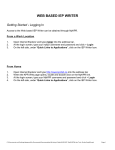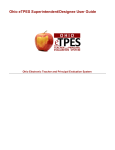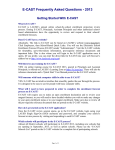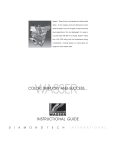Download Teacher One 4 One Trade User Manual Teacher Edition
Transcript
Teacher One 4 One Trade User Manual Teacher Edition March 2012 The Teacher One 4 One Trade software can be found on myKPR in the “Quick Links to Applications”. There are several key concepts to understanding how this software operates: 1. There are 4 phases of the process during which Teachers and Principals can and cannot do certain functions. These phases are as follows: Phase 1 Dates April 30th to May 28th Activity Teacher/Principal will activate their user accounts Teacher verifies their qualifications and location information (contacts Human Resources if incorrect) Teacher identifies whether they are surplus or not Teacher posts their next year’s assignment and selects potential schools to which they wish to trade. Upon submission of the eligibility form an email notification will be sent to the Principal Teacher can browse for trade prospects NOTE: Surplus teachers may also browse until after the May system staffing meeting (at which point they will get a home school(s) and assignment and then can enter this assignment should they wish to trade) Teachers without home school or assignment may also browse until after the May system staffing meeting (at which point they will get a home school(s) and assignment and then can enter this assignment should they wish to trade) 2 May 29th and May 30th This phase 2 verification stage is only open for two days before trading begins Principal will confirm the eligibility of all their teachers that have submitted an eligibility form Principal will verify the Teacher’s assignment(s) are correct for the upcoming year. If not correct, the Principal will request the Teacher to make the necessary change(s) by email. NOTE: Human Resources can validate if the case of administrator absence It is the responsibility of the Principal to confirm the eligibility of all teachers that have submitted an eligibility form. If you are aware that you will be absent during the Phase 2 verification period, or subsequently become unavailable, please notify Human Resources or the Superintendent responsible for elementary staffing as soon as possible. 3 June 1st to June 18th Trading begins! Teacher can now initiate, accept or decline trades Email notifications will be sent at each step of the trade process. Upon confirmation of a trade all other trade opportunities are closed. NOTE: It is the responsibility of both teachers involved in the trade to ensure they meet the qualifications of the jobs being traded Teachers, Principals, Superintendents , Human Resources and Union all receive a confirmation email 4 June 19th and 20th Human Resources and ETFO validate the trade and notify all parties. 2. A completed trade transaction has THREE distinct components as follows: Teacher A sends out a “request” to trade (may send out more than one) THEN… Teacher B “accepts” or “declines” (if accepts more than one, then the first “confirm” that comes back finalizes that trade and the other accepts are stopped in the system) THEN… Teacher A if accepted, Teacher A must “confirm" before the trade is deemed to be finalized 3. Surplus teachers and teachers without home schools and assignments must wait until after the May System Staffing day to enter the job they wish to trade. However they may browse trade prospects in the software during phase 1 of the Teacher Trade process. 4. Ineligible teachers may not participate. For eligibility rules, please refer to the “Changes to the Elementary Staffing Processes” document distributed earlier this year. Upon opening the software in myKPR the first screen you will see is the login screen: NOTE: You must START by activating your account. You need only do this on the first time you open the software. You will then be emailed a temporary password so that you may then log in. You will then be prompted to change your password upon first login. Your username is your regular network username. If you have any access issues, please contact the Helpdesk at ext. 2088. Should you forget your password, you can use the “Forgot my Password” page to email it to yourself. Just enter your username and click on get password: Once you log in, you will see this page with your current location and qualifications NOTE: If this information is incorrect, please contact Darlene Willis, Human Resources Specialist at Ext 2216. If the information is correct, click on the button to fill out the trade eligibility form. Eligibility Form Important Steps to follow: 1. FIRST, answer the mandatory question “Are you surplus or partially surplus” NOTE: if you have no home school or assignment, click on the “Yes” for surplus or partially surplus. This will allow you to browse jobs while you wait for the May system staffing day to get an assignment to enter. a. If “Yes” then proceed to step 2 to select your requested trade locations b. If “No” then select your “Projected Assignment(s)” for next year and any “Additional Assignment information (if applicable). Check all that apply and then proceed to step 2 2. Enter all schools you are willing to consider in trade offers. Then click on the “Submit my Eligibility Form” button. Upon submission an email notification will be sent to your Principal. Once your Eligibility Form has been submitted your main page will change to look like this: NOTE: You may go back and edit/update or delete your form at any time until Phase 1 ends. Only the final version goes to the principal to verify. View All Trade Prospects You may now view the posted jobs submitted in the software by other teachers interested in trades by clicking on “View All Trades Prospects”. A new page will appear that lists any trade prospects . Where there are trade prospects, you can sort by using the “Filter Prospects” options above: ‐ ‐ ‐ Sort by location Sort by assignment Sort by other information in the drop down menu NOTE: The list of jobs could change daily as more teachers enter their assignments so check back often! Phase 2 During this phase your form will be sent to your Principal where they will verify your eligibility and assignment information. At this point you will only be able to view trade prospect unless your Principal requires you to make changes to you assignment information. Depending on how your principal determines your eligibility, one of the three following messages will be displayed: Eligible: You have been deemed eligible to participate in the trade process Changes Required: Check your email. You are required to change something on your form before you can be considered for eligibility. Please do so as soon as possible (within 48 hours of notice). Not Eligible: You have been deemed ineligible and will not be able to participate in the trade process Phase 3 Trades are now open. You will see the following screen. Note the screen is divided into two sections. The first section displays matches based upon your selected Trade Location(s), and your current Qualifications and FTE. The bottom section displays matches based upon only your current Qualifications and FTE. These are matches in which the other teacher did not select your location for a potential trade. Trade Process steps: 1. 2. 3. 4. Request is sent by Teacher A Request is accepted by Teacher B Request is confirmed by Teacher A Trade is finalized and email is sent to Teachers, Principals, Union, Superintendents, and Human Resources NOTE: You may also send an email to the other Teacher to find out more information by clicking on the icon located under the “Send Email” column. If someone has sent you a request for trade you have the option to accept or decline the trade offer. If someone “accepts” your trade request you have the option to “confirm” and finalize the trade or decline their acceptance. When a trade is confirmed all other trade offers close. If you have accepted more than one request, the first “confirm” that comes back to you will be the finalized trade. All other accepts are removed and trading is closed to you. See the next screen Trade Confirmed NOTE: Be sure before you accept or confirm. ACCEPTS AND CONFIRMATIONS ARE BINDING. You will get “are you sure?” prompts from the system at the point of accepting or confirming a trade request. Once confirmed, all teachers, principals, superintendents, ETFO and Human Resources will get an email that a trade has been made. Phase 4 Human Resources and ETFO will review and approve all trades made. Again, once reviewed all teachers, principals, superintendents, ETFO and Human Resources will get an email that a trade has been approved. Need Assistance? For process assistance, please contact the ETFO office. For technical assistance of any kind, please contact the Helpdesk at ext. 2088.