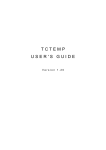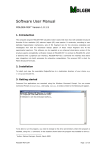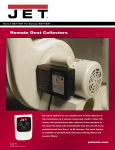Download TCGINA USER'S GUIDE
Transcript
TCGINA
USER'S GUIDE
Version 1.28
TCGINA USER'S GUIDE • VERSION 1.28
ii
Contents
General Information............................................................................................................................1
System Requirements...................................................................................................................1
Latest Version................................................................................................................................1
Licensing Information.....................................................................................................................1
Copyright Information....................................................................................................................1
Technical Description of TCGINA......................................................................................................2
System Startup..............................................................................................................................2
User Logon....................................................................................................................................2
User Logoff....................................................................................................................................2
Installing TCGINA...............................................................................................................................3
Encrypting User Profiles.....................................................................................................................4
Recommendations for User Profile Encryption..............................................................................4
Limitations of User Profile Encryption............................................................................................4
Encrypting User Profiles with SETUP.EXE....................................................................................4
Encrypting User Profiles with Reparse Points...............................................................................5
Password Files...................................................................................................................................6
Mounting Outer Volumes with Hidden Volume Protection.................................................................7
Mounting Multiple Volumes Automatically..........................................................................................8
TrueCrypt Volumes with Network Shares........................................................................................10
Debugging Logon/Logoff Scripts......................................................................................................11
Registry Settings..............................................................................................................................12
General Settings for TCGINA LITE/FULL/DEBUG......................................................................12
User Settings for TCGINA LITE/FULL/DEBUG...........................................................................13
Additional General Settings for TCGINA FULL/DEBUG..............................................................17
Additional User Settings for TCGINA FULL/DEBUG...................................................................17
Security Precautions........................................................................................................................20
Troubleshooting................................................................................................................................21
Resolving Logon Error Message.................................................................................................21
Disabling TCGINA.......................................................................................................................21
Resolving Logon Problems..........................................................................................................21
Frequently Asked Questions............................................................................................................22
Uninstalling TCGINA........................................................................................................................24
Uninstalling TCGINA with SETUP.EXE.......................................................................................24
Uninstalling TCGINA Manually....................................................................................................24
TCGINA USER'S GUIDE • VERSION 1.28
iii
Version History.................................................................................................................................26
Other Projects..................................................................................................................................32
TCGINA.......................................................................................................................................32
TCTEMP......................................................................................................................................32
TCUSER......................................................................................................................................32
Acknowledgements..........................................................................................................................33
References.......................................................................................................................................34
TCGINA USER'S GUIDE • VERSION 1.28
General Information
TCGINA allows the use of TrueCrypt1 to on-the-fly encrypt a Windows user profile. A Windows
user profile usually contains user registry files, user documents and settings, temporary files, etc.
TCGINA detects whether a user profile is encrypted (stored on a TrueCrypt volume) and mounts
the corresponding TrueCrypt volume before continuing the Windows log on procedure.
TCGINA is implemented as a stub GINA2 and works together with the original Windows GINA
(MSGINA DLL) or with a custom GINA.
Note: A more secure and more reliable method to encrypt user profiles is to encrypt the system
partition. TCGINA is only then a preferable method if system encryption is not an option.
System Requirements
Supported operating systems:
Windows XP/2000 SP4/2003 and
Windows XP/2003 x64 Edition
Required TrueCrypt version:
7.0a or 7.0
Latest Version
The latest TCGINA version can be downloaded from the TCGINA project homepage3. The
authenticity of the downloaded files can be checked with the public project key4.
Licensing Information
TCGINA may be used, modified and/or distributed under the terms of the TrueCrypt Collective
License Version 1.2 (see License.txt).
Copyright Information
TCGINA 1.28
Copyright © 2005-2010 Author of TCGINA DLL. All rights reserved.
1 Based on TrueCrypt, freely available at http://www.truecrypt.org/
2 A GINA is a graphical identification and authentication library (see also
http://en.wikipedia.org/wiki/Graphical_identification_and_authentication)
3 TCGINA project homepage: http://www.tcgina.t35.com
4 Fingerprint of the TCGINA project key: 294B A769 4A0A CC05 DAE6 00DD FF47 8C72 4097 67CE
1
TCGINA USER'S GUIDE • VERSION 1.28
2
Technical Description of TCGINA
TCGINA intercepts the communication between WINLOGON and the original/custom GINA, and
performs its actions upon following system events:
System Startup
TCGINA mounts all TrueCrypt volumes which are specified via the registry value Automount.
User Logon
TCGINA considers a user profile to be encrypted, if either the user's registry hive cannot be found,
or if there is already another interactive session running which belongs to the same user and which
has an encrypted profile. TCGINA returns control back to the standard logon procedure if it could
find the user's registry hive.
If TCGINA finds an unmounted TrueCrypt volume for the user profile (see registry value
TCFileName and TCPath), then TCGINA tries to mount this volume with the intercepted password.
If the volume cannot be mounted, then a dialog box is displayed and the user is asked to enter the
password for the TrueCrypt volume.
If TCGINA cannot find a TrueCrypt volume for the user profile (i.e. if TCFileName is not defined
and if the corresponding TrueCrypt container username.tc does not exist), then TCGINA tries to
mount all partitions with the intercepted password until the one encrypted partition is found which
contains the user's registry hive. If TCGINA could not find an encrypted partition for the user
profile, then a dialog box is displayed and the user is asked to enter the password for the
encrypted partition.
User Logoff
TCGINA performs no actions if the profile of the user who is logging off is not encrypted, or if
another interactive session is running which belongs to the same user.
If the profile is encrypted, and if no further interactive session is running which belongs to the user,
then TCGINA wipes the password cache and dismounts all unprotected5 TrueCrypt volumes, and
all volumes which were mounted by TCGINA for the user session, forcibly.
5 An unprotected TrueCrypt volume (in the context of TCGINA) is a volume which was not mounted by
TCGINA or prior to TCGINA, and also not protected by registry value ProtectedDrives.
TCGINA USER'S GUIDE • VERSION 1.28
3
Installing TCGINA
TCGINA can be installed as follows:
1. Start INSTALL\SETUP.EXE
2. Select Install TCGINA
3. Select a TCGINA flavor:
TCGINA LITE: This version contains the basic functionality of TCGINA.
TCGINA FULL: This version contains all functions of TCGINA LITE, and additionally, support
for Windows Terminal Services, network support, password file support and support for
automatically mounted volumes which are mounted before the initial logon dialog box is
displayed.
TCGINA DEBUG: This version contains all functions of TCGINA FULL, and additionally
maintains the log file %SystemDrive%\TC.LOG.
4. Press OK
5. Optionally disable the generation of LAN Manager hashes with
LANMAN\DISABLE_LAN_MANAGER_HASHES.CMD if Windows user passwords are reused
for TrueCrypt volumes (see chapter Security Precautions for further information, p. 20)
6. Optionally install the User Profile Hive Cleanup Service (see section Resolving Logon Error
Message for further information, p. 21)
7. Optionally encrypt a user profile (see chapter Encrypting User Profiles for further
information, p. 4).
8. Optionally run TrueCrypt with each encrypted user profile and disable all auto-dismount events
(Settings → Preferences)
TCGINA can be upgraded (or downgraded) by installing the new TCGINA version without
uninstalling a previously installed TCGINA version.
TCGINA USER'S GUIDE • VERSION 1.28
4
Encrypting User Profiles
Recommendations for User Profile Encryption
• Only newly created user accounts should be encrypted.
• A user with an encrypted profile should be only a member of restricted user groups in order to
prevent that confidential information is stored unintentionally to unencrypted locations.
• The administrator account should not be encrypted in order to be able to log on if there is a
problem with an encrypted user profile.
Limitations of User Profile Encryption
• The profile of the current user might not be completely copyable if an application or a system
service has locked a data file (e.g. Outlook).
Both SETUP.EXE and TCUSER.CMD prevent the encryption of the current user profile.
However, the current user profile can be encrypted by first creating a temporary administrator
account, followed by encrypting the user profile while being logged on with the temporary
administrator account. The temporary administrator account can then be deleted afterwards.
• Applications and system services might already have created references to the unencrypted
profile path which are no longer valid after the user profile has been redirected to the encrypted
storage location. Some of these references might be found in the registry and can possibly be
redirected manually to the encrypted user profile.
If this limitation is unacceptable, the user profile can be encrypted with a reparse point
instead (see below, p. 5).
Encrypting User Profiles with SETUP.EXE
A user profile can be encrypted with SETUP.EXE as follows:
1. Optionally create a new user account (see [3] for further information)
2. Start INSTALL\SETUP.EXE
3. Select Encrypt User Profile
4. Select the name of the user account
5. Optionally create a new TrueCrypt volume for the user profile with TRUECRYPT.EXE
6. Mount a TrueCrypt volume for the user profile with TRUECRYPT.EXE
7. Select a TrueCrypt drive for the user profile
(SETUP.EXE automatically detects whether the selected destination drive already contains a
user profile for the selected user. In this case SETUP.EXE will only redirect the user profile to
the encrypted location but no files will be copied.)
TCGINA USER'S GUIDE • VERSION 1.28
5
8. Press OK
The files of the original unencrypted user profile are only copied to the encrypted volume by
SETUP.EXE. It is left to the administrator who encrypted the user profile to wipe these files
securely with a tool like Eraser (see also [11]).
Encrypting User Profiles with Reparse Points
An alternative but not recommended method to encrypt a user profile is to move all files of a user
profile to a TrueCrypt volume and to create a mount point (or more generally a reparse point) for
the empty user profile folder in order to redirect the folder to the TrueCrypt volume. The command
file TCUSER.CMD can be used to encrypt a user profile with a mount point (see TCUSER.TXT for
further information).
CAUTION: If a mount point (or reparse point) is used to redirect a user profile path to a
mounted TrueCrypt volume, then the recycle bin should be disabled for the drive which
hosts the user profiles (usually C:). Otherwise, files which are moved to the recycle bin might
possibly be moved from the mounted TrueCrypt volume to unencrypted locations of the drive
which hosts the user profiles (i.e. \RECYCLER\SID where SID is the user's security identifier
string).
TCGINA USER'S GUIDE • VERSION 1.28
6
Password Files
The keyfile editor KFEDIT.EXE can be used to create and edit password files. A password file can
be used as storage for (the first part of) volume passwords and mount options (see KFEDIT.TXT
for further information).
TCGINA USER'S GUIDE • VERSION 1.28
7
Mounting Outer Volumes with Hidden Volume Protection
Mounting outer volumes with hidden volume protection is supported by allowing the user to enter a
concatenated password where the first part is the password of the outer volume, and the second
part is the password of the hidden volume. Both passwords are separated by the first space
character. The first space character is only used as a separator and does neither belong to the
outer nor to the hidden volume password. Note that the hidden volume header is decrypted with
the same keyfiles as the outer volume. A password with a space character is only considered to be
a concatenated password if a mount attempt with all password characters has failed.
This approach has following advantage:
• Specifying both passwords is easier than clicking a button for the hidden volume password
And following disadvantages:
• The outer volume password must not contain a space character
• The length of both passwords must together not exceed 63 characters
• Mounting with hidden volume protection takes more time than necessary, because before
considering the password to be a concatenated password, a previous mount attempt with all
password characters must fail.
• An unsuccessful mount attempt without hidden volume protection takes twice as long if the
password contains a space character (because then, also the concatenated password is used
for a further mount attempt)
TCGINA USER'S GUIDE • VERSION 1.28
8
Mounting Multiple Volumes Automatically
Multiple volumes can automatically be mounted with the password of the volume which hosts the
encrypted user profile by enabling the password cache (i.e. by setting the registry value
TCMountOptions to 1). The volumes can then be mounted with a startup batch file like the
following one:
@echo off
set TC="%ProgramFiles%\TrueCrypt\TrueCrypt.exe"
%TC% /q /l x /v d:\myvolume1.tc
%TC% /q /l y /v d:\myvolume2.tc
%TC% /q /l z /v d:\myvolume3.tc
%TC% /q /s /w
A slightly modified batch file is required if the TrueCrypt background task is enabled and if
TrueCrypt is not started automatically upon Windows logon:
@echo off
rem ** This batch file works even if TrueCrypt's background task is enabled
set TC="%ProgramFiles%\TrueCrypt\TrueCrypt.exe"
%TC% start "Start TrueCrypt's background task" %TC% /q preferences
rem ** The following ping is used to wait for one second
ping -n 2 127.0.0.1 >nul
%TC% /q /l x /v d:\myvolume1.tc
%TC% /q /l y /v d:\myvolume2.tc
%TC% /q /l z /v d:\myvolume3.tc
%TC% /q /s /w
Further modifications are required if the volumes are stored at remote locations, because the
TrueCrypt driver would not allow the TrueCrypt.exe process to terminate until the TrueCrypt
volume with the remote container file is dismounted:
@echo off
rem ** This batch file works even if TrueCrypt's background task is enabled
rem ** and even if the TrueCrypt volumes are stored at remote locations
set TC="%ProgramFiles%\TrueCrypt\TrueCrypt.exe"
%TC% start "Start TrueCrypt's background task" %TC% /q preferences
rem ** The following ping is used to wait for one second
ping -n 2 127.0.0.1 >nul
start "Mount TrueCrypt volume 1" %TC% /q /l x /v \\server\share\vol1.tc
rem ** The following ping is used to wait for three second
ping -n 4 127.0.0.1 >nul
start "Mount TrueCrypt volume 2" %TC% /q /l y /v \\server\share\vol2.tc
rem ** The following ping is used to wait for three second
ping -n 4 127.0.0.1 >nul
start "Mount TrueCrypt volume 3" %TC% /q /l z /v \\server\share\vol3.tc
rem ** The following ping is used to wait for three second
TCGINA USER'S GUIDE • VERSION 1.28
9
ping -n 4 127.0.0.1 >nul
start %TC% /q /s /w
Alternatively, the desired volumes can once be mounted manually with TrueCrypt and saved as
favorite volumes. These volumes can then be mounted automatically by enabling the options Start
TrueCrypt and Mount favorite volumes of the preferences dialog box.
TCGINA USER'S GUIDE • VERSION 1.28
10
TrueCrypt Volumes with Network Shares
TrueCrypt volumes with network shares must be mounted before the LAN Manager Server service
is running. Otherwise, the network shares on the mounted TrueCrypt volume are not reestablished.
However, the network shares can be reestablished at any time by restarting the LAN Manager
Server service, e.g. with the following commands:
net /y stop lanmanserver
net start browser
[Windows 2000 Server only:] net start dfs
Note that the Computer Browser service is dependent on the LAN Manager Server service:
Stopping the LAN Manager Server service also stops the Computer Browser service, and vice
versa, starting the Computer Browser service also starts the LAN Manager Server service.
Usually, starting and stopping services requires administrator privileges. This restriction can be
bypassed by writing a helper service which restarts a service on demand. Another method is to
change the security attributes of the service.
If the TrueCrypt volumes which are mounted by TCGINA have network shares, then it is
recommendable to change the startup type of the services Server and Computer Browser to
manual, and to set the registry value TCStopServices to lanmanserver, and the registry value
TCStartServices to browser. Note that this method is not supported by TCGINA LITE.
[Windows 2000 Server only:] If the TrueCrypt volumes which are mounted by TCGINA have
network shares, then it is recommendable to change the startup type of the services Server,
Computer Browser and Distributed File System to manual, and to set the registry value
TCStopServices to lanmanserver, and the registry value TCStartServices to { browser, dfs }. Note
that this method is not supported by TCGINA LITE.
TCGINA USER'S GUIDE • VERSION 1.28
11
Debugging Logon/Logoff Scripts
The execution order of a logon/logoff script and of TCGINA actions can be logged to the TCGINA
log file by installing TCGINA DEBUG and by adding the line
echo START OF LOGOFF SCRIPT (%USERNAME%)>>%SystemDrive%\TC.LOG
at the beginning of the script, and the line
echo END OF LOGOFF SCRIPT (%USERNAME%)>>%SystemDrive%\TC.LOG
at the end of the script. The security attributes of the TCGINA log file (%SystemDrive%\TC.LOG)
must be set correctly, otherwise the script might not have the necessary access rights to write to
the log file.
TCGINA USER'S GUIDE • VERSION 1.28
12
Registry Settings
General TCGINA settings are stored at the registry key
HKEY_LOCAL_MACHINE\SOFTWARE\TCGINA DLL\{D47DF546-F16B-490b-A6D8523603A5594D}
User settings are stored at the corresponding sub-key
HKEY_LOCAL_MACHINE\SOFTWARE\TCGINA DLL\{D47DF546-F16B-490b-A6D8523603A5594D}\username
where username is a placeholder for the user name. A user registry value is looked up in the
general TCGINA registry key if it cannot be found in the username sub-key.
Optional alternative user settings, which are used for a remote session, are stored at the registry
key
HKEY_LOCAL_MACHINE\SOFTWARE\TCGINA DLL\{D47DF546-F16B-490b-A6D8523603A5594D}\username\RemoteSession
Note that all REG_MULTI_SZ values can also be defined as REG_SZ values (which are limited to
1058 characters). In this case the entries are separated with a semicolon and optionally enclosed
in double quotation marks. A single REG_MULTI_SZ string is limited to 259 characters, and the
number of characters of a REG_MULTI_SZ value is limited to 1059-N where N is the number of
strings.
General Settings for TCGINA LITE/FULL/DEBUG
TCGINA LITE/FULL/DEBUG:
Value Name (Value Type)
GinaDLL (REG_SZ)
Description (Default Value Data)
Name of the GINA DLL which is used for the GUI and for
authentication (MSGINA.DLL)
TCGINA USER'S GUIDE • VERSION 1.28
TCGINA LITE/FULL/DEBUG:
Value Name (Value Type)
13
Description (Default Value Data)
HideGinaDLL (REG_DWORD) If HideGinaDLL is not zero, then TCGINA hides all registry
values with the name GinaDLL from all MSGINA.DLL procedures
within the Winlogon process. This can be used to make Windows
believe that no custom GINA is installed and that the Welcome
Screen can be displayed. (0)
Caution: The registry value HideGinaDLL should only be used
for test purposes and not be set in a productive environment.
The operating system is not expecting that a custom function
interferes with the processing of an API function (even if the
effect is limited to a single process). The operating system may
therefore behave unexpectedly and undefined (which might
include a catastrophic system failure or an unstable computer)
after HideGinaDLL is set to a non-zero value.
Note: Be careful with Fast User Switching (which is available via
WIN-L, or by executing “rundll32.exe user32.dll,
LockWorkStation”, but not via the Start button due to the visibility
of the GinaDLL registry value in the Explorer process), because
unexpected effects, like a frozen Welcome Screen during a
secondary logon (which should be repairable by pressing CTRLALT-DEL), can sometimes be experienced.
ProtectedDrives (REG_SZ)
Sequence of drive letters which are protected from being
automatically dismounted on logoff.
Note: The volumes which are mounted before TCGINA is
running, and auto mounted volumes, and profile volumes
(including auto mounted partitions) are automatically added to
the protected drives list.
User Settings for TCGINA LITE/FULL/DEBUG
TCGINA LITE/FULL/DEBUG:
Value Name (Value Type)
Description (Default Value Data)
AutoRedirectionRepair
(REG_DWORD)
If AutoRedirectionRepair is not zero, then TCGINA automatically
restores a redirected profile image path of an encrypted user to
its encrypted location (without user notification). Note that autorepair requires DisableRedirectionDetection to be zero. (0)
DisableRedirectionDetection
(REG_DWORD)
If DisableRedirectionDetection is not zero, then TCGINA does
not verify whether the profile image path has been redirected
TCGINA USER'S GUIDE • VERSION 1.28
TCGINA LITE/FULL/DEBUG:
Value Name (Value Type)
14
Description (Default Value Data)
from the encrypted location. This value can be set (on user
request) by TCGINA. Note that this value should only be set
either to 0 or 1 if set manually. (0)
EncryptedProfileImagePath
(REG_EXPAND_SZ)
Location of the encrypted user profile. This value is required to
detect whether Windows has redirected the profile image path.
This value is created by SETUP.EXE.
ProfileImagePath
(REG_EXPAND_SZ)
Original unencrypted location of the user profile. This value is
created by SETUP.EXE.
SID (REG_SZ)
Original user SID. This value is used to identify the type of the
user account. If this value is not defined, the type of the user
account is unknown. If this value equals the SID of the current
user, the user account is considered to be encrypted. If this
value does not equal the SID of the current user, the user
account is considered to be not encrypted, and the values
ProfileImagePath and EncryptedProfileImagePath are
considered to be invalid. This value is created by SETUP.EXE.
TCDrive (REG_SZ)
TrueCrypt drive name for a user profile which has been
encrypted with TCUSER.CMD instead of SETUP.EXE (U:)
TCFileName (REG_SZ)
TrueCrypt volume name (%USERNAME%.tc).
The placeholder %USERNAME% can be used for the user
name. The value TCPath is ignored if TCFileName starts with a
backslash or slash.
TCFileName supports both file-hosted and device-hosted
volumes.
If TCFileName is not specified and if the default TrueCrypt
container of the user profile does not exist, then all partitions are
temporarily mounted with the password until an encrypted
partition with the user's registry hive is found.
TCGINA FULL and TCGINA DEBUG only: TCFileName supports
UNC paths (\\server\sharename) and uses the intercepted user
name and password to connect to the server.
TCFirstAutoMountDrive
(REG_SZ)
TrueCrypt drive name of the first automatically mounted devicehosted volume. Automatically mounting of device-hosted
volumes is disabled if TCFirstAutoMountDrive is empty or
undefined.
TCGINA USER'S GUIDE • VERSION 1.28
TCGINA LITE/FULL/DEBUG:
Value Name (Value Type)
TCKeyFileDrives (REG_SZ)
15
Description (Default Value Data)
Sequence of drive letters which are used to search for the
keyfiles on alternative drives. Note that only the drive letter of the
first keyfile (and of those keyfiles which use the same drive letter
as the first one) is replaced.
Example: TCKeyFileDrives = "EFGH"
TCKeyFileNames
(REG_MULTI_SZ)
Keyfile names
Note 1: TCGINA does not support volumes which are not
encrypted with a password. You can use password files instead.
Note 2: Keyfiles are not supported for volumes which are defined
to be mounted via the Automount registry value. For these
volumes, you can use password files instead (which are defined
via the registry values KF…).
TCKeyFileTimeout
(REG_DWORD)
Timeout in ms for keyfile medium dialog box if
TCKeyFileTimeout is non-zero (0)
TCMountOptions
(REG_DWORD)
TrueCrypt mount options (0)
TCOptions (REG_DWORD)
TCPasswordTimeout
(REG_DWORD)
1:
Enable password cache
2:
Mount volume as read-only (This option is not available for
the TrueCrypt volume which hosts the user profile)
4:
Mount as removable media
8:
Mount in shared mode
16:
Don't preserve container file timestamps
Options (0)
1:
Display password
2:
Disable mount attempt with user account password
4:
Automount volume is mandatory. The boot procedure is
not continued if a wrong password is entered. Instead, the
password prompt dialog box is displayed again.
8:
Disable wiping of password cache during log off
16:
Disable dismounting of volumes during log off
Timeout in ms for volume password dialog box if
TCPasswordTimeout is non-zero (the timeout counter is reset by
a keystroke). (0)
TCGINA USER'S GUIDE • VERSION 1.28
TCGINA LITE/FULL/DEBUG:
Value Name (Value Type)
Description (Default Value Data)
TCPasswordTotalTimeout
(REG_DWORD)
Total timeout in ms for volume password dialog box if
TCPasswordTotalTimeout is non-zero. (0)
16
Note that a timeout of 5 minutes will be used if
TCPasswordTotalTimeout is both zero and belonging to an
Automount registry sub-key.
TCPath (REG_MULTI_SZ)
Search path for TrueCrypt files. The placeholder
%USERNAME% can be used for the user name (default profiles
path)
TCGINA USER'S GUIDE • VERSION 1.28
17
Additional General Settings for TCGINA FULL/DEBUG
TCGINA FULL/DEBUG:
Value Name (Value Type)
Description (Default Value Data)
Automount (REG_MULTI_SZ)
Sub-key names for TrueCrypt volumes which are automatically
mounted before the first logon dialog box is displayed.
AutomountMode
(REG_DWORD)
Option to schedule the automatic mounting. (0)
0:
Automount is performed after the SAS (CTRL+ALT+DEL
sequence)
1:
One automount attempt is performed before the SAS
(CTRL+ALT+DEL sequence)
LogFileName
(REG_EXPAND_SZ)
File name of the TCGINA log file (%SystemDrive%\TC.LOG)
MSCount (REG_DWORD)
Max. number of simultaneously running interactive sessions with
an encrypted user profile. Support for Windows Terminal
Services sessions is disabled, if MSCount is zero. (0)
MSOptions (REG_DWORD)
Options for multiple sessions (0)
1:
Reject logon attempt for interactive sessions without an
encrypted user profile, if there is already at least one
interactive session with an encrypted user profile running.
2:
Notify user who is about to log on with an encrypted user
profile if there are already other running interactive
sessions.
Additional User Settings for TCGINA FULL/DEBUG
TCGINA FULL/DEBUG:
Value Name (Value Type)
KFDrives (REG_SZ)
Description (Default Value Data)
Sequence of drive letters which is used to search for the
password file on alternative drives.
Example: KFDrives = "EFGH"
KFFileName (REG_SZ)
Password file name
KFFileOffset (REG_DWORD)
32 least significant bits of the offset of the first password file
item (0)
KFFileOffsetHigh
32 most significant bits of the offset of the first password file
TCGINA USER'S GUIDE • VERSION 1.28
TCGINA FULL/DEBUG:
Value Name (Value Type)
Description (Default Value Data)
(REG_DWORD)
item (0)
KFFileSize (REG_DWORD)
Size of all password file items if KFFileSize is non-zero (0)
KFID (REG_DWORD)
Password file item ID if KFID is non-zero (0)
KFMediumTimeout
(REG_DWORD)
Timeout in ms for password file medium dialog box if
KFMediumTimeout is non-zero. (0)
18
Note that a timeout of 5 minutes will be used if
KFMediumTimeout is both zero and belonging to an Automount
registry sub-key.
KFNoPasswordDialog
(REG_DWORD)
No password dialog box will be displayed if
KFNoPasswordDialog equals 1 (0)
KFPassword (REG_SZ)
Password for password file item (logon password)
KFPasswordTimeout
(REG_DWORD)
Timeout in ms for password file password dialog box if
KFPasswordTimeout is non-zero (the timeout counter is reset by
a keystroke). (0)
KFPasswordTotalTimeout
(REG_DWORD)
Total Timeout in ms for volume password dialog box if
KFPasswordTotalTimeout is non-zero. (0)
Note that a timeout of 5 minutes will be used if
KFPasswordTotalTimeout is both zero and belonging to an
Automount registry sub-key.
NDLocalName (REG_SZ)
Local name for network drive
NDPassword (REG_SZ)
Password for network drive
NDRemoteName (REG_SZ)
Remote name for network drive
NDUserName (REG_SZ)
User name for network drive
TCPassword (REG_SZ)
Password for TrueCrypt volume which is mounted during system
startup (see registry value Automount)
(This registry value is no longer supported. A password file can
be used instead.)
TCStartServices
(REG_MULTI_SZ)
Services which are started after the TrueCrypt volume has been
mounted
TCGINA USER'S GUIDE • VERSION 1.28
TCGINA FULL/DEBUG:
Value Name (Value Type)
TCStopServices
(REG_MULTI_SZ)
19
Description (Default Value Data)
Services which are stopped before processing TCStartServices.
Note that services, on which the service to stop depends, are
stopped as well.
TCGINA USER'S GUIDE • VERSION 1.28
20
Security Precautions
Reusing Windows user passwords for TrueCrypt volumes weakens the password safety of the
TrueCrypt volumes, because Windows passwords are stored as 128-bit MD4 hashes which are
much faster to break with brute force than TrueCrypt passwords. Furthermore, care must be taken
that the generation of LAN manager hashes is disabled (see also [2]).
TCGINA USER'S GUIDE • VERSION 1.28
21
Troubleshooting
Resolving Logon Error Message
Windows can occasionally fail to log on with an encrypted user profile. In this case the message
System could not allocate required space in a registry log is displayed instead. This error message
can be resolved by installing the User Profile Hive Cleanup Service (see [4] and [5]).
Disabling TCGINA
A custom GINA has always the potential to lock all users out. In this case TCGINA can be disabled
as follows:
1. Boot in safe mode (You can boot in safe mode if you select Safe Boot from the boot menu.
The boot menu is available if you press F8 twice after starting the computer.)
Note that booting in safe mode already disables TCGINA temporarily. In order to disable
TCGINA permanently, the Winlogon registry value GinaDLL must be removed (see
steps 2 to 4).
2. Run regedit
3. Select the registry key
HKEY_LOCAL_MACHINE\SOFTWARE\Microsoft\Windows NT\CurrentVersion\Winlogon
4. Remove the registry value GinaDLL
Resolving Logon Problems
A recommended approach to resolve logon problems is:
1. Check the registry key HKEY_LOCAL_MACHINE\SOFTWARE\TCGINA DLL\{D47DF546F16B-490b-A6D8-523603A5594D}\username (where username is a placeholder for the name
of the corresponding user account) for plausible entries
2. Check the registry value
HKEY_LOCAL_MACHINE\SOFTWARE\Microsoft\Windows NT\CurrentVersion\ProfileList\Use
rSID\ProfileImagePath (where UserSID is a placeholder for the security identifier of the
corresponding user account which can be looked up from
HKEY_LOCAL_MACHINE\SOFTWARE\TCGINA DLL\{D47DF546-F16B-490b-A6D8523603A5594D}\username\SID)
3. Install the TCGINA debug version
4. Try to logon and analyze the log file %SystemDrive%:\TC.LOG (usually C:\TC.LOG)
TCGINA USER'S GUIDE • VERSION 1.28
22
Frequently Asked Questions
Q: How do I correctly install TCGINA if I also want to use a custom GINA?
A: The custom GINA must already be installed before TCGINA is installed. The TCGINA setup
program automatically detects a custom GINA and defines the corresponding TCGINA registry
value (GinaDLL).
Q: What went wrong if the installer displays “Cannot find installation files”?
A: The setup program cannot find the installation files if it is started from within an archiver
window. The TCGINA archive must first be unpacked completely, and SETUP.EXE must then
be started from the unpacked location.
Q: Is it possible to enable the Welcome screen and Fast User Switching if TCGINA is
installed?
A: No, both Welcome screen and Fast User Switching are automatically disabled by Windows if a
stub GINA or a custom GINA is installed.
Q: Sometimes I get the error message “System could not allocate required space in a
registry log”. How can I get rid of this error message?
A: See section Resolving Logon Error Message (page 21).
Q: Is it possible to bypass the logon dialog box and to display the TCGINA password
prompt directly after the computer is (re)started?
A: Yes, it is possible to bypass the logon dialog box. The easiest way is to install Tweak UI
(see [6] and [7] for further information) and to use Tweak UI's “autologon” settings. If no
password is used for the “autologon” user account, and if the logon dialog box is still
displayed, then a password should be assigned for the “autologon” user account, and the
“autologon” settings should be updated correspondingly.
Q: Can I still use the auto-dismount options (like when “screen saver is launched” or when
“power saving mode is entered”) in TrueCrypt if I am logged on with an encrypted
profile?
A: No, instead of using auto-dismount, you can alternatively use auto-logoff, e.g. with an autologoff capable screen saver like “WinExit” (see [8] and [9] for further information), or with a
keyboard which has application shortcut keys, where one of these keys is used to start
“PsShutdown.exe” (see [10]).
Q: Can I run an application with “run as” in the context of a user whose profile is
encrypted?
A: Yes, but unfortunately a GINA cannot intercept a secondary logon. Therefore, either the
TrueCrypt volume of the encrypted user profile must be mounted manually (with the correct
TCGINA USER'S GUIDE • VERSION 1.28
drive letter) before the application is started, or “runas.exe” must be started with the
“/noprofile” switch.
23
TCGINA USER'S GUIDE • VERSION 1.28
24
Uninstalling TCGINA
Uninstalling TCGINA with SETUP.EXE
TCGINA can be uninstalled as follows:
1. Start INSTALL\SETUP.EXE
2. Select Uninstall TCGINA
3. Check one or more uninstall options:
Remove TCGINA files: All files which are belonging to TCGINA will be removed
(TCGINA*.DLL and TCGINA log files), and the GINA registry value will either be set to the
custom GINA or be removed. This option cannot be disabled.
Reset user profiles to their original unencrypted locations: If enabled, all user accounts
with an encrypted profile, whose original unencrypted files have not been removed, will be
redirected to the original unencrypted location. This option is only available if at least one
encrypted user account exists whose original unencrypted files have not been removed.
Remove TCGINA settings: If enabled, the TCGINA registry key and all its sub-keys will be
removed. This option is only available if the TCGINA registry key exists.
4. Press OK
Uninstalling TCGINA Manually
Alternatively, TCGINA can also be uninstalled manually, and the user account with the encrypted
profile can optionally be removed as follows:
1. Log on as administrator with an unencrypted user profile
2. Optionally delete the encrypted user account (see also [3])
3. Optionally wipe the TrueCrypt container file which has been selected during TCGINA setup
with a tool like eraser (see [11]). Its name is stored at
HKEY_LOCAL_MACHINE\SOFTWARE\TCGINA DLL\{D47DF546-F16B-490b-A6D8523603A5594D}\username\TCFileName)
4. If the registry value
HKEY_LOCAL_MACHINE\SOFTWARE\TCGINA DLL\{D47DF546-F16B-490b-A6D8523603A5594D}\GinaDLL
does not exist (i.e. no custom GINA like PGINA or NWGINA is installed), remove the registry
value
HKEY_LOCAL_MACHINE\SOFTWARE\Microsoft\Windows NT\CurrentVersion\Winlogon\
GinaDLL.
Otherwise, copy the GinaDLL registry value from
HKEY_LOCAL_MACHINE\SOFTWARE\TCGINA DLL\{D47DF546-F16B-490b-A6D8-
TCGINA USER'S GUIDE • VERSION 1.28
25
523603A5594D}
to
HKEY_LOCAL_MACHINE\SOFTWARE\Microsoft\Windows NT\CurrentVersion\Winlogon.
5. Remove the registry key HKEY_LOCAL_MACHINE\SOFTWARE\TCGINA DLL
6. Restart the computer
7. Remove all TCGINA*.DLL files in the system folder (usually C:\Windows\System32 or
C:\WinNT\System32)
8. Delete the TCGINA log file (C:\TC.LOG) if the TCGINA debug version was previously installed
TCGINA USER'S GUIDE • VERSION 1.28
Version History
1.28
• Changed: TCGINA requires TrueCrypt 7.0a/7.0 instead of TrueCrypt 6.3a/6.3
1.27
• Changed: TCGINA requires TrueCrypt 6.3/6.3a instead of TrueCrypt 6.2a
1.26
• Changed: TCGINA requires TrueCrypt 6.2/6.2a instead of TrueCrypt 6.1a
1.25
• Changed: TCGINA requires TrueCrypt 6.1a instead of TrueCrypt 6.1
1.24
• Changed: TCGINA requires TrueCrypt 6.1 instead of TrueCrypt 6.0/6.0a
1.23
• Changed: TCGINA requires TrueCrypt 6.0/6.0a instead of TrueCrypt 6.0
1.22
• Changed: TCGINA requires TrueCrypt 6.0 instead of TrueCrypt 5.1/5.1a
• New: The registry value AutomountMode can be used to schedule the automatic mounting
1.21
• Changed: TCGINA requires TrueCrypt 5.1/5.1a instead of TrueCrypt 5.1
1.20
• Changed: TCGINA requires TrueCrypt 5.1 instead of TrueCrypt 5.0/5.0a
1.19
26
TCGINA USER'S GUIDE • VERSION 1.28
27
• Changed: TCGINA requires TrueCrypt 5.0/5.0a instead of TrueCrypt 4.3a
• Changed: TCGINA mounts all volumes as standard volumes (instead of persistent volumes)
• Changed: The registry value ProtectedDrives can be used to protect certain volumes from being
dismounted on log off.
1.18
• New: Option to disable the dismounting of the encrypted profile volume or disable wiping of the
password cache (via registry value TCOptions).
1.17
• Changed: TCGINA requires TrueCrypt 4.3a instead of TrueCrypt 4.3
• New: Experimental option to enable the Welcome Screen (new registry value HideGinaDLL)
• New: Automount volumes can be declared (via registry value TCOptions) as mandatory
• Fixed (Windows x64 only): A local 32-bit variable was used to obtain a 64-bit result. This bug is
present only in 64-bit TCGINA versions from version 1.8 to 1.16, but should have no side effects
(at least for TCGINA 1.15/1.16; note that the machine code of versions 1.8 to 1.14 has not been
checked for side effects).
1.16
• Changed: TCGINA requires TrueCrypt 4.3 instead of TrueCrypt 4.2a
• Fixed: The network registry values ND… are now also supported for volumes which are defined
to be mounted via the Automount registry value.
1.15
• Changed: TCGINA requires TrueCrypt 4.2a instead of TrueCrypt 4.2
• New: Better timeout control (new registry values TCPasswordTotalTimeout and
KFPasswordTotalTimeout)
• New: TCGINA supports alternative registry settings for remote sessions
• Fixed: The Automount registry value is now again processed after the first SAS notice has been
displayed
• Fixed: SETUP.EXE does no longer display “ERROR: Invalid user name!” if the selected
TrueCrypt Drive number equals the number of found user profiles
1.14
• Changed: TCGINA requires TrueCrypt 4.2 instead of TrueCrypt 4.1
• Changed: All volumes are mounted as persistent volumes
TCGINA USER'S GUIDE • VERSION 1.28
28
• Changed: All mounted volumes which are not mounted as system volume are dismounted upon
system shutdown
• Removed: The registry value is no longer supported (persistent volumes can be used instead)
• Fixed: If necessary, an alternative method is used to find the user SID (by enumerating all subkeys of the profile list registry key)
1.13
• New: All volumes which have been mounted after TCGINA has been loaded are forcibly
dismounted by TCGINA on shutdown.
• Changed: All volumes which have been mounted before TCGINA has been loaded are protected
from being dismounted by TCGINA.
1.12
• New: TCGINA supports Windows Terminal Services sessions and optionally rejects further log
on attempts if there is already an interactive session with an encrypted user profile running.
(Registry values MSCount and MSOptions)
• Changed: TrueCrypt volumes can be excluded from being dismounted on log off. (see registry
value ). All volumes which have been mounted by TCGINA before the log on dialog box was
displayed, and all volumes which are mounted or protected by TCGINA within another session,
are excluded from being dismounted as well.
• Changed: The Automount registry value is processed before the first SAS notice is being
displayed.
• Changed: If the TCGINA dialog boxes are closed with "Cancel" (or aborted by Winlogon), then
TCGINA performs all steps to log off the user in Winlogon's place. Otherwise, Winlogon might
use the returned information about the user to redirect the user profile to a newly created one.
• Changed: TCGINA also redirects the function dispatch table in order to catch possible changes
of the context pointer.
• Fixed: KFEDIT.EXE runs on Windows 2000
1.11a
• Fixed: Repair of user profile redirection was incomplete in version 1.11
1.11
• New: TCGINA detects optionally if the location of the profile image path of an encrypted user
profile has been modified, and repairs it either on demand, or automatically without user
notification. (Registry values: AutoRedirectionRepair, DisableRedirectionDetection,
EncryptedProfileImagePath)
• New: SETUP.EXE analyzes the storage location of that TrueCrypt volume which is selected as
TCGINA USER'S GUIDE • VERSION 1.28
29
destination for an encrypted user profile, and notifies the user about possible issues if the
volume is stored at a remote location, a network drive or inside another TrueCrypt volume.
• New: TCFileName also supports UNC paths (\\server\sharename). Note that UNC paths are not
supported by TCGINA LITE, and that TCGINA uses the credentials of the authenticated user to
connect to the server.
• New: Services can be (re)started automatically after a TrueCrypt volume has been mounted (to
support services which require resources from mounted TrueCrypt volumes – like the LAN
Manager Server service or data base server services)
1.10b
• New: General recommendation to use SETUP.EXE instead of TCUSER.CMD to encrypt user
profiles
• Changed: The name of the log file can be specified with a registry value (LogFileName). The
default name of the log file is now %SystemDrive%\TC.LOG instead of C:\TC.LOG.
• Changed: A mount attempt is considered as successful if the TrueCrypt drive is available after
calling the TrueCrypt driver (possible error codes returned by the driver are only logged to the
log file by TCGINA DEBUG).
• Changed: No additional access rights for the user profile are required. All file permissions which
are sufficient to log on with an unencrypted user profile are also sufficient to log on with an
encrypted user profile.
1.10a
• New: Recommendation to disable the recycle bin if user profiles are encrypted with
TCUSER.CMD instead of SETUP.EXE
• Changed: The TCGINA DLL is installed with the same security attributes as MSGINA.DLL
• New option: Disable mount attempts with user account password (TCOptions)
1.10
• Fixed: TCGINA now waits until the TrueCrypt driver is running
• New: Display password check box
• New: Default setting for display password check box (TCOptions)
1.9a
• Fixed: The registry value TCDrive was not supported by version 1.9
• Changed: New version of TCUSER.CMD with better support for customization (see
TCUSER.TXT for further information)
1.9
TCGINA USER'S GUIDE • VERSION 1.28
30
• Changed: TCGINA requires TrueCrypt 4.1 instead of TrueCrypt 4.0
• Fixed: Version 1.8 did not preserve the container file timestamps
• New: Support for optionally not preserving the container file timestamps
• New: Support for keyfiles (the filenames/paths are defined with a registry value)
• New: Support for mounting outer volumes with hidden volume protection by using a
concatenated password where the password of outer and hidden volume are separated by the
first space character (Note that the keyfiles of the outer volume are then also used to decrypt the
header of the hidden volume)
1.8
• Changed: TCGINA requires TrueCrypt 4.0 instead of TrueCrypt 3.1a
• New: Support for Windows XP x64 Edition
1.7a
• Fixed: Now, the setup program also copies the security attributes when it copies a user profile to
an encrypted location
1.7
• New: Setup program for TCGINA
• Changed: Smaller password dialog box
• Removed: Removed support for EXE interface
1.6a
• New version of KFEdit (1.0a)
• Fixed: Drive letters which are defined in a keyfile item are no longer ignored
• Removed: Removed support for registry value TCPassword (Volumes which are automatically
mounted before the initial log on dialog box is displayed, should use a password file instead)
• New TCGINA flavor (TCGINA LITE)
1.6
• New: Support for password files
• New: Password dialog with timeout and keyboard layout/Caps Lock/Num Lock indicators
• New: All memory blocks which are used for passwords or key data remain in physical memory.
A list of all secure memory blocks is maintained to defer VirtualUnlock() until all secure memory
blocks which share the same memory pages are freed.
TCGINA USER'S GUIDE • VERSION 1.28
31
1.5
• New: Support for TrueCrypt volumes which are automatically mounted before the initial log on
dialog box is displayed (Registry values Automount, TCPassword)
1.4
• New: Automatic mounting of all device/partition hosted volumes after a TrueCrypt volume of an
encrypted user profile was successfully mounted (Registry value TCFirstAutoMountDrive)
1.3b
• Changed: Source code clean-up (strict usage of Hungarian Notation, warning level 4)
1.3a
• Changed: Now using the multithreaded RTL
• Changed: Linker switch /OPT:NOWIN98 to reduce the file size of TCGINA.DLL
1.3
• New: Support for an alternative GINA DLL
• New: Support for pre-mounted network drives to support encrypted user profiles which are
stored on a network share
• New: The TrueCrypt volume is automatically dismounted before a new user is logged on, even if
Windows fails to log on an encrypted user although the TrueCrypt volume could be mounted.
1.2
• New: Additional registry values (TCDrive, TCFileName, TCMountOptions, TCPath)
• New: Support for user dependent registry values
• New: Support for encrypted partitions
• New: Support for *.tcuser files
1.1
• New: Support for two TrueCrypt interfaces:
1. Direct interface to the device driver (supported only for TrueCrypt 3.1a)
2. Call of TrueCrypt.exe: The TrueCrypt.exe process is granted a maximum of 10 seconds to
perform a mount or dismount operation. Furthermore, key stroke messages are sent every 500
ms to every main window of the TrueCrypt.exe process to prevent hanging of the process due to
missing user input
TCGINA USER'S GUIDE • VERSION 1.28
32
• Changed: The location of the profiles folder is now taken from the registry
• New: The TrueCrypt file extension association is taken into account to find TrueCrypt.exe
• New: Support for encrypted user profiles with modified image path
• New: Password prompt if TrueCrypt volume password is different from user account password
• New: Dismount on log off is only done for sessions with an encrypted user profile
• New: Dismount on log off waits for exclusive access to the user's registry hive
TCGINA USER'S GUIDE • VERSION 1.28
33
Other Projects
TCGINA
Description: TCGINA allows the use of TrueCrypt to on-the-fly encrypt a Windows user profile. A
Windows user profile usually contains user registry files, user documents and settings, temporary
files, etc. TCGINA detects whether a user profile is encrypted (stored on a TrueCrypt volume) and
mounts the corresponding TrueCrypt volume before continuing the Windows log on procedure.
TCGINA is implemented as a stub GINA and works together with the original Windows GINA
(MSGINA DLL) or with a custom GINA.
Project Start: March 2005
Fingerprint of the Public Project Key:
294B A769 4A0A CC05 DAE6 00DD FF47 8C72 4097 67CE
Project Homepage: http://tcgina.t35.com
TCTEMP
Description: TCTEMP automates the process of using TrueCrypt to on-the-fly encrypt temporary
files and print spooler files. TCTEMP creates new random keys and a new random password for a
TrueCrypt volume during Windows startup. It then mounts the TrueCrypt volume and initializes the
volume's file system. The file system is initialized by copying the contents of an image file to the
TrueCrypt volume. Only those sectors are copied to the TrueCrypt volume which are required to
replicate the file system. The initialization procedure should therefore be as fast as using quickformat.
Project Start: February 2006
Fingerprint of the Public Project Key:
75EB 6BC2 01B7 F6E7 4BD7 CC58 4A5F C393 19EE 6E69
Project Homepage: http://tctemp.t35.com
TCUSER
Description: TCUSER allows the use of TrueCrypt to on-the-fly encrypt a Windows user profile. A
Windows user profile usually contains user registry files, user documents and settings, temporary
files, etc.
Project Start: August 2008
Fingerprint of the Public Project Key:
B4B2 4F8B D691 335F B90C 1A64 FD5F 9D52 6EA4 7C3F
Project Homepage: http://tcuser.t35.com
TCGINA USER'S GUIDE • VERSION 1.28
34
Acknowledgements
I would like to thank the TrueCrypt Foundation for its excellent free open-source disk encryption
TrueCrypt. The interface to the device driver, the notification of the operating system about added
or removed drives, and the derivation of the password from keyfiles are taken from the source
code of TrueCrypt.
I would like to thank Tom St Denis for his excellent portable ISO C cryptographic library
LibTomCrypt. I have used (a slightly modified version of) his library for the password file support
and for the SHA-1 function which is used by the setup program.
I would like to thank Jason Perkins and the Premake Project for their free open-source build script
generator Premake. I have used Premake to create all solution and project files.
TCGINA USER'S GUIDE • VERSION 1.28
35
References
[1]
How To Change the Default Location of User Profiles and Program Settings
http://support.microsoft.com/?kbid=322014
[2]
How to prevent Windows from storing a LAN manager hash of your password in Active
Directory and local SAM databases
http://support.microsoft.com/?kbid=299656
[3]
How To Create and Configure User Accounts in Windows XP
http://support.microsoft.com/?kbid=279783
[4]
Troubleshooting Profile Unload Issues
http://support.microsoft.com/?kbid=837115
[5]
User Profile Hive Cleanup Service
http://www.microsoft.com/downloads/details.aspx?FamilyId=1B286E6D-8912-4E18-B57042470E2F3582
[6]
Tweak UI 1.33 (Windows 2000)
http://download.microsoft.com/download/winme/Install/1.0/WinMe/EN-US/Tweakui.exe
[7]
Microsoft PowerToys for Windows XP (incl. Tweak UI 2.10)
http://www.microsoft.com/windowsxp/downloads/powertoys/xppowertoys.mspx
[8]
How To Force Users to Quit Programs and Log Off After a Period of Inactivity in Windows XP
http://support.microsoft.com/?kbid=314999
[9]
Windows Server 2003 Resource Kit Tools
http://www.microsoft.com/downloads/details.aspx?FamilyID=9D467A69-57FF-4AE7-96EEB18C4790CFFD
[10] PsTools
http://www.microsoft.com/technet/sysinternals/utilities/PsTools.mspx
[11] Eraser
http://sourceforge.net/projects/eraser
http://www.heidi.ie/eraser/
[12] Security Briefs: Customizing GINA, Part 1
http://msdn.microsoft.com/en-us/magazine/cc163803.aspx
[13] Security Briefs: Customizing GINA, Part 2
http://msdn.microsoft.com/en-us/magazine/cc163786.aspx
[14] K. Brown, “Programming Windows Security,” Addison-Wesley, November 2000
http://en.wikipedia.org/wiki/Special:Booksources/0201604426
[15] M. E. Russinovich and D. A. Solomon, “Microsoft Windows Internals, 4th Edition: Microsoft
TCGINA USER'S GUIDE • VERSION 1.28
Windows Server 2003, Windows XP, and Windows 2000,” Microsoft Press, 2005
http://en.wikipedia.org/wiki/Special:Booksources/0735619174
36