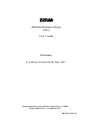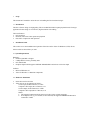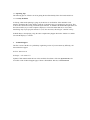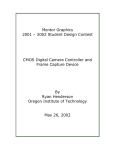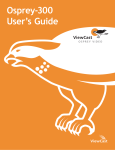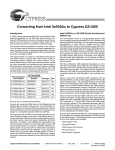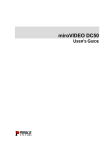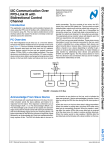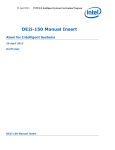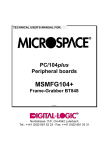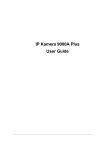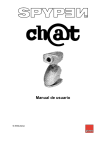Download ZR36060 Reference Design (H33) User's Guide Preliminary For
Transcript
ZR36060 Reference Design (H33) User’s Guide Preliminary For Driver Version 08.09, May 1997 Zoran Corporation 3112 Scott Blvd., Santa Clara, CA 95054 Phone (408)919-4111 Fax (408)919-4122 ZR736342-UM-0.11 1. Scope This document is intended to assist the user in installing the H33 board and using it. 1.1 Introduction The H33 reference design is a high quality, full screen MOTION JPEG capture/playback board. The target application for this design is cost effective, high resolution video editing. The board features: • PCI bus design • Real time, full screen video capture and playback • Fast STILL compression and expansion 2. Installation Guide This section covers the installation and operation of the H33 and its Video for Windows (VFW) drivers. Please read all sections before you start. 2.1 System Requirements Hardware: • Pentium @90 MHz or higher • 8 Mbyte RAM or more, preferably more • PCI motherboard • Graphics adapter which supports LINEAR ADDRESSING and at least 16 bit color depth Software: • Microsoft Windows 95 • Video for Windows 1.1 Runtime components 2.2 Hardware Installation • • Insert the board in a PCI slot Video devices can be connected as follows: S video input, SVHS connector, to CON2 Composite video input, RCA connector, to J2 S video output, SVHS connector, to CON1 Composite video output, RCA connector, to J1 NOTE: a. The input and output must be the same type (both S video or both composite). b. If an output device (eg. TV monitor) is not connected, the supplied TERMINATOR must be connected to CON2. 2.3 Software Installation The H33 comes with a driver installation set for Windows 95. After installing the Hardware, reboot the computer and when prompted to install the new hardware’s drivers choose “Have Disk” and point to the location of the H33 drivers (eg. Floppy drive). Reboot. If the computer had a Zoran JPEG board installed on it in the past, it may not recognize the H33 as NEW hardware. In this case, use the path CONTROL PANEL -> SYSTEM -> DEVICE MANGER -> SOUND, VIDEO AND GAME CONTROLLERS to view the old device settings. Choose the DRIVER->CHANGE DRIVER path and again select “Have Disk”. Answer YES whenever asked if an existing component should be replaced. 3. Operating the H33 VFW Drivers. When the H33 with its drivers and the VFW 1.1 runtime components are installed, to use it with supported VFW applications, follow the instructions for the application. 3.1 Using Vidcap to capture a Motion JPEG sequence • • Run Vidcap (or preferably, for better performance, Vidcap32) Under Options->Video Source, select the input video type (Composite/S Video) and standard (PAL/NTSC). Set the input Brightness, Contrast, Saturation and Hue. Use the DEFAULT button to set default values. • Under Options, click “Overlay” to display the digitized input video or “Preview” to display it decompressed as a DIB. • Under Capture->Video->Video, set the capture format (JPEG or RGB), the image size and, using COMPRESS, the MJPG code volume. Note: The current user interface allows the user to select the EFFECTIVE SIZE of the input video and the Vertical and Horizontal decimation done before compression. • Under Capture->Video click “OK” to begin capturing (the first time this is done, you’ll be prompted for a capture file name. It is recommended to preallocate and defragment an AVI file. • To stop the capture, click the mouse in the video window or press ESC. 3.2 Using Media Player to play back the Motion JPEG AVI file • • • Run Media Player Under Device, select “Video for Windows” and browse for an MJPG AVI file Click the “PLAY” button to play the clip 3.3 Operating Tips The following tips are offered as an aid to getting the best functionality of the H33 board and drivers. 3.3.1 Overlay Problems In Vidcap, when actual capturing is going on, the PCI bus is used both for Video and JPEG Code transfers. Sometimes the overlay display (NOT the TV monitor) may get corrupted or it may freeze. This is the result of the PCI bus being overloaded by the transfers. To minimize the bandwidth requirements for the Video transfers, try to set the computer’s display to 16 bit color rather than 24 (or 32) bit, thus transferring only 2 bytes per pixel instead of 3 (or 4). For most cases, this will give “smooth” overlay. In Media Player, when playing a clip, the same corruption may happen. Resize the window to a smaller size until the display is “smooth”. 4. Technical Support The first version of the H33 is a preliminary engineering version. If you encounter any difficulty, call Zoran technical support: In USA - 408 919 4111 In Europe - +972 4 854-5777 Updates of this manual and the drivers will be available from Zoran’s FTP site, ftp.zoran.com, also accessible via the Technical Support page of Zoran’s World Wide Web site, www.zoran.com. Release Notes for Driver Version 08.09 1 - X, Y dimensions are not correctly stored for each video standard (NTSC, PAL, CCIR, SQP). At present, you need to change the standard in the dialog box, and then enter manually to the video format dialog to update the correct resolution size. 2 - Playback image may be shifted a little up and right compared with the position when it was captured. 3 - With certain VCRs or video tapes, the driver may get stuck, with "0 frames captured". If this happens, use less than maximum vertical size to avoid this situation. (e.g. - instead of 576 lines, enter 544 lines). 4- Normal/reverse field order should have the opposite polarity. 5 - The driver has not been completely tested under all options of Ulead and Adobe video editing applications. Some options or features may not work correctly. Driver updates will be made available on Zoran’s FTP site, ftp.zoran.com, under refdesigns/h33/drivers. The FTP site is also linked to Zoran’s web site, www.zoran.com, and is accessible from the Technical Support page.