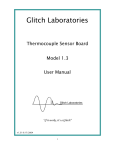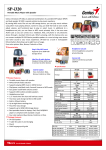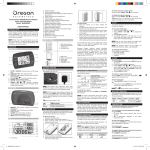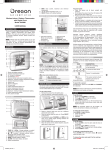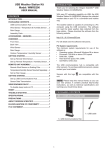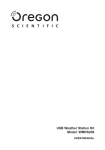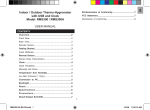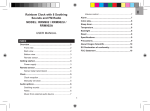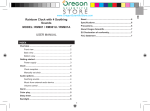Download Global 5-Day Weather Adviser I Model: I300 USER MANUAL
Transcript
To Set Alarm .............................................................. 9 To Activate / Deactivate Alarm ................................... 9 To Silence Alarm ........................................................ 9 Backlight ...................................................................... 9 Reset ............................................................................. 9 Specifications .............................................................. 9 Main Unit .................................................................... 9 Indoor Temperature .................................................... 9 Indoor Relative Humidity ............................................ 9 Usb Communications Hub ........................................ 10 Outdoor Remote Thermo Sensor ............................. 10 Clock / Calendar ....................................................... 10 Precautions ................................................................ 10 About Oregon Scientific ........................................... 11 EU-Declaration of Conformity .................................. 11 FCC Statement ........................................................... 11 Declaration of Conformity ........................................ 12 USER MANUAL CONTENTS Introduction .................................................................. 2 Packaging Contents ..................................................... 2 Overview ....................................................................... 3 Front View .................................................................. 3 Back View ................................................................... 3 USB Communications Hub ......................................... 4 Outdoor Thermo Sensor ............................................. 4 Getting Started ............................................................. 5 Set Up Remote Sensor .............................................. 5 Set Up Main Unit ........................................................ 6 Set Up Software (First Time Use) ................................ 6 Windows XP ............................................................... 6 Windows Vista ............................................................ 7 Disable Sleep Mode...................................................... 7 To Disable Sleep Mode on Computer (Windows XP)..... 7 To disable sleep mode on computer (Windows Vista) ... 7 Set Up USB Communications Hub ............................. 7 Main Unit Screen Display ........................................... 8 To Change Display Modes ........................................ 8 To View Different Warning Messages ........................ 8 Weather Forecast ....................................................... 8 Clock ............................................................................. 8 To Manually Set Clock ............................................... 8 Alarm ............................................................................. 9 1 EN Global 5-Day Weather Adviser I Model: I300 EN INTRODUCTION NOTE Please keep this manual handy as you use your new product. It contains practical step-by-step instructions, as well as technical specifications and warnings you should know about. Thank you for selecting the Oregon Scientific™ Global 5-Day Weather Adviser I (I300). The weather station is capable of connecting to a PC computer using the USB connection. By installing the PC software, world cities can be user-selectable. The software can also download and display the latest weather data and real time of the selected cities. PACKAGING CONTENTS For full details see software instructions. 1x Main Unit PC system requirements The minimum system requirements for use of the software is: • Operating system: Microsoft Windows XP SP2 or Vista • Processor: Pentium III or 4 (recommended) • RAM: Min. 256 MB or 512 MB (recommended) • Hard disk free space: Min. 256 MB or 512 MB (recommended) • Screen Display Area:1024 x 768 pixels (recommended) 3 x AA UM-3 1.5V batteries NOTE The USB is only used for the uploading and downloading of weather data. It is not to be used for charging battery power. 2 1x USB Communications Hub 1x USB Cable 1x Remote Sensor 2 x AAA UM-4 1.5V Batteries 9. FRONT VIEW 1 10 11 2 3 4 5 6 7 EN temperature (user selected city) OVERVIEW SNOOZE · MESSAGE: Activate snooze alarm; turn on backlight; toggle between weather warning / advisory / clock message 10. City name / Clock / Calendar / Scrolling warning message 12 13 14 11. : Indicate alarm time is displayed 12. : Indicate daily alarm is On 13. : Main unit batteries low 14. Today’s regional HI / LO temperature (user selected city) 8 9 BACK VIEW 1. : Indicate AM / PM 2. : Information signal reception indicator 3. : Indicate outdoor sensor reception status 4. Current outdoor temperature (home environment) 5. 1 2 3 : Sensor batteries low 6. Current indoor temperature / humidity (home environment) 7. Today’s regional weather forecast (user selected city) 8. Next 4 day regional weather forecast with HI / LO 4 3 5 6 7 8 9 EN Front View: 1. ALARM: Change settings / display; activate / deactivate alarm; set alarm 2. MODE: Toggle between temperature and humidity display, set clock 3. Battery compartment 4. ºC / ºF: Select temperature unit Back View: 5. Wall mount hole 1. SEARCH: Initiate search for remote sensors 6. : Initiate sensor search; increase value of the setting; display next city’s data 2. RESET: Reset USB Communications Hub to default settings 7. : Decrease value of the setting; display previous city’s data 3. USB port: Upload / download records to / from PC 8. Collapsible table stand 9. RESET: Reset unit to default settings OUTDOOR THERMO SENSOR 1. LED status indicator: Blink during registration with main unit or during sensor search; indicate a successful USB connection FRONT VIEW BACK VIEW USB COMMUNICATIONS HUB FRONT VIEW BACK VIEW 3 1 1 1 1 2 SEARCH 2 Front View: 3 1. 4 LED status indicator: Blink when transmitting a reading EN Back View: 1. RESET: Reset unit to default settings 2. Channel Switch 3. Battery compartment GETTING STARTED SET UP REMOTE SENSOR 1. Slide open the battery door. 2. Select channel. 3. Insert the batteries, matching the polarities (+ / -) and press RESET. 4. Close the battery door. 6. NOTE USB Communications Hub will search only for already registered sensor or new sensor reset within last 30 minutes. To register a new sensor, reset sensor prior to search. NOTE • Install batteries in the remote sensor before installing the USB Communications Hub and main unit. • Press RESET after each battery change. 5. Secure the sensor in the desired location using the wall mount bracket. Press SEARCH on USB Communications Hub to initiate search and start receiving data from the sensor. 7. Press and hold sensor search. and on the main unit to initiate For best results: 5 • Place the sensor within 100 m (300 ft) of the USB Communications Hub and main unit. • Position the sensor so that it faces the USB EN Communications Hub and main unit, minimizing obstructions such as doors, walls and furniture. SET UP SOFTWARE (FIRST TIME USE) • Place the sensor out of direct sunlight and moisture. WINDOWS XP • Place the sensor in a location with a clear view to the sky, away from metallic / electronic objects. To install software: • Position the sensor close to the USB Communications Hub and main unit during cold winter months as belowfreezing temperatures may affect battery performance and signal transmission. 2. Setup wizard dialogue box will appear and guide you through the installation process. 1. Run CD software provided. 3. After successful installation, double click on desktop shortcut. 4. Click DISPLAY in Oregon Weather Station dialogue box. TIP The transmission range may vary depending on many factors. You may need to experiment with various locations to get the best results. Select Cities: NOTE Use alkaline batteries for longer usage and consumer grade lithium batteries in temperatures below freezing. SET UP MAIN UNIT 1. Remove the battery compartment cover. 5. Click 2. Insert the batteries, matching the polarities. next to 5 day weather forecast. 3. Press RESET after each battery change. 6. On the new page that appears, there will be cities set as default. To change, click CHANGE. NOTE Batteries should not be exposed to excessive heat such as sunshine or fire. 7. In the Settings… dialogue box, City tab, select cities in the drop down menus (Region; Country / Area; City / US Zip). 8. Click OK. 6 8. Previous window will return. Click “OK” to confirm and exit. To Disable User Access Control (UAC): 1. From the desktop, My Computer > Control Panel > User Accounts and Family Safety > Change your Windows password > Turn User Account Control On or Off. TO DISABLE SLEEP MODE ON COMPUTER (WINDOWS VISTA) 1. Right click on Desktop. 2. Deselect the UAC option by un-ticking. 2. Choose “Personalize”. 3. Follow steps 1-8 from above section. 3. Click on “Screen Saver” Tab in the Display Properties window. DISABLE SLEEP MODE 4. Click on “Change Power Settings” located at the bottom half of window. To allow for continuous update of data, ensure Sleep Mode on computer is disabled. 5. Select “High Performance” and click “Change plan settings”. TO DISABLE SLEEP MODE ON COMPUTER (WINDOWS XP ) 6. Click “Change advanced power settings”. 1. Right click on Desktop. 8. Click “Setting” and set “0” minutes. 2. Choose “Properties”. 9. Click “Apply” and then “OK”. 3. Click on “Screen Saver” Tab in the Display Properties window. SET UP USB COMMUNICATIONS HUB 7. Click “Sleep” and click “Hibernate after”. 4. Click on “Power” located at the bottom half of window. NOTE Set up the remote sensor before installing the USB Communications Hub. 5. A new window “Power Options Properties” will open. Approximately 30 minutes daily connection to computer is sufficient to receive current weather data. 6. Under “System standby” option, choose “Never” in drop down menu. For continuous use, always connect the USB Communications Hub to the computer using the USB 7. Click “Apply” and then click “OK”. 7 EN WINDOWS VISTA EN cable provided. To view alarm time and status: Press ALARM. To toggle between temperature and humidity display: Press MODE. TO VIEW DIFFERENT WARNING MESSAGES Press SNOOZE · MESSAGE. WEATHER FORECAST There is a registration mode with the main unit when the USB Communications Hub is turned on the first time, or after each installation. For your convenience there is an enclosed sheet listing individual weather icons and their respective meanings. The number of days with weather forecast available is dependent on data provided by local observatories. IMPORTANT Registration can take half an hour. Do not turn off computer / disconnect USB from computer during this time. Continuous display of successful. CLOCK TO MANUALLY SET CLOCK indicates data transfer is NOTE This product is designed to synchronise its calendar clock automatically with the information downloaded from the PC. MAIN UNIT SCREEN DISPLAY 1. Press and hold MODE to enter settings. TO CHANGE DISPLAY MODES 2. Press To toggle between 5 cities: Press / / to change settings. 3. Press MODE to confirm settings. . The settings order is: 12/24 hr format, hour, minute, year, 8 EN month-day / day-month, month, day and language. BACKLIGHT NOTE The language options are English (ENG), German (GER), French (FRE), Italian (ITA), Spanish (SPA) and Russian (RUS). Press SNOOZE · MESSAGE to activate LED backlight for 8 seconds. RESET ALARM Press RESET to return to the default settings. TO SET ALARM 1. Press ALARM to enter Alarm mode. SPECIFICATIONS 2. Press and hold ALARM to enter settings. 3. Press / MAIN UNIT to set hour / minute. 4. Press ALARM to confirm settings. Dimensions (L x W x H) 135 x 27 x 135 mm (5.3 x 1.1 x 5.3 in) 5. Press MODE to confirm and return to clock display. Weight 260 g (9.17 oz) without battery Power 3 x UM-3 (AA) 1.5V batteries TO ACTIVATE / DEACTIVATE ALARM 1. Press ALARM to enter Alarm mode. INDOOR TEMPERATURE 2. Press ALARM repeatedly until desired option is displayed ( / “OFF”). Temperature unit °C / °F Displayed range 0°C to 50°C (32°F to 122°F) 3. Press MODE to confirm and return to clock display. TO SILENCE ALARM Operating range -5°C to 50°C (23°F to 122°F) Resolution 0.1°C (0.2°F) • Press SNOOZE · MESSAGE to silence it for 8 minutes INDOOR RELATIVE HUMIDITY OR Displayed range • Press any key to turn the alarm off and activate it again after 24 hours. Operating range 25% to 90% Resolution 1% 9 2% to 98% EN USB COMMUNICATIONS HUB CLOCK / CALENDAR Dimensions (L x W x H) 68 x 46 x 136 mm (2.7 x 1.8 x 5.4 in) Clock display HH:MM Hour format 12hr AM/PM or 24hr Weight 92 g (3.2 oz) without battery Calendar DD/MM or MM/DD Signal frequency 433 MHz Transmission range 100 meters (300 feet) unobstructed Information update Approximately every 10 minutes Registration period Approximately 20 minutes Power Via PC through USB cable PRECAUTIONS • Do not subject the unit to excessive force, shock, dust, temperature or humidity. • Do not cover the ventilation holes with any items such as newspapers, curtains etc. • Do not immerse the unit in water. If you spill liquid over it, dry it immediately with a soft, lint-free cloth. OUTDOOR REMOTE THERMO SENSOR • Dimensions (L x W x H) 62 x 20 x 90 mm (2.4 x 0.8 x 3.5 in) Do not clean the unit with abrasive or corrosive materials. • Weight 50 g (1.76 oz) without battery Do not tamper with the unit’s internal components. This invalidates the warranty. Temperature range -20°C to 60°C (-4°F to 140°F) • Temperature resolution 0.1°C (0.2°F) Only use fresh batteries. Do not mix new and old batteries. Signal frequency 433 MHz • Transmission range 100 m (300 ft) unobstructed Images shown in this manual may differ from the actual display. Transmission period Approximately every 60 seconds • When disposing of this product, ensure it is collected separately for special treatment and not as normal household waste. • Placement of this product on certain types of wood may result in damage to its finish for which Oregon Scientific will not be responsible. Consult the furniture Number of channels 3 Power 2 x UM-4 (AAA) 1.5V batteries 10 The contents of this manual may not be reproduced without the permission of the manufacturer. • Do not dispose old batteries as unsorted municipal waste. Collection of such waste separately for special treatment is necessary. • EU-DECLARATION OF CONFORMITY Hereby, Oregon Scientific, declares that this Global 5-Day Weather Adviser I (model: I300) is in compliance with the essential requirements and other relevant provisions of Directive 1999/5/EC. A copy of the signed and dated Declaration of Conformity is available on request via our Oregon Scientific Customer Service. Please note that some units are equipped with a battery safety strip. Remove the strip from the battery compartment before first use. NOTE The technical specifications for this product and the contents of the user manual are subject to change without notice. COUNTRIES RTTE APPROVAL COMPLIED NOTE Features and accessories will not be available in all countries. For more information, please contact your local retailer. All EU countries, Switzerland CH and Norway N ABOUT OREGON SCIENTIFIC FCC STATEMENT Visit our website (www.oregonscientific.com) to learn more about Oregon Scientific products. If you’re in the US and would like to contact our Customer Care department directly, please visit: www2.oregonscientific. com/service/support This device complies with Part 15 of the FCC Rules. Operation is subject to the following two conditions: (1) This device may not cause harmful interference, and (2) This device must accept any interference received, including interference that may cause undesired operation. OR WARNING Changes or modifications not expressly approved by the party responsible for compliance could Call 1-800-853-8883. 11 EN For international inquiries, please visit: www2. oregonscientific.com/about/international manufacturer’s care instructions for information. • EN void the user’s authority to operate the equipment. number (listed on our website at www.oregonscientific. com, or on the warranty card for this product) for all inquiries instead. NOTE This equipment has been tested and found to comply with the limits for a Class B digital device, pursuant to Part 15 of the FCC Rules. These limits are designed to provide reasonable protection against harmful interference in a residential installation. We This equipment generates, uses and can radiate radio frequency energy and, if not installed and used in accordance with the instructions, may cause harmful interference to radio communications. However, there is no guarantee that interference will not occur in a particular installation. If this equipment does cause harmful interference to radio or television reception, which can be determined by turning the equipment off and on, the user is encouraged to try to correct the interference by one or more of the following measures: Name: Oregon Scientific, Inc. Address: 19861 SW 95th Ave.,Tualatin, Oregon 97062 USA Telephone No.: 1-800-853-8883 declare that the product • Reorient or relocate the receiving antenna. • Increase the separation between the equipment and receiver. Product No.: I300 Product Name: Global 5-Day Weather Adviser I Manufacturer: IDT Technology Limited Address:Block C, 9/F, Kaiser Estate, Phase 1,41 Man Yue St., Hung Hom, Kowloon, Hong Kong is in conformity with Part 15 of the FCC Rules. Operation is subject to the following two conditions: 1) This device may not cause harmful interference. 2) This device must accept any interference received, including interference that may cause undesired operation. • Connect the equipment into an outlet on a circuit different from that to which the receiver is connected. • Consult the dealer or an experienced radio / TV technician for help. DECLARATION OF CONFORMITY The following information is not to be used as contact for support or sales. Please call our customer service 12