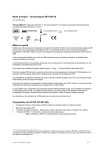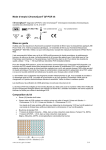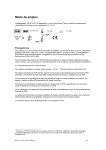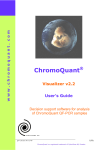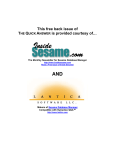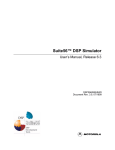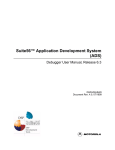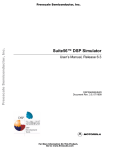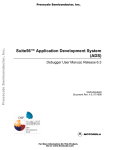Download Visualizer GeneMapper Retriever: User's Guide
Transcript
Visualizer GeneMapper Retriever: User’s Guide Installation Run setup.exe and follow the installation wizard’s instructions. We recommend that you install Retriever on the computer where GeneMapper is installed. If this is not possible then install Retriever on an USB-memory. And run Retriever from the USB-memory when it is attached to the GeneMapper computer. Note that Retriever requires .Net 1.1 on the computer. This Microsoft software is usually preinstalled. Otherwise the installation wizard will try to install .Net. Handling samples After you have run your ChromoQuant samples start GeneMapper and do the following steps: 1. 2. 3. 4. Create a new project – project type is Microsatelites Add the ChromoQuant samples from the run-folder to the project Set size standard for the samples and analyze them Save the project and close GeneMapper Assuming the analysis was successful nothing more need to be done. Retrieving ChromoQuant samples Start Retriever on the GeneMapper computer. And select the GeneMapper version and your project name together with your GeneMapper username/password. Note: Retriever looks for GeneMapper in its default location. If GeneMapper is installed differently then click the Locate button and navigate to genmapper.exe before retrieving the QhromoQuant samples. Click the Retrieve button. First GenMapper is contacted and the project data is retrieved. This can take some time. After that a file dialogue window is opened where you can select where Retriever shall put the ChromoQuant sample data. We recommend that you always create a new map for the data. The map can of course be located on a USB-memory. Now the process is complete. Move the retrieved data to the computer where Visualizer is installed and import it for genotyping and approval. If .Net is not installed If for some reason .Net is not installed then proceed as follows. Install Retriever on some other computer where .Net already is installed or where you are allowed to install it. Start Retriever and enter project data and GenMapper log-in parameters. Do not forget to Locate GeneMapper if you have a non standard installation. Click the Retrieve button and select a target folder for your data just as if GeneMapper was available. Now, located where Visualizer GeneMapper Retreiver.exe is installed there will be a file named gmCmd.bat This is a command file that can be executed on the GeneMapper computer. The command will retrieve the project data and save it in the selected map (that must exist) on the computer. Copy this map to a USB-memory and analyze the project with Visualizer.