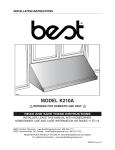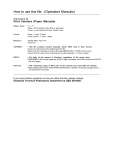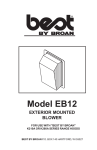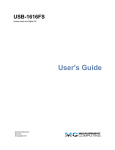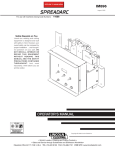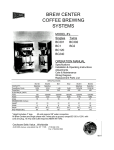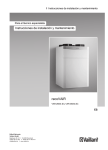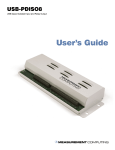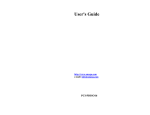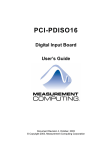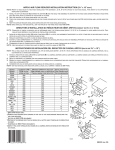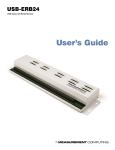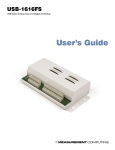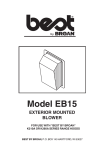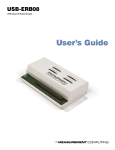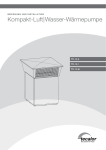Download E-PDISO16 User's Guide
Transcript
E-PDISO16 Isolated Input and Relay Output Ethernet Interface Module User's Guide Document Revision 4, June, 2006 © Copyright 2006, Measurement Computing Corporation Your new Measurement Computing product comes with a fantastic extra — Management committed to your satisfaction! Refer to www.mccdaq.com/execteam.html for the names, titles, and contact information of each key executive at Measurement Computing. Thank you for choosing a Measurement Computing product—and congratulations! You own the finest, and you can now enjoy the protection of the most comprehensive warranties and unmatched phone tech support. It’s the embodiment of our two missions: ! To offer the highest-quality, computer-based data acquisition, control, and GPIB hardware and software available—at the best possible price. ! To offer our customers superior post-sale support—FREE. Whether providing unrivaled telephone technical and sales support on our latest product offerings, or continuing that same first-rate support on older products and operating systems, we’re committed to you! Lifetime warranty: Every hardware product manufactured by Measurement Computing Corporation is warranted against defects in materials or workmanship for the life of the product. Products found defective are repaired or replaced promptly. Lifetime Harsh Environment Warranty®: We will replace any product manufactured by Measurement Computing Corporation that is damaged (even due to misuse) for only 50% of the current list price. I/O boards face some tough operating conditionssome more severe than the boards are designed to withstand. When a board becomes damaged, just return the unit with an order for its replacement at only 50% of the current list price. We don’t need to profit from your misfortune. By the way, we honor this warranty for any manufacturer’s board that we have a replacement for. 30 Day Money Back Guarantee: You may return any Measurement Computing Corporation product within 30 days of purchase for a full refund of the price paid for the product being returned. If you are not satisfied, or chose the wrong product by mistake, you do not have to keep it. Please call for an RMA number first. No credits or returns accepted without a copy of the original invoice. Some software products are subject to a repackaging fee. These warranties are in lieu of all other warranties, expressed or implied, including any implied warranty of merchantability or fitness for a particular application. The remedies provided herein are the buyer’s sole and exclusive remedies. Neither Measurement Computing Corporation, nor its employees shall be liable for any direct or indirect, special, incidental or consequential damage arising from the use of its products, even if Measurement Computing Corporation has been notified in advance of the possibility of such damages. HM E-PDISO16.doc ii Trademark and Copyright Information TracerDAQ, Universal Library, InstaCal, Harsh Environment Warranty, Measurement Computing Corporation, and the Measurement Computing logo are either trademarks or registered trademarks of Measurement Computing Corporation. Windows, Microsoft, and Visual Studio are either trademarks or registered trademarks of Microsoft Corporation LabVIEW is a trademark of National Instruments. CompactFlash is a registered trademark of SanDisk Corporation. All other trademarks are the property of their respective owners. Information furnished by Measurement Computing Corporation is believed to be accurate and reliable. However, no responsibility is assumed by Measurement Computing Corporation neither for its use; nor for any infringements of patents or other rights of third parties, which may result from its use. No license is granted by implication or otherwise under any patent or copyrights of Measurement Computing Corporation. All rights reserved. No part of this publication may be reproduced, stored in a retrieval system, or transmitted, in any form by any means, electronic, mechanical, by photocopying, recording, or otherwise without the prior written permission of Measurement Computing Corporation. Notice Measurement Computing Corporation does not authorize any Measurement Computing Corporation product for use in life support systems and/or devices without prior written consent from Measurement Computing Corporation. Life support devices/systems are devices or systems which, a) are intended for surgical implantation into the body, or b) support or sustain life and whose failure to perform can be reasonably expected to result in injury. Measurement Computing Corporation products are not designed with the components required, and are not subject to the testing required to ensure a level of reliability suitable for the treatment and diagnosis of people. iii Table of Contents About this User's Guide ......................................................................................................................vi What you will learn from this user's guide ........................................................................................................vi Conventions in this user's guide ........................................................................................................................vi Where to find more information ........................................................................................................................vi Chapter 1 Introducing the E-PDISO16 .............................................................................................................. 1-1 Overview: E-PDISO16 features ..................................................................................................................... 1-1 Ethernet interface............................................................................................................................................ 1-2 Software features ............................................................................................................................................ 1-2 E-PDISO16 block diagram ............................................................................................................................. 1-3 Chapter 2 Installing the E-PDISO16 .................................................................................................................. 2-1 What comes with your E-PDISO16 shipment? .............................................................................................. 2-1 Hardware ....................................................................................................................................................................... 2-1 Additional documentation.............................................................................................................................................. 2-1 Unpacking the E-PDISO16............................................................................................................................. 2-2 Installing the software .................................................................................................................................... 2-2 Connecting the external power supply............................................................................................................ 2-2 Connecting the Ethernet cable ........................................................................................................................ 2-2 Configuring the E-PDISO16........................................................................................................................... 2-3 If your network does not have a DHCP server............................................................................................................... 2-3 If your network does have a DHCP server..................................................................................................................... 2-3 Run InstaCal .................................................................................................................................................................. 2-3 Dynamic Host Configuration Protocol (DHCP)............................................................................................................. 2-3 IP address....................................................................................................................................................................... 2-4 Subnet mask................................................................................................................................................................... 2-4 Gateway ......................................................................................................................................................................... 2-4 Chapter 3 Functional Details ............................................................................................................................. 3-1 Internal components ....................................................................................................................................... 3-1 Ethernet port .................................................................................................................................................................. 3-1 External power connectors............................................................................................................................................. 3-1 POWER LED................................................................................................................................................................. 3-2 LINK LED ..................................................................................................................................................................... 3-2 ACTIVITY LED............................................................................................................................................................ 3-2 TEST LED ..................................................................................................................................................................... 3-2 Factory default button .................................................................................................................................................... 3-3 Screw terminal wiring.................................................................................................................................................... 3-3 Relay output terminals (NO0 to NC15) ......................................................................................................................... 3-4 Digital input terminals (IP0A to IP15B) ........................................................................................................................ 3-5 Power limitations using multiple E-PDISO16 modules ................................................................................. 3-6 Chapter 4 Ethernet Troubleshooting ................................................................................................................ 4-1 Deleting an ARP table entry ........................................................................................................................... 4-3 Getting help .................................................................................................................................................... 4-4 Chapter 5 Specifications.................................................................................................................................... 5-1 Output relay specifications ............................................................................................................................. 5-1 Isolated inputs................................................................................................................................................. 5-1 iv E-PDISO16 User's Guide Power consumption ........................................................................................................................................ 5-2 External power output .................................................................................................................................... 5-2 Ethernet compliance ....................................................................................................................................... 5-2 Ethernet connection ........................................................................................................................................ 5-2 EEProm memory ............................................................................................................................................ 5-2 Ethernet and input filter "Factory Default" settings........................................................................................ 5-3 LED displays and the "Factory Default" button ............................................................................................. 5-3 Mechanical ..................................................................................................................................................... 5-3 Environmental ................................................................................................................................................ 5-3 Main connector ............................................................................................................................................... 5-3 Screw terminal pin out ................................................................................................................................................... 5-4 v Preface About this User's Guide What you will learn from this user's guide This user's guide explains how to install and configure the E-PDISO16 so that you get the most out of its isolated input and relay output features. Conventions in this user's guide For more information on … Text presented in a box signifies additional information and helpful hints related to the subject matter you are reading. Caution! Shaded caution statements present information to help you avoid injuring yourself and others, damaging your hardware, or losing your data. <#:#> Angle brackets that enclose numbers separated by a colon signify a range of numbers, such as those assigned to registers, bit settings, etc. bold text Bold text is used for the names of objects on the screen, such as buttons, text boxes, and check boxes. For example: 1. Insert the disk or CD and click the OK button. italic text Italic text is used for the names of manuals and help topic titles, and to emphasize a word or phrase. For example: The InstaCal® installation procedure is explained in the Quick Start Guide. Never touch the exposed pins or circuit connections on the board. Where to find more information The following electronic documents provide information relevant to the operation of the E-PDISO16. ! ! ! ! ! ! MCC's Specifications: E-PDISO16 (the PDF version of the Electrical Specification Chapter in this guide) is available on our web site at www.mccdaq.com/pdfs/E-PDISO16.pdf. MCC's Quick Start Guide is available on our web site at www.mccdaq.com/PDFmanuals/DAQ-Software-Quick-Start.pdf. MCC's Guide to Signal Connections is available on our web site at www.mccdaq.com/signals/signals.pdf. MCC's Universal Library User's Guide is available on our web site at www.mccdaq.com/PDFmanuals/sm-ul-user-guide.pdf. MCC's Universal Library Function Reference is available on our web site at www.mccdaq.com/PDFmanuals/sm-ul-functions.pdf. MCC's Universal Library for LabVIEW™ User’s Guide is available on our web site at www.mccdaq.com/PDFmanuals/SM-UL-LabVIEW.pdf. E-PDISO16 User's Guide (this document) is also available on our web site at www.mccdaq.com/PDFmanuals/E-PDISO16.pdf. vi Chapter 1 Introducing the E-PDISO16 Overview: E-PDISO16 features This user's guide contains all of the information you need to connect the E-PDISO16 to your network or computer and to the external devices you want to control. You can use the E-PDISO16 in your control applications to switch on and off a variety of devices, such as fans, blowers, pumps, etc. The E-PDISO16 is a data acquisition Ethernet interface module supported under Microsoft® Windows® 2000 and Windows XP. The E-PDISO16 provides 16 relay outputs and 16 isolated digital inputs. All I/O connections are made to three sets of screw terminals on the module. The 16 individual, optically isolated (500 V) digital inputs can be driven by either AC (50 to 1000 Hz) or DC at levels up to 30 volts. Each input channel has a software-enabled low-pass AC filter with a time constant of 5 ms (200 Hz). The 16 inputs can be read back as a single byte. The 16 outputs are single-pole double-throw (SPDT) dry contact, Form-C electromechanical relays. The screw terminals provide three connections to each relay – normally open (NO), normally closed (NC), and common (C). The relays are in a non-energized state (NC) upon power up. The E-PDISO16 is powered by an external +9 V regulated power supply that is shipped with the module. A power output lets you power additional Measurement Computing products from one external power supply. Depending on your load requirement, daisy-chained modules may require a separate power supply. On-board LEDs display the status of communication, external power, and the Ethernet connection. A fourth LED is used for testing purposes. The E-PDISO16 is shipped in a rugged metal enclosure that you can mount on a DIN rail or on a bench. 1-1 E-PDISO16 User's Guide Introducing the E-PDISO16 Ethernet interface The E-PDISO16 has one built-in 10/100 BASE-T auto-negotiation, high-speed communication port. With the Ethernet interface, you can remotely access and configure your E-PDISO16 from anywhere on the network. Only one computer can control the E-PDISO16 at one time. The networking protocol is TCP/IP. You can send your data over 100 meters at data speeds of up to 100 Mbps using only one Ethernet cable connected to your computer. You configure the Ethernet connection settings with InstaCal. MCC assigns a unique physical (MAC) address to each module you connect to your network. You can restore the factory-default Ethernet connection settings with an on-board RESET button. Max number of TCP connections to the E-PDISO16 The maximum number of TCP connections that may concurrently be connected to the E-PDISO16 is three. The first user to establish a TCP connection can change the configurations and write to the outputs. The remaining two users may access the unit on a "read-only" basis. An attempt by a fourth user to gain a connection with the E-PDISO16 will not be acknowledged. Performance of these three concurrent connections will be subject to the limitations of the network topology and the network traffic that they are connected to. Configuration information For more information on InstaCal and the Ethernet configuration settings for your E-PDISO16, refer to the "PDISO8 and PDISO16 Series" section of the "Digital Input/Output Boards" chapter in the Universal Library User's Guide. This document is available on our web site at www.mccdaq.com/PDFmanuals/sm-ul-userguide.pdf. Software features For information on the features of InstaCal and the other software included with your E-PDISO16, refer to the Quick Start Guide that shipped with your device. The Quick Start Guide is also available in PDF at www.mccdaq.com/PDFmanuals/DAQ-Software-Quick-Start.pdf. Check http://www.mccdaq.com/download.htm for the latest software version or versions of the software supported under less commonly used operating systems. 1-2 E-PDISO16 User's Guide Introducing the E-PDISO16 E-PDISO16 block diagram E-PDISO16 functions are illustrated in the block diagram shown here. RJ-45 Ethernet Port 9.0 V External Power Power Monitor 5V Power Regulator 5V Power Regulator 5V Power Regulator 5V Power Regulator Relay 4 Relay 5 Relay 12 Relay 13 Relay 3 Relay 6 Relay 11 Relay 14 Relay 2 Relay 7 Relay 10 Relay 15 Relay 1 Relay 8 Relay 9 Relay 16 4 SPDT relays 4 SPDT relays 4 SPDT relays 5V Power Regulator 8-bit Ethernet Host Interface MAC/PHY 3V Power Regulator 16 channels PIC18F8520 Microcontroller 16 channels I2C Interface for filter control 4 SPDT relays Figure 1-1. E-PDISO16 functional block diagram 1-3 C15 NC15 NO14 NC14 NO15 C13 NC12 8 Relay outputs C14 NC13 NO13 C11 NO12 NC11 C12 NO10 C9 NC8 NC10 NO11 C10 NC9 C8 NO8 8 Relay outputs NO9 NC6 NO6 C5 C7 NC7 NO7 C6 NC5 NC4 NO5 C3 NO4 NC3 C4 NO2 C1 NC2 NO3 C2 NC0 16 Digital inputs NC1 NO0 C0 NO1 IP14A IP13A IP12A IP11A IP10A IP15A IP15B IP14B IP13B IP12B IP11B IP9A IP9B IP10B IP7A IP6A IP5A IP4A IP3A IP2A IP1A IP8A IP8B IP7B IP6B IP5B IP4B IP3B IP2B IP1B IP0B IP0A Isolation and Filter Chapter 2 Installing the E-PDISO16 What comes with your E-PDISO16 shipment? As you unpack your E-PDISO16, make sure that the following components are included. Hardware ! E-PDISO16 (shown removed from case) ! External power supply and cord (CB-PWR-9V3A) – 9 volt, 3 amp DC power supply Additional documentation In addition to this hardware user's guide, you should also receive the Quick Start Guide (available in PDF at www.mccdaq.com/PDFmanuals/DAQ-Software-Quick-Start.pdf). This booklet supplies a brief description of the software you received with your E-PDISO16 and information regarding installation of that software. Please read this booklet completely before installing any software or hardware. 2-1 E-PDISO16 User's Guide Installing the E-PDISO16 Unpacking the E-PDISO16 As with any electronic device, you should take care while handling to avoid damage from static electricity. Before removing the E-PDISO16 from its packaging, ground yourself using a wrist strap or by simply touching the computer chassis or other grounded object to eliminate any stored static charge. If your E-PDISO16 arrives already damaged, notify Measurement Computing Corporation immediately by phone, fax, or email. For international customers, contact your local distributor where you purchased the EPDISO16. ! ! ! Phone: 508-946-5100 and follow the instructions for reaching Tech Support. Fax: 508-946-9500 to the attention of Tech Support Email: [email protected] Installing the software Refer to the Quick Start Guide for instructions on installing the software on the Measurement Computing Data Acquisition Software CD. This booklet is available in PDF at www.mccdaq.com/PDFmanuals/DAQ-SoftwareQuick-Start.pdf. Connecting the external power supply Power to the E-PDISO16 is provided with the +9 V, 3 A external power supply (CB-PWR-9V3A). It does not matter if you connect the external power cable before or after you connect the Ethernet cable. To connect the power supply to your E-PDISO16, do the following. 1. Connect the +9 V DC power supply cord to the connector labeled POWER IN on the E-PDISO16 enclosure (IN on the module). Refer to Figure 3-1 on page 3-1 for the location of this connector. 2. Plug the power cord into an electrical outlet. The POWER LED illuminates when +9 V power is supplied to the E-PDISO16. If the voltage supply is less than +6.0 V or more than +12.5 V, the POWER LED does not light. Do not connect external power to the POWER OUT connector The power connector labeled POWER OUT on the enclosure (OUT on the module) is used to power an additional Measurement Computing product. If you connect the external power supply to the POWER OUT connector, the E-PDISO16 does not receive power, and the POWER LED does not illuminate. Connecting the Ethernet cable Your computer communicates with the E-PDISO16 remotely via the Ethernet cable. To connect the Ethernet cable to the E-PDISO16 and to the network, do the following: 1. Connect the Ethernet cable to the Ethernet communication port on the E-PDISO16. Use a standard Ethernet CAT-5 shielded or unshielded twisted pair Ethernet cable. 2. Plug the cable into your network's Ethernet connection. The LINK LED illuminates steady green to indicate that you have established an Ethernet connection between your E-PDISO16 and the network. 2-2 E-PDISO16 User's Guide Installing the E-PDISO16 Connecting the E-PDISO16 to your computer's Ethernet port If your computer is not connected to a network, or if you just want to connect the E-PDISO16 directly to your computer, use a standard cross-over cable for your Ethernet connection (such as a BELKIN A3X126-07-YLWM CAT cross-over cable). Connect the cross-over cable between the unused Ethernet port on your computer and the Ethernet port on the E-PDISO16. Once connected, set up your TCP/IP address using InstaCal. If the LINK LED is not illuminated, you cannot communicate with the network (or with the computer if you are connected directly). Refer to Chapter 5 Ethernet Troubleshooting for possible solutions to connection problems. Configuring the E-PDISO16 What you need to do to configure the Ethernet parameters of the E-PDISO16 will depend on whether or not you have a DHCP server enabled on the network you are connecting to. If you don’t know if the network has a DHCP server, consult your network administrator. If your network does not have a DHCP server If your network does not have a DHCP server, it will be necessary to set up a subnet that is compatible with the default settings of the E-PDISO16. If you are not familiar with TCP/IP configuration, consult your network administrator. Once you have set up your network to be compatible with the default settings of the E-PDISO16, connect one E-PDISO16 to the network. The next step is to assign a unique IP address to this module. To do this, proceed to the Run InstaCal section below. You’ll need to assign a unique IP address to each E-PDISO16 you want to connect to your network. If configuring a second device, you may need to delete the arp entry on your PC for the first device. The default IP address will be associated with the MAC address of the first device you configured. The second device will have the same default IP address, but a different MAC address. Because of this, the device at the default IP address may be reported as “unreachable”. To resolve this conflict, refer to Chapter 5 Deleting an ARP table entry. If your network does have a DHCP server If your network has a DHCP server, the E-PDISO16 should be assigned an IP address shortly after being powered up and attached to the network. Proceed to the Run InstaCal section below. InstaCal will display the ethernet settings assigned to the E-PDISO16. Run InstaCal After connecting the external power and the Ethernet cable to the E-PDISO16 module, run the InstaCal software and add the module to InstaCal's configuration file. Refer to the Quick Start Guide that shipped with the module for instructions. After adding the E-PDISO16 to InstaCal's configuration file, configure your Ethernet connection and AC filter settings with InstaCal. If your network does not have a DHCP server, disable DHCP on the E-PDISO16. Dynamic Host Configuration Protocol (DHCP) Dynamic Host Configuration Protocol (DHCP) is a service that automatically assigns IP addresses to clients supporting the protocol. The default DHCP setting for the E-PDISO16 is Enabled. A DHCP-based device does not have a permanently assigned IP address. When you power-up or reboot the computer, the DHCP client requests an IP address from the DHCP server. The DHCP server assigns and keeps track of all IP addresses for that sub-net. 2-3 E-PDISO16 User's Guide Installing the E-PDISO16 When a DHCP device requests an IP address, the DHCP server assigns, or "leases", a unique IP address to the requesting device. The assigned IP address remains assigned to that device for a specified period, called the lease duration. At the end of the lease duration, the lease is either renewed or the IP address becomes available for assignment to another client. If the DHCP client assigned to an IP address either reboots or powers down and up again, the client requests another IP address from the DHCP server, and the DHCP server assigns an IP address as before. There is no guarantee that the IP address is the same address previously assigned. DHCP is a practical and efficient way of assigning and keeping track of IP addresses. If two clients are assigned the same IP address, a communication failure will result that affects both devices. If DHCP is disabled If DHCP is not enabled, enter a static IP address into your E-PDISO16. The default DHCP setting is Enabled. Unless you have a reason to disable DHCP (such as your network server is not DHCP-enabled), we recommend that you leave DHCP enabled. If you are not familiar with networks and their configurations, consult your network administrator prior to installing the E-PDISO16. They can tell you if your network has a DHCP server, and if not, what static IP address to use. Caution! Assigning an arbitrary IP address could result in duplicate IP addresses on the network. This condition can cause a communication failure that affects both devices. Detecting a duplicate IP address The E-PDISO16 can detect a duplicate IP address on the network. If the E-PDISO16 detects a duplicate IP address, its TEST LED will flash continuously. The only way to return the module to a stable state is to press the factory default button. This will reset the module to the factory default configuration. IP address An Internet Protocol (IP) address is a unique 32-bit address that identifies a device on a TCP/IP network. An IP address can be set dynamically (by a DHCP-enabled server), or you can enter a "static" address. The address is typically represented in dotted decimal notation, which is defined as four groups of decimal numbers separated by periods. The numbers can be between 0 and 255, inclusive. The default IP address is 10.0.2.251. Subnet mask A subnet mask is a code that helps a network device determine how a network's subnet is structured. The code is represented in dotted decimal notation. The default subnet mask is 255.255.255.252. Gateway A gateway is the IP address of the device that bridges subnets within a network. The gateway address is typically represented in dotted decimal notation. The default gateway address is 10.0.2.1. Configuration information For more information on the Ethernet configuration settings for your E-PDISO16, refer to the "PDISO8 and PDISO16 Series" section of the "Digital Input/Output Boards" chapter in the Universal Library User's Guide. This document is available on our web site at www.mccdaq.com/PDFmanuals/sm-ul-user-guide.pdf. 2-4 Chapter 3 Functional Details Internal components The E-PDISO16 has the following external components, as shown in Figure 3-1. ! ! ! ! ! ! ! Ethernet port Two (2) external power connectors Four status LEDs (POWER, LINK, ACTIVITY, and TEST) Factory default button Screw terminal bank for 16 digital input connections (IP0A through IP15B) Screw terminal bank for eight relay output connections (NO0 through NC7) Screw terminal bank for eight relay output connections (NO8 through NC15) Ethernet Port Power IN Power OUT Factory Default button Status LEDs Screw terminals for digital inputs IP0A to IP15B Screw terminals for relays N07 - NC7 Screw terminals for relays N08 - Nc15 Figure 3-1. E-PDISO16 module components Ethernet port The E-PDISO16 has one 10/100 BASE-T, auto-negotiation, high-speed communication port. The port connector is an RJ-45, eight-position connector. The Ethernet port accepts CAT-5 shielded or unshielded twisted pair cable. The maximum communication distance without using a repeater is 100 meters. You can send your data 100 meters at data speeds of up to 100 Mbps using only one Ethernet cable connected to your computer. External power connectors The E-PDISO16 has two external power connectors labeled Power IN and Power OUT. Connect the Power IN connector to the supplied +9 V, external power supply (CB-PWR-9V3A). The Power OUT connector lets you power additional Measurement Computing products from a single external power supply. The maximum output current is 3 A. When running at full load, that is, when all relays are on and the Ethernet is transferring data, the E-PDISO16 draws 1.7 A from the supply. Depending on your load requirements, additional products may require a separate power supply. 3-1 E-PDISO16 User's Guide Functional Details POWER LED The POWER LED is steady green when external power is supplied. The E-PDISO16 has an on-board voltage supervisory circuit that monitors the 9 V external power supply. Table 3-1 explains the function of the POWER LED. Table 3-1. POWER LED indicators When the LED is… It indicates… Steady green Off 6.0 V to 12.5 V external power is supplied to the E-PDISO16. ! Power is not supplied by the external supply (verify that the supply is connected to the power connector labeled Power IN.) ! A power fault has occurred. A power fault occurs when the input power falls outside of the specified voltage range of the external supply (6.0 V to 12.5 V). LINK LED The LINK LED is steady green when a connection is made between the E-PDISO16 and your network, or the EPDISO16 and your computer if you are connected directly. Table 3-2 explains the function of the LINK LED. Table 3-2. LINK LED indicators When the LED is… It indicates… Steady green Off A valid Ethernet connection is established between the E-PDISO16 and the network. Check the following: ! The Ethernet cable is not connected to the E-PDISO16 ! The Ethernet cable is not connected to the network ! The Ethernet cable is damaged ! External power is not supplied ACTIVITY LED The ACTIVITY LED blinks green when a data packet is sent or received over the Ethernet connection. Table 3-3 explains the function of the ACTIVITY LED. Table 3-3. ACTIVITY LED indicators When the LED is… It indicates… Blinking green Steady green Data is being transmitted or received over the Ethernet connection. Your network traffic has reached its maximum limit, and no communication is possible. Check with your Network Administrator. The Ethernet is idle. Off During normal operation, the ACTIVITY LED flashes periodically, depending on the traffic on your network. If the ACTIVITY LED is solid green, then your network’s traffic has reached its limit and no communication is possible. Check with your network administrator. TEST LED The TEST LED blinks green when commanded to by software, and when you are performing InstaCal testing procedures on the E-PDISO16. The TEST LED flashes continuously when a duplicate IP address is detected on the network by the E-PDISO16. Press the factory default button to reset the module to the factory default configuration. 3-2 E-PDISO16 User's Guide Functional Details Factory default button The factory default button resets the Ethernet parameters, filter, and relay conditions on the E-PDISO16 to the factory default settings. Press and hold this button for three seconds to reset the E-PDISO16 to the factory default configuration. Screw terminal wiring The E-PDISO16 has three rows of screw terminals for digital input and relay output connections. Use 14 AWG to 20 AWG wire for your signal connections. Caution! Keep the length of stripped wire at a minimum to avoid a short to the enclosure. When connecting your field wiring to the screw terminals, use the strip gage on the terminal strip, or strip to 5.5 - 7.0 mm (0.215" to 0.275") long. Each screw terminal is identified with a label on the module and on the underside of the enclosure lid. Refer to Table 3-4 for the signal name associated with each module label. Table 3-4. Module labels and associated signal names Pin IP0A IP0B IP1A IP1B IP2A IP2B IP3A IP3B IP4A IP4B IP5A IP5B IP6A IP6B IP7A IP7B Signal Name Input 0 terminal A Input 0 terminal B Input 1 terminal A Input 1 terminal B Input 2 terminal A Input 2 terminal B Input 3 terminal A Input 3 terminal B Input 4 terminal A Input 4 terminal B Input 5 terminal A Input 5 terminal B Input 6 terminal A Input 6 terminal B Input 7 terminal A Input 7 terminal B Pin IP8A IP8B IP9A IP9B IP10A IP10B IP11A IP11B IP12A IP12B IP13A IP13B IP14A IP14B IP15A IP15B Signal Name Input 8 terminal A Input 8 terminal B Input 9 terminal A Input 9 terminal B Input 10 terminal A Input10 terminal B Input 11 terminal A Input 11 terminal B Input 12 terminal A Input 12 terminal B Input 13 terminal A Input 13 terminal B Input 14 terminal A Input 14 terminal B Input 15 terminal A Input 15 terminal B NO0 C0 NC0 NO1 C1 NC1 NO2 C2 NC2 NO3 C3 NC3 NO4 C4 NC4 NO5 C5 NC5 NO6 C6 NC6 NO7 C7 NC7 Relay 0 Normally Open contact Relay 0 Common contact Relay 0 Normally Closed contact Relay 1 Normally Open contact Relay 1 Common contact Relay 1 Normally Closed contact Relay 2 Normally Open contact Relay 2 Common contact Relay 2 Normally Closed contact Relay 3 Normally Open contact Relay 3 Common contact Relay 3 Normally Closed contact Relay 4 Normally Open contact Relay 4 Common contact Relay 4 Normally Closed contact Relay 5 Normally Open contact Relay 5 Common contact Relay 5 Normally Closed contact Relay 6 Normally Open contact Relay 6 Common contact Relay 6 Normally Closed contact Relay 7 Normally Open contact Relay 7 Common contact Relay 7 Normally Closed contact NO8 C8 NC8 NO9 C9 NC9 NO10 C10 NC10 NO11 C11 NC11 NO12 C12 NC12 NO13 C13 NC13 NO14 C14 NC14 NO15 C15 NC15 Relay 8 Normally Open contact Relay 8 Common contact Relay 8 Normally Closed contact Relay 9 Normally Open contact Relay 9 Common contact Relay 9 Normally Closed contact Relay 10 Normally Open contact Relay 10 Common contact Relay 10 Normally Closed contact Relay 11 Normally Open contact Relay 11 Common contact Relay 11 Normally Closed contact Relay 12 Normally Open contact Relay 12 Common contact Relay 12 Normally Closed contact Relay 13 Normally Open contact Relay 13 Common contact Relay 13 Normally Closed contact Relay 14 Normally Open contact Relay 14 Common contact Relay 14 Normally Closed contact Relay 15 Normally Open contact Relay 15 Common contact Relay 15 Normally Closed contact 3-3 E-PDISO16 User's Guide Functional Details Relay output terminals (NO0 to NC15) The E-PDISO16 provides 16 Form C electromechanical relay outputs. The Form C relay has a common (C), normally open (NO) and normally closed (NC) contact. The screw terminals labeled NO0 to NC7 connect to the NO, C, and NC contacts for relays 0 through 7. The screw terminals labeled NO8 to NC15 connect to the NO, C, and NC contacts for relays 8 through 15. Form C relay output A schematic for Form C relay contacts is shown in Figure 3-2. Figure 3-2. Form C relay contacts Two 4.7 k pull-down resistor networks on the E-PDISO16 control the power-up state of each relay bank. At power-up, the relays are put into a non-energized state (NC in contact to Common). Relay contact protection circuit for inductive loads If you are using the relays to control inductive loads, place a diode across the load terminals to suppress the kickback voltage. If the diode is not present, the kickback voltage could cause the on-board processor to enter an unstable state. To return the processor to a stable state, unplug the power cable from the E-PDISO16 and then reconnect. A contact protection circuit is shown in Figure 3-3. For AC loads, install a metal oxide varistor (MOV). Relay NO C NC + V - Inductive Load Kickback Diode Figure 3-3. Relay contact protection circuit 3-4 E-PDISO16 User's Guide Functional Details Digital input terminals (IP0A to IP15B) The E-PDISO16 has 16 isolated digital inputs. Connect up to 16 isolated differential digital input signals using the following screw terminal pairs: ! ! ! ! ! ! ! ! IP0A and IP0B IP1A and IP1B IP2A and IP2B IP3A and IP3B IP4A and IP4B IP5A and IP5B IP6A and IP6B IP7A and IP7B ! ! ! ! ! ! ! ! IP8A and IP8B IP9A and IP9B IP10A and IP10B IP11A and IP11B IP12A and IP12B IP13A and IP13B IP14A and IP14B IP15A and IP15B A schematic of a single channel is shown in Figure 3-4. The signals are routed through a bridge rectifier so that the inputs are not polarity-sensitive. It can be driven by either AC (50 - 1000 Hz) or DC voltage up to ±30 VDC. +5V 100K 1.6 K 47K Filter Switch 0.1uF Isolated Input Not Polarized Circuitry Sharing PC Ground Figure 3-4. Single-channel configuration The 16 optically-isolated (500 V) inputs can be read back as a single byte. Each input has a software-controlled filter with a time constant of 5 ms (200 Hz). The filter is required for AC inputs, and recommended for almost all DC inputs. Unless you have a good reason to turn off a filter, we recommend that you enable it. Extending the input range To extend the input range beyond the 5 to 30 V specified, add an external resistor. Figure 3-5 shows the external resistor (Rext) and the equations used to calculate resistor values for a given Vin. The equation Rext = 100 * (Vin – 30) calculates the resistor value for a given Vin. Make sure the external resistor is capable of handling the power generated by the input. Calculate the power requirement in watts (Pw) using the equation Pw = Rext/10000. R ext 1.6 K V in Isolated Input Not Polarized R ext = 100 * (Vin - 30) Pw = R ext / 10,000 Figure 3-5. External resistor added to extend input range 3-5 E-PDISO16 User's Guide Functional Details Digital I/O Techniques For more information about digital I/O techniques, refer to the Guide to Signal Connections. This document is available on our web site at www.mccdaq.com/signals/. Power limitations using multiple E-PDISO16 modules The maximum output current of the supplied CB-PWR-9V3A power supply is 3 A. When running at full load (all relays on and the Ethernet is active), the E-PDISO16 draws 1.7 A from the supply. If you daisy chain additional Measurement Computing products to the E-PDISO16, make sure you provide adequate power to each module that you connect. A drop in voltage occurs with each module connected in a daisy chain system. The voltage drop between the external power supply and the daisy chain output is 0.5 V max. Factor in this voltage drop when you configure a daisy chain system to ensure that at least 6.0 VDC is provided to the last module in the chain. 3-6 Chapter 4 Ethernet Troubleshooting There are typically only two reasons when you cannot attach and communicate with your E-PDISO16. These are: ! ! The E-PDISO16 is configured incorrectly, or is operating incorrectly. Your network is configured incorrectly. Though the E-PDISO16 is functioning normally, you are unable to communicate with it. Though a detailed treatment of debugging your network is beyond the scope of this manual, there are a few things you can try to determine if the problem you are experiencing is a problem with the board or with your network configuration. If you are unable to communicate with the E-PDISO16, perform this troubleshooting procedure to try and identify the problem: 1. 2. Check to see if the POWER LED on the E-PDISO16 is on (steady green). The POWER LED indicates that external power is supplied to the E-PDISO16. o If the POWER LED is off, check the power cable and the socket that the cable is plugged into. o If the cable is good, plugged in, and the power to the socket is on, then the E-PDISO16 is not powering up correctly. Contact MCC technical support. Refer to Getting help on page 4-3 for contact information. Check to see if the LINK LED is on (steady green). The LINK LED indicates a valid Ethernet connection between the E-PDISO16 and the server/hub/switch it is connected to. If the LINK LED is off, check the following: o Check the Ethernet cable — verify that the Ethernet cable is the correct type, is not damaged, and that it is connected correctly between the E-PDISO16 and a known functional server/hub/switch (or connected to your computer if you are connected directly). o If the Ethernet cable is plugged into a wall socket, check with your Network Administrator that the wall socket is active and that it is connected to an active server/hub/switch. If you are properly connected to an active server/hub/switch and the LINK LED is still off, there is a problem with the E-PDISO16. Contact MCC technical support. Refer to Getting help on page 4-3 for contact information. 3. If your E-PDISO16 is connected to a network, check to see if the ACTIVITY LED is flashing green. The ACTIVITY LED is an indication of transmitted and received data to and from the network. If the LED is solid green or not flashing at all, check the following: o If the ACTIVITY LED is solid green, your network’s traffic is at its maximum limit and no communication is possible. Check with your network administrator. o If the ACTIVITY LED is not flashing at all, there are two possibilities: Even though the E-PDISO16 is connected to a good server/hub/switch, it is not connected to your network. An average network has at least some traffic that causes the ACTIVITY LED to blink. Check with your network administrator. If the network administrator verifies the network connection, the E-PDISO16 is not receiving. Contact MCC technical support. Refer to Getting help on page 4-3 for contact information. 4-1 E-PDISO16 User's Guide 4. Ethernet Troubleshooting If your E-PDISO16 is connected directly to a computer via a cross-over cable or a single hub/switch, check to see if the ACTIVITY LED flashes when you try to communicate with the module. The ACTIVITY LED flashes if there is any traffic coming from the computer. If it is not flashing at all, there are two possibilities: o There is an issue with the TCP/IP settings that is keeping your computer from transmitting. Verify that your TCP/IP settings are correct, and that you are using a valid IP address for both your computer and E-PDISO16. A simple way to do this is to open a DOS Command Prompt window from your computer. Run the DOS prompt from Start►Programs►Accessories►Command Prompt. When the DOS window opens, type in "IPCONFIG" and press the Return key. Your computer should return a message similar to the message shown here. If the IP Address or Subnet Mask information are all 0’s, or if the first three numbers in either the IP address or IP Mask do not match the settings set in the E-PDISO16, then the computer will not be able to communicate with the E-PDISO16. If you are unfamiliar with how to set these parameters on your computer, check with your network administrator. o 5. The E-PDISO16 is not receiving. Contact MCC technical support. Refer to Getting help on page 4-3 for contact information. If the ACTIVITY LED is flashing, do the following: o Verify that your TCP/IP settings are correct, and that you are using a valid IP address for both your computer and E-PDISO16. A simple way to do this is to open a DOS Command Prompt window from your computer. Run the DOS prompt from Start►Programs►Accessories►Command Prompt. When the DOS window opens, type in "IPCONFIG" and press the Return key. Your computer should return a message similar to the message shown here. o If the IP Address, Subnet Mask or Default Gateway information are all 0’s, or that they do not match the settings for your network, then the computer will not be able to communicate with the E-PDISO16. If you are unfamiliar with how to set these parameters on your computer or do not know if they are correct for your network, check with your network administrator. 4-2 E-PDISO16 User's Guide o Ethernet Troubleshooting Try to PING (Packet InterNet Groper) the Default Gateway with the IP Address listed. To use the PING command, type in "PING <Default Gateway’s IP Address listed in IPCONFIG>" and press the Return key. A successful attempt to communicate with the Default Gateway returns this message. If you receive either a "Request timed out" error or a "Destination host unreachable" error (shown below), then there is a problem with your computer connecting to your network. Check with your network administrator. o If you know the IP address of the E-PDISO16, try to PING the unit. Use the same procedure listed previously, type in "PING <E-PDISO16’s IP Address>" and press the Return key. If you get an error, then there are two possibilities: There is an issue with the settings on the E-PDISO16. Press the RESET button on the E-PDISO16 to reset the IP configuration settings to factory default. If you are using DHCP, the module will acquire an IP address. If you are not using DHCP, enter a valid IP address and re-establish communication. If the RESET button does not work, the microcontroller on the E-PDISO16 is not working. This is an E-PDISO16 problem. Contact MCC technical support. Refer to Getting help on page 4-3 for contact information. Deleting an ARP table entry To clear previous entries of the default IP address from the ARP table, do the following: 1. Open a Command Prompt (DOS) window. 2. Type “arp –a” at the prompt. 3. You should see an entry that includes the default IP address of the E-PDISO16 (10.0.2.251). This is the entry you need to remove. 4. To remove the default IP entry, type “arp –d 10.0.2.251” and press enter. 5. You should now be able to communicate with a new device at the default IP settings. 4-3 E-PDISO16 User's Guide Ethernet Troubleshooting Getting help If you are unable to communicate with the E-PDISO16, first contact your network administrator to verify that you are using the correct TCP/IP network settings, and that your network configuration is working. If your network administrator has verified your network configuration and settings, and you still cannot communicate with the E-PDISO16, the problem may be with the E-PDISO16. For E-PDISO16-related issues, contact Measurement Computing Corporation technical support by phone, fax, or email. For international customers, contact your local distributor where you purchased the E-PDISO16. ! ! ! Phone: 508-946-5100 and follow the instructions for reaching Tech Support. Fax: 508-946-9500 to the attention of Tech Support Email: [email protected] 4-4 Chapter 5 Specifications Typical for 25 °C unless otherwise specified. Specifications in italic text are guaranteed by design. Output relay specifications Table 1. Output relay specifications Number Contact configuration Contact rating Contact resistance Operate time Release time Vibration Shock Dielectric isolation Life expectancy Power on state State after RESET button activated 16 16 Form C (SPDT) NO, NC and Common available at connector 6 amperes (A) @ 240 volts AC (VAC) or 28 volts DC (VDC) resistive 100 milliohms (mΩ) max. 10 milliseconds (ms) max. 5 ms max. 10 to 55 hertz (Hz) (Dual amplitude 1.5 millimeters (mm)) 10 G (11 ms) 500 V (1 minute) 10 million mechanical operations, min. Not energized. NC in contact to Common. Not energized. NC in contact to Common. Isolated inputs Table 2. Isolated inputs specifications Number Isolation Resistance Voltage range 16 500 volts (V) 1.6 K ohms (Ω) min. DC Input high: +5.0 VDC min. or –5.0 VDC min. Input low: +1.5 VDC max. or –1.5 VDC max. Input range: ! 30 VDC max. Input high: 4.0 Vrms min. (50-1000 Hz) Input low: 1.5 Vrms max. (50-1000 Hz) 20 µs 5 ms 5 ms (200 Hz) Software programmable at each input Filter setting is stored on-board and will remain at the last stored configuration Filters off AC (with filter) Response Filters Without filter With filter Time constant Filter control Power-up After RESET button activated 5-1 E-PDISO16 User's Guide Specifications Power consumption Table 3. Power consumption specifications External power input 6.0 VDC to 12.5 VDC (9 VDC power supply provided) 9 V ±10% @ 3 A External power supply (included) MCC p/n CB-PWR-9V3A Operating current All relays off, Ethernet idle 250 mA typical, 320 mA max. All relays on, Ethernet idle 1.3 A typical, 1.6 A max. All relays on, Ethernet active 1.45 A typical, 1.7 A max. Note 1: The E-PDISO16 monitors the external power supply with a voltage supervisory circuit. If this power supply exceeds the supervisor limits, the POWER LED will turn off, indicating a power fault condition. External power output Table 4. External power output specifications Parameter Conditions Specification External power output - current range External power output - voltage range See Note 2 The input voltage minus the output voltage at the daisy chain output. C-MAPWR-x 4.0 A max. 0.5 V max. Compatible cable(s) for daisy chain Note 2: x = 2, 3, or 6 feet The daisy chain power output option allows multiple Measurement Computing boards to be powered from a single external power source in a daisy chain fashion. The voltage drop between the module’s power supply and the daisy chain output is 0.5 V max. Users must plan for this drop to ensure the last module in the chain will receive at least 6.0 V. Ethernet compliance Table 5. Ethernet compliance specifications Device type Device compatibility IEEE 802.3 Ethernet 10/100Base-T IEEE 802.3-2003 10/100 Media Access Control Ethernet connection Table 6. Ethernet connection specifications Ethernet type Connector Cable Length Max connections MAC address 10Base-T, 100Base-T RJ-45, 8 position CAT-5 shielded, unshielded twisted pair 100 meters max. 3 (one control port and two monitoring ports) 00:12:71:XX:XX:XX EEProm memory Table 7. EEProm memory specifications EEProm memory Reserved space User space 1024 bytes residing in the processor 128 bytes, Address 0x00 to 0x7F 896 bytes, Address 0x80 to 0x3FF 5-2 E-PDISO16 User's Guide Specifications Ethernet and input filter "Factory Default" settings Table 8. Factory default specifications Default IP address Default IP mask Default Gateway Default DHCP setting Default Filter setting 10.0.2.251 255.255.255.252 10.0.2.1 Enabled All Filters Off LED displays and the "Factory Default" button Table 9. LED and button configurations POWER LED TEST LED LINK LED ACTIVITY Factory default button On 6.0 V < Vext < 12.5 V Vext <6.0 V, Vext > 12.5 V Off (power fault) Blinks when commanded to by software. On when there is a valid Ethernet connection. Blinks when an Ethernet packet is sent or received. Returns the device to its factory default condition including resetting all Ethernet, filter and relay conditions. Mechanical Table 10. Mechanical specifications Card dimensions Case dimensions 17.0" (L) x 4.8" (W) x 0.8" (H) 431.8 mm (L) x 121 mm (W) x 20.3 mm (H) 17.2" (L) x 5.2” (H) x 1.6” (H) 436.9 mm (L) x 132.1 mm (W) x 40.6 mm (H) Environmental Table 11. Environmental specifications Operating temperature range Storage temperature range Humidity 0 to 70 °C -40 to 100 °C 0 to 95% non-condensing Main connector Table 12. Main connector specifications Connector type Wire gauge range Screw terminal 14-30 AWG 5-3 E-PDISO16 User's Guide Specifications Screw terminal pin out Table 13. Screw terminal pin out specifications Pin IP0A IP0B IP1A IP1B IP2A IP2B IP3A IP3B IP4A IP4B IP5A IP5B IP6A IP6B IP7A IP7B Signal Name Input 0 terminal A Input 0 terminal B Input 1 terminal A Input 1 terminal B Input 2 terminal A Input 2 terminal B Input 3 terminal A Input 3 terminal B Input 4 terminal A Input 4 terminal B Input 5 terminal A Input 5 terminal B Input 6 terminal A Input 6 terminal B Input 7 terminal A Input 7 terminal B Pin IP8A IP8B IP9A IP9B IP10A IP10B IP11A IP11B IP12A IP12B IP13A IP13B IP14A IP14B IP15A IP15B Signal Name Input 8 terminal A Input 8 terminal B Input 9 terminal A Input 9 terminal B Input 10 terminal A Input10 terminal B Input 11 terminal A Input 11 terminal B Input 12 terminal A Input 12 terminal B Input 13 terminal A Input 13 terminal B Input 14 terminal A Input 14 terminal B Input 15 terminal A Input 15 terminal B NO0 C0 NC0 NO1 C1 NC1 NO2 C2 NC2 NO3 C3 NC3 NO4 C4 NC4 NO5 C5 NC5 NO6 C6 NC6 NO7 C7 NC7 Relay 0 Normally Open contact Relay 0 Common contact Relay 0 Normally Closed contact Relay 1 Normally Open contact Relay 1 Common contact Relay 1 Normally Closed contact Relay 2 Normally Open contact Relay 2 Common contact Relay 2 Normally Closed contact Relay 3 Normally Open contact Relay 3 Common contact Relay 3 Normally Closed contact Relay 4 Normally Open contact Relay 4 Common contact Relay 4 Normally Closed contact Relay 5 Normally Open contact Relay 5 Common contact Relay 5 Normally Closed contact Relay 6 Normally Open contact Relay 6 Common contact Relay 6 Normally Closed contact Relay 7 Normally Open contact Relay 7 Common contact Relay 7 Normally Closed contact NO8 C8 NC8 NO9 C9 NC9 NO10 C10 NC10 NO11 C11 NC11 NO12 C12 NC12 NO13 C13 NC13 NO14 C14 NC14 NO15 C15 NC15 Relay 8 Normally Open contact Relay 8 Common contact Relay 8 Normally Closed contact Relay 9 Normally Open contact Relay 9 Common contact Relay 9 Normally Closed contact Relay 10 Normally Open contact Relay 10 Common contact Relay 10 Normally Closed contact Relay 11 Normally Open contact Relay 11 Common contact Relay 11 Normally Closed contact Relay 12 Normally Open contact Relay 12 Common contact Relay 12 Normally Closed contact Relay 13 Normally Open contact Relay 13 Common contact Relay 13 Normally Closed contact Relay 14 Normally Open contact Relay 14 Common contact Relay 14 Normally Closed contact Relay 15 Normally Open contact Relay 15 Common contact Relay 15 Normally Closed contact 5-4 Measurement Computing Corporation 10 Commerce Way Suite 1008 Norton, Massachusetts 02766 (508) 946-5100 Fax: (508) 946-9500 E-mail: [email protected] www.mccdaq.com