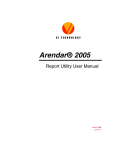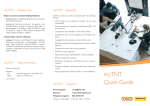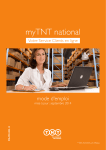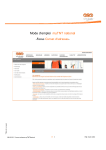Download Welcome to the myTNT User Guide
Transcript
mySettings Address Book Create Shipment Collection Documentation Shipping Manager Get a quote Tracking Welcome to the myTNT User Guide This User Guide is intended to guide you through myTNT. It will show you the key steps in creating a shipment, and some of the features that make myTNT so easy to use. Searching the User Guide You can read through the User Guide page by page, or you can click on the chapter heading from the following contents page, or if you want to skip to a particular section, simply click on one of the headings at the top of the page. You can get back to the content page at any time by clicking on the TNT logo. Intellectual and other property rights to the information contained in this document are held by TNT Holding B.V. with all rights reserved © 2004 Page 1 mySettings Address Book Create Shipment Collection Documentation Shipping Manager Get a quote Tracking Contents Introduction 3 Collection 24 Standard features 4 Documentation 26 Registration 7 Shipping Manager 30 Logging on 11 Get a quote 34 Password 12 Tracking 35 mySettings 13 Quick Links 37 Address Book 17 User Assistance 38 Address Import 20 Logout 39 Create Shipment 22 Intellectual and other property rights to the information contained in this document are held by TNT Holding B.V. with all rights reserved © 2004 Page 2 mySettings Address Book Create Shipment Collection Documentation Shipping Manager Get a quote Tracking Introduction The dedicated myTNT environment is a secured area within the TNT website, which offers you easy access to more detailed and personalised shipment information. Within the myTNT environment you will find the following functions: mysettings allows you to save time when you use myTNT by allowing you to store your preferences and any data that you regularly use when you are shipping parcels. In that way you don’t have to type in the same piece of data time after time. Address Book - saves you time by storing all the addresses you need. You enter them once, and the next time you need to use them all you do is point and click. You can even import them from another address book. Create Shipment - allows you to quickly prepare your shipment with all of the shipping data forwarded automatically to TNT. Collection – arranging a collection is part of the Create Shipment function, myTNT will show you what collections have already been arranged, and prompt you to arrange one if necessary, no need for phone calls, myTNT arranges the collection and confirms it back to you. Documentation – is created automatically as part of the Create Shipment function by myTNT according what is required for the shipment you enter. Shipping Manager - now can you review all your shipping history quickly and easily. Shipping Manager will give you all the information you need as well as allowing you to track shipments, print or reprint documentation, and copy one shipment to use as the basis for another shipment. Get a quote – input a few details of your shipment, and you can get the services we provide as well as their estimated arrival details and cost using any special tariff available. Tracking – as well as the usual Track by Shipment Number and Customer Reference, you can Track all of your shipments by using Track by Account. Using myTNT to track your shipments also gives you a greater level of detail than the standard product available on tnt.com. Intellectual and other property rights to the information contained in this document are held by TNT Holding B.V. with all rights reserved © 2004 Page 3 mySettings Address Book Create Shipment Collection Documentation Shipping Manager Get a quote Tracking Standard Features Security To keep your data as safe as possible, we have made myTNT a secure environment. As soon as you enter myTNT, all transactions are encrypted and protected by the industry standard Secure Sockets Layer (SSL) protocol. You can check that you are working in a secure environment by looking for a locked padlock icon in the status bar of your browser. Navigation Each page contains standard navigation along the top with the TNT logo placed at the top left corner. Clicking on the TNT logo will take you back to the home page. Buttons There are two types of button used on the site, they are; Intellectual and other property rights to the information contained in this document are held by TNT Holding B.V. with all rights reserved © 2004 Page 4 mySettings Address Book Create Shipment Collection Documentation Shipping Manager Get a quote Tracking Progress Within the 'Enter Shipping Details' screens there are progress markers to show where you are in the process. The marker highlighted identifies where you are in the process. Icons There are several icons used throughout the site, they are Intellectual and other property rights to the information contained in this document are held by TNT Holding B.V. with all rights reserved © 2004 Page 5 mySettings Address Book Create Shipment Collection Documentation Shipping Manager Get a quote Tracking Errors and Messages myTNT tries to make sure that all of the information you provide will ensure that your shipment arrives on time and in perfect condition. If myTNT needs more information or if information is in error it will prompt you. myTNT will prompt you if it needs more information or if cannot validate the information you have entered. Look out for these spinning symbols, they indicate where information is missing or in error. Intellectual and other property rights to the information contained in this document are held by TNT Holding B.V. with all rights reserved © 2004 Page 6 mySettings Address Book Create Shipment Collection Documentation Shipping Manager Get a quote Tracking Registration To start enjoying the benefits of using myTNT, you will first need to register for a user ID and password. The registration screen can be accessed through the Welcome to myTNT screen. To register for myTNT click here to take you to the registration screen. myTNT is a secure envorinment. To find out about security within myTNT click here. Intellectual and other property rights to the information contained in this document are held by TNT Holding B.V. with all rights reserved © 2004 Page 7 mySettings Address Book Create Shipment Collection Documentation Shipping Manager Get a quote Tracking Registration If you already trade with TNT, then enter the details of the primary account at your location. Enter your email address as the User ID Enter your preferred password. It must be at least 6 characters, and be something you can remember easily, but difficult for others to guess. You can enter something here that will help you to remember your password. Please make sure that the reminder you enter is meaningful to you, but not to others. Don’t re-enter your password here. Important note: When you register, you can choose to share your Address Book and Shipping Manager with others who have registered for the same account and who have also chosen to share. This feature makes it much easier for people who work together and need to collaborate on their shipping tasks. If you choose not to share then a separate Address Book and Shipping Manager will be set up for your use, and no one else will be able to see your entries. You will need to accept the Terms and Conditions of use of our website. Details can be found by clicking on the subjects below. Intellectual and other property rights to the information contained in this document are held by TNT Holding B.V. with all rights reserved © 2004 Page 8 mySettings Address Book Create Shipment Collection Documentation Shipping Manager Get a quote Tracking Registration A second screen confirms all of the details you have entered. If you need to change any of the details then click on back, otherwise click on register. Once you have submitted your registration request. TNT will validate your details and set up your account. You will receive an email to the address you entered as the User ID confirming your details. For security reasons, it will not contain your Password, so please make sure you remember it. If you have forgotten it, you can always click on the password reminder button on the login screen to refresh your memory, so please make sure that the reminder you enter is meaningful to you, but not to others. Intellectual and other property rights to the information contained in this document are held by TNT Holding B.V. with all rights reserved © 2004 Page 9 mySettings Address Book Create Shipment Collection Documentation Shipping Manager Get a quote Tracking Registration You can add any other TNT accounts you may have to myTNT by clicking on contact us, and requesting the addition of your account numbers. Enter your existing myTNT account number and contact details. Send your request to our Finance department and tell us which new account numbers you need. Important note: You can only request the addition of account numbers that are registered to your company. Requests to register an account number of another company will be rejected. Intellectual and other property rights to the information contained in this document are held by TNT Holding B.V. with all rights reserved © 2004 Page 10 mySettings Address Book Create Shipment Collection Documentation Shipping Manager Get a quote Tracking Logging on Before you use myTNT, you will need to log on to the secure environment. Select myTNT from tnt.com to get to the Welcome to myTNT screen. Enter your User ID and password If you would prefer not to have to remember your login details, then you can choose to have myTNT remember them for you. Important note: If you select this option, others will be able to access myTNT using your password. If you have forgotten your password, you can always click on the password reminder button to refresh your memory. Please make sure that the reminder you enter is meaningful to you, but not to others. Intellectual and other property rights to the information contained in this document are held by TNT Holding B.V. with all rights reserved © 2004 Page 11 mySettings Address Book Create Shipment Collection Documentation Shipping Manager Get a quote Tracking Password You can change your password at any time. Click on Quick Links and select site map From the site map, select Change password Simply type in your new password, and confirm it. Make sure that you update the password hint so that it is still meaningful to you and not to others. Intellectual and other property rights to the information contained in this document are held by TNT Holding B.V. with all rights reserved © 2004 Page 12 mySettings Address Book Create Shipment Collection Documentation Shipping Manager Get a quote Tracking mySettings (Page 1 of 3) mySettings is a time saving feature of myTNT. In mySettings you can store any information that you use on a regular basis. For instance, if you always ship from the same place, you can enter the details here and it will automatically appear when you create a shipment. If you enter data here, but when you get to the Shipping screens you need to change it, don’t worry, you can always change the details later without coming back to mySettings. Select your Sender address from the drop down box. If you have more than one account, it will have been set up for you when you registered. If you have an address that you regularly send shipments to, you can enter it here by selecting the address book and entering a receiver address, or if you have already entered the address in your address book, simply select it. See the section on the Address Book for details of how to enter an address. TNT may need to get back to you. Enter your contact name and phone number here. If you have an alternative collection address that you regularly use, a warehouse for instance, you can enter it here by selecting the address book and entering a collection address. Selecting autosave will automatically save any address you enter to the address book when you use myTNT Intellectual and other property rights to the information contained in this document are held by TNT Holding B.V. with all rights reserved © 2004 Page 13 mySettings Address Book Create Shipment Collection Documentation Shipping Manager Get a quote Tracking mySettings (Page 2 of 3) You don’t have to enter any information in mySettings, but it can help you save time to have the information you use regularly appear automatically when you create a shipment. The layout of myTNT will change depending on the options you select. For instance if you are only sending Documents, you will be asked to provide less information than for Products and Goods. Enter the details of any package that you send regularly depending on the option you selected Intellectual and other property rights to the information contained in this document are held by TNT Holding B.V. with all rights reserved © 2004 Page 14 mySettings Address Book Create Shipment Collection Documentation Shipping Manager Get a quote Tracking mySettings (Page 2 of 3) If you enter data in mySettings, you can always change it when you are creating a shipment without coming back to mySettings. Our standard for units of measure is metric, but if your country is using imperial, you can select it here. Select your preferred service. Note that you can only select a service if you have entered the addresses that you normally ship from and to. If you normally prepare your shipments a number of days before you want them to be collected, you can specify the number of days you wish to defer collection here. For some International shipments, it is necessary to accompany the goods with a Commercial or Proforma invoice. If you select this option, myTNT will automatically produce the invoice for you when it is required. If you have a standard reference, enter it here. You can use this reference to track your package later. Alternatively you can have myTNT prompt you to enter your reference while you are creating your shipment. Enter any standard instructions here that you would like to appear on the address label. Enter the currency you normally use. Intellectual and other property rights to the information contained in this document are held by TNT Holding B.V. with all rights reserved © 2004 Page 15 mySettings Address Book Create Shipment Collection Documentation Shipping Manager Get a quote Tracking mySettings (Page 3 of 3) Once you have used myTNT for a while you may wish to change the way it operates. For instance, you can select the page that always appears when you enter myTNT. Depending on the way you work, you might prefer to go straight to the Get a Quote screen, or the Tracking screen or perhaps the Create a Shipment screen. It’s up to you. myTNT will always print the minimum number of documentation sets required for the shipment. However, if you want to keep copies for your own records, enter the additional copies you require. Enter the times you are available for TNT to collect your shipment If there is any special information our driver may need to collect your shipment, you can enter it here. myTNT can send emails to interested parties. Simply enter their email address here. Select the page you wish to appear when you enter myTNT from the drop down box. You can change myTNT to work to your preferences by selecting different options. Intellectual and other property rights to the information contained in this document are held by TNT Holding B.V. with all rights reserved © 2004 Page 16 mySettings Address Book Create Shipment Collection Documentation Shipping Manager Get a quote Tracking Address Book myTNT contains a handy address book to store all of your frequently used addresses. If you chose to share your address book when you registered, then the addresses you enter can be seen by any other registered user of your account, and you can see and use theirs. myTNT has four address types. Sender, Collection, Receiver, and Delivery. The Sender address is provided for you as part of the registration. If you need to add more then you need to request a new account number to be added. Select the type you need to use. You can change the sort sequence by clicking on any of the column headings. The triangle indicates which column is the primary sort. You can change the sequence within the column by clicking on the triangle. If you can’t see the address you want, use the search function. EG: Search for Sydney in Town. Click on search. If most of the details of the address you want to enter are the same as one you have already, just select the one you want to use and click on copy. You can import addresses from other address books or address files using the import function. Click here to add a new address You can use the details of the address in your address book by selecting one, and navigating to get a quote or ship. Intellectual and other property rights to the information contained in this document are held by TNT Holding B.V. with all rights reserved © 2004 Page 17 mySettings Address Book Create Shipment Collection Documentation Shipping Manager Get a quote Tracking Address Book - Add You can enter address information from the Address Book, at any time. myTNT will hold up to 2000 addresses in total. The Sender addresses are preset at registration and cannot be altered or deleted. A Collection address should only be used if it is different to your Sender address. For instance if you have a warehouse, or if you are having goods collected from another company. If this is the case the other company will need to have the shipping documentation sent to them, and if they do not have a TNT account number, they will need to conform to TNTs unknown shipper policy. See our Terms and Conditions. Select the Address type you require Add the details for your address, note that the fields marked with an * are mandatory. When you are ready click on save. If you don’t want to save the address details click on cancel. If at any time you want to start again, simply click on clear fields. When you save the address, myTNT will check some of the details to see if it is a valid address. Intellectual and other property rights to the information contained in this document are held by TNT Holding B.V. with all rights reserved © 2004 Page 18 mySettings Address Book Create Shipment Collection Documentation Shipping Manager Get a quote Tracking Address Book – Add from Create Shipment You can save address information once you have entered it when you create a shipment. If you want to save the address every time you create a shipment, you can set myTNT to automatically save addresses to the address book my updating your preferences in mySettings. You can use the short reference and click on find address to select an address, or you can select it from the Address Book. You can change the address for this shipment without saving it, or you can save it for use in the future. If you want to keep an address that you have entered or changed while creating a shipment just click on the save button. Intellectual and other property rights to the information contained in this document are held by TNT Holding B.V. with all rights reserved © 2004 Page 19 mySettings Address Book Create Shipment Collection Documentation Shipping Manager Get a quote Tracking Address Book – Import Addresses You can import up to 100 addresses per import from a comma delimited address file in the layout defined below. Intellectual and other property rights to the information contained in this document are held by TNT Holding B.V. with all rights reserved © 2004 Page 20 mySettings Address Book Create Shipment Collection Documentation Shipping Manager Get a quote Tracking Address Book – Import Addresses You can import up to 100 addresses per import from a comma delimited address file in a predefined layout. Select the file to be imported Start the import by clicking on the Import button. myTNT will show you the progress of the import, and the details of any errors encountered. The records in error will be rejected and can be imported once they are corrected. Intellectual and other property rights to the information contained in this document are held by TNT Holding B.V. with all rights reserved © 2004 Page 21 mySettings Address Book Create Shipment Collection Documentation Shipping Manager Get a quote Tracking Create Shipment – Address and Package Create Shipment will take through all of the steps necessary to ensure that your package is collected and delivered on time and in perfect condition. The first step is to tell us about who is sending the package, and a little about what is being sent. Select the sender company from the drop down list. If the shipment is to be collected from a different address. Enter the collection address here. If the collection is from the sender address, there is no need to add the address here. Select documents only if your goods are documents or they are non dutiable. Select Products/Goods if your shipment has a commercial value. If you select Products/Goods, this area of the screen layout will change, and more information will be requested from you automatically. See next pages. If you enter a reference here, you will be able to use it to track your shipment through its journey and delivery. Any delivery instructions entered here will be printed on the label. Enter details of the company you are sending your shipment to. You can enter the short reference for the address in your address book and click on find address, or you can click on open your address book, or you can type in a new address and optionally save it to your address book. If the shipment is to be delivered to a different address. Enter the delivery address here. If the delivery is to the receiver address, there is no need to add the address here. Intellectual and other property rights to the information contained in this document are held by TNT Holding B.V. with all rights reserved © 2004 Page 22 mySettings Address Book Create Shipment Collection Documentation Shipping Manager Get a quote Tracking Create Shipment – Address and Package If you selected Products/Goods, the screen layout will change, and more information will be requested from you automatically If you selected to ship only one package, then all of the details can be entered on this page. If you selected to ship more than one package, then the screen automatically displays a new button so that you can enter multiple package details on another screen. Enter all of you package details on this screen. When you are finished, a summary of your input will be carried back to the previous screen. Intellectual and other property rights to the information contained in this document are held by TNT Holding B.V. with all rights reserved © 2004 Page 23 mySettings Address Book Create Shipment Collection Documentation Shipping Manager Get a quote Tracking Create Shipment – Service and Collection Now all we need to know is which service and possible options you need, and when to collect the shipment. If you use TNT regularly you can arrange to have a Regular Collection. If you have a Regular Collection, there is no need to arrange one here unless it is a special request. Select the terms of payment. If you select Receiver Pays, then you will be prompted for the TNT account number of the recipient. myTNT will automatically calculates the available services and options, just select the one you need. Click on get a quote if you would like to see the Transit Time and the estimated cost. You can send a message to your shipping partners to tell them that a package has been shipped by entering their email address and checking the ASN box. myTNT will automatically display details of any existing arranged collection for the address used in this shipment, or if you have a Regular Collection. Click here to view details of all collections arranged for all addresses. Enter your details here to arrange a new collection. Intellectual and other property rights to the information contained in this document are held by TNT Holding B.V. with all rights reserved © 2004 Page 24 mySettings Address Book Create Shipment Collection Documentation Shipping Manager Get a quote Tracking Create Shipment – Service and Collection You will only be able to select Receiver Pays, if it is approved in your country, and the receiving country, and for your company. If you select Receiver Pays, then you will be prompted to accept the Terms and Conditions for Receiver Pays. Intellectual and other property rights to the information contained in this document are held by TNT Holding B.V. with all rights reserved © 2004 Page 25 mySettings Address Book Create Shipment Collection Documentation Shipping Manager Get a quote Tracking Create a Shipment - Documentation If you have enabled myTNT to produce Commercial Invoices, and a Commercial Invoice is needed, then myTNT will display a new screen and prompt you for the additional information required. Note that this screen will not be displayed if you do not need a Commercial Invoice for this Shipment or if you have Commercial Invoice switched off in mySettings. To save time, myTNT can store the details of your articles so that you can select them the next time you need them, just give the article a unique name and check the save article box. For new articles, enter the details and add them to the invoice. myTNT can allocate sequential Invoice numbers for you if you switch them on in mySettings Details of all of the articles currently added to this Invoice are displayed here. If you need to amend on simply check the box next to the one that needs changing and click on edit product line or delete product line.. Add any additional values here. View Invoice gives you the chance to see the Invoice before myTNT prints it for you. Important note: In some circumstances myTNT will not be able to recognise that it needs to produce a Commercial Invoice, for instance when you are shipping from a Bonded Warehouse. You can force myTNT to produce a Commercial Invoice by checking the create Commercial Invoice box in create a shipment. Page 26 Intellectual and other property rights to the information contained in this document are held by TNT Holding B.V. with all rights reserved © 2004 mySettings Address Book Create Shipment Collection Documentation Shipping Manager Get a quote Tracking myTNT print your shipping documents Once you have told us all about the shipment you want to make, and told us when you want the shipment collected, myTNT will confirm you’re the details of your request, and let you know what documentation will be required. If you are happy with the request, just press finish. If you need additional copies of any documentation for your records, you can set myTNT to print additional copies in mySettings. myTNT will confirm your shipping request. myTNT will tell you what documentation will be printed, and what to do with each document. Check this box to confirm that you accept TNT’s terms and conditions. You can save time by accepting the terms and conditions in mySettings which will automatically set this box to checked. When you are happy with the shipment click finish to confirm your request. Intellectual and other property rights to the information contained in this document are held by TNT Holding B.V. with all rights reserved © 2004 Page 27 mySettings Address Book Create Shipment Collection Documentation Shipping Manager Get a quote Tracking Create a Shipment - Confirmation myTNT will automatically generate all of the documents you need to ship your package. You can print them after you confirm each shipment, or if you are creating several shipments, you may prefer to print them later from the Shipping Manager. If you want to keep copies for your records, you can tell myTNT to print more copies by updating your preferences in mySettings. A collection has been confirmed Note that if no collection has been arranged, the message would be If you think you may need to change some of the details of your shipment later, or if you have a few shipments to organise, then you can elect to print your documentation later from the Shipping Manager. If you select print later, you will be taken back to the Create Shipment screen. If you select print now, then myTNT will print your documentation, and take you the Shipping Manager. Intellectual and other property rights to the information contained in this document are held by TNT Holding B.V. with all rights reserved © 2004 Page 28 mySettings Address Book Create Shipment Collection Documentation Shipping Manager Get a quote Tracking Create a Shipment - Print Before you print your documentation, myTNT will give you a preview of the documents. If you need to send the documentation to another location, you can simply fax them or you can print the documents to a file using the standard printer window. If you need to send the documents to someone at another location, you can fax them or email them using these instructions. If you send them using this method, then the recipient will need to have some basic knowledge of DOS. Select print to file if you need to send the documentation to another location. When saving the file, you will need to give the file a meaningful name and the correct file extension. If the recipient has a postscript printer, then the file extension should be PS, otherwise it should be PRN. You can then email the file to the recipient who can print the file using the standard DOS command. Intellectual and other property rights to the information contained in this document are held by TNT Holding B.V. with all rights reserved © 2004 Page 29 mySettings Address Book Create Shipment Collection Documentation Shipping Manager Get a quote Tracking Shipping Manager You can view and manage all of your shipments using the Shipping Manager in myTNT. In the Shipping Manager, you can see which shipments have had their documents printed, and amend any shipments that need their details changing. There two methods of filtering the information you can view in the Shipping Manager. 1. You can select All Shipments, those shipments where the documentation has been printed, or those Shipments where the documentation has not yet been printed. 2. You can select the number of days of history you would like to see. Just make your selection and click on go. Denotes that the documentation has been printed and the shipment has been accepted by TNT. These shipments can be viewed, but not amended. Denotes that the documentation has not been printed. These shipments can be amended until they have been printed. Intellectual and other property rights to the information contained in this document are held by TNT Holding B.V. with all rights reserved © 2004 Page 30 mySettings Address Book Create Shipment Collection Documentation Shipping Manager Get a quote Tracking Shipping Manager If you have a number of shipments to make, or if you have amendments to make to your shipment before it is collected, then it might be more convenient to print all of your documentation at the same time from the Shipping Manager. You can print all of the documents for a shipment, or you if you need to reprint a specific document, you can select it from the drop down. Check the box next to the shipment that you need, and the click on print. Intellectual and other property rights to the information contained in this document are held by TNT Holding B.V. with all rights reserved © 2004 Page 31 mySettings Address Book Create Shipment Collection Documentation Shipping Manager Get a quote Tracking Shipping Manager You can delete a shipment at any time up to the point that you print the documentation. If you wish to cancel a shipment after it has been printed remember that you will need to contact our Customer Services. x Intellectual and other property rights to the information contained in this document are held by TNT Holding B.V. with all rights reserved © 2004 Page 32 mySettings Address Book Create Shipment Collection Documentation Shipping Manager Get a quote Tracking Shipping Manager You can view and manage all of your shipments using the Shipping Manager in myTNT. In the Shipping Manager, you can see which shipments have had their documents printed, and amend any shipments that need their details changing. You can amend any shipment until the documentation has been printed, once it has been printed you can view the details. You can get an estimated cost and transit time for a shipment by selecting the one you need and click on get a quote. You can track shipments by selecting the ones you need and click on track. If you want to create a shipment that has similar details to one in the shipping manager, just select the original and click on copy. Then amend the details in create shipment. Intellectual and other property rights to the information contained in this document are held by TNT Holding B.V. with all rights reserved © 2004 Page 33 mySettings Address Book Create Shipment Collection Documentation Shipping Manager Get a quote Tracking Get a quote Tell myTNT a few details about the shipment you wish to make, and you can get an indication of the cost and available services together with the time it will take to deliver door to door. You can then select the service you need and use it to create a shipment. Enter details of where the shipment is going from and to, and few details about the packages. Click on submit, and myTNT will tell you … The services available The estimated cost The delivery date/time Just select the service you need and click on ship. Intellectual and other property rights to the information contained in this document are held by TNT Holding B.V. with all rights reserved © 2004 Page 34 mySettings Address Book Create Shipment Collection Documentation Shipping Manager Get a quote Tracking Tracking As a registered user of myTNT, you can track your shipments in three ways. You an enter one or more Consignment Note numbers, you can enter one or more references, or you can get the tracking status of all of the shipments for your account. If you are tracking by Consignment number or your own reference, select the the one you will use and enter up to 50 in the box. If you want to see the status of all of the shipments for your account for a country, select track by account number and select the criteria from the drop down boxes. If you are going to track the same shipments several times, myTNT can remember them for you, just check the box. Intellectual and other property rights to the information contained in this document are held by TNT Holding B.V. with all rights reserved © 2004 Page 35 mySettings Address Book Create Shipment Collection Documentation Shipping Manager Get a quote Tracking Tracking (Continued) You will get more information than on the standard tracking screen, and if you wish, you can email the status of a shipment to other interested parties. Double click on the Consignment number to obtain the status history. More details are available if the shipment was sent by you. To email the status just select the consignment and click on email. Then fill in the email addresses for the recipient and send. Intellectual and other property rights to the information contained in this document are held by TNT Holding B.V. with all rights reserved © 2004 Page 36 mySettings Address Book Create Shipment Collection Documentation Shipping Manager Get a quote Tracking Quick Links As well as using the navigation buttons in myTNT, you can also use Quicklinks from any page to move to the most used screens as well as the site map. Intellectual and other property rights to the information contained in this document are held by TNT Holding B.V. with all rights reserved © 2004 Page 37 mySettings Address Book Create Shipment Collection Documentation Shipping Manager Get a quote Tracking User Assistance myTNT can provide help in three different ways. If you just want a quick guide to the product, you can use this tutorial. If you want more detailed help you can get it from the User Guide. If you want to know more about any term used in myTNT, the A to Z guide contains a handy definition of all of the terms used in myTNT as well as a number of terms used generally in the shipping industry. Intellectual and other property rights to the information contained in this document are held by TNT Holding B.V. with all rights reserved © 2004 Page 38 mySettings Address Book Create Shipment Collection Documentation Shipping Manager Get a quote Tracking Logout myTNT is a secure environment. It is always best practise to use the logout button to leave myTNT so that myTNT can pass you back to the standard environment and handle closing down the secure channel for you. myTNT will also prompt you to complete any tasks that you may have forgotten. Intellectual and other property rights to the information contained in this document are held by TNT Holding B.V. with all rights reserved © 2004 Page 39