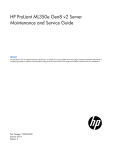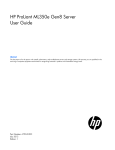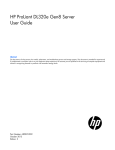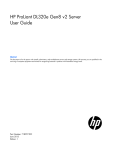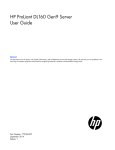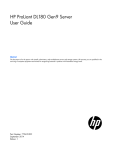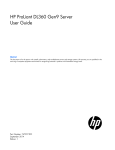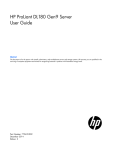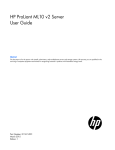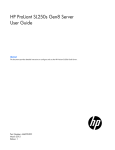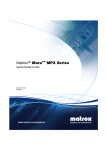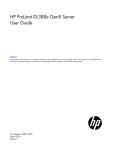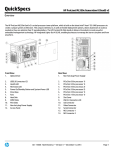Download HP ProLiant ML350e Gen8 v2 Server User Guide
Transcript
HP ProLiant ML350e Gen8 v2 Server
User Guide
Abstract
This document is for the person who installs, administers, and troubleshoots servers and storage systems. HP assumes you are qualified in the
servicing of computer equipment and trained in recognizing hazards in products with hazardous energy levels.
Part Number: 742234-002
January 2014
Edition: 2
© Copyright 2013, 2014 Hewlett-Packard Development Company, L.P.
The information contained herein is subject to change without notice. The only warranties for HP products and services are set forth in the express
warranty statements accompanying such products and services. Nothing herein should be construed as constituting an additional warranty. HP shall
not be liable for technical or editorial errors or omissions contained herein.
Microsoft® and Windows® are U.S. registered trademarks of Microsoft Corporation.
Contents
Component identification ............................................................................................................... 7
Front panel components ............................................................................................................................. 7
Front panel LEDs and buttons ...................................................................................................................... 9
Rear panel components ............................................................................................................................ 10
Rear panel LEDs ...................................................................................................................................... 11
System board components ........................................................................................................................ 11
System maintenance switch ............................................................................................................. 12
System board LEDs ........................................................................................................................ 13
NMI functionality ........................................................................................................................... 13
DIMM slot locations ....................................................................................................................... 14
Smart Array SAS RAID controller card components ...................................................................................... 14
SAS and SATA device numbers ................................................................................................................. 15
SAS and SATA drive LED combinations ...................................................................................................... 17
FBWC module LED definitions ................................................................................................................... 18
P222 and P430 modules ................................................................................................................ 18
B120i module ............................................................................................................................... 19
Hot-plug drive LED definitions.................................................................................................................... 20
Fan locations .......................................................................................................................................... 21
Redundant power supply connectors .......................................................................................................... 21
Operations................................................................................................................................. 23
Power up the server ................................................................................................................................. 23
Power down the server ............................................................................................................................. 23
Unlock the front bezel .............................................................................................................................. 24
Lock the front bezel ................................................................................................................................. 24
Remove the front bezel ............................................................................................................................. 24
Install the front bezel ................................................................................................................................ 25
Remove the access panel.......................................................................................................................... 25
Install the access panel............................................................................................................................. 26
Remove the PCI air baffle ......................................................................................................................... 27
Remove the system air baffle ..................................................................................................................... 28
Install the system air baffle ........................................................................................................................ 28
Remove the full-length expansion board...................................................................................................... 29
Remove the fan modules and the fan blank ................................................................................................. 30
Install the fan modules and the fan blank .................................................................................................... 31
Setup......................................................................................................................................... 33
Optional installation services .................................................................................................................... 33
Optimum environment .............................................................................................................................. 33
Space and airflow requirements ...................................................................................................... 33
Temperature requirements ............................................................................................................... 34
Power requirements ....................................................................................................................... 34
Electrical grounding requirements .................................................................................................... 34
Server warnings and cautions ................................................................................................................... 35
Identifying tower server shipping carton contents ......................................................................................... 35
Installing hardware options ....................................................................................................................... 36
Setting up a tower server .......................................................................................................................... 36
Contents
3
Powering on and selecting boot options ..................................................................................................... 36
Installing the operating system................................................................................................................... 37
Registering the server ............................................................................................................................... 37
Hardware options installation ....................................................................................................... 38
Introduction ............................................................................................................................................ 38
PCI air baffle option ................................................................................................................................ 38
Second processor option .......................................................................................................................... 39
Memory options ...................................................................................................................................... 45
HP SmartMemory .......................................................................................................................... 46
Memory subsystem architecture ....................................................................................................... 47
Single-rank, dual-rank, and quad-rank DIMMs ................................................................................... 47
DIMM identification ....................................................................................................................... 48
Memory configurations ............................................................................................................................ 48
General DIMM slot population guidelines ................................................................................................... 49
Advanced ECC memory configuration .............................................................................................. 49
Online Spare memory configuration ................................................................................................ 50
Lockstep memory configuration........................................................................................................ 50
Advanced ECC population guidelines .............................................................................................. 50
Online spare population ................................................................................................................. 50
Lockstep Memory population guidelines ........................................................................................... 50
Population order............................................................................................................................ 51
Installing a DIMM .................................................................................................................................... 51
Drive options .......................................................................................................................................... 52
Installing a hot-plug drive ................................................................................................................ 52
Installing a non-hot-plug drive .......................................................................................................... 53
Optical drive option ................................................................................................................................ 56
FBWC options ........................................................................................................................................ 58
Installing the FBWC module and capacitor pack(P222 and P430) ....................................................... 59
Installing the FBWC module and capacitor pack (B120i) .................................................................... 61
Installing an expansion board ................................................................................................................... 63
Eight-bay SFF drive cage option ................................................................................................................ 65
Four-bay LFF drive cage option ................................................................................................................. 68
Redundant hot-plug power supply enablement kit option ............................................................................... 72
Smart Array cable option ......................................................................................................................... 76
Power supply module ............................................................................................................................... 79
HP Trusted Platform Module option ............................................................................................................ 80
Installing the Trusted Platform Module board ..................................................................................... 81
Retaining the recovery key/password .............................................................................................. 83
Enabling the Trusted Platform Module............................................................................................... 83
Cabling ..................................................................................................................................... 84
Storage cabling ...................................................................................................................................... 84
Non-hot-plug, four-bay LFF drive cabling ........................................................................................... 84
Hot-plug, four-bay LFF drive cabling ................................................................................................. 85
Hot-plug, four-bay + four-bay LFF drive cabling.................................................................................. 85
Hot-plug, eight-bay SFF drive cabling ............................................................................................... 86
Hot-plug, eight-bay + eight-bay SFF drive cabling .............................................................................. 87
Power cabling......................................................................................................................................... 88
Integrated power cabling ............................................................................................................... 88
RPS power cabling ........................................................................................................................ 88
Optical drive cabling ............................................................................................................................... 89
Capacitor pack cabling ........................................................................................................................... 89
Contents
4
Software and configuration utilities ............................................................................................... 92
Server mode ........................................................................................................................................... 92
HP product QuickSpecs............................................................................................................................ 92
HP iLO Management Engine ..................................................................................................................... 92
HP iLO ......................................................................................................................................... 92
Intelligent Provisioning .................................................................................................................... 94
HP Insight Remote Support software ................................................................................................. 95
HP Insight Online .......................................................................................................................... 96
Scripting Toolkit ............................................................................................................................ 96
HP Service Pack for ProLiant ..................................................................................................................... 96
HP Smart Update Manager ............................................................................................................. 97
HP ROM-Based Setup Utility ..................................................................................................................... 97
Using RBSU .................................................................................................................................. 97
Auto-configuration process .............................................................................................................. 98
Boot options ................................................................................................................................. 98
Configuring AMP modes ................................................................................................................ 98
Re-entering the server serial number and product ID ........................................................................... 99
Utilities and features ................................................................................................................................ 99
HP Smart Storage Administrator ...................................................................................................... 99
Option ROM Configuration for Arrays ............................................................................................. 99
ROMPaq utility ............................................................................................................................ 100
Automatic Server Recovery ........................................................................................................... 100
USB support ................................................................................................................................ 100
Redundant ROM support .............................................................................................................. 101
Keeping the system current ..................................................................................................................... 101
Drivers ....................................................................................................................................... 101
Software and firmware ................................................................................................................. 102
Version control ............................................................................................................................ 102
HP operating systems and virtualization software support for ProLiant servers ...................................... 102
HP Technology Service Portfolio .................................................................................................... 102
Change control and proactive notification ...................................................................................... 103
Troubleshooting ........................................................................................................................ 104
Troubleshooting resources ...................................................................................................................... 104
System battery replacement........................................................................................................ 105
Regulatory information .............................................................................................................. 107
Safety and regulatory compliance ........................................................................................................... 107
Belarus Kazakhstan Russia marking ......................................................................................................... 107
Turkey RoHS material content declaration ................................................................................................. 108
Ukraine RoHS material content declaration ............................................................................................... 108
Warranty information ............................................................................................................................ 108
Electrostatic discharge ............................................................................................................... 109
Preventing electrostatic discharge ............................................................................................................ 109
Grounding methods to prevent electrostatic discharge ................................................................................ 109
Specifications ........................................................................................................................... 110
Environmental specifications ................................................................................................................... 110
Server specifications .............................................................................................................................. 110
Power supply specifications .................................................................................................................... 110
Hot-plug power supply calculations .......................................................................................................... 112
Support and other resources ...................................................................................................... 113
Contents
5
Before you contact HP............................................................................................................................ 113
HP contact information ........................................................................................................................... 113
Customer Self Repair ............................................................................................................................. 113
Acronyms and abbreviations ...................................................................................................... 121
Documentation feedback ........................................................................................................... 125
Index ....................................................................................................................................... 126
Contents
6
Component identification
Front panel components
•
Non-hot-plug drive configuration
Item
Description
1
Optical drive
2
Optional media bay (2)
3
USB 2.0 connectors (2)
4
Thermal sensor
5
LFF drives (4)
Component identification 7
•
Four-bay LFF drive configuration
Item
Description
1
Optical drive
2
Optional media bay (2)
3
USB 2.0 connectors (2)
4
Thermal sensor
5
LFF drives (4)
6
Optional drive bay
•
Eight-bay SFF drive configuration
Item
Description
1
Optical drive
2
Optional media bay (2)
3
USB 2.0 connectors (2)
Component identification 8
Item
Description
4
Thermal sensor
5
SFF drives (8)
6
Optional drive bay
Front panel LEDs and buttons
Item
Description
Status
1
Health LED
Solid green = Normal
Flashing amber = System degraded
Flashing red (1 Hz/cycle per sec) = System critical
Fast-flashing red (4 Hz/cycles per sec) = Power fault*
2
NIC status LED
Solid green = Link to network
Flashing green (1 Hz/cycle per sec) = Network active
Off = No network activity
3
Power On/Standby button
and system power LED
Solid green = System on
Flashing green (1 Hz/cycle per sec) = Performing power on sequence
Solid amber = System in standby
Off = No power present**
* To identify components in a degraded or critical state, see the Systems Insight Display LEDs, check iLO/BIOS logs, and
reference the server troubleshooting guide.
** Facility power is not present, power cord is not attached, no power supplies are installed, power supply failure has
occurred, or the power button cable is disconnected.
Component identification 9
Rear panel components
Item
Description
1
Integrated power supply
2
Slot 6 PCIe2 x4(1) for processor 1
3
Slot 5 PCIe2 x8(4,1) for processor 1
4
Slot 4 PCIe3 x16(8,4,1) for processor 2
5
Slot 3 PCIe3 x16(16,8,4,1) for processor 2
6
Slot 2 PCIe3x16 (16,8,4,1) for processor 1
7
Slot 1 PCIe3 x8 (4,1) for processor 1
8
USB 2.0 connectors (4)
9
Video connector
10
Serial connector
11
UID/LED button
12
NIC connector 2
13
NIC connector 1
14
iLO connector
Component identification 10
Rear panel LEDs
Item
Description
Status
1
NIC activity LED
Green = Network activity
Flashing green = Network activity
Off = No network activity
2
NIC link LED
Green = Network link
Off = No network link
3
UID LED button
Blue = Activated
Flashing blue = System is being managed remotely
Off = Deactivated
System board components
Component identification 11
Item
Description
1
Slot 6 PCIe2 x4 (1)
2
Slot 5 PCIe2 x8 (4,1)
3
Slot 4 PCIe3 x16 (8,4,1)
4
Slot 3 PCIe3 x16 (16,8,4,1)
5
System maintenance switch
6
Slot 2 PCIe3 x16 (16,8,4,1)
7
Slot 1 PCIe3 x8 (4,1)
8
Processor 2 DIMM slots
9
Processor socket 2
10
System battery
11
Processor 2 power connector
12
Processor socket 1 (populated)
13
Processor 1 DIMM slots
14
Internal USB connector
15
Fan connector 3
16
SD card connector
17
Internal USB tape drive connector
18
Processor 1 power connector
19
SATA connector 2
20
SATA connector 1
21
Mini-SAS connector
22
System board power connector
23
Fan connector 2
24
Front panel connector
25
Front panel connector
26
Fan connector 1
27
Ambient temperature sensor connector
28
Redundant power supply connector
29
Cache module connector
30
TPM connector
31
NMI header
System maintenance switch
The system maintenance switch (SW2) is a twelve-position switch that is used for system configuration.
Position
Description
Function
S1
iLO security
override
Off = No function.
On = Override enabled.
S2
Configuration
lock
Off = System configuration can be
changed.
On = System configuration is locked.
S5
Password disable Off = Power-on password enabled.
On = Power-on password disabled.
Component identification 12
Position
Description
Function
S6
Reset
configuration
Off = No function
On = ROM reads the system
configuration as invalid.
S3, S4,
S7-S12
—
Reserved
When the system maintenance switch position 6 is set to the On position, the system is prepared to erase all
system configuration settings from both CMOS and NVRAM.
CAUTION: Clearing CMOS and/or NVRAM deletes configuration information. Be sure to
properly configure the server or data loss could occur.
System board LEDs
Item
LED description
Status
1
System power good
Green = System power good
Off = System power not ready
NMI functionality
An NMI crash dump creates a crash dump log before resetting a system which is not responding.
Crash dump log analysis is an essential part of diagnosing reliability problems, such as failures of operating
systems, device drivers, and applications. Many crashes freeze a system, and the only available action for
administrators is to restart the system. Resetting the system erases any information which could support
problem analysis, but the NMI feature preserves that information by performing a memory dump before a
system reset.
To force the system to invoke the NMI handler and generate a crash dump log, do one of the following:
•
Use the iLO Virtual NMI feature.
•
Short the NMI header.
Component identification 13
For more information, see the HP website (http://www.hp.com/support/NMI).
DIMM slot locations
DIMM slots are numbered sequentially (1 through 6) for each processor. The supported AMP modes use the
letter assignments for population guidelines.
Smart Array SAS RAID controller card components
Item
Description
1
Cache module
2
Capacitor pack cable connector
3
Internal SAS connector
Component identification 14
SAS and SATA device numbers
With optional drive cages installed, the server supports up to 16 SFF drives or up to 8 LFF drives. The server
does not support mixing SFF and LFF drives.
HP recommends that you populate drive bays starting with the lowest SAS or SATA device number. Drives
are numbered from left to right in each component box. Component boxes are numbered 1 to 2 from top to
bottom.
•
SFF drive numbering
•
Eight-bay + eight-bay SFF drive numbering
Component identification 15
•
LFF drive numbering
•
Four-bay + four-bay LFF drive numbering (hot-plug only)
Component identification 16
•
Non-hot-plug drive numbering
SAS and SATA drive LED combinations
Online/activity
LED (green)
Fault/UID LED
(amber/blue)
Interpretation
On, off, or
flashing
Alternating amber and The drive has failed, or a predictive failure alert has been
blue
received for this drive. The drive also has been selected by a
management application.
On, off, or
flashing
Steadily blue
The drive is operating normally, and it has been selected by a
management application.
On
Amber, flashing
regularly (1 Hz)
A predictive failure alert has been received for this drive.
Replace the drive as soon as possible.
On
Off
The drive is online, but it is not active currently.
Flashing regularly Amber, flashing
regularly (1 Hz)
(1 Hz)
The drive is part of an array that is undergoing capacity
expansion or stripe migration, but a predictive failure alert has
been received for this drive. To minimize the risk of data loss, do
not replace the drive until the expansion or migration is
complete.*
Flashing regularly Off
(1 Hz)
Amber, flashing
Flashing
regularly (1 Hz)
irregularly
The drive is rebuilding, or it is part of an array that is undergoing
capacity expansion or stripe migration.*
The drive is active, but a predictive failure alert has been received
for this drive. Replace the drive as soon as possible.
Flashing
irregularly
Off
The drive is active, and it is operating normally.
Off
Steadily amber
A critical fault condition has been identified for this drive, and the
controller has placed it offline. Replace the drive as soon as
possible.
Off
Amber, flashing
regularly (1 Hz)
A predictive failure alert has been received for this drive. Replace
the drive as soon as possible.
Off
Off
The drive is offline, a spare, or not configured as part of an array.
* Do not remove the drive. Removing a drive might terminate the current operation and cause data loss.
Component identification 17
FBWC module LED definitions
P222 and P430 modules
The FBWC module has three LEDs (one amber and two green). The LEDs are duplicated on the reverse side
of the FBWC module to facilitate status viewing.
1 - Amber
2 - Green
3 - Green
Interpretation
Off
Off
Off
The FBWC module is not powered.
Off
Flashing 0.5 Hz
Flashing 0.5 Hz
The FBWC microcontroller is executing from within its
boot loader and receiving new flash code from the host
controller.
Off
Flashing 1 Hz
Flashing 1 Hz
The FBWC module is powering up, and the capacitor
pack is charging.
Off
Off
Flashing 1 Hz
The FBWC module is idle, and the capacitor pack is
charging.
Off
Off
On
The FBWC module is idle, and the capacitor pack is
charged.
Off
On
On
The FBWC module is idle, the capacitor pack is
charged, and the cache contains data that has not yet
been written to the drives.
Off
Flashing 1 Hz
Off
A backup is in progress.
Off
On
Off
The current backup is complete with no errors.
Flashing 1 Hz
Flashing 1 Hz
Off
The current backup failed, and data has been lost.
Flashing 1 Hz
Flashing 1 Hz
On
A power error occurred during the previous or current
boot. Data might be corrupt.
Flashing 1 Hz
On
Off
An overtemperature condition exists.
Flashing 2 Hz
Flashing 2 Hz
Off
The capacitor pack is not attached.
Flashing 2 Hz
Flashing 2 Hz
On
The capacitor has been charging for 10 minutes, but
has not reached sufficient charge to perform a full
backup.
On
On
Off
The current backup is complete, but power fluctuations
occurred during the backup.
On
On
On
The cache module microcontroller has failed.
Component identification 18
B120i module
The FBWC module has three LEDs (one amber and two green).
1 - Amber
2 - Green
3 - Green
Interpretation
Off
Off
Off
The FBWC module is not powered.
Off
Flashing 0.5 Hz
Flashing 0.5 Hz
The FBWC microcontroller is executing from within its
boot loader and receiving new flash code from the host
controller.
Off
Flashing 1 Hz
Flashing 1 Hz
The FBWC module is powering up, and the capacitor
pack is charging.
Off
Off
Flashing 1 Hz
The FBWC module is idle, and the capacitor pack is
charging.
Off
Off
On
The FBWC module is idle, and the capacitor pack is
charged.
Off
On
On
The FBWC module is idle, the capacitor pack is
charged, and the cache contains data that has not yet
been written to the drives.
Off
Flashing 1 Hz
Off
A backup is in progress.
Off
On
Off
The current backup is complete with no errors.
Flashing 1 Hz
Flashing 1 Hz
Off
The current backup failed, and data has been lost.
Flashing 1 Hz
Flashing 1 Hz
On
A power error occurred during the previous or current
boot. Data might be corrupt.
Flashing 1 Hz
On
Off
An overtemperature condition exists.
Flashing 2 Hz
Flashing 2 Hz
Off
The capacitor pack is not attached.
Flashing 2 Hz
Flashing 2 Hz
On
The capacitor has been charging for 10 minutes, but
has not reached sufficient charge to perform a full
backup.
On
On
Off
The current backup is complete, but power fluctuations
occurred during the backup.
On
On
On
The FBWC module microcontroller has failed.
Component identification 19
Hot-plug drive LED definitions
Item
LED
Status
1
Locate
Solid blue
The drive is being identified by a host application.
Flashing blue
The drive carrier firmware is being updated or requires an update.
Rotating green
Drive activity
Off
No drive activity
Solid white
Do not remove the drive. Removing the drive causes one or more of
the logical drives to fail.
Off
Removing the drive does not cause a logical drive to fail.
Solid green
The drive is a member of one or more logical drives.
Flashing green
The drive is rebuilding or performing a RAID migration, strip size
migration, capacity expansion, or logical drive extension, or is
erasing.
Flashing
amber/green
The drive is a member of one or more logical drives and predicts
the drive will fail.
Flashing amber
The drive is not configured and predicts the drive will fail.
Solid amber
The drive has failed.
Off
The drive is not configured by a RAID controller.
2
3
4
Activity ring
Do not remove
Drive status
Definition
Component identification 20
Fan locations
Item
Description
Configuration
1
Fan 1
Primary
2
Fan 2
Primary
3
Fan 3
Optional
Redundant power supply connectors
Item
Description
Connector identifier
1
Optical drive power connector
P7, P8, P9, P10
2
Processor 2 RPS backplane connector
P3
3
Box 2 RPS backplane connector
P5
Component identification 21
Item
Description
Connector identifier
4
RPS connector
N/A
5
System board power connector
P1
6
Processor 2 power connector
P3M
7
Processor 1 power connector
P2
8
Box 2 power connector
P5H
9
Box 1 power connector
BP1
Component identification 22
Operations
Power up the server
1.
Connect each power cord to the server.
2.
Connect each power cord to the power source.
3.
Press the Power On/Standby button.
The server exits standby mode and applies full power to the system. The system power LED changes
from amber to green.
Power down the server
Before powering down the server for any upgrade or maintenance procedures, perform a backup of critical
server data and programs.
IMPORTANT: When the server is in standby mode, auxiliary power is still being provided to the
system.
To power down the server, use one of the following methods:
•
Press and release the Power On/Standby button.
This method initiates a controlled shutdown of applications and the OS before the server enters standby
mode.
•
Press and hold the Power On/Standby button for more than 4 seconds to force the server to enter
standby mode.
This method forces the server to enter standby mode without properly exiting applications and the OS.
If an application stops responding, you can use this method to force a shutdown.
•
Use a virtual power button selection through iLO 4.
This method initiates a controlled remote shutdown of applications and the OS before the server enters
standby mode.
Before proceeding, verify the server is in standby mode by observing that the system power LED is amber.
Operations
23
Unlock the front bezel
Using the key provided with the server, unlock the bezel with a clockwise turn.
Lock the front bezel
Using the key provided with the server, lock the bezel with a counterclockwise turn.
Remove the front bezel
This server has a removable bezel that must be unlocked and opened before accessing the drives. The bezel
must be kept closed during normal server operations.
Operations
24
To remove the component, unlock and remove the front bezel.
Install the front bezel
1.
Insert the bezel.
2.
Close the bezel.
3.
Using the key provided with the server, lock the bezel with a counterclockwise turn.
Remove the access panel
WARNING: To reduce the risk of personal injury from hot surfaces, allow the drives and the
internal system components to cool before touching them.
Operations
25
CAUTION: For proper cooling do not operate the server without the access panel, baffles,
expansion slot covers, or blanks installed.
1.
Power down the server (on page 23).
2.
Remove all power:
a. Disconnect each power cord from the power source.
b. Disconnect each power cord from the server.
3.
Unlock the front bezel (on page 24).
4.
Place the server on its side.
5.
Remove the access panel:
a. Loosen the access panel thumbscrews.
b. Slide the access panel back.
c.
Lift the access panel away from the chassis.
Install the access panel
1.
Install the access panel:
a. Place the access panel on the chassis, and slide it toward the front of the server.
Operations
26
b. Tighten the thumbscrews.
2.
Return the server to an upright position.
3.
Lock the front bezel (on page 24).
4.
Power up the server (on page 23).
Remove the PCI air baffle
1.
Power down the server (on page 23).
2.
Remove all power:
a. Disconnect each power cord from the power source.
b. Disconnect each power cord from the server.
3.
Unlock the front bezel (on page 24).
4.
Place the server on its side.
5.
Remove the access panel (on page 25).
6.
Remove the PCI air baffle.
Operations
27
Remove the system air baffle
1.
Power down the server (on page 23).
2.
Remove all power:
a. Disconnect each power cord from the power source.
b. Disconnect each power cord from the server.
3.
Unlock the front bezel (on page 24).
4.
Place the server on its side.
5.
Remove the access panel (on page 25).
6.
If installed, remove the PCI air baffle (on page 27).
7.
Remove the system air baffle.
Install the system air baffle
CAUTION: For proper cooling do not operate the server without the access panel, baffles,
expansion slot covers, or blanks installed.
1.
Insert the system air baffle.
2.
If removed, install the PCI air baffle ("PCI air baffle option" on page 38).
Operations
28
3.
Install the access panel (on page 26).
4.
Return the server to an upright position.
5.
Lock the front bezel (on page 24).
6.
Power up the server (on page 23).
Remove the full-length expansion board
1.
Power down the server (on page 23).
2.
Remove all power:
a. Disconnect each power cord from the power source.
b. Disconnect each power cord from the server.
3.
Unlock the front bezel (on page 24).
4.
Place the server on its side.
5.
Remove the access panel (on page 25).
6.
If installed, remove the PCI air baffle (on page 27).
7.
Open the PCI slot cover retaining bracket.
8.
Open the full-length expansion board retaining bracket and remove the expansion board.
IMPORTANT: If removing an expansion board from PCI slot 2, release the retainer latch on the
system board, and then remove the expansion board from the system.
Operations
29
Remove the fan modules and the fan blank
1.
Power down the server (on page 23).
2.
Remove all power:
a. Disconnect each power cord from the power source.
b. Disconnect each power cord from the server.
3.
Unlock the front bezel (on page 24).
4.
Place the server on its side.
5.
Remove the access panel (on page 25).
6.
If installed, remove the PCI air baffle (on page 27).
7.
Remove any installed full-length PCI expansion cards ("Remove the full-length expansion board" on
page 29).
8.
Remove the system air baffle (on page 28).
9.
Remove the fan modules and the fan blank:
a. Disconnect the fan 1 cable from the connector.
b. Remove fan 1.
c.
Disconnect the fan 2 cable from the connector.
d. Remove fan 2.
Operations
30
e. Remove the fan blank.
Install the fan modules and the fan blank
1.
Install the fan blank and the fan modules:
a. Install the fan blank.
b. Install fan 2.
c.
Connect the fan 2 cable to the connector.
d. Install fan 1.
e. Connect the fan 1 cable to the connector.
2.
Install the system air baffle (on page 28).
3.
Install any full-length PCI expansion cards that were removed ("Installing an expansion board" on page
63).
Operations
31
4.
If removed, install the PCI air baffle ("PCI air baffle option" on page 38).
5.
Install the access panel (on page 26).
6.
Return the server to an upright position.
7.
Lock the front bezel (on page 24).
8.
Power up the server (on page 23).
Operations
32
Setup
Optional installation services
Delivered by experienced, certified engineers, HP Care Pack services help you keep your servers up and
running with support packages tailored specifically for HP ProLiant systems. HP Care Packs let you integrate
both hardware and software support into a single package. A number of service level options are available
to meet your needs.
HP Care Pack Services offer upgraded service levels to expand your standard product warranty with
easy-to-buy, easy-to-use support packages that help you make the most of your server investments. Some of
the Care Pack services are:
•
•
•
•
Hardware support
o
6-Hour Call-to-Repair
o
4-Hour 24x7 Same Day
o
4-Hour Same Business Day
Software support
o
Microsoft®
o
Linux
o
HP ProLiant Essentials (HP SIM and RDP)
o
VMware
Integrated hardware and software support
o
Critical Service
o
Proactive 24
o
Support Plus
o
Support Plus 24
Startup and implementation services for both hardware and software
For more information on HP Care Pack Services, see the HP website
(http://www.hp.com/services/carepack).
Optimum environment
When installing the server, select a location that meets the environmental standards described in this section.
Space and airflow requirements
Tower server
In a tower configuration, leave at least a 7.6-cm (3-in) clearance space at the front and back of the server for
proper ventilation.
Setup
33
Temperature requirements
To ensure continued, safe, and reliable equipment operation, install or position the system in a
well-ventilated, climate-controlled environment.
The maximum recommended TMRA for most server products is 35°C (95°F). The temperature in the room
where the server is located must not exceed 35°C (95°F).
CAUTION: To reduce the risk of damage to the equipment when installing third-party options:
• Do not permit optional equipment to impede airflow around the server beyond the maximum
allowable limits.
• Do not exceed the manufacturer’s TMRA.
Power requirements
Installation of this equipment must comply with local and regional electrical regulations governing the
installation of information technology equipment by licensed electricians. This equipment is designed to
operate in installations covered by NFPA 70, 1999 Edition (National Electric Code) and NFPA-75, 1992
(code for Protection of Electronic Computer/Data Processing Equipment). For electrical power ratings on
options, see the product rating label or the user documentation supplied with that option.
CAUTION: Protect the server from power fluctuations and temporary interruptions with a
regulating uninterruptible power supply. This device protects the hardware from damage caused
by power surges and voltage spikes and keeps the system in operation during a power failure.
When installing more than one server, you might have to use additional power distribution devices to safely
provide power to all devices. Observe the following guidelines:
•
Balance the server power load between available AC supply branch circuits.
•
Do not allow the overall system AC current load to exceed 80% of the branch circuit AC current rating.
•
Do not use common power outlet strips for this equipment.
•
Provide a separate electrical circuit for the server.
Electrical grounding requirements
The server must be grounded properly for proper operation and safety. In the United States, you must install
the equipment in accordance with NFPA 70, 1999 Edition (National Electric Code), Article 250, as well as
any local and regional building codes. In Canada, you must install the equipment in accordance with
Canadian Standards Association, CSA C22.1, Canadian Electrical Code. In all other countries, you must
install the equipment in accordance with any regional or national electrical wiring codes, such as the
International Electrotechnical Commission (IEC) Code 364, parts 1 through 7. Furthermore, you must be sure
that all power distribution devices used in the installation, such as branch wiring and receptacles, are listed
or certified grounding-type devices.
Because of the high ground-leakage currents associated with multiple servers connected to the same power
source, HP recommends the use of a PDU that is either permanently wired to the building’s branch circuit or
includes a nondetachable cord that is wired to an industrial-style plug. NEMA locking-style plugs or those
complying with IEC 60309 are considered suitable for this purpose. Using common power outlet strips for
the server is not recommended.
Setup
34
Server warnings and cautions
Before installing a server, be sure that you understand the following warnings and cautions.
WARNING: To reduce the risk of electric shock or damage to the equipment:
• Do not disable the power cord grounding plug. The grounding plug is an important safety
feature.
• Plug the power cord into a grounded (earthed) electrical outlet that is easily accessible at all
times.
• Unplug the power cord from the power supply to disconnect power to the equipment.
• Do not route the power cord where it can be walked on or pinched by items placed against it.
Pay particular attention to the plug, electrical outlet, and the point where the cord extends from
the server.
WARNING: To reduce the risk of personal injury from hot surfaces, allow the drives and the
internal system components to cool before touching them.
WARNING: To reduce the risk of personal injury, electric shock, or damage to the equipment,
remove the power cord to remove power from the server. The front panel Power On/Standby
button does not completely shut off system power. Portions of the power supply and some internal
circuitry remain active until AC power is removed.
CAUTION: Do not operate the server for long periods with the access panel open or removed.
Operating the server in this manner results in improper airflow and improper cooling that can
lead to thermal damage.
CAUTION: Protect the server from power fluctuations and temporary interruptions with a
regulating uninterruptible power supply. This device protects the hardware from damage caused
by power surges and voltage spikes and keeps the system in operation during a power failure.
Identifying tower server shipping carton contents
Unpack the server shipping carton and locate the materials and documentation necessary for installing the
server.
The contents of the server shipping carton include:
•
Server
•
Power cord
•
Hardware documentation and software products
In addition to the supplied items, you might need:
•
Hardware options
•
Operating system or application software
•
PDU
Setup
35
Installing hardware options
Install any hardware options before initializing the server. For options installation information, refer to the
option documentation. For server-specific information, refer to "Hardware options installation (on page 38)."
Setting up a tower server
Follow the steps in this section to set up a tower server.
1.
Place the server on a flat, stable surface.
2.
Connect peripheral devices to the server.
WARNING: To reduce the risk of electric shock, fire, or damage to the equipment, do not plug
telephone or telecommunications connectors into RJ-45 connectors.
3.
Connect the power cord to the rear of the server.
4.
Connect the power cord to the AC power source.
WARNING: To reduce the risk of electric shock or damage to the equipment:
• Do not disable the power cord grounding plug. The grounding plug is an important safety
feature.
• Plug the power cord into a grounded (earthed) electrical outlet that is easily accessible at all
times.
• Unplug the power cord from the power supply to disconnect power to the equipment.
• Do not route the power cord where it can be walked on or pinched by items placed against it.
Pay particular attention to the plug, electrical outlet, and the point where the cord extends from
the server.
Powering on and selecting boot options
1.
Connect the Ethernet cable between the network connector on the server and a network jack.
2.
Press the Power On/Standby button.
3.
During the initial boot:
o
To modify the server configuration ROM default settings, press F9 when prompted from the start up
sequence to enter the RBSU. By default, RBSU runs in the English language.
o
If you do not need to modify the server configuration and are ready to install the system software,
press F10 to access Intelligent Provisioning.
NOTE: If an HP Smart Array controller has been added or is embedded in the system, the
controller defaults to a RAID configuration based on the size and number of drives installed. For
more information on modifying the controller default settings, see the documentation in the HP
Smart Storage Information Library (http://www.hp.com/go/smartstorage/docs).
For more information on automatic configuration, see the HP ROM-Based Setup Utility User Guide in the HP
RBSU Information Library (http://www.hp.com/go/rbsu/docs).
Setup
36
Installing the operating system
This HP ProLiant server does not ship with provisioning media. Everything needed to manage and install the
system software and firmware is preloaded on the server.
To operate properly, the server must have a supported operating system. For the latest information on
operating system support, see the HP website (http://www.hp.com/go/supportos).
To install an operating system on the server, use one of the following methods:
•
Intelligent Provisioning—The iLO Management Engine is a new feature on ProLiant servers that contains
Intelligent Provisioning for embedded deployment, updating, and provisioning capabilities. Intelligent
Provisioning can configure the server and install an operating system, eliminating the need for
SmartStart CDs and Smart Update Firmware DVDs.
To install an operating system on the server with Intelligent Provisioning (local or remote):
a. Connect the Ethernet cable between the network connector on the server and a network jack.
b. Press the Power On/Standby button.
c.
During server POST, press the F10 key.
d. Complete the initial Preferences and Registration portion of Intelligent Provisioning (on page 94).
e. At the 1 Start screen, click the Configure and Install button.
f.
•
To finish the installation, follow the onscreen prompts. An Internet connection is required to update
the firmware and systems software.
Remote deployment installation—To deploy an operating system remotely, use Insight Control server
deployment for an automated solution.
For additional system software and firmware updates, download the HP Service Pack for ProLiant from the HP
website (http://www.hp.com/go/spp/download). Software and firmware must be updated before using
the server for the first time, unless any installed software or components require an older version. For more
information, see "Keeping the system current (on page 101)."
For more information on using these installation methods, see the HP website (http://www.hp.com/go/ilo).
Registering the server
To experience quicker service and more efficient support, register the product at the HP Product Registration
website (http://register.hp.com).
Setup
37
Hardware options installation
Introduction
If more than one option is being installed, read the installation instructions for all the hardware options and
identify similar steps to streamline the installation process.
WARNING: To reduce the risk of personal injury from hot surfaces, allow the drives and the
internal system components to cool before touching them.
CAUTION: To prevent damage to electrical components, properly ground the server before
beginning any installation procedure. Improper grounding can cause electrostatic discharge.
PCI air baffle option
Install the PCI air baffle option when a PCI expansion card is installed in the server.
To install the component:
1.
Power down the server (on page 23).
2.
Remove all power:
a. Disconnect each power cord from the power source.
b. Disconnect each power cord from the server.
3.
Unlock the front bezel (on page 24).
4.
Place the server on its side.
5.
Remove the access panel (on page 25).
CAUTION: For proper cooling do not operate the server without the access panel, baffles,
expansion slot covers, or blanks installed.
6.
Insert the PCI air baffle.
Hardware options installation
38
7.
Install the access panel (on page 26).
8.
Return the server to an upright position.
9.
Lock the front bezel (on page 24).
10.
Connect each power cord to the server.
11.
Connect each power cord to the power source.
12.
Power up the server (on page 23).
Second processor option
The server supports single-processor and dual-processor operation.
CAUTION: To avoid damage to the processor and system board, only authorized personnel
should attempt to replace or install the processor in this server.
CAUTION: To prevent possible server malfunction and damage to the equipment, multiprocessor
configurations must contain processors with the same part number.
IMPORTANT: If installing a processor with a faster speed, update the system ROM before
installing the processor.
To install the component:
1.
Power down the server (on page 23).
2.
Remove all power:
a. Disconnect each power cord from the power source.
b. Disconnect each power cord from the server.
3.
Unlock the front bezel (on page 24).
4.
Place the server on its side.
5.
Remove the access panel (on page 25).
6.
If installed, remove the PCI air baffle (on page 27).
7.
Remove the system air baffle (on page 28).
Hardware options installation
39
8.
Open each of the processor locking levers in the order indicated, and then open the processor retaining
bracket.
9.
Remove the clear processor socket cover. Retain the processor socket cover for future use.
Hardware options installation
40
10.
Install the processor. Verify that the processor is fully seated in the processor retaining bracket by
visually inspecting the processor installation guides on either side of the processor. THE PINS ON THE
SYSTEM BOARD ARE VERY FRAGILE AND EASILY DAMAGED.
CAUTION: THE PINS ON THE SYSTEM BOARD ARE VERY FRAGILE AND EASILY DAMAGED. To
avoid damage to the system board, do not touch the processor or the processor socket contacts.
11.
Close the processor retaining bracket. When the processor is installed properly inside the processor
retaining bracket, the processor retaining bracket clears the flange on the front of the socket.
CAUTION: Do not press down on the processor. Pressing down on the processor may cause
damage to the processor socket and the system board. Press only in the area indicated on the
processor retaining bracket.
Hardware options installation
41
12.
Press and hold the processor retaining bracket in place, and then close each processor locking lever.
Press only in the area indicated on the processor retaining bracket.
CAUTION: Close and hold down the processor cover socket while closing the processor locking
levers. The levers should close without resistance. Forcing the levers closed can damage the
processor and socket, requiring system board replacement.
CAUTION: The pins on the processor socket are very fragile. Any damage to them may require
replacing the system board.
CAUTION: Failure to completely open the processor locking lever prevents the processor from
seating during installation, leading to hardware damage.
13.
Remove the thermal interface protective cover from the heatsink.
CAUTION: After the cover is removed, do not touch the thermal interface media.
Hardware options installation
42
14.
Install the heatsink:
a. Position the heatsink on the processor backplate.
b. Tighten one pair of diagonally opposite screws halfway, and then tighten the other pair of screws.
c.
Finish the installation by completely tightening the screws in the same sequence.
CAUTION: Heatsink retaining screws should be tightened or loosened in diagonally opposite
pairs (in an "X" pattern). Do not overtighten the screws as this can damage the board, connectors,
or screws. Use the wrench supplied with the system to reduce the possibility of overtightening the
screws.
Hardware options installation
43
15.
Remove the fan blank from fan location 3.
16.
Remove the mylar cover from the fan blank.
17.
Install the fan into the blank.
Hardware options installation
44
18.
Route the fan cable through the cable slot.
19.
Connect the fan cable to the system board, and then insert the fan.
20.
Install the system air baffle (on page 28).
21.
If removed, install the PCI air baffle ("PCI air baffle option" on page 38).
22.
Install the access panel (on page 26).
23.
Return the server to an upright position.
24.
Lock the front bezel (on page 24).
25.
Connect each power cord to the server.
26.
Connect each power cord to the power source.
27.
Power up the server (on page 23).
Memory options
IMPORTANT: This server does not support mixing LRDIMMs, RDIMMs, or UDIMMs. Attempting
to mix any combination of these DIMMs can cause the server to halt during BIOS initialization.
The memory subsystem in this server can support RDIMMs or UDIMMs:
Hardware options installation
45
•
UDIMMs represent the most basic type of memory module and offer lower latency in one DIMM per
channel configurations and relatively low power consumption, but are limited in capacity.
•
RDIMMs offer larger capacities than UDIMMs and include address parity protection.
When information applies to all types of memory, the memory are referred to as DIMMs When memory is
specified as RDIMM or UDIMM, the information applies to only that type of memory. All memory installed in
the server must be the same type.
The server supports the following DIMM speeds:
•
Single-rank and dual-rank PC3-10600 (DDR3-1333) RDIMMs operating at up to 1333 MT/s
•
Single-rank and dual-rank PC3-12800 (DDR3-1600) RDIMMs operating at up to 1600 MT/s
•
Single-rank and dual-rank PC3-10600 (DDR3-1333) UDIMMs operating at up to 1333 MT/s
•
Single-rank and dual-rank PC3-12800 (DDR3-1600) UDIMMs operating at up to 1600 MT/s
Speed, voltage, and capacity
DIMM type
DIMM rank
DIMM capacity
Native speed (MT/s)
Voltage
RDIMM
Dual
8 GB/16 GB
1333/1600
LV/STD
RDIMM
Single
4 GB/8 GB
1333/1600
LV/STD
UDIMM
Dual
4 GB/8 GB
1333/1600
LV/STD
UDIMM
Single
2 GB
1333/1600
LV/STD
Depending on the processor model, the number of DIMMs installed, and whether UDIMMs or RDIMMs are
installed, the memory clock speed can be reduced to 1333 or 1066 MT/s. Clock speed can also be reduced
when using low voltage DIMMs.
Populated DIMM speed (MT/s)
DIMM type
1 DIMM per
channel
1 DIMM per
channel
2 DIMMs per
channel
2 DIMMs per channel
—
1.35V
1.5V
1.35V
1.5V
RDIMM
DDR3-1333
DDR3-1600
DDR3-1333
DDR3-1600
UDIMM
DDR3-1333
DDR3-1600*
DDR3-1333**
DDR3-1600***
* UDIMM is supported at 1DPC at 1600 MT/s at 1.5V using HP SmartMemory only. Third-party memory supports 1DPC
at 1333 MT/s at 1.5V.
** UDIMM is supported at 2DPC at 1333 MT/s at 1.35V using HP SmartMemory only. Third-party memory supports
2DPC at 1066 MT/s at 1.35V.
*** UDIMM is supported at 2DPC at 1600 MT/s at 1.5V using HP SmartMemory only. Third-party memory supports
2DPC at 1066 MT/s at 1.5V.
HP SmartMemory
HP SmartMemory, introduced for Gen8 servers, authenticates and unlocks certain features available only on
HP Qualified memory and verifies whether installed memory has passed HP qualification and test processes.
Qualified memory is performance-tuned for HP ProLiant and BladeSystem servers and provides future
enhanced support through HP Active Health and manageability software.
Certain performance features are unique with HP SmartMemory. HP SmartMemory 1.35V DDR3-1333
Registered memory is engineered to achieve the same performance level as 1.5V memory. For example,
while the industry supports DDR3-1333 RDIMM at 1.5V, the ML350e server supports DDR3-1333 RDIMM up
to 2 DIMMs per channel at 1333 MT/s running at 1.35V. This equates to up to 20% less power at the DIMM
Hardware options installation
46
level with no performance penalty. In addition, the industry supports UDIMM at 2 DIMMs per channel at
1066 MT/s. HP SmartMemory supports 2 DIMMs per channel at 1333 MT/s at 1.35V, or 25% greater
bandwidth, and supports 2 DIMMs per channel at 1600 MT/s at 1.5V, or 50% greater bandwidth.
Memory subsystem architecture
The memory subsystem in this server is divided into channels. Each processor supports three channels, and
each channel supports two DIMM slots.
-
Population
Memory
order
subsystem
channel
(Processor 2)
Slot number (Processor
2)
Memory
subsystem
channel
(Processor
1)
Population
order
Slot number
(Processor
1)
Processor 2 1
A
D
1
2
Processor 1
3
F
C
1
2
Processor 2 2
B
E
3
4
Processor 1
2
E
B
3
4
Processor 2 3
C
F
5
6
Processor 1
1
D
A
5
6
For the location of the slot numbers, see "DIMM slots ("DIMM slot locations" on page 14)."
This multi-channel architecture provides enhanced performance in Advanced ECC mode. This architecture
also enables Lockstep and Online Spare Memory modes.
DIMM slots in this server are identified by number and by letter. Letters identify the population order. Slot
numbers indicate the DIMM slot ID for spare replacement.
Single-rank, dual-rank, and quad-rank DIMMs
To understand and configure memory protection modes properly, an understanding of single-, dual-, and
quad-rank DIMMs is helpful. Some DIMM configuration requirements are based on these classifications.
A single-rank DIMM has one set of memory chips that is accessed while writing to or reading from the
memory. A dual-rank DIMM is similar to having two single-rank DIMMs on the same module, with only one
rank accessible at a time. A quad-rank DIMM is, effectively, two dual-rank DIMMs on the same module. Only
one rank is accessible at a time. The server memory control subsystem selects the proper rank within the
DIMM when writing to or reading from the DIMM.
Dual- and quad-rank DIMMs provide the greatest capacity with the existing memory technology. For
example, if current DRAM technology supports 8-GB single-rank DIMMs, a dual-rank DIMM would be 16
GB, and a quad-rank DIMM would be 32 GB.
LRDIMMs are labeled as quad-rank DIMMs; however, they function more like dual-rank DIMMs. There are
four ranks of DRAM on the DIMM, but the LRDIMM buffer creates an abstraction that allows the DIMM to
appear as a dual-rank DIMM to the system. The LRDIMM buffer also isolates the electrical loading of the
DRAM from the system to allow for faster operation. These two changes allow the system to support up to
three LRDIMMs per memory channel, providing for up to 50% greater memory capacity and higher memory
operating speed compared to quad-rank RDIMMs.
Hardware options installation
47
DIMM identification
To determine DIMM characteristics, use the label attached to the DIMM and the following illustration and
table.
Item
Description
Definition
1
Size
—
2
Rank
1R
2R
3R
4R
3
Data width
x4 = 4-bit
x8 = 8-bit
4
Voltage rating
L = Low voltage (1.35V)
U = Ultra low voltage (1.25V)
Blank or omitted = Standard
5
Memory speed
12800 = 1600-MT/s
10600 = 1333-MT/s
8500 = 1066-MT/s
6
DIMM type
R = RDIMM (registered)
E = UDIMM (unbuffered with ECC)
L = LRDIMM (load reduced)
=
=
=
=
Single-rank
Dual-rank
Three-rank
Quad-rank
For the latest supported memory information, see the QuickSpecs on the HP website
(http://h18000.www1.hp.com/products/quickspecs/ProductBulletin.html). At the website, choose the
geographic region, and then locate the product by name or product category.
Memory configurations
To optimize server availability, the server supports the following AMP modes:
•
Advanced ECC—Provides up to 4-bit error correction and enhanced performance over Lockstep mode.
This mode is the default option for this server.
Hardware options installation
48
•
Online spare memory—Provides protection against failing or degraded DIMMs. Certain memory is
reserved as spare, and automatic failover to spare memory occurs when the system detects a DIMM that
is degrading. This feature enables DIMMs that have a higher probability of receiving an uncorrectable
memory error (which would result in system downtime) to be removed from operation.
Advanced Memory Protection options are configured in RBSU. If the requested AMP mode is not supported
by the installed DIMM configuration, the server boots in Advanced ECC mode. For more information, see
"HP ROM-Based Setup Utility (on page 97)."
The server also can operate in independent channel mode or combined channel mode (lockstep). When
running in lockstep mode, you gain reliability in one of two ways:
•
If running with UDIMMs (built with x8 DRAM devices), the system can survive a complete DRAM failure
(SDDC). In independent channel mode, this failure would be an uncorrectable error.
•
If running with RDIMM (built with x4 DRAM devices), the system can survive the complete failure of two
DRAM devices (DDDC). Running in independent mode, the server can only survive the complete failure
of a single DRAM device (SDDC).
Maximum capacity
DIMM type
DIMM rank
One processor
Two processors
RDIMM
Single-rank
48 GB
96 GB
RDIMM
Dual-rank
96 GB
192 GB
UDIMM
Single-rank
24 GB
48 GB
UDIMM
Dual-rank
48 GB
96 GB
For the latest memory configuration information, see the QuickSpecs on the HP website
(http://www.hp.com).
General DIMM slot population guidelines
Observe the following guidelines for all AMP modes:
•
Install DIMMs only if the corresponding processor is installed.
•
When two processors are installed, balance the DIMMs across the two processors.
•
White DIMM slots denote the first slot of a channel (Ch 1-A, Ch 2-B, Ch 3-C).
•
Do not mix UDIMMs or RDIMMs.
•
When two processors are installed, install the DIMMs in sequential alphabetical order balanced
between the two processors: P1-A, P2-A, P1-B, P2-B, P1-C, P2-C, and so on.
For detailed memory configuration rules and guidelines, use the Online DDR3 Memory Configuration Tool
on the HP website (http://www.hp.com/go/ddr3memory-configurator).
Advanced ECC memory configuration
Advanced ECC memory is the default memory protection mode for this server. Standard ECC can correct
single-bit memory errors and detect multi-bit memory errors. When multi-bit errors are detected using
Standard ECC, the error is signaled to the server and causes the server to halt.
Advanced ECC protects the server against some multi-bit memory errors. Advanced ECC can correct both
single-bit memory errors and 4-bit memory errors if all failed bits are on the same DRAM device on the DIMM.
Hardware options installation
49
Advanced ECC provides additional protection over Standard ECC because it is possible to correct certain
memory errors that would otherwise be uncorrected and result in a server failure. Using HP Advanced
Memory Error Detection technology, the server provides notification when a DIMM is degrading and has a
higher probability of uncorrectable memory error.
Online Spare memory configuration
Online spare memory provides protection against degraded DIMMs by reducing the likelihood of
uncorrected memory errors. This protection is available without any operating system support.
Online spare memory protection dedicates one rank of each memory channel for use as spare memory. The
remaining ranks are available for OS and application use. If correctable memory errors occur at a rate
higher than a specific threshold on any of the non-spare ranks, the server automatically copies the memory
contents of the degraded rank to the online spare rank. The server then deactivates the failing rank and
automatically switches over to the online spare rank.
Lockstep memory configuration
Lockstep mode provides protection against multi-bit memory errors that occur on the same DRAM device.
Lockstep mode can correct any single DRAM device failure on x4 and x8 DIMM types. The DIMMs in each
channel must have identical HP part numbers.
Advanced ECC population guidelines
For Advanced ECC mode configurations, observe the following guidelines:
•
Observe the general DIMM slot population guidelines.
•
DIMMs may be installed individually.
Online spare population
For Online Spare memory mode configurations, observe the following guidelines:
•
Observe the general DIMM slot population guidelines.
•
Each channel must have a valid online spare configuration.
•
Each channel can have a different valid online spare configuration.
•
Each populated channel must have a spare rank:
o
A single dual-rank DIMM is not a valid configuration.
o
LRDIMMs are treated as dual-rank DIMMs.
Lockstep Memory population guidelines
For Lockstep memory mode configurations, observe the following guidelines:
•
Observe the general DIMM slot population guidelines.
•
DIMM configuration on all channels of a processor must be identical.
•
In multi-processor configurations, each processor must have a valid Lockstep Memory configuration.
Hardware options installation
50
•
In multi-processor configurations, each processor may have a different valid Lockstep Memory
configuration.
Population order
For memory configurations with a single processor or multiple processors, populate the DIMM slots in the
following order:
•
RDIMM: Sequentially in alphabetical order (A through F)
•
UDIMM: A through F, sequentially in alphabetical order
After installing the DIMMs, use RBSU to configure Advanced ECC, online spare, or lockstep memory support.
Installing a DIMM
CAUTION: To avoid damage to the hard drives, memory, and other system components, the air
baffle, drive blanks, and access panel must be installed when the server is powered up.
To install the component:
1.
Power down the server (on page 23).
2.
Remove all power:
a. Disconnect each power cord from the power source.
b. Disconnect each power cord from the server.
3.
Unlock the front bezel (on page 24).
4.
Place the server on its side.
5.
Remove the access panel (on page 25).
6.
If installed, remove the PCI air baffle (on page 27).
7.
Remove the system air baffle (on page 28).
8.
Open the DIMM slot latches.
9.
Install the DIMM.
Hardware options installation
51
10.
Install the system air baffle (on page 28).
11.
If removed, install the PCI air baffle ("PCI air baffle option" on page 38).
12.
Install the access panel (on page 26).
13.
Return the server to an upright position.
14.
Lock the front bezel (on page 24).
15.
Connect each power cord to the server.
16.
Connect each power cord to the power source.
17.
Power up the server (on page 23).
Drive options
When adding drives to the server, observe the following general guidelines:
•
The system automatically sets all device numbers.
•
If only one drive is used, install it in the bay with the lowest device number ("SAS and SATA device
numbers" on page 15).
Drives must be the same capacity to provide the greatest storage space efficiency when drives are grouped
together into the same drive array.
Installing a hot-plug drive
CAUTION: To prevent improper cooling and thermal damage, do not operate the server unless
all bays are populated with either a component or a blank.
To install the component:
1.
Remove the front bezel (on page 24).
2.
Remove the drive blank.
3.
Retain the blank for future use.
Hardware options installation
52
4.
Prepare the drive.
5.
Install the drive.
6.
Determine the status of the drive from the drive LED definitions ("Hot-plug drive LED definitions" on page
20).
7.
Install the front bezel (on page 25).
Installing a non-hot-plug drive
CAUTION: To prevent improper cooling and thermal damage, do not operate the server unless
all bays are populated with either a component or a blank.
To install the component:
1.
Power down the server (on page 23).
2.
Remove all power:
a. Disconnect each power cord from the power source.
b. Disconnect each power cord from the server.
3.
Remove the front bezel (on page 24).
4.
Place the server on its side.
5.
Remove the access panel (on page 25).
Hardware options installation
53
6.
If installed, remove the PCI air baffle (on page 27).
7.
Remove the system air baffle (on page 28).
8.
Remove any installed full-length PCI expansion cards ("Remove the full-length expansion board" on
page 29).
9.
Remove the fan modules and the fan blank (on page 30).
10.
If already installed, disconnect the drive cables from the rear of the drives.
11.
Remove the non-hot-plug drive cage from chassis.
12.
Use the screws on the drive cage to install the drives.
13.
Install the drive into the non-hot-plug drive cage.
Hardware options installation
54
14.
Install the drive cage into the chassis.
15.
Connect all the drive cables.
16.
Install the fan modules and the fan blank (on page 31).
17.
Install the full-length PCI expansion cards that were removed ("Installing an expansion board" on page
63).
18.
Install the system air baffle (on page 28).
19.
If removed, install the PCI air baffle ("PCI air baffle option" on page 38).
20.
Install the access panel (on page 26).
21.
Return the server to an upright position.
22.
Install the front bezel (on page 25).
23.
Connect each power cord to the server.
24.
Connect each power cord to the power source.
25.
Power up the server (on page 23).
Hardware options installation
55
Optical drive option
To install the component:
1.
Power down the server (on page 23).
2.
Remove all power:
a. Disconnect each power cord from the power source.
b. Disconnect each power cord from the server.
3.
Remove the front bezel (on page 24).
4.
Place the server on its side.
5.
Remove the access panel (on page 25).
6.
If installed, remove the PCI air baffle (on page 27).
7.
Remove the system air baffle (on page 28).
8.
Remove any installed full-length PCI expansion cards ("Remove the full-length expansion board" on
page 29).
9.
If installed, remove the RPS rear blank.
10.
Remove fan1 ("Remove the fan modules and the fan blank" on page 30).
11.
Remove the optical drive blank, and retain it for future use.
Hardware options installation
56
12.
Locate the four guide screws for the optical drive on the chassis.
13.
Install the optical drive:
a. Install the guide screws from the chassis to the optical drive.
b. Install the optical drive. When fully inserted, the assembly locking latch clicks.
14.
Connect the drive cables:
a. Connect the power cable to the drive.
b. Connect one end of the SATA cable to the drive and the other end to the system board.
Hardware options installation
57
For cable routing information, see "Optical drive cabling (on page 89)."
15.
Install fan1 ("Install the fan modules and the fan blank" on page 31).
16.
If removed, install the RPS rear blank.
17.
Install the full-length PCI expansion cards that were removed ("Installing an expansion board" on page
63).
18.
Install the system air baffle (on page 28).
19.
If removed, install the PCI air baffle ("PCI air baffle option" on page 38).
20.
Install the access panel (on page 26).
21.
Return the server to an upright position.
22.
Install the front bezel (on page 25).
23.
Connect each power cord to the server.
24.
Connect each power cord to the power source.
25.
Power up the server (on page 23).
FBWC options
The server supports FBWC options:
FBWC consists of a cache module and a capacitor pack. The DDR cache module buffers and stores
data being written by the controller. When the system is powered on, the capacitor pack charges fully
in about 5 minutes. In the event of a system power failure, a fully charged capacitor pack provides
power for up to 80 seconds. During that interval, the controller transfers the cached data from DDR
memory to flash memory, where the data remains indefinitely or until a controller retrieves the data.
CAUTION: The cache module connector does not use the industry-standard DDR3 mini-DIMMs.
Do not use the controller with cache modules designed for other controller models, because the
controller can malfunction and you can lose data. Also, do not transfer this cache module to an
unsupported controller model, because you can lose data.
Hardware options installation
58
CAUTION: To prevent a server malfunction or damage to the equipment, do not add or remove
the battery pack while an array capacity expansion, RAID level migration, or stripe size migration
is in progress.
CAUTION: After the server is powered down, wait 15 seconds and then check the amber LED
before unplugging the cable from the cache module. If the amber LED blinks after 15 seconds, do
not remove the cable from the cache module. The cache module is backing up data, and data is
lost if the cable is detached.
IMPORTANT: The battery pack might have a low charge when installed. In this case, a POST
error message is displayed when the server is powered up, indicating that the battery pack is
temporarily disabled. No action is necessary on your part. The internal circuitry automatically
recharges the batteries and enables the battery pack. This process might take up to four hours.
During this time, the cache module functions properly, but without the performance advantage of
the battery pack.
NOTE: The data protection and the time limit also apply if a power outage occurs. When power
is restored to the system, an initialization process writes the preserved data to the hard drives.
Installing the FBWC module and capacitor pack(P222 and P430)
CAUTION: The cache module connector does not use the industry-standard DDR3 mini-DIMMs.
Do not use the controller with cache modules designed for other controller models, because the
controller can malfunction and you can lose data. Also, do not transfer this cache module to an
unsupported controller model, because you can lose data.
To install the component:
1.
Power down the server (on page 23).
2.
Remove all power:
a. Disconnect each power cord from the power source.
b. Disconnect each power cord from the server.
3.
Unlock the front bezel (on page 24).
4.
Place the server on its side.
5.
Remove the access panel (on page 25).
6.
Remove the PCI air baffle (on page 27).
Hardware options installation
59
7.
Install the FBWC module onto the storage controller.
8.
Install the storage controller ("Installing an expansion board" on page 63), if not already installed.
9.
Install the capacitor pack:
o
For an integrated power supply
Hardware options installation
60
o
For a redundant power supply
10.
Install the PCI air baffle ("PCI air baffle option" on page 38).
11.
Install the access panel (on page 26).
12.
Return the server to an upright position.
13.
Lock the front bezel (on page 24).
14.
Connect each power cord to the server.
15.
Connect each power cord to the power source.
16.
Power up the server (on page 23).
Installing the FBWC module and capacitor pack (B120i)
To install the component:
1.
Power down the server (on page 23).
2.
Remove all power:
a. Disconnect each power cord from the power source.
b. Disconnect each power cord from the server.
3.
Unlock the front bezel (on page 24).
4.
Place the server on its side.
5.
Remove the access panel (on page 25).
6.
If installed, remove the PCI air baffle (on page 27).
7.
Remove any full-length PCI expansion cards installed in PCI slots 3, 4, 5 and 6 ("Remove the full-length
expansion board" on page 29).
Hardware options installation
61
8.
Install the FBWC module in the cache module connector on the system board.
9.
Install the FBWC capacitor pack.
CAUTION: When connecting or disconnecting the capacitor pack cable, the connectors on the
cache module and cable are susceptible to damage. Avoid excessive force and use caution to
avoid damage to these connectors.
o
For an integrated power supply
Hardware options installation
62
o
For a redundant power supply
10.
Install any full-length PCI expansion cards removed from slots 3, 4, 5 and 6 ("Installing an expansion
board" on page 63).
11.
If removed, install the PCI air baffle ("PCI air baffle option" on page 38).
12.
Install the access panel (on page 26).
13.
Return the server to an upright position.
14.
Lock the front bezel (on page 24).
15.
Connect each power cord to the server.
16.
Connect each power cord to the power source.
17.
Power up the server (on page 23).
Installing an expansion board
To install the component:
1.
Power down the server (on page 23).
2.
Remove all power:
a. Disconnect each power cord from the power source.
b. Disconnect each power cord from the server.
3.
Unlock the front bezel (on page 24).
4.
Place the server on its side.
5.
Remove the access panel (on page 25).
6.
If installed, remove the PCI air baffle (on page 27).
Hardware options installation
63
7.
Open the retaining bracket and remove the PCI slot cover.
8.
Install the expansion board and close the retaining bracket.
9.
Connect any required internal or external cables to the expansion board. See the documentation that
ships with the expansion board for more information.
10.
If removed, install the PCI air baffle ("PCI air baffle option" on page 38).
11.
Install the access panel (on page 26).
12.
Return the server to an upright position.
13.
Lock the front bezel (on page 24).
14.
Connect each power cord to the server.
15.
Connect each power cord to the power source.
16.
Power up the server (on page 23).
Hardware options installation
64
Eight-bay SFF drive cage option
Install the optional eight-bay SFF drive cage in drive box 1 or box 2.
To install an eight-bay SFF drive cage, an optional Smart Array controller is required. If installing a second
eight-bay SFF drive cage option, the redundant power supply is also required. To obtain the options, contact
an HP authorized reseller.
To install the component:
1.
Power down the server (on page 23).
2.
Remove all power:
a. Disconnect each power cord from the power source.
b. Disconnect each power cord from the server.
3.
Remove the front bezel (on page 24).
4.
Place the server on its side.
5.
Remove the access panel (on page 25).
6.
If installed, remove the PCI air baffle (on page 27).
7.
Remove the system air baffle (on page 28).
8.
Remove any installed full-length PCI expansion cards ("Remove the full-length expansion board" on
page 29).
9.
Remove the fan modules and the fan blank (on page 30).
10.
Disconnect the drive cage cables:
a. Disconnect the Mini-SAS cable from the system board or from the storage controller option.
b. Disconnect the drive power cable from the drive cage power connector.
11.
Remove the LFF non-hot-plug drive cage assembly.
12.
Install the SFF hot-plug drive cage assembly:
Hardware options installation
65
13.
o
Box1
o
Box 2
Connect the drive cage cables, for box 1:
a. Route the drive cage power cable through the cable management clip, and then connect the cable
to the drive cage backplane.
b. Connect the Mini-SAS cables to the drive cage backplane.
Hardware options installation
66
c.
14.
Route the opposite ends of the Mini-SAS cables through the cable management clip, and then
connect the cables to the storage controllers.
If box 2 is installed, connect the drive cage cables for box1 and box 2:
a. Route the drive cage power cable through the cable management clip, and then connect the cable
to the drive cage backplane.
b. Connect the Mini-SAS cables to the drive cage backplane.
c.
Route the opposite ends of the Mini-SAS cables through the cable management clip, and then
connect the cables to the storage controllers.
Hardware options installation
67
15.
Install hot-plug drives.
CAUTION: To prevent improper cooling and thermal damage, do not operate the server unless
all bays are populated with either a component or a blank.
Populate drive bays based on the drive numbering sequence. Start from the drive bay with the lowest
device number. For device numbering information see "SAS and SATA device numbers (on page 15)."
16.
Install the fan modules and the fan blank (on page 31).
17.
Install any full-length PCI expansion cards that were removed ("Installing an expansion board" on page
63).
18.
Install the system air baffle (on page 28).
19.
If removed, install the PCI air baffle ("PCI air baffle option" on page 38).
20.
Install the access panel (on page 26).
21.
Return the server to an upright position.
22.
Install the front bezel (on page 25).
23.
Connect each power cord to the server.
24.
Connect each power cord to the power source.
25.
Power up the server (on page 23).
Four-bay LFF drive cage option
If installing a second four-bay LFF drive cage in the server, a Smart array controller option and redundant
power supply option are required.
To obtain the options, contact an HP authorized reseller.
To install the component:
1.
Power down the server (on page 23).
2.
Remove all power:
a. Disconnect each power cord from the power source.
b. Disconnect each power cord from the server.
3.
Remove the front bezel (on page 24).
Hardware options installation
68
4.
Place the server on its side.
5.
Remove the access panel (on page 25).
6.
If installed, remove the PCI air baffle (on page 27).
7.
Remove the system air baffle (on page 28).
8.
Remove any installed full-length PCI expansion cards ("Remove the full-length expansion board" on
page 29).
9.
Remove the fan modules and the fan blank (on page 30).
10.
Disconnect the drive cage cables:
a. Disconnect the Mini-SAS cable from the system board or from the storage controller option.
b. Disconnect the drive power cable from the drive power connector.
11.
Remove the four-bay LFF non-hot-plug drive cage assembly.
12.
Install the LFF hot-plug drive cage assembly.
o
Box 1
Hardware options installation
69
o
13.
Box 2
Connect the drive cage cables, for box 1:
a. Connect the Mini-SAS cable to the drive cage backplane.
b. Route the drive cage power cable through the cable management clip, and then connect the cable
to the drive cage backplane.
c.
Do one of the following:
— Route the opposite end of the Mini-SAS cable through the cable management clip, and then
connect the cable to the connector on the system board.
Hardware options installation
70
— Route the opposite end of the Mini-SAS cable through the cable management clip, and then
connect the cable to the connector on the storage controller.
14.
If box 2 is installed, connect the drive cage cables to box 1 and box 2:
a. Connect the Mini-SAS cable to the drive cage backplane.
b. Route the drive cage power cable through the cable management clip, and then connect the cable
to the drive cage backplane.
c.
Route the opposite ends of the Mini-SAS cables through the cable management clip, and then
connect the cables to the connector on the storage controllers.
Hardware options installation
71
15.
Install hot-plug drives.
CAUTION: To prevent improper cooling and thermal damage, do not operate the server unless
all bays are populated with either a component or a blank.
Populate drive bays based on the drive numbering sequence. Start from the drive bay with the lowest
device number. For device numbering information see "SAS and SATA device numbers (on page 15)."
16.
Install the fan modules and the fan blank (on page 31).
17.
Install any full-length PCI expansion cards that were removed ("Installing an expansion board" on page
63).
18.
Install the system air baffle (on page 28).
19.
If removed, install the PCI air baffle ("PCI air baffle option" on page 38).
20.
Install the access panel (on page 26).
21.
Return the server to an upright position.
22.
Install the front bezel (on page 25).
23.
Connect each power cord to the server.
24.
Connect each power cord to the power source.
25.
Power up the server (on page 23).
Redundant hot-plug power supply enablement kit
option
To install the component:
1.
Power down the server (on page 23).
2.
Remove all power:
a. Disconnect each power cord from the power source.
b. Disconnect each power cord from the server.
3.
Unlock the front bezel (on page 24).
4.
Place the server on its side.
Hardware options installation
72
5.
Remove the access panel (on page 25).
6.
If installed, remove the PCI air baffle (on page 27).
7.
Remove the system air baffle (on page 28).
8.
If a Smart Array controller is installed, disconnect the capacitor pack cable from it, and then remove the
capacitor pack holder from the server.
9.
Remove any installed full-length PCI expansion cards ("Remove the full-length expansion board" on
page 29).
10.
Remove the fan modules and the fan blank (on page 30).
11.
Disconnect the power cables from the system board, drive cages, and optical drive.
12.
Remove the integrated power supply.
13.
Install the redundant power supply assembly:
a. Insert the redundant power supply assembly into the server chassis.
Hardware options installation
73
b. Secure the four external screws with T-10 and T-15 screwdrivers, respectively.
14.
Install the capacitor pack holders on top of the redundant hot-plug power supply assembly.
Hardware options installation
74
15.
Route and connect the redundant power supply, drive cage, and optical drive power cables to the
system board.
Item
Cables and connectors
Connector identifier
1
Optical drive power cable connector
P7, P8, P9, P10
2
Processor 2 RPS backplane connector
P3
3
Box 2 RPS backplane connector
P5
4
2x13 RPS control cable connector
N/A
5
6
2x12 pin system board power cable
P1
connector
2x4 pin processor 2 power cable connector P3M
7
2x4 pin processor 1 power cable connector P2
8
2x5 pin box 2 power cable connector
P5H
9
2x5 pin box 1 power cable connector
BP1
16.
Install the redundant hot-plug power supply cage rear blank.
Hardware options installation
75
17.
Install the fan modules and the fan blank (on page 31).
18.
Install any full-length PCI expansion cards that were removed ("Installing an expansion board" on page
63).
19.
If a Smart Array controller is installed, connect the capacitor pack cable to it.
20.
Install the system air baffle (on page 28).
21.
If removed, install the PCI air baffle ("PCI air baffle option" on page 38).
22.
If necessary, remove the power supply blank.
CAUTION: To prevent improper cooling and thermal damage, do not operate the server unless
all bays are populated with either a component or a blank.
23.
Install one or two common slot power supply modules into the redundant power supply cage ("Power
supply module" on page 79).
24.
Install the access panel (on page 26).
25.
Return the server to an upright position.
26.
Lock the front bezel (on page 24).
27.
Connect each power cord to the server.
28.
Connect each power cord to the power source.
29.
Power up the server (on page 23).
Smart Array cable option
This cable option is required when installing a P430 Smart Array card.
To install the component:
1.
Power down the server (on page 23).
2.
Remove all power:
a. Disconnect each power cord from the power source.
b. Disconnect each power cord from the server.
3.
Unlock the front bezel (on page 24).
4.
Place the server on its side.
Hardware options installation
76
5.
Remove the access panel (on page 25).
6.
If installed, remove the PCI air baffle (on page 27).
7.
Remove the system air baffle (on page 28).
8.
Remove any installed full-length PCI expansion cards ("Remove the full-length expansion board" on
page 29).
9.
Remove the fan modules and the fan blank (on page 30).
10.
Install the Smart Array controller ("Installing an expansion board" on page 63).
11.
Connect the common end of the Mini-SAS Y-cable to the controller option.
12.
o
For 4+4 LFF configuration, use the right-angle connector cable
o
For 8 SFF configuration, use the straight connector cable
Route the two ends of the Mini-SAS Y-cable through the cable management clips, and then connect them
to the drive backplane.
o
Four-bay + four-bay LFF cable routing to boxes 1 and 2
Hardware options installation
77
o
Eight-bay SFF cable routing to box 1
o
Eight-bay + eight-bay SFF cable routing to boxes 1 and 2
13.
Install the fan modules and the fan blank (on page 31).
14.
Install any full-length PCI expansion cards that were removed ("Installing an expansion board" on page
63).
15.
Install the system air baffle (on page 28).
16.
If removed, install the PCI air baffle ("PCI air baffle option" on page 38).
17.
Install the access panel (on page 26).
18.
Return the server to an upright position.
19.
Lock the front bezel (on page 24).
20.
Connect each power cord to the server.
21.
Connect each power cord to the power source.
22.
Power up the server (on page 23).
Hardware options installation
78
Power supply module
Power redundancy requires the presence of two power supply modules in the system.
CAUTION: All power supplies installed in the server must have the same output power capacity.
Verify that all power supplies have the same part number and label color. The system becomes
unstable and may shut down when it detects mismatched power supplies.
Label color
Output
Blue
460 W
Orange
750 W
CAUTION: To prevent improper cooling and thermal damage, do not operate the server unless
all bays are populated with either a component or a blank.
To install the component:
1.
Access the product rear panel.
2.
If necessary, remove the blank.
WARNING: To reduce the risk of personal injury from hot surfaces, allow the power supply or
power supply blank to cool before touching it.
Hardware options installation
79
3.
Insert the power supply module into the power supply bay until it clicks into place.
4.
Connect the power cord to the power supply module.
5.
Connect the power cord to the AC power source.
6.
Be sure that the power supply LED is green.
HP Trusted Platform Module option
For more information about product features, specifications, options, configurations, and compatibility, see
the product QuickSpecs on the HP Product Bulletin website (http://www.hp.com/go/productbulletin).
Use these instructions to install and enable a TPM on a supported server. This procedure includes three
sections:
1.
Installing the Trusted Platform Module board (on page 81).
2.
Retaining the recovery key/password (on page 83).
3.
Enabling the Trusted Platform Module (on page 83).
Enabling the TPM requires accessing RBSU. For more information about RBSU, see the HP website
(http://www.hp.com/support/rbsu).
TPM installation requires the use of drive encryption technology, such as the Microsoft Windows BitLocker
Drive Encryption feature. For more information on BitLocker, see the Microsoft website
(http://www.microsoft.com).
CAUTION: Always observe the guidelines in this document. Failure to follow these guidelines
can cause hardware damage or halt data access.
When installing or replacing a TPM, observe the following guidelines:
•
Do not remove an installed TPM. Once installed, the TPM becomes a permanent part of the system
board.
•
When installing or replacing hardware, HP service providers cannot enable the TPM or the encryption
technology. For security reasons, only the customer can enable these features.
•
When returning a system board for service replacement, do not remove the TPM from the system board.
When requested, HP Service provides a TPM with the spare system board.
Hardware options installation
80
•
Any attempt to remove an installed TPM from the system board breaks or disfigures the TPM security
rivet. Upon locating a broken or disfigured rivet on an installed TPM, administrators should consider the
system compromised and take appropriate measures to ensure the integrity of the system data.
•
When using BitLocker, always retain the recovery key/password. The recovery key/password is
required to enter Recovery Mode after BitLocker detects a possible compromise of system integrity.
•
HP is not liable for blocked data access caused by improper TPM use. For operating instructions, see the
encryption technology feature documentation provided by the operating system.
Installing the Trusted Platform Module board
WARNING: To reduce the risk of personal injury, electric shock, or damage to the equipment,
remove the power cord to remove power from the server. The front panel Power On/Standby
button does not completely shut off system power. Portions of the power supply and some internal
circuitry remain active until AC power is removed.
WARNING: To reduce the risk of personal injury from hot surfaces, allow the drives and the
internal system components to cool before touching them.
To install the component:
1.
Power down the server (on page 23).
2.
Remove all power:
a. Disconnect each power cord from the power source.
b. Disconnect each power cord from the server.
3.
Unlock the front bezel (on page 24).
4.
Place the server on its side.
5.
Remove the access panel (on page 25).
6.
If installed, remove the PCI air baffle (on page 27).
7.
If installed, remove the full-length PCI expansion cards from slots 5 and 6 ("Remove the full-length
expansion board" on page 29).
CAUTION: Any attempt to remove an installed TPM from the system board breaks or disfigures
the TPM security rivet. Upon locating a broken or disfigured rivet on an installed TPM,
administrators should consider the system compromised and take appropriate measures to ensure
the integrity of the system data.
Hardware options installation
81
8.
Install the TPM board. Press down on the connector to seat the board.
9.
Install the TPM security rivet by pressing the rivet firmly into the system board.
10.
If removed, install the full-length PCI expansion cards in slots 5 and 6 ("Installing an expansion board"
on page 63).
11.
If removed, install the PCI air baffle ("PCI air baffle option" on page 38).
12.
Install the access panel (on page 26).
13.
Return the server to an upright position.
14.
Lock the front bezel (on page 24).
15.
Connect each power cord to the server.
16.
Connect each power cord to the power source.
17.
Power up the server (on page 23).
Hardware options installation
82
Retaining the recovery key/password
The recovery key/password is generated during BitLocker™ setup, and can be saved and printed after
BitLocker™ is enabled. When using BitLocker™, always retain the recovery key/password. The recovery
key/password is required to enter Recovery Mode after BitLocker™ detects a possible compromise of system
integrity.
To help ensure maximum security, observe the following guidelines when retaining the recovery
key/password:
•
Always store the recovery key/password in multiple locations.
•
Always store copies of the recovery key/password away from the server.
•
Do not save the recovery key/password on the encrypted hard drive.
Enabling the Trusted Platform Module
1.
When prompted during the start-up sequence, access RBSU by pressing the F9 key.
2.
From the Main Menu, select Server Security.
3.
From the Server Security Menu, select Trusted Platform Module.
4.
From the Trusted Platform Module Menu, select TPM Functionality.
5.
Select Enable, and then press the Enter key to modify the TPM Functionality setting.
6.
Press the Esc key to exit the current menu, or press the F10 key to exit RBSU.
7.
Reboot the server.
8.
Enable the TPM in the OS. For OS-specific instructions, see the OS documentation.
CAUTION: When a TPM is installed and enabled on the server, data access is locked if you fail
to follow the proper procedures for updating the system or option firmware, replacing the system
board, replacing a hard drive, or modifying OS application TPM settings.
For more information on firmware updates and hardware procedures, see the HP Trusted Platform Module
Best Practices White Paper on the HP website (http://www.hp.com/support).
For more information on adjusting TPM usage in BitLocker™, see the Microsoft website
(http://technet.microsoft.com/en-us/library/cc732774.aspx).
Hardware options installation
83
Cabling
Storage cabling
Non-hot-plug, four-bay LFF drive cabling
Item
Description
1
Mini-SAS cable to system board
2
Box 1 power cable
Cabling 84
Hot-plug, four-bay LFF drive cabling
Item
Description
1
Mini-SAS cable to system board
2
Box 1 power cable
Hot-plug, four-bay + four-bay LFF drive cabling
•
Four-bay + four-bay LFF drive cabling with P430 controller card
Item
Description
1
Box 2 power cable
2
Box 1 power cable
3
Mini-SAS Y cable to storage controller
Cabling 85
•
Four-bay + four-bay LFF drive cabling with two P222 controller cards
Item
Description
1
Box 2 power cable
2
Box 1 power cable
3
Box 1 Mini-SAS cable to storage controller
4
Box 2 Mini-SAS cable to storage controller
Hot-plug, eight-bay SFF drive cabling
Item
Description
1
Power cable
2
Mini-SAS Y-cable to storage controller
Cabling 86
Hot-plug, eight-bay + eight-bay SFF drive cabling
Item
Description
1
Box 2 power cable
2
Box 1 power cable
3
Mini-SAS Y-cable to storage controller
4
Mini-SAS Y-cable to storage controller
Cabling 87
Power cabling
Integrated power cabling
Item
Description
Connector identifier
1
Processor 1 power cable
P1
2
System board power cable P3
RPS power cabling
Item
Description
Connector identifier
1
Processor 2 power cable
P3M
2
System board power cable
P1
Cabling 88
Item
Description
Connector identifier
3
RPS cable
N/A
4
Processor 1 power cable
P2
Optical drive cabling
Item
Description
Connector identifier
1
Power cable
P7, P8, P9, P10
2
SATA cable
N/A
Capacitor pack cabling
•
Integrated configuration
Cabling 89
•
RPS configuration
•
Integrated configuration showing Smart Array controller card installed
Cabling 90
•
RPS configuration showing Smart Array controller card installed
Cabling 91
Software and configuration utilities
Server mode
The software and configuration utilities presented in this section operate in online mode, offline mode, or in
both modes.
Software or configuration utility
Server mode
HP iLO (on page 92)
Online and Offline
Active Health System (on page 93)
Online and Offline
Integrated Management Log (on page 94)
Online and Offline
Intelligent Provisioning (on page 94)
Offline
HP Insight Diagnostics (on page 95)
Online and Offline
HP Insight Remote Support software (on page 95)
Online
HP Insight Online (on page 96)
Online
Erase Utility (on page 95)
Offline
Scripting Toolkit (on page 96)
Online
HP Service Pack for ProLiant (on page 96)
Online and Offline
HP Smart Update Manager (on page 97)
Online and Offline
HP ROM-Based Setup Utility (on page 97)
Offline
HP Smart Storage Administrator (on page 99)
Online and Offline
Option ROM Configuration for Arrays (on page 99)
Offline
ROMPaq utility (on page 100)
Offline
HP product QuickSpecs
For more information about product features, specifications, options, configurations, and compatibility, see
the product QuickSpecs on the HP Product Bulletin website (http://www.hp.com/go/productbulletin).
HP iLO Management Engine
The HP iLO Management Engine is a set of embedded management features supporting the complete
lifecycle of the server, from initial deployment through ongoing management.
HP iLO
The iLO 4 subsystem is a standard component of selected HP ProLiant servers that simplifies initial server
setup, server health monitoring, power and thermal optimization, and remote server administration. The iLO
4 subsystem includes an intelligent microprocessor, secure memory, and a dedicated network interface. This
design makes iLO 4 independent of the host server and its operating system.
Software and configuration utilities
92
iLO 4 enables and manages the Active Health System (on page 93) and also features Agentless
Management. All key internal subsystems are monitored by iLO 4. SNMP alerts are sent directly by iLO 4
regardless of the host operating system or even if no host operating system is installed.
HP Insight Remote Support software (on page 95) is also available in HP iLO with no operating system
software, drivers, or agents.
Using iLO 4, you can do the following:
•
Access a high-performance and secure Remote Console to the server from anywhere in the world.
•
Use the shared iLO 4 Remote Console to collaborate with up to six server administrators.
•
Remotely mount high-performance Virtual Media devices to the server.
•
Securely and remotely control the power state of the managed server.
•
Have true Agentless Management with SNMP alerts from iLO 4 regardless of the state of the host server.
•
Access Active Health System troubleshooting features through the iLO 4 interface.
•
Subscribe to HP Insight Remote Support software without installing any drivers or agents.
For more information about iLO 4 features (which may require an iLO Advanced Pack or iLO Advanced for
BladeSystem license), see the iLO 4 documentation on the HP website (http://www.hp.com/go/ilo/docs).
Active Health System
HP Active Health System provides the following features:
•
Combined diagnostics tools/scanners
•
Always on, continuous monitoring for increased stability and shorter downtimes
•
Rich configuration history
•
Health and service alerts
•
Easy export and upload to Service and Support
The HP Active Health System monitors and records changes in the server hardware and system configuration.
The Active Health System assists in diagnosing problems and delivering rapid resolution when server failures
occur.
The Active Health System collects the following types of data:
•
Server model
•
Serial number
•
Processor model and speed
•
Storage capacity and speed
•
Memory capacity and speed
•
Firmware/BIOS
HP Active Health System does not collect information about Active Health System users' operations, finances,
customers, employees, partners, or data center, such as IP addresses, host names, user names, and
passwords. HP Active Health System does not parse or change operating system data from third-party error
event log activities, such as content created or passed through by the operating system.
The data that is collected is managed according to the HP Data Privacy policy. For more information see the
HP website (http://www.hp.com/go/privacy).
Software and configuration utilities
93
The Active Health System log, in conjunction with the system monitoring provided by Agentless Management
or SNMP Pass-thru, provides continuous monitoring of hardware and configuration changes, system status,
and service alerts for various server components.
The Agentless Management Service is available in the SPP, which is a disk image (.iso) that you can
download from the HP website (http://www.hp.com/go/spp/download). The Active Health System log can
be downloaded manually from iLO 4 or HP Intelligent Provisioning and sent to HP.
For more information, see the following documents:
•
HP iLO User Guide on the HP website (http://www.hp.com/go/ilo/docs)
•
HP Intelligent Provisioning User Guide on the HP website
(http://www.hp.com/go/intelligentprovisioning/docs)
Integrated Management Log
The IML records hundreds of events and stores them in an easy-to-view form. The IML timestamps each event
with 1-minute granularity.
You can view recorded events in the IML in several ways, including the following:
•
From within HP SIM
•
From within operating system-specific IML viewers
o
For Windows: IML Viewer
o
For Linux: IML Viewer Application
•
From within the iLO 4 user interface
•
From within HP Insight Diagnostics (on page 95)
Intelligent Provisioning
Several packaging changes have taken place with HP ProLiant Gen8 servers: SmartStart CDs and the Smart
Update Firmware DVD no longer ship with these new servers. Instead, the deployment capability is
embedded in the server as part of HP iLO Management Engine’s Intelligent Provisioning.
Intelligent Provisioning is a single-server deployment tool embedded in HP ProLiant Gen8 servers that
simplifies HP ProLiant server setup, providing a reliable and consistent way to deploy HP ProLiant server
configurations:
•
Intelligent Provisioning assists with the OS installation process by preparing the system for installing
"off-the-shelf" and HP branded versions of leading operating system software and integrating optimized
HP ProLiant server support software from SPP. SPP is a comprehensive systems software and firmware
solution for HP ProLiant servers and server blades and their enclosures.
•
Intelligent Provisioning provides maintenance-related tasks through Perform Maintenance Options
features.
•
Intelligent Provisioning provides installation help for Microsoft Windows, Red Hat and SUSE Linux, and
VMware operating systems. For specific OS support, see the HP Intelligent Provisioning Release Notes
on the HP website (http://www.hp.com/go/intelligentprovisioning/docs).
For more information about Intelligent Provisioning software, see the HP website
(http://www.hp.com/go/intelligentprovisioning). For more information about Intelligent Provisioning
drivers, firmware, and SPP, see the HP website (http://www.hp.com/go/spp/download).
Software and configuration utilities
94
HP Insight Diagnostics
HP Insight Diagnostics is a proactive server management tool, available in both offline and online versions,
that provides diagnostics and troubleshooting capabilities to assist IT administrators who verify server
installations, troubleshoot problems, and perform repair validation.
HP Insight Diagnostics Offline Edition performs various in-depth system and component testing while the OS
is not running. To run this utility, boot the server using Intelligent Provisioning (on page 94).
HP Insight Diagnostics Online Edition is a web-based application that captures system configuration and
other related data needed for effective server management. Available in Microsoft Windows and Linux
versions, the utility helps to ensure proper system operation.
For more information or to download the utility, see the HP website (http://www.hp.com/servers/diags). HP
Insight Diagnostics Online Edition is also available in the SPP. For more information, see the HP website
(http://www.hp.com/go/spp/download).
HP Insight Diagnostics survey functionality
HP Insight Diagnostics (on page 95) provides survey functionality that gathers critical hardware and software
information on ProLiant servers.
This functionality supports operating systems that are supported by the server. For operating systems
supported by the server, see the HP website (http://www.hp.com/go/supportos).
If a significant change occurs between data-gathering intervals, the survey function marks the previous
information and overwrites the survey data files to reflect the latest changes in the configuration.
Survey functionality is installed with every Intelligent Provisioning-assisted HP Insight Diagnostics installation,
or it can be installed through the SPP ("HP Service Pack for ProLiant" on page 96).
Erase Utility
CAUTION: Perform a backup before running the Erase Utility. The utility sets the system to its
original factory state, deletes the current hardware configuration information, including array
setup and disk partitioning, and erases all connected hard drives completely. Before using this
utility, see the instructions in the HP Intelligent Provisioning User Guide.
Use the Erase Utility to erase drives and Active Health System logs, and to reset RBSU settings. Run the Erase
Utility if you must erase the system for the following reasons:
•
You want to install a new operating system on a server with an existing operating system.
•
You encounter an error when completing the steps of a factory-installed operating system installation.
To access the Erase Utility, click the Perform Maintenance icon from the Intelligent Provisioning home screen,
and then select Erase.
For more information about the Erase Utility, see the HP Intelligent Provisioning User Guide on the HP website
(http://www.hp.com/go/intelligentprovisioning/docs).
HP Insight Remote Support software
HP strongly recommends that you install HP Insight Remote Support software to complete the installation or
upgrade of your product and to enable enhanced delivery of your HP Warranty, HP Care Pack Service, or
HP contractual support agreement. HP Insight Remote Support supplements your monitoring continuously to
ensure maximum system availability by providing intelligent event diagnosis, and automatic, secure
Software and configuration utilities
95
submission of hardware event notifications to HP, which will initiate a fast and accurate resolution, based on
your product’s service level. Notifications may be sent to your authorized HP Channel Partner for onsite
service, if configured and available in your country.
For more information, see the HP website (http://www.hp.com/go/insightremotesupport). The HP Insight
Remote Support Release Notes detail the prerequisites, supported hardware, and associated operating
systems. The release notes are available on the HP website
(http://www.hp.com/go/insightremotesupport/docs). HP Insight Remote Support is included as part of HP
Warranty, HP Care Pack Service, or HP contractual support agreement.
HP Insight Online
HP Insight Online is a new capability of the HP Support Center portal. Combined with HP Insight Remote
Support 7.x, it automatically aggregates device health, asset, and support information from iLO
Management Engine with contract and warranty information, and then secures it in a single, personalized
dashboard that is viewable from anywhere at any time. The dashboard organizes your IT and service data
to help you understand and respond to that information more quickly. With specific authorization from you,
an authorized HP Channel Partner can also view your IT environment remotely at HP Insight Online.
•
For more information about using HP Insight Online, see the HP Insight Online Getting Started Guide on
the HP website (http://www.hp.com/go/proliantgen8/docs).
•
To install HP Insight Remote Support and enable HP Insight Online, see the HP Insight Online Integrated
Solution and Management Setup Guide on the HP website
(http://www.hp.com/go/proliantgen8/docs).
Scripting Toolkit
The Scripting Toolkit is a server deployment product that delivers an unattended automated installation for
high-volume server deployments. The Scripting Toolkit is designed to support ProLiant BL, ML, DL, and SL
servers. The toolkit includes a modular set of utilities and important documentation that describes how to
apply these tools to build an automated server deployment process.
The Scripting Toolkit provides a flexible way to create standard server configuration scripts. These scripts are
used to automate many of the manual steps in the server configuration process. This automated server
configuration process cuts time from each deployment, making it possible to scale rapid, high-volume server
deployments.
For more information, and to download the Scripting Toolkit, see the HP website
(http://www.hp.com/go/ProLiant/STK).
HP Service Pack for ProLiant
SPP is a comprehensive systems software and firmware solution delivered as a single ISO file. This solution
uses HP SUM as the deployment tool and is tested on all supported HP ProLiant servers including HP ProLiant
Gen8 servers.
SPP has several key features for updating HP ProLiant servers. Using HP SUM as the deployment tool, SPP can
be used in an online mode on a Windows or Linux hosted operating system, or in an offline mode where the
server is booted to an operating system included on the ISO file so that the server can be updated
automatically with no user interaction or updated in interactive mode.
For more information or to download SPP, see the HP website (http://www.hp.com/go/spp).
Software and configuration utilities
96
HP Smart Update Manager
HP SUM is a product used to install and update firmware and software on HP ProLiant servers. HP SUM
provides a GUI and a command-line scriptable interface for deployment of firmware and software for single
or one-to-many HP ProLiant servers and network-based targets, such as iLOs, OAs, and VC Ethernet and Fibre
Channel modules.
For more information about HP SUM, see the product page on the HP website
(http://www.hp.com/go/hpsum).
To download HP SUM, see the HP website (http://www.hp.com/go/hpsum/download).
To access the HP Smart Update Manager User Guide, see the HP SUM Information Library
(http://www.hp.com/go/hpsum/documentation).
HP ROM-Based Setup Utility
RBSU is a configuration utility embedded in HP ProLiant servers that performs a wide range of configuration
activities that can include the following:
•
Configuring system devices and installed options
•
Enabling and disabling system features
•
Displaying system information
•
Selecting the primary boot controller
•
Configuring memory options
•
Language selection
For more information on RBSU, see the HP ROM-Based Setup Utility User Guide on the HP RBSU Information
Library (http://www.hp.com/go/rbsu/docs).
Using RBSU
To use RBSU, use the following keys:
•
To access RBSU, press the F9 key during power-up when prompted.
•
To navigate the menu system, use the arrow keys.
•
To make selections, press the Enter key.
•
To access Help for a highlighted configuration option, press the F1 key.
IMPORTANT: RBSU automatically saves settings when you press the Enter key. The utility does
not prompt you for confirmation of settings before you exit the utility. To change a selected setting,
you must select a different setting and press the Enter key.
Default configuration settings are applied to the server at one of the following times:
•
Upon the first system power-up
•
After defaults have been restored
Default configuration settings are sufficient for proper typical server operation, but configuration settings can
be modified using RBSU. The system will prompt you for access to RBSU with each power-up.
Software and configuration utilities
97
Auto-configuration process
The auto-configuration process automatically runs when you boot the server for the first time. During the
power-up sequence, the system ROM automatically configures the entire system without needing any
intervention. During this process, the ORCA utility, in most cases, automatically configures the array to a
default setting based on the number of drives connected to the server.
NOTE: If the boot drive is not empty or has been written to in the past, ORCA does not
automatically configure the array. You must run ORCA to configure the array settings.
NOTE: The server may not support all the following examples.
Drives installed
Drives used
RAID level
1
1
RAID 0
2
2
RAID 1
3, 4, 5, or 6
3, 4, 5, or 6
RAID 5
More than 6
0
None
To change any ORCA default settings and override the auto-configuration process, press the F8 key when
prompted.
For more information on RBSU, see the HP ROM-Based Setup Utility User Guide on the HP RBSU Information
Library (http://www.hp.com/go/rbsu/docs).
Boot options
Near the end of the boot process, the boot options screen is displayed. This screen is visible for several
seconds before the system attempts to boot from a supported boot device. During this time, you can do the
following:
•
Access RBSU by pressing the F9 key.
•
Access Intelligent Provisioning Maintenance Menu by pressing the F10 key.
•
Access the boot menu by pressing the F11 key.
•
Force a PXE Network boot by pressing the F12 key.
Configuring AMP modes
Not all HP ProLiant servers support all AMP modes. RBSU provides menu options only for the modes
supported by the server. Advanced memory protection within RBSU enables the following advanced memory
modes:
•
Advanced ECC Mode—Provides memory protection beyond Standard ECC. All single-bit failures and
some multi-bit failures can be corrected without resulting in system downtime.
•
Online Spare Mode—Provides protection against failing or degraded DIMMs. Certain memory is set
aside as spare, and automatic failover to spare memory occurs when the system detects a degraded
DIMM. DIMMs that are likely to receive a fatal or uncorrectable memory error are removed from
operation automatically, resulting in less system downtime.
For DIMM population requirements, see the server-specific user guide.
Software and configuration utilities
98
Re-entering the server serial number and product ID
After you replace the system board, you must re-enter the server serial number and the product ID.
1.
During the server startup sequence, press the F9 key to access RBSU.
2.
Select the Advanced Options menu.
3.
Select Service Options.
4.
Select Serial Number. The following warning appears:
Warning: The serial number should ONLY be modified by qualified service
personnel. This value should always match the serial number located on the
chassis.
5.
Press the Enter key to clear the warning.
6.
Enter the serial number and press the Enter key.
7.
Select Product ID. The following warning appears:
Warning: The Product ID should ONLY be modified by qualified service
personnel. This value should always match the Product ID located on the
chassis.
8.
Enter the product ID and press the Enter key.
9.
Press the Esc key to close the menu.
10.
Press the Esc key to exit RBSU.
11.
Press the F10 key to confirm exiting RBSU. The server automatically reboots.
Utilities and features
HP Smart Storage Administrator
HP SSA is a configuration and management tool for HP Smart Array controllers. Starting with HP ProLiant
Gen8 servers, HP SSA replaces ACU with an enhanced GUI and additional configuration features.
HP SSA exists in three interface formats: the HP SSA GUI, the HP SSA CLI, and HP SSA Scripting. Although
all formats provide support for configuration tasks, some of the advanced tasks are available in only one
format.
Some HP SSA features include the following:
•
Supports online array capacity expansion, logical drive extension, assignment of online spares, and
RAID or stripe size migration
•
Suggests the optimal configuration for an unconfigured system
•
Provides diagnostic and SmartSSD Wear Gauge functionality on the Diagnostics tab
•
For supported controllers, provides access to additional features.
For more information about HP SSA, see the HP website (http://www.hp.com/go/hpssa).
Option ROM Configuration for Arrays
Before installing an operating system, you can use the ORCA utility to create the first logical drive, assign
RAID levels, and establish online spare configurations.
Software and configuration utilities
99
The utility also provides support for the following functions:
•
Reconfiguring one or more logical drives
•
Viewing the current logical drive configuration
•
Deleting a logical drive configuration
•
Setting the controller to be the boot controller
•
Selecting the boot volume
If you do not use the utility, ORCA will default to the standard configuration.
For more information regarding the default configurations that ORCA uses, see the HP ROM-Based Setup
Utility User Guide on the HP RBSU Information Library (http://www.hp.com/go/rbsu/docs).
For more information about the storage controller and its features, select the relevant controller user
documentation on the HP website (http://www.hp.com/go/smartstorage/docs).
To configure arrays, see the HP Smart Storage Administrator User Guide on the HP website
(http://www.hp.com/go/smartstorage/docs).
ROMPaq utility
The ROMPaq utility enables you to upgrade the system firmware (BIOS). To upgrade the firmware, insert a
ROMPaq USB Key into an available USB port and boot the system. In addition to ROMPaq, Online Flash
Components for Windows and Linux operating systems are available for updating the system firmware.
The ROMPaq utility checks the system and provides a choice (if more than one exists) of available firmware
revisions.
For more information, go to the HP website (http://www.hp.com/go/hpsc) and click on Drivers, Software
& Firmware. Then, enter your product name in the Find an HP product field and click Go.
Automatic Server Recovery
ASR is a feature that causes the system to restart when a catastrophic operating system error occurs, such as
a blue screen, ABEND (does not apply to HP ProLiant DL980 Servers), or panic. A system fail-safe timer, the
ASR timer, starts when the System Management driver, also known as the Health Driver, is loaded. When the
operating system is functioning properly, the system periodically resets the timer. However, when the
operating system fails, the timer expires and restarts the server.
ASR increases server availability by restarting the server within a specified time after a system hang. At the
same time, the HP SIM console notifies you by sending a message to a designated pager number that ASR
has restarted the system. You can disable ASR from the System Management Homepage or through RBSU.
USB support
HP provides both standard USB 2.0 support and legacy USB 2.0 support. Standard support is provided by
the OS through the appropriate USB device drivers. Before the OS loads, HP provides support for USB
devices through legacy USB support, which is enabled by default in the system ROM.
Legacy USB support provides USB functionality in environments where USB support is not available normally.
Specifically, HP provides legacy USB functionality for the following:
•
POST
Software and configuration utilities
100
•
RBSU
•
Diagnostics
•
DOS
•
Operating environments which do not provide native USB support
Redundant ROM support
The server enables you to upgrade or configure the ROM safely with redundant ROM support. The server has
a single ROM that acts as two separate ROM images. In the standard implementation, one side of the ROM
contains the current ROM program version, while the other side of the ROM contains a backup version.
NOTE: The server ships with the same version programmed on each side of the ROM.
Safety and security benefits
When you flash the system ROM, ROMPaq writes over the backup ROM and saves the current ROM as a
backup, enabling you to switch easily to the alternate ROM version if the new ROM becomes corrupted for
any reason. This feature protects the existing ROM version, even if you experience a power failure while
flashing the ROM.
Keeping the system current
Drivers
IMPORTANT: Always perform a backup before installing or updating device drivers.
The server includes new hardware that may not have driver support on all OS installation media.
If you are installing an Intelligent Provisioning-supported OS, use Intelligent Provisioning (on page 94) and its
Configure and Install feature to install the OS and latest supported drivers.
If you do not use Intelligent Provisioning to install an OS, drivers for some of the new hardware are required.
These drivers, as well as other option drivers, ROM images, and value-add software can be downloaded as
part of an SPP.
If you are installing drivers from SPP, be sure that you are using the latest SPP version that your server
supports. To verify that your server is using the latest supported version and for more information about SPP,
see the HP website (http://www.hp.com/go/spp/download).
To locate the drivers for a particular server, go to the HP website (http://www.hp.com/go/hpsc) and click
on Drivers, Software & Firmware. Then, enter your product name in the Find an HP product field and click
Go.
Software and configuration utilities
101
Software and firmware
Software and firmware should be updated before using the server for the first time, unless any installed
software or components require an older version. For system software and firmware updates, download the
SPP ("HP Service Pack for ProLiant" on page 96) from the HP website (http://www.hp.com/go/spp).
Version control
The VCRM and VCA are web-enabled Insight Management Agents tools that HP SIM uses to schedule
software update tasks to the entire enterprise.
•
VCRM manages the repository for SPP. Administrators can view the SPP contents or configure VCRM to
automatically update the repository with internet downloads of the latest software and firmware from
HP.
•
VCA compares installed software versions on the node with updates available in the VCRM managed
repository. Administrators configure VCA to point to a repository managed by VCRM.
For more information about version control tools, see the HP Systems Insight Manager User Guide, the HP
Version Control Agent User Guide, and the HP Version Control Repository User Guide on the HP website
(http://www.hp.com/go/hpsim).
HP operating systems and virtualization software support for
ProLiant servers
For information about specific versions of a supported operating system, see the HP website
(http://www.hp.com/go/ossupport).
HP Technology Service Portfolio
HP Technology Services offers a targeted set of consultancy, deployment, and service solutions to meet the
support needs of most business and IT environments.
Foundation Care services—Delivers scalable hardware and software support packages for HP ProLiant
server and industry-standard software. You can choose the type and level of service that is most suitable for
your business needs.
HP Collaborative Support—With a single call, HP addresses initial hardware and software support needs
and helps to quickly identify if a problem is related to hardware or software. If the problem is related to
hardware, HP resolves the problem according to service level commitments. If the reported incident is related
to an HP software product or a supported third-party software product and cannot be resolved by applying
known fixes, HP contacts the third-party vendor and creates a problem incident on your behalf.
HP Proactive Care—For customers running business critical environments where downtime is not an option,
HP Proactive Care helps to deliver high levels of availability. Key to these service options is the delivery of
proactive service management tools to help you avoid the causes of downtime. If a problem arises, then HP
offers advanced technical response from critical system support specialists for problem identification and
resolution.
HP Support Center—For all service options, the HP Support Center delivers the information, tools, and
experts required to support HP business products.
HP Insight Remote Support—Provides 24x7 secure remote monitoring, diagnosis, and problem resolution.
Software and configuration utilities
102
For more information, see one of the following websites:
•
HP ProLiant Server Services website (http://www.hp.com/services/proliant)
•
HP BladeSystem Services website (http://www.hp.com/services/bladesystem)
Change control and proactive notification
HP offers Change Control and Proactive Notification to notify customers 30 to 60 days in advance of
upcoming hardware and software changes on HP commercial products.
For more information, refer to the HP website (http://www.hp.com/go/pcn).
Software and configuration utilities
103
Troubleshooting
Troubleshooting resources
The HP ProLiant Gen8 Troubleshooting Guide, Volume I: Troubleshooting provides procedures for resolving
common problems and comprehensive courses of action for fault isolation and identification, issue resolution,
and software maintenance on ProLiant servers and server blades. To view the guide, select a language:
•
English (http://www.hp.com/support/ProLiant_TSG_v1_en)
•
French (http://www.hp.com/support/ProLiant_TSG_v1_fr)
•
Spanish (http://www.hp.com/support/ProLiant_TSG_v1_sp)
•
German (http://www.hp.com/support/ProLiant_TSG_v1_gr)
•
Japanese (http://www.hp.com/support/ProLiant_TSG_v1_jp)
•
Simplified Chinese (http://www.hp.com/support/ProLiant_TSG_v1_sc)
The HP ProLiant Gen8 Troubleshooting Guide, Volume II: Error Messages provides a list of error messages
and information to assist with interpreting and resolving error messages on ProLiant servers and server
blades. To view the guide, select a language:
•
English (http://www.hp.com/support/ProLiant_EMG_v1_en)
•
French (http://www.hp.com/support/ProLiant_EMG_v1_fr)
•
Spanish (http://www.hp.com/support/ProLiant_EMG_v1_sp)
•
German (http://www.hp.com/support/ProLiant_EMG_v1_gr)
•
Japanese (http://www.hp.com/support/ProLiant_EMG_v1_jp)
•
Simplified Chinese (http://www.hp.com/support/ProLiant_EMG_v1_sc)
Troubleshooting
104
System battery replacement
If the server no longer automatically displays the correct date and time, then replace the battery that provides
power to the real-time clock. Under normal use, battery life is 5 to 10 years.
WARNING: The computer contains an internal lithium manganese dioxide, a vanadium
pentoxide, or an alkaline battery pack. A risk of fire and burns exists if the battery pack is not
properly handled. To reduce the risk of personal injury:
•
•
•
•
Do not attempt to recharge the battery.
Do not expose the battery to temperatures higher than 60°C (140°F).
Do not disassemble, crush, puncture, short external contacts, or dispose of in fire or water.
Replace only with the spare designated for this product.
To remove the component:
1.
Power down the server (on page 23).
2.
Remove all power:
a. Disconnect each power cord from the power source.
b. Disconnect each power cord from the server.
3.
Unlock the front bezel (on page 24).
4.
Place the server on its side.
5.
Remove the access panel (on page 25).
6.
If installed, remove the PCI air baffle (on page 27).
7.
Remove the system air baffle (on page 28).
8.
Remove the battery.
IMPORTANT: Replacing the system board battery resets the system ROM to its default
configuration. After replacing the battery, reconfigure the system through RBSU.
System battery replacement 105
To replace the component, reverse the removal procedure.
For more information about battery replacement or proper disposal, contact an authorized reseller or an
authorized service provider.
System battery replacement 106
Regulatory information
Safety and regulatory compliance
For safety, environmental, and regulatory information, see Safety and Compliance Information for Server,
Storage, Power, Networking, and Rack Products, available at the HP website
(http://www.hp.com/support/Safety-Compliance-EnterpriseProducts).
Belarus Kazakhstan Russia marking
Manufacturer
Hewlett-Packard Company, Address: 3000 Hanover Street, Palo Alto, California 94304, U.S.
Local representative information (Russian)
•
HP Russia
•
HP Belarus
•
HP Kazakhstan
Local representative information (Kazakh)
Manufacturing date
The manufacturing date is defined by the serial number (HP serial number format for this product):
CCSYWWZZZZ
Regulatory information 107
Valid date formats include the following:
•
YWW, where Y indicates the year counting from within each new decade, with 2000 as the starting
point. For example, 238: 2 for 2002 and 38 for the week of September 9. In addition, 2010 is
indicated by 0, 2011 by 1, 2012 by 2, 2013 by 3, and so forth.
•
YYWW, where YY indicates the year, using a base year of 2000. For example, 0238: 02 for 2002 and
38 for the week of September 9.
Turkey RoHS material content declaration
Ukraine RoHS material content declaration
Warranty information
HP ProLiant and X86 Servers and Options (http://www.hp.com/support/ProLiantServers-Warranties)
HP Enterprise Servers (http://www.hp.com/support/EnterpriseServers-Warranties)
HP Storage Products (http://www.hp.com/support/Storage-Warranties)
HP Networking Products (http://www.hp.com/support/Networking-Warranties)
Regulatory information 108
Electrostatic discharge
Preventing electrostatic discharge
To prevent damaging the system, be aware of the precautions you need to follow when setting up the system
or handling parts. A discharge of static electricity from a finger or other conductor may damage system
boards or other static-sensitive devices. This type of damage may reduce the life expectancy of the device.
To prevent electrostatic damage:
•
Avoid hand contact by transporting and storing products in static-safe containers.
•
Keep electrostatic-sensitive parts in their containers until they arrive at static-free workstations.
•
Place parts on a grounded surface before removing them from their containers.
•
Avoid touching pins, leads, or circuitry.
•
Always be properly grounded when touching a static-sensitive component or assembly.
Grounding methods to prevent electrostatic discharge
Several methods are used for grounding. Use one or more of the following methods when handling or
installing electrostatic-sensitive parts:
•
Use a wrist strap connected by a ground cord to a grounded workstation or computer chassis. Wrist
straps are flexible straps with a minimum of 1 megohm ±10 percent resistance in the ground cords. To
provide proper ground, wear the strap snug against the skin.
•
Use heel straps, toe straps, or boot straps at standing workstations. Wear the straps on both feet when
standing on conductive floors or dissipating floor mats.
•
Use conductive field service tools.
•
Use a portable field service kit with a folding static-dissipating work mat.
If you do not have any of the suggested equipment for proper grounding, have an authorized reseller install
the part.
For more information on static electricity or assistance with product installation, contact an authorized
reseller.
Electrostatic discharge
109
Specifications
Environmental specifications
Specification
Value
Temperature range*
Operating
10°C to 35°C (50°F to 95°F)
Nonoperating
-30°C to 60°C (-22°F to 140°F)
Relative humidity
(noncondensing)
Operating, maximum wet bulb 10% to 90%
temperature of 28°C (82.4°F)
Nonoperating, maximum wet 5% to 95%
bulb temperature of 38.7°C
(101.7°F)
* All temperature ratings shown are for sea level. An altitude derating of 1°C per 304.8 m (1.8°F per 1,000 ft) to 3048
m (10,000 ft) is applicable. No direct sunlight allowed.
Server specifications
Specification
Value
Dimensions (with feet/bezel)
—
Height
43 cm (16.93 in)
Depth
63 cm (24.80 in)
Width
20 cm (7.87 in)
Weight (approximate)
—
Maximum (all hard drives, power
supplies, and processors installed)
27 kg (59.53 lbs)
Minimum (one hard drive, power
supply, and processor installed)
20 kg (44.09 lbs)
Power supply specifications
Depending on installed options, the server is configured with one of the following power supplies:
•
HP ProLiant 460 W non-hot-plug power supply
Specification
Value
Input requirements
Rated input voltage
100 to 240 V AC
Rated input frequency
50 Hz to 60 Hz
Rated input current
6 A to 3 A
Specifications
110
Rated input power
590 W at 115 V AC input
570 W at 230 V AC input
BTUs per hour
2044
2013
2004
1941
at
at
at
at
100
115
200
230
V
V
V
V
AC
AC
AC
AC
input
input
input
input
Power supply output
Rated steady-state power
460 W at 100 V to 120 V AC
input
460 W at 200 V to 240 V AC
input
Maximum peak power
460 W at 100 V to 120 V AC
input
460 W at 200 V to 240 V AC
input
•
HP ProLiant 460 W CS power supply (94% efficiency)
Specification
Value
Input requirements
—
Rated input voltage
100 to 240 VAC
Rated input frequency
47 Hz to 63 Hz
Rated input current
8A
Rated input power
509 W at 115V AC input
495 W at 230V AC input
Btus per hour
1764
1736
1694
1687
Power supply output
—
Rated steady-state power
460 W at 100V to 120V AC input
460 W at 200V to 240V AC input
Maximum peak power
460 W at 100V to 120V AC input
460 W at 200V to 240V AC input
•
at
at
at
at
100V
115V
200V
230V
AC
AC
AC
AC
input
input
input
input
HP ProLiant 750 W CS hot-plug power supply (94% efficiency)
Specification
Value
Input requirements
—
Rated input voltage
100 V AC–240 V AC
Rated input frequency
50 Hz–60 Hz
Rated input current
9 A–4.5 A
Maximum rated input power
831 W at 115 V AC input
808 W at 230 V AC input
Btus per hour
2878
2834
2769
2758
Power supply output
—
Rated steady-state power
750 W at 100 V to 120 V AC input
at
at
at
at
100
115
200
230
V
V
V
V
AC
AC
AC
AC
input
input
input
input
Specifications
111
750 W at 200 V to 240 V AC input
Maximum peak power
750 W at 100 V to 120 V AC input
750 W at 200 V to 240 V AC input
Hot-plug power supply calculations
For hot-plug power supply specifications and calculators to determine electrical and heat loading for the
server, see the HP Power Advisor website (http://www.hp.com/go/hppoweradvisor).
Specifications
112
Support and other resources
Before you contact HP
Be sure to have the following information available before you call HP:
•
Active Health System log (HP ProLiant Gen8 or later products)
Download and have available an Active Health System log for 3 days before the failure was detected.
For more information, see the HP iLO 4 User Guide or HP Intelligent Provisioning User Guide on the HP
website (http://www.hp.com/go/ilo/docs).
•
Onboard Administrator SHOW ALL report (for HP BladeSystem products only)
For more information on obtaining the Onboard Administrator SHOW ALL report, see the HP website
(http://www.hp.com/go/OAlog).
•
Technical support registration number (if applicable)
•
Product serial number
•
Product model name and number
•
Product identification number
•
Applicable error messages
•
Add-on boards or hardware
•
Third-party hardware or software
•
Operating system type and revision level
HP contact information
For United States and worldwide contact information, see the Contact HP website
(http://www.hp.com/go/assistance).
In the United States:
•
To contact HP by phone, call 1-800-334-5144. For continuous quality improvement, calls may be
recorded or monitored.
•
If you have purchased a Care Pack (service upgrade), see the Support & Drivers website
(http://www8.hp.com/us/en/support-drivers.html). If the problem cannot be resolved at the website,
call 1-800-633-3600. For more information about Care Packs, see the HP website
(http://pro-aq-sama.houston.hp.com/services/cache/10950-0-0-225-121.html).
Customer Self Repair
HP products are designed with many Customer Self Repair (CSR) parts to minimize repair time and allow for
greater flexibility in performing defective parts replacement. If during the diagnosis period HP (or HP service
Support and other resources
113
providers or service partners) identifies that the repair can be accomplished by the use of a CSR part, HP will
ship that part directly to you for replacement. There are two categories of CSR parts:
•
Mandatory—Parts for which customer self repair is mandatory. If you request HP to replace these parts,
you will be charged for the travel and labor costs of this service.
•
Optional—Parts for which customer self repair is optional. These parts are also designed for customer
self repair. If, however, you require that HP replace them for you, there may or may not be additional
charges, depending on the type of warranty service designated for your product.
NOTE: Some HP parts are not designed for customer self repair. In order to satisfy the customer warranty,
HP requires that an authorized service provider replace the part. These parts are identified as "No" in the
Illustrated Parts Catalog.
Based on availability and where geography permits, CSR parts will be shipped for next business day
delivery. Same day or four-hour delivery may be offered at an additional charge where geography permits.
If assistance is required, you can call the HP Technical Support Center and a technician will help you over the
telephone. HP specifies in the materials shipped with a replacement CSR part whether a defective part must
be returned to HP. In cases where it is required to return the defective part to HP, you must ship the defective
part back to HP within a defined period of time, normally five (5) business days. The defective part must be
returned with the associated documentation in the provided shipping material. Failure to return the defective
part may result in HP billing you for the replacement. With a customer self repair, HP will pay all shipping
and part return costs and determine the courier/carrier to be used.
For more information about HP's Customer Self Repair program, contact your local service provider. For the
North American program, refer to the HP website (http://www.hp.com/go/selfrepair).
Réparation par le client (CSR)
Les produits HP comportent de nombreuses pièces CSR (Customer Self Repair = réparation par le client) afin
de minimiser les délais de réparation et faciliter le remplacement des pièces défectueuses. Si pendant la
période de diagnostic, HP (ou ses partenaires ou mainteneurs agréés) détermine que la réparation peut être
effectuée à l'aide d'une pièce CSR, HP vous l'envoie directement. Il existe deux catégories de pièces CSR:
Obligatoire - Pièces pour lesquelles la réparation par le client est obligatoire. Si vous demandez à HP de
remplacer ces pièces, les coûts de déplacement et main d'œuvre du service vous seront facturés.
Facultatif - Pièces pour lesquelles la réparation par le client est facultative. Ces pièces sont également
conçues pour permettre au client d'effectuer lui-même la réparation. Toutefois, si vous demandez à HP de
remplacer ces pièces, l'intervention peut ou non vous être facturée, selon le type de garantie applicable à
votre produit.
REMARQUE: Certaines pièces HP ne sont pas conçues pour permettre au client d'effectuer lui-même la
réparation. Pour que la garantie puisse s'appliquer, HP exige que le remplacement de la pièce soit effectué
par un Mainteneur Agréé. Ces pièces sont identifiées par la mention "Non" dans le Catalogue illustré.
Les pièces CSR sont livrées le jour ouvré suivant, dans la limite des stocks disponibles et selon votre situation
géographique. Si votre situation géographique le permet et que vous demandez une livraison le jour même
ou dans les 4 heures, celle-ci vous sera facturée. Pour bénéficier d'une assistance téléphonique, appelez le
Centre d'assistance technique HP. Dans les documents envoyés avec la pièce de rechange CSR, HP précise
s'il est nécessaire de lui retourner la pièce défectueuse. Si c'est le cas, vous devez le faire dans le délai
indiqué, généralement cinq (5) jours ouvrés. La pièce et sa documentation doivent être retournées dans
l'emballage fourni. Si vous ne retournez pas la pièce défectueuse, HP se réserve le droit de vous facturer les
coûts de remplacement. Dans le cas d'une pièce CSR, HP supporte l'ensemble des frais d'expédition et de
retour, et détermine la société de courses ou le transporteur à utiliser.
Support and other resources
114
Pour plus d'informations sur le programme CSR de HP, contactez votre Mainteneur Agrée local. Pour plus
d'informations sur ce programme en Amérique du Nord, consultez le site Web HP
(http://www.hp.com/go/selfrepair).
Riparazione da parte del cliente
Per abbreviare i tempi di riparazione e garantire una maggiore flessibilità nella sostituzione di parti
difettose, i prodotti HP sono realizzati con numerosi componenti che possono essere riparati direttamente
dal cliente (CSR, Customer Self Repair). Se in fase di diagnostica HP (o un centro di servizi o di assistenza
HP) identifica il guasto come riparabile mediante un ricambio CSR, HP lo spedirà direttamente al cliente per
la sostituzione. Vi sono due categorie di parti CSR:
Obbligatorie – Parti che devono essere necessariamente riparate dal cliente. Se il cliente ne affida la
riparazione ad HP, deve sostenere le spese di spedizione e di manodopera per il servizio.
Opzionali – Parti la cui riparazione da parte del cliente è facoltativa. Si tratta comunque di componenti
progettati per questo scopo. Se tuttavia il cliente ne richiede la sostituzione ad HP, potrebbe dover sostenere
spese addizionali a seconda del tipo di garanzia previsto per il prodotto.
NOTA: alcuni componenti HP non sono progettati per la riparazione da parte del cliente. Per rispettare la
garanzia, HP richiede che queste parti siano sostituite da un centro di assistenza autorizzato. Tali parti sono
identificate da un "No" nel Catalogo illustrato dei componenti.
In base alla disponibilità e alla località geografica, le parti CSR vengono spedite con consegna entro il
giorno lavorativo seguente. La consegna nel giorno stesso o entro quattro ore è offerta con un supplemento
di costo solo in alcune zone. In caso di necessità si può richiedere l'assistenza telefonica di un addetto del
centro di supporto tecnico HP. Nel materiale fornito con una parte di ricambio CSR, HP specifica se il cliente
deve restituire dei componenti. Qualora sia richiesta la resa ad HP del componente difettoso, lo si deve
spedire ad HP entro un determinato periodo di tempo, generalmente cinque (5) giorni lavorativi. Il
componente difettoso deve essere restituito con la documentazione associata nell'imballo di spedizione
fornito. La mancata restituzione del componente può comportare la fatturazione del ricambio da parte di HP.
Nel caso di riparazione da parte del cliente, HP sostiene tutte le spese di spedizione e resa e sceglie il
corriere/vettore da utilizzare.
Per ulteriori informazioni sul programma CSR di HP contattare il centro di assistenza di zona. Per il
programma in Nord America fare riferimento al sito Web HP (http://www.hp.com/go/selfrepair).
Customer Self Repair
HP Produkte enthalten viele CSR-Teile (Customer Self Repair), um Reparaturzeiten zu minimieren und höhere
Flexibilität beim Austausch defekter Bauteile zu ermöglichen. Wenn HP (oder ein HP Servicepartner) bei der
Diagnose feststellt, dass das Produkt mithilfe eines CSR-Teils repariert werden kann, sendet Ihnen HP dieses
Bauteil zum Austausch direkt zu. CSR-Teile werden in zwei Kategorien unterteilt:
Zwingend – Teile, für die das Customer Self Repair-Verfahren zwingend vorgegeben ist. Wenn Sie den
Austausch dieser Teile von HP vornehmen lassen, werden Ihnen die Anfahrt- und Arbeitskosten für diesen
Service berechnet.
Optional – Teile, für die das Customer Self Repair-Verfahren optional ist. Diese Teile sind auch für Customer
Self Repair ausgelegt. Wenn Sie jedoch den Austausch dieser Teile von HP vornehmen lassen möchten,
können bei diesem Service je nach den für Ihr Produkt vorgesehenen Garantiebedingungen zusätzliche
Kosten anfallen.
Support and other resources
115
HINWEIS: Einige Teile sind nicht für Customer Self Repair ausgelegt. Um den Garantieanspruch des
Kunden zu erfüllen, muss das Teil von einem HP Servicepartner ersetzt werden. Im illustrierten Teilekatalog
sind diese Teile mit „No“ bzw. „Nein“ gekennzeichnet.
CSR-Teile werden abhängig von der Verfügbarkeit und vom Lieferziel am folgenden Geschäftstag geliefert.
Für bestimmte Standorte ist eine Lieferung am selben Tag oder innerhalb von vier Stunden gegen einen
Aufpreis verfügbar. Wenn Sie Hilfe benötigen, können Sie das HP technische Support Center anrufen und
sich von einem Mitarbeiter per Telefon helfen lassen. Den Materialien, die mit einem CSR-Ersatzteil geliefert
werden, können Sie entnehmen, ob das defekte Teil an HP zurückgeschickt werden muss. Wenn es
erforderlich ist, das defekte Teil an HP zurückzuschicken, müssen Sie dies innerhalb eines vorgegebenen
Zeitraums tun, in der Regel innerhalb von fünf (5) Geschäftstagen. Das defekte Teil muss mit der zugehörigen
Dokumentation in der Verpackung zurückgeschickt werden, die im Lieferumfang enthalten ist. Wenn Sie das
defekte Teil nicht zurückschicken, kann HP Ihnen das Ersatzteil in Rechnung stellen. Im Falle von Customer
Self Repair kommt HP für alle Kosten für die Lieferung und Rücksendung auf und bestimmt den
Kurier-/Frachtdienst.
Weitere Informationen über das HP Customer Self Repair Programm erhalten Sie von Ihrem Servicepartner
vor Ort. Informationen über das CSR-Programm in Nordamerika finden Sie auf der HP Website unter
(http://www.hp.com/go/selfrepair).
Reparaciones del propio cliente
Los productos de HP incluyen muchos componentes que el propio usuario puede reemplazar (Customer Self
Repair, CSR) para minimizar el tiempo de reparación y ofrecer una mayor flexibilidad a la hora de realizar
sustituciones de componentes defectuosos. Si, durante la fase de diagnóstico, HP (o los proveedores o socios
de servicio de HP) identifica que una reparación puede llevarse a cabo mediante el uso de un componente
CSR, HP le enviará dicho componente directamente para que realice su sustitución. Los componentes CSR se
clasifican en dos categorías:
•
Obligatorio: componentes para los que la reparación por parte del usuario es obligatoria. Si solicita a
HP que realice la sustitución de estos componentes, tendrá que hacerse cargo de los gastos de
desplazamiento y de mano de obra de dicho servicio.
•
Opcional: componentes para los que la reparación por parte del usuario es opcional. Estos
componentes también están diseñados para que puedan ser reparados por el usuario. Sin embargo, si
precisa que HP realice su sustitución, puede o no conllevar costes adicionales, dependiendo del tipo de
servicio de garantía correspondiente al producto.
NOTA: Algunos componentes no están diseñados para que puedan ser reparados por el usuario. Para que
el usuario haga valer su garantía, HP pone como condición que un proveedor de servicios autorizado
realice la sustitución de estos componentes. Dichos componentes se identifican con la palabra "No" en el
catálogo ilustrado de componentes.
Según la disponibilidad y la situación geográfica, los componentes CSR se enviarán para que lleguen a su
destino al siguiente día laborable. Si la situación geográfica lo permite, se puede solicitar la entrega en el
mismo día o en cuatro horas con un coste adicional. Si precisa asistencia técnica, puede llamar al Centro de
asistencia técnica de HP y recibirá ayuda telefónica por parte de un técnico. Con el envío de materiales
para la sustitución de componentes CSR, HP especificará si los componentes defectuosos deberán
devolverse a HP. En aquellos casos en los que sea necesario devolver algún componente a HP, deberá
hacerlo en el periodo de tiempo especificado, normalmente cinco días laborables. Los componentes
defectuosos deberán devolverse con toda la documentación relacionada y con el embalaje de envío. Si no
enviara el componente defectuoso requerido, HP podrá cobrarle por el de sustitución. En el caso de todas
Support and other resources
116
sustituciones que lleve a cabo el cliente, HP se hará cargo de todos los gastos de envío y devolución de
componentes y escogerá la empresa de transporte que se utilice para dicho servicio.
Para obtener más información acerca del programa de Reparaciones del propio cliente de HP, póngase en
contacto con su proveedor de servicios local. Si está interesado en el programa para Norteamérica, visite
la página web de HP siguiente (http://www.hp.com/go/selfrepair).
Customer Self Repair
Veel onderdelen in HP producten zijn door de klant zelf te repareren, waardoor de reparatieduur tot een
minimum beperkt kan blijven en de flexibiliteit in het vervangen van defecte onderdelen groter is. Deze
onderdelen worden CSR-onderdelen (Customer Self Repair) genoemd. Als HP (of een HP Service Partner) bij
de diagnose vaststelt dat de reparatie kan worden uitgevoerd met een CSR-onderdeel, verzendt HP dat
onderdeel rechtstreeks naar u, zodat u het defecte onderdeel daarmee kunt vervangen. Er zijn twee
categorieën CSR-onderdelen:
Verplicht: Onderdelen waarvoor reparatie door de klant verplicht is. Als u HP verzoekt deze onderdelen
voor u te vervangen, worden u voor deze service reiskosten en arbeidsloon in rekening gebracht.
Optioneel: Onderdelen waarvoor reparatie door de klant optioneel is. Ook deze onderdelen zijn ontworpen
voor reparatie door de klant. Als u echter HP verzoekt deze onderdelen voor u te vervangen, kunnen
daarvoor extra kosten in rekening worden gebracht, afhankelijk van het type garantieservice voor het
product.
OPMERKING: Sommige HP onderdelen zijn niet ontwikkeld voor reparatie door de klant. In verband met
de garantievoorwaarden moet het onderdeel door een geautoriseerde Service Partner worden vervangen.
Deze onderdelen worden in de geïllustreerde onderdelencatalogus aangemerkt met "Nee".
Afhankelijk van de leverbaarheid en de locatie worden CSR-onderdelen verzonden voor levering op de
eerstvolgende werkdag. Levering op dezelfde dag of binnen vier uur kan tegen meerkosten worden
aangeboden, indien dit mogelijk is gezien de locatie. Indien assistentie gewenst is, belt u een HP Service
Partner om via de telefoon technische ondersteuning te ontvangen. HP vermeldt in de documentatie bij het
vervangende CSR-onderdeel of het defecte onderdeel aan HP moet worden geretourneerd. Als het defecte
onderdeel aan HP moet worden teruggezonden, moet u het defecte onderdeel binnen een bepaalde
periode, gewoonlijk vijf (5) werkdagen, retourneren aan HP. Het defecte onderdeel moet met de
bijbehorende documentatie worden geretourneerd in het meegeleverde verpakkingsmateriaal. Als u het
defecte onderdeel niet terugzendt, kan HP u voor het vervangende onderdeel kosten in rekening brengen. Bij
reparatie door de klant betaalt HP alle verzendkosten voor het vervangende en geretourneerde onderdeel en
kiest HP zelf welke koerier/transportonderneming hiervoor wordt gebruikt.
Neem contact op met een Service Partner voor meer informatie over het Customer Self Repair programma
van HP. Informatie over Service Partners vindt u op de HP website (http://www.hp.com/go/selfrepair).
Reparo feito pelo cliente
Os produtos da HP são projetados com muitas peças para reparo feito pelo cliente (CSR) de modo a
minimizar o tempo de reparo e permitir maior flexibilidade na substituição de peças com defeito. Se,
durante o período de diagnóstico, a HP (ou fornecedores/parceiros de serviço da HP) concluir que o reparo
pode ser efetuado pelo uso de uma peça CSR, a peça de reposição será enviada diretamente ao cliente.
Existem duas categorias de peças CSR:
Obrigatória – Peças cujo reparo feito pelo cliente é obrigatório. Se desejar que a HP substitua essas peças,
serão cobradas as despesas de transporte e mão-de-obra do serviço.
Support and other resources
117
Opcional – Peças cujo reparo feito pelo cliente é opcional. Essas peças também são projetadas para o
reparo feito pelo cliente. No entanto, se desejar que a HP as substitua, pode haver ou não a cobrança de
taxa adicional, dependendo do tipo de serviço de garantia destinado ao produto.
OBSERVAÇÃO: Algumas peças da HP não são projetadas para o reparo feito pelo cliente. A fim de
cumprir a garantia do cliente, a HP exige que um técnico autorizado substitua a peça. Essas peças estão
identificadas com a marca "No" (Não), no catálogo de peças ilustrado.
Conforme a disponibilidade e o local geográfico, as peças CSR serão enviadas no primeiro dia útil após o
pedido. Onde as condições geográficas permitirem, a entrega no mesmo dia ou em quatro horas pode ser
feita mediante uma taxa adicional. Se precisar de auxílio, entre em contato com o Centro de suporte técnico
da HP para que um técnico o ajude por telefone. A HP especifica nos materiais fornecidos com a peça CSR
de reposição se a peça com defeito deve ser devolvida à HP. Nos casos em que isso for necessário, é
preciso enviar a peça com defeito à HP dentro do período determinado, normalmente cinco (5) dias úteis.
A peça com defeito deve ser enviada com a documentação correspondente no material de transporte
fornecido. Caso não o faça, a HP poderá cobrar a reposição. Para as peças de reparo feito pelo cliente, a
HP paga todas as despesas de transporte e de devolução da peça e determina a transportadora/serviço
postal a ser utilizado.
Para obter mais informações sobre o programa de reparo feito pelo cliente da HP, entre em contato com o
fornecedor de serviços local. Para o programa norte-americano, visite o site da HP
(http://www.hp.com/go/selfrepair).
Support and other resources
118
Support and other resources
119
Support and other resources
120
Acronyms and abbreviations
ABEND
abnormal end
ACU
Array Configuration Utility
AMP
Advanced Memory Protection
ASR
Automatic Server Recovery
CSA
Canadian Standards Association
CSR
Customer Self Repair
DDR
double data rate
FBWC
flash-backed write cache
HP SIM
HP Systems Insight Manager
HP SUM
HP Smart Update Manager
IEC
International Electrotechnical Commission
iLO
Integrated Lights-Out
Acronyms and abbreviations 121
IML
Integrated Management Log
ISO
International Organization for Standardization
LFF
large form factor
NMI
nonmaskable interrupt
NVRAM
nonvolatile memory
OA
Onboard Administrator
ORCA
Option ROM Configuration for Arrays
PATA
parallel ATA
PCIe
Peripheral Component Interconnect Express
PDU
power distribution unit
POST
Power-On Self Test
PXE
preboot execution environment
RBSU
ROM-Based Setup Utility
RDIMM
registered dual in-line memory module
Acronyms and abbreviations 122
RDP
Rapid Deployment Pack
RoHS
Restriction of Hazardous Substances
RPS
redundant power supply
SAS
serial attached SCSI
SATA
serial ATA
SD
Secure Digital
SFF
small form factor
SIM
Systems Insight Manager
SPP
HP Service Pack for ProLiant
SSA
HP Smart Storage Administrator
TMRA
recommended ambient operating temperature
TPM
Trusted Platform Module
UDIMM
unregistered dual in-line memory module
UID
unit identification
Acronyms and abbreviations
123
USB
universal serial bus
VC
Virtual Connect
VCA
Version Control Agent
VCRM
Version Control Repository Manager
Acronyms and abbreviations 124
Documentation feedback
HP is committed to providing documentation that meets your needs. To help us improve the documentation,
send any errors, suggestions, or comments to Documentation Feedback (mailto:[email protected]).
Include the document title and part number, version number, or the URL when submitting your feedback.
Documentation feedback
125
Index
A
D
access panel 25, 26
Active Health System 92, 93
Advanced ECC memory 49, 50, 98
AMP (Advanced Memory Protection) 98
AMP modes 98
Array Configuration Utility (ACU) 99
authorized reseller 113
auto-configuration process 98
Automatic Server Recovery (ASR) 100
Declaration of Conformity 107, 108
default settings 49
device numbers 15
diagnosing problems 104
diagnostic tools 92, 95, 100
diagnostics utility 95
DIMM identification 48
DIMM installation guidelines 51
DIMM population guidelines 51
DIMM slot locations 14
DIMMs 47
DIMMs, installation 51
DIMMs, single- and dual-rank 47
documentation feedback 125
downloading files 113
drive cabling 84, 85, 86, 87
drive cage option 65, 68
drive LEDs 20
drive numbering 15
drivers 101
drives, determining status of 17, 20
drives, hot-plug 52
drives, installing 52, 53
drives, non-hot-plug 53
B
Basic Input/Output System (BIOS) 92, 100
BIOS upgrade 92, 100
boot options 98
BSMI notice 107
buttons 7
C
cables 84
cabling 84
cache module 61
cache module installation 61
Canadian notice 107
capacitor pack 58
capacitor pack cabling 89, 90
Care Pack 33, 95, 102
Change Control 103
change control and proactive notification 103
components, front panel 7
components, rear panel 10
components, system board 11
configuration of system 92
configuring AMP modes 98
connectors 7
contacting HP 113
controller options 14
crash dump analysis 13
customer self repair (CSR) 113
E
Eight-bay SFF drive cage 65
electrical grounding requirements 34
electrostatic discharge 109
enabling the Trusted Platform Module 83
environmental requirements 33, 34, 110
environmental specifications 110
Erase Utility 92, 95
error messages 104
European Union notice 107
expansion board options 63
F
fan module location 21
fans, installing 31
fans, removing 30
Index
126
FBWC cabling 84, 89, 90
FBWC module 59
FBWC module LEDs 18
features 7, 99
Federal Communications Commission (FCC)
notice 107
firmware update 96, 102
firmware upgrade utility, troubleshooting 104
firmware, updating 96, 102
firmware, upgrading 102
Foundation Care Services 102
front bezel 24, 25
front panel buttons 9
front panel components 7
front panel LEDs 9
G
grounding methods 109
grounding requirements 34
H
hard drive LEDs 20
hard drives, determining status of 20
hardware options 38
hardware options installation 36, 38
health driver 100
health LED 9
help resources 113
HP Care Pack Services 33, 102
HP contact information 113
HP iLO 92
HP iLO Management Engine 92
HP Insight Diagnostics 95
HP Insight Diagnostics survey functionality 95
HP Insight Remote Support software 95, 102
HP Proactive Care 102
HP Service Pack for ProLiant 92, 95, 96
HP Smart Update Manager overview 92, 97
HP SmartMemory 46
HP SSA (HP Smart Storage Administrator) 92, 99
HP technical support 102, 113
HP website 113
I
identifying components 7
iLO (Integrated Lights-Out) 92, 93, 94
IML (Integrated Management Log) 92, 94
Insight Diagnostics 95, 101
installation services 33
installing hardware 38
installing operating system 37
Integrated Lights-Out (iLO) 92, 94
Integrated Management Log (IML) 94
Intelligent Provisioning 92, 94, 95
internal cables 84
J
Japanese notice 107
L
LEDs, FBWC module 18, 19
LEDs, front panel 9, 20
LEDs, hard drive 17, 20
LEDs, rear panel 11
LFF drive cage 68
lockstep memory 50
M
maintenance guidelines 101
memory 48, 50
memory configurations 48, 50
memory dump 13
memory module population guidelines 49
memory options 45
memory subsystem architecture 47
memory, Advanced ECC 49, 98
memory, configuration requirements 50
memory, configuring 49, 50
memory, lockstep 50
memory, online spare 50, 98
Mini-SAS cable 76
N
NMI functionality 13
notification actions 103
O
online spare memory 50, 98
operating system crash 13, 100
operating system installation 37, 102
operating system version support 102
operating systems 102
operating systems supported 92, 95, 102
optical drive 56
optical drive cabling 89
optimum environment 33
Index
127
Option ROM Configuration for Arrays (ORCA) 92,
99
options installation 36, 38
ORCA (Option ROM Configuration for Arrays) 92,
99
P
passwords 83
PCI air baffle 27, 38
phone numbers 113
POST error messages 104
power cabling 88
power calculator 112
power distribution unit (PDU) 34
power requirements 34
power supplies 79
power supply cabling 88
power supply specifications 110
powering down 23
powering up 23
preparation procedures 23
pro-active notification 103
problem diagnosis 104
processor option 39
Product ID 99
Q
QuickSpecs 92
R
RAID configuration 99
RBSU (ROM-Based Setup Utility) 92, 97, 98, 99
RBSU configuration 97
rear panel buttons 11
rear panel components 10
rear panel LEDs 11
recovery key 83
redundant power supply 72
redundant power supply cable connector 21
redundant ROM 101
re-entering the server serial number 99
registering the product 37
regulatory compliance notices 107
requirements, airflow 33
requirements, power 34
requirements, site 33
requirements, space 33
requirements, temperature 34
RoHS 108
ROM redundancy 101
ROM-Based Setup Utility (RBSU) 83, 97, 99
ROMPaq utility 92, 100, 101
RPS cabling 88
S
safety considerations 101, 107, 109
safety information 101, 107
SAS drive numbers 15
scripted installation 96
scripting toolkit 92, 96
serial number 99
server features and options 38
Server mode 92
server setup 33, 101
server specifications 110
server warnings and cautions 35
Service Packs 96
setup 33
shipping carton contents 35
site requirements 33
Smart Array options 76
Smart Update Manager 92, 97
software 102
software upgrades 102
specifications, environmental 110
specifications, power supply 110
specifications, server 110
SPP 96
static electricity 109
supported operating systems 102
system air baffle 28
system battery 105
system board components 11
system components 7
system configuration settings 101
System Erase Utility 95
system maintenance switch 12
system power LED 13
system, keeping current 101
T
Taiwan battery recycling notice 107
technical support 102, 113
technology services 102
telephone numbers 113
temperature requirements 34, 110
TMRA (recommended ambient operating
temperature) 34
Index
128
tower bezel, installing 25
tower bezel, removing 24
tower server, setting up 36
troubleshooting 104
troubleshooting resources 104
troubleshooting, firmware upgrade utility 104
Trusted Platform Module (TPM) 80, 81, 83
U
updating the system ROM 101
USB support 100
utilities 92, 99
utilities, deployment 92, 96
V
ventilation 33
Version Control 102
Version Control Agent (VCA) 102
Version Control Repository Manager (VCRM) 102
Virtualization option 102
W
warnings 35
warranty information 108
website, HP 113
Index
129