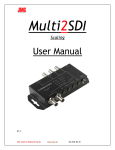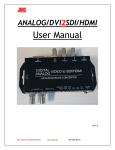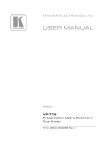Download User Manual
Transcript
HDMI2SDI-S Scaling User Manual JMC Systems Engineering AB www.jmc.se +46-8-82 82 70 Content Feature ................................................................................... 3 Front Panel ............................................................................... 4 Rear Panel................................................................................ 4 Side Panel ................................................................................ 5 Button/LED Indicate .................................................................... 5 Installation ............................................................................... 8 Package Contents ....................................................................... 8 Specifications ............................................................................ 8 Firmware Upload ...................................................................... 10 JMC Systems Engineering AB www.jmc.se +46-8-82 82 70 Feature SDI Supports HD formats : 720p50 & 60 1080i50 & 60 1080p24, 25, 30, 50 & 60 SDI Support 525i & 625i SD D1 format Auto 3G/HD/SD-SDI detection One HDMI input source can split to two 3G-SDI displays simultaneously. Frame rate conversion(1.000/1.001) External Button Configuration Firmware is upgradable in the field using the integrated USB port The converter is Plug-and-Play Support VESA Mode JMC Systems Engineering AB www.jmc.se +46-8-82 82 70 Front Panel 2 3 1 NO Component Function 1 SDI Output Port From your SDI Display Device plug into these ports ( Pass Through) 2 LEDs indicate 3 Mode Buttons The LEDs is indicate Output Format (SD/HD/3G/HDCP) Select Format/TV Wall/TV Ratio Rear Panel 1 2 NO Component 1 Power Jack 2 HDMI Input Port 3 3 Function The Power adapter plug into here. From your HDMI Source plug into these ports Power/Locked LED The LEDs is indicate Signal indicate JMC Systems Engineering AB www.jmc.se +46-8-82 82 70 Side Panel 1 NO Component 1 USB Connector Function Upgrade Firmware/Control Box by PC Button/LED Indicate 1. Button Mode: a. Format Mode: Chick the button 1, the box will be setting to Output Format Mode and change Frame Rate by button 2 and 3. RES FRAME RATE FRACTION 60i 59.94i 60p 59.94p By Pass 720x480 50i 720x576 50p 60p 1280x720 59.94p 50p 60i 1920x1080i 59.94i 50i 60p 59.94p 50p 1920x1080p 30p 29.97p 25p 24p 23.97p : is default format at change button 1 after. JMC Systems Engineering AB www.jmc.se +46-8-82 82 70 SD LED HD LED 3G LED BY PASS ● ● ● 720 x 480 ○ ○ ● 720 x 576 ○ ● ○ 1280 x 720 ○ ● ● 1920 x 1080i ● ○ ○ 1920 x 1080p ● ○ ● ● : ○ : LED ON LED OFF b. Aspect Ratio Mode: Push Button 3 to change TV Ratio ↓:Display is 4:3 ↑:Display is 16:9 2. LED Mode: a. Output Mode: Resolution SD LED HD LED 3G LED HDCP LED NTSC / PAL ● ○ ○ ○ ○ ● ○ ○ 1080 [50p,60p] ○ ○ ● ○ HDCP Content ○ ○ ○ ● 720p / 1080i / 1080 [24p, 25p, 30p] b. Input Singal Mode: POWER/SIGNAL LED SINGAL LOCKED ● SIGNAL UN-LOCKED ● 3. FIRMWARE Mode: JMC Systems Engineering AB www.jmc.se +46-8-82 82 70 Hold on the 3 and 2 button, the display is showed firmware version on display of left upper. FIRMWARE VERSION 0.1.0.1 4. DEFAULT Mode: Pull all button (1, 2 and 3) at the same time, the box auto reset to default. 5. Pattern Genertor Mode: input signal is plug out, the Box auto change to Pattern Genertor mode. It is proivded the 13 of Mode Button 2 Format Button 3 BLUE GREEN RED DIAGONAL WV RAMP WH RAMP H RAMP WINDOW JMC Systems Engineering AB www.jmc.se +46-8-82 82 70 GRAY COLOR BAR HATCH CROSS WHITE Installation HD2SDI-S installation consists of the following: 1. Disconnect +12DC adaptor to converter. 2. Connect Video Source (HDMI) to the HDMI Connector. 3. Connect SDI Equipment to the BNCs connector 4. Connect the +12DC adaptor to the converter. Package Contents The HD2SDI-S package contains the following items: User Manual x 1 +12 DC Adapter x 1 HD2SDI-S Converter x 1 Specifications DESCRIPTION SDI Format SD-SDI, HD-SDI & 3G-SDI SDI Transition Rate 2.970Gb/s, 10485Gb/s and 270Mb/s Audio Support Stereo 2-Channel Audio Sample Auto Ra-sample to 48Khz (For Stereo) Coaxial Cable Type RG6/RG59(75Ω) Cable Equalization 3G: 140m of RG6/ 100m of RG59 HD: 200m of RG6/ 140m of RG59 SD: 400m of RG6/ 280m of RG59 Firmware Updates Via Mini-USB Input 1 x HDMI JMC Systems Engineering AB www.jmc.se +46-8-82 82 70 Output 2 x BNC [SDI] BNC Connector 3G 75 Ω inter-locked socket HDMI Connector TYPE A [19-pin female] USB Connector Mini-USB Bottom Output Format/TV Wall/TV Ratio Housing SECC Dimension L:104mm x W:63.3mm xH:26mm Power Source Power Adapter: AC 100 ~ 240 V/DC (+6 ~ 15 V) Operation Temperature 0~50°C [32~114°F] Storage Temperature -20~+60°C Support CEA-861/VESA Format 720x480i60 720x576i50 720x480 p60 720x576 p50 1280x720p60 1280x720p50 1920x1080i60 1920x1080i50 1920x1080p24 1920x1080p25 1920x1080p30 1920x1080p60 640x350p85 640x400p85 720x400p85 640x480p60 640x480p72 640x480p75 640x480p85 800x600p56 800x600p60 800x600p72 800x600p75 800x600p85 848x480p60 1024x768p50 1024x768p59 1024x768p60 1024x768p70 1024x768p75 1024x768p85 1152x864p70 1152x864p75 1280x768pRB 1280x768p60 1280x768p75 1280x768p85 1280x800p60 1280x800p75 1280x800p85 1280x960p60 1280x960p75 1280x960p85 1280x1024p60 1280x1024p75 1280x1024p85 1360x768p60 1366x768p50 1366x768p60 1400x1050p50 1400x1050p59 1400x1050p60 1400x1050p75 1440x900p60 1440x900p75 1440x900p85 1600x1200p50 1600x1200p59 1600x1200p60 1600x1200pRB 1680x1050pRB 1680x1050p60 1920x1080pRB 2048x1052p60 2048x1080p50 2048x1080p59 2048x1080p60 1920x1080p50 JMC Systems Engineering AB www.jmc.se +46-8-82 82 70 Firmware Upload Firmware is upgradable in the field using the integrated USB port How to Firmware upgrade: Step 1. Open Upload Firmware Program tools.exe and connect box to PC by USB Cable. Step 2. Plug and un-plug “DC adapter” to power on/off the converter box (the connection check status will be changed to “Connect”) Step 3. JMC Systems Engineering AB www.jmc.se +46-8-82 82 70 Plug and un-plug “DC adapter” again (the connection check status will be changed to “Connected”) and Please click the Open File button to select the firmware bin file. Step 4. Please click “Start’ Button to proceed with new firmware programming. The PASS message will appear when the procedures finished. Step 5. Close Upload Firmware Program tools JMC Systems Engineering AB www.jmc.se +46-8-82 82 70