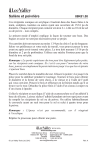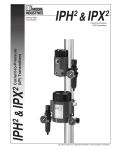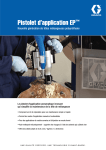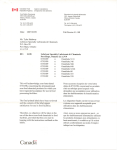Download User Manual for GSM alarm iOS APP
Transcript
User Manual for GSM alarm iOS APP I. Installation Search “ iPH” or “Patrol Hawk” from the APP store, you will find list as below I. Please download and install it in your iPhone, showing as II. I II II. Setup Click the icon of iPH on the desktop to enter into the operating interface: Press Setup, you will see: There are totally 6 settings in the Setup: Add Device, Edit Device, Delete Device, Setup Telephone, Change Zone Name, and Setup Password. 1. Add device: Add the information for the alarm systems to the iOS application. Firstly, please click Add Device to enter into following interface. Input the information for the alarm system which is needed. Notes: The password should be the password for the alarm host The phone number should the alarm host’s SIM card number The address should be the installation address for the alarm host Delay time is a reserve function, default value should be 30. After finishing input, please click Done to finish adding a device. 2. Edit Device: Edit the user you added just now. Select the user (Bill) on the bottom of the interface, edit what you want to change. After modifying the information, please click Done to save modifying, and click cancel back to setting interface. 3. Delete Device Choose the user on the bottom you want to delete, and then click Delete to finish the deleting. Showing as below: 4. Setup Telephone Click Setup Telephone, after entering into configuration interface, please select the user’s name that you want to configure, and then input the numbers you need to set. For example, we select the user called Bill, as following: After finishing input, click Send. After setting successfully, the alarm host will send out a confirmation message to the first message alarm cell phone number. Such as above image, the alarm host will send the setting information to the cell phone number 13418941772. 5. Change Zone Name Click “Change Zone Name” to enter into interface. Firstly, please select the user’s name on the bottom (Bill). The series number 1 to 18 is for zone 1 to zone 18. The series number should be corresponded to zone number. For example, If modify the name for the zone 1, so please input new zone’s name to the blank of zone 1 and then click right side “S”. After finishing modifying the zone’s names, please click Save. 6. Setup password Setup the password for the iPhone APP, showing as below: Finishing Setting Back to the menu, you can see the device which we added just now. Click the user’s name (Bill), entering into control interface. means Arm; means Disarm, means Check. The last two icons are reserved. Remote control the alarm host into arm mode, click (Arm) button, you will get a interface showing as I. After operation successfully, you will receive a tip “SMS sent successfully”, showing as II. I II III. Check Operation Record