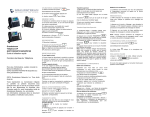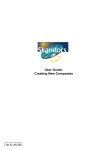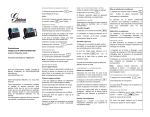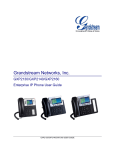Transcript
USING THE HEADSET OR SPEAKER CALL HOLD/RESUME 1) Use the Speaker Button to turn speaker ON/OFF. 2) Use the Headset button to use the headset once it had been connected. 1) Hold: Place a call on ‘hold’ by pressing the hold button 2) Resume: Resume call by pressing the corresponding blinking LINE. 1) Take Handset/Headset off-hook or press Speaker button or an available LINE key Assuming that you are in a call and wish to (activates speakerphone) . Blind Transfer: 2) The line will have dial tone and the corresponding line’s LED will turn green. transfer the call to another party. VOICEMAIL MESSAGE 2) Dial the number and press the send button A blinking red MWI (Message Waiting Indicator) indicates a message is waiting. to complete transfer of active call. (alternative SIP account). Grandstream GXP2130/GXP2140/GXP2160 IP Phone Quick User Guide 5) Press the SEND button the “DIAL” soft key. Attended Transfer: or press REDIAL 1) Take the phone off2) Press the SEND button the “REDIAL” soft key. hook. or press Basic Phone Operation Note: The phone will redial using the same SIP account as was used for the last call. For detailed information please consult the GXP2130/GXP2140/GXP2160 User Manual available at: www.grandstream.com ©2014 Grandstream Networks, Inc. All rights reserved. Reproduction or transmittal of the entire or any part, in any form or by any means, electronic or print, for any purpose without the express written permission of Grandstream Networks, Inc. is not permitted. Information in this document is subject to change without notice. ANSWERING CALLS Single Incoming Call: 1) Answer call by taking Handset/Headset off hook or pressing SPEAKER or by pressing the corresponding account LINE button. Multiple Incoming Calls: 1) When there is a call waiting, users will hear a Call Waiting tone . 2) The next available line will flash red. 3) Answer the incoming call by pressing its corresponding LINE button. 4) The current call will be put on hold. 5) Toggle between the calls using the LINE button. The conference will be terminated for all three parties if the conference initiator hangs up or presses “EndCall” soft key. 1) Press transfer button 3) If you wish, select another LINE key 4) Enter the phone number. 2) Press “ReConf” soft key to resume conference call; or select the corresponding blinking LINE to speak with an individual party. End The Conference: CALL TRANSFER MAKING A CALL 1) Press hold button to hold the conference call with all parties are on hold; 1) Press an idle line key to make a new call and the active LINE will be placed on hold automatically. 2) Once the call is established, press transfer button followed by the LINE button of the held line to transfer the call. 1) Press the Message button to retrieve the message. An IVR will prompt the user through the process of message retrieval. 2) Press a specific LINE to retrieve messages for a specific line account. Note: Each account requires a voicemail portal number to be configured in the “voicemail user id” field. 3) After the call is transferred, phone will display idle screen. MUTE/DELETE 3-WAY CONFERENCE Initiate a Conference Call: 2) The Mute icon Assuming that you are already in a conversation and wish to bring a third party together in a 3-way conference. 1) Press conference button to bring 1) Press the MUTE button unmute the microphone. to mute/ indicates whether the microphone is muted. VOLUME ADJUSTMENTS Use the volume button to up conference dialing screen. adjust the ring volume when the phone is idle. 2) Dial the third party number followed by SEND key. Press the volume button during an active call to adjust the call volume. 3) When the call is established to the third party, press the “ConfCall” soft key to initiate 3-way conference. Cancel a Conference Call: ENDING A CALL 1) Press “Cancel” soft key in conference dialing screen to resume the two-way conversation. End a call by pressing the “EndCall” soft key or hang up the phone. Hold The Conference: