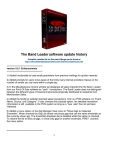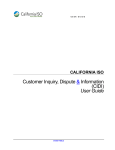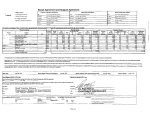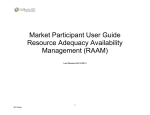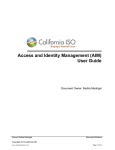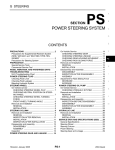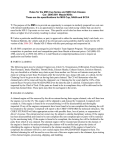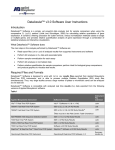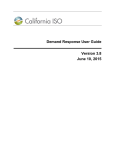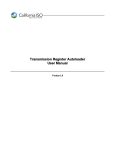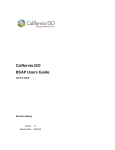Download Market Participant User Guide ISO Reliability
Transcript
Market Participant User Guide ISO Reliability Requirements Application (IRR UI) Version 1 Last Revised: November 21, 2011 ISO Public 1 of 84 Table of Contents 1. Introduction ........................................................................................................................................................................................................................................... 5 1.1 Resource Adequacy Plans ......................................................................................................................................................................................................... 5 1.2 Supply Plans ................................................................................................................................................................................................................................... 5 1.3 Purpose of User Guide ................................................................................................................................................................................................................ 6 2. Terms, Acronyms, and Definitions ................................................................................................................................................................................................ 6 3. Monthly Plan Processing ................................................................................................................................................................................................................... 8 4. 3.1 Monthly Process Flow Diagram .............................................................................................................................................................................................. 8 3.2 Monthly Plan Due Date .............................................................................................................................................................................................................. 9 3.3 Monthly RA Processing Timeline ........................................................................................................................................................................................ 10 3.4 Monthly Template Locations ................................................................................................................................................................................................ 11 NRS-RA Subset of hours reporting for RA compliance year 2012 ................................................................................................................................. 12 4.1 NRS-RA reporting today through December 31, 2011 ............................................................................................................................................... 12 4.2 NRS-RA reporting beginning January 1, 2012 ............................................................................................................................................................... 14 4.3 NRS-RA Cross Validation beginning January 1, 2012 ................................................................................................................................................. 16 4.4 Standard Capacity Product (SCP) and Subset of Hours for NRS-RA ..................................................................................................................... 17 5. NRS-RA Bid Options IRDT.............................................................................................................................................................................................................. 18 6. NRS-RA Supply Plan Import Allocation validation beginning January 1, 2012 ........................................................................................................ 20 7. NRS-RA beginning January 1, 2012 SIBR Rules .................................................................................................................................................................... 21 8. 7.1 NRS-RA SIBR Example 1: Day Ahead Market without Outages............................................................................................................................... 22 7.2 NRS-RA SIBR Example 2: Day Ahead Market with Outages ..................................................................................................................................... 23 7.3 NRS-RA SIBR Example 3: Real Time market without Outages ............................................................................................................................... 24 7.4 NRS-RA SIBR Example 4: Real Time market with RUC award greater than RA Capacity ............................................................................. 25 NRS-RA beginning January 1, 2012 filling out the Templates ......................................................................................................................................... 26 8.1.1 ISO Public NRS-RA Template Example: One Month ...................................................................................................................................................................... 26 2 of 84 8.1.2 NRS-RA Template Example 2: Weekdays only ......................................................................................................................................................... 27 8.1.3 NRS-RA Template Example3: Workweek 6 AM to 10 PM ..................................................................................................................................... 28 8.1.4 NRS-RA Template Example 4: One Day from 10 AM to 2 PM ............................................................................................................................. 29 9. Access and Permissions .................................................................................................................................................................................................................. 30 10. End-to-End RA Monthly Process ............................................................................................................................................................................................. 31 11. IRR User Interface: Download ................................................................................................................................................................................................. 33 11.1 Downloading Templates .................................................................................................................................................................................................... 33 11.2 Downloading RA Plans........................................................................................................................................................................................................ 34 11.3 Downloading Supply Plans ............................................................................................................................................................................................... 35 12. IRR User Interface: Template Details ................................................................................................................................................................................... 36 12.1 Non CPUC RA Template ...................................................................................................................................................................................................... 36 12.2 CPUC RA Plan Template ..................................................................................................................................................................................................... 41 12.3 Supply Plan Template ......................................................................................................................................................................................................... 45 13. IRR User Interface: Uploading RA Plan ................................................................................................................................................................................ 48 14. IRR User Interface: Uploading Supply Plan ........................................................................................................................................................................ 51 15. IRR User Interface: Status ......................................................................................................................................................................................................... 54 15.1 Checking Status of RA Plan ............................................................................................................................................................................................... 54 15.2 Checking Status of Supply Plan ....................................................................................................................................................................................... 56 16. IRR User Interface: Errors......................................................................................................................................................................................................... 57 16.1 RA Plan Errors ....................................................................................................................................................................................................................... 59 16.1.1 Null or Invalid Entries in the Admin Tab ................................................................................................................................................................... 59 16.2 Supply Plan Errors ............................................................................................................................................................................................................... 64 16.2.1 Null or Invalid Entries in the Admin Tab ............................................................................................................................................................ 64 16.2.2 Not a Valid Template .................................................................................................................................................................................................. 65 16.2.3 Invalid Resource Adequacy MW ........................................................................................................................................................................... 66 ISO Public 3 of 84 16.2.4 Invalid Resource ID........................................................................................................................................................................................................... 68 16.2.5 Invalid Contract Number .................................................................................................................................................................................................. 69 16.2.6 Invalid Date ........................................................................................................................................................................................................................... 70 16.2.7 Invalid SCID of Load Serving Entity ............................................................................................................................................................................ 71 16.2.8 Invalid Date Range, Invalid Resource ID, Resource Not Associated to SC .................................................................................................... 72 16.2.9 Duplicate Record ................................................................................................................................................................................................................. 73 16.2.10 Invalid Net Qualifying Capacity ................................................................................................................................................................................... 74 16.2.11 Invalid Import Allocation ............................................................................................................................................................................................... 75 17. IRR User Interface: Warnings .................................................................................................................................................................................................. 77 17.1 RA Plans Warnings ............................................................................................................................................................................................................... 77 17.2 Supply Plan Warnings ......................................................................................................................................................................................................... 79 18. Cross Validation ............................................................................................................................................................................................................................. 81 Table of Figures ........................................................................................................................................................................................................................................... 82 Table of Tables ............................................................................................................................................................................................................................................. 83 ISO Public 4 of 84 1. Introduction The ISO Reliability Requirements are made up of two criterions: The Local Capacity Requirements (LCR), and The California Energy Commission (CEC) Peak Demand Forecast The LCR is an annual number that is constant for all hours in the year, and is specific to the Local Capacity Area (LCA). The CEC Peak Demand forecast is an hourly number that varies monthly and is applicable to the California ISO Balancing Authority Area (BAA). From these two requirements the Resource Adequacy program is created. There are two categories of market participants that meet these requirements: Load (the Resource Adequacy plan), and Generation (Supply plan) However, due to jurisdictional differences the Resource Adequacy plans for the load are broken down into two additional categories: RA Plans for California Public Utilities Commission (CPUC) Jurisdictional market participants RA Plans for non-California Public Utilities Commission (non-CPUC) Jurisdictional market participants, 1.1 Resource Adequacy Plans Resource Adequacy Plans identify the specific resources that the Load Serving Entity (LSE) is relying on to satisfy its forecasted monthly peak Demand and Reserve Margin for the relevant reporting period. For a non-CPUC Load Serving Entity, the annual and monthly Resource Adequacy Plans must be submitted pursuant to the schedule set forth in Exhibit A-2 found in the Reliability Requirements BPM. For CPUC Load Serving Entities, the annual and monthly Resource Adequacy Plans must be submitted pursuant to the schedule established by the CPUC. 1.2 Supply Plans Supply Plans are an integral element in the resource adequacy process, as they represent the primary means of informing CAISO of the capacity that is designated for resource adequacy purposes for a specified month. Supply Plans are essentially a monthly verification and confirmation by Scheduling Coordinators for Resource Adequacy Capacity of the information contained in Resource Adequacy Plans submitted by Scheduling Coordinators for LSEs. The Supply Plan confirms that a Scheduling Coordinator is committed to scheduling and/or Bidding the Resource Adequacy Capacity that has been reported to CAISO. The Supply Plan establishes the formal business commitment between the CAISO and Resource Adequacy Resources by confirming the status of the resource as Resource Adequacy Resource. ISO Public 5 of 84 1.3 Purpose of User Guide The user guide gives an overview of the RA program and describes, in detail, how to use the IRR application. This document will help the SC to understand how to Upload and Download the RA and Supply plans, check the Status, and decipher error and warning messages related to plan and cross validation. 2. Terms, Acronyms, and Definitions Term Acronym Availability Assessment Definition The monthly process of determining actual availability for the SCP resources. Availability Assessment Hours Availability Incentive Payments A pre-defined set of hours in each month corresponding to the operating periods when high demand conditions typically occur and when the availability of Resource Adequacy Capacity is most critical to maintaining system reliability. A Resource Adequacy Resource subject to Section 40.9.4 whose availability calculation under Section 40.9.4.2 is more than two and a half percent (2.5 %) above the monthly Availability standard will be eligible for an Availability Incentive Payment for the month calculated as outlined in Section 40.9.6.3. This application supports market monitoring and various corporate reporting needs by saving data from various applications in a centralized data repository. Enterprise Data Repository EDR Historical Qualifying Capacity Resource HQC A resource whose Qualifying Capacity is determined using historical output data. Integrated Forward Market IFM The pricing run conducted by the CAISO using SCUC in the Day-Ahead Market, after the MPM-RRD process, which includes Unit Commitment, Ancillary Service procurement, Congestion Management and Energy Procurement based on Supply and Demand Bids. ISO Reliability Requirements IRR This application validates, maintains, and reports on Resource adequacy information. Master File ISO Public This application maintains reference data for Market Participants, Resources, Contracts, etc. for use by Market Participants and downstream applications. 6 of 84 Term Acronym Net Qualifying Capacity NQC Non Resource Specific System Resource NRSSR Residual Unit Commitment RUC Resource Adequacy Availability Management Tool RAAM Resource Adequacy Compliance Year Definition Qualifying Capacity reduced, as applicable, based on: (1) testing and verification; (2) application of performance criteria; and (3) deliverability restrictions. The Net Qualifying Capacity determination shall be made by the CAISO pursuant to the provisions of this CAISO Tariff and the applicable Business Practice Manual. A system resource external to the ISO balancing authority area and is considered as an import or a tie resource. The process conducted by the CAISO in the Day-Ahead Market after the IFM has been executed to ensure sufficient Generating Units, System Units, System Resources and Participating Loads are committed to meet the CAISO Forecast of CAISO Demand. RAAM is a secure server based web application. The calendar year in which RA activities are conducted. Resource -Specific System Resource RSSR System Resources identified by a specific Resource ID. Scheduling & Logging for ISO of California SLIC A logging application that allows Market Participants to notify the ISO when a Generating Unit‟s properties change due to physical problems. Users can modify the maximum and minimum output of a unit, as well as the ramping capability of the unit. Settlements and Market Clearing ISO Public The Settlements acronym refers to a collection of applications comprised of Settlements, Dreams, Settlements Market Clearing, etc. Collectively, these applications settle the ISO markets, processing and creating Settlement Statements and Invoices. 7 of 84 3. Monthly Plan Processing 3.1 Monthly Process Flow Diagram The overall process diagram is shown in Figure 1 below. Figure 1: Monthly RA Plan and Supply Plan Validation Process Diagram. ISO Public 8 of 84 3.2 Monthly Plan Due Date The RA and Supply plans are all due the last business day of the month, two months prior to the RA Compliance Month. This submittal timeline is depicted in Figure 2 below. Figure 2: RA Plan and Supply Plan Submittal Timeline. ISO Public 9 of 84 3.3 Monthly RA Processing Timeline Once the data is loaded into the IRR system the required processing time is as follows: 3 Business days to run the first cross validation, 10 Calendar days for re-submittal, 3 Business days to run the second cross validation, and 2 Business days to load the data into production The deadline for all plans to be in production is by the 23rd of each month. The first cross validation, re-submittal, second cross validation, and production loading due dates for the 2012 compliance year are outlined in Table 1 below. Table 1: IRR Processing Deadlines for the 2012 Compliance Year. ISO Public 10 of 84 3.4 Monthly Template Locations There are different RA templates required based on the type of plan being loaded and on the market participants jurisdiction. The hyperlinks below direct to the respective templates for the 2012 RA compliance year. Market Participants should begin using these for the January 2012 compliance month. RA Template for CPUC Jurisdictional http://www.cpuc.ca.gov/NR/rdonlyres/0D9C3804-348F-4E73-9C87-0435304F9920/0/Final2012SystemRATemplate.xls RA Template for non-CPUC Jurisdictional http://www.caiso.com/Documents/Stakeholder%20teleconference%20Aug%2031,%202011/ProposedISOResourceAdequacyPlanTemplate.xls Supply Plan Template http://www.caiso.com/Documents/Stakeholder%20teleconference%20Aug%2031,%202011/ProposedISOSupplyPlanTemplate.xls ISO Public 11 of 84 4. 4.1 NRS-RA Subset of hours reporting for RA compliance year 2012 NRS-RA reporting today through December 31, 2011 Through December 31, 2011 only one value can be entered for the entire month. The change beginning in compliance year 2012 only applies to Non Resource Specific (NRS) resources that have sold Resource Adequacy (RA) capacity denoted as “NRS-RA” resources. Table 2 provides an example of the current data entry structure for two NRS-RA capacity resources. Please note that the table below is an example only, and is not in the exact format of the actual RA and Supply templates as columns are not represented here that are included in those templates. Special instructions are provided in the templates section of this user guide. Capacity Effective Start Date (mm/dd/yyyy) Capacity Effective End Date (mm/dd/yyyy) 10.00 10/1/2011 50.00 10/1/2011 10/31/2011 10/31/2011 RA (MW) Contract Resource ID DTIM1 DTIM2 TIMD_ABC789_I_UC_010203 TIMD_ABC123_I_UC_010203 Table 2: Example of the Current Data Entry Structure for Two NRS-RA Capacity Resources. ISO Public 12 of 84 A graphical representation of a given resource‟s monthly RA capacity values under the current structure can be found in Figure 3. This graphic is not an exact replication of the capacity in Table 2 and is provided as an illustration only. Figure 3: Illustration of the Monthly RA Capacity Values for a Given Resource under the Current Structure. ISO Public 13 of 84 4.2 NRS-RA reporting beginning January 1, 2012 Remember this change only applies to NRS-RA resources. Starting with the January 2012 RA compliance month (data to be submitted into the new IRR Application starting November 21, 2011), subset of hours will be implemented for NRS resources that have sold RA capacity, i.e., NRS-RA subset of hours. Subset of hours is where the intertie (NRS) resource has sold capacity that is not under contract for all hours in the month. The SC would enter the capacity that it is under contract as it varies based on their obligations. Therefore, multiple values can be entered over the month. Both the time and the capacity may vary. Time can span from short periods (a few hours) to longer periods (a few days) as long as the start time is at the beginning of an hour (XX:00:00) and the end time is at the end of an hour (XX:59:59). However, the data in the monthly plans can only be for the specific RA month; that is, the start date and time and end date and time must correspond with the current RA month and cannot span multiple months. Table 3 provides an example of the data entry format for two NRS-RA resources with Subset of Hours capacity beginning in January 2012. Please note that the table below is an example only, and is not in the exact format of the actual RA and Supply templates as columns are not represented here that are included in those templates. Special instructions are provided in the templates section of this user guide. Capacity Effective Start Date (mm/dd/yyyy hh:mm:ss) Capacity Effective End Date (mm/dd/yyyy hh:mm:ss) 10.00 10/01/2011 09:00:00 10/01/2011 20:00:00 10.00 10/05/2011 09:00:00 10/05/2011 20:00:00 8.00 10/10/2011 09:00:00 10/10/2011 20:00:00 9.00 10/15/2011 06:00:00 10/20/2011 22:00:00 10.00 10/22/2011 09:00:00 10/22/2011 22:00:00 10.00 10/24/2011 09:00:00 10/24/2011 20:00:00 7.00 10/26/2011 06:00:00 10/26/2011 22:00:00 10.00 10/28/2011 09:00:00 10/28/2011 22:00:00 50.00 10/04/2011 05:00:00 10/12/2011 20:00:00 25.00 10/14/2011 07:00:00 10/21/2011 21:00:00 40.00 10/23/2011 04:00:00 10/27/2011 23:00:00 30.00 10/28/2011 11:00:00 10/28/2011 13:00:00 50.00 10/30/2011 02:00:00 10/31/2011 15:00:00 RA (MW) Contract Resource ID DTIM1 DTIM1 DTIM1 DTIM1 DTIM1 DTIM1 DTIM1 DTIM1 DTIM2 DTIM2 DTIM2 DTIM2 DTIM2 TIMD_ABC789_I_UC_010203 TIMD_ABC789_I_UC_010203 TIMD_ABC789_I_UC_010203 TIMD_ABC789_I_UC_010203 TIMD_ABC789_I_UC_010203 TIMD_ABC789_I_UC_010203 TIMD_ABC789_I_UC_010203 TIMD_ABC789_I_UC_010203 TIMD_ABC123_I_UC_090807 TIMD_ABC123_I_UC_090807 TIMD_ABC123_I_UC_090807 TIMD_ABC123_I_UC_090807 TIMD_ABC123_I_UC_090807 Table 3: Example of the Future Data Entry Structure for Two NRS-RA Resources with Subset of Hours Capacity. ISO Public 14 of 84 A graphical representation of a given resource‟s monthly RA capacity values under the new subset of hours RA contract structure can be found in Figure 4. This is not an exact replication of the capacity in Table 3 and is provided as an illustration only. Figure 4: Illustration of the Monthly RA Capacity Values for a Given Resource under the New Subset of Hours RA Contract Structure. ISO Public 15 of 84 4.3 NRS-RA Cross Validation beginning January 1, 2012 As a result of the Subset of Hours implementation for the NRS resources that have sold RA capacity the need for hourly detail in both the RA and Supply Plans is required. This requirement applies to all plan types that have Subset of Hours NRS-RA resources: RA Template for CPUC Jurisdictional RA Template for non-CPUC Jurisdictional Supply Plan Template Figure 5 below shows an example of a cross validation between an RA plan and a Supply plan for NRS-RA resources that are using Subset of Hours‟ contracts. In the example, the resources have the same capacities, but are over different time frames. Therefore, this would fail during cross validation. Figure 5: Example of a Cross Validation between RA and Supply Plans for NRS-RA Resources that are using Subset of Hours Contracts. ISO Public 16 of 84 4.4 Standard Capacity Product (SCP) and Subset of Hours for NRS-RA With subset of hours the five (5) availability assessment Hours will not be changing. The five SCP availability assessment hours are outlined in Table 4. Month January through March and November through December April through October Hour Ending HE 17 - 21 Exclusions Saturday, Sunday and federal holidays HE 14 - 18 Table 4: SCP Availability Assessment Hours. Resources that do not have RA during the five (5) availability assessment hours will not participate in SCP during these hours. Figure 6 below provides an example of an NRS-RA that will only be participating in SCP for two (2) of the five (5) availability assessment hours. Figure 6: Example of an NRS-RA Resource Participating in SCP for Two of the Five Availability Assessment Hours. ISO Public 17 of 84 5. NRS-RA Bid Options IRDT There are five (5) possible scenarios for the priority ranking of pricing fields in the intertie resource data template (I-RDT). Table 5 gives the definitions from the I-RDT of the pricing fields used in bid prioritization. Master File Field Name (RDT Field Name) Definition Parameter and/or Enumeration MIN_HR_BLK_LIM (Minimum Hourly Block Limit (1-24 hours) Represents the maximum number of consecutive Trading Hours that an Intertie resource can be bid in, if a Minimum Hourly Block is specified in the Bid. Must be a whole number from 1 to 24. NEGO_RANK_LMPM (Negotiated Rate Option) A method of calculating Generated Bids based on a negotiation with the CAISO or the Independent Entity. Rank 1, 2 or null PRC_RANK_LMPM (LMP Option) A method of calculating Generated Bids based on Locational Marginal Prices. Rank 1 or null GMC_RANK_LMPM (Price Taker Option) A method of calculating Generated Bids based on a price taker value of zero plus an estimate of the Grid Management Charge. Rank 1, 2, or null Table 5: I-RDT Definitions of the Pricing Fields used in Bid Prioritization. The five possible scenarios for the ranking of Generated Bid Fields in the intertie resource data template are: Scenario 1, if there is nothing selected (all fields are blank or null) the default will be GMC_RANK_LMPM, (Price Taker + GMC), there is no second or third option. Scenario 2, Selected GMC_RANK_LMPM, (Price Taker + GMC), there is no second or third option. Scenario 3, Selected NEGO_RANK_LMPM, (NEGO), there is no second or third option. Scenario 4, Selected PRC_RANK_LMPM, (LMP), then there must be a second selection, in this scenario it is GMC_RANK_LMPM (Price Taker + GMC). Scenario 5, Selected PRC_RANK_LMPM, (LMP), then there must be a second selection, in this scenario it is NEGO_RANK_LMPM (Negotiated). These combinations are depicted below in Table 6. ISO Public 18 of 84 LMP Price Taker Scenarios PRC_RANK_LMPM GMC_RANK_LMPM 1 2 1 3 4 1 2 5 1 Negotiated NEGO_RANK_LMPM 1 2 Table 6: Five Possible Scenarios for the Ranking of Pricing Fields in the I-RDT. ISO Public 19 of 84 6. NRS-RA Supply Plan Import Allocation validation beginning January 1, 2012 All Supply plans with NRS-RA resources are validated against their Import Allocation. The RA capacity can be less than or equal to the Import Allocation; otherwise, the plan will fail validation. Figure 7 depicts the different scenarios that may occur during the import allocation validation. Figure 7: Possible Scenarios for the Supply Plan Import Allocation Validation. ISO Public 20 of 84 7. NRS-RA beginning January 1, 2012 SIBR Rules Scheduling Infrastructure Business Rules (SIBR) will be changing to reflect the automatic bid generation for NRS-RA resources. The text here is designed to provide a high level overview of what SIBR will be doing in putting in bids for NRS-RA resources. This is in no way an exhaustive description of SIBR, or how it works. In addition, this does not include information on IFM and RTN. Basic rules of how SIBR Inserts Bids: Outages are not considered in SIBR, they are handled in IFM (Day Ahead) and RTN (Real Time) systems. In the Day Ahead o The Bid is capped at the RA Capacity, o Outages are ignored by SIBR, and o The IFM uses the availability in SLIC. In Real Time o The Bids are capped at the RUC award, o Outages are ignored by SIBR, and o The RTN uses the availability in SLIC. From these basic rules there are four (4) examples of their application: Example 1, Day Ahead market without Outages, Example 2, Day Ahead market with Outages, Example 3, Real Time market without Outages, and Example 4, Real Time market RUC award greater than RA. In the examples below, there is a difference between a SIBR bid that is extended to RA (for DA) or RUC (for RT) and a bid that is filled in or bid at the RLC amount. Extended Bid uses the bid price to extend the bid to the RA (for DA) or RUC (for RT) and the RLC (IRDT) information is not considered. Filling in a Bid (Bid at RLC) uses the RLC bid priority from the IRDT to fill in the bid to the RA capacity for DA or RUC capacity for RT. ISO Public 21 of 84 7.1 NRS-RA SIBR Example 1: Day Ahead Market without Outages Figure 8 provides an example of the actions taken by SIBR in the Day Ahead market without outages. In this scenario, the RA capacity is 50 MW and the Availability is above 50 MW. Figure 8: Example of NRS-RA SIBR Actions in Day Ahead Market without Outages. ISO Public 22 of 84 7.2 NRS-RA SIBR Example 2: Day Ahead Market with Outages Figure 9 provides an example of the actions taken by SIBR in the Day Ahead market with outages. In this scenario, the RA capacity is 50 MW and the Availability is 10 MW due to the outage. Figure 9: Example of NRS-RA SIBR Actions in Day Ahead Market with Outages. ISO Public 23 of 84 7.3 NRS-RA SIBR Example 3: Real Time market without Outages Figure 10 provides an example of the actions taken by SIBR in the Real Time market without outages. In this scenario, the RA capacity is 50 MW, the Availability is above 50 MW, and the RUC award is 30 MW. Figure 10: Example of NRS-RA SIBR Actions in Real Time Market without Outages. ISO Public 24 of 84 7.4 NRS-RA SIBR Example 4: Real Time market with RUC award greater than RA Capacity Figure 11 provides an example of the actions taken by SIBR in the Real Time market when the RUC award is greater than the RA capacity. In this scenario, the RA capacity is 40 MW, the Availability is above 50 MW, and the RUC award is 60 MW. Figure 11: Example of NRS-RA SIBR Actions in Real Time Market with RUC Award greater than RA Capacity. ISO Public 25 of 84 8. NRS-RA beginning January 1, 2012 filling out the Templates The subsequent sections provide examples of how to complete the templates for the following types of Subset of Hours‟ contacts: One Month Weekdays Only Workweek, 6 am to 10 pm One Day, 10 am to 2 pm Please note that the tables below are examples only and are not in the exact format of the actual RA and Supply templates, as columns are not represented here that are included in those templates. Special instructions are provided in the templates section of this user guide. 8.1.1 NRS-RA Template Example: One Month Table 7 below is an example template for a resource that plans to provide the same capacity value for all hours of the full month. Table 7: Example Template for Resource Providing the Same Capacity Value for One Month. ISO Public 26 of 84 8.1.2 NRS-RA Template Example 2: Weekdays only Table 8 is an example template for a resource that plans to provide the same capacity for all hours during the weekdays only. The RA capacities could also vary in each time period, as shown in Table 9. Table 8: Example Template for Resource Providing the Same Capacity Value during the Weekdays Only. Table 9: Example Template for Resource Providing Varying Capacity Values during the Weekdays Only. ISO Public 27 of 84 8.1.3 NRS-RA Template Example3: Workweek 6 AM to 10 PM Table 10 is an example template for a resource planning to provide the same capacity for all hours of the weekday only from 6:00 AM to 10:00 PM (i.e., 22:59:59). Table 10: Example Template for Resource Providing the Same Capacity Value for the Weekday Only. ISO Public 28 of 84 8.1.4 NRS-RA Template Example 4: One Day from 10 AM to 2 PM Table 11 is an example template for a resource planning to provide the same capacity for all hours of one day only from 10 AM to 2 PM (i.e., 13:59:59). Table 11: Example Template for Resource Providing the Same Capacity Value for One Day Only. ISO Public 29 of 84 9. Access and Permissions The screen shot in Figure 12 displays the access levels for the ISO Reliability Requirement User Interface (IRR UI) tool. Market Participants have only one access level to the IRR Application, which allows the user to upload RA Plans and Supply Plans. CEC Digital Certificates are required to have access to upload the Peak Forecast. Figure 12: Access Levels for the IRR User Interface. Table 12 below describes the access levels that are used in the application access request form (AARF) for IRR UI access. A separate AARF is required for each level of access. AARF must be submitted by your ISO point of contact. Role SC CEC Market Participant Allows the user to Upload RA and Supply Plans, Download RA and Supply Plans, and view the Status of their plans. Allows the user to Upload Peak Forecast, there is no other functionality associated with this role, Table 12: Access Level Definitions for the Application Access Request Form (AARF). ISO Public 30 of 84 10. End-to-End RA Monthly Process Figure 13, on the following page, provides a flow diagram of the end-to-end RA monthly process, beginning with the market participants upload of the RA and the Supply plans. The decision boxes describe the different cross validation checks that are performed by the application. Failure to pass any of these validation checks will result in an error message. The status names, that can be found in bold, shows what point the user is at in the validation process when they receive a specific status. While the flow diagram provides a high level understanding of the RA monthly process, the subsequent sections will discuss the process components in more detail. ISO Public 31 of 84 RA Plan and Supply Plan Use IRR web application to load all monthly Supply and RA Plans Data Validation performed on upload of a plan: 1) SC certificate Validation – User must have a valid certificate from the ISO to use the application 2) Template must be valid – Use ISO templates only for supply plan and non CPUC RA plan, use CPUC RA template for CPUC RA Plans. Do not change the format of the templates 3) Valid date range 4) Valid Resource ID assigned by the CAISO 5) Valid Resource ID to SCID relation only for supply plans 6) Duplicate records are not allowed 7) RA MW cannot be greater than NQC for Supply Plan 8) RA MW cannot exceed import allocation for tie resources for Supply Plans Cross Validation performed by CAISO: 1) Verify LSE is not reporting a higher RA Capacity than the value on the Supply Plan 2) Validate that a record exists in the Supply and RA Plan Fail Data Validation Plan uploaded successfully. Status – Validation in Progress Pass Cross Validation with Flags: 1) Local Capacity requirement not met 2) Forward Commitment Obligation not met 3) CEC Demand Forecast not met 4) No record in RA Plan 5) Supply Plan MW greater than RA Plan Status – Accepted with Warnings Fail Cross Validation. Status – Resubmittal Required Pass Cross Validation. Status – Plan Accepted Figure 13: Flow Diagram of the End-to-End RA Monthly Process. ISO Public 32 of 84 11. IRR User Interface: Download The Download tab of the user interface can be used to download the templates for RA and Supply Plans, as well as previously submitted RA and Supply plans. 11.1 Downloading Templates The steps for downloading either RA or Supply plan templates are: 1. Select Download tab, 2. Select Templates, and 3. Select either RA Plan or Supply Plan to download the respective template. This process is depicted below in Figure 14. Figure 14: Process for Downloading RA Plan and Supply Plan Templates. ISO Public 33 of 84 11.2 Downloading RA Plans The steps for downloading or viewing submitted RA Plans are: 1. Select Download tab, 2. Select RA Plan, and 3. Once on the RA Plan list, select the respective icon to either download or view the details of the submitted RA plan. This process is depicted below in Figure 15 and Figure 16. Figure 15: Process for Downloading RA Plans, Steps 1-2. Figure 16: Process for Downloading RA Plans, Step 3. ISO Public 34 of 84 11.3 Downloading Supply Plans The steps for downloading or viewing submitted Supply Plans are: 1. Select Download tab, 2. Select RA Plan, and 3. Once on the Supply Plan list, select the respective icon to either download or view the details of the submitted Supply Plan. This process is depicted below in Figure 17 and Figure 18. Figure 17: Process for Downloading Supply Plans, Steps 1-2. ISO Public 35 of 84 Figure 18: Process for Downloading Supply Plans, Step 3. 12. IRR User Interface: Template Details 12.1 Non CPUC RA Template The steps to complete the various tabs of a Non CPUC RA Template will be described in the subsequent pages. Figure 19 provides an example of the Admin Info tab. The fields highlighted in blue are required to be completed for submittal; those highlighted in green are optional. The required fields under the Admin Info tab are: Name of the Load Serve Entity (LSE): Please enter a valid LSE name Name of CAISO SC: Please enter a valid SC name CAISO Scheduling Coordinator ID (“SCID”): Please enter a valid SCID Month and Year of Resource Adequacy Plan: Please enter month and year of RA Plan, Example: Jan-2012 Name of the person who prepared the plan, title and valid date Contact person details such as name, title, valid email, valid telephone, valid address, etc. ISO Public 36 of 84 Figure 19: Non CPUC RA Template: Admin Info Tab. ISO Public 37 of 84 Figure 20 provides an example of the Summary tab. The fields highlighted in blue are required to be completed for submittal. Null fields are not accepted in this tab. Please fill in a „0‟ if there is no entry. The required fields under the Summary tab are: Month and Year of Filling Planning Reserve Margin (“PRM”) Peak Demand (MW) Forward Commitment Obligation Physical Resources in CAISO Control Area Liquidated Damages Contracts Dispatchable Demand Response Program Resources Total Resource Adequacy Capacity ISO Public 38 of 84 Figure 20: Non CPUC RA Template: Summary Tab. ISO Public 39 of 84 Figure 21 provides an example of the I_Phys_Res_Import_RA_Res tab. The fields highlighted in blue are required to be completed for submittal. The required fields under the I_Phys_Res_Import_RA_Res tab are: Resource Capacity Contract Number (cannot be blank), Valid CAISO Resource ID (cannot be blank), Valid Resource Adequacy Capacity (MW). This value must be a number with a maximum of two (2) decimal places. Zero is not accepted for the MW field. Null is not accepted. Local RA if it applies to Local capacity. Please enter a valid number; otherwise enter zero (0). Null is not accepted. RA Capacity Effective Start Date Time: Example - 10/1/2011 00:00:00 RA Capacity Effective End Date Time: Example - 10/1/2011 23:59:59 Minimum Hours in a Month should be a valid number; otherwise enter zero (0). Null is not accepted. Figure 21: Non CPUC RA Template: I_Phys_Res_Import_RA_Res Tab. ISO Public 40 of 84 12.2 CPUC RA Plan Template The steps to complete the various tabs of a CPUC RA Plan Template will be described in the subsequent pages. Figure 22 provides an example of the Certification tab. The fields highlighted in blue are required to be completed for submittal; those highlighted in green are optional. The required fields under the Certification tab are: Month and Year of Resource Adequacy Plan: Please enter month and year of RA Plan, Example: Jan-2012 Name of the Load Serve Entity (LSE): Please enter a valid LSE name Energy Service Provider Registration Number (if applicable): Please enter provider details Date of Filing: Please enter current date CAISO Scheduling Coordinator ID: Please enter valid SC Name of the person who prepared the plan, title and valid date Contact person details such as name, title, valid email, valid telephone, valid address, etc. ISO Public 41 of 84 Figure 22: CPUC RA Template: Certification Tab. ISO Public 42 of 84 The Month Ahead RA Summary Tab can be seen in Figure 23. The LSE Obligations in Summary Table 1 and the Total Claimed RA Capacity by Type of Capacity (MW) in Summary Table 2 are both required fields for submittal. Figure 23: CPUC RA Template: Month Ahead RA Summary Tab. ISO Public 43 of 84 Figure 24 provides an example of the Resource tab. The fields highlighted in blue are required to be completed for submittal. The required fields under the Resource tab are: Enter LSE Capacity Contract Identifier (cannot be blank), Valid Scheduling Resource ID (cannot be blank), Valid RA Capacity (MW). This value must be a number, with a maximum of two (2) decimal places. Zero is not accepted for the MW field. Null is not accepted. Local RA if it applies to Local capacity. Please enter a valid number; otherwise enter zero (0). Null is not accepted. Capacity Effective Start Date: Example - 10/01/2011 Capacity Effective End Date: Example - 10/01/2011 Figure 24: CPUC RA Template: Resource Tab. ISO Public 44 of 84 12.3 Supply Plan Template The steps to complete the various tabs of a Supply Plan Template will be described in the subsequent pages. Figure 25 provides an example of the Admin Info tab. The fields highlighted in blue are required to be completed for submittal; those highlighted in green are optional. The required fields under the Admin Info tab are: Name of CAISO SC: Please enter a valid SC name CAISO Scheduling Coordinator ID (“SCID”): Please enter a valid SCID Month and Year of Resource Adequacy Plan: Please enter month and year of RA Plan, Example: Jan-2012 Name of the person who prepared the plan, title and valid date Contact person details such as name, title, valid email, valid telephone, valid address, etc. ISO Public 45 of 84 Figure 25: Supply Template: Admin Info Tab. ISO Public 46 of 84 Figure 26 provides an example of the Resource tab. The fields highlighted in blue are required to be completed for submittal. The required fields under the Resource tab are: Enter Resource Capacity Contract Number (cannot be blank), Valid CAISO Resource ID (cannot be blank), Valid RA Capacity (MW). This value must be a number, with a maximum of two (2) decimal places. Zero is not accepted for the MW field. Null is not accepted. RAR Capacity Effective Start Date/Time: Example - 10/01/2011 00:00:00 RAR Capacity Effective End Date/Time: Example - 10/01/2011 00:00:00 Enter SCID of Load Serving Entity Figure 26: Supply Template: Resource Tab. ISO Public 47 of 84 13. IRR User Interface: Uploading RA Plan The steps for getting to the RA Plan Upload screen are: 1. Select the Status tab in the application, 2. Select Supply Plan to check the status of submitted Supply Plans This process is depicted below in Figure 27. Figure 27: Process for Checking Status of a Submitted Supply Plan, Steps 1-2. The steps for uploading an RA Plan are: 1. Select the RA Plan type (Monthly) for Submittal Type, Note: Annual is not available 2. For Target Period select trade month (Example: For January Monthly RA please select the month as January), 3. For Target Period select the year 4. Select CAISO assigned SCID from the drop down box for SCID, 5. Select RA Plan file to upload, 6. Click the Upload button, and 7. Receive message “Uploaded Successfully!” This process is depicted below in Figure 28 and Figure 29. If the RA plan has errors on upload, the errors will be displayed on the screen and the plan cannot be uploaded. Please refer to errors section of this user guide for more details on errors. ISO Public 48 of 84 Figure 28: Process for Uploading an RA Plan, Steps 1-6. ISO Public 49 of 84 Figure 29: Process for Uploading an RA Plan, Step 7. ISO Public 50 of 84 14. IRR User Interface: Uploading Supply Plan The steps for getting to the Supply Plan Upload screen are: 1. Select the Status tab in the application, 2. Select Supply Plan to check the status of submitted Supply Plans This process is depicted below in Figure 30. Figure 30: Process for Checking Status of a Submitted Supply Plan, Steps 1-2. The steps for uploading a Supply Plan are: 1. Select the RA Plan type (Monthly) for Submittal Type, Note: Annual is not available 2. For Target Period select trade month (Example: For January Monthly RA please select the month as January), 3. For Target Period select the year 4. Select CAISO assigned SCID from the drop down box for SCID, 5. Select Supply Plan file to upload, 6. Click the Upload button, and 7. Receive message “Uploaded Successfully!” This process is depicted below in Figure 31 and Figure 32. If the Supply Plan has errors on upload, the errors will be displayed on the screen and the plan cannot be uploaded. Please refer to errors section of this user guide for more details on errors. ISO Public 51 of 84 Figure 31: Process for Uploading a Supply Plan, Steps 1-6. ISO Public 52 of 84 Figure 32: Process for Uploading a Supply Plan, Step 7. ISO Public 53 of 84 15. IRR User Interface: Status There are four valid statuses visible in IRR application: 1. Validation in Progress: All plans (RA and Supply) submitted for monthly RA processing will be set to validation in progress 2. Re-submittal Required: Plans that have errors resulting from cross validation will be set to re-submittal required with the list of errors and the user can resubmit the plan. On resubmission the status will change to validation in progress. Refer to error section in this guide for more details. 3. Accepted: Indicates the plan has no error and is accepted for the submitted trade month 4. Accepted with Warnings: Plans which fail one of the following validation checks will have the accepted with warnings status a. Local Capacity Requirement check b. Forward Commitment Obligation check c. CEC Demand Forecast not met d. No record in LSE RA plan e. Supply plan Capacity is greater than RA plan For more details please refer to the Warnings section in this guide. 15.1 Checking Status of RA Plan The steps for checking the status of an RA Plan are: 1. Select the Status tab in the application, 2. Select RA Plan to check the status of submitted RA Plans, and 3. Once on the RA Plan list, the errors or warnings can be found displayed in the comments section for each submitted plan. This process is depicted on the following page in Figure 33 and Figure 34. ISO Public 54 of 84 Figure 33: Process for Checking Status of a Submitted RA Plan, Steps 1-2. Figure 34: Process for Checking Status of a Submitted RA Plan, Step 3. ISO Public 55 of 84 15.2 Checking Status of Supply Plan The steps for checking the status of an RA Plan are: 1. Select the Status tab in the application, 2. Select Supply Plan to check the status of submitted Supply Plans, and 3. Once on the Supply Plan list, the errors or warnings can be found displayed in the comments section for each submitted plan. This process is depicted below in Figure 35 and Figure 36. Figure 35: Process for Checking Status of a Submitted Supply Plan, Steps 1-2. ISO Public 56 of 84 Figure 36: Process for Checking Status of a Submitted Supply Plan, Step 3. 16. IRR User Interface: Errors Figure 37 below displays an example of the error message “Upload failed, please try again. If problems persist, contact CAISO Support. If the upload fails because of this error, please email the template (RA or Supply) to [email protected] with a screenshot of the error or call ISO Help Desk. Figure 37: Errors: “Upload failed, please try again. If problems persist contact CAISO Support”. ISO Public 57 of 84 Figure 38 below displays an example of the error message “Uploaded Template has either blank sheet(s) or has invalid parameters!” A blank resources tab (Both RA and Supply) cannot be uploaded using the IRR user interface. If the user has only demand response or liquidated damages and no resources as Resource Adequacy to be submitted as a part of monthly RA filings, then please email the plan to [email protected]. Figure 38: Errors: “Uploaded Template has either blank sheet(s) or has invalid parameters!” ISO Public 58 of 84 16.1 RA Plan Errors 16.1.1 Null or Invalid Entries in the Admin Tab Null or invalid entries in the required fields of the RA Plan will result in an error message. Figure 39 provides an example list of error messages that would be received if the Admin Info tab of a RA Plan was blank when submitted (Figure 40). Reviewing the first line error received in Figure 39: 1. “For Sheet: Admin Info”: This lets the user know that the error is in the Admin Info tab, 2. “C21 and Field”: This indicates the cell number where the field is creating an error, 3. “contADD, Error: The Value is null or invalid.”: This is the actual error message for the entry. Thus, the error in this example is located in cell C21 on Admin Info tab because it is null or has an invalid entry. Similarly, all the remaining errors in Figure 39 are from a null or invalid value in the Admin Info tab. To fix these errors, please open the template and insert valid entries into the cells. Then, resubmit the template. A complete list of invalid or null error messages, their definitions, and the fix can be found below in Table 13. ISO Public 59 of 84 Figure 39: Example List of Error Messages Received with Blank Admin Info Tab in Submitted RA Plan. ISO Public 60 of 84 Figure 40: Example Blank Admin Info Tab of a Submitted RA Plan. Error Message contCity contEmail contName contState contTel contTitle contZip prepName preptitle Error Def City name – Invalid or Null Email ID – Invalid or Null Name – Invalid or Null State – Invalid or Null Telephone Number – Invalid or Null Title – Invalid or Null Zip Code – Invalid or Null Name – Invalid or Null Title – Invalid or Null Fix Please enter a valid city name, cell cannot be blank Please enter a valid email, cell cannot be blank Please enter name, cell cannot be blank Please enter a valid state name, cell cannot be blank Please enter a valid Ph number, cell cannot be blank Please enter a title, cell cannot be blank Please enter zip code, cell cannot be blank Please enter name, cell cannot be blank Please enter a title, cell cannot be blank Table 13: Complete List of Admin Info Tab Null Error Messages, the Definitions, and the Fixes. ISO Public 61 of 84 Figure 41 provides an example of the error messages that would be received if an entry Admin Info tab of a RA Plan was invalid when submitted (Figure 42). Reviewing the first line error received in Figure 41: 1. “For Sheet: Admin Info”: This lets the user know that the error is in the Admin Info tab, 2. “C3 and Field”: This indicates the cell number where the field is creating an error, 3. “shLseName, Error: The Value „_‟ is greater than size 60”: This is the actual error message for the entry. Thus, the error in this example is located in cell C3 on Admin Info tab because the entered value is too large and, therefore, invalid. To fix this error, please open the template and enter an LSE name less than 60 characters. Then, resubmit the template. A complete list of invalid entry messages, their definitions, and the fix can be found below in Table 14. Figure 41: Example Error Message Received with Invalid Entry in the Admin Info tab of Submitted RA Plan. ISO Public 62 of 84 Figure 42: Example Invalid Entry in Admin Info Tab of a Submitted RA Plan.: Error Message shLseName: The value is greater than 60 SCID does not match Month does not match Error Def The LSE name entered has a character count greater than 60 The SCID in the template does not match the SCID selected in the web application The template is for the month of October, but the loading was performed for November Fix Character count must be less than 60 Enter valid SCID in the template and select the same SCID from the drop down Make sure the month in the template matches the month selected in the drop down Table 14: Complete List of Admin Info Tab Invalid Error Messages, the Definitions, and the Fixes. ISO Public 63 of 84 16.2 Supply Plan Errors 16.2.1 Null or Invalid Entries in the Admin Tab Figure 43 below displays the error messages that would be received if the Admin Info tab of the Supply Plan was left blank when submitted. For more detail on these error messages, please refer back to the previous section (16.1.1) on null or invalid entries in the Admin Info tab for an RA Plan. Figure 43: Example List of Error Messages Received with Blank Admin Info Tab in Submitted Supply Plan. ISO Public 64 of 84 16.2.2 Not a Valid Template Figure 44 is an example of the error message “Expected Sheet „I_Phys_Res_Import_RA_Res‟ not found!”, which would be received due to the use of an invalid Supply Plan template. Please use the templates posted on the ISO website. Figure 44: Example Error Message Received Due to the Use of an Invalid Plan Template. ISO Public 65 of 84 16.2.3 Invalid Resource Adequacy MW Figure 45 provides an example of the error messages that would be received if the Resource Adequacy MW of a Supply Plan was null or invalid when submitted. Reviewing the error received in Figure 45: 1. “For Sheet: Resources”: This lets the user know that the error is in the Resource tab, 2. “D3 and Field”: This indicates the cell number where the field is creating an error, 3. “recap, Error: The Value is null or invalid”: This is the actual error message for the entry. To fix this error, please enter a number for RA MW and then resubmit. Zero (0) and null are not accepted. Figure 45: Example Error Message Received Due to Invalid Resource Adequacy MW. ISO Public 66 of 84 Figure 46 provides an example of the error messages that would be received if the Resource Adequacy MW of a Supply Plan had greater than two (2) decimal places when submitted. Reviewing the error received in Figure 46: 1. “For Sheet: Resources”: This lets the user know that the error is in the Resource tab, 2. “Cell: D3 and Field”: This indicates the cell number where the field is creating an error, 3. “recap, Error: The Value „11.00089‟ should have two decimal places”: This is the actual error message for the entry. To fix this error, please enter a value for RA MW with a maximum of two (2) decimal places, i.e. 11.00, and then resubmit. Figure 46: Example Error Message Received Due to Invalid Resource Adequacy MW. ISO Public 67 of 84 16.2.4 Invalid Resource ID Figure 47 provides an example of the error messages that would be received if the Resource ID of a Supply Plan was invalid when submitted. Reviewing the error received in Figure 47: 1. “For Sheet: Resources”: This lets the user know that the error is in the Resource tab, 2. “Cell: C7 and Field”: This indicates the cell number where the field is creating an error, 3. “resourceId, Error: The Value is null or invalid”: This is the actual error message for the entry. To fix this error, please enter a valid resource ID and then resubmit. Figure 47: Example Error Message Received Due to Invalid Resource ID. ISO Public 68 of 84 16.2.5 Invalid Contract Number Figure 48 provides an example of the error messages that would be received if the Contract Number of a Supply Plan was invalid when submitted. Reviewing the error received in Figure 48: 1. “For Sheet: Resources”: This lets the user know that the error is in the Resource tab, 2. “Cell: B7 and Field”: This indicates the cell number where the field is creating an error, 3. “resCapContryNum, Error: The Value is null or invalid”: This is the actual error message for the entry. To fix this error, please enter a valid contract number and then resubmit. Null is not an accepted entry. Figure 48: Example Error Message Received Due to Invalid Contract Number. ISO Public 69 of 84 16.2.6 Invalid Date Figure 49 provides an example of the error messages that would be received if the Date of a Supply Plan was invalid when submitted. Reviewing the first line error received in Figure 49: 1. “For Sheet: Resources”: This lets the user know that the error is in the Resource tab, 2. “Cell: F7 and Field”: This indicates the cell number where the field is creating an error, 3. “effEndDate, Error: The Value is null or invalid”: This is the actual error message for the entry. To fix this error, please enter a valid date and then resubmit. As an example, for October month RA the effective start date can be 10/01/11 00:00:00 and the effective end date can be 10/31/2011 23:59:59. Figure 49: Example Error Message Received Due to Invalid Date. ISO Public 70 of 84 16.2.7 Invalid SCID of Load Serving Entity Figure 50 provides an example of the error messages that would be received if the SCID of the Load Serving Entity for a Supply Plan was invalid when submitted. Reviewing the error received in Figure 50: 1. “For Sheet: Resources”: This lets the user know that the error is in the Resource tab, 2. “Cell: G6 and Field”: This indicates the cell number where the field is creating an error, 3. “scidLse, Error: The Value is null or invalid”: This is the actual error message for the entry. To fix this error, please enter a valid LSE SCID and then resubmit. Null is not an accepted entry. Figure 50: Example Error Message Received Due to Invalid SCID of Load Serving Entity. ISO Public 71 of 84 16.2.8 Invalid Date Range, Invalid Resource ID, Resource Not Associated to SC Figure 51 provides an example of the error messages that would be received due to an invalid resource ID or an invalid date range or the resource may not be associated to the scheduling coordinator submitting the supply plan. Figure 51: Example Error Message Received Due to Invalid Date Range, Invalid Resource ID, and Resource Not Associated to SC. ISO Public 72 of 84 16.2.9 Duplicate Record Figure 52 below provides an example of the error message that would be received due to a duplicate record in the submitted supply plan. Multiple entries for the same resource ID, contract number, and date range are not allowed. Figure 52: Example Error Message Received Due to Duplicate Record. ISO Public 73 of 84 16.2.10 Invalid Net Qualifying Capacity Figure 53 provides an example of the error messages that would be received if the Net Qualifying Capacity of a Supply Plan was invalid when submitted. Reviewing the error received in Figure 53: 1. “For Sheet: Resources”: This lets the user know that the error is in the Resource tab, 2. “Cell: D5 and Field”: This indicates the cell number where the field is creating an error, 3. “raCap, Error: RA Capacity with value “1000.0” exceeds NQC”: This is the actual error message for the entry. In this example, the submitted RA value is greater than the NQC. To fix this error, please enter a valid Net Qualifying Capacity and then resubmit. Please note: Resource Adequacy MW in the supply plan cannot exceed the NQC of that resource. RA should be less than or equal to the NQC value. Figure 53: Example Error Message Received Due to Invalid Net Qualifying Capacity. ISO Public 74 of 84 16.2.11 Invalid Import Allocation The Resource Adequacy MW for a resource cannot exceed the Import Allocation limit. Every tie/ import resource has an allocation limit on the tie. An example of this is as follows: SCID: CISO, Branch Group – Mead_MSL and tie limit on Mead_MSL is 10 MW for the SC CISO, Resources CISO_I_F_MSL1 and CISO_I_F_MSL2 share the branch group Mead_MSL, On the supply plan for CISO, the sum of the RA MW for resources CISO_I_F_MSL1 and CISO_I_F_MSL2 cannot exceed 10 MW, Therefore, RA MW should be less than or equal to the tie allocation limit. Figure 54, on the following page, provides a visual example of the error messages that would be received if the RA MW value on the submitted Supply Plan was greater than the tie allocation limit. Reviewing the error received in Figure 54: 1. “For Sheet: Resources”: This lets the user know that the error is in the Resource tab, 2. “Cell: D7 and Field”: This indicates the cell number where the field is creating an error, 3. “raCap, Error: RA Capacity with value „3800.0‟ exceeds tie allocation”: This is the actual error message for the entry. To fix this error, please enter a valid RA MW or Import Allocation value and then resubmit. ISO Public 75 of 84 Figure 54: Example Error Message Received Due to Invalid Import Allocation. ISO Public 76 of 84 17. IRR User Interface: Warnings 17.1 RA Plans Warnings For all RA plans there are three validation checks performed on upload of a plan. These checks serve as warnings only to provide information to the user. The following three warnings may be seen flagged on upload: 1. Local Capacity Requirement Not Met 2. Forward Commitment Obligation Not Met 3. CEC Demand Forecast Not Met Figure 55 below provides an example of a RA Plan upload that received all three warnings: local capacity requirement not met, forward commitment obligation not met, and CEC demand forecast not met. ISO Public 77 of 84 Figure 55: Example of Possible RA Plan Warnings Received upon Upload. ISO Public 78 of 84 17.2 Supply Plan Warnings The Supply Plan warnings may result after every cross validation run. A cross validation compares all submitted RA plans against all submitted Supply plans. The following two warnings may be seen flagged for the Supply Plan after a cross validation: 1. No record in LSE RA Plan 2. Supply Plan MW greater than RA Plan As shown in Figure 56 on the following page, the warnings can be seen in the Supply Plan Status List under the Status tab. The warnings are located in the comments section of this list. Please note, a supply plan may be accepted with warnings. ISO Public 79 of 84 Figure 56: Example of Possible Supply Plan Warnings Received upon Upload. ISO Public 80 of 84 18. Cross Validation After the ISO has received all plans RA and Supply, the cross validation is triggered by the ISO. This validation is a comparison of all RA plans against the supply plans. The following validation checks are performed during the cross validation: 1. 2. 3. 4. Check MW between RA and supply for each resource, Check for the resource entry in both RA and Supply, Check Import allocation between RA and Supply, and Check NQC for all resources. If there are any errors after cross validation, the errors can be seen on the status tab. All errors will be displayed in the comment section and the status of the plan will be changed to “re-submittal required”. SCs need to correct the errors and resubmit plans which have status as “resubmittal required”. Plans with only warnings will have the status “accepted with warnings”. Plans with no errors or warnings will have status as “accepted”. ISO Public 81 of 84 Table of Figures Figure 1: Monthly RA Plan and Supply Plan Validation Process Diagram. ............................................................................................................8 Figure 2: RA Plan and Supply Plan Submittal Timeline. .........................................................................................................................................9 Figure 3: Illustration of the Monthly RA Capacity Values for a Given Resource under the Current Structure. ....................................................13 Figure 4: Illustration of the Monthly RA Capacity Values for a Given Resource under the New Subset of Hours RA Contract Structure. ........15 Figure 5: Example of a Cross Validation between RA and Supply Plans for NRS-RA Resources that are using Subset of Hours Contracts. .....16 Figure 6: Example of an NRS-RA Resource Participating in SCP for Two of the Five Availability Assessment Hours......................................17 Figure 7: Possible Scenarios for the Supply Plan Import Allocation Validation. ...................................................................................................20 Figure 8: Example of NRS-RA SIBR Actions in Day Ahead Market without Outages. .......................................................................................22 Figure 9: Example of NRS-RA SIBR Actions in Day Ahead Market with Outages. .............................................................................................23 Figure 10: Example of NRS-RA SIBR Actions in Real Time Market without Outages. .......................................................................................24 Figure 11: Example of NRS-RA SIBR Actions in Real Time Market with RUC Award greater than RA Capacity. ...........................................25 Figure 12: Access Levels for the IRR User Interface. .............................................................................................................................................30 Figure 13: Flow Diagram of the End-to-End RA Monthly Process.........................................................................................................................32 Figure 14: Process for Downloading RA Plan and Supply Plan Templates. ...........................................................................................................33 Figure 15: Process for Downloading RA Plans, Steps 1-2. ....................................................................................................................................34 Figure 16: Process for Downloading RA Plans, Step 3. ..........................................................................................................................................34 Figure 17: Process for Downloading Supply Plans, Steps 1-2.................................................................................................................................35 Figure 18: Process for Downloading Supply Plans, Step 3. ....................................................................................................................................36 Figure 19: Non CPUC RA Template: Admin Info Tab. ..........................................................................................................................................37 Figure 20: Non CPUC RA Template: Summary Tab. .............................................................................................................................................39 Figure 21: Non CPUC RA Template: I_Phys_Res_Import_RA_Res Tab. .............................................................................................................40 Figure 22: CPUC RA Template: Certification Tab. ................................................................................................................................................42 Figure 23: CPUC RA Template: Month Ahead RA Summary Tab. .......................................................................................................................43 Figure 24: CPUC RA Template: Resource Tab. ......................................................................................................................................................44 Figure 25: Supply Template: Admin Info Tab. ........................................................................................................................................................46 Figure 26: Supply Template: Resource Tab.............................................................................................................................................................47 Figure 27: Process for Checking Status of a Submitted Supply Plan, Steps 1-2. ....................................................................................................48 Figure 28: Process for Uploading an RA Plan, Steps 1-6. .......................................................................................................................................49 Figure 29: Process for Uploading an RA Plan, Step 7. ............................................................................................................................................50 Figure 30: Process for Checking Status of a Submitted Supply Plan, Steps 1-2. ....................................................................................................51 Figure 31: Process for Uploading a Supply Plan, Steps 1-6. ...................................................................................................................................52 Figure 32: Process for Uploading a Supply Plan, Step 7. ........................................................................................................................................53 Figure 33: Process for Checking Status of a Submitted RA Plan, Steps 1-2. ..........................................................................................................55 ISO Public 82 of 84 Figure 34: Process for Checking Status of a Submitted RA Plan, Step 3. ...............................................................................................................55 Figure 35: Process for Checking Status of a Submitted Supply Plan, Steps 1-2. ....................................................................................................56 Figure 36: Process for Checking Status of a Submitted Supply Plan, Step 3. .........................................................................................................57 Figure 37: Errors: “Upload failed, please try again. If problems persist contact CAISO Support”. ......................................................................57 Figure 38: Errors: “Uploaded Template has either blank sheet(s) or has invalid parameters!” ..............................................................................58 Figure 39: Example List of Error Messages Received with Blank Admin Info Tab in Submitted RA Plan. ..........................................................60 Figure 40: Example Blank Admin Info Tab of a Submitted RA Plan. ....................................................................................................................61 Figure 41: Example Error Message Received with Invalid Entry in the Admin Info tab of Submitted RA Plan. ..................................................62 Figure 42: Example Invalid Entry in Admin Info Tab of a Submitted RA Plan.: ...................................................................................................63 Figure 43: Example List of Error Messages Received with Blank Admin Info Tab in Submitted Supply Plan. ....................................................64 Figure 44: Example Error Message Received Due to the Use of an Invalid Plan Template. ..................................................................................65 Figure 45: Example Error Message Received Due to Invalid Resource Adequacy MW. .......................................................................................66 Figure 46: Example Error Message Received Due to Invalid Resource Adequacy MW. .......................................................................................67 Figure 47: Example Error Message Received Due to Invalid Resource ID. ...........................................................................................................68 Figure 48: Example Error Message Received Due to Invalid Contract Number. ....................................................................................................69 Figure 49: Example Error Message Received Due to Invalid Date. ........................................................................................................................70 Figure 50: Example Error Message Received Due to Invalid SCID of Load Serving Entity. .................................................................................71 Figure 51: Example Error Message Received Due to Invalid Date Range, Invalid Resource ID, and Resource Not Associated to SC. ...............72 Figure 52: Example Error Message Received Due to Duplicate Record. ................................................................................................................73 Figure 53: Example Error Message Received Due to Invalid Net Qualifying Capacity. ........................................................................................74 Figure 54: Example Error Message Received Due to Invalid Import Allocation. ...................................................................................................76 Figure 55: Example of Possible RA Plan Warnings Received upon Upload. .........................................................................................................78 Figure 56: Example of Possible Supply Plan Warnings Received upon Upload. ....................................................................................................80 Table of Tables Table 1: IRR Processing Deadlines for the 2012 Compliance Year. ............................................................................................................10 Table 2: Example of the Current Data Entry Structure for Two NRS-RA Capacity Resources. ............................................................................12 Table 3: Example of the Future Data Entry Structure for Two NRS-RA Resources with Subset of Hours Capacity. ..........................................14 Table 4: SCP Availability Assessment Hours. ........................................................................................................................................................17 Table 5: I-RDT Definitions of the Pricing Fields used in Bid Prioritization. .........................................................................................................18 Table 6: Five Possible Scenarios for the Ranking of Pricing Fields in the I-RDT. ................................................................................................19 Table 7: Example Template for Resource Providing the Same Capacity Value for One Month. ..........................................................................26 Table 8: Example Template for Resource Providing the Same Capacity Value during the Weekdays Only. ........................................................27 ISO Public 83 of 84 Table 9: Example Template for Resource Providing Varying Capacity Values during the Weekdays Only. ........................................................27 Table 10: Example Template for Resource Providing the Same Capacity Value for the Weekday Only. .............................................................28 Table 11: Example Template for Resource Providing the Same Capacity Value for One Day Only. ....................................................................29 Table 12: Access Level Definitions for the Application Access Request Form (AARF). ......................................................................................30 Table 13: Complete List of Admin Info Tab Null Error Messages, the Definitions, and the Fixes. .......................................................................61 Table 14: Complete List of Admin Info Tab Invalid Error Messages, the Definitions, and the Fixes. ..................................................................63 ISO Public 84 of 84