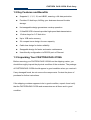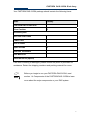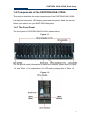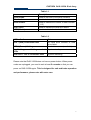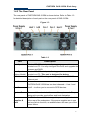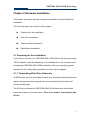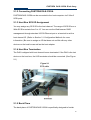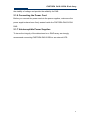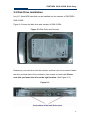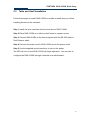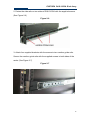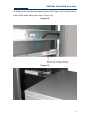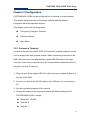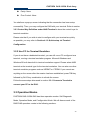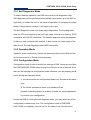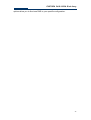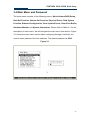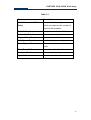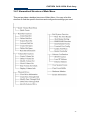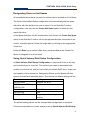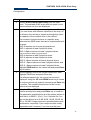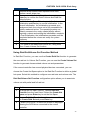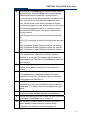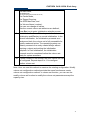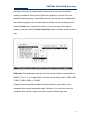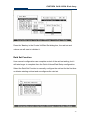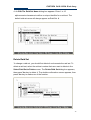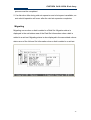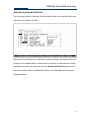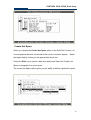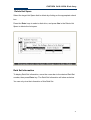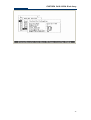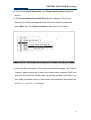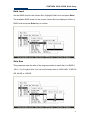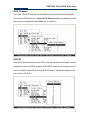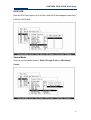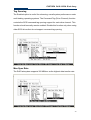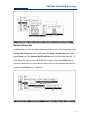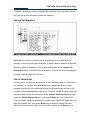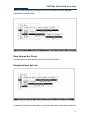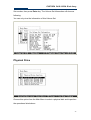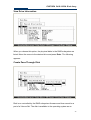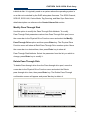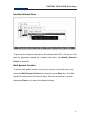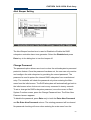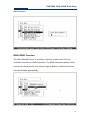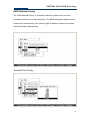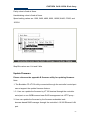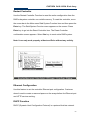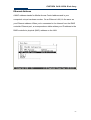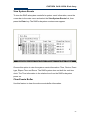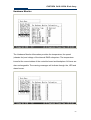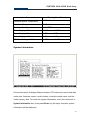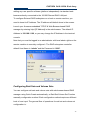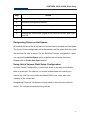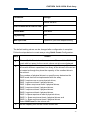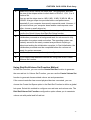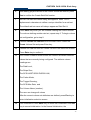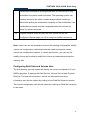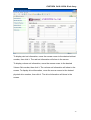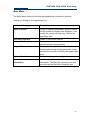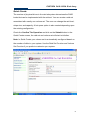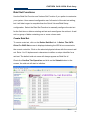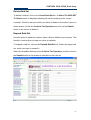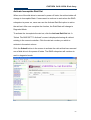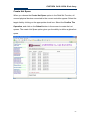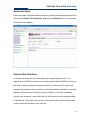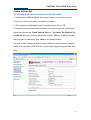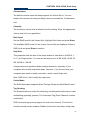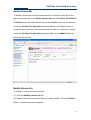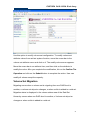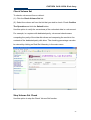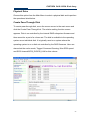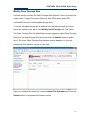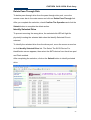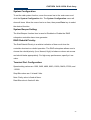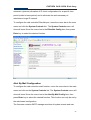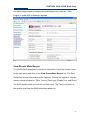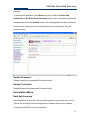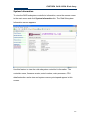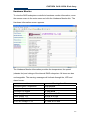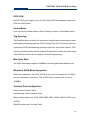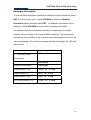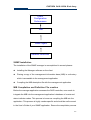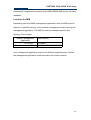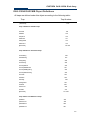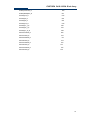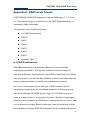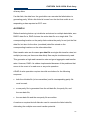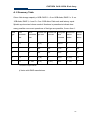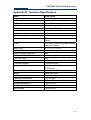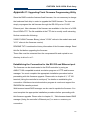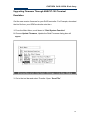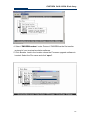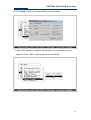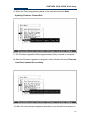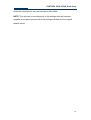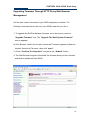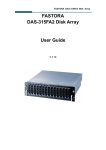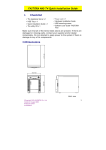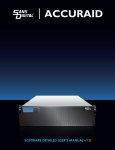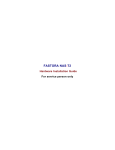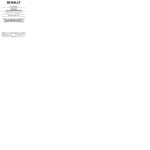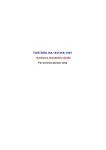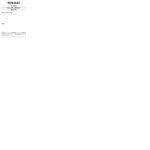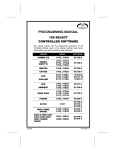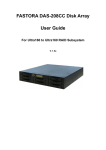Download FASTORA DAS-315SA Disk Array User Guide
Transcript
FASTORA DAS-315SA Disk Array FASTORA DAS-315SA Disk Array User Guide V. 1.02a FASTORA DAS-315SA Disk Array The information in this guide may be changed without notice. We assume no responsibility for any errors which may appear in this guide. The FASTORA DAS-315SA is a trademark of FASTORA. Microsoft, Windows and Windows logo are trademarks of Microsoft Corporation. Copyright 2004. All rights reserved. No Part of the contents in this guide may be transmitted or reproduced in any form or by any means without the written permission of the manufacturer. Printed in Taiwan. The revision date for this guide is May 26, 2004 Version 1.02 FCC Statement This equipment has been tested and found to comply with the limits for a Class A digital device, pursuant to Part 15 of the FCC Rules. These limits are designed to provide reasonable protection against harmful interference in a residential installation. This equipment generates and can radiate radio frequency energy and, if not installed and used according to the instructions, may cause harmful interference to radio communications. However, there is no guarantee that interference will not occur in a particular installation. If this equipment does cause harmful interference to radio or television reception, which is found by turning the equipment off and on, the user is encouraged to try to correct the interference by one or more of the following measures: --Reorient or relocate the receiving antenna --Increase the separation between the equipment and device --Connect the equipment to an outlet other than the receiver --Consult a dealer or an experienced radio/TV technician for assistance CE Mark Warning This is a Class A product. In a domestic environment, this product may cause radio interference in which case the user may be required to take adequate measures. 2 FASTORA DAS-315SA Disk Array Chapter 1 General Information This chapter provides general information of the FASTORA DAS-315SA. The following topics are covered in this chapter: ◆ Introduction ◆ Key Features & Benefits ◆ Unpacking Your DAS-315SA ◆ Components of DAS-315SA 1.1 Introduction FASTORA DAS-315 Series is the leading Ultra320-to-Serial ATA external DAS subsystem. It supports not only RAID level 0, 1, 3, 5,10, but also RAID level 6 which increases the data reliability dramatically. A compact 3U design built with 15 drive trays for 3.5" disk drive with 1" height provides a very large capacity or flexible configuration as users' demand. The unique and excellent heat dissipation design makes the subsystem more reliable and available. An easy and user friendly GUI guides users to manage the subsystem through standard Ethernet quickly. Throughout this manual, the FASTORA DAS-315SA may be referred to as DAS-315SA, or simply as DAS. 3 FASTORA DAS-315SA Disk Array 1.2 Key Features and Benefits Supports 0, 1, 3, 5, 10, and JBOD, ensuring a full data protection. Provides 15 disk bays, fulfilling your business demand for data storage. Hot-swappable design guarantees nonstop operation. 2 Ultra320 SCSI channels provide high-speed data transmission. 15 driver bays for 3.5” disk drive Up to 1GB cache memory 3U compact tower design for more capacity Cable-less design for better reliability Swappable design for faster and easier maintenance User-friendly configuration via RS-232 port or Ethernet 1.3 Unpacking Your FASTORA DAS-315SA Before removing your FASTORA DAS-315SA from the shipping carton, you should thoroughly inspect the physical condition of the container. The package of FASTORA DAS-315SA should appear in good condition when you receive it. If any damaged found, do not remove the components. Contact the place of purchase for further instructions. If the shipping container appears to be in good condition, unpack it and verify that the FASTORA DAS-315SA and accessories are all there and in good condition. 4 FASTORA DAS-315SA Disk Array Your FASTORA DAS-315SA package should contain the following items: Items Quantity FASTORA DAS-315SA unit 1 Drive Canister 15 Accessory Box Ultra 320 SCSI Cable 1 Power Cord 2 RS-232 Cable 1 Spare screws 40 Ultra 320 Terminator 1 User Menu CD 1 Rack-mount Kit (option) If an item is missing or damaged, please contact the place of purchase for assistance. Retain the shipping container and packing material for reuse. Before you begin to use your FASTORA DAS-315SA, read Note section 1.4 Components of the FASTORA DAS-315SA to learn more about the major components or your DAS system. 5 FASTORA DAS-315SA Disk Array 1.4 Components of the FASTORA DAS-315SA This section describes the major components of the FASTORA DAS-315SA, including its front panel, LED display panel and rear panel. Read this section before you start to use your RAID DAS Subsystem. 1.4.1 The Front Panel The front panel of FASTORA DAS-315SA is shown below. Figure 1-1 For the specific detail information on each drive canister, please refer to Figure 1-2, and Table 1-1 for explanation. For LED status, please refer to Table 1-2. Figure 1-2 6 FASTORA DAS-315SA Disk Array Table 1-1 Items Drive handle Drive lock Drive number LED1 (Red) LED2 (Green) Descriptions Used to lock and fix the drive canisters Used to lock or release the drive canisters Used to indicate the number of each canister. (1-15) Used to indicate the hard drive status Used to indicate the hard drive status. Table 1-2 LED Indication LED 1 (Red) continuous flash Status No hard drive inserted or hard drive failed Hard drive access (read/write) LED 2 (Green) blinking No flashing nor blinking on both System standby LEDs System rebuilding Both LED 1 LED 2 continuous flash Please note that DAS-315SA does not have a power button. When power cords are unplugged, you need to wait at least 5 seconds so that you can power on DAS-315SA again. This is designed for safe and better operation and performance, please note with extra care. 7 FASTORA DAS-315SA Disk Array 1.4.2 The Rear Panel The rear panel of FASTORA DAS-315SA is shown below. Refer to Table 1-3 for detailed description of each part on the rear panel of DAS-315SA. Figure 1-3 Table 1-3 Part Description This is a RS-232 serial port, allowing you to connect to a terminal or a PC. You may configure this DAS, and upgrade the firmware and RAID. This is a RS-232 serial port, allowing you to connect to a Con 2 port (Debug Model) terminal or a PC. This port is designed for debug. Web browser RAID management through standard 10/100 LAN Ethernet port Host 1 Con 1 port Host 2 System Fans Power Supplies & Fans FASTORA DAS-315SA has two host channels— Host 1 and Host2 —to allow you to connect to SCSI devices. There are 2 fans located at the rear of the system unit. They are designed to provide good airflow and heat dissipation. The DAS comes with 2 hot-swappable power supplies located at the rear of the subsystem. If the power supplies are in use and one fails to function, an audible alarm will warn you of the power failure. 8 FASTORA DAS-315SA Disk Array Chapter 2 Hardware Installation This chapter discusses the basic operational installation and the Disk Drive installation. The following topics are covered in this chapter: Preparing for the Installation Disk Drive Installation Table and Shelf Installation Rack-Mount Installation 2.1 Preparing for the Installation If you want to connect your FASTORA DAS-315SA DAS to the computer using a SCSI adapter, install the adapter(s) in an available slot in the computer prior to beginning FASTORA DAS-315SA installation. See your operating system manuals for the configuration procedures for the host bus adapter. 2.1.1 Terminating Disk Drive Channels All SCSI buses must be terminated at each end. Termination absorbs electrical signals and prevents those signals from bouncing back along the bus and causing interference. The SCSI drive channels of FASTORA DAS-315SA have been terminated inside the chassis on the back plane. There is no need to terminate the disk drives! 9 FASTORA DAS-315SA Disk Array 2.1.2 Connecting FASTORA DAS-315SA FASTORA DAS-315SA can be connected to the host computer via 2 Ultra 3 SCSI ports. 2.1.3 Host Bus SCSI ID Assignment You may assign any SCSI ID to the host channel. The range of SCSI IDs on a Wide SCSI bus starts from 0 to 15. You can use the Web browser RAID management through standard 10/100 Ethernet port or a terminal to set the host channel ID. (Refer to Section 3.1 Configuration Methods for more information.) Be sure to assign an ID that does not conflict with any other devices on the host bus as well as the host adapter. 2.1.4 Host Bus Termination The DAS is shipped with host channel buses terminated. If the DAS is the last device on the host bus, the LVD terminator should be connected. (See Figure 2-1) Figure 2-1 2.1.5 Back Plane The back plane of FASTORA DAS-315SA is specifically designed to furnish 10 FASTORA DAS-315SA Disk Array the stability of voltage and provide the reliability for DAS. 2.1.6 Connecting the Power Cord Before you connect the power cords to the power supplies, make sure the power supplies have been firmly seated inside the FASTORA DAS-315SA DAS. 2.1.7 Uninterruptible Power Supplies To insure the integrity of the data stored on a RAID array, we strongly recommend connecting FASTORA DAS-315SA to an external UPS. 11 FASTORA DAS-315SA Disk Array 2.2 Disk Drive Installation Any 3.5“ Serial-ATA hard disk can be installed into the canister of FASTORA DAS-315SA. Figure 2-2 shows the disk drive and canister of DAS-315SA. Figure 2-2 Disk Drive and Canister Please put your hard drive into the canister, and then use four screws to fasten the drive on both sides of the canisters. (two screws on each side) Please note that you fasten the drive at the right location. (See Figure 2-3) Figure 2-3 12 FASTORA DAS-315SA Disk Array DAS-315SA DAS provides 15 slots that enable you to store your data. Insert each drive to the drive canister of DAS; push the canisters to the end, and then push down the drive handle until it is completely locked with the blue drive lock. System will automatically check all available disks. (See Figure 2-4). Figure 2-4 13 FASTORA DAS-315SA Disk Array 2.3 Table and Shelf Installation Follow these steps to install DAS-315SA on a table or shelf when you finish installing drives into the canisters. Step 1 Install the drive canisters into the drive slots of DAS-315SA. Step 2 Place DAS-315SA on a table or shelf close to a power source. Step 3 Connect DAS-315SA to the host computer with the RS-232 cable or Fast Ethernet cable. Step 4 Connect the power cord to DAS-315SA and to the power outlet. Step 5 Use the supplied control panel key to turn on the power. The LED will turn on and DAS-315SA will begin operation. You can start to configure the DAS-315SA through a terminal or a web browser. 14 FASTORA DAS-315SA Disk Array 2.4 Rack-Mount Installation Follow the instructions in this section to properly mount your DAS-315SA in a rack. Before getting started, you need to prepare proper screwdrivers to perform the procedure. Use the following procedures to install your DAS-315SA into a rack: 1. Unpack your DAS-315SA package; then remove the rack-mount kit from the package. You should find all guide rails and brackets as shown in Figure 2-5 Figure 2-5 Please note that side rails are originally packed within the medium guide rails. You have to take them out first. 15 FASTORA DAS-315SA Disk Array 2. Fasten the side rails on two sides of DAS-315SA with the supplied screws. (See Figure 2-6) Figure 2-6 3. Attach four supplied brackets with the screws to two medium guide rails. Secure the medium guide rails with the supplied screws to both sides of the racks. (See Figure 2-7) Figure 2-7 16 FASTORA DAS-315SA Disk Array 4. Slightly press the black rail release latches (See Figure 2-8) on both sides of DAS-315SA while sliding into a rack. (Figure 2-9) Figure 2-8 Figure 2-9 17 FASTORA DAS-315SA Disk Array Note: To reduce the risk of personal injury or damage to the equipment, make sure at least two people load DAS-315SA into the rack. 5. Secure the DAS with the supplied screws on the faceplate. The rack-mount installation has completed. 18 FASTORA DAS-315SA Disk Array Chapter 3 Configuration FASTORA DAS-315SA can be configured via i a terminal or a web-browser. This chapter will discuss the configuration methods and the detailed information about the operation modes. This chapter covers the following topics: Configuring Through a Terminal Operation Modes Main Menu 3.2.1 Connect a Terminal Located at the rear of the DAS, a RS-232 connector, marked as Con 1 can be used to support the local terminal access. When connecting a terminal to the DAS, make sure you have attached the supplied RS-232 cable to the right connector. Note that you should set up the communication parameters before using this terminal. To start up: 1. Plug one end of the supplied RS-232 cable to the port marked as Con 1 at the rear of the DAS. 2. Connect one end of the RS-232 cable to the COM port of your terminal or PC. 3. Run an equivalent program of the terminal. 4. Change the setting of the terminal to match the default settings of the FASTORADAS-315SA, namely: Baud rate: 115,200 Data bit: 8 Stop bit: 1 19 FASTORA DAS-315SA Disk Array Parity: None Flow Control: None You shall see a pop-up screen indicating that the connection has been setup successfully. Then, you may configure the DAS with your terminal. Refer to section 3.2.3 Control Key Definition under ANSI Terminal to learn the control keys for terminal emulation. Please note that if you wish to start to configure with your terminal as quickly as possible, you may refer to Section 4.1.2 Quick setup via Terminal Configuration. 3.2.2 Use PC for Terminal Emulation If you do not have a dedicated terminal, you can still use a PC configured as a terminal, running a terminal emulation program. Microsoft Windows and Windows 95 both have built-in terminal emulation support. Please select ANSI terminal as the terminal type for the terminal emulation. You can also use other terminal emulation programs such as KERMIT or VTERM. If you cannot see anything on the screen after the session has been established, press TAB key followed by Ctrl-D key combination to refresh the screen. Follow the same steps discussed in section 3.2.1 Connect a Terminal to connect your PC to the DAS. 3.3 Operation Modes FASTORA DAS-315SA DAS has three operation modes: Self-Diagnostic Mode, Operation Mode, and Configuration Mode. We will discuss each of the RAID DAS operation modes in the following sections. 20 FASTORA DAS-315SA Disk Array 3.3.1 Self Diagnostic Mode To ensure flawless operation, the DAS has a built-in self-diagnostic utility. Self-diagnostics will be performed automatically upon power up of the DAS or right after you restart the unit. In this mode of operation, all components will be tested. If any problem occurred, it will report to the user. The Self-Diagnostic mode runs three major diagnostics. The first diagnostic tests the CPU and supporting the core logic chips, internal bus, memory, SCSI controllers, and RS-232 controllers. The second diagnostic tests the presence of disks on each individual disk channel. It also checks the functionality of the disks found. The last diagnostic tests RAID functionality. 3.3.2 Operation Mode Operation mode continuously reports the operating status of the DAS and the drives connected to it. During normal operation, 3.3.3 Configuration Mode Configuration mode is used to modify the settings of DAS. Users can configure the FASTORA DAS-315SA either through the LAN port or via a terminal. Note that you are entering the configuration mode whenever you are pressing the X button during the Operation Mode. 1. You cannot enter the configuration Mode from Terminal at the same time. 2. You will be prompted to enter your password if the password-checking feature is enabled. Provide the correct password to continue your configuration. Unless the DAS is running the self-diagnose mode, you may select any of the configuration modes at any time. The configuration mode of FASTORA DAS-315SA is completely menu-driven for the ease of use. And the menu 21 FASTORA DAS-315SA Disk Array options allow you to fine-tune DAS to your specific configuration. 22 FASTORA DAS-315SA Disk Array 3.4 Main Menu and Password The main menu consists of the following menus: Quick Volume/RAID Setup, Raid Set Function, Volume Set Function, Physical Drives, Raid System Function, Ethernet Configuration, View System Events, Clear Even Buffer, Hardware Monitor and System Information. Please refer to Table 3-1 for the description of each menu. We will navigate the main tree in this section. Figure 3-1 shows the main menu screen when configuring through a terminal. You need to enter password for each selection. The default password is 0000. Figure 3-1 23 FASTORA DAS-315SA Disk Array Table 3-1 Option Description Quick Volume And Raid Create a default configurations Setup which are based on the number of physical disk installed Raid Set Functions Create a customized raid set Volume Set Functions Create a customized volume set Physical Drive Functions View individual disk information Raid System Function Set the raid system configurations Views System Events Record all system events in the buffer Clear Event Buffer Clear all event buffer information Hardware Monitor Show all system environment status System Information View the controller information 24 FASTORA DAS-315SA Disk Array 3.4.1 Hierarchical Structure of Main Menu. This part provides a detailed structure of Main Menu. You may refer this structure to find the specific functions and configure the settings you need. 25 FASTORA DAS-315SA Disk Array 3.4.2 Terminal Configuration The RAID subsystem configuration utility is firmware-based and uses to configure raid sets and volume sets. Because the utility resides in the RAID controller firmware, its operation is independent of the operating systems on your computer. Use this utility to: · Create raid set, . Expand raid set, · Define volume set, · Add physical drive, · Modify volume set, · Modify RAID level/stripe size, . Define pass-through disk drives, . Update firmware, . Modify system function, and · Designate drives as hot spares. Configuring Raid Sets and Volume Sets You can configure raid sets and volume sets with VT-100 terminal function using Quick Volume/Raid Setup automatically, or Raid Set/Volume Set Function manually configuration method. Each configuration method requires a different level of user input. The general flow of operations for raid set and volume set configuration is: Step 1 2 3 4 5 Action Designate hot spares/pass-through (optional). Choose a configuration method. Create raid sets using the available physical drives. Define volume sets using the space in the raid set. Initialize the volume sets (logical drives) and use volume sets in the host OS. 26 FASTORA DAS-315SA Disk Array Designating Drives as Hot Spares All unused disk drive that is not part of a raid set can be created as a Hot Spare. The Quick Volume/Raid Setup configuration will automatically add the spare disk drive with the raid level for user to select. For the Raid Set Function configuration, user can use the Create Hot Spare option to define the hot spare disk drive. A Hot Spare disk drive can be created when you choose the Create Hot Spare option in the Raid Set Function, all unused physical devices connected to the current controller appear: Select the target disk by clicking on the appropriate check box. Press the Enter key to select a disk drive, and press Yes in the Create Hot Spare to designate it as a hot spare. Using Quick Volume /Raid Setup Configuration In Quick Volume /Raid Setup Configuration, it collects all drives in the tray and includes them in a raid set. The raid set you create is associated with exactly one volume set, and you can modify the default RAID level, stripe size, and capacity of the volume set. Designating Drives as Hot Spares will also show in the raid level selection option. The volume set default settings will be: Parameter Volume Name SCSI Channel/SCSI ID/SCSI LUN Cache Mode Tag Queuing Max Sync Rate Setting Volume Set # 00 0/0/0 Write Back Yes Depend your host adapter setting The default setting values can be changed after configuration is complete. Follow the steps below to create arrays to set up Quick Volume /Raid Setup 27 FASTORA DAS-315SA Disk Array Configuration: Step Action 1 Choose Quick Volume /Raid Setup from the main menu. The available RAID levels with hot spare for the current volume set drive are displayed. 2 Try to use drives of the same capacity in a specific array. If you use drives with different capacities in an array, all the drives in the raid set is treated as though they have the capacity of the smallest drive in the raid set. The numbers of physical drives in a specific array determine the RAID levels that can be implemented with the array. RAID 0 requires one or more physical drives, RAID 1 requires at least 2 physical drives, RAID 1+Spare requires at least 3 physical drives, RAID 3 requires at least 3 physical drives, 3 4 RAID 5 requires at least 3 physical drives. RAID 6 requires at least 4 physical drives. RAID 3 +Spare requires at least 4 physical drives, RAID 5 + Spare requires at least 4 physical drives, and RAID 6 + Spare requires at least 5 physical drives. Highlight RAID level for the volume set and press Enter key to confirm. Set the capacity size for the current volume set. After Highlight RAID level and press Enter key. The selected capacity for the current volume set is displayed. Using the UP and DOWN arrow key to create the current volume set capacity size and press Enter key to confirm. The available stripe sizes for the current volume set are displayed. Using the UP and DOWN arrow key to select the current volume set stripe size and press Enter key to confirm it. This parameter specifies the size of the stripes written to each disk in a RAID 0, 1(0+1), 5 or 6 Volume Set. You can set the stripe size to 4 KB, 8 KB, 16 KB, 32 KB, 64 KB, or 128 KB. A larger stripe size provides better-read performance, especially if your computer does mostly sequential reads. However, if you are sure that your 28 FASTORA DAS-315SA Disk Array 5 6 7 8 computer does random read requests more often, choose a small stripe size. When you are finished defining the volume set, press Enter key to confirm the Quick Volume And Raid Set Setup function. Fast Initialization Press Enter key to define fast initialization and Esc key to normal initialization. In the Normal Initialization, the initialization proceeds as a background task, the volume set is fully accessible for system reads and writes. The operating system can instantly access to the newly created arrays without requiring a reboot and waiting the initialization complete. In Fast Initialization, the initialization proceeds must be completed before the volume set ready for system accesses. Initialize the volume set you have just configured. If you need to add additional volume set, using main menu Create Volume Set function. Using Raid Set/Volume Set Function Method In Raid Set Function, you can use the Create Raid Set function to generate the new raid set. In Volume Set Function, you can use the Create Volume Set function to generate its associated volume set and parameters. If the current controller has unused physical devices connected, you can choose the Create Hot Spare option in the Raid Set Function to define a global hot spare. Select this method to configure new raid sets and volume sets. The Raid Set/Volume Set Function configuration option allows you to associate volume set with partial and full raid set. Step Action 1 To setup the Hot Spare (option), choose Raid Set Function from the main menu. Select the Create Hot Spare and press Enter key to set the Hot Spare. 2 Choose Raid Set Function from the main menu. Select the Create Raid Set and press Enter key. 3 A Select SATA Drive For Raid Set window is displayed showing the SATA drive connected to the current controller. 29 FASTORA DAS-315SA Disk Array 4 Press the UP and DOWN arrow keys to select specific physical drives. Press the Enter key to associate the selected physical drive with the current raid set. Try to use drives of the same capacity in a specific raid set. If you use drives with different capacities in an array, all the drives in the array is treated as though they have the capacity of the smallest drive in the array. The numbers of physical drives in a specific raid set determine the RAID levels that can be implemented with the raid set. RAID 0 requires one or more physical drives per raid set. RAID 1(0+1) requires at least 2 physical drives per raid set. RAID 3 requires at least 3 physical drives per raid set. RAID 5 requires at least 3 physical drives per raid set. RAID 6 requires at least 4 physical drives per raid set 6 An Edit The Raid Set Name dialog box appears. Enter 1 to 15 alphanumeric characters to define a unique identifier for a raid set. The default raid set name will always appear as Raid Set. #. Press Enter to finish the name editing. 5 After adding physical drives to the current raid set as desired, press Yes to confirm the Create Raid Set function. 6 An Edit The Raid Set Name dialog box appears. Enter 1 to 15 alphanumeric characters to define a unique identifier for a raid set. The default raid set name will always appear as Raid Set. #. 7 Press Enter key when you are finished creating the current raid set. To continue defining another raid set, repeat step 3. To begin volume set configuration, go to step 8. 8 Choose Volume Set Function from the Main menu. Select the Create Volume Set and press Enter key. 9 Choose one raid set from the Create Volume From Raid Set window. Press Enter key to confirm it. 10 The Volume Creation screen shows the volume set default attribute values that are currently being configured. The attribute column headings are: 30 FASTORA DAS-315SA Disk Array The Raid Level, The Stripe Size, The SCSI HOST/SCSI ID/SCSI LUN/, The Cache Mode, The Tagged Queuing, The SCSI Max Rate, and The Volume Name (number). The user can change all values After the current volume set attributes are defined, press Esc key to enter Initialization selection screen.. 11 Fast Initialization Press Enter key to define fast initialization and Esc key to normal initialization. In the Normal Initialization, the initialization proceeds as a background task, the volume set is fully accessible for system reads and writes. The operating system can instantly access to the newly created arrays without requiring a reboot and waiting the initialization complete. In Fast Initialization, the initialization proceeds must be completed before the volume set ready for system accesses. 12 If space remains in the raid set, the next volume set can be configured. Repeat steps 8 to 11 to configure another volume set. Note: User can use this method to examine the existing configuration. Modify volume set configuration method provides the same functions as create volume set configuration method. In volume set function, you can use the modify volume set function to modify the volume set parameters except the capacity size: 31 FASTORA DAS-315SA Disk Array Quick Volume/Raid Setup Quick Volume/Raid Setup is the fastest way to prepare a raid set and volume set. It only needs a few keystrokes to complete it. Although disk drives of different capacity may be used in the raid set, it will use the smallest capacity of the disk drive as the capacity of all disk drives in the raid set. The Quick Volume/Raid Setup option creates a raid set with the following properties: 1. All of the physical disk drives are contained in a raid set. 2. The raid levels associated with hot spare, capacity, and stripe size are selected during the configuration process. 3. A single volume set is created and consumed all or a portion of the disk capacity available in this raid set. 4. If you need to add additional volume set, using main menu Create Volume Set function The total physical drives in a specific raid set determine the RAID levels that can be implemented with the raid set. Press the Quick Volume/Raid Setup from the main menu; all possible RAID levels screen will be displayed. 32 FASTORA DAS-315SA Disk Array A single volume set is created and consumed all or a portion of the disk capacity available in this raid set. Define the capacity of volume set in the Available Capacity popup. The default value for the volume set is displayed in the selected capacity. Use the Arrow key to modify volume set capacity and press the Enter key to accept this value. If it only use part of the raid set capacity, you can use the Create Volume Set option to define another volume sets Stripe size This parameter sets the size of the stripe written to each disk in a RAID 0, 1(0+1), 5, or 6 logical drive. You can set the stripe size to 4 KB, 8 KB, 16 KB, 32 KB, 64 KB, or 128 KB. A larger stripe size produces better-read performance, especially if your computer does mostly sequential reads. However, if you are sure that your computer does random reads more often, select a small stripe size. 33 FASTORA DAS-315SA Disk Array Press the Yes key in the Create Vol/Raid Set dialog box, the raid set and volume set will start to initialize it. Raid Set Function User manual configuration can complete control of the raid set setting, but it will take longer to complete than the Quick Volume/Raid Setup configuration. Select the Raid Set Function to manually configure the raid set for the first time or deletes existing raid set and reconfigures the raid set. 34 FASTORA DAS-315SA Disk Array Create Raid Set To define raid set, follow the procedure below: 1. Select Raid Set Function from the main menu. 2. Select Create Raid Set option from the Raid Set Function dialog box. 3. A Select SATA Drive For Raid Set window is displayed showing the SATA drive connected to the current controller. Press the UP and DOWN arrow keys to select specific physical drives. Press the Enter key to associate the selected physical drive with the current raid set. Repeat this step, as many disk drives as user want to add in a single raid set. To finish selecting SATA drives For Raid Set, press Esc key. A Create Raid Set confirmation screen appears, Press Yes key to confirm it. 35 FASTORA DAS-315SA Disk Array 4. An Edit The Raid Set Name dialog box appears. Enter 1 to 15 alphanumeric characters to define a unique identifier for a raid set. The default raid set name will always appear as Raid Set. #. Delete Raid Set To change a raid set, you should first delete it and recreate the raid set. To delete a raid set, select the raid set number that user want to delete in the Select Raid Set to Delete screen. The Delete Raid Set dialog box appears, then press Yes key to delete it. The double confirmation screen appears, then press Yes key to make sure of the function. 36 FASTORA DAS-315SA Disk Array Expand Raid Set Instead of deleting a raid set and recreating it with additional disk drives, the Expand Raid Set function allows the users to add disk drive to the raid set that was created. To expand a raid set, follow the procedure below: 1. Click Expand Raid Set option. If there is an available disk, then the Select SATA Drives For Raid Set Expansion screen appears. 2. Select the target Raid Set by clicking on the appropriate radial button. Select the target disk by clicking on the appropriate check box. 3. The double confirmation screen appears. Press Yes key to start the function. The new add capacity will be define one or more volume sets. Follow the instruction presented in the Volume Set Function to create the volume set s. Note: 1. Once the Expand Raid Set process has started, user cannot stop it. The 37 FASTORA DAS-315SA Disk Array process must be completed. 2. If a disk drive fails during raid set expansion and a hot spare is available, an auto rebuild operation will occur after the raid set expansion completes. Migrating Migrating occurs when a disk is added to a Raid Set. Migration status is displayed in the raid status area of the Raid Set information when a disk is added to a raid set. Migrating status is also displayed in the associated volume status area of the Volume Set Information when a disk is added to a raid set. 38 FASTORA DAS-315SA Disk Array Activate Incomplete Raid Set The following screen is the Raid Set Information after one of its disk drive has removed in the power off state. When one of the disk drive is removed in power off state, the raid set state will change to Incomplete State. If users want to continue to work when the RAID subsystem is power on, users can use the Activate Raid Set option to active the raid set. After users complete the function, the Raid State will change to Degraded Mode. 39 FASTORA DAS-315SA Disk Array Create Hot Spare When you choose the Create Hot Spare option in the Raid Set Function, all unused physical devices connected to the current controller appear: Select the target disk by clicking on the appropriate check box. Press the Enter key to select a disk drive and press Yes in the Create Hot Spare to designate it as a hot spare. The create Hot Spare option gives you the ability to define a global hot spare. 40 FASTORA DAS-315SA Disk Array Delete Hot Spare Select the target Hot Spare disk to delete by clicking on the appropriate check box. Press the Enter keys to select a disk drive, and press Yes in the Delete Hot Spare to delete the hot spare. Raid Set Information To display Raid Set information, move the cursor bar to the desired Raid Set number, then press Enter key. The Raid Set Information will show as below. You can only view the information of this Raid Set. 41 FASTORA DAS-315SA Disk Array 42 FASTORA DAS-315SA Disk Array Volume Set Function A Volume Set is seen by the host system as a single logical device. It is organized in a RAID level with one or more physical disks. RAID level refers to the level of data performance and protection of a Volume Set. A Volume Set capacity can consume all or a portion of the disk capacity available in a Raid Set. Multiple Volume Sets can exist on a group of disks in a Raid Set. Additional Volume Sets created in a specified Raid Set will reside on all the physical disks in the Raid Set. Thus each Volume Set on the Raid Set will have its data spread evenly across all the disks in the Raid Set. Create Volume Set The following is the volume set features for the DAS-315SA: 1. Volume sets of different RAID levels may coexist on the same raid set. 2. Up to 16 volume sets can be created in a raid set. 3. The maximum addressable size of a single volume set is 2 TB. To create a volume set, follow the following steps: 1. Select the Volume Set Function from the Main menu. 43 FASTORA DAS-315SA Disk Array 2. Choose the Create Volume Set from Volume Set Functions dialog box screen. 3. The Create Volume From Raid Set dialog box appears. This screen displays the existing arranged raid sets. Select the raid set number and press Enter key. The Volume Creation is displayed in the screen. 4. A window with a summary of the current volume set’s settings. The “Volume Creation” option allows user to select the Volume name, capacity, RAID level, strip size, SCSI ID/LUN, Cache mode, tag queuing and Max Sync Rate. User can modify the default values in this screen; the modification procedures are at 5.5.3.1.1.1 to 5.5.3.1.1.10 section. 44 FASTORA DAS-315SA Disk Array 5. After completing the modification of the volume set, press Esc key to confirm it. A Fast Initialization screen is presented. . Select Yes key to start the Fast Initialization of the selected volume set. . Select No key to start the Normal Initialization of the selected volume set. 6. Repeat steps 3 to 5 to create additional volume sets. 7. The initialization percentage of volume set will be displayed at the button line. 45 FASTORA DAS-315SA Disk Array Volume Name The default volume name will always appear as Volume Set. #. You can rename the volume set name providing it does not exceed the 15 characters limit. Capacity The maximum volume size is default in the first setting. The capacity can increase or decrease by the UP and DOWN arrow key. Each volume set has a selected capacity which is less than or equal to the total capacity of the raid set on which it resides. 46 FASTORA DAS-315SA Disk Array Raid Level Set the RAID level for the Volume Set. Highlight Raid Level and press Enter. The available RAID levels for the current Volume Set are displayed. Select a RAID level and press Enter key to confirm. Strip Size This parameter sets the size of the segment written to each disk in a RAID 0, 1(0+1), 5 or 6 logical drive. You can set the stripe size to 4 KB, 8 KB, 16 KB, 32 KB, 64 KB, or 128 KB. 47 FASTORA DAS-315SA Disk Array SCSI Channel Two Ultra 160 SCSI channel can be applied to the internal RAID subsystem. Choose the SCSI Channel. A Select SCSI Channel dialog box appears, select the channel number and press Enter key to confirm it. SCSI ID Each SCSI device attached to the SCSI card, as well as the card itself, must be assigned a unique SCSI ID number. A LVD SCSI channel can connect up to 15 devices. RAID subsystem is as a large SCSI device. We should assign an ID from a list of SCSI IDs. 48 FASTORA DAS-315SA Disk Array SCSI LUN Each SCSI ID can support up to 8 LUNs. Most SCSI host adapter treats each LUN like a SCSI disk. Cache Mode User can set the cache mode to: Write-Through Cache or Write-Back Cache. 49 FASTORA DAS-315SA Disk Array Tag Queuing The Enabled option is useful for enhancing overall system performance under multi-tasking operating systems. The Command Tag (Drive Channel) function controls the SCSI command tag queuing support for each drive channel. This function should normally remain enabled. Disable this function only when using older SCSI drives that do not support command tag queuing Max Sync Rate The RAID subsystem supports 320 MB/sec as the highest data transfer rate. 50 FASTORA DAS-315SA Disk Array Delete Volume Set To delete Volume set from raid set system function, move the cursor bar to the Volume Set Functions menu and select the Delete Volume Set item, then press Enter key. The Volume Set Functions menu will show all Raid Set # item. Move the cursor bar to an RAID Set number, then press Enter key to show all Volume Set # in the raid set. Move cursor to the deleted Volume Set number, press Enter key to delete it. 51 FASTORA DAS-315SA Disk Array Modify Volume Set Use this option to modify volume set configuration. To modify Volume Set values from Raid Set system function, move the cursor bar to the Volume Set Functions menu and select the Modify Volume Set item, then press Enter key. The Volume Set Functions menu will show all Raid Set number items. Move the cursor bar to an Raid Set number item, then press Enter key to show all Volume Set item Select the Volume Set from the list you which to change, press Enter key to modify it. 52 FASTORA DAS-315SA Disk Array To modify, choose this option to display the properties of the selected Volume Set; you can modify all values except the capacity. Volume Set Migration Migrating occurs when a volume set is migrating from one RAID level to another, a Volume set strip size changes, or when a disk is added to a Raid Set. Migration status is displayed in the volume status area of the Volume Set Information when one RAID level to another, a Volume set strip size changes or when a disk is added to a raid set. Check Volume Set Use this option to verify the correctness of the redundant data in a volume set. For example, in a system with dedicated parity, volume set check means computing the parity of the data disk drives and comparing the results to the contents of the dedicated parity disk drive. To check Volume Set from Raid Set system function, move the cursor bar to the Volume Set Function menu and select the Check Volume Set item, then press Enter key. The Volume Set Functions menu will show all Raid Set number items. Move the cursor bar to a Raid Set number item, then press Enter key to show all Volume Set item. Select the Volume Set from the list you which to check, press Enter key to 53 FASTORA DAS-315SA Disk Array select it. After completing the selection, the confirmation screen appears, presses Yes to start check. Stop Volume Set Check Use this option to stop all the Check Volume Set function. Display Volume Set Info. To display Volume Set information, move the cursor bar to the desired Volume 54 FASTORA DAS-315SA Disk Array Set number, then press Enter key. The Volume Set Information will show as following. You can only view the information of this Volume Set. Physical Drive Choose this option from the Main Menu to select a physical disk and to perform the operations listed above. 55 FASTORA DAS-315SA Disk Array View Drive Information When you choose this option, the physical disks in the RAID subsystem are listed. Move the cursor to the desired drive and press Enter. The following appears: Create Pass-Through Disk Disk is no controlled by the RAID subsystem firmware and thus cannot be a part of a Volume Set. The disk is available to the operating system as an 56 FASTORA DAS-315SA Disk Array individual disk. It is typically used on a system where the operating system is on a disk not controlled by the RAID subsystem firmware. The SCSI Channel, SCSI ID, SCSI LUN, Cache Mode, Tag Queuing, and Max Sync Rate items detail description can reference the Create Volume Set section. Modify Pass-Through Disk Use this option to modify the Pass-Through Disk Attribute. To modify Pass-Through Disk parameters values from Pass-Through Disk pool, move the cursor bar to the Physical Drive Function menu and select the Modify Pass-Through Drive option and then press Enter key. The Physical Drive Function menu will show all Raid Pass-Through Drive number option. Move the cursor bar to a desired item, then press Enter key to show all Pass-Through Disk Attribute. Select the parameter from the list you which to change, press Enter key to modify it. Delete Pass-Through Disk To delete Pass-through drive from the Pass-through drive pool, move the cursor bar to the Physical Drive Function menu and select the Delete pass-through drive item, then press Enter key. The Delete Pass-Through confirmation screen will appear and press Yes key to delete it. 57 FASTORA DAS-315SA Disk Array Identify Selected Drive To prevent removing the wrong drive, the selected disk HDD LED Indicator will light for physically locating the selected disk when the Identify Selected Device is selected. Raid System Function To set the raid system function, move the cursor bar to the main menu and select the Raid System Function item and then press Enter key. The Raid System Function menu will show all items. Move the cursor bar to an item, then press Enter key to select the desired function. 58 FASTORA DAS-315SA Disk Array Mute The Alert Beeper The Mute The Alert Beeper function item is used to control the RAID subsystem Beeper. Select the Yes and press Enter key in the dialog box to turn the beeper off temporarily. The beeper will still activate on the next event. 59 FASTORA DAS-315SA Disk Array Alert Beeper Setting The Alert Beeper function item is used to Disabled or Enable the RAID subsystem controller alarm tone generator. Select the Disabled and press Enter key in the dialog box to turn the beeper off. Change Password The password option allows user to set or clear the raid subsystem’s password protection feature. Once the password has been set, the user can only monitor and configure the raid subsystem by providing the correct password. The password is used to protect the internal RAID subsystem from unauthorized entry. The controller will check the password only when entering the Main menu from the initial screen. The RAID subsystem will automatically go back to the initial screen when it does not receive any command in twenty seconds. To set or change the RAID subsystem password, move the cursor to Raid System Function screen, press the Change Password item. The Enter New Password screen appears. To disable the password, press Enter only in both the Enter New Password and Re-Enter New Password column. The existing password will be cleared. No password checking will occur when entering the main menu from the 60 FASTORA DAS-315SA Disk Array starting screen. RAID/JBOD Function The “Raid Rebuild Priority’ is a relative indication of how much time the controller devotes to a rebuild operation. The RAID subsystem allows user to choose the rebuild priority (low, normal, high) to balance volume set access and rebuild tasks appropriately. 61 FASTORA DAS-315SA Disk Array RAID Rebuild Priority The “Raid Rebuild Priority’ is a relative indication of how much time the controller devotes to a rebuild operation. The RAID subsystem allows user to choose the rebuild priority (low, normal, high) to balance volume set access and rebuild tasks appropriately. Terminal Port Config. 62 FASTORA DAS-315SA Disk Array Parity value is fixed at None. Handshaking value is fixed at None. Speed setting values are 1200, 2400, 4800, 9600, 19200,38400, 57600, and 115200. Stop Bits values are 1 bit and 2 bits. Update Firmware Please reference the appendix B firmware utility for updating firmware. Note: 1. The Bootable CD VT100 utility connected through the controller’s serial port cannot support the update firmware feature. 2. 2. User can update the firmware by VT100 terminal through the controller serial port or use WEB browser-base RAID management via HTTP proxy。 3. User can update the firmware by the firmware-embedded web browser-based RAID manager through the controller’s 10/100 Ethernet LAN port. 63 FASTORA DAS-315SA Disk Array Restart Controller Use the Restart Controller Function to reset the entire configuration from the RAID subsystem controller non-volatile memory. To reset the controller, move the cursor bar to the Main menu Raid System Function item and then press the Enter key. The Raid System Function menu appears on the screen. Press Enter key to go into the Reset Controller item. The Reset Controller confirmation screen appears. Select Yes key to reset entire RAID system. Note: It can only work properly at Host and Drive without any activity. Ethernet Configuration Use this feature to set the controller Ethernet port configuration. Customer doesn’t need to create a reserved space on the arrays before the Ethernet port and HTTP service working. DHCP Function DHCP (Dynamic Host Configuration Protocol) is a protocol that lets network 64 FASTORA DAS-315SA Disk Array administrators manage centrally and automate the assignment of IP (Internet Protocol) configurations on a computer network. When using the Internet's set of protocols (TCP/IP), in order for a computer system to communicate to another computer system it needs a unique IP address. Without DHCP, the IP address must be entered manually at each computer system. DHCP lets a network administrator supervise and distribute IP addresses from a central point. The purpose of DHCP is to provide the automatic (dynamic) allocation of IP client configurations for a specific time period (called a lease period) and to eliminate the work necessary to administer a large IP network. To manually configure the IP address of the controller, move the cursor bar to the Main menu Ethernet Configuration Function item and then press the Enter key. The Ethernet Configuration menu appears on the screen. Move the cursor bar to DHCP Function item, then press Enter key to show the DHCP setting. Select the “Disabled’ or ‘Enabled” option to enable or disable the DHCP function. 65 FASTORA DAS-315SA Disk Array Local IP address If you intend to set up your client computers manually, make sure that the assigned IP address is in the same range of your default router address and that it is unique to your private network. However we would highly recommend that if you have a network of computers and the option to assign your TCP/IP client configurations automatically, please do. An IP address allocation scheme will reduce the time it takes to set-up client computers and eliminate the possibilities of administrative errors. To manually configure the IP address of the controller, move the cursor bar to the Main menu Ethernet Configuration Function item and then press the Enter key. The Ethernet Configuration menu appears on the screen. Move the cursor bar to Local IP Address item, then press Enter key to show the default address setting in the RAID controller. You can reassign the IP address of the controller. 66 FASTORA DAS-315SA Disk Array Ethernet Address A MAC address stands for Media Access Control address and is your computer's unique hardware number. On an Ethernet LAN, it's the same as your Ethernet address. When you're connected to the Internet from the RAID controller Ethernet port, a correspondence table relates your IP address to the RAID controller’s physical (MAC) address on the LAN. 67 FASTORA DAS-315SA Disk Array View System Events To view the RAID subsystem controller’s system event information, move the cursor bar to the main menu and select the View System Events link, then press the Enter key The RAID subsystem events screen appear. Choose this option to view the system events information: Time, Device, Event type, Elapse Time and Errors. The RAID system does not built the real time clock. The Time information is the relative time from the RAID subsystem power on. Clear Events Buffer Use this feature to clear the entire events buffer information. 68 FASTORA DAS-315SA Disk Array Hardware Monitor The Hardware Monitor Information provides the temperature, fan speed (chassis fan) and voltage of the internal RAID subsystem. The temperature items list the current states of the controller board and backplane. All items are also unchangeable. The warning messages will indicate through the, LED and alarm buzzer. 69 FASTORA DAS-315SA Disk Array Item Warning Condition Controller Board Temperature > 60 Celsius Backplane Temperature > 60 Celsius Controller Fan Speed < 1900 RPM Power Supply +12V < 10.5V Power Supply +5V < 4.7V or > 5.3V Power Supply +3.3V < 3.0V or > 3.6V CPU Core Voltage +1.5V < 1.35V or or > 13.5V > 1.65V System Information Choose this option to display Main processor, CPU Instruction cache and data cache size, firmware version, serial number, controller model name, and the cache memory size. To check the system information, move the cursor bar to System Information item, then press Enter key. All major controller system information will be displayed. 70 FASTORA DAS-315SA Disk Array Chapter 4: Web Browser-based Configuration The RAID subsystem web browser-based configuration utility is firmwarebased and used to configure raid sets and volume sets. You may use this utility to: · Create raid set, . Expand raid set, · Define volume set, · Add physical drive, · Modify volume set, · Modify RAID level/stripe size, · Define pass-through disk drives, . Modify system function, · Update firmware, and · Designate drives as hot spares. If you need to boot the operating system from a RAID system, you must first create a RAID volume by using front panel touch-control keypad, Bootable CD VT-100 utility at X86-based system, Web Browser through Ethernet LAN, or VT-100 terminal. Firmware-embedded TCP/IP & web browser-based RAID manager (using the controller’s 10/100 Ethernet LAN port) To ensure proper communications between the RAID subsystem and Web browser-based RAID management, Please connect the RAID system Ethernet LAN port to any LAN switch port. The controller has embedded the TCP/IP & Web Browser-based RAID manager in the firmware. User can remote manage the RAID system without 71 FASTORA DAS-315SA Disk Array adding any user specific software (platform independent) via standard web browsers directly connected to the 10/100 Ethernet RJ45 LAN port. To configure External RAID subsystem on a local or remote machine, you need to know its IP Address. The IP address will default show in the screen. Launch your firmware-embedded TCP/IP & Web Browser-based RAID manager by entering http://[IP Address] in the web browser. The default IP Address is 192.168.1.100, or you may change the IP Address in the terminal console. Note that you must be logged in as administrator with local admin rights on the remote machine to remotely configure it. The RAID subsystem controller default User Name is “admin” and the Password is “0000”. Configuring Raid Sets and Volume Sets You can configure raid sets and volume sets with web browser-based RAID manager using Quick Create automatically, or Raid Set/Volume Set Function manually configuration method. Each configuration method requires a different level of user input. The general flow of operations for raid set and volume set configuration is: 72 FASTORA DAS-315SA Disk Array Step Action 1 Designate hot spares/pass-through (optional). 2 Choose a configuration method. 3 Create raid sets using the available physical drives. 4 Define volume sets using the space in the raid set. 5 Initialize the volume sets (logical drives) and use volume sets in the host OS. Designating Drives as Hot Spares All unused disk drive that is not part of a raid set can be created as a Hot Spare. The Quick Create configuration will automatically add the spare disk drive with the raid level for user to select. For the Raid Set Function configuration, users can use the Create Hot Spare option to define the hot spare disk drive. Please refer to Create Hot Spare section. Using Quick Volume /Raid Setup Configuration In Quick Create Configuration, it collects all drives in the tray and includes them in a raid set. The raid set you create is associated with exactly one volume set, and you can modify the default RAID level, stripe size, and capacity of the volume set. Designating Drives as Hot Spares will also show in the raid level selection option. The volume set default settings will be: 73 FASTORA DAS-315SA Disk Array Parameters Settings Volume Name Volume Set #00 SCSI Channel/SCSI ID/SCSI LUN 0/0/0 Cache Mode Write Back Tag Queuing Yes Max Sync Rate Depend on your host adapter setting The default setting values can be changed after configuration is complete. Follow the steps below to create arrays using Quick Create Configuration: Step Action 1 Choose Quick Create from the main menu. The available RAID levels with hot spare for the current volume set drive are displayed. Try to use drives of the same capacity in a specific array. If you use drives with different capacities in an array, all the drives in the raid set is treated as though they have the capacity of the smallest drive in the raid set. The numbers of physical drives in a specific array determine the RAID levels that can be implemented with the array. RAID 0 requires one or more physical drives, RAID 1 requires at least 2 physical drives, RAID 1+Spare requires at least 3 physical drives, RAID 3 requires at least 3 physical drives, RAID 5 requires at least 3 physical drives. RAID 6 requires at least 4 physical drives. RAID 3 +Spare requires at least 4 physical drives, RAID 5 + Spare requires at least 4 physical drives, and RAID 6 + Spare requires at least 5 physical drives. Select RAID level for the volume set. Set the capacity size for the current volume set. 2 3 74 FASTORA DAS-315SA Disk Array 4 5 6 7 8 Select the current volume set stripe size. This parameter specifies the size of the stripes written to each disk in a RAID 0, 1,0+1, 5 or 6 Volume Set. You can set the stripe size to 4 KB, 8 KB, 16 KB, 32 KB, 64 KB, or 128 KB. A larger stripe size provides better-read performance, especially if your computer does mostly sequential reads. However, if you are sure that your computer does random read requests more often, choose a small stripe size. When you are finished defining the volume set, press Enter key to confirm the Quick Volume And Raid Set Setup function. Select the Volume Initialization Mode. In the Normal Initialization, the initialization proceeds as a background task, the volume set is fully accessible for system reads and writes. The operating system can instantly access to the newly created arrays without requiring a reboot and waiting the initialization complete. In Fast Initialization, the initialization proceeds must be completed before the volume set ready for system accesses. Initialize the volume set you have just configured. If you need to add additional volume set, using main menu Create Volume Set function. Using Raid Set/Volume Set Function Method In Raid Set Function, you can use the Create Raid Set function to generate the new raid set. In Volume Set Function, you can use the Create Volume Set function to generate its associated volume set and parameters. If the current controller has unused physical devices connected, you can choose the Create Hot Spare option in the Raid Set Function to define a global hot spare. Select this method to configure new raid sets and volume sets. The Raid Set/Volume Set Function configuration option allows you to associate volume set with partial and full raid set. 75 FASTORA DAS-315SA Disk Array Step Action 1 To setup the Hot Spare (option), choose Raid Set Function from the main menu. Select the Create Hot Spare and press Enter key to set the Hot Spare. 2 Choose Raid Set Function from the main menu. Select the Create Raid et and press Enter key Set and press Enter Key. 3 A Select IDE Drive For Raid Set window is displayed showing the IDE drive connected to the current controller. 4 Press the UP and DOWN arrow keys to select specific physical drives. Press the Enter key to associate the selected physical drive with the current raid set. Try to use drives of the same capacity in a specific raid set. If you use drives with different capacities in an array, all the drives in the array is treated as though they have the capacity of the smallest drive in the array. The numbers of physical drives in a specific raid set determine the RAID levels that can be implemented with the raid set. RAID 0 requires one or more physical drives per raid set. RAID 1(0+1) requires at least 2 physical drives per raid set. RAID 3 requires at least 3 physical drives per raid set. RAID 5 requires at least 3 physical drives per raid set. RAID 6 requires at least 4 physical drives per raid set 5 An Edit The Raid Set Name dialog box appears. Enter 1 to 15 alphanumeric characters to define a unique identifier for a raid set. The default raid set name will always appear as Raid Set. #. Press Enter to finish the name editing. 76 FASTORA DAS-315SA Disk Array 6 After adding physical drives to the current raid set as desired, press Yes to confirm the Create Raid Set function. 7 An Edit The Raid Set Name dialog box appears. Enter 1 to 15 alphanumeric characters to define a unique identifier for a raid set. The default raid set name will always appear as Raid Set. #. 8 Press Enter key when you are finished creating the current raid set. To continue defining another raid set, repeat step 3. To begin volume set configuration, go to step 9 9 Choose Volume Set Function from the Main menu. Select the Create Volume Set and press Enter key. 10 Choose one raid set from the Create Volume From Raid Set window. Press Enter key to confirm it. 11 The Volume Creation screen shows the volume set default attribute values that are currently being configured. The attribute column headings are: The Raid Level, The Stripe Size, The SCSI HOST/SCSI ID/SCSI LUN/, The Cache Mode, The Tagged Queuing, The SCSI Max Rate, and The Volume Name (number). The user can change all values After the current volume set attributes are defined, press Esc key to enter initialization selection screen. 12 Fast Initialization Press Enter key to define fast initialization and Esc key to normal initialization. In the Normal Initialization, the 77 FASTORA DAS-315SA Disk Array initialization proceeds as a background task, the volume set is fully accessible for system reads and writes. The operating system can instantly access to the newly created arrays without requiring a reboot and waiting the initialization complete. In Fast Initialization, the initialization proceeds must be completed before the volume set ready for system accesses. 13 If space remains in the raid set, the next volume set can be configured. Repeat steps 9 to 12 to configure another volume set. Note: Users can use this method to examine the existing configuration. Modify volume set configuration method provides the same functions as create volume set configuration method. In volume set function, you can use the modify volume set function to modify the volume set parameters except the capacity size. Configuring Raid Sets and Volume Sets The web browser start-up screen will display the current configuration of your RAID subsystem. It displays the Raid Set List, Volume Set List and Physical Disk List. The raid set information, volume set information and drive information can also be viewed by clicking on the Raid Set Hierarchy screen. The current configuration can also be viewed by clicking on Raid Set Hierarchy in the menu. 78 FASTORA DAS-315SA Disk Array To display raid set information, move the mouse cursor to the desired raid set number, then click it. The raid set Information will show in the screen. To display volume set information, move the mouse cursor to the desired Volume Set number, then click it. The volume set Information will show in the screen. To display drive information, move the mouse cursor to the desired physical drive number, then click it. The drive Information will show in the screen. 79 FASTORA DAS-315SA Disk Array Main Menu The Main Menu shows all function that enables the customer to execute actions by clicking on the appropriate link. Individual Category Description Quick Function Create a default configuration, which is based on the number of physical disk installed; it can modify the volume set Capacity, Raid Level, and Stripe Size. Raid Set Functions Volume Set Functions Create a customized raid set Create customized volume sets and modify the existed volume sets parameter. Physical Drives Create pass through disks and modify the existed pass through drives parameter. It also provides the function to identify the respect disk drive. Setting the raid system configurations System Controls Information View the controller and hardware monitor information. The Raid Set Hierarchy can also view through the Raid Set Hierarchy item. 80 FASTORA DAS-315SA Disk Array Quick Create The number of physical drives in the raid subsystem determines the RAID levels that can be implemented with the raid set. You can create a raid set associated with exactly one volume set. The user can change the raid level, stripe size, and capacity. A hot spare option is also created depending upon the existing configuration. Check the Confirm The Operation and click on the Submit button in the Quick Create screen, the raid set and volume set will start to initialize. Note: In Quick Create your volume set is automatically configured based on the number of disks in your system. Use the Raid Set Function and Volume Set Function if you prefer to customize your system. 81 FASTORA DAS-315SA Disk Array Raid Set Functions Use the Raid Set Function and Volume Set Function if you prefer to customize your system. User manual configuration can full control of the raid set setting, but it will take longer to complete than the Quick Volume/Raid Setup configuration. Select the Raid Set Function to manually configure the raid set for the first time or deletes existing raid set and reconfigures the raid set. A raid set is a group of disks containing one or more volume sets. Create Raid Set To create a raid set, click on the Delete Raid Set link. A Select The SATA Drive For RAID Set screen is displayed showing the IDE drive connected to the current controller. Click on the selected physical drives with the current raid set. Enter 1 to 15 alphanumeric characters to define a unique identifier for a raid set. The default raid set name will always appear as Raid Set. #. Check the Confirm The Operation and click on the Submit button in the screen, the raid set will start to initialize. 82 FASTORA DAS-315SA Disk Array Delete Raid Set To delete a raid set, click on the Create Raid Set link. A Select The RAID SET To Delete screen is displayed showing all raid set existing in the current controller. Click the raid set number you which to delete in the select column to delete screen. Check the Confirm The Operation and click on the Submit button in the screen to delete it. Expand Raid Set Use this option to expand a raid set, when a disk is added to your system. This function is active when at least one drive is available. To expand a raid set, click on the Expand Raid Set link. Select the target raid set, which you want to expand it. Select the available disk and check Confirm The Operation, and then click on the Submit button in the screen to add disks to the raid set. 83 FASTORA DAS-315SA Disk Array Activate Incomplete Raid Set When one of the disk drive is removed in power off state, the raid set state will change to Incomplete State. If users want to continue to work when the RAID subsystem is power on, users can use the Activate Raid Set option to active the raid set. After user complete the function, the Raid State will change to Degraded Mode. To activate the incomplete the raid set, click the Activate Raid Set link. A “Select The RAID SET To Activate” screen is displayed showing all raid set existing in the current controller. Click the raid set number you which to activate in the select column. Click the Submit button in the screen to activate the raid set that has removed one of disk drive in the power off state. The RAID subsystem will continue to work in degraded mode. 84 FASTORA DAS-315SA Disk Array Create Hot Spare When you choose the Create Hot Spare option in the Raid Set Function, all unused physical devices connected to the current controller appear: Select the target disk by clicking on the appropriate check box. Select the Confirm The Operation, and click on the Submit button in the screen to create the hot spares. The create Hot Spare option gives you the ability to define a global hot spare. 85 FASTORA DAS-315SA Disk Array Delete Hot Spare Select the target Hot Spare disk to delete by clicking the appropriate check box. Check the Confirm The Operation, and click the Submit button in the screen to delete the hot spares. Volume Set Function A volume set is seen by the host system as a single logical device. It is organized in a RAID level with one or more physical disks. RAID level refers to the level of data performance and protection of a volume set. A volume set capacity can consume all or a portion of the disk capacity available in a raid set. Multiple volume sets can exist on a group of disks in a raid set. Additional volume sets created in a specified raid set will reside on all the physical disks in the raid set. Thus each volume set on the raid set will have its data spread evenly across all the disks in the raid set. 86 FASTORA DAS-315SA Disk Array Create Volume Set The following is the volume set features for the DAS-315SA 1. Volume sets of different RAID levels may coexist on the same raid set. 2. Up to 16 volume sets can be created in a raid set. 3. The maximum addressable size of a single volume set is 2 TB. To create volume set from raid set system, move the cursor bar to the main menu and click on the Create Volume Set link. The Select The Raid Set To Create On It screen will show all raid set number. Tick on a raid set number that you want to create and then click on the Submit button. The new create volume set allows user to select the Volume name, capacity, RAID level, strip size, SCSI ID/LUN, Cache mode, tag queuing and Max Sync Rate. 87 FASTORA DAS-315SA Disk Array Volume Name: The default volume name will always appear as Volume Set. #. You can rename the volume set name providing it does not exceed the 15 characters limit. Capacity: The maximum volume size is default in the first setting. Enter the appropriate volume size to fit your application. Raid Level: Set the RAID level for the Volume Set. Highlight Raid Level and press Enter. The available RAID levels for the current Volume Set are displayed. Select a RAID level and press Enter to confirm. Strip Size: This parameter sets the size of the stripe written to each disk in a RAID 0, 1, 0+1, 5 or 6 logical drive. You can set the stripe size to 4 KB, 8 KB, 16 KB, 32 KB, 64 KB, or 128 KB. A larger stripe size produces better-read performance, especially if your computer does mostly sequential reads. However, if you are sure that your computer does random reads more often, select a small stripe size Note: RAID level 3 can’t modify the stripe size. Cache Mode: The RAID subsystem supports Write-Through Cache and Write-Back Cache. Tag Queuing: The Enabled option is useful for enhancing overall system performance under multitasking operating systems. The Command Tag (Drive Channel) function controls the SCSI command tag queuing support for each drive channel. This function should normally remain enabled. Disable this function only when using older 88 FASTORA DAS-315SA Disk Array SCSI drives that do not support command tag queuing. Max SCSI Speed: The RAID subsystem supports 320 MB/sec as the highest data transfer rate. SCSI Channel/SCSI ID/SCSI Lun: SCSI Channel: The RAID subsystem only supports one SCSI Channel. SCSI ID: Each SCSI device attached to the SCSI card, as well as the card itself, must be assigned a unique SCSI ID number. A Wide SCSI channel can connect up o 15 devices. The RAID subsystem is as a large SCSI device. We should assign an ID from a list of SCSI IDs. SCSI LUN: Each SCSI ID can support up to 8 LUNs. Most SCSI host adapter treats each LUN like a SCSI disk. 89 FASTORA DAS-315SA Disk Array Delete Volume Set To delete Volume from raid set system function, move the cursor bar to the main menu and click on the Delete Volume Set link. The Select The Raid Set To Delete screen will show all raid set number. Select a raid set number and check the Confirm The Operation and then click on the Submit button to show all volume set item in the selected raid set. Select a volume set number check the Confirm The Operation and then click on the Submit button to delete the volume set. Modify Volume Set To modify a volume set from a raid set: (1). Click the Modify Volume Set link. (2). Select volume set from the list that you wish to modify. Click the Submit button. The following screen appears. 90 FASTORA DAS-315SA Disk Array Use this option to modify volume set configuration. To modify volume set attribute values from raid set system function, move the cursor bar to the volume set attribute menu and click on it. The modify value screen appears. Move the cursor bar to an attribute item, and then click on the attribute to modify the value. After you complete the modification, tick on the Confirm The Operation and click on the Submit button to complete the action. User can modify all values except the capacity. Volume Set Migration Migrating occurs when a volume set is migrating from one RAID level to another, a volume set strip size changes, or when a disk is added to a raid set. Migration status is displayed in the volume status area of the Raid Set Hierarchy screen when one RAID level to another, a Volume set strip size changes or when a disk is added to a raid set. 91 FASTORA DAS-315SA Disk Array Check Volume Set To check a volume set from a raid set: (1). Click the Check Volume Set link. (2). Select the volume set from the list that you wish to check. Check Confirm The Operation and click the Submit button. Use this option to verify the correctness pf the redundant data in a volume set. For example, in a system with dedicated parity, volume set check means computing the parity of the data disk drives and comparing the results to the contents of the dedicated parity disk drive. The checking percentage can also be viewed by clicking on Raid Set Hierarchy in the main menu. Stop Volume Set Check Use this option to stop the Check Volume Set function. 92 FASTORA DAS-315SA Disk Array Physical Drive Choose this option from the Main Menu to select a physical disk and to perform the operations listed below. Create Pass-Through Disk To create pass-through disk, move the mouse cursor to the main menu and click the Create Pass-Through link. The relative setting function screen appears. Disk is no controlled by the internal RAID subsystem firmware and thus cannot be a part of a volume set. The disk is available to the operating system as an individual disk. It is typically used on a system where the operating system is on a disk not controlled by the RAID firmware. User can also select the cache mode, Tagged Command Queuing, Max SCSI speed and SCSI channel/SCSI_ID/SCSI_LUN for this volume. 93 FASTORA DAS-315SA Disk Array Modify Pass-Through Disk Use this option to modify the Pass-Through Disk Attribute. User can modify the cache mode, Tagged Command Queuing, Max SCSI speed and SCSI channel/ID/LUN on an existed pass through disk. To modify the pass-through drive attribute from the pass-through drive pool, move the mouse cursor bar to click Modify Pass-Through link. The Select The Pass Through Disk For Modification screen appears, select Pass-Through Disk from the pass-through drive pool and click the Submit button to select drive. The Enter Pass-Through Disk Attribute screen appears, so you can modify the drive attribute values as you wish. After you complete the selection, check Confirm The Operation and click the Submit button to complete the selection action. 94 FASTORA DAS-315SA Disk Array Delete Pass-Through Disk To delete pass-through drive from the pass-through drive pool, move the mouse cursor bar to the main menus and click on Delete Pass Through link. After you complete the selection, check Confirm The Operation and click the Submit button to complete the delete action. Identify Selected Drive To prevent removing the wrong drive, the selected disk LED will light for physically locating the selected disk when the Identify Selected Drive is selected. To identify the selected drive from the drives pool, move the mouse cursor bar to click Identify Selected Drive link. The Select The SATA Device For identification screen appears, then select the SATA device from the drives pool and Flash method. After completing the selection, click on the Submit button to identify selected drive. 95 FASTORA DAS-315SA Disk Array System Configuration To set the raid system function, move the cursor bar to the main menu and click the System Configuration link. The System Configuration menu will show all items. Move the cursor bar to an item, then press Enter key to select the desired function. System Beeper Setting: The Alert Beeper function item is used to Disabled or Enable the RAID subsystem controller alarm tone generator. RAID Rebuild Priority: The Raid Rebuild Priority is a relative indication of how much time the controller devotes to a rebuild operation. The RAID subsystem allows user to choose the rebuild priority (Low, Normal, High) to balance volume set access and rebuild tasks appropriately. For high array performance, specify a Low value. Terminal Port Configuration: Speed setting values are 1200, 2400, 4800, 9600, 19200, 38400, 57600, and 115200. Stop Bits values are 1 bit and 2 bits. Note: Parity value is fixed at None. Data Bits value is fixed at 8 bits. 96 FASTORA DAS-315SA Disk Array EtherNet Config: Use this feature to set the controller Ethernet port configuration. Customer does not need to create a reserved space on the arrays before the Ethernet port and HTTP service working. The firmware-embedded Web Browser-based RAID manager can access it from any standard internet browser or from any host computer either directly connected or via a LAN or WAN with no software or patches required. DHCP (Dynamic Host Configuration Protocol) is a protocol that lets network administrators manage centrally and automate the assignment of IP (Internet Protocol) configurations on a computer network. When using the Internet's set of protocols (TCP/IP), in order for a computer system to communicate to another computer system it needs a unique IP address. Without DHCP, the IP address must be entered manually at each computer system. DHCP lets a network administrator supervise and distribute IP addresses from a central point. The purpose of DHCP is to provide the 97 FASTORA DAS-315SA Disk Array automatic (dynamic) allocation of IP client configurations for a specific time period (called a lease period) and to eliminate the work necessary to administer a large IP network. To configure the raid controller EtherNet port, move the cursor bar to the main menu and click the System Controls link. The System Controls menu will show all items. Move the cursor bar to the EtherNet Config item, then press Enter key to select the desired function. Alert By Mail Configuration To configure the raid controller email function, move the cursor bar to the main menu and click on the System Controls link. The System Controls menu will show all items. Move the cursor bar to the Alert By Mail Config item, then press Enter key to select the desired function. This function can only be set by the web-based configuration. The firmware contains SMTP manager monitors all system events and user 98 FASTORA DAS-315SA Disk Array can select either single or multiple user notifications to be sent via ‘ Plain English’ e-mails with no software required. View Events/ Mute Beeper To view the RAID subsystem controller’s information, move the mouse cursor to the main menu and click on the View Events/Mute Beeper link. The Raid Subsystem events Information screen appears. Choose this option to view the system events information: Timer, Device, Event type, Elapse Time and Errors. The RAID system does not built the real time clock. The Time information is the relative time from the RAID subsystem power on. 99 FASTORA DAS-315SA Disk Array Clear Events Buffer Use this feature to clear the entire events buffer information. Modify Password To set or change the RAID subsystem password, move the mouse cursor to Raid System Function screen, and click on the Change Password link. The Modify System Password screen appears. The password option allows user to set or clear the raid subsystem’s password protection feature. Once the password has been set, the user can only monitor and configure the raid subsystem by providing the correct password. The password is used to protect the internal RAID subsystem from unauthorized entry. The controller will check the password only when entering the Main menu from the initial screen. The RAID subsystem will automatically go back to the initial screen when it does not receive any command in ten 100 FASTORA DAS-315SA Disk Array seconds. To disable the password, press Enter key only in both the Enter New Password and Re-Enter New Password column. Once the user confirms the operation and clicks the Submit button, the existing password will be cleared. No password checking will occur when entering the main menu from the starting screen. Update Firmware: Please reference the appendix B firmware utility. Restart Controller Please reference the appendix B firmware utility. Information Menu Raid Set Hierarchy Use this feature to view the internal raid subsystem current raid set, current volume set and physical disk configuration. Please reference this chapter “Configuring Raid Sets and Volume Sets” 101 FASTORA DAS-315SA Disk Array System Information To view the RAID subsystem controller’s information, move the mouse cursor to the main menu and click System Information link. The Raid Subsystem Information screen appears. Use this feature to view the raid subsystem controller’s information. The controller name, firmware version, serial number, main processor, CPU data/Instruction cache size and system memory size/speed appear in this screen. 102 FASTORA DAS-315SA Disk Array Hardware Monitor To view the RAID subsystem controller’s hardware monitor information, move the mouse cursor to the main menu and click the Hardware Monitor link. The Hardware Information screen appears. The Hardware Monitor Information provides the temperature, fan speed (chassis fan) and voltage of the internal RAID subsystem. All items are also unchangeable. The warning messages will indicate through the, LED and alarm buzzer. Item Warning Condition Controller Board Temperature > 60 Celsius Backplane Temperature > 60 Celsius Controller Fan Speed < 1900 RPM Power Supply +12V < 10.5V or > 13.5V Power Supply +5V < 4.7V or > 5.3V Power Supply +3.3V < 3.0V or > 3.6V CPU Core Voltage +1.5V < 1.35V or > 1.65V 103 FASTORA DAS-315SA Disk Array SCSI LUN Each SCSI ID can support up to 8 LUNs. Most SCSI host adapter treats each LUN like a SCSI disk. Cache Mode User can set the cache mode as Write-Through Cache or Write-Back Cache. Tag Queuing The Enabled option is useful for enhancing overall system performance under multi-tasking operating systems. The Command Tag (Drive Channel) function controls the SCSI command tag queuing support for each drive channel. This function should normally remain enabled. Disable this function only when using older SCSI drives that do not support command tag queuing Max Sync Rate The RAID subsystem supports 160MB/sec as the highest data transfer rate. Maximum SATA Mode Supported Within the subsystem, one Ultra 160 SCSI chip acts as a target and 16 SATA bus are connected to the drive. The 16 SATA drive channel can run up to 150MB/s. Terminal Port Configuration Parity value is fixed at None. Handshaking value is fixed at None. Speed setting values are 1200, 2400, 4800, 9600, 19200, 38400, 57600, and 115200. Stop Bits values are 1 bit and 2 bits. 104 FASTORA DAS-315SA Disk Array Hardware Information To view the RAID subsystem controller’s hardware monitor information, press ENT to enter the main menu. Press UP/DOWN to select the Hardware Information option, and then press ENT. All hardware information will be displayed. Press UP/DOWN to browse all the hardware information. The Hardware Monitor Information provides the temperature, fan speed (chassis fan) and voltage of the internal RAID subsystem. The temperature items list the current states of the controller board and backplane. All items are also unchangeable. The warning messages will indicate through the, LED and alarm buzzer. Item • Controller Board Warning Condition > 60 Celsius Temperature Backplane Temperature > 60 Celsius Controller Fan Speed < 1900 RPM Power Supply +12V < 10.5V Power Supply +5V < 4.7V or > 5.3V Power Supply +3.3V < 3.0V or > 3.6V CPU Core Voltage +1.5V < 1.35V or or > 13.5V > 1.65V 105 FASTORA DAS-315SA Disk Array Chapter 6 SNMP operation & Definition Overview DAS-315SA Disk Array external RAID controller firmware-embedded Simple Network Management Protocol (SNMP) agent for the connect array. An SNMP-based management application (also known as an SNMP manager) can monitor the disk array. An example of An SNMP management application is Hewlett-Packard’s Open View. The firmware-embedded SNMP agent ca be used to augment the RAID controller if you are already running an SNMP management application at your site. SNMP Definition SNMP, an IP-based protocol, has a set of commands for getting the status of target devices. The SNMP management platform is called the SNMP manager, and the managed devices have the SNMP agent loaded. Management data is organized in a hierarchical data structure called the management Information Base (MIB). These MIBs are defined and sanctioned by various industry associations. The objective is for all vendors to create products in compliance with these MIBs so that inter-vendor interoperability can be achieved. If a vendor wishes to include additional device information that is not specified in a standard MIB, then that is usually done through MIB extensions. 106 FASTORA DAS-315SA Disk Array Event Configuration Performance MIB SNMP Agent Network resources SNMP Installation The installation of the SNMP manager is accomplished in several phases: z Installing the Manager software on the client z Placing a copy of the management information base (MIB) in a directory which is accessible to the management application z Compiling the MIB description file with the management application MIB Compilation and Definition File creation Before the manager application accesses the RAID controller, user needs to integrate the MIB into the management application’s database of events and status indicator codes. This process is known as compiling the MIB into the application. This process is highly vendor-specific and should be well-covered in the User’s Guide of your SNMP application. Ensure the compilation process 107 FASTORA DAS-315SA Disk Array successfully integrates the contents of the ARECARAID.MIB file into the traps database. Location for MIB Depending upon the SNMP management application used, the MIB must be placed in a specific directory on the network management station running the management application. The MIB file must be manually copied to this directory. For example: SNMAP Management Application • HP OpenView Netware NMS MIB Location \OV\MIBS \NMS\SNMPMIBS\CURRENT Your management application may have a different target directory. Consult the management application’s user manual for the correct location. 108 FASTORA DAS-315SA Disk Array DAS-315SA RAID MIB Object Definitions All traps are defined under this object according to the following table : Trap [Reserved] Trap Number 1-127 Traps 128-255 are RaidSet Traps rsCreate 128 rsDelete 129 rsExpand 130 rsRebuild 131 rsDegraded 132 rsNoEvent 133 [Reserved] 134-255 Traps 256-383 are VolumeSet Traps vsInitializing 256 vsRebuilding 257 vsMigrating 258 vsChecking 259 vsCompleteInit 260 vsCompleteRebuild 261 vsCompleteMigrating 262 vsCompleteChecking 263 vsCreate 264 vsDelete 265 vsModify 266 vsDegraded 267 vsFailed 268 vsRevived 269 vsTotals 270 [Reserved] 271-383 Traps 384-511 are IDE Device Traps pdAdded 384 pdRemoved 385 pdReadError 386 pdWriteError 387 109 FASTORA DAS-315SA Disk Array pdAtaEccError 388 pdAtaChangeMode 389 pdTimeOut 390 pdMarkFailed 391 pdPciError 392 pdSmartFailed 393 pdCreatePass 394 pdModifyPass 395 pdDeletePass pdTotals [Reserved] 396 397 398-511 Traps 512-639 are SCSI Bus Traps scsiReset 512 scsiParity 513 scsiModeChange 514 scsiTotals 515 [Reserved] 516-639 Traps 640—676 Hardware Monitor Traps hwSdram1BitEcc 640 hwSdramMultiBitEcc 641 hwTempController 642 hwTempBackplane 643 hwVoltage15 644 hwVoltage3 645 hwVoltage5 646 hwVoltage12 647 hwVoltage1_3 648 hwVoltage2_5 649 hwVoltage1_25 650 hwPower1Failed 651 hwFan1Failed 652 hwPower2Failed 653 hwFan2Failed 654 hwPower3Failed 655 hwFan3Failed 656 hwPower4Failed 657 hwFan4Failed 658 hwUpsPowerLoss 659 110 FASTORA DAS-315SA Disk Array hwTempController_R 660 hwTempBackplane_R 661 hwVoltage15_R 662 hwVoltage3_R 663 hwVoltage5_R 664 hwVoltage12_R 665 hwVoltage1_3_R 666 hwVoltage2_5_R 667 hwVoltage1_25_R 668 hwPower1Failed_R 669 hwFan1Failed_R 670 hwPower2Failed_R 671 hwFan2Failed_R 672 hwPower3Failed_R 673 hwFan3Failed_R hwPower4Failed_R hwFan4Failed_R 674 675 676 111 FASTORA DAS-315SA Disk Array Appendix A : RAID Levels Tutorial FASTORA DAS-315SA DAS Subsystem supports RAID levels 0, 1, 3, 5 and 0+1. This tutorial will give you a brief look of the RAID (Redundant Array of Inexpensive Disks) technology. This appendix covers the following topics: A.1 RAID Fundamentals RAID 0 RAID 1 RAID 2 RAID 3 RAID 4 RAID 5 Summary Table A.1 RAID Fundamentals RAID (Redundant Array of Independent Disks) is a series of storage technologies described in 1987 by three researchers from University of California at Berkeley: David Patterson, Garth Gibson and Randy Katz. RAIDs were conceived to overcome the data reliability problems associated with disk storage subsystems while increasing various performance aspects. Here we put a description of how each type of RAID operates, plus its strengths and weaknesses. An unavoidable drawback to all large groups of disk drives, although disk MTBF figures range up to 250,000 hours or five years, is a large number of “maintenance incidents”. Because of redundancy schemes, these “incidents” in a RAID do not normally result in any loss of data or even access to the data. Stated another way, there will be failures of disks over the lifetime of a large RAID disk subsystem, but it is unlikely that there will 112 FASTORA DAS-315SA Disk Array be data lost or made unavailable. The RAID redundancy schemes are capable of regenerating the data from a failed disk drive. After a disk has failed, it can be replaced by a spare (called a “hot spare” if it is always resident and powered up in the subsystem) and the data can then be rebuilt on the replacement disk. The overhead associated with the rebuilding process may affect storage “throughput”, which is the data access rate that can be serviced by the storage subsystem. Depending on the application of the data processing system, storage throughput is measured by transaction rate or transfer rate (or both). Transaction rate is expressed in input/output, or I/O, operations per second (IOPS or IO/s). Transfer rate is expressed in millions of bytes transferred per second (MBPS or MB/s). Two other shortcomings of RAID are shared with disk drives in general: seek and latency. Seek is the time it takes to move the read/write (R/W) heads to the location of the data, and latency is the time it takes for the specific data to spin around under the R/W head. Average latency for a disk is ½ a revolution. RAID can make latency worse if, as in RAID levels 2 and 3, multiple disks store the data and the disks are not rotationally synchronized. A disk feature called “spindle synchronization” can overcome this drawback, but not all disks offer the feature. A.2 RAID 0 This is not a true RAID as defined by the Berkeley group, but rather a colloquial addition to describe the typical “disk farm” used by midrange and larger computers. A technique called “striping” or “spanning” increases the effective data transfer rate by dividing up the data file into smaller blocks and recording them on separate disks. Susceptibility to failure is increased because any particular disk stores a portion of many data files; if a disk is lost, 113 FASTORA DAS-315SA Disk Array the files are also lost. Logically, RAID 3 is RAID 0 with added fault tolerance. A.3 RAID 1 This version of RAID has been around for years, known as “mirroring” or “duplexing”. The exact same data exists on pairs of disk drives, and can be read from either. This allows two simultaneous reads per mirrored pair, which can double the read transaction rate. Write operations, which must be done to both disks in the mirrored pair, offer no performance advantage, and may actually reduce write performance well below that of a single disk. Because of its high data reliability and ease of implementation, RAID 1 has been used in storing critical data for years. Theoretically it is the most expensive fault tolerant technique, due to having twice the disks required to store the data, and does little to enhance performance. A.4 RAID 2 Each disk in the array contributes one bit of the data transfer word; e.g., a 32-bit word requires 32 data disks. A solid-state memory Error Checking and Correction (ECC) scheme called Hamming Code provides fault tolerance. While Hamming Code requires several additional ECC disks (7 for 32 bits of data, 8 for 64 bits of data), it is capable of identifying and correcting single disk failures on the fly, so throughput is not affected by a disk failure. Because all disks are involved in each data file access, the transfer rate is very high while the transaction rate is that of a single disk. If spindle synchronization is not used, average latency approaches a full disk revolution. RAID 2’s high transfer rate is targeted at very large data record sizes, which it can efficiently handle. It is seldom seen outside of the special application and supercomputer 114 FASTORA DAS-315SA Disk Array environments. A.5 RAID 3 RAID 3 (and RAIDs 4 and 5 also) is based on the odd parity principle, which is best explained through an example. If we assume that there are four synchronized data streams of bits (“binary digits”, which can only be zero or one), a fifth “parity” stream would be generated, so that the total number of bits at any given instant is always odd. E.g., if the data bits at an instant in time are 0101, the parity generated would be 1 (total of three bits on); for 0001, p would be 0 (1 bit on); for 0110, p = 1; for 1000, p = 0; etc. The parity bit is stored with its corresponding data bits, so that it can be used for either error detection or error correction. In error detection, if the total number of bits including parity is even, an error occurred (which bit position is not known without more information). In error correction, in which bit line is in error is known, parity may be generated for all lines except the one in error, recreating the failed bit stream. Disks are checked for read failure at the end of each physical block recorded on the surface of the disk (called a “sector”) when the error checking code (ECC) that was recorded with the data is compared to the ECC generated on reading back the data. In RAID 3, a variable number of data disks (usually four to eight) store blocked (grouped) data streams (like RAID 0) and a single parity disk records the generated parity for the data blocks. A data file that is to be recorded is broken up into blocks and recorded on the data disks, with its corresponding parity block(s) recorded on the data disks. Because all disks together transfer each data file, the number of data disks multiplies the data transfer rate, but the transaction rate is that of a single disk. Both read and write operations involve 115 FASTORA DAS-315SA Disk Array all array disks. If a disk fails, the data from the good disks can recreate the failed data via generating parity. Which disk failed is known from the fact that a disk is not responding or has reported an ECC error. A.6 RAID 4 Rather than being broken up into blocks and stored on multiple data disks, as a RAID 3 data file is, RAID 4 stores the entire data file on a single disk. The corresponding location on the parity disk contains the parity for not just the first data file, but also for the other (unrelated) data files stored on the corresponding locations on the other data disks. Data transfer rates are the same per data file as single disk transfer rates, but multiple (as many as there are data disks) files may be simultaneously read. This generates a high read transaction rate and good aggregate read transfer rates. However, RAID 4 is seldom implemented because of the problems that ensue in the event of a read error or any write operation. A RAID 4 write operation requires two disk revolutions for the following sequence: both the old data file (to be overwritten) and its corresponding parity file must be read; a new parity file is generated from the old data file, the parity file, and the new data file; the new data file and the new parity file are written. A read error requires that all disks be used to recreate the failed data file, eliminating the multiple concurrent transfer potential. 116 FASTORA DAS-315SA Disk Array A.7 RAID 5 To improve the poor write and read error performance of RAID 4, RAID 5 makes one simple (in concept) change which has major performance ramifications: distributed parity files. Instead of having all parity files located on a single disk, the parity files are allocated evenly to all disks, always with the corresponding data files on other disks. This change allows multiple writes to take place as long as they don’t “collide” at a particular disk; e.g., in an eight disk RAID 5 environment, as many as four concurrent writes could occur. Each write still involves two disk revolutions. Read transaction performance is excellent, with as many concurrent reads possible as there are disks. The aggregate read transfer rate is also excellent, but each individual read is transferred at a single disk’s rate. 117 FASTORA DAS-315SA Disk Array A. 8 Summary Table Given: Net storage capacity = 8GB: RAID 1 = 2 ea. 8GB disks; RAID 2 = 11 ea. 1GB disks; RAID 3, 4 and 5 = 5 ea. 2GB disks. Disk seek and latency equal. Spindle synchronized where needed. Numbers in parenthesis indicate how many possible concurrent operations of that type are possible, if more than 1. RAID Read Write Transfer rate Transfer rate Parity/ ECC Transaction Transfer type transaction transaction per read* per write* Disk rate on rate on rate* rate* overhead failure* failure* 1 2X = = (2) = 100% = = 2 = = 8X 8X 27% = 8X 3 = = 4X 4X 20% = ‡ 4 4X = = (4) = 20% = (<2) <= 5 5X ≈ 2X+ = (5) = (2+) 20% ≈ 3X+ ‡ * Compared to a single 8GB disk. ‡ Varies with RAID manufacturer 118 FASTORA DAS-315SA Disk Array Appendix B: Technical Specifications Model Processor RAM Disk Interface Disk Channels Disk Type Host Interface Host Channels Drive Bays Environment Monitor Power RAID Level Multiple RAID Sets Online Capacity Expansion Rebuild Hot Spare Drives Drive Hot Swap Drive Insertion or removal Firmware Upgrade Management Tool Dimensions Weight Deployment Operating Temperature Operating Humidity Storage Temperature Storage Temperature Input Voltage DAS-315SA Intel 80321 256MB ECC (up to 1GB) Serial ATA 15 operating parallel channels Serial ATA/150MBps Ultra320 LVD SCSI 2 channels 15 bays Power, fan, disk, and temperature failure 300 Watts redundant power supplies with load sharing 0, 1, 10, 3, 5, 30, 50 Yes Yes Automatically and transparently Yes Automatic detection and rebuilding Via RS-232 port Web browser RAID management or RS-232 port 31.4 x 39.0 x 17.0 (cm) (LxHxW) 14kg (w/o HDD) Tower/Rack(optional) +5C to +40C 20% to 80%, non-condensing -40C to +70C 5% to 90%, non-condensing 100-240V AC 119 FASTORA DAS-315SA Disk Array Appendix C: Upgrading Flash Firmware Programming Utility Since the RAID controller features flash firmware, it is not necessary to change the hardware flash chip in order to upgrade the RAID firmware. The user can simply re-program the old firmware through the RS-232 port or 10/100 Ethernet port. New releases of the firmware are available in the form of a DOS file at OEM’s FTP. The file available at the FTP site is usually a self-extracting file that contains the following: XXXXVVV.BIN Firmware Binary (where "XXXX" refers to the model name and "VVV" refers to the firmware version) README.TXT It contains the history information of the firmware change. Read this file first before upgrading the firmware. These files must be extracted from the compressed file and copied to one directory in drive A: or C:. Establishing the Connection for the RS-232 and Ethernet port The firmware can be downloaded to the RAID controller by using an ANSI/VT-100 compatible terminal emulation program or HTTP web browser manager. You must complete the appropriate installation procedure before proceeding with this firmware upgrade. Please refer to chapter 4.3, “VT100 terminal (Using the controller’s serial port)” for details on establishing the connection. Whichever terminal emulation program is used must support the ZMODEM file transfer protocol. Web browser-based RAID manager can be used to update the firmware. You must complete the appropriate installation procedure before proceeding with this firmware upgrade. Please refer to chapter 6.1, “Web browser-based RAID manager (Using the controller’s Ethernet port)” for details on establishing the connection. 120 FASTORA DAS-315SA Disk Array Upgrading Firmware Through ANSI/VT-100 Terminal Emulation Get the new version firmware for your RAID controller. For Example, download the bin file from your OEM’s web site onto the c: 1. From the Main Menu, scroll down to "Raid System Function" 2. Choose Update Firmware, Update the Raid Firmware dialog box will appear. 3. Go to the tool bar and select Transfer. Open “Send File”. 121 FASTORA DAS-315SA Disk Array 4. Select “ZMODEM modem” under Protocol. ZMODEM as the file transfer protocol of your terminal emulation software. 5. Click Browse. Look in the location where the Firmware upgrade software is located. Select the File name and click “open”. 122 FASTORA DAS-315SA Disk Array 6. Click “Send”. Send the Firmware Binary to the controller 7. When the Firmware completes downloading, the confirmation screen appears. Press “Yes” to start program the flash ROM. 123 FASTORA DAS-315SA Disk Array 8. When the Flash programming starts, a bar indicator will show Start Updating Firmware. Please Wait. 9. The Firmware upgrade will take approximately thirty seconds to complete. 10. After the Firmware upgrade is complete, a bar indicator will show Firmware Has Been Updated Successfully. 10. After the new firmware completes download, user should find a chance to 124 FASTORA DAS-315SA Disk Array restart the controller for the new firmware to take effect. NOTE: The user has to reconfigure all of the settings after the firmware upgrade is complete, because all of the settings will default to the original default values. 125 FASTORA DAS-315SA Disk Array Upgrading Firmware Through HTTP Proxy Web Browser Management Get the new version firmware for your RAID subsystem controller. For Example, download the bin file from your OEM’s web site onto the c: 1. To upgrade the RAID subsystem firmware, move the mouse cursor to “Upgrade Firmware” link. The “Upgrade The Raid System Firmware” screen appears. 2. Click Browse. Look in the location where the Firmware upgrade software is located. Select the File name, then click “open”. 3. Check “Confirm The Operation” and press the “Submit” button. 4. The Web Browser begins to download the firmware binary to the controller and start to update the flash ROM. 126 FASTORA DAS-315SA Disk Array After the firmware upgrade is complete, a bar indicator will show Firmware Has Been Updated Successfully. 5. After the new firmware completes download, user should find a chance to restart the controller for the new firmware to take effect. NOTE: The user has to reconfigure all of the settings after the firmware upgrade is complete, as all settings will go back to the original default values. 127