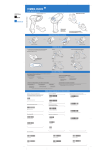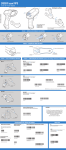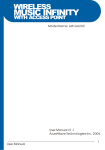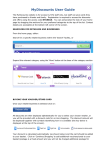Download Skype Android Phone User Guide
Transcript
Skype Android Phone User Guide Model:PT1 (Non GSM Mobile) Table of Contents 1 Handset Overview 2 Charging Dock Overview 3 Charging Your Phone 4 Getting Started 5 Retrieving Skype Contact List 6 Talk UI Main Screen 7 Making Skype Calls 8 Making Landline/Mobile Calls 9 Making Hands-Free calls using the Charging Dock 10 Purchasing/Redeeming Skype Credits 11 Adding phone numbers into the handset 12 System Upgrade 13 Device Reset 14 Connecting to HDMI 15 Warranty Information For the latest version of the Talk UI user guide, please go to PChomeTalk's official website at http://www.pchometalk.com 1 1 Handset Overview 1 3 4 2 5 6 15 7 12 8 9 10 11 13 1. Power 2. Headphone jack 14 9. Microphone 10. Home 3. Earpiece 11. Menu 4. Signal Light 12. Loudspeakers 5. Front Camera 13. Charging port 6. Volume 14. Micro USB port 7. Touchscreen 15. HDMI port 8. Back 2 2 Charging Dock Overview 3 1 2 4 1. Pin connectors 2. Light signal 3. Ventilation holes 4. Micro USB port 3 Charging Your Phone 3 1 Plug the power adapter into an electrical outlet and one end of an USB cable into the adapter 2 Connect the other end of the USB cable into the Charging Dock's Micro USB port 3 Light turns on to indicate it is connected to a functioning power source 4 Place the handset onto the dock 5 The icon appears on the upper right corner of the screen to indicate that charging is in progress 1 5 The charging icon would still appear even if the phone is turned off to indicate that charging is in progress. 2 4 3 Battery information •Place the handset in a dry, low humidity area with temperature between 10°C ~30°C where it is not exposed to direct sunlight. •Battery capacity may appear slightly lower upon initial use, optimal capacity will be regained after several charge/discharge cycles. •The handset should be charged at least once every 6 months to prevent power leakage and performance decline. If leakage occurs, avoid contact with skin. •Do not drop, toss, bend, or disassemble the handset and keep out of areas of high humidity or above 60°C. •Discontinue use if the handset gives off an odor or appears abnormal in any ways. •Only the PChomeTalk charger should be used for charging as it provides a more stabilized flow of voltage/current. •Use of non-PChomeTalk chargers may not meet the safety design and standards of this handset, please reassess and use at your own risk. 4 4 Getting Started 1. Boot-up Make sure the device is charged for at least 30 minutes before it is turned on for the first time. Press and hold the power button on the upper right corner of the handset until the boot-up animation appears on screen. 2. Language Selection 5 3. Wi-Fi Network Setting Use the "Wi-Fi Setting" button to set up internet connectivity before getting started. Choose your desired network and enter its password to establish connection. Press the button to return to to Talk UI's main screen to login to Skype. Connecting to a different Wi-Fi network Press the button → "Settings" → "Phone Settings" → "Wi-Fi" to connect to a different Wi-Fi network. 6 Icon Statuses 1. Charging Status: the icon appears at the upper-right corner of the screen Battery Fully Charged Battery is Charging Battery Exhausted 2. Wi-Fi Status: the icon appears at the upper-right corner of the screen No Wi-Fi signal Strong Wi-Fi signal Weak Wi-Fi signal If no network icon appears at the upper-right corner of the screen, which represents Wi-Fi is not turned on. 3. Volume Mute 5 Retrieving Skype Contact List 7 1.Login to Skype You will be prompted to login to Skype when you first use this device. * If you don't have a Skype account, you may register one through the "Create account" button. Otherwise you may login using either a Skype account or a Microsoft acccount. Press the button once you have logged in, your Skype contacts and their online statuses will appear on the center of your screen. 8 2.Sync Skype Contact List To refresh your contact list and see their latest statuses, simply swipe down on the Talk UI contact list screen. 9 3.Skype Status: Your login status appears on the upper-left corner of the screen. Online Invisible If no Skype icon appears on the upper-left corner of the screen, you are not logged in to Skype. New Messages Missed Calls Skype Video Calls Received files from Skype New contact requests 10 6 Talk UI Main Screen Unread Messages Missed Calls Skype Invisible or Offline Add Numbers Skype Contacts (Profile picture) Skype Status(Online) Skype Contacts Status Online Skype Contacts (No profile picture) Do not disturb Away (No status represents Handset Contacts Offline or Invisible) Menu Press button to return to Talk UI main screen 7 Skype Calls 11 1.Free Skype to Skype Calls/ Free Instant Message/ Free Video Calls Select the contact and click "Free Skype Call" for free Skype calling. Select the contact and click "Skype Instant Message" for free chat. Select the contact and click "Free Skype Video Call" for free Skype video calling. 2. SkypeOut Calls You can use your Skype credits to place landline/mobile calls via "SkypeOut call to mobile", or send SMS messages via "Skype SMS". * Gently press the power button to turn off the screen to avoid interference while talking in handheld mode. 12 8 Placing landline/mobile calls with the dial pad You may place landline/mobile calls if you have sufficient Skype credits. Choose the country of where you're dialing to by using the flag icon, or by entering the corresponding country code after the "+" symbol. If no country code is specified when a call is placed, Skype will by default use the country code from your Skype account settings. Example: To call a landline in Taipei,(02)2709-4833 Dial +886(country code) 2 (omit the "0" prefix) 27094833 To call a mobile phone in Taipei, 0936-019-076 Dial +886(country code) 936019076 (omit the "0" prefix) 13 9 Making Hands-Free calls using the Charging Dock You can make hands-free calls by using the button while the handset is placed on the charging dock. The charging dock makes it very convenient to be hands-free during video calls. 14 10 Purchasing/Redeeming Skype Credits Click "Settings", you will see Skype name and Skype credit Go to "Settings" → "Buy Credits" or visit our website for purchasing Skype payable services. https://skype.pchome.com.tw/oversea/service.html ※ Redeem Credits(Taiwan Only) You can buy Skype credit vouchers from: Family Mart, Hilife, OK Mart, and 7-11. To redeem the voucher credits into your Skype account, go to "Settings" → "Redeem" → "Redeem" where you will be prompted for login and voucher information. (If your voucher was purchased from 7-11, please select "Import Redeem info".) For more information on purchasing and redeeming Skype credit vouchers, please go to http://skype.pchome.com.tw/purchase/CVS_intro.html If you make a purchase through Talk UI, your Skype name and password will be encrypted and saved into the handset to make your next purchasing more convenient. To disable this feature, uncheck the "Save password to express checkout" option in the purchase/redeem settings. 15 11 Adding phone numbers into the handset Press the button on the upper-left corner of the screen to save telephone numbers into the handset for SkypeOut calls. 12 System Upgrade You will be notified via Talk UI when an update is available. Press the button → "Settings" → "Phone Settings" → "System Upgrade" to update your phone to the latest version. 13 Device Reset To restore your phone to its original factory settings, press the button and go to "Settings" → "Phone Settings" and select "Device Reset". 16 14 Connecting to HDMI You can output video and sound on a projector or TV by connecting a HDMI cable from your Skype Android Phone to your device's HDMI input port. TV 15 Warranty Information The Skype Android Phone comes with a one year warranty since date of purchase(Invoice or proof of purchase required). This warranty covers only the handset and does not cover the battery, charging dock, adapter, USB power cable, and other expendable parts. Please visit our official website for more details. Official Website:http://www.pchometalk.com Customer Service:+886-2-2326-1499 減少電磁波影響,請妥適使用 電信管制射頻器材 經型式認證合格之低功率射頻電機,非經許可,公司、商號或使用者均不得擅自變更頻率、加大功率 或變更原設計之特性及功能。 低功率射頻電機之使用不得影響飛航安全及干擾合法通信;經發現有干擾現象時,應立即停用,並改 善至無干擾時方得繼續使用。前項合法通信,指依電信法規定作業之無線電通信。低功率射頻電機須 忍受合法通信或工業、科學及醫療用電波輻射性電機設備之干擾。 FCC Statement This device complies with Part 15 of the FCC Rules. Operation is subject to the following two conditions: (1) This device may not cause harmful interference, and (2) this device must accept any interference received, including interference that may cause undesired operation. This equipment has been tested and found to comply with the limits for a Class B digital device, pursuant to Part 15 of the FCC Rules. These limits are designed to provide reasonable protection against harmful interference in a residential installation. This equipment generates, uses and can radiate radio frequency energy and, if not installed and used in accordance with the instructions, may cause harmful interference to radio communications. However, there is no guarantee that interference will not occur in a particular installation. If this equipment does cause harmful interference to radio or television reception, which can be determined by turning the equipment off and on, the user is encouraged to try to correct the interference by one of the following measures: ● Reorient or relocate the receiving antenna. ● Increase the separation between the equipment and receiver. ● Connect the equipment into an outlet on a circuit different from that to which the receiver is connected. ● Consult the dealer or an experienced radio/TV technician for help. FCC Caution: Any changes or modifications not expressly approved by the party responsible for compliance could void the user's authority to operate this equipment. This transmitter must not be co-located or operating in conjunction with any other antenna or transmitter. Radiation Exposure Statement: This device meets the government’s requirements for exposure to radio waves. This device is designed and manufactured not to exceed the emission limits for exposure to radio frequency (RF) energy set by the Federal Communications Commission of the U.S. Government. The exposure standard for wireless device employs a unit of measurement known as the Specific Absorption Rate, or SAR. The SAR limit set by the FCC is 1.6W/kg. *Tests for SAR are conducted using standard operating positions accepted by the FCC with the device transmitting at its highest certified power level in all tested frequency bands. Note: The country code selection is for non-US model only and is not available to all US model. Per FCC regulation, all WiFi product marketed in US must fixed to US operation channels only.




















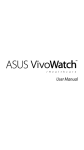
![MC40 Regulatory Guide [English] (P/N 72-166942](http://vs1.manualzilla.com/store/data/006355558_1-b53cce277e35f96f7b0742696fce8bd1-150x150.png)