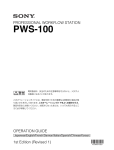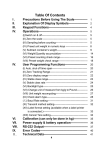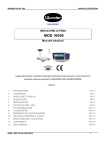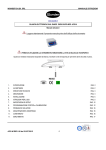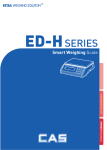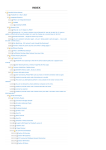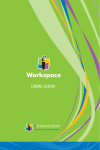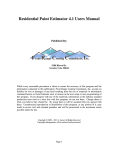Download Internet Telephony Gateway 2 & 4 Port DeskTop Version User's Guide
Transcript
Internet Telephony Gateway 2 & 4 Port DeskTop Version User’s Guide ITG User’s Guide Table of Contents Chapter 1 1 1.1 Features 1 1.2 Front Panel LED Indicators Reset Button 1 1 2 1.3 Rear Panel LAN / Console Ports 2 2 Chapter 2 Installing the ITG 3 2.1 Network Requirements 3 2.2 Installing the ITG 3 2.3 Connecting to the telephony devices 3 2.4 Connecting to the Network 3 2.5 Providing Power to the ITG 3 2.6 Assigning IP address to the ITG 4 Chapter 3 3.1 Configuring ITG from a Web Browser Web Browser setting sample Chapter 4 5 5 Making a Call with ITG 19 4.1 Making a call with ITG FXS Module 19 4.2 Making a call with ITG FXO Module 19 4.3 Making a call with ITG Application Sample 20 Chapter 5 5.1 Application Samples Module Configuration Chapter 6 ii Overview Troubleshooting Tips 24 24 27 Preface ITG User’s Guide Chapter 1 Overview This chapter gives an overview of the 2 ports & 4 ports desktop version Internet Telephony Gateway (ITG) and a detailed description of its front panel and rear panel. 1.1 Features The ITG is a cost-effective and highly reliable analog Voice over IP (VoIP) Gateway that offers toll quality voice and real-time fax data over IP networks. With its embedded architecture, the gateway is ideal for VoIP applications associated with Remote Office and Branch Office (ROBO) environments. With its built-in user-friendly interface, the gateway may be installed easily and conveniently to yield immediate cost savings. One Internet Telephony Gateway supports up to eight voice or Fax communications simultaneously. Implemented with an efficient Real-Time Operating System (RTOS) and flash memory, the ITG provides upgradeable capabilities, so it may be programmed with updated firmware locally or via the network at any time. It comes equipped with remote management capabilities, configurable signaling to work with PBX, KTS, and/or telephone. The ITG utilizes advanced VoIP related technology. It includes various voice coders and fax algorithms, echo cancellation, Voice Activity Detection (VAD) , Comfort Noise Generation (CNG) , and lost packet recovery algorithms. 1.2 Front Panel The front panel of the ITG contains a push button and LED indicators. The following figure illustrates the front panel of the ITG. Figure 1-1 2 ports ITG Front Panel Figure 1-2 4 ports ITG Front Panel LED Indicators The LED indicators on the front panel display the current status of the ITG as described in the following table: Overview 1 ITG User’s Guide Indicator Color Activity Indication PWR Green On Power is supplied to the gateway. SYSTEM Green Blinking The system is running. (Heartbeat LED) y LNK y COL Green On Green On Off Green On Green On Data is presented on LAN. The gateway is connected to LAN at 100Mb/s. The gateway is connected to LAN at 10Mb/s. The gateway is connected to LAN. Data collision is occurring on the network connection. LINE Channels 1-4 Green Off On Blinking The line is idle. The line is being used. The line is ringing. LAN y ACT y 100M Reset Button There is a push button located behind a small hole next to the SYSTEM LED. This button allows you to reset the ITG or force the ITG to enter firmware upgrade mode. To reset the gateway, push a small, stiff object into the hole until the SYSTEM LED stops blinking, then release the button. Powering on the gateway while pressing down the button for 5 seconds forces the ITG to enter download mode 1.3 Rear Panel The rear panel of the ITG has two FXS ports for 2 ports ITG and four ports with two FXO and two FXS ports for 4 ports ITG. Depending on the type of the telephony interface. The telephony interface ports may be connected to telephony devices, such as PBX, KTS, and telephone sets of central office. In addition to the telephony interface ports, there is an power adapter connection hole on the rear panel. LAN / Console Ports The ITG is equipped with an Ethernet interface with 10/100 Mbps auto-negotiation capability. The Ethernet interface port is located on the rear panel. In addition to the Ethernet interface port, there is a 9-pin RS-232 interface port on the rear panel. Their functions are described below: Port RJ45 Label LAN 9-pin RS-232 User Console 2 Function Connecting the ITG to a 10/100 Mbps Ethernet network Connecting the ITG to a VT-100 terminal or terminal emulator for configuring the ITG Overview ITG User’s Guide Chapter 2 Installing the ITG This chapter gives information on how to install the ITG. 2.1 Network Requirements For the ITG to successfully operate in your network, your network must meet the following requirements: 1. A working 10/100 Base-T Ethernet. The ITG connects to Internet via an Ethernet LAN. 2. IP network that supports gateway, and subnet mask. You’ll need a static IP address to assign the ITG. 2.2 Installing the ITG Due to the ITG is used in a desktop configuration. Ensure that the ITG is placed in a clean, well-ventilated, and vibration-free environment. When the ITG is used, be certain that the unit is placed on a sturdy, flat surface, near a grounded power outlet. At least three inches of clearance must be provided on both sides of the ITG for good ventilation. 2.3 Connecting to the telephony devices The ITG supports two types of TIM. One is FXO and the other is FXS. 2 ports ITG supports FXS only, and 4 ports ITG supports 2 FXO and 2 FXS. Each port has RJ11 ports for connecting to telephony devices. The FXO module is designed for connecting to PBXs or central office switches. The FXS module is designed for connecting to analog telephone sets or G3 fax machines. Connecting the telephony devices to the appropriate RJ11 ports on the TIM. Warning: connection of incorrect telephony devices to the ports on the TIM can cause permanent damage to the TIM and/or the ITG. 2.4 Connecting to the Network The RJ45 network port on the rear panel supports 10/100 Mbps half-duplex connections to Ethernet. You can use either Category 3 or 5 straight-through UTP cable for 10 Mbps connections, but use Category 5 for 100 Mbps connections. To connect to Ethernet, insert one end of the Ethernet cable to the RJ45 port on the rear panel of the ITG and other end of the cable to an Ethernet switching hub or repeater hub. 2.5 Providing Power to the ITG To provide power to the ITG complete the following steps: 1. Connect one end of the power cord that came with the ITG to the power receptacle on the rear panel. 2. Connect the other end of the power cord to an AC power outlet. Installing the ITG 3 ITG User’s Guide 3. 2.6 The ITG will execute the memory testing and application code automatically.. Assigning IP address to the ITG The IP address is the unique logical address identifying each IP node, such as the ITG, on an IP network. An IP address is a 32-bit number expressed as four decimal numbers from 0 to 255 separated by periods. The ITG needs a static IP address and be aware of the subnet mask and default gateway (typically a router) of your network to be able to send to and receive data from the IP network. Consult your network manager to obtain a unique and static IP address for the ITG, the IP subnet mask and default gateway of your network, and fill out the work sheet in Appendix D before configuring the gateway. Procedures for assigning IP address, default gateway and subnet mask is available in Chapter 4. 4 Installing ITG ITG User’s Guide Chapter 3 Configuring ITG from a Web Browser 3.1 Web Browser setting sample This section describes how to use web browser to build a sample scenario dial plan in ITG. We suggest some steps to setup dial plan at web browser setting, 1. 2. 3. 4. Please draw down scenario to have a VoIP call application Local gateway: IP setup Local gateway: local telephone number setup Local gateway: remote gateway IP & remote telephone number setup Please draw down scenario to have a VoIP call application In order to describe the dial plan of Internet Telephony Gateway, we would like to have the following scenario to step by step the gateway setting by web browser. In case, you don’t have PBX on hand, please ignore GW A Port 1 setting. GW A FX S Port 4 S GW B Hub FX FX O Port 3 FX S PBX A Port 1 Port 2 FXS Port 1 LAN & Console 551 301 801 201 550 800 Scenario description: There are two gateways connected by a Hub. Gateway A, 4 ports ITG, is configured as following: 1. Gateway A IP: 192.168.0.20, mask IP: 255.255.255.0, gateway IP 0.0.0.0 (virtual IP) 2. Port 1 of FXO is connected to PBX. There are two telephone sets connected by PBX, their phone numbers are 800 and 801. 3. Port 3 of FXS has a telephone set connected, its phone number is 201 4. Port 4 of FXS has a telephone set connected, its phone number is 301 Gateway B, 2 ports ITG, is configured as following: 1. Gateway B IP: 192.168.0.55, mask IP: 255.255.255.0, gateway IP 0.0.0.0 (virtual IP) 2. Port 1 of FXS has a telephone set connected, its phone number is 550 3. Port 2 of FXS has a telephone set connected, its phone number is 551 Local gateway: IP setup, we are setting gateway A. 1. Please select Main Menu\ Configure System Settings\ ITG IP Settings from Main Menu Making a Call with ITG 5 ITG User’s Guide 2. 3. Key-in IP Address: 192.168.0.20, Subnet Mask: 255.255.255.0 and Default IP Gateway Address: 0.0.0.0 in the related fields. And push “Save The Change” button Local gateway: local telephone number setup Gateway A’s telephone number 800 setting. 800 locates at Port 1 of FXO 1. Please select “Main Menu\ Dial Plan\ Phone/Hunt Group/Destination Settings\ Phone/Hunt Group/Dest. Setting Menu\ Add telephone” from Main Menu 2. Push “More Entries for The Same Hunt Group” button. 6 Making a Call with ITG ITG User’s Guide 3. Push “Complete” button. And screen will show “Telephone Number Added 800, 801 OK” table. Telephone number 800, 801 are added in gateway dial plan. 4. Purpose: add telephone address to hunt group mapping table of phone number 200 into dial plan Back To Dial-Plan Menu 1. Please select “Main Menu\ Dial Plan\ Phone/Hunt Group/Destination Settings\ Phone/Hunt Group/Dest. Setting Menu\ Add Hunt Group” from Main Menu 2. Push “Complete” button. And screen will show “List All Hunt Group IDs Result:” table. 3. Purpose: add hunt group to destination ID mapping table of phone number 200 into dial plan Back To Dial-Plan Menu 1. Please select “Main Menu\ Dial Plan\ Phone/Hunt Group/Destination Settings\ Phone/Hunt Group/Dest. Setting Menu\ Add Local_Destination_Channel” from Main Menu Making a Call with ITG 7 ITG User’s Guide 2. Push “Complete” button. And screen will show “Add Destination ID Result:” table The Destination ID 1 is bound to local channel 0. 3. Purpose: add destination ID to destination IP mapping table of phone number 200 into dial plan. Channel Number can have values from 0 to (number of ports –1) Back To Dial-Plan Menu Gateway A’s telephone number 201 setting. 201 locates at Port 3 of FXS 1. Please select “Main Menu\ Dial Plan\ Phone/Hunt Group/Destination Settings\ Phone/Hunt Group/Dest. Setting Menu\ Add telephone” from Main Menu 2. Push “Complete” button. And screen will show “Telephone Number Added 201 OK” table. Telephone number 201 is added in gateway dial plan. 3. Purpose: add telephone address to hunt group mapping table of phone number 201 into dial plan Back To Dial-Plan Menu 1. Please select “Main Menu\ Dial Plan\ Phone/Hunt Group/Destination Settings\ Phone/Hunt Group/Dest. Setting Menu\ Add Hunt Group” from Main Menu 8 Making a Call with ITG ITG User’s Guide 2. Push “Complete” button. And screen will show “List All Hunt Group IDs Result:” table. 3. Purpose: add hunt group to destination ID mapping table of phone number 201 into dial plan Back To Dial-Plan Menu 1. Please select “Main Menu\ Dial Plan\ Phone/Hunt Group/Destination Settings\ Phone/Hunt Group/Dest. Setting Menu\ Add Local_Destination_Channel” from Main Menu 2. Push “Complete” button. And screen will show “Add Destination ID Result:” table The Destination ID 3 is bound to local channel 2. 3. Purpose: add destination ID to destination IP mapping table of phone number 201 into dial plan Back To Dial-Plan Menu Gateway A’s telephone number 301 setting. 301 locate in Port 4. 1. Please select “Main Menu\ Dial Plan\ Phone/Hunt Group/Destination Settings\ Phone/Hunt Group/Dest. Setting Menu\ Add Telephone” from Main Menu 2. Push “Complete” button. And screen will show “Telephone Number Added 301 OK” table. Telephone number 301 is added in gateway dial plan. 3. Purpose: add telephone address to hunt group mapping table of phone number 301 into dial plan Making a Call with ITG 9 ITG User’s Guide 4. Purpose: add telephone address to hunt group mapping table of phone number 301 into dial plan Back To Dial-Plan Menu 1. Please select “Main Menu\ Dial Plan\ Phone/Hunt Group/Destination Settings\ Phone/Hunt Group/Dest. Setting Menu\ Add Hunt Group” from Main Menu 2. Push “Complete” button. And screen will show “List All Hunt Group IDs Result:” table. 3. Purpose: add hunt group to destination ID mapping table of phone number 301 into dial plan Back To Dial-Plan Menu 1. Please select “Main Menu\ Dial Plan\ Phone/Hunt Group/Destination Settings\ Phone/Hunt Group/Dest. Setting Menu\ Add Local_Destination_Channel” from Main Menu 2. Push “Complete” button. And screen will show “Add Destination ID Result:” table The Destination ID 4 is bound to local channel 3. 3. Purpose: add destination ID to destination IP mapping table of phone number 301 into dial plan 10 Making a Call with ITG ITG User’s Guide Local gateway: remote gateway IP & remote telephone number setup Gateway A’s remote gateway IP & remote telephone number 550 & 551 setting Back To Dial-Plan Menu Gateway A’s remote telephone number 550 & 551 setting. Due to 550 & 551 locate in remote gateway, we usually define its hunt group number is beginning at number 11 at this dial plan setting. 1. Please select “Main Menu\Dial Plan\Phone/Hunt Group/Destination Settings\Phone/Hunt Group/Dest. Setting Menu” from Main Menu 2. Key-in 550 firstly, and push “More Entries for The Same Hunt Group” button and key-in 551. 3. Push “Complete” button. And screen will show “Telephone Number Added 550 & 551 OK” table. Telephone number 550 & 551 are stored in gateway dial plan. 4. Purpose: add telephone address to hunt group mapping table of phone number 550 & 551 into dial plan Back To Dial-Plan Menu 1. Please select “Main Menu\ Dial Plan\ Phone/Hunt Group/Destination Settings\ Phone/Hunt Group/Dest. Setting Menu\ Add Hunt Group” from Main Menu Making a Call with ITG 11 ITG User’s Guide 2. Push “Complete” button. And screen will show “List All Hunt Group IDs Result:” table. 3. Purpose: add hunt group to destination ID mapping table of phone number 550 & 551 into dial plan Back To Dial-Plan Menu 1. Please select “Main Menu\ Dial Plan\ Phone/Hunt Group/Destination Settings\ Phone/Hunt Group/Dest. Setting Menu\ Add Remote_Destination_IP” from Main Menu 2. Push “Complete” button. And screen will show “Add Destination ID Result: The Destination ID 11 is bound to IP address 192.168.0.55 for H.323 VoIP application.” 3. Purpose: add destination ID to destination IP mapping table of phone number 550 & 551 into dial plan Back To Dial-Plan Menu Please select “Main Menu\ Dial Plan\ Phone/Hunt Group/Destination Settings\ Phone/Hunt Group/Dest. Setting Menu\ List Telephone” from Main Menu, we can list the above telephone number setting. Please select “Main Menu\ Dial Plan\ Phone/Hunt Group/Destination Settings\ Phone/Hunt Group/Dest. Setting Menu\ List Hunt Group” from Main Menu, we can list the above hunt group setting. Please select “Main Menu\ Dial Plan\ Phone/Hunt Group/Destination Settings\ Phone/Hunt Group/Dest. Setting Menu” from Main Menu and select List Remote_Destination_IP or Local_Destination_Channel, we can list the above destination ID setting. 12 Making a Call with ITG ITG User’s Guide Please select Main Menu\Dial Plan\Store Settings To Flash. The above setting will be stored to flash memory. At this moment we have finished gateway A VoIP call application setting. We are going to have the same process to setup gateway B. Local gateway: IP setup, we are setting gateway B. 1. Please select Main Menu\ Configure System Settings\ ITG IP Settings from Main Menu 2. Key-in IP Address: 192.168.0.50, Subnet Mask: 255.255.255.0 and Default IP Gateway Address: 0.0.0.0 in the related fields. 3. And push “Save The Change” button Local gateway: local telephone number setup Gateway B’s telephone number 550 setting. 550 locates at Port 1 of 2 ports ITG 1. Please select “Main Menu\ Dial Plan\ Phone/Hunt Group/Destination Settings\ Phone/Hunt Group/Dest. Setting Menu\ Add Telephone” from Main Menu 2. Push “Complete” button. And screen will show “Telephone Number Added 550 OK” table. Telephone number 550 is stored in gateway dial plan. Making a Call with ITG 13 ITG User’s Guide 3. Purpose: add telephone address to hunt group mapping table of phone number 550 into dial plan Back To Dial-Plan Menu 1. Please select “Main Menu\ Dial Plan\ Phone/Hunt Group/Destination Settings\ Phone/Hunt Group/Dest. Setting Menu\ Add Hunt Group” from Main Menu 2. Push “Complete” button. And screen will show “List All Hunt Group IDs Result:” table. 3. Purpose: add hunt group to destination ID mapping table of phone number 550 into dial plan Back To Dial-Plan Menu 1. Please select “Main Menu\ Dial Plan\ Phone/Hunt Group/Destination Settings\ Phone/Hunt Group/Dest. Setting Menu\ Add Local_Destination_Channel” from Main Menu 2. Push “Complete” button. And screen will show “Add Destination ID Result:” table The Destination ID 1 is bound to local channel 0. 3. Purpose: add destination ID to destination IP mapping table of phone number 550 into dial plan Gateway B’s telephone number 551 setting. 551 locates at Port 2 1. Please select “Main Menu\ Dial Plan\ Phone/Hunt Group/Destination Settings \ Phone/Hunt Group/Dest. Setting Menu\ Add Telephone” from Main Menu 2. Push “Complete” button. And screen will show “Telephone Number Added 551 OK” table. Telephone number 551 is stored in gateway dial plan. 14 Making a Call with ITG ITG User’s Guide 3. Purpose: add telephone address to hunt group mapping table of phone number 551 into dial plan Back To Dial-Plan Menu 1. Please select “Main Menu\ Dial Plan\ Phone/Hunt Group/Destination Settings\ Phone/Hunt Group/Dest. Setting Menu\ Add Hunt Group” from Main Menu 2. Push “Complete” button. And screen will show “List All Hunt Group IDs Result:” table. 3. Purpose: add hunt group to destination ID mapping table of phone number 551 into dial plan Back To Dial-Plan Menu 1. Please select “Main Menu\ Dial Plan\ Phone/Hunt Group/Destination Settings\ Phone/Hunt Group/Dest. Setting Menu\ Add Local_Destination_Channel” from Main Menu 2. Push “Complete” button. And screen will show “Add Destination ID Result:” table The Destination ID 2 is bound to local channel 1. 3. Purpose: add destination ID to destination IP mapping table of phone number 551 into dial plan Making a Call with ITG 15 ITG User’s Guide Local gateway: remote gateway IP & remote telephone number setup Gateway B’s remote gateway IP & remote telephone number 301 & 201 & 800 & 801 setting Back To Dial-Plan Menu Gateway B’s remote telephone number 301 & 201 & 800 & 810 setting. Due to 301 & 201 & 800 & 801 locate in remote gateway, we usually define its hunt group number is beginning at number 11 at this dial plan setting. 1. Please select “Main Menu\ Dial Plan\ Phone/Hunt Group/Destination Settings\ Phone/Hunt Group/Dest. Setting Menu\ Add Telephone” from Main Menu 2. Key-in 301 firstly, and push “More Entries for The Same Hunt Group” button and key-in 201, and push “More Entries for The Same Hunt Group” button and key-in 800, and push “More Entries for The Same Hunt Group” button and key-in 801. 3. Push “Complete” button. And screen will show “Telephone Number Added 301 & 201 & 800 & 801 OK” table. Telephone number 301 & 201 & 800 & 801 are stored in gateway dial plan. 16 Making a Call with ITG ITG User’s Guide 4. Purpose: add telephone address to hunt group mapping table of phone number 301 & 201 & 800 & 801 into dial plan Back To Dial-Plan Menu 1. Please select “Main Menu\ Dial Plan\ Phone/Hunt Group/Destination Settings\ Phone/Hunt Group/Dest. Setting Menu\ Add Hunt Group” from Main Menu 2. Push “Complete” button. And screen will show “List All Hunt Group IDs Result:” table. 3. Purpose: add hunt group to destination ID mapping table of phone number 301 & 201 & 800 & 801 into dial plan Back To Dial-Plan Menu 1. Please select “Main Menu\ Dial Plan\ Phone/Hunt Group/Destination Settings\ Phone/Hunt Group/Dest. Setting Menu\ Add Remote_Destination_IP” from Main Menu 2. Push “Complete” button. And screen will show “Add Destination ID Result: The Destination ID 11 is bound to IP address 192.168.0.20 for H.323 VoIP application.” 3. Purpose: add destination ID to destination IP mapping table of phone number 301 & 201 & 800 & 801 into dial plan Back To Dial-Plan Menu Making a Call with ITG 17 ITG User’s Guide Please select “Main Menu\ Dial Plan\ Phone/Hunt Group/Destination Settings\ Phone/Hunt Group/Dest. Setting Menu\ List Telephone” from Main Menu, we can list the above telephone number setting. Please select “Main Menu\ Dial Plan\ Phone/Hunt Group/Destination Settings\ Phone/Hunt Group/Dest. Setting Menu\ List Hunt Group” from Main Menu, we can list the above hunt group setting. Please select “Main Menu\ Dial Plan\ Phone/Hunt Group/Destination Settings\ Phone/Hunt Group/Dest. Setting Menu” from Main Menu and select List Remote_Destination_IP or Local_Destination_Channel, we can list the above destination ID setting. Please select Main Menu\Dial Plan\Store Settings To Flash. The above setting will be stored to flash memory. We have finished gateway B VoIP call application setting. We can enjoy VoIP call between gateway A and gateway B application now. 18 Making a Call with ITG ITG User’s Guide Chapter 4 Making a Call with ITG This chapter how to make phone calls from telephony devices connected to the ITG directly or indirectly. 4.1 Making a call with ITG FXS Module ITG has two slide-in modules. FXS module can connect to analogue phone directly, and FXO module can connect to PBX. Connection: analogue telephone set connects to FXS module port Operation: 1. Pick up this analogue telephone set, you can hear the ITG dial tone at the telephone set 2. The related LED will be lighted at the green color when the telephone set is pick up. For Example: If the telephone set is connected to the second port of FXS. When you pick up the telephone set, the second LED will be lighted at the green color. 3. We can dial the desired destination phone number at the telephone set. If the desired destination phone number is legal, the ITG will play two quick address ack tones, Du Du, to destination. If the desired destination phone number is illegal, the ITG will play three quick out of service tones, please check the dial plan and your desired destination phone number. 4.2 Making a call with ITG FXO Module Connection: analogue telephone set connects to FXO module port Operation: 1. Pick up this analogue telephone set, you can hear the PBX dial tone at the telephone set. In some cases, you have to dial a specific number to get the connection between telephone set and PBX. 2. Dial the phone number which is connected between PBX and ITG FXO module port. 3. When the ITG is connected, the related LED will be lighted green. Making a Call with ITG 19 ITG User’s Guide For Example: If the telephone set is connected to the second port of FXO. When the PBX is connected to ITG FXO port, the second LED will be green. 4. We can dial the desired destination phone number on the telephone set. If the desired destination phone number is legal, the ITG will plan two quick sounds, “Du Du”, to destination. If the desired destination phone number is illegal, the ITG will plan out of service sound, please check the dial plan and your desired destination phone number. 4.3 Making a call with ITG Application Sample Phone A Number: (03)12345678 PSTN PBX Number: (03) 87654321 GW A FX S Port 4 S GW B Hub FX FX O Port 3 PBX A FX S FXS “0” Port 1 Port 2 899 Port 1 LAN & Console 551 301 801 201 550 800 Scenario description: There are two gateways connected by a Hub. Gateway A, 4 ports ITG, is configured as following: 1. Gateway A IP: 192.168.0.20, mask IP: 255.255.255.0, gateway IP 0.0.0.0 (virtual IP) 2. Port 1 of FXO is connected to PBX. There are two telephone sets connected by PBX, their phone numbers are 800 and 801. 3. PBX has a number, 899, is connected to Port 1. 4. PBX has an outside call to PSTN. Digit 0 is connected to outside call. 5. Phone number: (03) 87654321 is an PBX representative number. 03 is an area code. 6. There is telephone set, define phone A, its number is (03) 12345678. 7. Port 3 of FXS has a telephone set connected, its phone number is 201 8. Port 4 of FXS has a telephone set connected, its phone number is 301 Gateway B, 2 ports ITG, is configured as following: 1. Gateway B IP: 192.168.0.55, mask IP: 255.255.255.0, gateway IP 0.0.0.0 (virtual IP) 2. Port 1 of FXS has a telephone set connected, its phone number is 550 3. Port 2 of FXS has a telephone set connected, its phone number is 551 20 Making a Call with ITG ITG User’s Guide Gateway A and Gateway B dial plan setting Gateway A address translation table Min. Address Hunt Grp_Id Digits Entry 201 301 8 899 0 03 5 3 4 1 1 1 1 11 3 3 3 3 1 0 3 Max. Digits Prefix strip 3 3 3 3 1 10 3 0 0 0 0 0 2 0 Prefix Address None None None None None “0” None Gateway A hunt group table Group id Type #Members Member ids ---------------------------------------------------------------------------1 2 1 1 3 2 1 3 4 2 1 4 11 2 1 11 Gateway A destination table Dest id Mode Destination ------------------------------------------------------1 Local PORT = 0 3 Local PORT = 2 4 Local PORT = 3 11 H.323 Dest = 192.168.0.55/1720 TCP ITGB address translation table Address Hunt Grp_Id Entry 550 551 2 3 8 899 0 03 1 2 11 11 11 1 11 11 Min. Digits 3 3 3 3 3 3 1 0 Max. Digits Prefix strip 3 3 3 3 3 3 1 10 0 0 0 0 0 0 0 0 Prefix Address None None None “0” None None None None ITGB hunt group table Group id Type #Members Member ids ---------------------------------------------------------------------------1 2 1 1 2 2 1 2 11 2 1 11 ITGB destination table Making a Call with ITG 21 ITG User’s Guide Dest id Mode Destination ------------------------------------------------------1 Local PORT = 0 2 Local PORT = 1 11 H.323 Dest = 192.168.0.20/1720 TCP Making a call between gateway A and Gateway B Case 1: Gateway Phone to Gateway Phone, Gateway B phone 550 calls to Gateway A phone 201 Human operation at GW B Equipment operation Human operation at GW A Caller side Called Side Pick up phone 550 1.ITG dial tone is heard. 2.the first LED will be green at GW B. Dial 201 1.Du Du is heard 2.VoIP communication is going Ring back tone is heard 1.The third LED is lighting at Phone 201 is ringing GW A. Pick up phone 201 Enjoy VoIP Enjoy VoIP The above process is the same as Gateway B phone 550 calls to Gateway A phone 301, 800 and 801. Case 2: Gateway Phone to PSTN Phone, Gateway B phone 550 calls to phone A number (03) 12345678 Human operation at GW B Equipment operation Human operation at Phone Caller side A Receiver Side Pick up phone 550 1.ITG dial tone is heard. 2. the first LED will be green at GW B Dial 889 1.Du Du is heard 2.VoIP Communication is going Ring back tone is heard 1. The first LED is lighting at GW A. Dial 0 1.Gateway A is connected to PBX outside call PSTN dial tone is heard 1.Gateway B is connected to gateway A by Hub 2.Gateway A is connected to PSTN Dial 12345678 1.PSTN communication is going Phone 12345678 is ringing Ring back tone is heard Phone 12345678 is ringing Phone 12345678 picks up Enjoy VoIP Enjoy VoIP The above process is the same as Gateway A phone 200 (201, 800,801) calls to phone A number (03) 12345678 22 Making a Call with ITG ITG User’s Guide Case 3: PSTN Phone to Gateway Phone, Phone A number (03) 12345678 calls to Gateway B phone 551 Human operation at Equipment operation Human operation at Gateway Phone A, Caller side B phone 551, Receiver Side Pick up phone A 1.PSTN dial tone is heard. Dial 87654321 1.Communication is going 2.PBX plays voice greeting Dial 889 1. The first LED is green at GWA 2.ITG dial tone is heard Dial 551 1.Du Du is heard 2.VoIP Communication is going Ring back tone is heard 1. The second LED is on at GWB Phone 551 is ringing Pick up phone 551 Enjoy VoIP Enjoy VoIP The above process is the same as Phone A calls to phone numbers 200, 201, 800, 801 or 550 Making a Call with ITG 23 ITG User’s Guide Chapter 5 Application Samples This section discusses the various environments and situations where you can use the Internet Telephony Gateway. 5.1 Module Configuration Internet Telephony Gateway supports FXS and FXO modules. FXS (Foreign Exchange Station) FXS provides power and ringing signals to its interfacing equipment. It is not intended for connection to the Public Switched Telephone Network. It is a station loop start operation that provides a connection to: 1. a standard, single-line analog telephone system 2. the line circuit of a key telephone system 3. a loop start trunk circuit of a Private Branch Exchange (PBX) that normally connects to incoming Central Office circuits FXO (Foreign Exchange Office) FXO recognizes signals and draws current to indicate an active state. It is a trunk loop start operation that emulates a single-line telephone to: 1. Central Office lines 2. PBX station There are three basic environments that the ITG can be applied to. They are described in the following sections. Making a Call with ITG 24 ITG User’s Guide Application A: FXS Application-A has two possible connections. The A-1 connection shows the connection between the gateway to telephone set (POTS) or FAX machine. The FXS module is used in the A-1 connection. The other connection A-2, on the right hand side, is used to connect the gateway and PBX that has the CO trunk interface. FXS is also used in this connection. The telephone sets connected to PBX can be either POTS or digital telephone depending upon the PBX capability. PBX Connection A-1 IP FXS FXS Fax Connection A-2 Telephone Telephone Telephone Telephone Telephone Making a Call with ITG 25 ITG User’s Guide Application B: FXS / FXO combination Application-B has three possible connections. The B-1 connection is a normal trunk connection between the CO switch and PBX. The B-2 connection is identical to the A-1 connection mentioned in Application A. The B-3 connection is used to connect the PBX and gateway through the internal analogue lines provided by the PBX. In this case, the FXO module has to be used, and the FXO ports will serve the same roles as the analogue telephone sets. Note: If the PBX used in the B-3 connection is a digital type, a certain analog terminal adapter is needed to provide an analog interface to the FXO module. In this application, The caller in the B-2 connection can use the Gateway through its FXS module to communicate with the party on the other end in the B-3 connection. The phone call is forwarded through the FXS module in the B-2 Gateway and is received by the FXO module in the B-3 gateway, which is connected to the PBX, which will then switch to the dedicated terminal. The same caller can also use the feature that the Gateway provides to redial the local number through the PBX, to the public switch, in order to reach the person inside the region that the public switch serves. Telephone Connection B-1 PBX Fax Trunk Public Switch FXO IP FXS Telephone Connection B-3 FXS Fax Fax Telephone Connection B-2 Telephone 26 Making a Call with ITG ITG User’s Guide Chapter 6 Troubleshooting Tips This section provides solutions for problems you may possibly encounter while installing and connecting your Internet Telephony Gateway. Power (PWR) LED is not illuminate 1. Check the power adapter connection. 2. If the power adapter or power cord is connected to the gateway, check that the cord is securely plugged into the power socket on the rear of the console. 3. Check that the other end of the power adapter or power cord is securely plugged into the power outlet. 4. If both ends of the power cord are properly connected and there is still no power, the gateway might have a faulty power outlet, power adapter, or power cord. 5. Change to another power outlet or obtain another power adapter or power cord. LNK LED is not illuminate 1. Check the ITG was connected correctly: a. Powered on b. Correctly connected 2. Check if the cable connect to an end device is a standard straight through network Ethernet cable. 3. Make sure connectors at both end are securely seated. 4. Check the ITG IP setting is correct Line module port LED is not illuminate when pick up the phone 1. Check the RJ11 telephone line is connected correctly between phone set and line module port There is no dial tone when pick up the phone 1. Check line module port LED illuminate 2. Check the RJ11 telephone line is connected correctly between phone set and line module port There is an out-of-service tone when dialing destination phone number 1. Check the dial plan setting (address table, hunt group table and destination table) at the destination phone number There is no connected tone when dialing destination phone number 1. Check the IP network (Ethernet cable, Ethernet port and GW IP setting) is connected correctly 2. Check the destination ITG and phone is available Final Steps If the procedures in this section have not solved the problem, reset the gateway Making a Call with ITG 27 ITG User’s Guide several times by turning the power on and off. If the problem still exists, contact customer support. 28 Making a Call with ITG