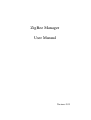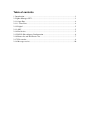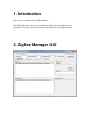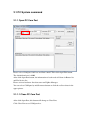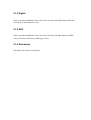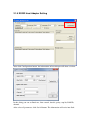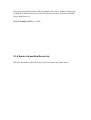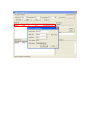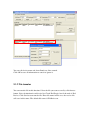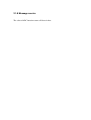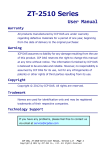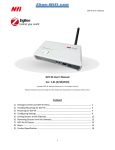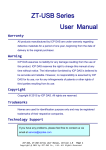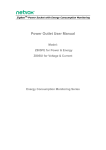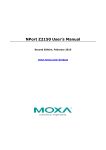Download ZigBee Manager User Manual
Transcript
ZigBee Manager User Manual Version: 0.03 Table of contents 1. Introduction................................................................................................................3 2. ZigBee Manager GUI ................................................................................................3 2.1.1 Open Port ..............................................................................................................4 2.1.1.1 Close Port...........................................................................................................4 2.1.2 Digital ...................................................................................................................5 2.1.3 ADC ......................................................................................................................5 2.1.4 End device.............................................................................................................5 2.1.5 RS232 Host Adapter Configuration ......................................................................6 2.1.6 Router list and End Device list .............................................................................7 2.1.7 File transfer ...........................................................................................................9 2.1.8 Message receive ..................................................................................................10 1. Introduction This is the user manual for the ZigBee Manager. The ZigBee Manager can be used to control the ZigBee Network build with our production. You can set the basic parameter and build your own ZigBee network. 2. ZigBee Manager GUI 2.1 PC System command 2.1.1 Open PC Com Port Please select COM port, baud rate and flow control. Then click Open Port button. The default baud rate is 9600. After click Open Port button, the information of each node will show in Router list and End device list. Please activate hardware first than start run ZigBee Manager. You can select COM port by middle mouse button or click the red box show in the upper picture. 2.1.1.1 Close PC Com Port After click Open Port, this button will change to Close Port. Click Close Port to set COM port free. 2.1.2 Digital Chose one node from Router list or end device list and click digital button. The blue led will on or off in hardware side. 2.1.3 ADC Chose one node from Router list or end device list and click ADC button. An ADC value will return. And shows in Message receive. 2.1.4 End device Check this if the node is End Device. 2.1.5 RS232 Host Adapter Setting After click Configuration button, the information of host Adapter will show as below In this dialog you can set Baud rate, flow control, data bit, parity, stop bit, PAN ID, channel. After select all parameter, click Set All button. The information will write into flash. Next time when reboot hardware The Coordinator will create a ZigBee network name by PAN ID in Channel you selected. The End Device will join a network name PAN ID in Channel you set. PAN ID: 0x0000~0xFFFF(ex: 19FA) 2.1.6 Router list and End Device list The node information will show in here. Select one node and double click it. You can edit device name and chose Baud rate, flow control. Click OK to save all information or cancel to ignore it. 2.1.7 File transfer You can transfer file in this function. Select the file you want to send by click browse button. Select destination in end device list. Check End Device box if the node is End Device. Click Send to start transfer file. Enter file name in File save, the receive file will save in this name. The default file name is FileRecive.txt. 2.1.8 Message receive The value of ADC function return will show in here.