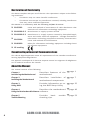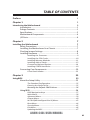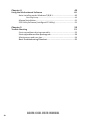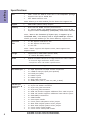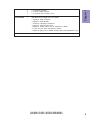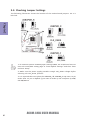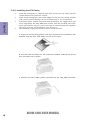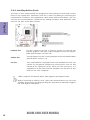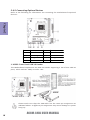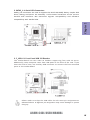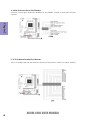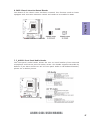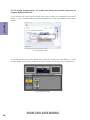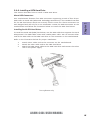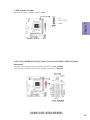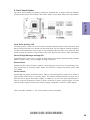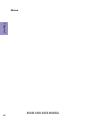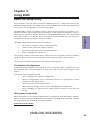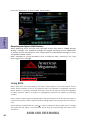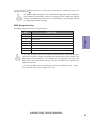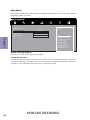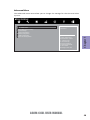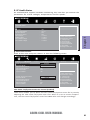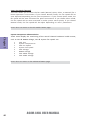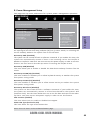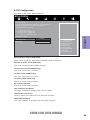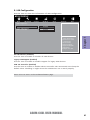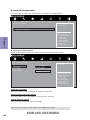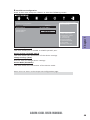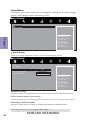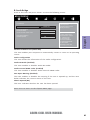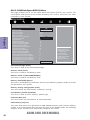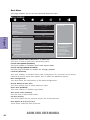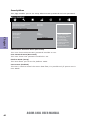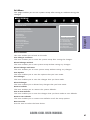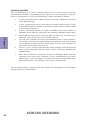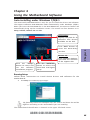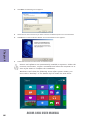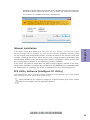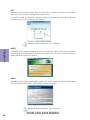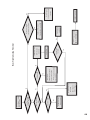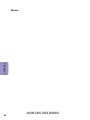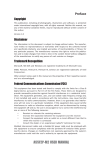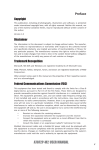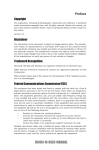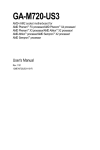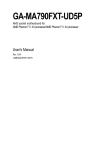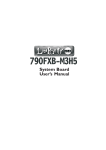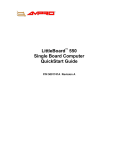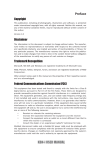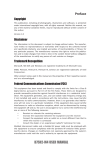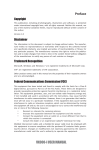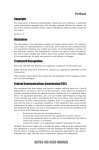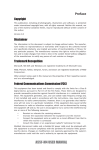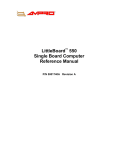Download A68M-C4DL USER MANUAL Preface
Transcript
Preface Copyright This publication, including all photographs, illustrations and software, is protected under international copyright laws, with all rights reserved. Neither this manual, nor any of the material contained herein, may be reproduced without written consent of the author. Version 1.0 Disclaimer The information in this document is subject to change without notice. The manufacturer makes no representations or warranties with respect to the contents hereof and specifically disclaims any implied warranties of merchantability or fitness for any particular purpose. The manufacturer reserves the right to revise this publication and to make changes from time to time in the content hereof without obligation of the manufacturer to notify any person of such revision or changes. Trademark Recognition Microsoft, MS-DOS and Windows are registered trademarks of Microsoft Corp. AMD, Phenom, Athlon, Sempron, Turion, and Duron are registered trademarks of AMD Corporation. Other product names used in this manual are the properties of their respective owners and are acknowledged. Federal Communications Commission (FCC) This equipment has been tested and found to comply with the limits for a Class B digital device, pursuant to Part 15 of the FCC Rules. These limits are designed to provide reasonable protection against harmful interference in a residential installation. This equipment generates, uses, and can radiate radio frequency energy and, if not installed and used in accordance with the instructions, may cause harmful interference to radio communications. However, there is no guarantee that interference will not occur in a particular installation. If this equipment does cause harmful interference to radio or television reception, which can be determined by turning the equipment off and on, the user is encouraged to try to correct the interference by one or more of the following measures: • • • • Reorient or relocate the receiving antenna Increase the separation between the equipment and the receiver Connect the equipment onto an outlet on a circuit different from that to which the receiver is connected Consult the dealer or an experienced radio/TV technician for help Shielded interconnect cables and a shielded AC power cable must be employed with this equipment to ensure compliance with the pertinent RF emission limits governing this device. Changes or modifications not expressly approved by the system’s manufacturer could void the user’s authority to operate the equipment. A68M-C4DL USER MANUAL Declaration of Conformity This device complies with part 15 of the FCC rules. Operation is subject to the following conditions: • This device may not cause harmful interference. • This device must accept any interference received, including interference that may cause undesired operation. This device is in conformity with the following EC/EMC directives: Limits and methods of mesurement of radio disturbance char EN 55022 acteristics of information technology equipment EN 61000-3-2 Disturbances in supply systems caused EN 61000-3-3 Disturbances in supply systems caused by household appliances and similar electrical equipment “ Voltage fluctuations” EN 55024 Information technology equipment-Immunity characteristicsLimits and methods of measurement Safety for information technology equipment including electrical business equipment EN 60950 CE marking Canadian Department of Communications This class B digital apparatus meets all requirements of the Canadian Interferencecausing Equipment Regulations. Cet appareil numérique de la classe B respecte toutes les exigences du Réglement sur le matériel brouilieur du Canada. About the Manual The manual consists of the following: ii Chapter 1 Introducing the Motherboard Describes features of the motherboard. page 1 Chapter 2 Installing the Motherboard Describes installation of motherboard components. page 7 Chapter 3 Using BIOS Provides information on using the BIOS Setup Utility. page 25 Chapter 4 Describes the motherboard Using the Motherboard Software software. page 49 Chapter 5 Trouble Shooting page 53 Provides basic shooting tips. trouble A68M-C4DL USER MANUAL TABLE OF CONTENTS Preface i Chapter 1 1 Introducing the Motherboard 1 Introduction...........................................................................................1 Pakage Contents..................................................................................1 Specifications......................................................................................2 Motherboard Components................................................................4 I/O Ports...............................................................................................6 Chapter 2 7 Installing the Motherboard 7 Safety Precautions..............................................................................7 Installing the Motherboard in a Chassis.......................................7 Checking Jumper Settings..................................................................8 Installing Hardware...........................................................................9 Installing the Processor............................................................9 Installing the CPU Cooler........................................................10 Installing Memory Modules...................................................11 Installing Add-on Cards..........................................................12 Connecting Optional Devices.................................................14 Installing a SATA Hard Drive...................................................19 Connecting Case Components........................................................20 Front Panel Header................................................................23 Chapter 3 25 Using BIOS 25 About the Setup Utility......................................................................25 The Standard Configuration........................ ...........................25 Entering the Setup Utility.......................................................25 Resetting the Default CMOS Values.....................................26 Using BIOS.........................................................................................26 BIOS Navigation Keys..............................................................27 Main Menu.............................................................................28 Advanced Menu......................................................................29 Chipset Menu..........................................................................40 M.I.B III(MB Intelligent Bios III) Menu....................................42 Boot Menu...............................................................................44 Security Menu.........................................................................45 Exit Menu................................................................................46 Updating the BIOS......................................................................47 A68M-C4DL USER MANUAL iii Chapter 4 49 Using the Motherboard Software 49 Auto-installing under Windows 7/8/8.1..........................................49 Running Setup........................................................................49 Manual Installation..........................................................................51 ECS Utility Software (Intelligent EZ Utility).....................................51 Chapter 5 53 Trouble Shooting 53 Start up problems during assembly..............................................53 Start up problems after prolong use............................................54 Maintenance and care tips..............................................................54 Basic Troubleshooting Flowchart.....................................................55 iv A68M-C4DL USER MANUAL Introduction Chapter 1 Chapter 1 Introducing the Motherboard Thank you for choosing the A68M-C4DL motherboard. This motherboard is a high performance, enhanced function motherboard that supports FM2+ socket for AMD A series APU in the FM2/FM2+ package for business or personal desktop markets. Meanwhile, it’s passed AMD LoadLine test. This motherboard is based on AMD FCH A68H (Bolton D2H) express chipset for best desktop platform solution. It supports up to 16GB of system memory with dual channel DDR3 2133(FM2+)*1/1866(FM2)*1. One PCI Express x16 slot, intended for Graphics Interface, is fully compliant to the PCI Express Gen3*2 (version 3.0). In addition, one PCI Express x1 slot and one PCI slot are supported. It implements USB 2.0 interface, supporting up to six USB 2.0 ports (two USB 2.0 ports at the rear panel and two USB 2.0 headers support additional four USB 2.0 ports) and four USB 3.0 ports (two USB 3.0 ports at the rear panel and one USB 3.0 header supports additional two USB 3.0 ports). This motherboard integrates a Serial ATA host controller, supporting four SATA ports with maximum transfer rate up to 6Gb/s each. There is an full set of I/O ports in the rear panel, including PS/2 mouse and keyboard connectors, one HDMI or DVI port (DVI port optional), one D-sub (VGA) port, two USB 2.0 ports, two USB 3.0 ports, one LAN port, three audio jacks for microphone, line-in and 6-ch line-out. *1Due to the limitation of chipset spec, it supports up to 2133/1866 MHz, 1.5 V memory with a single DIMM per channel. *2FM2+ supports PCI Express Gen3, FM2 supports PCI Express Gen2. Package Contents Your motherboard package ships with the following items: A68M-C4DL Motherboard Quick Installation Guide User Manual DVD I/O Shield 2 SATA 6Gb/s Cables The package contents above are for reference only, please take the actual package items as standard. A68M-C4DL USER MANUAL 1 Chapter 1 Specifications CPU • • • FM2+ socket for AMD A series APU in the FM2/FM2+ package Supports CPU up to 100W TDP Pass AMD LoadLine test Note: Please go to ECS website for the latest CPU support list. Chipset • AMD A68H (Bolton D2H) Chipset Memory • • • Dual-channel DDR3 memory architecture 2 x 240-pin DDR3 Long DIMM sockets support up to 16 GB Supports DDR3 2133(FM2+)*/1866(FM2)* MHz DDR3 SDRAM Note: *Due to the limitation of chipset spec, it supports up to 2133/1866 MHz, 1.5V memory with a single DIMM per channel. Please go to ECS website for the latest Memory support list. Expansion Slots • • • 1 x PCI Express x16 Gen3* slot 1 x PCI Express x1 Gen2 slot 1 x PCI slot Note: *FM2+ supports PCI Express Gen3, FM2 supports PCI Express Gen2. 2 Storage • Supported by AMD A68H (Bolton D2H) - 4 x Serial ATA 6Gb/s devices Audio • Realtek ALC662-VD0-GR 6-Ch High Definition audio CODEC - 6 Channel High Definiton Audio Codec - Compliant with HD audio specification LAN • Realtek RTL8111G Giga Lan Rear Panel I/O • • • • • • • 1 x PS/2 keyboard and PS/2 mouse connectors 1 x HDMI or DVI port (DVI port optional) 1 x D-Sub port (VGA) 2 x USB 2.0 ports 2 x USB 3.0 ports 1 x RJ45 LAN connector 1 x Audio port (Line in, Line out, Mic_in Rear) • Internal I/O Connectors & • • Headers • • • • • • • • • • • 1 1 1 1 2 1 4 1 1 1 1 1 1 1 x 24-pin ATX Power Supply connector x 4-pin 12V Power connector x 4-pin CPU_FAN connector x 4-pin SYS_FAN connector x USB 2.0 headers support additional four USB 2.0 ports x USB 3.0 header supports additional two USB 3.0 ports x SATA 6Gb/s connectors x COM header x Case open header x Front panel USB power select jumper x Rear USB 2.0/PS2 power select jumper x Rear USB 3.0/PS2 power select jumper x Front Panel audio header x Front Panel switch/LED header A68M-C4DL USER MANUAL 1 x Speaker header 1 x Clear CMOS jumper 1 x Parallel port header (LPT) System BIOS • AMI BIOS with 32Mb SPI Flash ROM - Supports Plug and Play - Supports ACPI & DMI - Supports Hardware Monitor - Supports STR (S3)/STD (S4) - Supports Audio, LAN, can be disabled in BIOS - F7 hot key for boot up devices option - Supports PgUp clear CMOS Hotkey (Has PS2 KB Model only) Form Factor • Micro-ATX Size, 225mm x 200mm A68M-C4DL USER MANUAL Chapter 1 • • • 3 Chapter 1 4 Motherboard Components A68M-C4DL USER MANUAL LABEL 1. CPU Socket 2. CPU_FAN 3. SPK 4. DDR3_1~2 5. ATX_POWER 6. USB3F 7. SATA1~4 8. F_PANEL 9. F_USB1~2 10. USBPWR_F 11. COM 12. LPT 13. CASE 14. F_AUDIO 15. PCI 16. CLR_CMOS 17. PCIEX1 18. PCIEX16 19. SYS_FAN 20. USBPWR_R 21. USB3PWR_R 22. ATX12V COMPONENTS AMD A series APU in the FM2/FM2+ package CPU cooling fan connector Speaker header 240-pin DDR3 SDRAM slots Standard 24-pin ATX power connector Front panel USB 3.0 header Serial ATA 6Gb/s connectors Front panel switch/LED header Front panel USB 2.0 headers Front panel USB power select jumper Onboard serial port header Printer header Case open header Front panel audio header 32-bit add-on card slot Clear CMOS jumper PCI Express x1 slot PCI Express slot for graphics interface System cooling fan connector Rear USB 2.0/PS2 power select jumper Rear USB 3.0/PS2 power select jumper 4-pin +12V power connector A68M-C4DL USER MANUAL Chapter 1 Table of Motherboard Components 5 Chapter 1 I/O Ports Or (Optional) 1. PS/2 Mouse(green) Use the upper PS/2 port to connect a PS/2 mouse. 2. PS/2 Keyboard(purple) Use the lower PS/2 port to connect a PS/2 keyboard. 3. HDMI or DVI Port (DVI port optional) You can connect the display device to the HDMI (or DVI) port. 4. VGA Port You can connect the display device to the VGA port. 5. USB 3.0 Ports(Blue) Use the USB 3.0 ports to connect USB 3.0 devices. 6. LAN Port Connect an RJ-45 jack to the LAN port to connect your computer to the Network. LAN LED Activity LED Link LED Status Description OFF Orange blinking OFF Green No data Active No link Link Link LED LAN Port 7. USB 2.0 Ports(Black) Use the USB 2.0 ports to connect USB 2.0 devices. 8. Line-in(blue) It can be connected to an external CD/DVD player, Tape player or other audio devices for audio input. 9. Line-out(lime) It is used to connect to speakers or headphones. 10. Microphone(pink) It is used to connect to a microphone. 6 A68M-C4DL USER MANUAL Chapter 2 Installing the Motherboard Follow these safety precautions when installing the motherboard: • • • • Wear a grounding strap attached to a grounded device to avoid damage from static electricity. Discharge static electricity by touching the metal case of a safely grounded object before working on the motherboard. Leave components in the static-proof bags. Always remove the AC power by unplugging the power cord from the power outlet before installing or removing the motherboard or other hardware components. Chapter 2 2-1. Safety Precautions 2-2. Installing the motherboard in a Chassis This motherboard carries a Micro ATX form factor of 225 x 200 mm. Choose a chassis that accommodates this form factor. Make sure that the I/O template in the chassis matches the I/O ports installed on the rear edge of the motherboard. Most system chassis have mounting brackets installed in the chassis, which corresponds to the holes in the motherboard. Place the motherboard over the mounting brackets and secure the motherboard onto the mounting brackets with screws. Do not over-tighten the screws as this can stress the motherboard. A68M-C4DL USER MANUAL 7 2-3. Checking Jumper Settings The following illustration shows the location of the motherboard jumpers. Pin 1 is labeled. Chapter 2 1. To avoid the system instability after clearing CMOS, we recommend users to enter the main BIOS setting page to “Load Default Settings” and then “Save and Exit Setup”. 2. Make sure the power supply provides enough VCC_DUAL voltage before selecting the VCC_DUAL function. 3. It is required that users place the USBPWR_F & USBPWR_R cap onto 2-3 pin rather than 1-2 pin as default if you want to wake up the computer by USB/ PS2 KB/Mouse. 8 A68M-C4DL USER MANUAL 2-4. Installing Hardware • • • • This motherboard has an FM2+ socket. When choosing a processor, consider the performance requirements of the system. Performance is based on the processor design, the clock speed and system bus frequency of the processor, and the quantity of internal cache memory and external cache memory. You may be able to change the settings in the system Setup Utility. We strongly recommend you do not over-clock processor or other components to run faster than their rated speed. The following illustration shows CPU installation components. A. Chapter 2 2-4-1. Installing the Processor Pull up the lever away from the socket and lift up to 90-degree angle. B. Locate the CPU cut edge (the corner with the pin hold noticeably missing). Align and insert the CPU correctly. C. Press the metal lever back into its original position. A68M-C4DL USER MANUAL 9 2-4-2. Installing the CPU Cooler • • • Chapter 2 • Install the cooling fan in a well-lit work area so that you can clearly see the motherboard and processor socket. Avoid using cooling fans with sharp edges in case the fan casing and the clips cause serious damage to the motherboard or its components. To achieve better airflow rates and heat dissipation, we suggest that you use a high quality fan with 3800 rpm at least. CPU fan and heat sink installation procedures may vary with the type of CPU fan/heatsink supplied. The form and size of fan/heatsink may also vary. The following illustration shows how to install CPU fan. A. Apply some thermal grease onto the contacted area between the heatsink and the CPU, and make it to be a thin layer. B. Put the CPU Fan down on the retention module and flip the levers over the heat sink in place. C. Connect the CPU cooler power connector to the CPU_FAN connector. 10 A68M-C4DL USER MANUAL • • • • This motherboard accommodates two memory modules. It can support two 240-pin DDR3 2133*(FM2+)/1866(FM2)*. Do not remove any memory module from its antistatic packaging until you are ready to install it on the motherboard. Handle the modules only by their edges. Do not touch the components or metal parts. Always wear a grounding strap when you handle the modules. You must install at least one module in any of the two slots. Total memory capacity is 16 GB. Refer to the following to install the memory modules. A. Push the latches on each side of the DIMM slot down. Chapter 2 2-4-3. Installing Memory Modules B. Install the DIMM module into the slot and press it firmly down until it seats correctly. Check that the cutouts on the DIMM module edge connector match the notches in the DIMM slot. C. The slot latches are levered upwards and latch on to the edges of the DIMM. *Due to the limitation of chipset spec, it supports up to 2133/1866 MHz, 1.5V memory with a single DIMM per channel. A68M-C4DL USER MANUAL 11 2-4-4. Installing Add-on Cards The slots on this motherboard are designed to hold expansion cards and connect them to the system bus. Expansion slots are a means of adding or enhancing the motherboard’s features and capabilities. With these efficient facilities, you can increase the motherboard’s capabilities by adding hardware that performs tasks that are not part of the basic system. Chapter 2 PCIEX16 Slot The PCI Express x16 slot is used to install an external PCI Express graphics card that is fully compliant to the PCI Express Base Specification revision 3.0*. PCIEX1 Slot The PCI Express x1 slot is fully compliant to the PCI Express Base Specification revision 2.0. PCI Slot This motherboard is equipped with one standard PCI slot. PCI stands for Peripheral Component Interconnect and is a bus standard for expansion cards, which for the most part, is a supplement of the older ISA bus standard. The PCI slot on this board is PCI v2.3 compliant. *FM2+ supports PCI Express Gen3, FM2 supports PCI Express Gen2. Before installing an add-on card, check the documentation for the card carefully. If the card is not Plug and Play, you may have to manually configure the card before installation. 12 A68M-C4DL USER MANUAL 1 Remove a blanking plate from the system case corresponding to the slot you are going to use. 2 Install the edge connector of the add-on card into the expansion slot. Ensure that the edge connector is correctly seated in the slot. 3 Secure the metal bracket of the card to the system case with a screw. 1. For some add-on cards, for example graphics adapters and network adapters, you have to install drivers and software before you can begin using the add-on card. Chapter 2 Follow these instructions to install an add-on card: 2. The onboard PCI interface does not support 64-bit SCSI cards. Please refer the following illustrations to install the add-on card: Install the VGA Card in the PCI slot Install the LAN Card in the PCIEX1 slot Install the VGA Card in the PCIEX16 slot A68M-C4DL USER MANUAL 13 2-4-5. Connecting Optional Devices Refer to the following for information on connecting the motherboard’s optional devices: Chapter 2 No. Components No. Components 1 USB3F 5 LPT 2 SATA3_1~4 6 CASE 3 F_USB1~2 7 F_AUDIO 4 COM ~ ~ 1. USB3F: Front Panel USB 3.0 Header This Motherboard implements one USB 3.0 header supporting 2 extra front USB 3.0 ports, which delivers 5Gb/s transfer rate. Please make sure that the USB cable has the same pin assignment as indicated above. A different pin assignment may cause damage or system hang-up. 14 A68M-C4DL USER MANUAL 2. SATA3_1~4: Serial ATA Connectors Chapter 2 SATA3_1~4 connectors are used to support the Serial ATA 6Gb/s device, simpler disk drive cabling and easier PC assembly. It eliminates limitations of the current Parallel ATA interface. But maintains register compatibility and software compatibility with Parallel ATA. 3. F_USB1~2: Front Panel USB 2.0 Headers The motherboard has two USB 2.0 headers supporting four USB 2.0 ports. Additionally, some computer cases have USB ports at the front of the case. If you have this kind of case, use auxiliary USB connector to connect the front-mounted ports to the motherboard. Please make sure that the USB cable has the same pin assignment as indicated above. A different pin assignment may cause damage or system hang-up. A68M-C4DL USER MANUAL 15 4. COM: Onboard Serial Port Header Connect a serial port extension bracket to this header to add a serial port to your system. Chapter 2 5. LPT: Onboard Parallel Port Header This is a header that can be used to connect to the printer, scanner or other devices. 16 A68M-C4DL USER MANUAL 6. CASE: Chassis Intrusion Detect Header Chapter 2 This detects if the chassis cover has been removed. This function needs a chassis equipped with instrusion detection switch and needs to be enabled in BIOS. 7. F_AUDIO: Front Panel Audio Header The front panel audio header allows the user to install auxiliary front-oriented microphone and line-out ports for easier access. This header supports HD audio by default. If you want connect an AC’ 97 front panel audio to HD onboard headers, please set as below picture. A68M-C4DL USER MANUAL 17 AC’ 97 Audio Configuration: To enable the front panel audio connector to support AC97 Audio mode. If you use AC’ 97 Front Panel, please tick off the option of “ Disabled Front Panel Detect ”. If you use HD Audio Front Panel, please don’ t tick off “Disabled Front Panel Detect ” . Chapter 2 * For reference only If you use AC’ 97 Front Panel, please don’ t tick off “Using Front Jack Detect ”. If you use HD Audio Front Panel, please tick off the option of “ Using Front Jack Detect ”. * For reference only 18 A68M-C4DL USER MANUAL 2-4-6. Installing a SATA Hard Drive This section describes how to install a SATA Hard Drive. Your motherboard features four SATA connectors supporting a total of four drives. SATA refers to Serial ATA (Advanced Technology Attachment) is the standard interface for the IDE hard drives which are currently used in most PCs. These connectors are well designed and will only fit in one orientation. Locate the SATA connectors on the motherboard and follow the illustration below to install the SATA hard drives. Installing Serial ATA Hard Drives To install the Serial ATA (SATA) hard drives, use the SATA cable that supports the Serial ATA protocol. This SATA cable comes with a SATA power cable. You can connect either end of the SATA cable to the SATA hard drive or the connector on the motherboard. Chapter 2 About SATA Connectors Refer to the illustration below for proper installation: 1 2 3 Attach either cable end to the connector on the motherboard. Attach the other cable end to the SATA hard drive. Attach the SATA power cable to the SATA hard drive and connect the other end to the power supply. * For reference only A68M-C4DL USER MANUAL 19 2-4-7. Connecting Case Components After you have installed the motherboard into a case, you can begin connecting the motherboard components. Refer to the following: Chapter 2 No. Components No. Components 1 CPU_FAN 4 F_PANEL 2 SPK 5 SYS_FAN 3 ATX_POWER 6 ATX_12V 1 & 5. CPU_FAN (CPU cooling FAN Connector) & SYS_FAN (System Cooling FAN Connector) Connect the CPU cooling fan cable to CPU_FAN. Connect the system cooling fan connector to SYS_FAN. Users please note that the fan connector supports the CPU cooling fan of 1.1A at +12V. 20 A68M-C4DL USER MANUAL 2. SPK: Speaker Header Chapter 2 Connect the case speaker cable to SPK. 3 & 6. ATX_POWER (ATX 24-pin Power Connector) & ATX12V (ATX 12V Power Connector) Connect the standard power supply connector to ATX_POWER. Connect the auxiliary case power supply connector to ATX12V. A68M-C4DL USER MANUAL 21 Connecting 24-pin power cable The ATX 24-pin connector allows you to connect to ATX v2.x power supply. Chapter 2 With ATX v2.x power supply, users please note that when installing 24-pin power cable, the latches of power cable and the ATX match perfectly. 24-pin power cable Connecting 4-pin power cable The ATX12V4P power connector is used to provide power to the CPU. When installing 4-pin power cable, the latches of power cable and the ATX12V4P match perfectly. 4-pin power cable 22 A68M-C4DL USER MANUAL 4. Front Panel Header Chapter 2 The front panel header (F_PANEL) provides a standard set of switch and LED headers commonly found on ATX or Micro ATX cases. Refer to the table below for information: Hard Drive Activity LED Connecting pins 1 and 3 to a front panel mounted LED provides visual indication that data is being read from or written to the hard drive. For the LED to function properly, an IDE drive should be connected to the onboard IDE interface. The LED will also show activity for devices connected to the SCSI (hard drive activity LED) connector. Power/Sleep/Message waiting LED Connecting pins 2 and 4 to a single or dual-color, front panel mounted LED provides power on/off, sleep, and message waiting indication. Reset Switch Supporting the reset function requires connecting pin 5 and 7 to a momentary-contact switch that is normally open. When the switch is closed, the board resets and runs POST. Power Switch Supporting the power on/off function requires connecting pins 6 and 8 to a momentary-contact switch that is normally open. The switch should maintain contact for at least 50 ms to signal the power supply to switch on or off. The time requirement is due to internal de-bounce circuitry. After receiving a power on/off signal, at least two seconds elapses before the power supply recognizes another on/off signal. This concludes Chapter 2. The next chapter covers the BIOS. A68M-C4DL USER MANUAL 23 Memo Chapter 2 24 A68M-C4DL USER MANUAL Chapter 3 Using BIOS About the Setup Utility The BIOS (Basic Input and Output System) Setup Utility displays the system’s configuration status and provides you with options to set system parameters. The parameters are stored in battery-backed-up CMOS RAM that saves this information when the power is turned off. When the system is turned back on, the system is configured with the values you stored in CMOS. The BIOS Setup Utility enables you to configure: • Hard drives, diskette drives and peripherals • Video display type and display options • Password protection from unauthorized use • Power Management features Chapter 3 The computer uses the latest “American Megatrends Inc. ” BIOS with support for Windows Plug and Play. The CMOS chip on the motherboard contains the ROM setup instructions for configuring the motherboard BIOS. The settings made in the Setup Utility affect how the computer performs. Before using the Setup Utility, ensure that you understand the Setup Utility options. This chapter provides explanations for Setup Utility options. The Standard Configuration A standard configuration has already been set in the Setup Utility. However, we recommend that you read this chapter in case you need to make any changes in the future. This Setup Utility should be used: • when changing the system configuration • when a configuration error is detected and you are prompted to make changes to the Setup Utility • when trying to resolve IRQ conflicts • when making changes to the Power Management configuration • when changing the password or making other changes to the Security Setup Entering the Setup Utility When you power on the system, BIOS enters the Power-On Self Test (POST) routines. POST is a series of built-in diagnostics performed by the BIOS. After the POST routines are completed, the following message appears: Press DEL to enter SETUP A68M-C4DL USER MANUAL 25 Press the delete key to access BIOS Setup Utility. Chapter 3 Resetting the Default CMOS Values When powering on for the first time, the POST screen may show a “CMOS Settings Wrong” message. This standard message will appear following a clear CMOS data at factory by the manufacturer. You simply need to Load Default Settings to reset the default CMOS values. Note: Changes to system hardware such as different CPU, memories, etc. may also trigger this message. Using BIOS When you start the Setup Utility, the main menu appears. The main menu of the Setup Utility displays a list of the options that are available. A highlight indicates which option is currently selected. Use the cursor arrow keys to move the highlight to other options. When an option is highlighted, execute the option by pressing <Enter>. Some options lead to pop-up dialog boxes that prompt you to verify that you wish to execute that option. Other options lead to dialog boxes that prompt you for information. Some options (marked with an icon ) lead to submenus that enable you to change the values for the option. Use the cursor arrow keys to scroll through the items in the submenu. 26 A68M-C4DL USER MANUAL In this manual, default values are enclosed in parenthesis. Submenu items are denoted by an icon . The default BIOS setting for this motherboard apply for most conditions with optimum performance. We do not suggest users change the default values in the BIOS setup and take no responsibility to any damage caused by changing the BIOS settings. BIOS Navigation Keys The BIOS navigation keys are listed below: KEY FUNCTION Exits the current menu Scrolls through the items on a menu +/-Change Opt. Enter Select F1 General Help F2 Previous Value F3 Optimized Defaults F4 Save & Exit Chapter 3 ESC 1. For the purpose of better product maintenance, the manufacture reserves the right to change the BIOS items presented in this manual. The BIOS setup screens shown in this chapter are for reference only and may differ from the actual BIOS. Please visit the manufacture’s website for updated manual. 2. In this Gui BIOS, you can operate by mouse or keyboard. Click : select item; Double click: enter; Right click: exit. A68M-C4DL USER MANUAL 27 Main Menu This menu shows the information of BIOS and enables you to set the system language, date and time. Main Advanced Chipset M.I.B. III System Date System Time Security Exit Choose the system default language BIOS Information System Language Boot English Fri 01/23/2015 00:00:27 Chapter 3 : Select Screen /Click: Select Item Enter/Dbl Click : Select +/- : Change Opt. F1: General Help F2: Previous Values F3: Optimized Defaults F4: Save & Exit ESC/Right Click: Exit System Language (English) This item is used to set system language. System Date & Time The Date and Time items show the current date and time on the computer. If you are running a Windows OS, these items are automatically updated whenever you make changes to the Windows Date and Time Properties utility. 28 A68M-C4DL USER MANUAL Advanced Menu The Advanced menu items allow you to change the settings for the CPU and other system. Advanced LAN Configuration PC Health Status Power Management Setup ACPI Settings CPU Configuration SATA Configuration USB Configuration Super IO Configuration Chipset M.I.B. III Boot Security Exit LAN Configuration Parameters : Select Screen /Click: Select Item Enter/Dbl Click : Select +/- : Change Opt. F1: General Help F2: Previous Values F3: Optimized Defaults F4: Save & Exit ESC/Right Click: Exit A68M-C4DL USER MANUAL Chapter 3 Main 29 LAN Configuration The item in the menu shows the LAN-related information that the BIOS automatically detects. Main Advanced LAN Configuration Onboard LAN Controller Chipset M.I.B. III Boot Enabled Security Exit Enabled or Disabled Onboard LAN : Select Screen /Click: Select Item Chapter 3 Enter/Dbl Click : Select +/- : Change Opt. F1: General Help F2: Previous Values F3: Optimized Defaults F4: Save & Exit ESC/Right Click: Exit Onboard LAN Controller (Enabled) Use this item to enable or disable Onboard LAN. Press <Esc> to return to the Advanced Menu page. 30 A68M-C4DL USER MANUAL PC Health Status On motherboards support hardware monitoring, this item lets you monitor the parameters for critical voltages, temperatures and fan speeds. Main Advanced PC Health Status Chipset M.I.B. III Boot Security Exit : : : : : : : : +68 +46 OC N/A N/A +1.432 V +1.480 V +1.648 V +1.208 V : Select Screen /Click: Select Item Enter/Dbl Click : Select +/- : Change Opt. F1: General Help F2: Previous Values F3: Optimized Defaults F4: Save & Exit ESC/Right Click: Exit Chapter 3 Smart Fan Function CPU Tct1 System Temperature CPU Fan Speed System Fan Speed CPU Voltage DIMM Voltage CPU VDDA Voltage CPU VDDP Voltage Smart Fan Function Scroll to this item and press <Enter> to view the following screen: Main Advanced Chipset M.I.B. III CPU Smart Fan Control Smart Fan Mode High Limit Temperature Low Limit Temperature High Limit PWM Low Limit PWM 60 37 200 88 System Smart Fan Control Smart Fan Mode High Limit Temperature Low Limit Temperature High Limit PWM Low Limit PWM 60 37 200 88 Boot Security Exit Enabled Normal Enabled Normal : Select Screen /Click: Select Item Enter/Dbl Click : Select +/- : Change Opt. F1: General Help F2: Previous Values F3: Optimized Defaults F4: Save & Exit ESC/Right Click: Exit CPU Smart Fan/System Smart Fan Control (Enabled) These items enable you to define the CPU smart fun/system smart fan by smartly adjusting the CPU smart fan/system smart fan. When it is set at certain temperature, the CPU smart fan/system smart fan PWM value will change accordingly. A68M-C4DL USER MANUAL 31 Smart Fan Mode (Normal) This item allows you to select the fan mode (Normal, Quiet, Silent, or Manual) for a better operation environment. If you choose Normal mode, the fan speed will be auto adjusted depending on the CPU temperature. If you choose Quite mode, the fan speed will be auto minimized for quiet environment. If you choose Silent mode, the fan speed will be auto restricted to make system more quietly. If you choose Manual mode, the fan speed will be adjust depending on users’ parameters. Press <Esc> to return to the PC Health Status page. Chapter 3 System Component Characteristics These items display the monitoring of the overall inboard hardware health events, such as CPU & DIMM voltage, CPU & System fan speed...etc. • • • • • • • • CPU Tct1 System Temperature CPU Fan Speed System Fan Speed CPU Voltage DIMM Voltage CPU VDDA Voltage CPU VDDP Voltage Press <Esc> to return to the Advanced Menu page. 32 A68M-C4DL USER MANUAL Power Management Setup This page sets up some parameters for system power management operation. Main Advanced Chipset M.I.B. III Boot Security Exit About Resume by Ring Resume By RING Resume By PME Resume By USB Resume By PS2 KB (S3) Resume By PS2 MS (S3) Resume By RTC Alarm EUP Function Power LED Type Disabled Disabled Disabled Disabled Disabled Disabled Enabled Dual Color LED : Select Screen /Click: Select Item Enter/Dbl Click : Select +/- : Change Opt. F1: General Help F2: Previous Values F3: Optimized Defaults F4: Save & Exit ESC/Right Click: Exit Resume By RING (Disabled) Chapter 3 Power Management Setup An input signal on the serial Ring Indicator (RI) line (in other words, an incoming call on the modem) awakens the system from a soft off state. Resume By PME (Disabled) The system can be turned off with a software command. If you enable this item, the system can automatically resume if there is an incoming call on the PCI/PCI-E Modem or PCI/PCI-E LAN card. You must use an ATX power supply in order to use this feature. Use this item to do wake-up action if inserting the PCI/PCI-E card. Resume By USB (Disabled) This item allows you to enable or disable the USB device wakeup function from S3 mode. Resume By PS2 KB (S3) (Disabled) This item enables or disables you to allow keyboard activity to awaken the system from power saving mode. Resume By PS2 MS (S3) (Disabled) This item enables or disables you to allow mouse activity to awaken the system from power saving mode. Resume By RTC Alarm (Disabled) The system can be turned off with a software command. If you enable this item, the system can automatically resume at a fixed time based on the system’s RTC (realtime clock). Use the items below this one to set the date and time of the wakeup alarm. You must use an ATX power supply in order to use this feature. EUP Function (Enabled) This item allows user to enable or disable EUP support. Power LED Type (Dual Color LED) This item shows the type of the Power LED. Press <Esc> to return to the Advanced Menu page. A68M-C4DL USER MANUAL 33 ACPI Settings The item in the menu shows the highest ACPI sleep state when the system enters suspend. Main Advanced Chipset M.I.B. III Boot ACPI Settings ACPI Sleep State S3 (Suspend to RAM) Security Exit Select ACPI sleep state the system will enter when the SUSPEND button is pressed. : Select Screen Chapter 3 /Click: Select Item Enter/Dbl Click : Select +/- : Change Opt. F1: General Help F2: Previous Values F3: Optimized Defaults F4: Save & Exit ESC/Right Click: Exit ACPI Sleep State [S3 (Suspend to RAM)] This item allows user to enter the ACPI S3 (Suspend to RAM) Sleep State (default). Press <Esc> to return to the Advanced Menu page. 34 A68M-C4DL USER MANUAL CPU Configuration The item in the menu shows the CPU. Advanced Chipset M.I.B. III Boot Security Exit Enabled /disable C6. --------- Cache per Core --------L1 Instruction Cache : 32 KB/2-way L1 Data Cache : 16 KB/4-Way L2 Cache: 1024 KB/16-way No L3 Cache Present Enabled Auto Enabled CPU C6 Report AMD Turbo Core AMD C&Q : Select Screen /Click: Select Item Enter/Dbl Click : Select +/- : Change Opt. F1: General Help F2: Previous Values F3: Optimized Defaults F4: Save & Exit ESC/Right Click: Exit Chapter 3 Main CPU Configuration Socket0: AMD A8-5600K APU with Radeon(tm) HD Graphics Max Speed: 3600 MHZ Intended Speed : 3600 MHZ Microcode Patch Level: 6001119 Max/Intended Speed (3600 MHZ) These items show the maximum/intended speed of the CPU. Microcode Patch Level (6001119) This item shows the Microcode revision. L1 Instruction Cache (32KB/2-way) This item shows CPU L1 Cache. L1 Data Cache (16KB/4-way) This item shows CPU L1 Cache. L2 Cache (1024 KB/16-way) This item shows CPU L2 Cache. No L3 Cache Present This item shows CPU L3 Cache. CPU C6 Report (Enabled) This item enables or disables the CPU C6 report. AMD Turbo Core (Auto) These P-states are referred to as boosted P-states. AMD C&Q (Enabled) This item enables or disables the CPU C&Q Function. A68M-C4DL USER MANUAL 35 SATA Configuration Use this item to show the mode of serial SATA configuration options. Main Advanced SATA Configuration OnChip SATA Channel SATA Mode SATA Port1 SATA Port2 SATA Port3 SATA Port4 Chipset M.I.B. III Boot Enabled IDE Mode Not Present Not Present Not Present Not Present Chapter 3 /Click: Select Item Security Exit : Select Screen Enter/Dbl Click : Select +/- : Change Opt. F1: General Help FDisabled2: F3: Optimized Defaults PreviouDisableds : Select F4: Save & Exit Screen Values /Click: Select Item Enter/Dbl Click : Select +/- : Change Opt. F1: General Help F2: Previous Values F3: Optimized Defaults F4: Save & Exit ESC/Right Click: Exit Onchip SATA Channel (Enabled) Use this item to turn on/off SATA Controller. SATA Mode (IDE Mode) Use this item to select SATA mode. SATA Port1~4 (Not Present) This motherboard supports four SATA channels, each channel allows one SATA device to be installed. Use these item to configure each device on the SATA channel. Press <Esc> to return to the Advanced Menu page. 36 A68M-C4DL USER MANUAL USB Configuration Use this item to show the information of USB configuration. Main Advanced Chipset M.I.B. III Boot Security Exit USB Configuration Enabled Enabled Enabled : Select Screen /Click: Select Item Enter/Dbl Click : Select +/- : Change Opt. F1: General Help F2: Previous Values F3: Optimized Defaults F4: Save & Exit ESC/Right Click: Exit Chapter 3 All USB Devices Legacy USB Support USB 3.0 Controller All USB Devices (Enabled) Use this item to enable or disable all USB devices. Legacy USB Support (Enabled) Use this item to enable or disable support for legacy USB devices. USB 3.0 Controller (Enabled) Use this item to enable or disable USB 3.0 controller. We recommand users keep the default value. Disabling it might cause the USB devices not to work properly. Press <Esc> to return to the Advanced Menu page. A68M-C4DL USER MANUAL 37 Super IO Configuration Use this item to show the information of Super IO configuration. Main Advanced Chipset M.I.B. III Boot Security Exit Set Parameters of Serial Port 0 (COMA) Super IO Configuration Serial Port 0 Configuration Parallel Port Configuration : Select Screen /Click: Select Item Chapter 3 Enter/Dbl Click : Select +/- : Change Opt. F1: General Help F2: Previous Values F3: Optimized Defaults F4: Save & Exit ESC/Right Click: Exit Serial Port 0 Configuration Scroll to this item and press <Enter> to view the following screen: Main Advanced Chipset M.I.B. III Boot Serial Port 0 Configuration Serial Port Device Settings Security Exit Enable or disable Serial Port (COM) Enabled IO=3F8h; IRQ=4; Change Settings Auto : Select Screen /Click: Select Item Enter/Dbl Click : Select +/- : Change Opt. F1: General Help F2: Previous Values F3: Optimized Defaults F4: Save & Exit ESC/Right Click: Exit Serial Port (Enabled) This item allows you to enable or disable serial port. Device Settings (IO=3F8h; IRQ=4) This item shows the information of the device settings. Change Settings (Auto) Use this item to change device settings. Press <Esc> to return to the Super IO Configuration page. 38 A68M-C4DL USER MANUAL Parallel Port Configuration Scroll to this item and press <Enter> to view the following screen: Advanced Chipset M.I.B. III Boot Parallel Port Device Settings Security Exit Enabled or Disabled Parallel Port (LPT/LPTE) Enabled IO=378h; IRQ=5; Change Settings Device Mode Auto ECP Mode : Select Screen /Click: Select Item Enter/Dbl Click : Select +/- : Change Opt. F1: General Help F2: Previous Values F3: Optimized Defaults F4: Save & Exit ESC/Right Click: Exit Parallel Port (Enabled) Chapter 3 Main Parallel Port Configuration This item allows you to enable or disable parallel port. Device Settings (IO=378h; IRQ=5) This item shows the information of the device settings. Change Settings (Auto) Use this item to change device settings. Device Mode (ECP Mode) This item shows the information of the device mode. Press <Esc> to return to the Super IO Configuration page. A68M-C4DL USER MANUAL 39 Chipset Menu The chipset menu items allow you to change the settings for the North Bridge chipset, South Bridge chipset and other system. Main Advanced Chipset M.I.B. III Boot North Bridge South Bridge Security Exit North Bridge Parameters. Chapter 3 : Select Screen /Click: Select Item Enter/Dbl Click : Select +/- : Change Opt. F1: General Help F2: Previous Values F3: Optimized Defaults F4: Save & Exit ESC/Right Click: Exit North Bridge Scroll to this item and press <Enter> to view the following screen: Main Advanced Chipset M.I.B. III Boot Security Exit IGD Share Memory Size North Bridge IGD Memory Auto Initate Graphic Adapter PCI Express Dual Graphics Mode Disabled : Select Screen /Click: Select Item Enter/Dbl Click : Select +/- : Change Opt. F1: General Help F2: Previous Values F3: Optimized Defaults F4: Save & Exit ESC/Right Click: Exit IGD Memory (Auto) This item shows the information of the IGD (Internal Graphics Device) memory. Initiate Graphic Adapter (PCI Express) This item allows you to select graphics controller to use as the primary boot device. Dual Graphics Mode (Disabled) This item allows you to enable or disable Dual Graphics Mode function. Press <Esc> to return to the Chipset Menu page. 40 A68M-C4DL USER MANUAL South Bridge Scroll to this item and press <Enter> to view the following screen: Advanced Chipset M.I.B. III Boot Restore AC Power Loss Power Off Audio Configuration Azalia HD Audio Azalia Internal HDMI codec Enabled Enabled Case Open Warning Chassis Opened Disabled No Security Exit Select What state to go to when power is re-applied after a power failure (G3 state). : Select Screen /Click: Select Item Enter/Dbl Click : Select +/- : Change Opt. F1: General Help F2: Previous Values F3: Optimized Defaults F4: Save & Exit ESC/Right Click: Exit Chapter 3 Main South Bridge Restore AC Power Loss (Power Off) This item enables your computer to automatically restart or return to its operating status. Audio Configuration This item shows the information of the audio configuration. Azalia HD Audio (Enabled) This item enables or disables Azalia HD audio. Azalia Internal HDMI codec (Enabled) This item enables or disables Azalia Internal HDMI codec. Case Open Warning (Disabled) This item enables or disables the warning if the case is opened up, and the item below indicates the current status of the case. Chassis Opened (No) This item indicates whether the case has been opened. Press <Esc> to return to the Chipset Menu page. A68M-C4DL USER MANUAL 41 M.I.B. III (MB Intelligent BIOS III) Menu This page enables you to set the clock speed and system bus for your system. The clock speed and system bus are determined by the kind of processor you have installed in your system. Main Advanced Chipset Chapter 3 CPU OverRatio Configuration CPU Ratio/Voltage Memory Clock Memory Clock is: Memory Profile1: Memory Profile2: Memory Profile3: Memory Timing Configuration Load Memory Profile Command Rate CAS# Latency (tCL) RAS# to CAS# Delay (tRCD) Row Precharge Time (tRP) RAS# Active Time (tRAS) Read CAS# Precharge (tRTP) Row Cycle Time (tRC) Write Recovery Time (tWR) Active to Active Delay (tRRD) Write to Read Delay (tWTR) Four Active Window Delay (tFAW) Row Refresh Cycle Time 0 (tRFC0) Row Refresh Cycle Time 1 (tRFC1) Row Refresh Cycle Time 2 (tRFC2) Row Refresh Cycle Time 3 (tRFC3) SB Spread Spectrum M.I.B III Boot Auto Auto (DDR3-1600/800Mhz) None None None Auto Disabled IT 11 11 12 28 6 39 12 5 6 24 4 4 4 4 Eneblaed Security Exit : Select Screen /Click: Select Item Enter/Dbl Click : Select +/- : Change Opt. F1: General Help F2: Previous Values F3: Optimized Defaults F4: Save & Exit ESC/Right Click: Exit CPU Ratio/Voltage (Auto) This item is used to set CPU Ratio/Voltage. Memory Clock (Auto) This item is used to set Memory clock. Memory Clock is (DDR-1600/800Mhz) This item is used to set Memory clock. Memory Profile1/2/3 (None) This item is show Memory parameter and only the Memory supports X.M.P or A.M.P the parameter will appear. Memory Timing Configuration (Auto) This item shows the information of Memory Timing. Load Memory Profile (Disabled) This item is used to select memory profile type. Command Rate (1T) This item shows the information of Command Rate. CAS# Latency (tCL) (11) This item determines the operation of DDR SDRAM memory CAS (column address strobe). It is recommanded that you leave this item at the default value. The 2Tsetting requires faster memory that specifically supports this mode. 42 A68M-C4DL USER MANUAL RAS# to CAS# Delay (tRCD) (11) This item specifies the RAS# to CAS# delay to Rd/Wr command to the same bank. Row Precharge Time (tRP) (12) This item specifies the Row Precharge to Active or Auto-Refresh of the same bank. RAS# Active Time (tRAS) (28) This item specifies the RAS# active time . Read CAS# Precharge (tRTP) (6) This item controls the Read to PRECHARGE delay for memory devices, in memory clock cycles. Row Cycle Time (tRC) (39) Write Recovery Time (tWR) (12) This item specifies the write recovery time. Active to Active Delay (tRRD) (5) This item controls the ACTIVE bank x to ACTIVE bank y in memory clock cycles. Write to Read Delay (tWTR) (6) Chapter 3 This item specifies the row cycle time. This item specifies the write to read delay time. Four Active Window Delay (tFAW) (24) This item controls the four bank activate time in memory clock cycles. Row Refresh Cycle Time 0/1/2/3 (tRFC0/1/2/3) (4) These items specifie the Row Refresh Cycle Time 0/1/2/3. SB Spread Spectrum (Enabled) This item enables or disables the SB Spread Spectrum. Press <Esc> to return to the M.I.B. III Menu page. Warning: Over-clocking components can adversely affect the reliability of the system and introduce errors into your system. Over-clocking can permanently damage the motherboard by generating excess heat in components that are run beyond the rated limits. Fail-Safe Procedures for Over-clocking When end-users encounter failure after attempting over-clocking, please take the following steps to recover from it. 1. Shut down the computer. 2. Press and hold the “Page Up Key (PgUp)” of the keyboard, and then boot the PC up. 3. Two seconds after the PC boots up, release the “Page Up Key (PgUp)”. 4. The BIOS returns to the default setting by itself. A68M-C4DL USER MANUAL 43 Boot Menu This page enables you to set the keyboard NumLock state. Main Advanced Chipset Operation System Select Launch PXE OpROM Launch Storage OpROM M.I.B. III Windows 7 or other OS Disabled Enabled Chapter 3 Fast Boot Boot Configuration Disabled Bootup NumLock State Quiet Boot Boot mode select On Enabled LEGACY Set Boot Priority Boot Option #1 Boot Option #2 Boot Option #3 Boot Option #4 Boot Option #5 Boot Option #6 Boot Option #7 Boot Hard Disk CD/DVD USB/Floppy USB CD/DVD USB Hard Disk USB Flash: Ut165 1.00 Network USB Key Drive BBS Priorities Security Exit Select the keyboard Numlock state : Select Screen /Click: Select Item Enter/Dbl Click : Select +/- : Change Opt. F1: General Help F2: Previous Values F3: Optimized Defaults F4: Save & Exit ESC/Right Click: Exit Operation System Select (Windows 7 or other OS) This item is used to select the operation system. Launch PXE OpROM (Disabled) The item enables or disables launch PXE Option ROM. Launch Storage OpROM (Enabled) Use this item to enable or disable the Storage OpROM. Fast Boot (Disabled) This item enables or disables boot with initialization of a minimal set of device required to launch active boot option. Has no effect for BBS boot options. Boot Configuration This item shows the information of the Boot Configuration. Bootup NumLock State (On) This item enables you to select NumLock state. Quiet Boot (Enabled) This item enables or disables quiet boot. Boot mode select (LEGACY) Use this item to select boot mode. Set Boot Priority This item enables you to set boot priority for all boot devices. Boot Option #1 /2 /3 /4 /5 /6 /7 These items show the boot priorities. 44 A68M-C4DL USER MANUAL USB Key Drive BBS Priorities Scroll to this item and press <Enter> to view the following screen: Advanced Chipset M.I.B. III Boot Option #1 Boot Ut165 1.00 Security Exit Sets the system boot order : Select Screen /Click: Select Item Enter/Dbl Click : Select +/- : Change Opt. F1: General Help F2: Previous Values F3: Optimized Defaults F4: Save & Exit ESC/Right Click: Exit Chapter 3 Main Boot Option #1 (Ut165 1.00) Use this item to set the system boot order. A68M-C4DL USER MANUAL 45 Security Menu This page enables you to set setup administrator password and user password. Main Advanced Administrator Password Status User Password Status Chipset M.I.B. III Boot Security Exit Not Install Not Install Set Administrator Password Setup Disabled : Select Screen /Click: Select Item Enter/Dbl Click : Select +/- : Change Opt. F1: General Help F2: Previous Values F3: Optimized Defaults F4: Save & Exit ESC/Right Click: Exit Administrator Password Platform Mode Secure Boot Chapter 3 Secure Boot Disabled Administrator Password Status (Not Install) This item shows administrator password installed or not. User Password Status (Not Install) This item shows user password installed or not. Platform Mode (Setup) This item allows you to set the platform mode. Secure Boot (Disabled) This item is used to control the secure boot flow, it is possible only if system runs in User Mode. 46 A68M-C4DL USER MANUAL Exit Menu This page enables you to exit system setup after saving or without saving the changes. Main Advanced Chipset M.I.B. III Boot Back to EZ Mode Security Exit Go back to EZ Mode Save Options Save Changes Discard Changes : Select Screen /Click: Select Item Enter/Dbl Click : Select +/- : Change Opt. F1: General Help F2: Previous Values F3: Optimized Defaults F4: Save & Exit ESC/Right Click: Exit Restore Defaults Save as User Defaults Restore User Defaults Boot Override Ut165 1.00 Chapter 3 Save Changes and Reset Discard Changes and Exit Discard Changes and Reset Back to EZ Mode This item enables you to back to EZ mode. Save Changes and Reset This item enables you to reset the system setup after saving the changes. Discard Changes and Exit This item enables you to exit system setup without saving any changes. Discard Changes and Reset This item enables you to reset system setup without saving any changes. Save Options This item enables you to save the options that you have made. Save Changes This item enables you to save the changes that you have made. Discard Changes This item enables you to discard any changes that you have made. Restore Defaults This item enables you to restore the system defaults. Save as User Defaults This item enables you to save the changes that you have made as user defaults. Restore User Defaults This item enables you to restore user defaults to all the setup options. Boot Override Use this item to select the boot device. A68M-C4DL USER MANUAL 47 Updating the BIOS You can download and install updated BIOS for this motherboard from the manufacturer’s Website. New BIOS provides support for new peripherals, improvements in performance, or fixes for known bugs. Install new BIOS as follows: Chapter 3 1 If your motherboard has a BIOS protection jumper, change the setting to allow BIOS flashing. 2 If your motherboard has an item called Firmware Write Protect in Advanced BIOS features, disable it. (Firmware Write Protect prevents BIOS from being overwritten.) 3 Prepare a bootable device or create a bootable system disk. (Refer to Windows online help for information on creating a bootable system disk.) 4 Download the Flash Utility and new BIOS file from the manufacturer’s Web site. Copy these files to the bootable device. 5 Turn off your computer and insert the bootable device in your computer. (You might need to run the Setup Utility and change the boot priority items on the Advanced BIOS Features Setup page, to force your computer to boot from the bootable device first.) 6 At the C:\ or A:\ prompt, type the Flash Utility program name and the file name of the new BIOS and then press <Enter>. Example: AFUDOS.EXE 040706.ROM 7 When the installation is complete, remove the bootable device from the computer and restart your computer. If your motherboard has a Flash BIOS jumper, reset the jumper to protect the newly installed BIOS from being overwritten. The computer will restart automatically. This concludes Chapter 3. Refer to the next chapter for information on the software supplied with the motherboard. 48 A68M-C4DL USER MANUAL Chapter 4 Using the Motherboard Software Auto-installing under Windows 7/8/8.1 The auto-install DVD-ROM makes it easy for you to install the drivers and software. The support software DVD-ROM disc loads automatically under Windows 7/8/8.1. When you insert the DVD-ROM disc in the DVD-ROM drive, the auto-run feature will automatically bring up the installation screen. The screen has four buttons on it: Setup, Utilities, Browse CD and Exit. Click “Exit” button to close the Auto-Setup window. Browse CD: Open Windows Explorer and show the contents of the support disk. Click the “Setup” button to select and run the software installation program. Chapter 4 Information: Displays the path for all software and drivers available on the disk. Click the “ Utilities” button to select and install ECS Intelligent Utility. Running Setup Follow these instructions to install device drivers and software for the motherboard: 1. Click Setup. The installation program begins: The following screens are examples only. The screens and driver lists will be different according to the motherboard you are installing. The motherboard identification is located in the upper left-hand corner. A68M-C4DL USER MANUAL 49 Click Next. The following screen appears: 3. Check the box next to the items you want to install. The default options are recommended. 4. Click Next to run the Installation Wizard. An item installation screen appears: 5. Follow the instructions on the screen to install the items. Chapter 4 2. Drivers and software are automatically installed in sequence. Follow the onscreen instructions, confirm commands and allow the computer to restart a few times to complete the installation. Windows 8 will show the following screen after system restart, you must select “Desktop” in the bottom left to install the next driver. 50 A68M-C4DL USER MANUAL Windows 7/8 will appear below UAC (User Account Control) message after the system restart. You must select “Yes” to install the next driver. Continue this process to complete the drivers installation. If the auto-install DVD-ROM does not work on your system, you can still install drivers through the file manager for your OS (for example, Windows Explorer). Look for the chipset and motherboard model, and then browse to the directory and path to begin installing the drivers. Most drivers have a setup program (SETUP.EXE) that automatically detects your operating system before installation. Other drivers have the setup program located in the operating system subfolder. If the driver you want to install does not have a setup program, browse to the operating system subfolder and locate the readme text file (README.TXT or README.DOC) for information on installing the driver or software for your operating system. Chapter 4 Manual Installation ECS Utility Software (Intelligent EZ Utility) ECS Intelligent EZ Utility provides friendly interfaces under Windows O.S, which makes your computing more easily and conveniently. These software(s) are subject to change at anytime without prior notice. Please refer to the support disk for available software. A68M-C4DL USER MANUAL 51 eSF eSF(Smart Fan) utility provides easy and safe way to adjust fan speed in accordance with your PC’s system loading and temperature. It has five modes to adjust fan speed in a safe range without entering the BIOS to optimize your system cooling environment. Microsoft .NET Framework 3.5 is required. eDLU Chapter 4 ECS eDLU utility makes updating drivers fast and easy. eDLU saves time and hassle by listing all the latest drivers online. Just select the one you prefer and start to download and install the drivers. eBLU ECS eBLU utility makes BIOS update faster and easier. eBLU will list the latest BIOS with a default check-mark. Click”install” button to install. Microsoft .NET Framework 3.5 is required. 52 A68M-C4DL USER MANUAL Chapter 5 Trouble Shooting Start up problems during assembly After assembling the PC for the first time you may experience some start up problems. Before calling for technical support or returning for warranty, this chapter may help to address some of the common questions using some basic troubleshooting tips. You may also log onto our ECS website for more information: http:// www.ecs.com.tw/ECSWebSite/Support/Support_FAQ.aspx?MenulD=49& childid=M 49&LanlD=0 a) System does not power up and the fans are not running. 1. Disassemble the PC to remove the VGA adaptor card, DDR memory, LAN, USB and other peripherals including keyboard and mouse. Leave only the motherboard, CPU with CPU cooler and power supply connected. Make sure the power cord is plugged into the wall socket & the switch on the Power Supply Unit (PSU) is turned “ on “ as well. Turn on again to see if the CPU and power supply fans are running. 2. Make sure to remove any unused screws or other metal objects such as screwdrivers from the inside PC case. This is to prevent damage from short circuit. 3. Check the CPU FAN connector is connected to the motherboard. 5. Check that the 12V power & ATX connectors are fully inserted into the motherboard connectors. Make sure the latches of the cable and connector are locked into place. b) Power is on, fans are running but there is no display Chapter 5 4. Check the 12V power connector is connected to the motherboard. 1. Make sure the monitor is turned on and the monitor cable is properly connected to the PC. 2. Check the VGA adapter card (if applicable) is inserted properly. 3. Listen for beep sounds. If you are using internal PC speaker make sure it is connected. a. continuous 3 short beeps: memory not detected b. 1 long beep and 8 short beeps: VGA not detected c) The PC suddenly shuts down while booting up. 1. The CPU may experience overheating so it will shutdown to protect itself. Apply the thermal grease onto the CPU heatsink & ensure the CPU fan is well-connected with the CPU heatsink. Check if the CPU fan is working properly while the system is running. A68M-C4DL USER MANUAL 53 2. From the BIOS setting, try to disable the Smartfan function to let the fan run at default speed. Doing a Load Optimised Default will also disable the Smartfan. Start up problems after prolong use After a prolong period of use your PC may experience start up problems again. This may be caused by breakdown of devices connected to the motherboard such as HDD, CPU fan, etc. The following tips may help to revive the PC or identify the cause of failure. 1. Clear the CMOS values using the CLR_CMOS jumper. Refer to CLR_CMOS jumper in Chapter 2 for Checking Jumper Settings in this user manual. When completed, follow up with a Load Optimised Default in the BIOS setup. 2. Check the CPU cooler fan for dust. Long term accumulation of dust will reduce its effectiveness to cool the processor. Clean the cooler or replace a new one if necessary. 3. Check that the 12V power & ATX connectors are fully inserted into the motherboard connectors. Make sure the latches of the cable and connector are locked into place. 4. Remove the hard drive, optical drive or DDR memory to determine which of these components may be at fault. 5. Check whether there is any bulked up electrolytic capacitor or abnormal component. Chapter 5 Please logo onto our ECS website: http://www.ecs.com.tw/ECSWebSite/Support/ Technical_Support_List.aspx?MenuID=50&LanID=0 for more information. Maintenance and care tips Your computer, like any electrical appliance, requires proper care and maintenance. Here are some basic PC care tips to help prolong the life of the motherboard and keep it running as best as it can. 1. Keep your computer in a well ventilated area. Leave some space between the PC and the wall for sufficient airflow. 2. Keep your computer in a cool dry place. Avoid dusty areas, direct sunlight and areas of high moisture content. 3. Routinely clean the CPU cooler fan to remove dust and hair. 4. In places of hot and humid weather you should turn on your computer once every other week to circulate the air and prevent damage from humidity. 5. Add more memory to your computer if possible. This not only speeds up the system but also reduces the loading of your hard drive to prolong its life span. 6. If possible, ensure the power cord has an earth ground pin directly from the wall outlet. This will reduce voltage fluctuation that may damage sensitive devices. 54 A68M-C4DL USER MANUAL 55 If fail, contact RMA CLR CMOS and restart. Yes Halt at POST screen Yes Check if monitor has display Yes Check if Power Supply Unit (PSU) is working Power Bu on is pressed but PC fails to start. - need to CLRCMOS. HDD problem. CMOS setup error, - Peripheral device issue No No No VGA not detected - If 1 long beep and 8 short beeps: inserted or memory failure DIMM memory not properly - If 3 short beeps: Yes Any Beep sound No Yes Check if monitor has display Restart the PC is connected if CPU 12V power CLR CMOS and check Basic Troubleshooting Flowchart Problem with PSU or board? Yes -> contact RMA Board problem If board problem -> contact RMA a er modify BIOS se ng. System fail to start or unstable No AC power cord is plugged and PSU switch is turned on? CLR CMOS and restart and restart. or connect to wall socket Turn on PSU switch No Memo Chapter 5 56 A68M-C4DL USER MANUAL