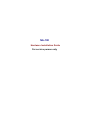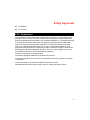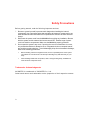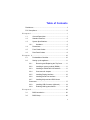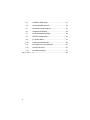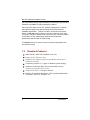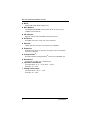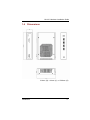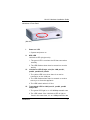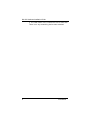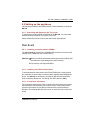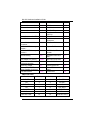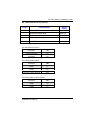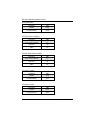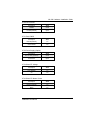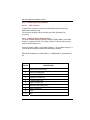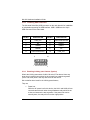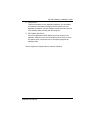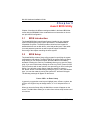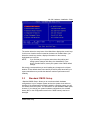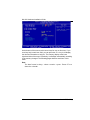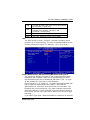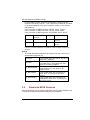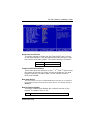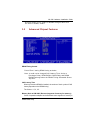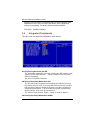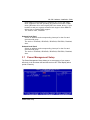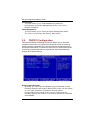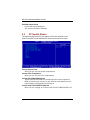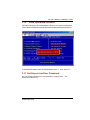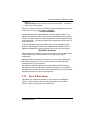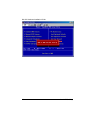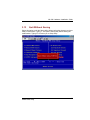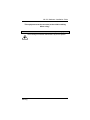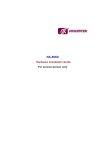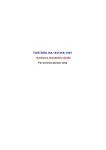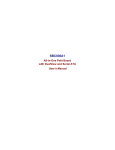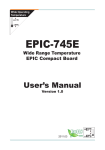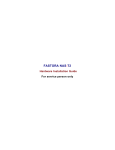Download NAS-0043 Hardware User's Manual Version A1
Transcript
NA-100 Hardware Installation Guide For service person only Disclaimers The information in this manual has been carefully checked and is believed to be accurate. AXIOMTEK Co., Ltd. assumes no responsibility for any infringements of patents or other rights of third parties, which may result from its use. AXIOMTEK assumes no responsibility for any inaccuracies that may be contained in this document. AXIOMTEK makes no commitment to update or to keep current the information contained in this manual. AXIOMTEK reserves the right to make improvements to this document and/or product at any time and without notice. No part of this document may be reproduced, stored in a retrieval system, or transmitted, in any form or by any means, electronic, mechanical, photocopying, recording, or otherwise, without the prior written permission of AXIOMTEK Co., Ltd. ©Copyright 2006 by AXIOMTEK Co., Ltd. All rights reserved. Version A1 December 2006 Printed in Taiwan ii Safety Approvals CE Marking FCC Class A FCC Compliance This equipment has been tested and complies with the limits for a Class A digital device, pursuant to Part 15 of the FCC Rules. These limits are designed to provide reasonable protection against harmful interference in a residential installation. If not installed and used in accordance with proper instructions, this equipment might generate or radiate radio frequency energy and cause harmful interference to radio communications. However, there is no guarantee that interference will not occur in a particular installation. If this equipment does cause harmful interference to radio or television reception, which can be determined by turning the equipment off and on, the user is encouraged to try to correct the interference by one or more of the following measurers: Reorient or relocate the receiving antenna. Increase the separation between the equipment and receiver. Connect the equipment into an outlet on a circuit different from that to which the receiver is connected. Consult the dealer or an experienced radio/TV technician for help. Shielded interface cables must be used in order to comply with emission limits. iii Safety Precautions Before getting started, read the following important cautions. 1. Be sure to ground yourself to prevent static charge when installing the internal components. Use a grounding wrist strap and place all electronic components in any static-shielded devices. Most electronic components are sensitive to static electrical charge. 2. Disconnect the power cords from the NA-100 before making any installation. Be sure both the system and the external devices are turned OFF. Sudden surge of power could ruin sensitive components. Make sure the NA-100 is properly grounded. 3. Do not open the system’s top cover. If opening the cover for maintenance is a must, only a trained technician is allowed to do so. Integrated circuits on computer boards are sensitive to static electricity. To avoid damaging chips from electrostatic discharge, observe the following precautions: 9 Before handling a board or integrated circuit, touch an unpainted portion of the system unit chassis for a few seconds. This will help to discharge any static electricity on your body. 9 When handling boards and components, wear a wrist-grounding strap, available from most electronic component stores. Trademarks Acknowledgments AXIOMTEK is a trademark of AXIOMTEK Co., Ltd. Other brand names and trademarks are the properties of their respective owners. iv Table of Contents Disclaimers................................................................................... ii FCC Compliance......................................................................... iii C h a p t e r 1 ........................................................................................1 1.1 General Description....................................................1 1.2 Standard Features ......................................................2 1.3 System Specifications.................................................3 1.3.1 Hardware............................................................3 1.4 Dimensions .................................................................5 1.5 Front Panel Outlets.....................................................6 1.6 Rear Panel Outlets .....................................................9 C h a p t e r 2 .................................................................................. 10 2.1 Preinstallation Checklist .......................................... 10 2.2 Setting up the appliance ...........................................11 2.2.1 Removing and Replacing the Top Cover .........11 2.2.2 Installing a memory module (DIMM) ................11 2.2.3 Installing a ATA66/100/133 hard drive .............11 2.2.4 Connectors & Jumpers ....................................11 2.2.5 Installing Display Interface .............................. 16 2.2.6 Installing Serial Port Interface ......................... 16 2.2.7 Installing Keyboard and PS/2 Mouse Connectors ....................................................................... 17 2.2.8 Installing USB Connector (Optional)............... 18 2.2.9 Enabling LAN by-pass feature ........................ 18 C h a p t e r 3 ..................................................................................... 20 3.1 BIOS Introduction .................................................... 20 3.2 BIOS Setup.............................................................. 20 v 3.3 Standard CMOS Setup ............................................ 21 3.4 Advanced BIOS Features........................................ 24 3.5 Advanced Chipset Features .................................... 27 3.6 Integrated Peripherals ............................................. 28 3.7 Power Management Setup ...................................... 29 3.8 PNP/PCI Configuration............................................ 30 3.9 PC Health Status ..................................................... 32 3.10 Load Optimized Defaults ......................................... 33 3.11 Set Supervisor/User Password................................ 33 3.12 Save & Exit Setup.................................................... 35 3.13 Quit Without Saving ................................................. 37 A p p e n d i x A ............................................................................... 38 vi NA-100 Hardware Installation Guide Chapter1 Introduction This chapter contains the general information and the detailed specifications of the NA-100 series Network Appliance server. Chapter 1 includes the following sections: General Description Mechanical Dimensions Features I/O Outlets System Specifications 1.1 General Description NA-100 Front View The NA-100 was designed for network software solution providers those have data secure, voice over IP, video streaming, network bandwidth controller and another cost effective with entry networking appliance requirements across this stable and reliable multiple LAN device. It is 1U desktop with FAN less design form factor. There can be deployed up to four LAN ports combinations for customer selection in the maximum for application. They also can support optional feature as LAN by-pass which can isolate the defective segments. NA-100 series has pretty good enclosure management interface to be implemented in the factory default. It can support P.O.S.T (Power On Introduction 1 NA-100 Hardware Installation Guide Self Test) feature through hyper-terminal by console port. And clear LED indicators is available for status tracking by customer. And it has room space for one 2.5” hard drive deployment. Customer can implement system log and monitoring functions through this hardware specification. With its innovative mechanical and electrical design, the NA-100 series provides one mini-PCI expansion slot for VPN encryption / decryption adapter board and another type of Mini-PCI adapter card enabling. It cans enhancement network security process performance and off loads the CPU loading. The NA-100 series is for network secure in the SOHO (Small Office and Home Office) market. 1.2 Standard Features z AMD Goede LX800 with 500MHz clock rate z Supports four Ethernet ports z Supports LAN bypass (optional) and BIOS redirected to COM port features z Completely fanless in 1U type of desktop system design. z Supports accelerate IPsec and incorporates security engines through Mini PCI socket z Supports RS-232, 2 USB ports and CF z Suitable for network appliances: VPN, Network Bandwidth Controller, SSL/TLS, Firewall, etc,. 2 Introduction NA-100 Hardware Installation Guide 1.3 System Specifications 1.3.1 Hardware z Form Factor: 1U desktop w/FAN less design z Capacity: It is from 0 to 250GB and beyond, depending on the 2.5” hard disk drive capacity. z Power Supply: External power adapter 12V, 5A (60W) z Hard Drive: Spacing for 1 IDE HDD (2.5”) z Front Connector: 1 x Console port z Front Panel LED: LED for HDDs LED for LAN Link/activity LED for Power z Rear Connector: 4 x RJ-45 ports 2 x USB ports 1 X DC-in power connector z Processor: AMD ® Goede ® LX800 processor Introduction 3 NA-100 Hardware Installation Guide z BIOS: Award 4MB Flash BIOS Plug & Play z Main Memory: Two DDR333 SODIMM memory slots which all can be up to 512MB in the maximum z IDE Interface: Support one ATA 66/100 EIDE channels (44-pins) z Serial Port: One DB9 connector, other one is Pin reserved z Ethernet: Totally has four LAN port connections are available. z Expansion: One Mini-PCI slot is for security encryption card or specialize functions expansion z Compact-FlashTM: One IDE interface CompactFlash TM socket for embedded use z Dimensions: 214mm (W) x 44mm (H) x 150.8mm (D) z Operation environment: Air temperature: 0° C – 40°C (50°F – 104°F) Humidity: 5% – 95% z Storage environment: Air temperature: -20° C – 70°C Humidity: 5% – 95% 4 Introduction NA-100 Hardware Installation Guide 1.4 Dimensions 214mm (W) x 44mm (H) x 150.8mm (D) Introduction 5 NA-100 Hardware Installation Guide 1.5 Front Panel Outlets Located at the front panel of the NA-100 series server are the I/O outlets for connections of serial and Ethernet interface-supported devices. The NA-100 Front Panel Console Port LAN link / transfer rate Console port – DB-9 RS-232 Console port for command line interface and diagnostic support by P.O.S.T (Power On Self Test). Power – Lights when the NA-100 is powered up and performing diagnostic tests to check for proper operation. LAN Link – Lights up with a Twisted pair connection is made to another Ethernet device on the port. Transfer Rate – Show network transfer rate while make connections Activity – Lights up when the NA-100 transmits or receives a packet through the twisted pair port 6 Introduction NA-100 Hardware Installation Guide Indications of Front Panel (NA-100) I. Power on LED 1. System and power on II. HDD LED Link/Active LED (single color) 1. The green LED is on when the HD has connection normally 2. The LED flashes when there is transmit or receive activity III. Link/Active LED (Single color)for LAN port #1, port#2, port#3 and port#4 1. The yellow LED is on when there is an active connection on the LAN port 2. The LED flashes when there is transmit or receive activity to or from the appliance 3. The LED is dark when it off line. IV. Transmitted LED for LAN port #1, port#2, port#3 and port#4 1. The green LED light is on 10/100Mbps transfer rate 2. The LED is dark if the Link/Active LED is light or flash in the same time; It’s on 10Mbps transfer rate Introduction 7 NA-100 Hardware Installation Guide 3. The LED is dark if the Link/Active LED is dark also. There is no any networking device was attached. 8 Introduction NA-100 Hardware Installation Guide 1.6 Rear Panel Outlets Located at the rear panel of the NA-100 server are the I/O outlets. 12V, 5A DC power input Introduction LAN Ports USB Ports 9 NA-100 Hardware Installation Guide Chapter 2 Installation Procedures 2.1 Preinstallation Checklist In addition to this installation guide, make sure you have the following items, The NA-100 series network appliance hardware platform Power cord Utility CD (including this installation guide) Mounting screws for disk drive and screws used in this appliance for spare NA-100 cable kits (1 x 44-pin IDE) Optional cable kits (1 x console cable, 1 x PS/2 keyboard and mouse cable, 1 x VGA cable) Plastic stand for stack–up x 4 If you ordered options for the appliance, this package might contain additional hardware or publications for those options. 10 Installation Procedures NA-100 Hardware Installation Guide 2.2 Setting up the appliance This section provides the information about the initial installation to setup the NA-100 2.2.1 Removing and Replacing the Top Cover To gain access into the internal components of the NA-100, you must follow the instructions given below to remove the top cover. Please release the screws of lower case and left with right side first. Main Board 2.2.2 Installing a memory module (DIMM) The main board can supports two SODIMM DDR sockets for maximum total memory up to 512MB None-ECC unbuffer Memory.. Attention: X When you handle electrostatic discharge-sensitive (ESDs), take precautions to avoid damage from static electricity. Y The memory can support DDR266. 2.2.3 Installing a ATA66/100 hard drive To accommodate the fast transfer rate of Ultra ATA/66/100, a cable (with 44 pin connectors on both ends) is necessary when installing Ultra DMA/66/100 drives. The NA-100, on this aspect, can support IDE hard drive and DOM (Disk on Module) deployment. It is through the IDE Connector (IDE1) 2.2.4 Connectors & Jumpers The connectors allow the CPU card to connect with other parts of the system. Some problems encountered by your system may be a result from loose or improper connections. Ensure that all connectors are in place and firmly attached. The following table lists the function of each connector on the main board. Installation Procedures 11 NA-100 Hardware Installation Guide Connectors Label Connectors Label Ethernet Connector 1 LAN1 IDE Connector IDE1 Ethernet Connector 2 LAN2 Bios Socket U20 Ethernet Connector 3 LAN3 D-SUB 9 Pin COM1 Ethernet Connector 4 LAN4 COM1-1 Power Connector for ATX ATX1 Box Header Pin (10-Pin) VGA Connector Mini-PCI Connector MINIPCI1 USB Port 1, 2 Connector KB/MS1 PCI Slot-12V In USB1 SODIMM DDR Memory Socket 1 DIMM1 System BIOS U25 SODIMM DDR Memory Socket 2 DIMM2 USB Port 3,4 Pin header USB2 Internal Battery BAT1 Compact Flash Card Slot CF1 Box Header Pin (10-Pin) COM2 DC Power Connector DJ1 Wafer 5 Pin for AX89063 LCM using purpose Select CF voltage COM2-1 Clear CMOS Data JP6 JP7 LAN by-pass LED CN1 Power LED, HD LED, Reset, Speaker Connector FDD Slim Socket PLRS1 Select CF Master / Slave Front Panel JP9 Internal Keyboard / Mouse Connector CN4 Front Panel Function CN25 VGA1 CN2 CN4 Pin No, Pin No, Function PWR LED + 1 2 Ext. SPK - NC 3 4 Intr. BZ + PWR LED - 5 6 NC NC 7 8 Ext. SPK + PWR BT - 9 10 PWR BT + HW Reset - 11 12 HW Reset + HDD ACT LED - 13 14 HDD ACT LED + 12 Installation Procedures NA-100 Hardware Installation Guide PS: Default Short 2-4 Intr. Buzzer. Jumper PLRS1 JP6 Default Setting Power LED: Normal Mode Jumper Setting Short 2-3 HDD LED: Normal Mode Reset Switch: Normal Mode External Speaker : Normal Mode Short 4-5 Short 6-7 Short 8-11 CMOS Clear Jumper: Normal Mode Short 1-2 JP1:WDT (Watch Dog Timer) Description JP1 H/W Reset(Default) 1-2 LAN bypass 2-3 JP2:LAN by-pass (option) Description JP2 Disable 1-2 Enable 2-3 Control by software (Default) Open JP3:LAN by-pass by GPIO (option) Description JP3 Disable 2-3 Enable 1-2 Installation Procedures 13 NA-100 Hardware Installation Guide JP4:LAN4 isolate Description JP4 Disable Close Enable (Default) Open JP5:Front Panel 1 (Option) Description JP5 Power button (Default) 1-2 HW reset 3-4 GPIO 5-6 JP6:Ext. Reset Button (Option) Description JP6 Power button (Default) 1-2 HW reset 3-4 GPIO 5-6 JP7:LAN 1 isolate Description JP7 Disable Close Enable (Default) Open JP9:LAN 3 isolate 14 Description JP9 Disable Close Enable (Default) Open Installation Procedures NA-100 Hardware Installation Guide JP10:LAN 2 isolate Description JP10 Disable Close Enable (Default) Open JP11:Clear CMOS Description JP11 Normal (Default) 1-2 Clear CMOS 2-3 JP12:Power Supply (Option) Description JP12 DC 12V Only (Default) Close ATX Power Open JP13:Select CF Voltage Description JP13 3.3V (Default) 1-2 5V 2-3 JP14:Select CF Master / Slave Description JP14 Master (Default) 2-3 Slave 1-2 Installation Procedures 15 NA-100 Hardware Installation Guide 2.2.5 Installing Display Interface 2.2.5.1 CRT Interface In general, the customer need to have VGA display features while they making the software porting. The customer can plug in the VGA cable with VGA1 (External VGA connector). 2.2.6 Installing Serial Port Interface The serial interface onboard consists of COM2 (COM2,COM2-1) and COM1 (COM1-1), supports RS-232. The COM1 (COM1) is a D-sub connector as a console communication port. As for the COM1 (COM1-1) and COM2 (COM2-1) , it’s pin header (2x5 pin). It could be another specifies features and defined by customer. RS-232 PIN Assignment: COM1(COM1-1) , COM2(COM2-1) pin header 2x5 pin PIN NO. 16 DESCRIPTION 1 Data Carrier Delect(DCD) 2 Data Set Ready(DSR) 3 Receive Date(RXD) 4 Request to Send(RTS) 5 Transmit Data(TXD) 6 Clear to Send(CTS) 7 Data Terminal Ready (DTR) 8 Ring Indicator(RI) 9 GND 10 NC Installation Procedures NA-100 Hardware Installation Guide RS-232 PIN Assignment: COM1 (COM1) D-Sub 9pin PIN NO. DESCRIPTION 1 Data Carrier Detect ( DCDA # ) 2 Receive Data ( RXDA ) 3 Transmit Data ( TXDA ) 4 Data Terminal Ready ( DTRA # ) 5 Ground ( GND ) 6 Data Set Ready ( DSRA # ) 7 Request To Send ( RTSA # ) 8 Clear To Send ( CTSA # ) 9 Ring Indicator ( RIA # ) 1 5 6 9 CN17 2.2.7 Installing Keyboard and PS/2 Mouse Connectors The NA-100 provides External keyboard / Mouse (KB/MS1) interface with a 10-pin connectors for porting software easily by customer. PIN NO. DESCRIPTION PIN NO. DESCRIPTION 1 VCC 2 KBDATA 3 KBCLK 4 GND 5 VCC 6 VCC 7 MSDATA 8 MSCLK 9 GND 10 NC 2 10 CN14 1 Installation Procedures 9 17 NA-100 Hardware Installation Guide 2.2.8 Installing USB Connector The Universal Serial Bus (USB) connector on the main board is for installation of peripherals supporting the USB interface. USB1 / USB2 are the 10-pin USB connector on the main board. PIN NO. DESCRIPTION PIN NO. DESCRIPTION 1 USB_VCC 2 USB Port#2 Ground 3 NC 4 USBD1+ 5 USBD0- 6 USBD1- 7 USBD0+ 8 NC 9 USB Port#1Ground 10 USB_VCC 2 1 2.2.9 10 9 Enabling LAN by-pass feature (Option) What’s the LAN by-pass means for NA-100 series? That doesn’t have any down time in network connections for other specify two network segments (LAN1 and LAN2) while it has any fetal errors for this device. We are define three levels for the LAN by-pass features, They are, 1. Power lost While the AC power lost for this device, the LAN1 and LAN2 still can communicate with each other through hardware relay which like as a short cut between the two segments. If the power inlet can be normally done, the relay will turn to other right position. 18 Installation Procedures NA-100 Hardware Installation Guide 2. GPIO control That like as a switch of your application software. You can enable the hardware relay feature through the GPIO control from your application programs. Then the software solution provider can have more flexibility make it closely with their program. 3. WDT (Watch Dog Timer) We have supported the WDT (Watch Dog Timer) feature in our hardware. While the time out in the default value of timer, it can do the system reset or do a short cut for two specify segments by hardware relay. We can support the sample code for customer reference. Installation Procedures 19 NA-100 Hardware Installation Guide Chapter3 Award BIOS Utility Chapter 3 describes the different settings available in the Award BIOS that comes with the SBC8A806. Also contained here are instructions on how to set up the BIOS configuration. 3.1 BIOS Introduction The Award BIOS (Basic Input/Output System) installed in your computer system’s ROM supports Intel Celeron processors in a standard IBM-AT compatible I/O system. The BIOS provides critical low-level support for standard devices such as disk drives, serial and parallel ports. It also adds virus and password protection as well as special support for detailed fine-tuning of the chipset controlling the entire system. 3.2 BIOS Setup The Award BIOS provides a Setup utility program for specifying the system configurations and settings. The BIOS ROM of the system stores the Setup utility. When you turn ON the computer, the Award BIOS is immediately activated. Pressing the <Del> key immediately allows you to enter the Setup utility. If you are a little bit late pressing the <Del> key, POST (Power On Self Test) will continue with its test routines, thus preventing you from invoking the Setup. If you still wish to enter Setup, restart the system by pressing the ”Reset” button or simultaneously pressing the <Ctrl>, <Alt> and <Delete> keys. You can also restart by turning the system OFF and back ON again. The following message will appear on the screen: Press <DEL> to Enter Setup In general, you press the arrow keys to highlight items, <Enter> to select, the <PgUp> and <PgDn> keys to change entries, <F1> for help and <Esc> to quit. When you enter the Setup utility, the Main Menu screen will appear on the screen. The Main Menu allows you to select from various setup functions and exit choices. 20 Award BIOS Utility NA-100 Hardware Installation Guide The section below the setup items of the Main Menu displays the control keys for this menu. Another section located at the bottom of the Main Menu, just below the control keys section, displays information on the currently highlighted item in the list. NOTE: If you find that your computer cannot boot after making and saving system changes with Setup, the Award BIOS, via its built-in override feature, resets your system to the CMOS default settings. We strongly recommend that you avoid making any changes to the chipset defaults. These defaults have been carefully chosen by both Award and your system manufacturer to provide the absolute maximum performance and reliability. 3.3 Standard CMOS Setup “Standard CMOS Setup” allows you to record some basic hardware configurations in your computer system and set the system clock and error handling. If the motherboard is already installed in a working system, you will not need to select this option. You will need to run the Standard CMOS option, however, if you change your system hardware configurations, the onboard battery fails, or the configuration stored in the CMOS memory was lost or damaged. Award BIOS Utility 21 NA-100 Hardware Installation Guide At the bottom of the menu are the control keys for use on this menu. If you need any help in each item field, you can press the <F1> key. It will display the relevant information to help you. The memory display at the lower right-hand side of the menu is read-only. It will adjust automatically according to the memory changed. The following pages describe each item of this menu. Date The date format is <day>, <date> <month> <year>. Press <F3> to show the calendar. 22 Award BIOS Utility NA-100 Hardware Installation Guide day date month year The day of week, from Sun to Sat, determined by the BIOS, is read only The date, from 1 to 31 (or the maximum allowed in the month), can key in the numerical / function key The month, Jan through Dec. The year, depends on the year of BIOS Time The time format is <hour> <minute> <second> accepting either function key or numerical key. The time is calculated based on the 24-hour military-time clock. For example, 1 p.m. is 13:00:00. Primary Master/Primary Slave/Secondary Master/Secondary Slave The categories identify the types of one channel that have been installed in the computer. There are 45 predefined types and 2 user definable types are for Enhanced IDE BIOS. Type 1 to Type 45 are predefined. Type User is user-definable. Press <PgUp>/<+> or <PgDn>/<−> to select a numbered hard disk type or type the number and press <Enter>. Note that the specifications of your drive must match with the drive table. The hard disk will not work properly if you enter improper information within this category. If your hard disk drive type does not match or is not listed, you can use Type User to define your own drive type manually. If you select Type User, related information is asked to be entered Award BIOS Utility 23 NA-100 Hardware Installation Guide to the following items. Enter the information directly from the keyboard and press <Enter>. This information should be provided in the documentation from your hard disk vendor or the system manufacturer. If the controller of HDD interface is ESDI, select “Type 1”. If the controller of HDD interface is SCSI, select “None”. If the controller of HDD interface is CD-ROM, select “None”. CYLS. number of cylinders LANDZONE landing zone HEADS number of heads SECTORS number of sectors PRECOMP write precom MODE HDD access mode If there is no hard disk drive installed, select NONE and press <Enter>. Halt On This field determines whether the system will halt if an error is detected during power up. No errors All errors All, But Keyboard All, But Diskette All, But Disk/Key 3.4 The system boot will halt on any error detected. (default) Whenever the BIOS detects a non-fatal error, the system will stop and you will be prompted. The system boot will not stop for a keyboard error; it will stop for all other errors. The system boot will not stop for a disk error; it will stop for all other errors. The system boot will not stop for a keyboard or disk error; it will stop for all other errors. Advanced BIOS Features This section allows you to configure and improve your system and allows you to set up some system features according to your preference. 24 Award BIOS Utility NA-100 Hardware Installation Guide Quick Power On Self Test This option speeds up Power On Self Test (POST) after you turn on the system power. If set as Enabled, BIOS will shorten or skip some check items during POST. The default setting is “Enabled”. Enabled Enable Quick POST Disabled Normal POST First/Second/Third Boot Device These items allow the selection of the 1 st , 2 nd , and 3 rd devices that the system will search for during its boot-up sequence. The wide range of selection includes Floppy, LS120, ZIP100, HDD0~3, SCSI, and CDROM. Boot Other Device This item allows the user to enable/disable the boot device not listed on the First/Second/Third boot devices option above. The default setting is Enabled. Boot Up NumLock Status This option enables and disables the numblock function of the keypad. The default value is “On”. On Keypad functions confine with numbers Award BIOS Utility 25 NA-100 Hardware Installation Guide Off Keypad functions convert to special functions (i.e., left/right arrow keys) Security Option This item allows you to limit access to the system and Setup, or just to Setup. The default value is “Setup”. System The system will not boot and access to Setup will be denied if the incorrect password is entered at the prompt. Setup The system will boot, but access to Setup will be denied if the correct password is not entered at the prompt. NOTE: To disable security, select PASSWORD SETTING at Main Menu and then you will be asked to enter password. Do not type anything, just press <Enter> and it will disable security. Once the security is disabled, the system will boot and you can enter Setup freely. Console Redirection This item allows you to enable or disable the BIOS boot up and redirect to console port feature. The choice: Enable, Disable Baud Rate This item allows you to setup the data transfer rate for the console port. The default value is 9600. The choice: 9600, 19200, 38400, 57600 and 115200 Agent Connect via This item is just highlight the routing between console port with PC client. The default value should be Null. Agent Waiting Time This item is just highlight the polling timer. If the console port doesn’t receive the inquiry from PC client in the time frame. It will be cut out the monitoring path for BIOS booting from console. The default value should be 1 minutes. The choice: 1, 2, 4 and 8 Agent After Boot 26 Award BIOS Utility NA-100 Hardware Installation Guide This item allows you to enable or disable the agent after boot. The choice: disable, enable 3.5 Advanced Chipset Features DRAM Timing Control Press “Enter” setting DRAM timing as below. Note: It could not be changed CAS Latency Time, Active to Precharge Delay, DRM RAS# to CAS# Delay and DRAM RAS# Precharge when the DRAM Timing Selectable Shows “By SPD”. CAS Latency Time When synchronous DRAM is installed, the number of clock cycles of CAS latency depends on the DRAM timing. The Choice: 1.5, 2, 2.5. Memory Hole at 15M-16M: (Reserved segment of memory for memory.) Some of expansion adapter card will allocate some segment of memory in Award BIOS Utility 27 NA-100 Hardware Installation Guide operating. We can release 15M address above to task progressing if we enabled the function. But, the most of OS doesn’t use the segment of memory in progressing. The factory default should be disabled. The choice: Enabled, Disabled. 3.6 Integrated Peripherals This option sets your hard disk configuration, mode and port. On-Chip Primary/Secondary PCI IDE The integrated peripheral controller contains an IDE interface with support for two IDE channels. Select Enabled to activate each channel separately. The choice: Enabled, Disabled. IDE Primary/Secondary Master/Slave PIO The four IDE PIO (Programmed Input/Output) fields let you set a PIO mode (0-4) for each of the four IDE devices that the onboard IDE interface supports. Modes 0 through 4 provide successively increased performance. In Auto mode, the system automatically determines the best mode for each device. The choice: Auto, Mode 0, Mode 1, Mode 2, Mode 3, Mode 4. IDE Primary/Secondary Master/Slave UDMA 28 Award BIOS Utility NA-100 Hardware Installation Guide Ultra DMA/33 implementation is possible only if your IDE hard drive supports it and the operating environment includes a DMA driver (Windows 98 or a third-party IDE bus master driver). If your hard drive and your system software both support Ultra DMA/33, select Auto to enable BIOS support. The Choice: Auto, Disabled. Onboard Serial Port 1 Select an address and corresponding interrupt for the first and second serial ports. The choice: 3F8/IRQ4, 2E8/IRQ3, 3E8/IRQ4, 2F8/IRQ3, Disabled, Auto. Onboard Serial Port 2 Select an address and corresponding interrupt for the first and second serial ports. The choice: 3F8/IRQ4, 2E8/IRQ3, 3E8/IRQ4, 2F8/IRQ3, Disabled, Auto. 3.7 Power Management Setup The Power Management Setup allows you to save energy of your system effectively. It will shut down the hard disk and turn OFF video display after a period of inactivity. Award BIOS Utility 29 NA-100 Hardware Installation Guide ACPI Function This item allows you to enable/disable the Advanced Configuration and Power Management (ACPI). The choice: Enabled, Disabled. Power Management This item allows you to select the Power Management mode. The choice: User Define, Min Saving, Max Saving. 3.8 PNP/PCI Configuration This section describes configuring the PCI bus system. PCI, or Personal Computer Interconnect, is a system which allows I/O devices to operate at speeds nearing the speed the CPU itself uses when communicating with its own special components. This section covers some very technical items and it is strongly recommended that only experienced users should make any changes to the default settings. Reset Configuration Data Normally, you leave this field Disabled. Select Enabled to reset Extended System Configuration Data (ESCD) when you exit Setup or if you have installed a new add-on and the system reconfiguration has caused such a serious conflict that the operating system can not boot. The options available are Enabled and Disabled. 30 Award BIOS Utility NA-100 Hardware Installation Guide Resource controlled by The Award Plug and Play BIOS has the capacity to automatically configure all of the boot and Plug and Play compatible devices. However, this capability means absolutely nothing unless you are using a Plug and Play operating system such as Windows®98. The options available are Auto and Manual. IRQ Resources When resources are controlled manually, assign each system interrupt a type, depending on the type of device using the interrupt. Award BIOS Utility 31 NA-100 Hardware Installation Guide PCI/VGA Palette Snoop Leave this field at Disabled. The choice: Enabled, Disabled. 3.9 PC Health Status This option configures the PCI bus system. All PCI bus systems on the system use INT#, thus all installed PCI cards must be set to this value. Current System Temp. Show you the current system temperature. Current CPU1 Temperature Show you the current CPU1 temperature. Current FAN1/FAN2/FAN3 Speed These optional and read-only fields show the current speeds in RPM (revolution per minute) for the CPU fan and chassis fan as monitored by the hardware monitoring IC. Vcc3/Vcore/2.5V/VCC/VBAT/5VSB/+12V Show you the voltage of Vcc3/Vcore/2.5V/VCC/VBAT/5VSB/+12V. 32 Award BIOS Utility NA-100 Hardware Installation Guide 3.10 Load Optimized Defaults This option allows you to load the default values to your system configuration. These default settings are optimal and enable all high performance features. To load SETUP defaults value to CMOS SRAM, enter “Y”. If not, enter “N”. 3.11 Set Supervisor/User Password You can set either supervisor or user password, or both of then. The differences between are: Award BIOS Utility 33 NA-100 Hardware Installation Guide supervisor password: can enter and change the options of the setup 34 Award BIOS Utility NA-100 Hardware Installation Guide menus. user password: just can enter but do not have the right to change the options of the setup menus. When you select this function, the following message will appear at the center of the screen to assist you in creating a password. ENTER PASSWORD: Type the password with eight characters at most, and press <Enter>. The password typed will now clear any previously entered password from CMOS memory. You will be asked to confirm the password. Type the password again and press <Enter>. You may also press <Esc> to abort the selection and not enter a password. To disable password, just press <Enter> when you are prompted to enter password. A message will confirm the password being disabled. Once the password is disabled, the system will boot and you can enter Setup freely. PASSWORD DISABLED. When a password is enabled, you have to type it every time you enter Setup. This prevents any unauthorized person from changing your system configuration. Additionally when a password is enabled, you can also require the BIOS to request a password every time the system reboots. This would prevent unauthorized use of your computer. You determine when the password is required within the BIOS Features Setup Menu and its Security option. If the Security option is set to “System”, the password is required during boot up and entry into Setup. If set as “Setup”, prompting will only occur prior to entering Setup. 3.12 Save & Exit Setup This allows you to determine whether or not to accept the modifications. Typing “Y” quits the setup utility and saves all changes into the CMOS memory. Typing “N” brigs you back to Setup utility. Award BIOS Utility 35 NA-100 Hardware Installation Guide 36 Award BIOS Utility NA-100 Hardware Installation Guide 3.13 Quit Without Saving Select this option to exit the Setup utility without saving the changes you have made in this session. Typing “Y” will quit the Setup utility without saving the modifications. Typing “N” will return you to Setup utility. Award BIOS Utility 37 NA-100 Hardware Installation Guide Appendix A Warning z This is a class A Product. In a domestic Environment this Product may cause radio interference in which case the user may be required to take adequate measures. z It will be danger if battery is incorrectly replaced. Replacing only with the same or equivalent type is highly recommended by the manufacturer. Dispose of used batteries according to the manufacturer’s instructions. z Warning for Hard Disk Drive Selection: TUV approved Hard Disk Drive is preferred for TUV compliance Hard Disk drive-Optional, (NWGQ2), generic, Input Voltage rated 5V dc/1.0A, 12V dc/1.8A maximum. Minimum clearance from uninsulated live parts 4.0 mm. “The equipment is to be installed in an environment with maximum ambient temperature must not exceed 40°C.” “The openings on the enclosure are for air convection hence protected the equipment from overheating. DO NOT COVER THE OPENINGS.” “Lay this equipment on a reliable surface when install. A drop or fall could cause injury.” “The equipment shall be installed according to specification as nameplate. Make sure the voltage of the power source when connect the equipment to the power outlet. The current of load and output power of loads shall be not over the specification.” 38 Warning NA-100 Hardware Installation Guide “This equipment must be connected to the reliable earthing before using.” Electric shock hazard inside the redundant power supply The exchange of modules shall be done by service person. Warning 39