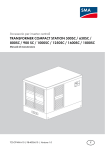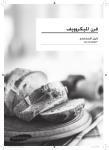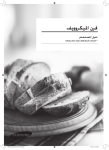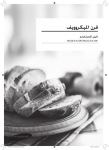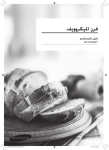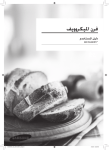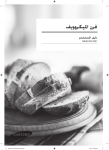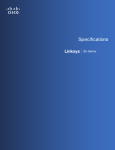Download User's Manual
Transcript
User’s Manual High Definition Camcorder ENglish / ESpañol / 繁體中文 / 簡体中文 / 한국어 / 日本語 / TÜRKÇE / Português do Brasil / ةيبرعلا Welcome: Dear user, thank you for purchasing this product. Much investment in time and effort has gone into its development, and it is our hope that it will give you many years of trouble-free service. FCC Compliance Statement: This device complies with Part 15 of the FCC Rules. Operation is subjected to the following two conditions: (1) this device may not cause harmful interference, and (2) this device must accept any interference received, including interference that may cause undesired operation. This equipment has been tested and found to comply with limits for a Class B digital device, pursuant to Part 15 of the FCC rules. These limits are designed to provide reasonable protection against harmful interference in residential installations. This equipment generates, uses, and can radiate radio frequency energy, and if not installed and used in accordance with the instructions, may cause harmful interference to radio communications. However, there is no guarantee that interference will not occur in a particular installation. If this equipment does cause interference to radio or television equipment reception, which can be determined by turning the equipment off and on, the user is encouraged to try to correct the interference by one or more of the following measures: -Reorient or relocate the receiving antenna. -Move the equipment away from the receiver. -Plug the equipment into an outlet on a circuit different from that to which the receiver is connected. -Consult the dealer or an experienced radio/television technician for additional suggestions. You are cautioned that any change or modifications to the equipment not expressly approved by the party responsible for compliance could void Your authority to operate such equipment. Safety Notice: 1. Do not drop, puncture or disassemble the camcorder; otherwise the warranty will be voided. 2. Avoid all contact with water, and dry hands before using. 3. Do not expose the camcorder to high temperature or leave it in direct sunlight. Doing so may damage the camcorder. 4. Use the camcorder with care. Avoid pressing hard on the camcorder body. 5. For your own safety, avoid using the camcorder when there is a storm or lightning. 6. Do not use batteries of different specifications. Doing so may lead to the potential for serious damage. 7. Remove the battery during long periods between usage, as a deteriorated battery may affect the functionality of the camcorder. 8. Remove the battery if it shows signs of leaking or distortion. 9. Use only the accessories supplied by the manufacturer. 10. Keep the camcorder out of the reach of infants. 11. Risk of explosion if battery is replaced by an incorrect type. 12. Dispose of used batteries according to the instructions. If the time arises to throw away your product, please recycle all the components possible. Batteries and rechargeable batteries are not to be disposed in your domestic waste! Please recycle them at your local recycling point. Together we can help to protect the environment. EN Preparing the camcorder Knowing the camcorder parts 1 1 Power button 2 3 4 Directional button: 2 Left/Flash 5 3 Up/Icon 6 7 4 Right/Menu 9 5 Playback 10 6 Down/Video resolution 7 LED indicator 8 8 Wrist strap holder (back) 11 9 Record 10 Shutter 13 11 Delete 12 Connector cover 14 15 16 1 12 19 17 13 LCD display 14 Speaker 15 Zoom in/Volume up 16 Zoom out/Volume down 17 HDMI output 18 TV-out connector/earphone 19 USB port 20 Tripod socket 18 21 SD card slot 22 Focus switch 20 23 Lens 21 24 Flash strobe 25 Microphone 26 Wrist strap holder (front) * For the battery compartment cover and the locker, please refer to section “Load the battery (batteries)” . 22 23 26 24 25 2 For select model only. Please refer to the package printing for detailed specification. Getting started Loading the battery (batteries)( ) 1. Slide latch open to remove the battery compartment cover. 1. 2. 3. 4. 2. Load the battery (batteries) based on specifications of the camcorder as follows: Camcorder supplied with AA batteries Load four AA batteries into the compartment according to the (+) (-) orientation shown in the battery compartment. C W sp C Never use different types or brands of batteries together, or mix used and unused batteries. P 1. Camcorder supplied with a lithium battery Slide in the connector end of the lithium battery as the direction of the arrow shown and make sure that the metallic contacts are aligned with the contacts in the compartment. 2. 3. 3. Replace the cover. For select model only. Please refer to the package printing for detailed specification. Inserting the SD card 1. Lift the memory card cover as shown. 2. Insert the card as the direction of indication until it reaches the end of the slot. 3. When the card is inserted successfully, the icon ( ) will appear on screen. To remove the card, push the card to release it and then pull it out gently. 4. Put the cover back. Using the USB adapter ( ) Connect one end of the adaptor to the camcorder and the other end to a power outlet. When the USB adaptor is plugged successfully, the following circumstances will occur, according to specifications of the camcorder: Camcorder supplied with lithium battery Please charge the battery at least 8 hours for first time use. 1. Connect one end of the supplied AC adapter to the USB port of the camcorder and the other end to a wall outlet. OR Connect one end of the supplied USB cable to the USB port of the camcorder and the other end to a powered PC. Make sure the camcorder is powered off. 2. The charging LED turns red and the charge starts. 3. When the charging is interrupted or the battery pack is fully charged, the charging LED will turn off. When using a PC to charge the battery, do not power on the camcorder, or the charge will stop. Turning the power on/off To turn on the camcorder, either open the LCD panel or press the Power button. To turn off the camcorder, either close the LCD panel or press the Power button. 1. 2. 3. If the power is not turned on after you have completed the above procedures, please check the following have been done correctly: Batteries are correctly loaded. The loaded battery (batteries) has enough power. Realizing the battery life indicator Icon Description Full battery life Moderate battery life Low battery life * The flash strobe will be disabled. Empty battery life Note:To avoid sudden outage of power supply, you are recommended to replace the battery when the icon indicates low battery life. Recording a video clip 1. Set the focus to an appropriate setting. Normally, you may set the focus to ( ) for most filming conditions. Select ( ) only for close-ups. 50cm ~ 2. Press the Record button ( 30cm ~ 50cm 3. Use the Zoom buttons ( the screen. ) to start recording. / ) to zoom in or zoom out 4. Use the Joystick Enter to pause, and Enter again to resume. 5. Press the Record button ( ) again to stop recording. Taking a still picture 1. Set the focus to an appropriate setting. Normally, you ) for most filming conditions. may set the focus to ( Select ( ) only for close-ups. 2. Use the Zoom buttons ( the screen. 3. Press the Shutter button ( / 50cm ~ 30cm ~ 50cm ) to zoom in or zoom out ) to take a still picture. Exporting to a standard TV and HDTV TV : Traditional CRT TV The TV system is different across areas. If you need to adjust the TV-out setting, please refer to the “Advanced settings” section for more information. (Taiwan: NTSC; America: NTSC; Europe: PAL; China: PAL) 1. Turn on your TV and switch the TV to AV mode. Televisão TV Modo AV 2. Connect the audio and video ends of the AV cable to the TV. 3. Turn on the camcorder. 4. Connect the other end of the AV cable to your camcorder. Vídeo Áudio SAÍDA AV cable DE TV TV : HDTV with HDMI input port TV 1. Turn on your HDTV. 2. Connect the HDMI-in connector (the bigger end) of the HDMI cable to the HDTV. 3. Turn on the camcorder. 4. Connect the other end of the HDMI cable to your camcorder. 5. Switch the HDTV to the “HDMI input” mode. HDMI In HDMI Out Camcorder and Camera functions are not available in AV/HDMI-out mode. The HD TV will display your video clips in 1080i (60 fields) resolution mode although it is recorded in 1080P (30 frames) setting. Advanced settings Key tips Item Option Flash Strobe (Joystick Left) On ( Icon (Joystick Up) The flash is forced to fire in every shot. ) Auto ( Off ( Video Resolution (Joystick Down) Description The flash automatically fires when the lighting is insufficient. ) The flash is disabled. ) Please refer to the package printing for resolution specification. On/Off Enable/Disable OSD icons to display on the screen. Setting menu ( ) options Press the Joystick Right ( Item ) to enter. Option Description Video Resolution Please refer to the package printing for resolution specification. Picture Resolution Please refer to the package printing for resolution specification. Slideshow On ( )/ Off ( ) Start picture slideshow. / Repeat playing all video clips. Date Stamp On ( )/ Off ( ) Enable this feature to print a date mark on each picture. Clock - Set date and time. Language - Let you select the language used for OSD. Item Beep Option Description Off ( ) On ( ) Disable beep sound. Enable beep sound. Shutter On ( ) NTSC ( Disable beep sound, but keep Shutter sound. Set TV system compatibility to NTSC. This option is suitable for America, Taiwan, Japan, and Korea areas. ) TV System PAL ( ) Set TV system compatibility to PAL. This option is suitable for Germany, England, Italy, Netherlands, China, Japan, and Hong Kong. 50Hz ( ) Set flicker frequency to 50Hz. 60Hz ( ) Set flicker frequency to 60Hz. Auto ( )/ Flicker NightShot Off ( Enabling this setting allows you to take a photograph with a dark background. Since the shutter speed will slow down when taking photographs and videos at a dark place, we recommend using a tripod to eliminate blurring from hand shake. Warning: Noise increases when NightShot is enabled. ) Flicker settings reference Area England Germany France Italy Spain Russia Setting 50Hz 50Hz 50Hz 50Hz 50Hz 50Hz Area Portugal America Taiwan China Japan Korea Setting 50Hz 60Hz 60Hz 50Hz 50/60Hz 60Hz Note: The flicker setting is based on the frequency standard of your local power supply.