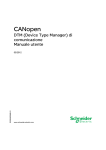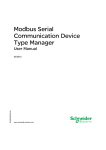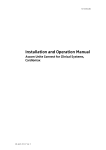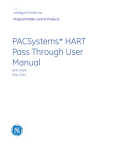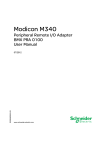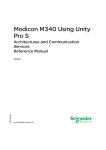Download Ethernet Modbus X80 Gateway Device Type Manager
Transcript
Ethernet Modbus X80 Gateway Device Type Manager EIO0000001315 10/2012 Ethernet Modbus X80 Gateway Device Type Manager User Manual EIO0000001315.00 10/2012 www.schneider-electric.com The information provided in this documentation contains general descriptions and/or technical characteristics of the performance of the products contained herein. This documentation is not intended as a substitute for and is not to be used for determining suitability or reliability of these products for specific user applications. It is the duty of any such user or integrator to perform the appropriate and complete risk analysis, evaluation and testing of the products with respect to the relevant specific application or use thereof. Neither Schneider Electric nor any of its affiliates or subsidiaries shall be responsible or liable for misuse of the information that is contained herein. If you have any suggestions for improvements or amendments or have found errors in this publication, please notify us. No part of this document may be reproduced in any form or by any means, electronic or mechanical, including photocopying, without express written permission of Schneider Electric. All pertinent state, regional, and local safety regulations must be observed when installing and using this product. For reasons of safety and to help ensure compliance with documented system data, only the manufacturer should perform repairs to components. When devices are used for applications with technical safety requirements, the relevant instructions must be followed. Failure to use Schneider Electric software or approved software with our hardware products may result in injury, harm, or improper operating results. Failure to observe this information can result in injury or equipment damage. © 2012 Schneider Electric. All rights reserved. 2 EIO0000001315 10/2012 Table of Contents Safety Information . . . . . . . . . . . . . . . . . . . . . . . . . . . . . . About the Book . . . . . . . . . . . . . . . . . . . . . . . . . . . . . . . . . Chapter 1 Hardware and Software Requirements. . . . . . . . . . . . . . System Requirements . . . . . . . . . . . . . . . . . . . . . . . . . . . . . . . . . . . . . . . . Compatibility . . . . . . . . . . . . . . . . . . . . . . . . . . . . . . . . . . . . . . . . . . . . . . . Installing and Removing the EM X80 GW DTM . . . . . . . . . . . . . . . . . . . . Chapter 2 Functional Description. . . . . . . . . . . . . . . . . . . . . . . . . . . 2.1 Functional Description. . . . . . . . . . . . . . . . . . . . . . . . . . . . . . . . . . . . . . . . Functional Description. . . . . . . . . . . . . . . . . . . . . . . . . . . . . . . . . . . . . . . . 2.2 Communication Models. . . . . . . . . . . . . . . . . . . . . . . . . . . . . . . . . . . . . . . Communication Models. . . . . . . . . . . . . . . . . . . . . . . . . . . . . . . . . . . . . . . Considerations . . . . . . . . . . . . . . . . . . . . . . . . . . . . . . . . . . . . . . . . . . . . . Chapter 3 DTM Graphical User Interface . . . . . . . . . . . . . . . . . . . . . Graphical User Interface . . . . . . . . . . . . . . . . . . . . . . . . . . . . . . . . . . . . . . Chapter 4 Configuration . . . . . . . . . . . . . . . . . . . . . . . . . . . . . . . . . . 5 7 9 10 11 12 13 14 14 15 16 19 21 21 25 Configuration Tab . . . . . . . . . . . . . . . . . . . . . . . . . . . . . . . . . . . . . . . . . . . Address Table . . . . . . . . . . . . . . . . . . . . . . . . . . . . . . . . . . . . . . . . . . . . . . Runtime Tab . . . . . . . . . . . . . . . . . . . . . . . . . . . . . . . . . . . . . . . . . . . . . . . Scan Configuration . . . . . . . . . . . . . . . . . . . . . . . . . . . . . . . . . . . . . . . . . . 26 28 30 33 Glossary . . . . . . . . . . . . . . . . . . . . . . . . . . . . . . . . . . . . . . . . . . . Index . . . . . . . . . . . . . . . . . . . . . . . . . . . . . . . . . . . . . . . . . . . 35 39 EIO0000001315 10/2012 3 4 EIO0000001315 10/2012 Safety Information § Important Information NOTICE Read these instructions carefully, and look at the equipment to become familiar with the device before trying to install, operate, or maintain it. The following special messages may appear throughout this documentation or on the equipment to warn of potential hazards or to call attention to information that clarifies or simplifies a procedure. EIO0000001315 10/2012 5 PLEASE NOTE Electrical equipment should be installed, operated, serviced, and maintained only by qualified personnel. No responsibility is assumed by Schneider Electric for any consequences arising out of the use of this material. A qualified person is one who has skills and knowledge related to the construction and operation of electrical equipment and its installation, and has received safety training to recognize and avoid the hazards involved. 6 EIO0000001315 10/2012 About the Book At a Glance Document Scope This user manual is intended to describe the use of the X80 Gateway Device Type Manager (GW DTM) for Ethernet (Modbus TCP) to Modbus Serial. Validity Note This document has been updated with the release of Ethernet Modbus X80 Gateway DTM (EM X80 GW DTM) V1.0. EIO0000001315 10/2012 7 Product Related Information WARNING LOSS OF CONTROL z z z z z The designer of any control scheme must consider the potential failure modes of control paths and, for certain critical control functions, provide a means to achieve a safe state during and after a path failure. Examples of critical control functions are emergency stop and overtravel stop, power outage and restart. Separate or redundant control paths must be provided for critical control functions. System control paths may include communication links. Consideration must be given to the implications of unanticipated transmission delays or failures of the link. Observe all accident prevention regulations and local safety guidelines.1 Each implementation of this equipment must be individually and thoroughly tested for proper operation before being placed into service. Failure to follow these instructions can result in death, serious injury, or equipment damage. 1 For additional information, refer to NEMA ICS 1.1 (latest edition), "Safety Guidelines for the Application, Installation, and Maintenance of Solid State Control" and to NEMA ICS 7.1 (latest edition), "Safety Standards for Construction and Guide for Selection, Installation and Operation of Adjustable-Speed Drive Systems" or their equivalent governing your particular location. User Comments We welcome your comments about this document. You can reach us by e-mail at [email protected]. 8 EIO0000001315 10/2012 Ethernet Modbus X80 Gateway Device Type Manager Hardware and Software Requirements EIO0000001315 10/2012 Hardware and Software Requirements 1 Introduction The Ethernet Modbus X80 Gateway DTM (EM X80 GW DTM) is designed to run on various Windows-based operating systems. This chapter describes the computer system requirements and provides instructions for installing and removing the software. What Is in This Chapter? This chapter contains the following topics: Topic EIO0000001315 10/2012 Page System Requirements 10 Compatibility 11 Installing and Removing the EM X80 GW DTM 12 9 Hardware and Software Requirements System Requirements Introduction This section lists the hardware and software requirements of the EM X80 GW DTM. Hardware Requirements Your PC needs to meet the following hardware requirements to run the EM X80 GW DTM: Hardware Component Minimum Recommended Computer Pentium 4 or equivalent Core 2 Duo RAM 1 GB 2 GB System Drive: Free Hard Drive Space 30 MB Installation Drive: Free Hard Drive 30 MB Space Swap File 1024 MB 2048 MB Monitor Display 256 color SVGA 800 x 600 resolution true color XGA 1024 x 768 resolution Software Requirements The EM X80 GW DTM runs on the following operating systems: Operating System Edition / Service Pack Special Considerations Windows XP Professional SP3 Windows 7 32-Bit – You need administrator access rights to install the EM X80 GW DTM. Windows 7 64-Bit – Windows Vista 32-Bit SP2 The EM X80 GW DTM requires the following software installed on the PC: Software Edition Special Considerations Microsoft.NET Framework V2.0 – FDT Frame Application FDT 1.2 or FDT 1.2.1 The EM X80 GW DTM requires an FDT Frame Application compliant with the FDT standard. The FDT Frame Application must support the Microsoft.NET Framework 2.0. 10 EIO0000001315 10/2012 Hardware and Software Requirements Compatibility FDT Compatibility The EM X80 GW DTM is compliant with the FDT Specification V1.2.1 (including FDT 1.2). It is based on the Annex Modbus V1.0. For further information on FDT, see the website www.fdtgroup.org. Modbus Compatibility The EM X80 GW DTM supports Modbus services specified in the Modbus Application Protocol specification V1.1b. EIO0000001315 10/2012 11 Hardware and Software Requirements Installing and Removing the EM X80 GW DTM General Information You need administrator access rights to your computer to install or remove the EM X80 GW DTM. Installation To install the EM X80 GW DTM on your computer, double-click the setup.exe file and follow the instructions given on screen. Removal To remove the EM X80 GW DTM from your computer, choose Start →Settings → Control Panel →Add / Remove Programs. 12 EIO0000001315 10/2012 Ethernet Modbus X80 Gateway Device Type Manager Functional Description EIO0000001315 10/2012 Functional Description 2 What Is in This Chapter? This chapter contains the following sections: Section EIO0000001315 10/2012 Topic Page 2.1 Functional Description 14 2.2 Communication Models 15 13 Functional Description 2.1 Functional Description Functional Description Overview The EM X80 GW DTM is a Gateway DTM. It creates a link between the following parties: the control network, that is the computer running a Modbus TCP Comm DTM in a standard FDT Frame Application (compliant with the FDT Specification V1.2.1), and z any device which is delivered with a Device DTM (Device Type Manager) and which supports the Modbus Serial protocol (for example ATV 71) z Communication Functions Provided by the EM X80 GW DTM The EM X80 GW DTM provides the following functions: z configuring the address (see page 27) of the Modbus Serial master (rack, slot, channel of the Modbus module that is used as master for communications) z addressing (see page 28) of the Modbus slave devices, that are the target devices (for example ATV 71) z displaying diagnostic information (see page 30) on the communication status z logfile creation (see page 31) z configuration of the scan procedure (see page 33) for Modbus target devices Print Function The EM X80 GW DTM supports the print function according to the FDT Specification V1.2.1. This means that the following information is printed when the print function is executed for the EM X80 GW DTM within the FDT Frame Application: z the current communication configuration and runtime values z DTMs connected to the EM X80 GW DTM including the information that is available in the address table 14 EIO0000001315 10/2012 Functional Description 2.2 Communication Models What Is in This Section? This section contains the following topics: Topic EIO0000001315 10/2012 Page Communication Models 16 Considerations 19 15 Functional Description Communication Models Introduction This chapter provides examples for the different communication models supported by the EM X80 GW DTM. WARNING INVALID DEVICE STATE INFORMATION Do not use the EM X80 GW DTM for time critical controlling or monitoring tasks because the transferred data may not reflect the actual device state. The FDT Technology is not designed for this purpose. Failure to follow these instructions can result in death, serious injury, or equipment damage. Example 1: Connection to the Control Network via CPU Module As shown in the figure below, the connection between the computer running your FDT Frame Application (Unity Pro) and the PLC (Modicon M340) is established via the CPU module (BMX P34 2000) using a Modbus TCP Comm DTM. This communication is performed using the Modbus TCP protocol. Within the (Modicon M340) rack, the request is routed to the Modbus Serial communication module BMX NOM 0200. This routing function is performed by the EM X80 GW DTM. The EM X80 GW DTM additionally performs the conversion between the Modbus TCP and the Modbus Serial protocol. 16 EIO0000001315 10/2012 Functional Description The connection between the BMX NOM 0200 and the Modbus Serial target device is established via channel 0 or channel 1 of the BMX NOM 0200 module using the Modbus Serial protocol. The devices are addressed as defined in the Address table of the EM X80 GW DTM. 1 2 3 4 5 6 7 EIO0000001315 10/2012 computer running Unity Pro control network (Modbus TCP protocol) transparent communication CPU module BMX P34 2000 Modbus communication module BMX NOM 0200 Modbus SL channel 0 Modbus SL channel 1 17 Functional Description Example 2: Connection to Control Network and Modbus Target Devices via CPU Module As shown in the figure below, the connection between the PLC (Modicon M340) and the computer running your FDT Frame Application (Unity Pro) as well as the connection between the PLC (Modicon M340) and the Modbus target devices are both established via the CPU module (BMX P34 2000) of the PLC. Even though the same module is used, the protocol differs for the 2 connections. The connection between the PLC (Modicon M340) and the computer is established via the Modbus TCP Comm DTM using the Modbus TCP protocol. The connection between the PLC (Modicon M340) and the target devices is established via the Modbus SL channel 0 of the CPU module using the Modbus SL protocol. The EM X80 GW DTM performs the data conversion from the Modbus TCP to the Modbus SL protocol. The target devices are addressed as defined in the Address table of the EM X80 GW DTM. 1 2 3 4 5 18 computer running Unity Pro control network (Modbus TCP protocol) transparent communication CPU module BMX P34 2000 Modbus SL channel EIO0000001315 10/2012 Functional Description Considerations Support of FDT Scan on Modbus TCP Network Level The EM X80 GW DTM was designed in a generic way so that it can be used with different communication models (see page 16). For this reason, the DTM will not automatically be assigned to a specific device if an FDT scan is performed on the Modbus TCP network level. In order to add the EM X80 GW DTM to the network topology, explicitly select the EM X80 GW DTM and assign it manually to the node with the corresponding IP address. EIO0000001315 10/2012 19 Functional Description 20 EIO0000001315 10/2012 Ethernet Modbus X80 Gateway Device Type Manager Graphical User Interface EIO0000001315 10/2012 DTM Graphical User Interface 3 Graphical User Interface Overview This chapter describes the graphical user interface (GUI) of the EM X80 GW DTM. EIO0000001315 10/2012 21 Graphical User Interface Introduction The following figure shows the GUI (graphical user interface) of the DTM. 1 2 3-4 5 22 Identification area Tab menu Parameter status icons Status bar EIO0000001315 10/2012 Graphical User Interface Identification Area The identification area shows the name and the version of the DTM. Tab Menu Use the tab menu to access the different functions provided by the DTM. Parameter Status Icons The parameter status icons provide information about the current state of the parameter. Possible parameter states Icon Meaning The parameter was modified and has an invalid value. The parameter was modified and has a valid value Status Bar The status bar provides information about the current status of the DTM. Possible connection states Icon EIO0000001315 10/2012 Text Meaning DTM State Connecting connecting going online Connected connected online Disconnecting disconnecting going offline Interrupted interrupted detected communication interruption Disconnected disconnected all other states 23 Graphical User Interface Possible data source states Icon 24 Text Behavior Data set Displayed values are loaded from the instance data set. Changed values are affected on the instance data set only. Data set locked Displayed values are loaded from the instance data set. Data set is locked. EIO0000001315 10/2012 Ethernet Modbus X80 Gateway Device Type Manager Configuration EIO0000001315 10/2012 Configuration 4 What Is in This Chapter? This chapter contains the following topics: Topic EIO0000001315 10/2012 Page Configuration Tab 26 Address Table 28 Runtime Tab 30 Scan Configuration 33 25 Configuration Configuration Tab Introduction Use the Configuration tab of the EM X80 GW DTM to configure the address of the Modbus Serial master. NOTE: Set the EM X80 GW DTM to offline state before modifying the communication parameters. Configuration Tab You have several possibilities to access the Configuration tab of the EM X80 GW DTM: z In the network view of your FDT Frame Application, double-click the EM X80 GW DTM icon. z In the network view of your FDT Frame Application, right-click the EM X80 GW DTM icon and select the Configuration command. The following figure shows the Configuration tab of the EM X80 GW DTM dialog box: 26 EIO0000001315 10/2012 Configuration Modbus Serial Master Address Use the Modbus Serial Master Address parameters to define the Modbus Serial master in the Modbus network: Parameter Description Rack Enter the number of the PLC rack where the Modbus Serial master is installed in order to identify the correct rack in your Modbus network. Slot Enter the number of the slot where the module, that is used as Modbus Serial master (Modbus communication module or CPU module), is installed in the PLC rack. Channel Enter the channel of the selected module that will be used for Modbus SL communications. Buttons The following table contains a description of the general configuration buttons that are included in the Configuration tab: EIO0000001315 10/2012 Button Description OK The parameter settings will be saved and the EM X80 GW DTM dialog box will be closed. The new parameter settings will be applied at the next connection. Cancel The parameter modifications are canceled and the EM X80 GW DTM dialog box will be closed without saving. The original values will be applied at the next connection. Apply The parameter settings will be saved but the EM X80 GW DTM dialog box remains open. The new parameter settings will be applied at the next connection. Help The context sensitive online help opens. 27 Configuration Address Table Overview The EM X80 GW DTM provides an Address table which lists the connected Device DTMs and their target addresses. This chapter describes the information provided in the address table and the configuration of the slave addresses of the target devices. Address Table Open the Address table tab as follows: z In the network view of your FDT Frame Application, double-click the EM X80 GW DTM icon and select the Address table tab, z or right-click the EM X80 GW DTM icon in the network view of your FDT Frame Application, execute the Configuration command, and select the Address table tab. The following figure shows the EM X80 GW DTM Address table tab: The EM X80 GW DTM Address table tab provides the following information: 28 Parameter Description Address target address of the hardware device that shall be configured with the connected DTM Instance Name name of the DTM instance Name name of the DTM Vendor name of the DTM’s vendor EIO0000001315 10/2012 Configuration Modifying Slave Addresses To modify a slave address, proceed as follows: Step Action 1 Click in the Address field of the respective slave device to make it editable. 2 Enter the new address number you want to assign to this slave device. 3 Click the OK or Apply button to save your changes and assign the modified addresses to the Device DTMs. Buttons The following table contains a description of the buttons that are included in the Address table tab: Button Description OK The modified address(es) will be saved and assigned to the Device DTMs. The EM X80 GW DTM dialog box will be closed. Cancel The address modifications are canceled and the EM X80 GW DTM dialog box will be closed without saving. Apply The modified address(es) will be saved and assigned to the Device DTMs but the EM X80 GW DTM dialog box remains open. Help The context sensitive online help opens. WARNING UNINTENDED EQUIPMENT OPERATION z z During the address assignment in the address table of the EM X80 GW DTM, you must assure that you assign the correct address of the intended target device. Before executing any commissioning tasks with a device DTM, perform operational tests to make sure that you are connected to the intended device. Failure to follow these instructions can result in death, serious injury, or equipment damage. EIO0000001315 10/2012 29 Configuration Runtime Tab Overview This chapter describes the Runtime tab of the EM X80 GW DTM that provides different types of diagnostic information on the established connections and allows you to configure the log function. Runtime Tab Open the Runtime tab as follows: z In the network view of your FDT Frame Application, double-click the EM X80 GW DTM icon and select the Runtime tab, z or right-click the EM X80 GW DTM icon in the network view of your FDT Frame Application, execute the Configuration command, and select the Runtime tab. The following figure shows the EM X80 GW DTM Runtime tab: 30 EIO0000001315 10/2012 Configuration Runtime Information The Communication part of the Runtime tab indicates the following runtime information: Information Description Connections number of active connections from the EM X80 GW DTM Sent Messages number of messages sent by the EM X80 GW DTM Received Messages number of messages received by the EM X80 GW DTM Exceptions number of Modbus Exception messages received by the EM X80 GW DTM Timeouts number of detected timeout errors on reception Log File The EM X80 GW DTM allows to create a log file. The Log file text box indicates the path where the log file is stored. To adapt this path, click the Browse button. The following table describes the information which will be written to the log file depending on the selected Log-Mode: Log-Mode Description Deactivated disables the log file feature ErrorLogging Only information about detected timeout errors and received Modbus exceptions will be written to the log file. All-Logging In addition to the information about detected timeout errors and received Modbus exceptions, information about the sent Modbus requests and received Modbus responses, and the requests received from the Device DTM, is written to the log file. EIO0000001315 10/2012 31 Configuration Buttons The following table contains a description of the buttons that are included in the Runtime tab: 32 Button Description Reset resets the runtime information displayed in this tab to 0 Browse opens a file browser to specify the log file path OK The parameter settings will be saved and the EM X80 GW DTM dialog box will be closed. The new parameter settings will be applied at the next connection. Cancel The parameter modifications are canceled and the EM X80 GW DTM dialog box will be closed without saving. The original values will be applied at the next connection. Apply The parameter settings will be saved but the EM X80 GW DTM dialog box remains open. The new parameter settings will be applied at the next connection. Help The context sensitive online help opens. EIO0000001315 10/2012 Configuration Scan Configuration Introduction The EM X80 GW DTM allows you to specify the range of the scanned Modbus slave addresses for the FDT scan. The scan function is compliant with the FDT Specification V1.2.1. The scan can be used to build automatically the network topology of the underlying communication network. This chapter describes the parameters provided by the Scan tab. Scan Tab Open the Scan tab as follows: z In the network view of your FDT Frame Application, double-click the EM X80 GW DTM icon and select the Scan tab z or right-click the EM X80 GW DTM icon in the network view of your FDT Frame Application, execute the Configuration command, and select the Scan tab. The following figure shows the EM X80 GW DTM Scan tab: EIO0000001315 10/2012 33 Configuration Scan Parameters The following table contains a description of the scan parameters: Scan Range Description Default Value Single Scans only a single address of one slave device in the 1 range between 1-247. Range Scans a specified address range between 1-247 for slave devices. 1-247 All The complete address range of the Modbus Serial connection (1-247) is scanned for slave devices. – Buttons The following table contains a description of the buttons that are included in the Scan tab: 34 Button Description OK The modifications will be saved and applied to the next scan procedure. The EM X80 GW DTM dialog box will be closed. Cancel The modifications are canceled and the EM X80 GW DTM dialog box will be closed without saving. Apply The modifications will be saved and applied to the next scan procedure but the EM X80 GW DTM dialog box remains open. Help The context sensitive online help opens. EIO0000001315 10/2012 Ethernet Modbus X80 Gateway Device Type Manager Glossary EIO0000001315 10/2012 Glossary C Communication DTM As defined in the FDT specification, the Communication DTM represents a communication device that provides communication capabilities via communication channels (in the sense of FDT) to the connected DTM, but does not require any communication capabilities from a parent DTM. Based on this definition, the Communication DTM is the DTM type that provides the communication link to a hardware interface on the PC (for example, a COM port) which can be used to access the connected bus and to exchange data between the Device DTMs and their associated hardware devices. configuration The arrangement and interconnection of hardware components within a system and the hardware and software selections that determine the operating characteristics of the system. CRC cyclic redundancy check. Messages that implement this error checking mechanism have a CRC field that is calculated by the transmitter according to the message’s content. Receiving nodes recalculate the field. Disagreement in the two codes indicates a difference between the transmitted message and the one received. EIO0000001315 10/2012 35 Glossary D Device DTM A Device DTM enables to perform commissioning, configuration and engineering tasks for a specific device type. The Device DTM represents a normal field device that uses a communication channel to communicate with the related field device. DTM A DTM (Device Type Manager) is a kind of device driver, which is provided by the field device vendor. The DTM contains the device specific information and provides a graphical user interface. The DTM can be used to perform monitoring tasks and configuration tasks on the specific device. A DTM is not a standalone application, it requires an FDT Frame Application to run. E Ethernet A LAN cabling and signaling specification used to connect devices within a defined area, e.g., a building. Ethernet uses a bus or a star topology to connect different nodes on a network. F FDT The FDT (Field Device Tool) technology standardizes the communication interface between field devices and systems (www.fdtgroup.org). function code A function code is an instruction set commanding 1 or more slave devices at a specified address(es) to perform a type of action, e.g., read a set of data registers and respond with the content. G gateway a program or hardware that passes data between networks 36 EIO0000001315 10/2012 Glossary Gateway DTM As defined in the FDT specification, a Gateway DTM is a Communication DTM that provides communication capabilities via communication channels (in the sense of FDT) and requires communication capabilities from a parent DTM. I IP internet protocol. That part of the TCP/IP protocol family that tracks the internet addresses of nodes, routes outgoing messages, and recognizes incoming messages. L LAN local area network. A short-distance data communications network. M master/slave model The direction of control in a network that implements the master/slave model is from the master to the slave devices. MB abbreviation for Modbus Modbus Modbus is an officially standardized and open application layer messaging protocol. Modbus offers many services specified by function codes. S SL abbreviation for Serial Line EIO0000001315 10/2012 37 Glossary T TCP transmission control protocol A connection-oriented transport layer protocol that provides full-duplex data transmission. TCP is part of the TCP/IP suite of protocols. telegram A data packet used in serial communication. 38 EIO0000001315 10/2012 Ethernet Modbus X80 Gateway Device Type Manager Index EIO0000001315 10/2012 B AC Index A R address assignment, 28 requirements hardware, 10 software, 10 C connection types connection to control network and Modbus Serial target devices via CPU module, 18 connection via CPU module, 16 S slave addresses, 28 specifications, 11 standards, 11 D U DTM graphical user interface, 21 user interface, 21 F FDT Specification V1.2.1, 11 G graphical user interface, 21 P print, 14 EIO0000001315 10/2012 39 Index 40 EIO0000001315 10/2012