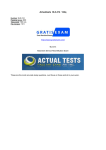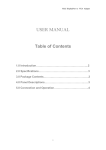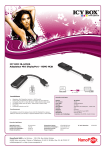Download User Guide for…
Transcript
User Guide for… Getting to Know Your MacBook User Guide - Getting to Know Your Macbook 1 Maximizing Battery Life With a little bit of care, you can maximize the battery life (i.e. the time your battery will run before it must be recharged) and lifespan of your notebook's battery. Most importantly, use your Apple notebook in its comfort zone for temperature (See “Notebook Temperate Zone”). Don’t leave it locked in a hot car during the summer. Your New Notebook Notebook Temperate Zone Your Apple notebook works best from 10°C to 35°C. You should store them in places with temperatures of 10°C to 35°C. Keeping your Mac as near room temperature as possible (22°C) is ideal. Your new Apple notebook features advanced battery chemistry that greatly extends the battery’s lifespan. The built-in battery of your MacBook is designed to deliver up to 1000 full charge and discharge cycles before it reaches 80 percent of its original capacity. In addition, Adaptive Charging reduces the wear and tear on the battery giving it a lifespan of up to 5 years. Be sure to fully charge your portable when you plug it in for the first time, and then run Software Update to ensure you have the latest software. Apple periodically releases updates that may improve battery performance. Standard Maintenance For proper maintenance of a lithium-based battery, it’s important to keep the electrons in it moving occasionally. Apple does not recommend leaving your portable plugged in all the time. An ideal use would be a commuter who uses her notebook on the train, then plugs it in at the office to charge. This keeps the battery juices flowing. If on the other hand, you use a desktop computer at work, and save a notebook for infrequent travel, Apple recommends charging and discharging its battery at least once per month. Need a reminder? Add an event to your desktop’s iCal. When your battery no longer holds sufficient charge to meet your needs, you may choose to replace it. If your notebook came with a built-in battery, you should have the battery replaced only by an Apple Authorized Service Provider. User Guide - Getting to Know Your Notebook 2 Long-Term Storage If you don’t plan on using your notebook for more than six months, Apple recommends that you store the battery with a 50% charge. If you store a battery when it’s fully discharged, it could fall into a deep discharge state, which renders it incapable of holding any charge. Conversely, if you store it fully charged for an extended period of time, the battery may experience some loss of battery capacity, meaning it will have a shorter life. Be sure to store your notebook and battery at the proper temperature. (See “Notebook Temperate Zone.”) Optimal Setting You can choose to use your Apple notebook in a way that maximizes its battery life. Energy: The Energy Saver control panel offers several settings that determine power levels for your PowerBook. Your portable knows when it’s plugged in, and runs accordingly. When on battery power, it will dim the screen and use other components sparingly. If you change this setting to maximize performance, your battery will drain more quickly. Brightness: Dim the screen to the lowest comfortable level to achieve maximum battery life. For instance, when watching a DVD on an airplane, you may not need full brightness if all the lights are off. Wireless: Wireless consumes power, even if you are not using its features to connect to a network. You can turn it off in its control panel to save power. Bluetooth Wireless: Likewise, you can turn off Bluetooth to maximize your battery life, as it also consumes power when not in use. Applications and peripherals: Disconnect peripherals and quit applications not in use. Eject CDs and DVDs if not currently accessing them. User Guide - Getting to Know Your Macbook 3