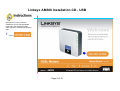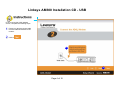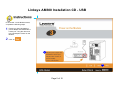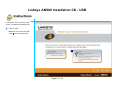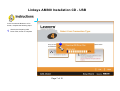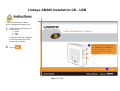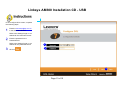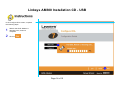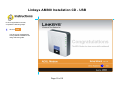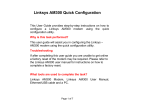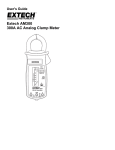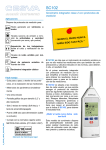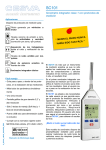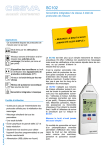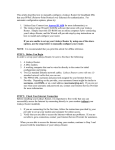Download Linksys AM300 Installation CD - USB
Transcript
Linksys AM300 Installation CD - USB This User Guide provides step-by-step instructions on how to configure a Linksys AM300 modem using the installation CD. Why is this task performed? This user guide will assist you in configuring the Linksys – AM300 modem using the installation CD. Troubleshooting If after completing this user guide you are unable to get online a factory reset of the modem may be required. Please refer to the Linksys AM300 user manual for instructions on how to complete a factory reset. What tools are used to complete the task? What tools are used to complete the task? Linksys AM300 Modem, Linksys AM300 User Manual, USB cable and a PC. Page 1 of 15 Linksys AM300 Installation CD - USB With the PC running, insert the Installation CD into the appropriate drive and in the Welcome screen which appears, complete the following step: 1 Click on . 1 Page 2 of 15 Linksys AM300 Installation CD - USB In the End User License Agreement screen, complete the following steps: 1 Read the Terms of the End User License Agreement. 2 Click on . 1 2 1 3 2 Page 3 of 15 Linksys AM300 Installation CD - USB In the Connect the ADSL Modem screen, complete the following steps: 1 Ensure you plug the phone cable from the wall into the back of the modem. 2 Click on . 1 2 3 4 1 5 6 2 Page 4 of 15 Linksys AM300 Installation CD - USB In the Power on the Modem screen, complete the following steps: 1 Ensure you have plugged the power adapter into the Modem’s Power port. Plug the other end into a powerpoint. Power on the Modem. 2 Click on . 1 1 2 2 Page 5 of 15 Linksys AM300 Installation CD - USB In the Select Your connection Type screen, complete the following step: 1 Click on USB. Note: Do not connect the USB cables to the modem and PC. 1 Page 6 of 15 Linksys AM300 Installation CD - USB In the Connect the Modem to a PC screen, complete the following steps: 1 Wait for the Preparing USB Driver Files, screen to complete. 1 Page 7 of 15 Linksys AM300 Installation CD - USB + In the Connect the Modem to a PC screen, complete the following steps: 1 Ensure you plug one end of the USB cable into the Modem’s USB port and plug the other end into an available USB port on your computer. 2 Click on . 1 2 Page 8 of 15 Linksys AM300 Installation CD - USB In the Found New Hardware Wizard, complete the following steps: Ensure the Install the software 1 automatically (Recommended) radio button is selected. 2 Click on . 1 2 Page 9 of 15 Linksys AM300 Installation CD - USB In the Found New Hardware Wizard, complete the following step: 1 If the Hardware Installation screen appears click on . Note: If the Hardware installation screen does not appear proceed to the next page of this user guide. 1 Page 10 of 15 Linksys AM300 Installation CD - USB In the Found New Hardware Wizard, complete the following step: 1 Click on . Note: You will return back to the Installation CD wizard on the next page of this user guide. 1 Page 11 of 15 Linksys AM300 Installation CD - USB In the Check the Modem’s Status screen, complete the following steps: 1 Ensure the following lights are lit on the modem: 1. Power 2. DSL 3. USB If the Power, DSL and USB lights are not solid ensure the cables are securely connected. 1 2 Click on . 2 Page 12 of 15 Linksys AM300 Installation CD - USB In the Configure DSL screen, complete the following steps: 1 Enter the [email protected] in the Username ID field. Refer to the Settings Page on our website for the username format. 2 Enter the password in the Password field. Refer to the Settings Page on our website for the password format. 3 Click on . 1 2 3 Page 13 of 15 Linksys AM300 Installation CD - USB In the Configure DSL screen, complete the following steps: 1 Wait for the ADSL Modem is rebooting now, screen to complete. 2 Click on . 1 2 Page 14 of 15 Linksys AM300 Installation CD - USB In the Congratulations screen, complete the following steps: 1 Click on . You have now completed the Linksys AM300 Installation CD using USB user guide. 1 Page 15 of 15 1