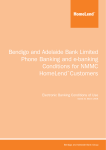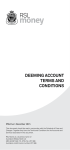Download Windows User Guide
Transcript
Windows User Guide Set-up Process Home Page Click on “More…” in the CRN Generator Tool box to create CRNs. If you are unable to open any of the tabs in the home page, ensure that you right click on this message to allow the pop-up screens to appear. 1 Windows User Guide CRN Generator Tool Page Note: If you are a new Biller, please select “Modulus 10 Version 5”. If you are an existing Biller, please select the CRN Generator Tool you currently use. 2 Windows User Guide Installation Process Select “Run” when the below screen appears. If you already have the CRN generator tool installed on your computer, you will get this error. If you want to use the same version exit out of the set up Wizard and open the tool from where you originally saved it. If you need to use a different version to the one installed, follow the instructions on the pop up message to uninstall the old version and start the installation again for the new version. Once it is ok to proceed, you will be directed to the set up wizard where you select “Next” for both screens. 3 Windows User Guide Installation Process (continued) Select “Install” and then “Finish”. 4 Windows User Guide CRN Generator Tool Program Once installed, open the Tool and you will see the Home page. If you have a small amount of existing numbers, use the “Existing Number” tab to convert these into BPAY CRN’s. 5 Windows User Guide CRN Generator Tool Program (continued) If you have a large amount of existing numbers in an electronic file, use the “Existing file” tab to convert these into BPAY CRN’s. Browse and upload your existing file to the “Your reference number file:” field. Create and save a blank file. Browse and upload this blank file to the “BPAY CRN file:” field. When you select “Create” the BPAY CRN will be populated in the blank file you created. Use the “New CRNs” tab, when you do not have any existing numbers and would like the tool to create new CRNs. Enter CRN length (it can be between 2 and 20 digits). Enter the number of CRNs you require. Output File: Open a blank notepad document and save it. Then select “Browse” and choose the saved file. Click “Create” and the CRNs will populate in the saved file. 6 Windows User Guide Next Steps Once you have been advised of a live date, send your clients an updated invoice (the invoice needs to be approved by the Bank prior to sending them to your clients). On the invoice you should have the BPAY logo, your Biller Code and CRN that has been assigned to that particular client. 7