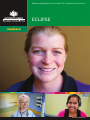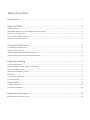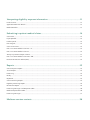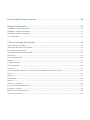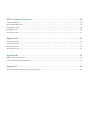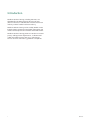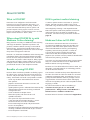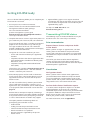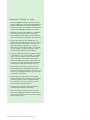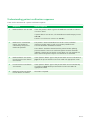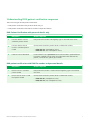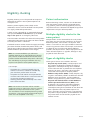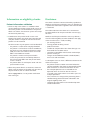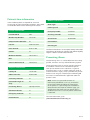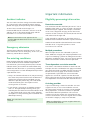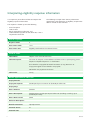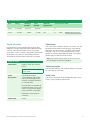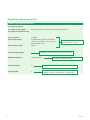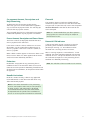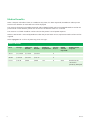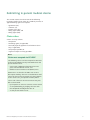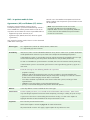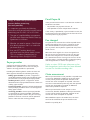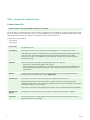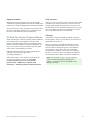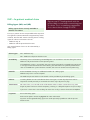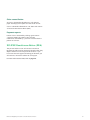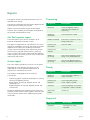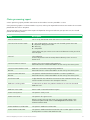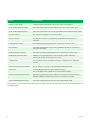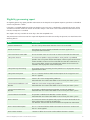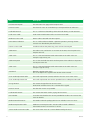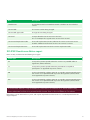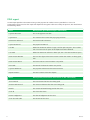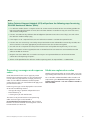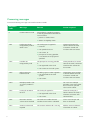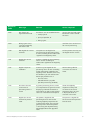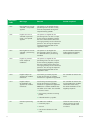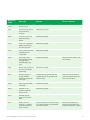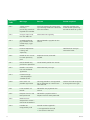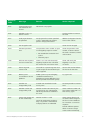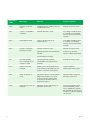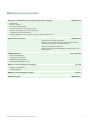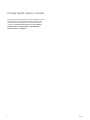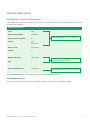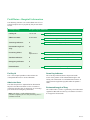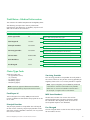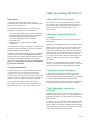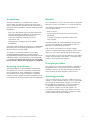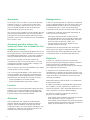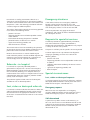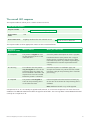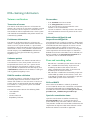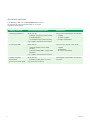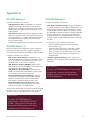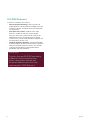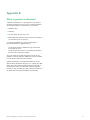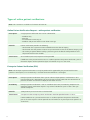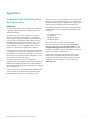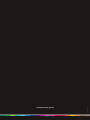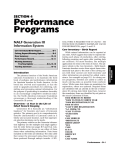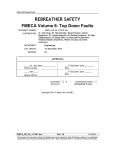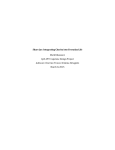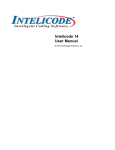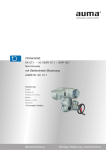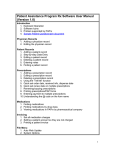Download ECLIPSE user guide
Transcript
Medical and Eligibility User Guide V2.2 for Medical Practitioners ECLIPSE humanservices.gov.au Table of contents Introduction��������������������������������������������������������������������������������������������������������������������������������������������� 1 About ECLIPSE��������������������������������������������������������������������������������������������������������������������������������������� 2 What is ECLIPSE?��������������������������������������������������������������������������������������������������������������������������������������������������������������������������������������������������������2 Where does ECLIPSE fit in with Medicare Online Claiming?��������������������������������������������������������������������������������������������������������������������2 Benefits of using ECLIPSE �������������������������������������������������������������������������������������������������������������������������������������������������������������������������������������2 DVA In-Patient Medical Claiming�������������������������������������������������������������������������������������������������������������������������������������������������������������������������2 Medicare Online to ECLIPSE����������������������������������������������������������������������������������������������������������������������������������������������������������������������������������2 Getting ECLIPSE ready������������������������������������������������������������������������������������������������������������������������ 3 Transmitting ECLIPSE claims��������������������������������������������������������������������������������������������������������������������������������������������������������������������������������3 Important things to note:����������������������������������������������������������������������������������������������������������������������������������������������������������������������������������������4 Understanding Patient Verification Responses���������������������������������������������������������������������������������������������������������������������������������������������5 Understanding DVA Patient Verification Responses������������������������������������������������������������������������������������������������������������������������������������6 Eligibility checking�������������������������������������������������������������������������������������������������������������������������������� 7 Patient Authorisation������������������������������������������������������������������������������������������������������������������������������������������������������������������������������������������������7 Multiple Eligibility Checks for the Same Patient�������������������������������������������������������������������������������������������������������������������������������������������7 Types of Eligibility Checks���������������������������������������������������������������������������������������������������������������������������������������������������������������������������������������7 Information on Eligibility Checks��������������������������������������������������������������������������������������������������������������������������������������������������������������������������8 Disclaimer�����������������������������������������������������������������������������������������������������������������������������������������������������������������������������������������������������������������������8 Patient/Claim Information���������������������������������������������������������������������������������������������������������������������������������������������������������������������������������������9 Presenting Illness��������������������������������������������������������������������������������������������������������������������������������������������������������������������������������������������������������9 Accident Indicator���������������������������������������������������������������������������������������������������������������������������������������������������������������������������������������������������� 10 Emergency Admission�������������������������������������������������������������������������������������������������������������������������������������������������������������������������������������������� 10 Pre-Existing Conditions����������������������������������������������������������������������������������������������������������������������������������������������������������������������������������������� 10 Important information����������������������������������������������������������������������������������������������������������������������10 Eligibility processing information��������������������������������������������������������������������������������������������������������������������������������������������������������������������� 10 Interpreting eligibility response information�������������������������������������������������������������������������11 Level of Cover������������������������������������������������������������������������������������������������������������������������������������������������������������������������������������������������������������ 12 Applicable Admission Details������������������������������������������������������������������������������������������������������������������������������������������������������������������������������ 13 Medical Benefits������������������������������������������������������������������������������������������������������������������������������������������������������������������������������������������������������� 15 Submitting in-patient medical claims���������������������������������������������������������������������������������������16 Claim Rules����������������������������������������������������������������������������������������������������������������������������������������������������������������������������������������������������������������� 16 Payee provider����������������������������������������������������������������������������������������������������������������������������������������������������������������������������������������������������������� 18 Fund Payee Id������������������������������������������������������������������������������������������������������������������������������������������������������������������������������������������������������������� 18 Fee charged���������������������������������������������������������������������������������������������������������������������������������������������������������������������������������������������������������������� 18 Claim Assessment���������������������������������������������������������������������������������������������������������������������������������������������������������������������������������������������������� 18 IMC—In-Patient Medical Claim AG / SC��������������������������������������������������������������������������������������������������������������������������������������������������������� 19 IMC—In-Patient Medical Claim PC������������������������������������������������������������������������������������������������������������������������������������������������������������������� 19 90 Day Pay Doctor Cheque Scheme���������������������������������������������������������������������������������������������������������������������������������������������������������������� 21 IMC—In-Patient Medical Claim MO / MB������������������������������������������������������������������������������������������������������������������������������������������������������ 21 ECLIPSE Remittance Advice (ERA)�������������������������������������������������������������������������������������������������������������������������������������������������������������������22 Reports�����������������������������������������������������������������������������������������������������������������������������������������������������23 Get Participants Report ���������������������������������������������������������������������������������������������������������������������������������������������������������������������������������������23 Status Report�������������������������������������������������������������������������������������������������������������������������������������������������������������������������������������������������������������23 Processing�������������������������������������������������������������������������������������������������������������������������������������������������������������������������������������������������������������������23 Ready�����������������������������������������������������������������������������������������������������������������������������������������������������������������������������������������������������������������������������23 Reported����������������������������������������������������������������������������������������������������������������������������������������������������������������������������������������������������������������������23 Claim Processing Report��������������������������������������������������������������������������������������������������������������������������������������������������������������������������������������� 24 Eligibility Processing Report�������������������������������������������������������������������������������������������������������������������������������������������������������������������������������� 26 Remittance Report�������������������������������������������������������������������������������������������������������������������������������������������������������������������������������������������������� 28 Processing Messages and Response Codes�������������������������������������������������������������������������������������������������������������������������������������������������30 Medicare Explanation Codes�������������������������������������������������������������������������������������������������������������������������������������������������������������������������������30 Processing Messages��������������������������������������������������������������������������������������������������������������������������������������������������������������������������������������������� 31 Medicare services contacts�������������������������������������������������������������������������������������������������������������38 Private health insurer contacts�����������������������������������������������������������������������������������������������������39 General information�������������������������������������������������������������������������������������������������������������������������� 40 Field Notes—Patient Information��������������������������������������������������������������������������������������������������������������������������������������������������������������������40 Field Notes—Hospital Information������������������������������������������������������������������������������������������������������������������������������������������������������������������ 41 Field Notes—Medical Information������������������������������������������������������������������������������������������������������������������������������������������������������������������� 42 Claim Type Code������������������������������������������������������������������������������������������������������������������������������������������������������������������������������������������������������� 42 Claim processing information��������������������������������������������������������������������������������������������������������43 Informed Financial Consent��������������������������������������������������������������������������������������������������������������������������������������������������������������������������������� 43 Obtaining Informed Financial Consent����������������������������������������������������������������������������������������������������������������������������������������������������������� 43 Financial Interest Disclosure������������������������������������������������������������������������������������������������������������������������������������������������������������������������������� 43 Time-Dependent Restriction Override����������������������������������������������������������������������������������������������������������������������������������������������������������� 43 Anaesthesia ���������������������������������������������������������������������������������������������������������������������������������������������������������������������������������������������������������������44 Assisting Anaesthetist�������������������������������������������������������������������������������������������������������������������������������������������������������������������������������������������44 Benefits������������������������������������������������������������������������������������������������������������������������������������������������������������������������������������������������������������������������44 Principal Providers���������������������������������������������������������������������������������������������������������������������������������������������������������������������������������������������������44 Assisting Provider����������������������������������������������������������������������������������������������������������������������������������������������������������������������������������������������������44 Assistants�������������������������������������������������������������������������������������������������������������������������������������������������������������������������������������������������������������������� 45 Assistant provider where the assistant items are included on the surgeons account�������������������������������������������������������������� 45 Locums������������������������������������������������������������������������������������������������������������������������������������������������������������������������������������������������������������������������� 45 Aftercare���������������������������������������������������������������������������������������������������������������������������������������������������������������������������������������������������������������������� 45 Reamputation������������������������������������������������������������������������������������������������������������������������������������������������������������������������������������������������������������ 45 Referrals����������������������������������������������������������������������������������������������������������������������������������������������������������������������������������������������������������������������� 45 Referrals—in-hospital��������������������������������������������������������������������������������������������������������������������������������������������������������������������������������������������46 Lost, stolen or destroyed referrals�������������������������������������������������������������������������������������������������������������������������������������������������������������������46 Emergency situations���������������������������������������������������������������������������������������������������������������������������������������������������������������������������������������������46 Requests for Specialist Services�����������������������������������������������������������������������������������������������������������������������������������������������������������������������46 Special Circumstances�������������������������������������������������������������������������������������������������������������������������������������������������������������������������������������������46 DVA Claiming Information��������������������������������������������������������������������������������������������������������������49 Veteran Verification������������������������������������������������������������������������������������������������������������������������������������������������������������������������������������������������� 49 Fees and Rounding Rules�������������������������������������������������������������������������������������������������������������������������������������������������������������������������������������� 49 Anaesthetist Claims������������������������������������������������������������������������������������������������������������������������������������������������������������������������������������������������50 Pathology Claims������������������������������������������������������������������������������������������������������������������������������������������������������������������������������������������������������50 Assistant Services��������������������������������������������������������������������������������������������������������������������������������������������������������������������������������������������������� 51 Appendix A:��������������������������������������������������������������������������������������������������������������������������������������������52 ECLIPSE Release 3�������������������������������������������������������������������������������������������������������������������������������������������������������������������������������������������������� 52 ECLIPSE Release 4�������������������������������������������������������������������������������������������������������������������������������������������������������������������������������������������������� 52 ECLIPSE Release 5�������������������������������������������������������������������������������������������������������������������������������������������������������������������������������������������������� 52 ECLIPSE Release 6�������������������������������������������������������������������������������������������������������������������������������������������������������������������������������������������������� 53 Appendix B:������������������������������������������������������������������������������������������������������������������������������������������� 54 What is Patient Verification?�������������������������������������������������������������������������������������������������������������������������������������������������������������������������������54 Types of Online Patient Verifications ������������������������������������������������������������������������������������������������������������������������������������������������������������� 55 Appendix C:���������������������������������������������������������������������������������������������������������������������������������������������56 In-Patient Medical Claiming Latter Day Adjustments�����������������������������������������������������������������������������������������������������������������������������56 Introduction Medicare Online claiming, including ECLIPSE, was developed by the Department of Human Services (Human Services) in collaboration with the health care industry and the medical software industry. Medicare Online claiming can be used by Health Sector Entities (HSEs) to communicate health information and medical and hospital claims between connected entities. Medicare Online claiming processes conform to current privacy and legislative requirements, as determined under the Health Insurance Act 1973, and relevant Human Services and industry guidelines and policies. 1 ECLIPSE About ECLIPSE What is ECLIPSE? DVA In-patient medical claiming Electronic Claim Lodgement and Information Processing Service Environment (ECLIPSE) is an extension of Medicare Online claiming. It offers a secure connection between practices, public and private hospitals, billing agents, Human Services, health care providers, private health insurers and the Department of Veterans’ Affairs (DVA). If a DVA in-patient receives treatment as a private patient, the DVA in-patient medical claim can be submitted using the DVA function in Medicare Online. Where does ECLIPSE fit in with Medicare Online claiming? Many practices currently use Medicare Online claiming and enjoy the benefits it provides to patients and practices. Medicare Online claiming can be used for bulk bill claims, and paid and unpaid patient claims. These are lodged directly with Human Services through the practice management software. ECLIPSE is an extension of Medicare Online claiming that incorporates direct communication between providers, Human Services and private health insurers in the one transaction. This process allows hospitals, billing agents and providers to lodge in-patient medical claims and in-hospital claims directly to Human Services and the private health insurers in one simple transaction. Benefits of using ECLIPSE ECLIPSE allows healthcare providers and billing agents to submit claims securely over the internet to Human Services and private health insurers, saving time and money. The benefits for health care providers includes: • easier way to obtain informed financial consent from patients • paperless interaction with Human Services and private health insurers • quicker processing times—reduction from weeks to days • reduced administration time resulting in reduced management costs • faster resolution of complex claims • better data quality with fewer errors and speedier resolutions • one system for all private health insurers • a one stop shop for electronic business—access to Human Services, Australian Childhood Immunisation Register (ACIR) and private health insurers in one product • electronic remittance advice from private health insurers resulting in efficient reconciliation of your accounts • increased patient satisfaction. Medical and Eligibility User Guide V2.2 for Medical Practitioners Online eligibility checking is not required for DVA. DVA online patient verification provides the relevant information to verify the Veteran’s eligibility for treatment. See DVA claiming information section on page 49. Medicare Online to ECLIPSE The technical architecture ECLIPSE is based on is an extension of Medicare Online that provides GPs, specialists and other health professionals with an internet-based Medicare claiming and reporting capability. Online claiming enables a number of transmission functions including the paperless submission of bulk bill and patient claims, DVA paperless (R5 and later versions), Medicare Allied Health and Community Nursing, and ACIR. A practice must be registered for online claiming before they can use ECLIPSE because of its dependence on Medicare Online claiming technology. ECLIPSE was first delivered to the market in 2003, and released in a phased approach. As technology evolves, so do the ECLIPSE features. The functions available to the practice depend on the functions for which the software vendor has attained a Notice of Integration (NOI). Functionality may vary greatly between different software packages and it’s suggested that all health sector entities thoroughly research the capability of each software product before engaging a vendor. For more information on software vendors go to humanservices.gov.au then For health professionals > Doing business with Medicare > Online business >Software vendor lists. ECLIPSE ‘Release’ functions are detailed in Appendix A. 2 Getting ECLIPSE ready You must do the following before you can complete your first ECLIPSE transaction. 1. Ensure you have an internet connection. 2.Obtain and install an ECLIPSE enabled Practice Management Software (PMS) package. For a list of ECLIPSE enabled practice management systems go to humanservices.gov.au/healthprofessionals or talk to your software vendor. 3.Complete the Human Services registration process to get a Public Key Infrastructure (PKI) Site Certificate. A PKI Site Certificate allows a number of authorised people at the same location to sign and encrypt messages on behalf of the site. This certificate provides confidentiality, authentication and integrity of the transmitted information. To register for a PKI Site Certificate, you must: • review and meet the certificate pre -application checklist • complete and submit the relevant application form with certified copies of Evidence of Identity (EOI) documents, and • complete an Acceptable Referee Identification Form (ARIF). These forms are available at humanservices.gov.au then For health professionals > For new software vendors > Public Key Infrastructure 4.All ECLIPSE payments will be made via electronic funds transfer (EFT). Your banking details must be registered with Human Services and the private health insurers. You will also need to clarify whether your ECLIPSE claims need to be submitted as Schemes (SC) or Agreements (AG), and whether you will need to quote a fund payee ID. More information can be found on page 16. Retrieve the Get Participants report by submitting a Get Participant request. The report provides the details of all private health insurers participating in ECLIPSE as well as the ECLIPSE transactions they support. The report provides the following details of participating private health insurers: • • • • • 3 5.Approved billing agents must register for online functionality with the private health insurers they will transmit data to. Registration must be done by the approved billing agent. For help call 1800 700 199 or visit humanservices.gov.au Transmitting ECLIPSE claims The following steps are recommended to ensure your ECLIPSE claims are successfully transmitted. Prior to consultation Request Human Services and private health insurer details When a patient arranges an appointment, ask them to bring their current Medicare and private health insurer cards with them. The patient can also provide their Medicare and private health insurer details over the phone. This will let you submit an Online Patient Verification request using the most current data. Patient consent must first be obtained if you intend to submit this request before the patient’s appointment. Consultation Verify patient details When a patient comes to their initial appointment, you should obtain their Medicare and private health insurance card details and check these against your patient records and any other relevant documentation they provide such as the Patient Details Form. Perform Online Patient Verification request If an Online Patient Verification request has not been performed before, or the results of a previously conducted request were unsuccessful, you should check the patient’s Medicare and private health insurance details shown on their cards against the information held on your patient records, and resubmit. For more information, refer to Appendix B. Fund brand ID trading name of the private health insurer contact number for the private health insurer date the record was last updated ECLIPSE functions supported by the private health insurer. ECLIPSE Important things to note: 1. When the Medicare and private health insurer patient verifications are performed together, the patient’s Medicare details will be checked first. The private health insurer details will be checked if the submitted Medicare details are correct. 2.Where the name on the Medicare card differs from the private health insurer card, the private health insurer details can be entered into the alternate name fields in your software. 3.The private health insurer component will indicate that a patient holds a level of hospital cover with the private health insurer on the date the patient verification was made. It does not guarantee that benefits are payable for the service/s, or that the patient will be covered on the proposed service date/s. 4.A patient verification checks the data entered on the date it is run. For example, if a patient starts a private health insurer membership from tomorrow, and a patient verification is performed today, the patient verification will fail with a message advising that the patient is not known to the private health insurer. 5.Enter the first name only in the first name field. Where there is no field for the second name or initial, do not enter it in the first name field. Only use hyphens where they are part of the patient’s real name. 6.The patient’s private health insurer unique patient identifier (UPI) is optional. If its on the member card, or has been supplied verbally, you should use it to assist with the private health insurer matching process. 7. Completing any optional data requirements will help with the patient matching. 8.Where a patient is known by one name only, that name should be entered as the patient’s last name, and the patient’s first name should contain ‘Only name’. Medical and Eligibility User Guide V2.2 for Medical Practitioners 4 Understanding patient verification responses There are five outcomes for a patient verification response: 1 Response Action required Medicare details are not valid Check the patient’s details against the Medicare card and re-submit if an error is found. If patient details are correct, call the Medicare Provider Enquiry line on 132 150. Patients can call Human Services on 132 011. 2 5 Medicare has matched the patient, but the details submitted by the practice need to be updated The patient is known to Medicare but the first name, individual reference number (IRN), or card issue number provided in the transmission differs to Medicare records. 3 Medicare details are correct, private health insurer details are incorrect Check patient’s details against the private health insurer card. Refer to page 31 for private health insurer error codes for appropriate action. 4 Private health insurer details are incorrect Check patient’s details against the private health insurer membership card. Refer to page 31 for private health insurer error codes for appropriate action. 5 Medicare and Private health Insurer details are correct. No action is required. These details should be checked with the patient before updating practice records. If these are confirmed, patient records should be updated. If patient private health insurer details are still required, the Online Patient Verification request will need to be re-submitted. ECLIPSE Understanding DVA patient verification responses There are two types of DVA patient verification. 1. DVA patient verification with personal details only, or 2.DVA patient verification with DVA file number and personal details. DVA Patient Verification with personal details only Response Action required 1 Personal details match a valid DVA patient record DVA patient file number and eligibility type is returned to the client. 2 Personal Details do not match a valid DVA patient record Contact DVA to confirm patient details and DVA file number: Potential match identified. Patient details have a potential match with DVA data. Updated details have been supplied. Please check the information returned with the patient, and if correct, update your records. 3 • 1300 550 457 (metropolitan areas) • 1800 550 457 (non-metropolitan areas) DVA patient verification with DVA file number and personal details Response Action required 1 Details match a valid DVA patient record DVA patient file number is confirmed and eligibility type is returned to the client. 2 Details do not match a valid DVA patient record Contact DVA to confirm patient details and DVA file number: • 1300 550 457 (metropolitan areas) • 1800 550 457 (non-metropolitan areas) Medical and Eligibility User Guide V2.2 for Medical Practitioners 6 Eligibility checking Eligibility checking assists the provider or hospital to determine the patient’s out-of-pocket expenses for in-hospital care. Before a patient eligibility check (check) can be undertaken, consent must be obtained from the patient or a legally authorised representative. A check can be submitted for an anticipated admission date up to 12 months in the future, or up to seven days in the past for an emergency admission. The information returned in the check will be the product and benefit information for the admission date available on the day the check is submitted. The benefit amounts are the amounts that apply on the day you submit the check; based on the patient’s history and level of cover. It doesn’t take into account future Medicare Benefit Schedule or private health insurer changes. Note: It is recommended that you submit one eligibility check to get an informed financial consent (IFC) and, for an admission date well into the future, perform another check before the patient’s admission. This will identify any changes in benefits that may impact on the patient’s out-of-pocket expenses. For example: • the patient has a maximum benefit they can receive in a financial, calendar or membership year from their private health insurance • the patient has had another service performed since the initial check which is restrictive with the service they are going to receive, or • checking financial and membership status close to the admission date. Note: The results of the check will be available within 20 minutes of submission. If Human Services (Medicare) or the private health insurer systems are unavailable, or can’t complete processing within 20 minutes, a message will be returned advising the check was not completed successfully. 7 Patient authorisation Before submitting a check, consent must be obtained from the patient or other lawfully authorised person (e.g. guardian, power of attorney appointee). The way the patient consent is obtained will depend on legislative requirements and your software product. Multiple eligibility checks for the same patient Multiple checks can be submitted for the same patient. This allows for variances that could occur, for example, different providers, item number/s or hospitals. Each check is assessed in its own right and doesn’t take into account any previous checks. For example, if two checks are done for the same admission date by different providers, the hospital excess and/or co-payment will be shown on both responses as payable, although it’s only payable for each admission. Types of eligibility checks Three types of checks are available in ECLIPSE: • Hospital only checks (ECF): used by hospitals and day surgeries to determine whether the patient is eligible for a selected presenting illness/condition on the admission date. It provides the out-of-pocket expenses for excess, exclusions and co-payments associated with the patient’s hospital product. • Medicare only checks (ECM): used by hospitals, day surgeries and medical providers to determine whether Medicare covers the patient, and what Medicare benefits are payable for in-patient medical services. • Hospital and medical checks at both Medicare and the private health insurers (OEC): used by hospitals, day surgeries and medical providers to determine whether the patient is eligible for a selected presenting illness/condition on the admission date. It provides the out-of-pocket expenses for excess, exclusions and co-payments associated with the patient’s hospital product, and the Medicare and the private health insurer benefits payable for the medical services. ECLIPSE Information on eligibility checks Patient information validation 1. The first step in the check is a validation check against Medicare and the private health insurer to ensure the patient can be identified. If the patient details are correct, the ECLIPSE system will accept the check for processing. 2.If Medicare or the private health insurer can’t identify the patient, the check won’t be processed and you’ll receive a response with the reason the patient can’t be matched. Possible reasons why the patient can’t be identified: • the patient is unable to be uniquely identified • the patient’s card number is known to Medicare, but the first name, individual reference number (IRN), or card issue number in the transmission differs from Medicare records • the patient is known to the private health insurer, but personal or membership details in the transmission differ from the private health insurer’s records • the patient doesn’t have hospital cover with the private health insurer. 3.Where the patient details are incorrect, check the details with the patient and update your practice or hospital records, then re-submit the check. Refer to page 38 for a list of patient verification error messages. Medical and Eligibility User Guide V2.2 for Medical Practitioners Disclaimer The check is the best estimate of benefits payable that Medicare and the private health insurer can provide. This is paid on the information supplied at the time the check is submitted. The information from the check isn’t a commitment by either Medicare or the private health insurer to pay the claim. Medicare and the private health insurer may decline a claim based on eligibility or other conditions that apply at the time the claim is made, including: • • • • pre-existing ailments waiting periods not being served product exclusions accident or compensable claim where damages can be claimed from another source • cancelled, suspended or non-financial memberships • patient’s history, or • changes to the Medicare Benefits Schedule (MBS) items rules and restrictions. A subsequent claim can have a different outcome to the check. For example: • the patient receives another treatment before the services outlined in the check are performed and the other treatment is restrictive with these services • the multiple operation rule is enforced on the operation items in the claim but the services assessed in the check weren’t assessed as part of a multiple procedure • extra services or a change of the presenting illness/ condition being performed weren’t detailed in the original eligibility check, and • change of private health insurer membership cover and/or entitlements. 8 Patient/claim information Some mandatory fields are required for successful transmission of claim information and checks. These fields can be broken down into the following three sections: Patient information Claim Type: AG Fund Payee Id: 123456 Principal provider: 2347869Y Fund Brand Id: ABC Servicing Provider: 2347869Y Membership Number: 52647891 Service Date 02/09/2006 Unique Patient Identifier: 01 Item Number: Patient: Fred Flintstone Fee Charged: Date of Birth: 01/01/1900 Gender: M Medicare Number: 5064786911 IRN: 1 Presenting illness Account Reference Id: 290876543 The presenting illness is used to determine the waiting periods, exclusions and any reduced benefits payable. Hospital information 9 Medical information Facility Id: 1354275W Admission Date: 02/09/2006 Same Day Indicator: N Estimated Length of Stay: 05 Presenting Illness: Hip replacement Accident Indicator: N Emergency Indicator: N PEA Indicator: N The above information is an example of the key information requirements of the data in a hospital and medical eligibility request. It doesn’t include all data elements. Some presenting illnesses are for specific treatments or conditions and will result in detailed responses from private health insurers. However, if a general presenting illness such as medical admission (320) or unknown or other surgery (399) is provided, the private health insurer will give a broad response detailing all exclusions or reduced benefits applicable under the patient’s cover. Note: In this case, you need to review all information provided to assess any restrictions or exclusions before providing the information to the patient. If a presenting illness/condition is documented in the response and does apply, you should repeat the check with the specific illness/ condition to ensure an accurate patient entitlement is obtained. For more information, go to privatehealthcareaustralia.org.au ECLIPSE Important information Accident indicator Eligibility processing information You must take care when setting the accident indicator to ‘Y’ because this will override the normal waiting periods that apply to the presenting illness/condition. Restriction override To see if the assessed result changes, it is recommended that this indicator is remains set to ‘N’ and only set to ‘Y’ if waiting periods apply and the treatment is as a result of an accident. The restriction override should only be set to ‘Y’ for an eligibility check when, in a claim situation, service text would normally be supplied. For example, it should be set to ‘Y for a diagnostic imaging service where two instances of the same item are claimed, one for the left side and one for the right side. Note: Private health insurer approval of the accident must be obtained to ensure claim benefits are payable. If this override has not been set, the check returns a Medicare reason to indicate that there may be a restriction. Emergency admission The emergency indicator should be set to ‘Y’ if the admission results from an emergency. In this case, the check may not be done in advance. Pre-existing conditions Determination of benefits paid by the private health insurer could be based on whether the episode of care relates to a pre-existing ailment (PEA). The PEA indicator allows you to advise the fund whether they should treat the admission as a pre-existing condition. A two-step process has been developed to help resolve a possible PEA claim. 1. Always set the PEA indicator to ‘N’ (not pre-existing). This allows the private health insurer to determine whether the presenting illness/condition may be deemed as possible pre-existing. This information will be returned to you in the response with a warning on the assessment. 2.If you receive a warning on an eligibility response with a ‘Y’ PEA (possible pre-existing) result, you should repeat the check with the PEA indicator set to ‘Y’. The private health insurer will use this indicator to respond as if the presenting illness/condition was deemed pre-existing. Note: This will allow a ‘best case/worst case’ scenario. Medical and Eligibility User Guide V2.2 for Medical Practitioners Another check could be submitted with the restriction override set to ‘Y’ to give the patient a ‘worst case’/‘best case’ scenario. Multiple procedures When multiple services are submitted as part of a check, Medicare will apply the multiple procedures rule. If you are scheduling a patient to undergo two or more operations at different times, you must submit separate checks with the item number/s for each operation. Time-dependent restriction override The check is calculated at the date of submission. For example, the costs and benefits that apply on the date you submit the check may differ from the charges and benefits that actually apply at the time the services are performed. If you know that a time restriction applies to a service for a patient, but the admission date is after the time that the restriction will apply, the time-dependent restriction override should be set to ‘Y’. Assisting provider If you are submitting a check that includes assistant surgeon services, it must also include the services for the principal surgeon. Assistance can be provided during operations, a caesarean section, or specified interventional obstetric procedures. The assistant surgeon can’t be the surgeon, the anaesthetist or the assistant anaesthetist. Assistant surgeon item numbers are found in Category 3, Group T9 of the MBS. Note: An independent assistant surgeon check can’t be performed on ECLIPSE. 10 Interpreting eligibility response information It is important you understand how to interpret the eligibility response information. The response is broken up into the following: • • • • The following example shows the key information requirements that determine an eligibility response but doesn’t include all data elements. overall response level of cover details applicable to admission, and medical benefits payable for the admission, if this is requested in the check. Overall response Response Code: A Assessment Code: 1101 Assessment Text: Eligibility confirmed for the selected service Level of Cover Table Name: Hospital Saver with General Extras Table Description: Full cover for hospital accommodation and theatre fees at participating private hospitals and public hospitals in a shared room. Basic benefits are payable for benefit limitations (if any). No excess or co-payment applies if basic benefits are payable. No benefits are payable on exclusions Table Scale: Family Details applicable to admission Co-pay Amount: Co-pay Description: $50.00 per day to a maximum of $250.00 per admission Co-pay Days: Excess Amount: $200.00 Excess Description: $200.00 excess payable per hospital admission (including same day) up to $1000.00 per family Excess Bonus Used: $0.00 Exclusion Description: 11 Benefit Limitations: Hip replacement Financial Status: N Potential PEA: Y ECLIPSE Medical Benefits payable Item Charge Medicare Benefit Fund Benefit 49527 $1540.00 $1155.10 $339.50 57521 $ 43.40 $ 0.00 $ 0.00 Medicare Explanation Service Assessment A 162 R 2016 Benefit for this service has been previously paid Level of cover Table Name Private health insurers describe their level of cover differently and you should check the table description carefully. Some private health insurers have room restrictions, such as shared, in the product information, while others may show it in the benefit limitations. This is the name used to make the assessment. This will generally be the patient’s level of cover at the date of admission. The only time this may differ is if the PEA indicator is set to ‘Y’ in the incoming request, or the patient has recently upgraded their cover and waiting periods apply on their new level of cover. The following example shows how they may appear. Note: This will be clearly visible in the assessment text displayed in the overall response. Level of Cover Table Name: Hospital Saver with General Extras Product information used for assessment Table Description: Full cover for hospital accommodation and theatre fees at participating private hospitals and public hospitals in a shared room. Table Description The table description is the table the patient is covered by at the date of admission. Table Scale The table scale relates to the membership type such as Family, Single, Couple, or Sole Parent. Basic benefits are payable for benefit limitations (if any). No excess or co-payment applies if basic benefits are payable. No benefits are payable on exclusions Table Scale: Family Medical and Eligibility User Guide V2.2 for Medical Practitioners 12 Applicable admission details Details applicable to admission Co-payment Amount: Co-payment Description: $50.00 per day to a maximum of $250.00 per admission Co-payment Days Remaining: Excess Amount: $200.00 Excess Description: $200.00 excess payable per hospital admission (including same day) up to $1000.00 per family. Excess Bonus Used: $0.00 Exclusion Description: 13 Use these fields together to determine excess payable No benefits are payable for anything shown here Benefit Limitations: Hip Replacement Financial Status: N Potential PEA: Y Restricted benefits (generally basic benefits) will apply for information shown Financial status at admission date This indicates the eligibility check could result in a different response if the condition is deemed PEA ECLIPSE Co-payment Amount, Description and Days Remaining To determine the co-payment payable for the admission, you must use the information supplied in any or all of the co-payment fields. This will help you calculate the co-payment amount. The estimated length of stay submitted in the request is not used to perform any co-payment calculations. Financial The response shown in the financial field indicates whether the patient is financial at the admission date. A response of ‘N’ (non-financial) means that the patient must be financial at the date of admission for the claim to be paid. Note: It is recommended that you advise patients the payment of a claim will always be subject to their financial status. Excess Amount, Description and Excess Bonus The excess amount (if displayed) should be the total excess payable for the admission. If the excess amount is blank, and there is an excess description, use this information to determine if an excess is payable. If the excess amount is $0.00, no excess is payable. When a dollar amount appears in the excess bonus used field, an excess bonus has been applied and the excess amount has been reduced by the bonus. Potential PEA Indicator If the private health insurer’s response is that the presenting illness/condition could be deemed as possible pre-existing, a ‘Y’ PEA indicator will be returned with a warning on the assessment. When a warning response is received with a ‘Y’ PEA indicator, the check should be repeated with the PEA indicator set to ‘Y’. The private health insurer will use this indicator to respond as if the presenting illness/ condition was deemed pre-existing. Exclusions No benefits are payable for any presenting illness/ condition shown in the exclusions field. Care must be taken to ensure the patient is not being treated for one of these illnesses/conditions; or the patient will be liable for payment. Note: This will allow a ‘best case/worst case’ scenario Benefit Limitations Read this section carefully. It details any applicable restricted benefits at the admission date which may affect the benefit payable. Note: If the check submitted was for presenting illnesses 320 (medical admission) or 399 (unknown or other surgery), and information is displayed in the benefit limitations field, the check should be repeated with the specific illness/condition to ensure an accurate patient entitlement is obtained. Medical and Eligibility User Guide V2.2 for Medical Practitioners 14 Medical benefits When a hospital and medical check, or a Medicare only check, has been requested, the Medicare and/or private health insurer benefits for each MBS item will be displayed. The amounts displayed in the Medicare Benefit and Fund Benefit fields will be the proposed Medicare and/or the private health insurer benefits paid for the services on the date the check was assessed. The amounts in all fields should be used to calculate the patient’s out-of-pocket expenses. Where a zero benefit is returned by Medicare and/or the private health insurer, explanation codes and text will be supplied. Refer to page 31 for a full list of processing error messages. Medical Benefit 15 Item Charge Medicare Benefit Fund Benefit Medicare Explanation 49527 $1,570.80 $1,178.10 $339.50 A 49509 $739.20 $554.40 $155.75 A 57521 $43.40 $0.00 $0.00 162 Service Assess R RHBO Service Exp Code RHBO service exp text 2016 Benefit for this service has previously been paid ECLIPSE Submitting in-patient medical claims This section covers the submission of the following In-patient medical claim types by a medical practice, an approved billing agent or a hospital: • • • • • Agreement (AG) Schemes (SC) Patient claims (PC) Billing Agent (MB), and Billing Agent (MO). Claim rules A claim can only contain: • one patient • one billing agent (if applicable) • one fund payee id (agreement and scheme claims only, if applicable) • one principal provider, or • single or multiple assisting providers. Note: Claims not accepted via ECLIPSE The following claims can’t be accepted via ECLIPSE and must be lodged manually with Medicare or the private health insurer: • claims with a lodgement date more than two years after the date of service, and • Medicare Claims Review Panel (MCRP) items. MCRP items are listed in the MBS with an item description wording ‘where it can be demonstrated’. Claims for these services require full clinical details, and in some cases, pre-operative colour photos. Claims with a date of service more than two years old can be claimed: • by the patient at a Human Services Service Centre • via Simplified Billing, by lodging the claim with the completed late lodgement form or • via the private health insurer. Medical and Eligibility User Guide V2.2 for Medical Practitioners 16 IMC—In-patient medical claim Agreements (AG) and Scheme (SC) claims ECLIPSE in-patient medical claiming (AG/SC) functionality allows a practice to electronically submit a claim to Medicare and the private health insurer for an in-patient service where the service is provided under an: • Approved Gap Cover Scheme (SC) or • Agreement (AG) (MPPA, HPPA/PA, verbal or signed agreements). We will assess the Medicare component of the claim before sending it to the patient’s private health insurer for completion. Note: A private health insurer can’t make payments for MBS items that Medicare has rejected. When all items are rejected by Medicare, a claim won’t be forwarded to the private health insurer for assessment. Only unpaid in-patient medical claims can be submitted under these claim types. Claim Types AG—Agreements (written or verbal), MPPAs, HPPAs/PAs. SC—Approved gap cover schemes. Availability IMC (AG/SC) claims can be submitted to ECLIPSE at any time. In most cases, a patient verification will be performed in real-time as part of the claim acceptance/acknowledgment process. If the Medicare system is unavailable, the claim will be provisionally accepted and a message will be returned advising that the patient verification has not yet been performed. As soon as the Medicare system becomes available, the claim will continue normal processing. If the ECLIPSE system is unavailable, you’ll receive a message advising you to try again at a later time. Benefits ECLIPSE claiming has the following benefits for a practice: • paperless claiming • Medicare and the private health insurer use the same data as that generated by the practice. There is no need for either entity to re-key data, resulting in a faster turn-around of the claim and the integrity of claim data is maintained • most data validation is performed at the client’s end of the system, resulting in fewer rejected claims • additional assessment data can be submitted with claims • privacy is maintained throughout the patient verification process. Deletes Same day deletes are not available for this claim type. Timeframes For the majority of claims, an assessed result will be known within 24 hours. Some claims may take longer to process because of their complexity, resulting in a delay of up to six days. If you have a claim that is outstanding for more than six days, use the status report to highlight whether to contact Medicare or the private health insurer. Payments EFT from the private health insurer Refer to the Reports section on page 23 for more information. All private health insurers will supply a paper report for any Release 3 sites. 17 ECLIPSE Things to check with private health insurers before processing (for each provider) It is important you check the following information with private health insurers before submitting your first IMC—AG or SC claim. 1. The type of simplified billing arrangement you have with the private health insurer e.g. agreements or schemes. 2. Whether you need to quote a Fund Payee Id to direct payment and if so, make sure you know what it is. 3. that your EFT banking details are registered with the private health insurer. This is a mandatory requirement for submitting claims through ECLIPSE. Payee provider A payee (or principal) provider is the health care provider who is paid for the services that they or another servicing provider has performed. Providing the following details within the claim will direct payment based on the following hierarchy: • Billing agent number: if present, all payments will be directed to the billing agent on behalf of the private health insurer payee or principal provider • Fund Payee Id: if present, all payments will be directed to the fund payee identification if there isn’t a billing agent number • Principal provider: payments will only be directed to the principal provider if there is no fund payee or billing agent number • Servicing provider: where no principal provider is nominated, the servicing provider will become the principal provider if there is only one servicing provider in the claim. The claim will be rejected if there is more than one servicing provider. Fund Payee Id Some private health insurers issue their own number to enable them to either: • link providers for payment of claims, or • allow providers to have multiple banks accounts. If this facility is provided by a private health insurer, the Fund Payee Id must be entered in to the claim to ensure accurate processing of payments. Fee charged An agreement or scheme claim will be rejected where the fee charged for that service is greater than the total benefit (Medicare and private health insurer), plus any known out-of-pockets agreed with the private health insurer. Where the fee charged is less than the agreed rate for that service, private health insurers will only pay up to the fee charged. This will ensure the provider has selected the correct claim type at the start of the claiming process, and the provider is knowingly opting into the agreement or scheme arrangement. A plus or minus $0.05 cent tolerance on the fee charged per service line has been allowed to cater for variable rounding rules. Claim assessment Where a private health insurer provides a rejected claim assessment, no benefits (Medicare or private health insurer) will be paid to the provider whether or not service lines show ‘accepted’ or ‘rejected’. The claim must be re-submitted for processing with the rejected service lines corrected or removed, or additional information provided if required. Where a private health insurer accepts a claim assessment, benefits (Medicare and/or private health insurer) will be paid to the provider, whether or not service lines show ‘accepted’ or ‘rejected’. Where Medicare rejects the whole claim, the claim won’t be forwarded to the private health insurer. Benefits are paid by EFT. Medical and Eligibility User Guide V2.2 for Medical Practitioners 18 IMC—In-patient medical claim Patient Claims (PC) Patient claims are only available in Release 4 or above. ECLIPSE IMC PC functionality allows you to submit an electronic claim to Medicare and the private health insurer for an in-patient service where the service was not provided under a Gap Cover Arrangement (MPPA, HPPA/PA or Approved Gap Cover Scheme), subject to the patient’s written or verbal consent. Patient claims can be either: • fully paid or • fully unpaid. Claim Type PC (patient claims) Availability The ability to submit claims and receive acknowledgments is available in real-time. If the Medicare system is unavailable, the claim will be provisionally accepted by ECLIPSE and a message will be returned to the client advising that the PVM hasn’t yet been performed. As soon as the Medicare system becomes available, the claim will continue normal processing. Benefits Patient claiming has the following additional benefits for a practice: • the claim can be either fully paid or fully unpaid • while practices can’t sight the claim assessment, they can ensure real-time lodgement of claims with Medicare and private health insurers, greatly improving payment times for unpaid claims Deletes Same day deletes are not available. A latter day adjustment will be required to amend previously transmitted claim data. Refer Appendix C. Timeframes Service line assessment information won’t be available for patient claims. For the majority of claim, you’ll know within 24 hours when an assessment has been completed. Some claims may take longer to process because of their complexity, resulting in a delayed response of up to six days. If you have a claim that is outstanding for more than six days, contact the ECLIPSE Helpdesk. 19 Assessment Report A detailed assessment report is not available. A completion notification is supplied. Payments The patient/claimant is responsible for the account and an ECLIPSE remittance advice is not available for this claim type. ECLIPSE Unpaid accounts Paid accounts Where the account is unpaid, 75 per cent of the MBS schedule fee payable by Medicare will be forwarded to the claimant by a cheque made payable to the payee provider. When an account has been paid, 75 per cent of the MBS schedule fee is paid to the claimant, either by EFT or cheque made payable to the patient or claimant. The private health insurer will determine payment of 25 per cent of the MBS schedule fee in accordance with the terms and conditions of the membership. The private health insurer will determine payment of 25 per cent of the MBS schedule fee in accordance with the terms and conditions of the membership. 90 Day Pay Doctor Cheque Scheme Under the 90 Day Pay Doctor Cheque Scheme, Medicare will automatically cancel Medicare cheques made payable to eligible health professionals through their patient when the cheque hasn’t been banked after 90 days. The amount is then paid directly into the health professional’s nominated bank account. Eligible health professionals include registered GPs, specialists and consultant physicians (including pathologists). More information on this scheme can be obtained by contacting Human Services on 132 150 or at humanservices.gov.au then For health professionals > Medicare > Schemes and initiatives > 90 Day Pay Doctor Cheque Scheme. Medical and Eligibility User Guide V2.2 for Medical Practitioners Claimant The person claiming the Medicare benefit might not be the patient, when a person other than the patient is responsible for the claim. When this happens, the Medicare benefit payment is paid to the responsible person, the claimant. The claimant doesn’t need to be on the same Medicare card number as the patient, but must be eligible for Medicare in order to submit their claim through ECLIPSE. A claimant who is not eligible for Medicare would need to submit their claim direct to Medicare. Note: Private health insurers will only make the 25 per cent benefit payable to people on the patient’s membership and this may differ to the Medicare claimant. 20 IMC—In-patient medical claim Billing Agent (MO) and (MB) Billing agent claims are only available in Release 4 or above. Register your EFT banking details with the private health insurer before transmitting your first claim. This is a mandatory requirement for to submit claims through ECLIPSE. For any in-patient service not provided under Gap Cover Arrangements (MPPA, HPPA/PA or Approved Gap Cover Scheme), ECLIPSE IMC Patient Claiming allows a billing agent to submit an electronic claim to: • Medicare only, or • Medicare and the private health insurer. Only unpaid patient claims can be submitted by a billing agent. Claim Types MO – Medicare only MB – Medicare and private health insurer Availability Submitting claims and receiving acknowledgments are available in real-time during the normal Medicare and private health insurer operating hours. If the Medicare system is unavailable, the claim will be provisionally accepted by ECLIPSE and a message will be returned to the client advising that the PVM hasn’t yet been performed. As soon as the Medicare system becomes available, the claim will continue normal processing. Benefits ECLIPSE MB/MO claiming has additional benefits for a billing agent: Medicare only claims can be accepted. The Medicare/private health insurer benefits will be paid directly to the billing agent. Deletes Same day deletes are not available for these claim types. A latter day adjustment will be required to amend previously transmitted claim data. Refer Adjustments page. Timeframes For most claims, an assessed result will be known within 24 hours. Some claims may take longer to process because of their complexity, resulting in a delayed response of up to six days. If you have a claim that is outstanding for more than six days, contact the ECLIPSE Helpdesk. Payments EFT to the billing agent. Refer to the reports section on page 23 for more information. Payments to the approved billing agent are made separately by Medicare and the private health insurer. 21 ECLIPSE Claim reconciliation All claims submitted under Release 3 will receive a paper-based payment report from the health insurer. Claims submitted under Release 4 or above will receive an ECLIPSE Remittance Advice (ERA). Payment reports Patient claims submitted by a billing agent receive a payment report. All patient claim payment information submitted by a practice is returned to the patient or claimant. ECLIPSE Remittance Advice (ERA) The private health insurer will initiate an ECLIPSE Remittance Advice to the submitting location when they deposit the EFT funds into your bank account. If you have more than one payee submitting per location, you will receive a remittance advice for each payee. For more information on ERA, refer to page 23. Medical and Eligibility User Guide V2.2 for Medical Practitioners 22 Reports The reports currently available to ECLIPSE users are detailed in this section. Processing Response Description Received Claim or eligibility check is received and accepted for processing Medicare Unverified The PVM process failed A Get Participants report returns the details of all ECLIPSE enabled private health insurers. Medicare Verified The PVM is successful—PVF is being performed The report is requested from a practitioner’s site and a response is provided in real-time. The retrieval method depends on the software used. New private health insurers come on board regularly and existing private health insurers upgrade to new releases, giving you access to more transactions and functionality. Request reports regularly to ensure you have access to the latest information and services. Health Fund Unverified The PVF failed Health Fund Verified The PVF is successful Medicare Assessing The claim or eligibility check is being assessed by Medicare Health Fund Assessing The claim or eligibility check is being assessed by a health fund The format and content of these reports depend on the type of software used by the practice. Reports can be retrieved using the retrieve report function. The availability of each report will depend on the function and the Release used. Get Participants report Status report The status report provides the status of a transaction. Depending on your software, the report may be requested, or it can be provided automatically in response to a submitted transaction. The response will depend on the state of the transmission: • Processing (applies to patient verifications in claiming, claiming and eligibility checks) • Ready (applies to claiming, eligibility checks and remittances), or • Reported (applies to claiming, eligibility checks and •remittances). Responses depend on the originating transaction. For example, private health insurer responses won’t be seen in the in-patient medical claim Medicare only patient verification. Ready Response Description Medicare Rejected Claim rejected by Medicare — report available Health Fund Rejected Claim rejected by health fund—report available Complete Claim or eligibility assessment is complete—report available Requested Delete For IMC PC Reported 23 Response Description Complete The report has been retrieved. ECLIPSE Claim processing report A claim processing report provides information on the medical services provided in a claim. Claim processing reports can be retrieved at any time, and may be requested more than once within the six-month period after the claim is complete. The presentation and structure of the report will depend on the type of software your practice uses, but should provide the following details: Data Description Account Reference Id This is set by the location when the claim was transmitted. Claim Fund Assessment Code A = You will be paid for a service line with a benefit greater than zero R = Rejected—No payment made W = Warning C = Completed These codes with your service assessment will determine what you will or won’t be paid. Claim Id Claim identifier Used in conjunction with the receipt date to identify claims sent to a health fund. Current Patient First Name Patient’s first name recognised by Medicare Returned when this information differs to that sent by the client system. Current Patient Medicare Card Number Medicare Card number recognised by Medicare. Returned when this information differs to that sent by the client system Current Patient Reference Number The patients individual Reference Number as known by Medicare. Returned when this information differs to that sent by the client system. Fund StatusCode 2-digit identifier that identifies the version of the statement format. The version number will increase for subsequent releases. Medicare Card Flag Code An indicator that details the problem Medicare has with the submitted Medicare card Medicare Status Code Return Code associated with OPV request. Patient Family Name The patient’s family name Patient First Name The patient’s first given name. Where a patient has only one name, that name should appear in the PatientFamilyName field and the word Onlyname be entered in the PatientFirstName field. Patient Medicare Card Number The patient’s Medicare Card Number. Patient Reference Number The patient’s Medicare Reference Number. This number appears to the left of the patient’s name on their Medicare card. Medical and Eligibility User Guide V2.2 for Medical Practitioners 24 Data Description Process Status Code A code to indicate the processing status of the claim/request. Claim Fund Explanation Code The Fund’s explanation (reason) code for the claim assessment status. Claim Fund Explanation Text The Fund’s explanation text for the specified Claim Fund Explanation Code Charge amount The amount charged for the service in cents. Date of service The date the service was provided to the patient or the patient was assessed Fund Benefit Amount The Fund benefit paid/payable for this individual service in cents. Item Number A number that identifies the services provided to enable assessment of the claim for benefit. Medicare Benefit Amount The Medicare benefit paid/payable for this individual service in cents. Medicare Explanation Code Medicare Service Explanation / Reason Code. Provides additional information on the assessment of a service. Schedule Fee The fee determined in the Medical Benefits Schedule for this individual service. Service Fund Assessment Code The assessment status of a service determined by the Fund. Service Id A unique identifier for the service within the claim. This is the Object Id assigned to the service when created. Service Fund Explanation Code The Fund’s explanation (reason) code for the service assessment status. Provides additional information on the assessment of a service. Service Fund Explanation Text The Fund’s explanation text for the service explanation code. Billing agents can only retrieve the claim processing report after the private health insurer has paid their benefit to the billing agents. 25 ECLIPSE Eligibility processing report An eligibility processing report provides information on the hospital out-of-pocket expenses, prosthesis and medical services requested in a check. If the OEC is accepted, Medicare and private health insurer assessing is conducted as required. The results will be available for retrieval within 20 minutes of the OEC receipt. If the results aren’t returned to the Hub within the 20 minutes, the request is cancelled. OEC reports are only available for seven days after the completed time. The presentation and structure of this report will depend on the software used by the practice, but should return the following details: Data Description Account Reference Id This was set by the location when the claim was transmitted. Benefit Limitations Description of waiting period and benefit limitations applicable at anticipated admission date. Claim Fund Assessment Code The assessment status of a claim on its return to the Hub from the Fund. CoPayment Amount The amount of product co-payment dollars to be paid for a predefined period in the Co Payment Amount Description. There may be circumstances where the dollar amount can’t be calculated from the OEC information. In this case the dollar amount may be left blank and the circumstances are covered in the co-payment amount description CoPayment Days Remaining The number of days remaining that the patient has a co-payment amount applied to their cover. CoPayment Description This is a free text field that holds the description of the co-payment and how it is applied. Current Patient First Name Patient’s first name recognised by Medicare. Returned when this information differs to that sent by the client system. Current Patient Medicare Card Number Medicare Card number recognised by Medicare. Returned when this information differs to that sent by the client system. Current Patient Reference Number The patient’s individual Reference Number as known by Medicare. Returned when this information differs to that sent by the client system. Current Veteran File Number The patient’s individual File Number as known by DVA. Returned when this information differs to that sent by the client system Excess Amount The amount of excess the patient will pay for this admission based on the policy information at the date of lodgement. Can be blank. If blank refer to Excess Amount Description for information. Excess Amount Description This is a free-text field that holds information on the excess amount and how it is to be applied. Excess Bonus Amount Amount in dollars that can be used to reduce the excess amount. Medical and Eligibility User Guide V2.2 for Medical Practitioners 26 27 Data Description Exclusion Description The exclusions that apply to the hospital cover. Financial Status The financial status of a membership at anticipated date of admission Fund Reference Id This is a reference allocated by the health fund identify an OEC outcome. Fund Status Code Funds Patient Verification Fund assessment result code. Medicare Status Code Return Code associated with OPV request. PEA Potential Indicator This is used to indicate whether a potential previously existing ailment scenario was identified by the Health Fund. Process Status Code A code to indicate the processing status of the claim/request Table Name The table name, used for the assessment of the OEC, that the patient has hospital cover for. Table Scale This is a free text field that holds information on the table scale. For example Single, Family, etc. Table Description This is free text field that holds the description of the table that the patient has hospital cover for. Table Scale This is a free text field that holds information on the table scale. For example Single or Family. Voucher Id Identifies voucher within claim This is the Object Id assigned to the Voucher when created. Claim Fund Explanation Code The Fund’s explanation (reason) code for the claim assessment status. Claim Fund Explanation Text The Fund’s explanation text for the specified Claim Fund Explanation Code Charge Amount The amount charged for the service in cents. For Bulk Bill and DVA claims, this is the benefit assigned. Date Of Service The date the service was provided. Fund Benefit Amount The amount the health fund is paying for the service. Item Number A number that identifies the services provided to enable assessment of the claim for benefit. Medicare Benefit Amount The Medicare benefit paid/payable for this individual service in cents. Medicare Explanation Code Medicare Service Explanation / Reason Code. Provides additional information on the assessment of a service. Service Fund Assessment Code The assessment status of a service determined by the Fund. ECLIPSE Data Description Schedule Fee The fee determined in the Medical Benefits Schedule for this individual service. Service Code The service number being charged. Service Code Type Code The type of item being charged Service Id A unique identifier for the service in the claim. This is the Object Id assigned to the service when created. Service Fund Explanation Code The Fund’s explanation (reason) code for the service assessment status. Provides additional information on the assessment of a service. Service Fund Explanation Text The Fund’s explanation text for the service explanation code. ECLIPSE Remittance Advice report ERAs are only available for the following claim types Claim Type Description AG An unpaid in-patient episode where the service was provided under an Agreement (MPPA, HPPA/PA). SC An unpaid in-patient episode where the practitioner has opted to participate in an Approved Gap Cover Scheme MB A claim submitted by a billing agent for an unpaid in-patient episode where the service wasn’t provided under Gap Cover Arrangements (MPPA, HPPA/ PA or Approved Gap Cover Scheme). MO A claim submitted by a billing agent for an unpaid in-patient episode where the service wasn’t provided under Gap Cover Arrangements (MPPA, HPPA/ PA or Approved Gap Cover Scheme). A remittance advice is only available to a site that is on Release 4 or above where they have submitted a claim to a private health insurer that is also on Release 4 or above. ERA reports can be retrieved at any time, and may be requested more than once in a six-month period after the original request. Medical and Eligibility User Guide V2.2 for Medical Practitioners 28 ERA report An ERA report provides information relating to the payment for medical services provided in a claim. The presentation and structure of this report will depend on the type of software used by the practice, but should return the following details: 29 Data Description (provided once per remittance) Payment Run Date This is the payment run date. Payer Name This contains the name of the paying organisation. Remittance Advice Id The health fund’s reference. Payee Location Id The payee’s location id. Part No When the remittance advice is large, it will be split into parts. This number will assist to ensure all parts of the report have been collected. Part Total When the remittance advice has been split, this is the total number of parts. Bank Account Number The last four digits of the bank account number the monies are being paid into. Bank Account Name The bank account name the monies are paid to. BSB Code The BSB of the bank the monies are paid to. Payment Reference The payment reference on the bank statement. Deposit Amount The total amount of the EFT deposit. Data Description (returned for each claim in the remittance) Transaction Id The transaction id of the claim being paid. Account Reference Id The account reference Id of the claim being paid. Benefit The amount of benefit being paid for the claim. Claim Id The claim id of claim. Date of Lodgement The date of lodgement of the claim. Claim Channel Code The channel of the claim. ECLIPSE Note: Online Technical Support Helpdesk (OTS) will perform the following steps for missing ECLIPSE Remittance Advices (ERAs). 1. If a software vendor submits a request to OTS for an ERA search on behalf of the site and they provide the IMC transaction ID information via email, OTS will check the IMCs to confirm if they are successful claims, and the date of lodgement. 2.If claims are under 30 days old from date of lodgement (between one and 25 actual days), OTS will advise the software vendor to keep trying. 3.If the request is for a rejected claim, OTS will advise that no ERA is available for rejected claims. 4.If claims that are successfully assessed by the private health insurer and Medicare are 30 days or older, OTS will escalate the issue to the appropriate private health insurer for further investigation. 5.OTS will wait for a response from the private health insurer and update the request every 48-72 hours. 6.When information has been supplied, the ERA is checked and the transaction IDs are emailed back to the software vendor for retrieval. 7. Requests for claims older than six months to two years are questioned because of the time between submission and requesting of reports. 8.Advice will be provided to the software vendor requesting ERA’s for rejected IMCs—COMPLETED. Processing messages and response codes Codes documented in the manual apply to private health insurers processing only. As new private health insurer processing requirements emerge, processing codes can be added and deleted. The descriptions used in the messages are standardised and apply to all private health insurers. Medicare explanation codes Medicare explanation codes, or reason codes, assist you by providing information on the assessment of the claim. For a viewable and downloadable table of codes and explanations go to humanservices.gov.au then For health professionals > For new software vendors > Reason codes Processing messages can be displayed in transactions for one of the following reasons: • message advising a rejection and possible cause • information only, or • a warning that you will need to note. The latest list of private health insurer processing codes and messages can be located at privatehealthcareaustralia.org.au. The Australian Health Insurance Association has changed its name to Private Health Care Australia. Medical and Eligibility User Guide V2.2 for Medical Practitioners 30 Processing messages For ease of locating, messages are listed in numerical order. Response Code Message Reason 0 Patient known to fund Patient details supplied are correct at the day processed. Patient details can be used to: 1. process a medical claim Action required 2.obtain an eligibility check 1001 Fund payee id not recognised by fund or other issues The fund payee id supplied is: 1. incorrect 2.not specified in claim Check Fund Payee Id; if correct contact the fund, if incorrect amend and re-submit the transaction. 3.not current, or 4.principal or servicing provider is not known on fund payee id specified 1002 Provider not recognised by fund The principal or servicing provider is: 1. not registered at the fund 2.not current on the fund system. 1003 Billing agent not known to fund The billing agent number supplied is 1. not registered on the fund system 2.not current. 31 1004 Multiple providers (not assistants) evident in claim 1005 Facility id not known to fund Check provider Id; if correct contact the fund, if incorrect amend and re-submit the transaction. Check billing agent number; if correct contact the fund, if incorrect amend and re-submit the transaction. You can’t have multiple providers in one claim other than assistants; split the claim and re-submit. The facility id supplied is: 1. not registered at the fund 2.not current. Check the facility id; if correct contact the fund, if incorrect re-submits with corrected data. 1006 Maximum voucher/ Service count reached The fund can’t handle the total number of service lines submitted Claims must be split and then re-submitted. 1007 Account reference id required The account reference id is missing. Add the account reference id and then re-submit. ECLIPSE Response Code 1008 Message Reason Action required EFT details not registered with fund EFT details are not recorded for the: 1. fund payee id Contact the fund and supply EFT details and re-submit the claim. 2.principal provider, or 3.billing agent. 1009 Billing agent claims can’t be accepted by the health fund Send the claims to the fund for manual processing. 1100 Not eligible for service selected The patient is not eligible for treatment for the presenting illness or item according to the information supplied in the eligibility check. 1101 Eligible for service selected Patient is eligible for the presenting illness or item according to information supplied in the eligibility check. 1102 Eligible subject to conditions Patient may be eligible for the presenting illness or item according to the information supplied in the eligibility check. However, there may be conditions you will need to note before you proceed such as Tell the patient that they are not eligible for the service. Refer to OEC guide for assistance on areas to check. • financial status • reduced benefit is payable • possible pre-existing condition, 1103 Re-submit for new assessment if presenting illness is shown A general presenting illness or item was requested and a general answer displaying all benefit limitation or restriction that apply to the patients cover was returned in the response. Check the eligibility response carefully and re-submit if the actual presenting illness or item is display to obtain an accurate assessment. 1104 Eligible for service selected at previous cover The patient is eligible for the presenting illness or item on the incoming eligibility request but not at their current cover. This message generally results where the patient is still serving the required waiting period applicable on the upgrade in cover. The patient is eligible for the service on their previous level of cover. Medical and Eligibility User Guide V2.2 for Medical Practitioners 32 Response Code Message Reason Action required 1105 Not eligible for service selected—wait period applied The patient is not eligible for the presenting illness or item as they have not completed serving their required waiting periods. 1106 Eligible for service selected at previous cover—wait period applied The patient is eligible for the presenting illness or item as input on the incoming eligibility request but not at their current cover. This message generally results where the patient is still serving the required waiting period applicable on the upgrade in cover. 1107 Not eligible for service selected—pre-existing ailment The patient is not eligible for the presenting illness or item if it is deemed to be a pre-existing condition 1108 Eligible at previous cover subject to conditions The patient is eligible for the presenting illness or item as input on the incoming eligibility request but not at their current cover. This message generally results where the patient is still serving the required waiting period applicable on the upgrade in cover. 1109 Eligible subject to approval of accident certificate Fund won’t guarantee payment of the service until an accident certificate is supplied and approved. Ask member to contact the fund. 1110 Eligible subject to conditions and approval of accident certificate Fund won’t guarantee payment of the service until an accident certificate is supplied and approved and there is another condition that will affect assessment. This could be: 1. financial status Ask member to contact the fund regarding the accident certificate and to verify the other conditions of the eligibility response. Ask the member to contact the fund to get the pre-existing ailment process started. 2.pre-existing ailment or waiting period 3.reduced benefit is payable. 1111 Unknown presenting item The MBS item could be: 1. incorrectly input 2.ceased Check the item number; if correct contact the fund, if incorrect amends and re-submit. 3.not on item database at the fund. 33 ECLIPSE Response Code Message 1999 Contact Fund 2001 Waiting period applies for pre-existing ailments No benefit payable 2002 Service is within the required waiting period No benefit payable 2003 Service was provided before commencing this level of cover No benefit payable 2004 Service occurred while membership was suspended No benefit payable 2005 Service occurred after patient ceased membership or reached policy age limit No benefit payable 2006 Benefit not payable for services claimed (or requested) No benefit payable 2007 Incorrect charge— charge exceeds allowable amount for claim type Charge input is greater than the agreed rate for an agreement or scheme claim. 2008 Public hospital table— nil benefit No benefit payable 2009 A benefit is not payable under this level of cover No benefit payable 2010 Membership not financial at service date 2011 Submit service manually—accident certificate required from member Medical and Eligibility User Guide V2.2 for Medical Practitioners Reason Fund can’t process the service until an accident certificate is obtained from the member. Action required Verify the cover details with the member. Check the charge amount and claim type, correct the error and re-submit. Manually send the claim to the fund for processing outside the ECLIPSE system. 34 Response Code Message Reason Action required 2012 Submit service manually— pre-existing certificate required from member Fund can’t process the service until a pre-existing certificate is obtained from the member. Manually send the claim to the fund for processing outside the ECLIPSE system. 2013 Charge is equal to or less than MBS fee Information message only. 2014 As Medicare do not pay a benefit we are unable to pay a gap benefit No Fund benefit is payable for this service. 2015 Letter of explanation is being sent separately 2016 Benefit for this service has been previously paid Duplicate service, no benefit payable. 2017 Default benefit only paid for this procedure Lesser benefit paid for this service. 2018 Benefits assessed in line with the doctor agreement Information only message. 2019 Incorrect charge —benefit paid per schedule of fees 2020 Fee invalid—no provider registration Servicing provider is not registered for an agreement or scheme claim with the Fund. 2021 Limit reached—nil benefit No benefits are payable for this service. 2022 Hospital claim has not been processed No benefit is payable until the hospital claim has been processed. 2023 Medicare have overpaid this service— refer back to Medicare 2024 Provider not recognised by fund Hold the claim until you receive the letter. Contact the fund to register or change the claim type. Provider number supplied is: 1. not registered at the fund 2. not current at the fund. 35 ECLIPSE Response Code Message Reason 2025 Compensation claim not allowed for this service No benefits are payable. 2026 Member Issue as at date of service 2027 Fund payee id MUST be specified 2028 Fee charged invalid 2029 Unknown prosthesis item Action required Ask the member to contact the fund. Fund payee id has not be specified and it is required by the fund to process the payment correct Add the fund payee id to the claim and re-submit. Check the fee charged. The prosthesis item number as input in the eligibility request is either: 1. not recorded on the health fund system 2.incorrectly input. Check the prosthesis item number; if correct contact the fund. If incorrect, amend and resubmit. 2888 Refer to OEC response and assessment text There is an issue with the overall eligibility response that will affect the service line assessment result. Check and rectify the eligibility issue, then re-submit. 2999 Processing error contact fund The fund has a processing error that maybe unique to the membership or claim supplied. Contact the fund to find out the reason for the error. 3040 RHBO system unavailable or service problems RHBO system may be undergoing scheduled maintenance or experiencing service difficulties (may be set by hub or health fund system). Try again later. 9662 Provider not recognised by fund Provider not recorded on health fund system. Location/provider to contact fund. 9663 Member number not recognised by fund Member number not known by the fund the claim was submitted to. No other patient data checked at this time. Check member number and fund, correct whichever is in error and try again. 9665 Patient not recognised on the membership Member number is valid. Check patient details and re-submit. Make change to the alias name if Medicare has sent back a successful response. Cover for membership number is okay—no patient is identified or multiple patients are identified. Provide sufficient patient details to ensure unique match within membership. Medical and Eligibility User Guide V2.2 for Medical Practitioners 36 Response Code Message Reason Action required 9666 Member to contact fund Possible fraud or accident claim or membership issues. Member to contact fund. 9667 Cover is suspended or cancelled Member Number is valid. Can’t lodge a medical claim as member is not covered for that service. Check with member. 9668 Inappropriate cover Cover is either ancillary or ambulance only Can’t lodge a medical claim as member isn’t covered for that service. Check with member. 9669 Patient is ceased or pending cessation Member number is valid. Member to contact fund. Appropriate cover for membership number. Patient may not have current student registration. Patient details matched. 37 9671 Location/provider not authorised to use channel at fund Location/provider could be suspended or not registered for ECLIPSE. Provider to contact fund. 9674 RHBO system not checked RHBO system not checked due to error response from Medicare (set by hub - not health fund system). Correct Medicare information and try again. 9686 Baby not known at fund No patient match is found and the DOB of the patient is less than 29 days from the earliest date of service in the Online Patient Verification Request. Member needs to register the baby at the fund. 9999 Refer to claim lines for rejection Rejection reasons will display on individual service lines. Check the rejection reason for the individual service line. If appropriate, remove the rejected service line and resubmit any other accepted service lines. ECLIPSE Medicare services contacts eBusiness Service Centre (for enquiries about online claiming) • • • • • • • 1800 700 199 Registration Business support On-site visits for providers Assistance with the transmission process Enquiries about grant or incentive payments Changed contact/practice details. Technical problems—missing claims, confirmation of transmissions eBusiness Service Centre 1800 700 199 Select one of the following options: Option 1 for electronic claiming including online claiming, bulk billing, and patient claim adjustments Option 2 for digital eCertificates Option 3 for information regarding the health professional online website ECLIPSE Enquiries • • • • (02) 6124 2105 Policy and procedures Complaints and disputes Feedback and suggestions In-patient Medical Adjustments Medicare Services Enquiries (providers) 132 150 • Medicare card enquiries • Provider eligibility Medicare Services Enquiries (public) VAP Enquiry Line Medical and Eligibility User Guide V2.2 for Medical Practitioners 132 011 1300 550 017 38 Private health insurer contacts For the individual functionality and contact details of each private health insurer involved in ECLIPSE, refer to the Health Fund Functionality and Contact Details document available at humanservices.gov.au then For health professionals > Doing business with Medicare > Online business > ECLIPSE 39 ECLIPSE General information Field Notes—Patient Information Fields within this section are self-explanatory. If an error is encountered with the patient information you will need to correct and resubmit it. Patient Information Fund: ABC Membership Number: 52647891 Unique Patient Identifier: 01 Patient: Fred Flintstone Date of Birth: 01/01/1900 Gender: M Medicare Number: 5064786911 IRN: 1 Account Reference Id: 290876543 Data used to identify the fund and patient Medicare numbers for the patient (not required hospital only check) Patient identifier as known by the provider Refer to Attachment A for a list of error codes that are produced from this data. Account Reference Id This is a reference number allocated by the provider to identify the patient in the eligibility request. Medical and Eligibility User Guide V2.2 for Medical Practitioners 40 Field Notes—Hospital Information The following elements are used to determine if an inpatient hospital claim is payable by the private health insurer: Example only: Hospital Input Elements Facility Id: 1354275W Hospital provider number Admission Date: 02/09/2006 Determines waiting periods and product information Same Day Indicator: N Determines excess, co-payment/product information Estimated Length of Stay: 05 Presenting Illness: Hip Replacement Determines whether admission is payable by product Accident Indicator: N May override waiting period rules Emergency Indicator: N PEA Indicator: N Can be used to advise if pre-existing conditions exist Facility Id Same Day Indicator This is the hospital provider number where the anticipated admission is to be undertaken. The same day indicator advises the private health insurer if the patient will be admitted overnight in the facility. This information is used to determine excess or co-payment arrangements payable under the patient’s cover. Admission Date The date the patient is expected to be admitted to hospital. The admission date can be 12 months in advance of the date you are enquiring, or seven days past the date for emergency admissions. Note: This date is used to determine the member’s eligibility to have the presenting illness/ condition treated. 41 Estimated Length of Stay This information is used as a guide only. The information supplied is not used to make any calculations for excess or co-payment information. ECLIPSE Field Notes—Medical Information This section is the medical component of the eligibility check. The following example shows the key information requirements that determine an eligibility response and does not include all data elements. Example only: Hospital Input Elements Claim Type Code: AG This is the claim processing type Fund Payee Id: 123456 The Health Fund identifier for the practitioner Principal Provider: 2347869Y The provider who will be paid for the service Servicing provider: 2347869Y The provider who will perform the service Service Date: 02/09/2006 The date the service was rendered to the patient Item Number/s: 57521 A number that identifies the service provided Fee Charged: 4370 The amount charged for the service in cents Claim Type Code Valid claim types are: • AG (agreement claims) • SC (schemes) • PC (patient claims) • MB (Billing Agent) • MO (Billing Agent) Note: The claim type will determine the medical benefit type payable by the private health insurers. Fund Payee Id The Fund Payee Id is used by some private health insurers to determine the benefit rate payable for an AG or SC claim. Principal Provider The principal provider is the provider who will be paid for the service. Generally, the principal provider will be one of the servicing providers. However, this may not be the case for a locum. Medical and Eligibility User Guide V2.2 for Medical Practitioners Servicing Provider The servicing provider is the provider who will perform the service. There can only be one servicing provider per eligibility check unless an assistant provider is required. Note: Separate eligibility checks must be performed when there is more than one health care provider, other than an assistant involved in the treatment— for example, a surgeon and an anaesthetist. MBS Item Number/s All MBS item numbers for services that will be performed during the in-patient treatment should be submitted in one eligibility check to ensure full out-of-pocket expenses are identified. Fee Charged The fee charged relates to the fee that will be charged for the medical service. 42 Claim processing information Anaesthesia Informed financial consent The Relative Value Guide (RVG) is based on an anaesthetic unit system that reflects the difficulty and the total time of the service. Where there is an out-of-pocket expense, a practice must confirm that written informed financial consent (IFC) has been obtained from the patient before a medical claim can be submitted under a Gap Cover Scheme. Under the RVG, the MBS fee for anaesthesia for a procedure is made of up to three components: • basic units allocated to each anaesthetic procedure, reflecting the degree of difficulty of the procedure (Initiation of Management of Anaesthesia) • a time unit reflecting the total time of the anaesthetic, and • modifying unit/s recognising certain added complexities. Obtaining informed financial consent The Department of Health and Ageing has incorporated the Relative Value Guide (RVG) for Anaesthesia into the Medicare Benefits Schedule book. Where a practice submits an in-patient medical claim (IMC) under a Known or No Gap Cover Scheme, the practice must indicate that IFC has been given before submitting the claim to Medicare for assessment. This shows that the practice has informed the patient of any amounts the patient could be expected to pay for treatment, and that the patient has acknowledged this advice. The Relative Value Guide for Anaesthesia has an outline of the RVG system, some recommended billing guidelines, example accounts, example Medicare benefit statement information, reason code explanations and contact details. This information is available at humanservices. gov.au then For health professionals > Information by program > Medicare For an MPPA or HPPA/PA, written or verbal IFC must be obtained. Written IFC must be obtained under a Gap Cover Scheme. Where IFC is not required because the patient would not incur any out-of-pocket expenses under a Gap Cover Scheme, the practice uses the ‘Not Obtained’ option. Assisting anaesthetist The RVG provides for a separate benefit to be paid for the services of an assistant anaesthetist for an operation or series of operations in specified circumstances. The assistant anaesthetist can’t be the surgeon, assistant surgeon or principal anaesthetist. A doctor can only act in one capacity in an operation. Financial interest disclosure The principal anaesthetist’s items must also be contained in same check to allow the benefit to be determined for the assistant anaesthetist services. Where an indication of financial disclosure is not evident in an ECLIPSE claim, the claim will not be accepted. Under an Approved Gap Cover Scheme, a servicing practitioner must disclose to an insured patient any financial interest that the practitioner has in any product or service recommended or given to the patient. Time-dependent restriction override Some MBS items have a time restriction, meaning no benefit is payable for an item if it is claimed within a set period of time after it, or a related item, has previously been claimed. In certain cases, this restriction needs to be over-ridden. For example, for MBS Item 12201, the restriction can be over-ridden if the patient is booked into the hospital after the restriction on the item number expires, but the earlier check would show the restriction. 43 ECLIPSE Anaesthesia Benefits The RVG is based on an anaesthetic unit system which reflects the difficulty and the total time of the service. Under the RVG, the MBS fee for anaesthesia in connection with a procedure is comprised of up to three components: For anaesthesia assistance, the time taken is the period that the assistant anaesthetist is in active attendance. • basic units allocated to each anaesthetic procedure, reflecting the degree of difficulty of the procedure (Initiation of Management of Anaesthesia); • a time unit reflecting the total time of the anaesthetic, and • modifying unit/s recognising certain added complexities. • date of service • item numbers relating to the assistant services performed • assistant anaesthetist’s provider number, and • fees charged. The Department of Health and Ageing has incorporated the Relative Value Guide (RVG) for Anaesthesia into the Medicare Benefits Schedule book. This guide as an outline of the RVG system, some recommended billing guidelines, example accounts, example Medicare benefit statement information, reason code explanations and contact details. This information is available at humanservices.gov.au then For health professionals > Information by program > Medicare Assisting anaesthetist The RVG provides for a separate benefit to be paid for the services of an assistant anaesthetist in connection with an operation or series of operations in specified circumstances. The assistant anaesthetist can’t be the surgeon, assistant surgeon or principal anaesthetist, that is, the doctor can act in one capacity only at the operation. The following information must be entered for an assistant anaesthetist: The RVG provides for a separate benefit to be paid an assistant anaesthetist for an operation or series of operations in specified circumstances. The assistant anaesthetist can’t be the surgeon, assistant surgeon or principal anaesthetist, that is, the doctor can act in one capacity only at the operation. You must enter in the service text field the name and/or number of the principal anaesthetist, anaesthetic item number/s and surgical item number/s. Principal providers For ‘unpaid claims’, the principal provider is entitled to the benefits even if they are not one of the servicing providers. This ensures that the principal provider can claim on behalf of locum providers and assistants. Assisting provider If you are submitting an in-patient medical claim that includes assistant surgeon services, it must also include the services for the principal surgeon. Assistance can be provided during operations, a caesarean section, or specified interventional obstetric procedures. The assistant surgeon can’t be the surgeon, the anaesthetist or the assistant anaesthetist. Assistant surgeon item numbers are found in Category 3, Group T9 of the Medicare Benefits Schedule. Medical and Eligibility User Guide V2.2 for Medical Practitioners 44 Assistants Reamputation An assistant’s claim can come as part of the principal provider’s claim or as a separate claim. Where the assistant is lodging a separate claim, the assistant must use his/her provider number in the principal provider field for payment of the claim. In the case of reamputation of a previously amputated stump, to provide adequate skin and muscle cover, the Medicare Benefit for Item 44376 is calculated using a Schedule Fee that is 75 per cent of the original amputation fee for the item number listed in the MBS. One claim can have multiple assisting providers but only one principal provider. Where the assisting provider is paid separately to the principal provider, the principal provider’s claim must be submitted and assessed before the assistant’s claim. In addition to mandatory information required by all claims, the claim must contain: Assistant provider where the assistant items are included on the surgeons account Medicare benefits are payable to the doctor who assists the surgeon during a surgical procedure. Assistance can be provided during operations, a caesarean section or during specified interventional obstetric procedures. The assistant surgeon can’t be the surgeon, the anaesthetist or the assistant anaesthetist. Assistant surgeon item numbers can be found in Category 3 of the Medicare Benefits Schedule. You must enter in the service text field the name and/or number of the assistant surgeon. • the original amputation item number with the reamputation date of service, provider number and a charge of $1.00. The $1.00 charge allows the claims to be sent from the practice system, and • the reamputation Item 44376, date of service, provider number and charge. The benefit for the reamputation item will be paid/ shown against the original amputation item. The reamputation item will be rejected with reason code 128 (benefit paid on associated amputation item). Referrals A referral is a letter to a specialist or consultant physician requesting investigation, opinion, treatment and management of a condition or problem, performance of a specific examination, or test relating to a single course of treatment. If an assisting provider lodges a claim separate, the assisting provider must be listed as the health care service provider, and the following details should be provided in the text field of the assistant service(s): A single course of treatment involves an initial attendance by a specialist or consultant physician and the continuing management/treatment up to the stage where the patient is referred back to the care of the referring practitioner. • principal provider name and/or numbers • principal provider MBS surgical item numbers. More information on referral details is in the Medicare Benefit Schedule Book. Locums A medical practitioner or approved dental practitioner (oral surgeon) can refer a patient to a specialist or a consultant physician, and a registered optometrist can refer a patient to a specialist ophthalmologist. Locum accounts can be processed by noting the locum provider as the servicing provider and inputting the payee provider number in the principal provider field. Payment will go to the principal provider. Aftercare After an operation the surgeon or another doctor routinely attends the patient to check the patient’s progress, general condition, healing of the wound, removal of sutures, etc. These routine attendances are referred to as ‘aftercare’. The aftercare period is the duration of the normal healing process. 45 For referrals issued by a specialist or consultant physician, the referral period is: • three months from the date of the initial consultation when the patient is not an in-patient, or • three months from the date of the initial consultation or the duration of the hospital admission, whichever is longer, when the patient is an in-patient. ECLIPSE For referrals issued by practitioners other than a specialist or consultant physician, the referral period is 12 months from the date of the initial consultation with the patient—unless the referring practitioner indicates a shorter, longer or indefinite period. The referral letter/note written by the referring provider must contain the following details: • patient’s full name • referring provider name and either provider number and/or address • information concerning the patient’s condition • period of referral, if other than 12 months • signature of referring provider, and • date the letter was written. The written referral must be received by the specialist or consultant physician on or before the delivery of the professional service to which the referral relates. Referrals for more than 12 months should only be made where the patient’s clinical condition requires the continuing care and management of a specialist or a consultant physician for a specific condition(s). Referrals—in-hospital If a referral for a privately admitted patient is generated in a hospital for a service in that hospital, Medicare benefits will be paid at the referred rate if the ‘H’ indicator (denoting an in-hospital referral) is used. ECLIPSE claims with an in-hospital referral can be submitted with either the ‘hospital’s provider number’ (facility Id) or the hospital name. The provision applies to both initial and subsequent attendances for an admitted patient. Lost, stolen or destroyed referrals If a referral has been made, but the letter has been lost, stolen or destroyed, Medicare benefits will be paid at the referred rate if the appropriate indicator is used, or the claim is notated with ‘lost referral’ in the service text field. Emergency situations If the referral relates to an emergency, Medicare benefits will be paid at the referral rate if the appropriate indicator is used, or the claim is notated with ‘emergency referral’ in the service text field. These two provisions only apply to the initial attendance, and a letter of referral should be obtained for subsequent services. Requests for specialist services A medical practitioner, approved dental practitioner, oral and maxillofacial surgeon, prosthodontist, chiropractor, physiotherapist and podiatrist may request a variety of services for a patient. A request is valid only for the specific service requested. A written request from a practitioner for diagnostic imaging or pathology services must contain the following details: • patient’s full name • requesting provider’s name and provider number and/ or address • sufficient information to identify the item of service requested • signature of requesting provider, and • date of request. Special circumstances Lost, stolen or destroyed requests If a written request for services has been lost, stolen or destroyed, Medicare benefits will be paid if the claim is endorsed ‘lost request’. The indicator is ‘L’ Emergency request Where services are requested in an emergency situation, Medicare benefits will be paid if the claim is endorsed ‘emergency request’. The indicator is ‘E’ Self-determined A specialist may deem services to be necessary. In this case, the services are self-determined and are not subject to the written request requirements. Medicare benefits will be paid if the claim is endorsed ‘selfdetermined’ or ‘SD’ Medical and Eligibility User Guide V2.2 for Medical Practitioners 46 Same day deletes There is no facility to delete a claim once it has been accepted by the ECLIPSE hub. If you want to delete a claim after this time, contact the eBusiness Service Centre. They will advise the most appropriate course of action depending on the outcome of the claim assessment. Adjustments There is no mechanism to submit a claim variation through ECLIPSE. All latter day adjustments must be sent manually to both Medicare and the private health insurer. Refer to Appendix C for more information. Free format text Any claim that contains free format text requires manual intervention at Medicare. This will cause a processing delay in the assessment of that claim. The amount of free format text has been reduced by additional input fields on the processing of some services. Fee charged Notional charges aren’t accepted through ECLIPSE. All service lines must contain a fee charged. 47 ECLIPSE The overall OEC response The response code will advise you if a check has been successful. The overall response Response Code: A Assessment Code: 1101 Assessment Text: Eligibility confirmed for the selected service Indicates the overall eligibility result Details the result obtained The response codes and the appropriate actions to take are outlined below: Eligibility Response Code What it means What you need to do A—Accepted The patient is eligible to claim for the presenting illness at the admission date. Check the product description for what is payable. W—Warning This indicates that the patient may be eligible to claim for the presenting illness but there are certain conditions detailed in the response that must be satisfied before the patient is admitted. Check the response as conditions apply. For example the member may not be financial, benefit limitations apply or the presenting illness could be pre-existing. R—Rejected The patient is not eligible to claim for the presenting illness at the admission date. Inform the patient that the health fund won’t pay for the cost of treatment for the presenting illness/ condition. Provide the details to the patient with a copy of the disclaimer as evidence that he/she has been informed. The patient may choose to provide/give informed financial consent to proceed with the surgery. Note: Medicare benefits may still be payable. A response of ‘A’ or ‘R’ is reasonably straightforward, however, an assessment response of ‘W’ means there are conditions that must be noted which affect the payment of benefits. The message detail section must be checked carefully for a response of ‘W’. Medical and Eligibility User Guide V2.2 for Medical Practitioners 48 DVA claiming information Veteran verification Truncation of names The Veteran verification processes will shorten the Veteran’s first name to 12 characters and their surname to 18 characters when a request is submitted. This is how the details will be reported back to a client system and should be reviewed before the patient records are automatically updated. Entitlement information The Veteran verification processes will return the Veteran’s card type where known to DVA. However, in some cases this may be returned as a space where the Veteran is known to DVA but the card type can’t be determined. In these cases, providers should contact the VAP Enquiry Line (1300 550 017) to determine the Veteran’s card type and resolve any potential eligibility issues. DistanceKms • if set, ItemNum must be set to KM • if set, ChargeAmount can’t be set • if set, must be the last service within the same voucher as the associated item • can’t be set where it is the only service in the voucher. The associated service must be present in the same voucher. ReferralOverrideTypeCde and RequestOverrideTypeCde The requirement for a referral or request is determined by legislation and is described for each item in the MBS. Override indicators don’t apply to all claim or service types and only apply in special circumstances. An override indicator shouldn’t be set unless an exception to the requirement for referral/request is allowed as defined for each item in the MBS. The ‘H’ indicator isn’t directly related to the TreatmentLocationCde of ‘H’ for patients that are admitted to hospital. Unknown patient When Veteran details are unknown to DVA and are transmitted in a claim, these patient services will be rejected with Reason Code 376—patient cannot be identified from the information supplied. In these cases providers should contact the VAP Enquiry Line (1300 550 017) to determine the Veteran’s card type and any potential eligibility issues. DVA file number validation The DVA file number is used when claiming for persons covered by Department of Veterans’ Affairs. The Veteran file number has nine Characters in total, but trailing spaces are permitted on the right hand side. This number is a string and no spaces are allowed between characters. The DVA file number contains the following fields: • • • • 49 state identifier war code numeric field, and dependency indicator. Fees and rounding rules • Derived fees—rounded up to the nearest five cents • REI—schedule fee increased by 10 per cent and rounded up or down to the nearest five cents • LMO—schedule fee increased by 15 per cent and rounded up to the nearest five cents • REI and LMO—schedule fee increased by 10 per cent and rounded up or down to the nearest 5 cents. This is the REI fee. The REI fee is increased by 15 per cent and rounded up to the nearest five cents. RVG and RMFS Please refer to the DVA Fee Schedules for Medical Services book for correct fees. Corrections and updates (particularly to derived fees) to published fees are available from the DVA website at dva.gov.au/service_ providers/Fee_schedules/Pages/index.aspx Specialist consultation items Specialist consultations should be claimed using ServiceTypeCde set to ‘S’ to ensure the claim is processed correctly with referral details. Please note that providers should refer to the MBS to determine the requirement for request and/or referral details and to determine whether an override is applicable. ECLIPSE Anaesthetist claims ECG Items • RVG Anaesthetic Items should only be claimed using ServiceTypeCde set to ‘S’. • RVG items must be transmitted in the correct order to be paid. Refer to the Relative Value Guide for Anaesthesia in the MBS book for further details. • RVG items must be presented together on the voucher. The non-RVG items in these claims are to be presented either first or last or on a separate voucher and not in between RVG items. Refer to the Relative Value Guide for Anaethesia for further details. • Refer to the DVA Fee Schedules for Medical Services book for correct fees. ECG items can now be created within a pathology claim but must be listed as the first item in the voucher. When transmitted in a pathology claim, it should be listed with other pathology items. This will ensure successful processing and payment. Although ECG items do not require a SCPId to be set, when transmitted as part of a pathology claim, setting the SCPId is mandatory. The SCPId should be set to the same SCPId the other pathology items within the same voucher. Pathology claims PmsClaimId The use of a hash (#) value in the PmsClaimId is only valid for in-patient pathology service claims (e.g. a patient admitted to hospital). All pathology services present in the claim will be assessed as in-hospital pathology. Mantoux Item (73811) This item can now be set in any position within a voucher. It can also occur with or without: • request details present, and • other MBS items (requested or otherwise). Medical and Eligibility User Guide V2.2 for Medical Practitioners 50 Assistant services The following table lists the ServiceText requirements for claiming for services performed by an assistant surgeon or anaesthetist. Lodging Provider ServiceText Requirements Constraints Assisting Anaesthetist Must contain: The assistant anaesthetist can’t be the: • principal anaesthetist name and/or Provider Number • anaesthetic/surgical item number/s e.g. Surgeon=1234567X Item=36842 • surgeon • assistant surgeon • principal anaesthetist. Must contain: The assistant surgeon can’t be the: • principal provider name and/or number • principal provider MBS Surgical item Numbers e.g. Surgeon=1234567X Item=36842 • surgeon • anaesthetist • assistant anaesthetist. Must contain: The surgeon/anaesthetist can’t be the assistant. Assisting Provider Principal Surgeon/ Anaesthetist (assistant has been paid) 51 • provider number of the assistant e.g. Assistant=1234567X ECLIPSE Appendix A: ECLIPSE Release 3 ECLIPSE Release 5 Functions available in this release: Functions available in this release • IMC Agreements (AG): the provider has signed an agreement with a private health insurer (of which the patient is a member) specified in the claim. The Medicare benefit is paid by the private health insurer to the provider, • IMC Schemes (SC): the provider is operating under a scheme arrangement with a private health insurer (of which the patient is a member) specified in the claim. The Medicare benefit is paid by the private health insurer to the provider • The benefit is paid by paper statement (year release). ECLIPSE Release 4 Release 4 of ECLIPSE incorporates several significant enhancements that expand its usability and makes it easier for clients to interact with Medicare and each other. Functions available in this release: • IMC Patient Claim (IMC PC): patient claims are submitted to Medicare and the private health insurer for an in-patient service where the service was not provided under a Gap Cover Arrangement • IMC Medicare Benefit (IMC MB): benefits from both Medicare and the specified private health insurer are paid to the specified billing agent • IMC Medicare Only (IMC MO): the benefit from Medicare is paid to the specified billing agent. There is no private health insurer involvement • ERAs (ECLIPSE Remittance Advices): are now available for billing agents and providers offering Medicare and/or private health insurer payment information in relation to ECLIPSE IMCs, and • MPVs (Multiple Patient Verifications): allows providers and billing agents to submit up to 200 patient verifications in a single request. • OEC (Online Eligibility Check): enables institutional or individual health care providers or billing agents to lodge electronic eligibility checks to Medicare and/or private health insurers on behalf of a patient. An OEC lets providers facilitate the patient receiving informed financial consent (IFC). Consent to submit the OEC through ECLIPSE must be obtained from the patient, or other lawfully authorised person, before submitting the OEC. An OEC consists of information about the: – patient—Medicare details and private health insurer details, and – treatment they will receive—what items will be billed, who will perform them, the anticipated admission date, the expected length of stay and name of the hospital where the treatment will be performed. • Hospital eligibility checking: allows a patient to provide IFC to the hospital before proceeding with the procedure. IMPORTANT To access ECLIPSE Release 5 functionality, the practice software and the private health insurer must have implemented ECLIPSE Release 5. Some system information can now be retrieved through ECLIPSE, such as the number of days until a Location Certificate expires, and Logic Pack version details. IMPORTANT To access ECLIPSE Release 4 functionality—IMC-MB/MO, IMC-PC & ERA—the practice software and the private health insurer must have implemented ECLIPSE Release 4. Medical and Eligibility User Guide V2.2 for Medical Practitioners 52 ECLIPSE Release 6 Functions available in this release: • IHC (In Hospital Claiming): allows private and public hospitals and day facilities to lodge claims for a patient’s hospital stay direct with a private health insurer or DVA. • OVS (Overseas claims): medical claims from overseas student or overseas visitors holding overseas cover with a private health fund can be lodged direct with a participating private health insurer. Claims can be made for both in-hospital and out-of-hospital services, and • Hospital Eligibility Checking: has been expanded to allow hospitals to obtain an estimate of a patient’s likely out-of-pocket expenses (excess). This enables a hospital to provide IFC to the patient before proceeding with the procedure. IMPORTANT To access the new ECLIPSE functionality in Release 6 (hospital and overseas claims), the practice software and the private health insurer must have implemented ECLIPSE Release 6. 53 ECLIPSE Appendix B: What is patient verification? A patient verification is a quick process that allows a practice to confirm the accuracy of a patient’s details. The following patient verifications are available: 1. Medicare only 2.DVA only 3.private health insurer only, and 4.both Medicare and the private health insurer details are checked at the same time. It is recommended that a patient verification is performed before an appointment if: • you have the patient’s Medicare or private health insurer details, and • the private health insurer is an ECLIPSE participant (refer to Get Participant section). This will make you and/or the patient aware of any problems with the patient’s Medicare or private health insurer details before the consultation. Patient verifications can be performed one at a time (Online Patient Verification Request) or as a batch of 1,000 (EPV). The Online Patient Verification Request function is available in all releases of ECLIPSE, however, the EPV function is only available for those practices on Release 5 or above that have implemented this functionality. Medical and Eligibility User Guide V2.2 for Medical Practitioners 54 Types of online patient verifications Note: This function is available in all releases of ECLIPSE. Online Patient Verification Request—online patient verification Description A single patient verification that can be submitted to: • • • • Benefits Medicare only DVA only Private health insurer only, or Medicare and private health insurer check in one go. Patient verification provides the following: • confirmation that a patient is known to Medicare on the date of enquiry • confirmation that the patient is known to a private health insurer on the date of enquiry, and • consistency of patient details held by a practice against the details held by Medicare and the private health insurer records. Timeframes An immediate (real-time) response will be provided. If Medicare or the private health insurer is unable to perform the patient verification, part or the entire request will be rejected and you will need to re-try at a later time. Enterprise Patient Verification (EPV) Note: The enterprise patient verification can only be performed if supported by the private health insurer (check Get Participants). This functionality is available for ECLIPSE Release 5 and higher. Description Enterprise patient verification allows you to submit multiple patients’ verifications in one transmission (up to 1,000 patients per transmission) in batch mode. For the convenience of practices, batches can contain multiple private health insurers. Availability Enterprise patient verification is not an immediate (real-time) functionality. Responses for enterprise patient verification requests may not be available for up to 72 hours after you submit the request. Benefits 1,000 patients per transmission can be batched. Timeframes A response to the enterprise patient verification should be provided within 72 hours. If either Medicare or a private health insurer is unable to perform the patient verification, part or all of the requests will be rejected. You will need to re-try those particular patients at a later time. 55 ECLIPSE Appendix C: In-patient medical claiming latter day adjustments Definition An adjustment occurs when any detail in any field of a previously processed claim is amended with new/ altered information. An adjustment can only be made when a claim has been assessed and paid by Medicare. This process may include changing service details and/or deleting services that were included, and/or, adding services omitted during the original assessment. This is only possible where the omitted services are part of a multi-procedure, such as pathology coning service groups, or a relative value guide for anaesthetic. If the payment of an omitted service doesn’t depend on simultaneous assessment of associated services, the omitted service should be resubmitted in a new claim. Rejected services should also be resubmitted in a new claim unless the above rule applies. An adjustment may result in an overpayment, underpayment or nil change to the benefit already paid. Medicare will record the adjustment and provide the details to the nominated private health insurer or billing agent by Medicare. If the claim results in an overpayment, the Statement of Benefit will show details of the adjustment and include the amount of overpayment. Medicare will invoice private health insurers and billing agents for overpayments. The following ECLIPSE claim types can be adjusted by completing the In-patient Medical Claiming Adjustment claim form: • • • • AG (agreement claims) SC (schemes) MB (billing agent) MO (billing agent). For a copy of the In-patient medical claiming adjustment claim form, contact the Simplified Billing and Two Way Enquiry line on 02 6124 2105 or email [email protected]. Fax the completed signed form and relevant documentation to the ECLIPSE Program Coordinator. If you need us to process an adjustment for a online patient claim, online bulk bill or ECLIPSE in-patient medical claim patient claim (IMC PC), please contact the Human Services eBusiness Service Centre on 1800 700 199. If the claim results in an underpayment, Medicare will send a cheque for all adjustments processed to the nominated private health insurer or billing agent. Medical and Eligibility User Guide V2.2 for Medical Practitioners 56 9173.1204 humanservices.gov.au