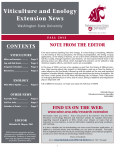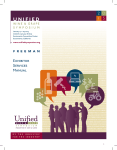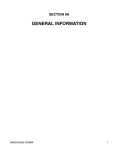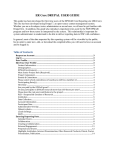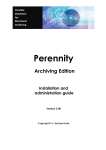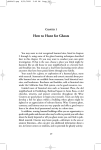Download USER GUIDE - CellarDoorMETRICS
Transcript
USER GUIDE www.cellardoormetrics.com Copyright © 2008 Morton Blacketer Online Pty Ltd Printed Jan 2010. This User Guide has been written to accompany the CellarDoorMETRICS® system (Version 2.3). WHAT IS A CELLAR DOOR? What do we mean when we use the term ‘Cellar door’? We are referring to the place where a winery sells their wine direct to the consumer via a retail store. These stores are often onsite, or in a nearby town. A Cellar door usually provides wine tastings and attracts tourists and wine lovers alike! You may know a Cellar door by another name like: TASTING ROOM WINERY BOUTIQUE WINERY SHOP CAVÉ or simply CELLAR. At CellarDoorMETRICS®, we call it ‘Cellar door’. But whatever you call it, you can measure your sales performance using CellarDoorMETRICS®. 2 Contents WHAT IS A CELLAR DOOR? ........................................................................................... 2 TASTING ROOM ....................................................................................................... 2 WINERY BOUTIQUE ................................................................................................. 2 WINERY SHOP ......................................................................................................... 2 CAVÉ ......................................................................................................................... 2 CELLAR. .................................................................................................................... 2 INTRODUCTION .............................................................................................................. 5 Why don’t you find out? ................................................................................................. 5 What do you have to do? ............................................................................................... 5 How do I get the most out of CellarDoorMETRICS® ...................................................... 6 About CellarDoorMETRICS® ......................................................................................... 6 Some of the finer details ................................................................................................ 7 REGISTERING AND LOGGING ON ................................................................................. 8 Logging on the first time ................................................................................................ 8 Entering the system ....................................................................................................... 8 Register your Company ................................................................................................. 9 Terms and Conditions ................................................................................................ 9 Company Registration.............................................................................................. 10 User Registration ..................................................................................................... 11 Subscription ............................................................................................................. 12 Payment .................................................................................................................. 13 Registering Cellar Doors .......................................................................................... 15 ENTERING DATA ........................................................................................................... 18 Weekly Data Entry ....................................................................................................... 18 Zero and N/A are Different ....................................................................................... 22 Employee Data ............................................................................................................ 24 REPORTS ...................................................................................................................... 26 Summary Report ......................................................................................................... 27 My Cellar Door Report ................................................................................................. 29 Event Report ............................................................................................................... 29 Data Export Report ...................................................................................................... 30 EVENTS ......................................................................................................................... 31 HELPFUL HINTS ............................................................................................................ 33 Forgotten Password .................................................................................................... 33 Adding/Deleting a User................................................................................................ 34 3 HELPFUL HINTS ............................................................................................................ 35 Adding a Cellar Door ................................................................................................... 35 HELPFUL HINTS ............................................................................................................ 37 Updating Revenue ....................................................................................................... 37 HELPFUL HINTS ............................................................................................................ 38 Editing Company Details ............................................................................................. 38 HELPFUL HINTS ............................................................................................................ 39 Printing Invoices .......................................................................................................... 39 HELPFUL HINTS ............................................................................................................ 40 Time-Out ..................................................................................................................... 40 4 INTRODUCTION So your Cellar door appears to be doing well. But have you ever wondered how well? Have you ever wondered if you attract as many visitors as the next guy down the road, and do they spend as much when they do visit? Maybe you’re a star performer...or maybe you’re not! Why don’t you find out? CellarDoorMETRICS® is an international benchmarking program that enables you to track the performance of your Cellar door and other wine tourism facilities like winery tour, produce, restaurant, function and accommodation sales. By recording your visitor numbers and sales revenues, you can report on trends and compare your results with other Cellar doors in your region, country or around the world. What do you have to do? Reading this manual is a great start! Being familiar with the terminology and goals of the site will help too – so keep on reading this introduction and then follow the step-by-step instructions provided in this manual to set up your subscription on CellarDoorMETRICS®. You will be guided through how to register on the CellarDoorMETRICS® website. This involves providing your company and contact details. You can then create a secure logon for each user of the system and set up your Cellar door information. Then it is simply a matter of logging on each week to update your secure registration with your visitor numbers, bottles sold and sales revenues – for your Cellar door and any restaurant, accommodation and function facilities you may have. (There is a Weekly Data Collection Form to help collect all of these details). You can also record special events/marketing campaigns and then report on the impact of these on sales and visitor levels. And from the moment you have entered your first week’s information, you can run reports to get the answers to those questions that have been bugging you for some time:like: How many visitors come to my Cellar door each day that we trade? How much does each visitor spend when they are here? How much do they spend on wine, merchandise, service, Cellar door food and beverage, restaurant food and beverage and accommodation? How many visitors do we have at functions? How much does each function visitor spend? How do each of these numbers compare with the average for all Cellar doors for my tourism region, my country or internationally? How do each of these numbers compare with the average for Cellar doors that have a similar turnover for my tourism area, for my country or internationally? 5 How is my relative performance going? Am I staying ahead of the pack or am I falling behind? Is my Cellar door a STAR PERFORMER or is it an ALSO RAN? And with a few weeks’ data under your belt, you’ll be able to see trends, pick holes, identify opportunities and really make some decisions to improve your performance. . How do I get the most out of CellarDoorMETRICS® To get the most out of your CellarDoorMETRICS® subscription, here are a few extra tips: 1. Update your data each week You can gain a lot from CellarDoorMETRICS® just by updating your Cellar door sales and visitor data each week. This not only ensures that your data is up-todate, but saves you time in the long run. By taking five to ten minutes to logon each week to update your information, you’ll be ready to access your latest sales information at any time and will, therefore, get more meaningful reports when comparing your sales effort. 2. Get your neighbors involved To improve your Cellar door business at a local level, you really need to be able to compare with other providers in your region – so get your neighbors involved! When Cellar doors down the road are also entering their sales and visitor data, you will see how your visitor numbers compare. Are you attracting your fair share? How does your average sale compare with your region’s average? The answers to these questions will help you to identify opportunities to improve your business. 3. Get your local wine tourism organization involved CellarDoorMETRICS® can provide your local wine industry/tourism organization with tools to drive implementation of the system in your region. The more Cellar doors using the system, the better the information and the more benefit all users will derive. About CellarDoorMETRICS® CellarDoorMETRICS® is an online cellar door benchmarking tool developed by Morton Blacketer and the Winemakers’ Federation of Australia (Australia’s peak wine industry body) with the cooperation of the Australian State and National Tourism Organizations to analyze the performance of Australia’s cellar doors and create national benchmarks. The program was trialed by the Australian wine industry before being launched internationally. To find out more about the Australian pilot, visit www.cellardoormetrics.com.au or www.wfa.org.au/CDM.htm. Our clients include small winery Cellar doors, right up to major international wine corporations, along with regional and national tourism and wine industry organizations. Morton Blacketer Online Pty Ltd is a leading provider of online wine industry, agri-business and benchmarking web portals. In 2004, the company launched VineAccess (www.vineaccess.com), a web portal for the sharing of food safety and crop data between winegrape growers and their winery customers. In 2006, the company launched CellarDoorMETRICS®. Find out more about Morton Blacketer at www.mortonblacketer.com.au. 6 Some of the finer details What Internet browsers support CellarDoorMETRICS®? CellarDoorMETRICS® is written specifically to support Microsoft Internet Explorer and Mozilla Firefox (for versions supported, please refer to Help). Both of these browsers are able to be downloaded to any computer free of charge from the Internet. What currency does the system use? Although you pay for CellarDoorMETRICS® in Australian dollars, you record your sales data in your local currency – so if you are from the United States of America, you enter your sales in US Dollars, New Zealand users enter New Zealand Dollars, South African users enter the Rand, Europeans the Euro, Australians enter Australian Dollars etc. When you run a report to compare your Cellar door performance with Cellar doors internationally, the system will automatically convert international sales reported into your local currency (using the current day’s exchange rate). Is my commercial data safe? Yes. Each organization registers online for secure access to the CellarDoorMETRICS® portal and their own sales and visitor data. During the registration process, you will nominate a User Name and Password – please keep these confidential. Reports provide aggregated information. The information is aggregated into groups of three or more Cellar doors – so you can’t just subtract your data to find out the exact sales of another Cellar door. If less than three Cellar doors have entered data, then no results will be published. The site also has appropriate firewalls and controls in place to protect your information. Can data be shared between Cellar doors in the one company? Yes. If your wine company has a number of Cellar doors, you can nominate specific Cellar doors to form a closed group for data sharing, enabling management to compare performance across the group. What does ‘region’ mean? Ideally, ‘region’ refers to your ‘appellation’ or ‘geographic indicator’ wine region, however, to ensure that you have Cellar doors in your area to compare with; ‘regions’ have been expanded to include surrounding areas. As more Cellar doors come onto the system, we will be able to reduce the region’s catchment area to become more representative of your wine appellation. For further explanation about the ‘terms’ used by CellarDoorMETRICS®, please refer to the Glossary at the back of this manual or to FAQs on the website at www.cellardoormetrics.com. 7 REGISTERING AND LOGGING ON From here on in, this manual will provide you with the step-by-step instructions to follow to set up your company’s registration on the CellarDoorMETRICS® web portal. First of all, you will need to register as a client in the system. This really is a simple stage and just a matter of following the screen prompts to ensure that you provide the appropriate contact details for your company and staff who will be using the web portal, and then setting up the scope of your Cellar door, restaurant, function and accommodation facilities. On the second and subsequent times you enter the system, you will need to identify yourself using the username and password you have chosen during the initial setup. Logging on the first time There are five stages in this process: 1. 2. 3. 4. 5. Accept the Terms and Conditions Register your company Register the main person who will administer the program Payment (by monthly credit card installments) Setting up your Cellar door details (address, days open etc). Entering the system 1. 2. 3. To enter the CellarDoorMETRICS® system you will need to open a Web browser and type the following address into your browser. Enter http://www.cellardoormetrics.com in your browser address line. This will display the CellarDoorMETRICS® Home screen 8 Register your Company This begins simply with clicking on the Register New Client menu item and proceeding to read and accept the website’s Terms and Conditions. Click on Register New Client Terms and Conditions Read the Terms and Conditions carefully and click on Continue to accept. Click Continue to Accept the Terms and Conditions. 9 Company Registration You will need to provide the name, address and contact details for your company – the organization that owns the Cellar Door. You will need to ensure that you can provide the information relating to the boxes that are highlighted in purple or marked with an asterix ‘*’ below before you begin. You will also note that this web page asks for your Company Revenue. Company Revenue encompasses your whole company (i.e. the whole enterprise that produces wine - not just the Cellar door sales. That includes everything from distributor to mail order, export and restaurant trade sales etc). You should provide an approximate figure (to the closest 100,000 is good enough). This is needed as CellarDoorMETRICS® enables you to compare your Cellar door with other Cellar doors that fall within the same revenue category when you run reports. (You can, by the way, compare with all Cellar doors, regardless of Company Revenue). Categorizing by Company Revenue provides an idea of how company resources may impact Cellar door sales. Fill in the boxes. The boxes marked with “*” are compulsory. Input Company revenue as follows: 100000.00 NB: Do not use commas ‘,’ Press Continue when all the information has been entered 10 User Registration It is best to select someone within your organization to look after your CellarDoorMETRICS® account. We call them your ‘Company Administrator’. This person will have the authority to access all levels of information you input to the web portal, including the ability to add or deactivate users, add Cellar doors and change any information relating to your Company. They will also receive all notifications from CellarDoorMETRICS®. These may include things like reminders to update your sales and visitor information or advice on new system functionality and benefits.®® If you have other members of the company who will input Cellar door data or run reports, they can be added as additional users (please see page 32 adding/deleting a user). So make sure you have your Company Administrator’s details ready and fill in the information requested on screen. Fill in the boxes. The boxes marked with “*” are compulsory Your password must have a minimum of 8 characters Press Continue when all the information has been entered. 11 Subscription Now it is time to choose your subscription type. There are two types of subscriptions to choose from: Cellar Door or Industry Organisation. A winery wishing to track their Cellar door sales and benchmark their performance should choose the ‘Cellar Door’ subscription. If you have more than one Cellar door, you add them at this step by selecting ‘Additional Units’. A wine or tourism industry organization wishing to track regional visitor numbers and aggregate sales, register events and benchmark performance, should select the ‘Industry Organisation’ subscription. This subscription type is provided based on the number of wineries in your region. E.g. if you have 600 wineries in your region, you will select the second level ‘An industry organization with less than 1,000 wineries in their region’. More information about the subscription types can be found online at www.cellardoormetrics.com. Tick the Cellar Door box. If you have more than one Cellar Door you can purchase additional units here 12 Press Continue when all the information has been entered. Payment You can pay for your CellarDoorMETRICS subscription online, using your credit card. Payments will be deducted from your credit card account monthly, in advance, for as long as you wish to use the system. Don’t forget to print out your invoice by pressing on the blue “print invoice” button. It’s not a major problem if you do forget, as you can print out an invoice at any time by logging on to the web portal and following the steps provided on page 37 of this manual. 13 Please print Invoice. Enter your credit card details and click Pay Online 14 Registering Cellar Doors OK, now you have accepted the website’s Terms and Conditions, entered your company details, set up your System Adminsitrator and paid for your subscription. You are nearly finished your registration. All that is left is to set up the details and facilities provided on site and through your Cellar door. You will see in the screen shots on the following pages all of the information you need to provide. First off, will be the actuall address of your Cellar door and the appropraite contact details. Next is checking the boxes to indicate which days your Cellar door trades. Note: Only ‘check’ the days your Cellar door is open. If you open for a special occasion, please refer to Helpful Hints at the back of manual for information on how to record this data. You’ll then need to go into the details and ‘check’ the boxes that apply to your Cellar door. For example, all Cellar doors using the system should check the boxes along side ‘Visitor Count’ so that they can record the number of visitors to their door. If you have a restaurant, ‘check’ the Restaurant Guest Count and Food and Beverage Sales boxes. By ‘checking’ these boxes, you will be able to fill in this data each week – so this is an important step to ensure that you can record the information you need to track your visitor numbers and sales. If you come to enter data down the track and find that you have missed checking the appropriate box, you can return to this step to change your Cellar door set up details. Here’s a further exaplanation to help Cellar Door: 15 Visitor Count. The number of visitors to your Cellar door each day. If you have visitors, check this box. Sales Transaction Count. This is the actual purchases made, ie if you have 10 visitors to your cellar door but only 1 visitor purchases anything you enter 1 in this box. Bottles/Units Sold. How many bottles (small, large, or containers of any size) do you sell each day? If you sell in bottles or containers from your Cellar door, check this box. Wine Sales. To record your daily wine sales revenues, check this box. Note: If a customer purchases wine from the Cellar door for consumption within the restaurant, this would be a Cellar door, not restaurant, sale. Conversely, if they purchase wine in the restaurant, it is a restaurant, not Cellar door sale. It is important to record the information correctly to ensure that the information is correct for comparisons, trend analysis and benchmarking. Merchandise & Produce Sales. If you sell branded t-shirts, bottle openers, aprons, glasses etc or souvenir products such as local jams, cheese or sauces, check this box. Service Sales. If you charge for wine tastings or tours, check this box. Food & Beverage Sales. If you sell coffee, tea, water, cheese & biscuits, cakes etc specifically from your Cellar door register to eat at the Cellar door, check this box (Note: this differs to restaurant facilities). Functions: Guest Count. If you provide private functions, conference, party, wedding facilities etc, check this box to record the number of people that attend functions each day. Function Sales. Check this box to record sales revenues from your functions. Restaurant: Guest Count. If you also run a restaurant, you can record the number of restaurant guests each day by checking this box. Food & Beverage Sales. By checking this box, you can record the sales revenues from food and beverages consumed within your restaurant (not at your Cellar door). Accommodation: Room Nights. If you provide accommodation at your venue, check this box to enable this data to be recorded. Room nights equates to the number of nights you have your rooms full. ie if you have 6 rooms and only 3 are full for 3 nights this is calculated as 9 nights. Accommodation Sales. Check this box to record the revenues from room nights sold. 16 Fill in the boxes. The boxes marked with “*” are compulsory Tick the days your Cellar Door is open * Please tick the boxes which relate to your Cellar Door. Click on Save Congratulations you have now registered your Cellar door! The next step is learning how to record and enter your sales and visitor data online. 17 ENTERING DATA Weekly Data Entry In this section of the manual, we explain how to collect and record online all of the data relating to your Cellar door setup that you have just completed. We’ve checked with other subscribers and this task takes around ten minutes each week to update their data online. To collect the data, CellarDoorMETRICS® provides is a Data Collection Form which you can download from the website – just click on the Data Collection tab. The Form can be downloaded as a .pdf or excel spreadsheet. A sample of the form is on the next page. 18 19 Entering the data each week provides the basis for your performance measurement. It is important to keep up-to-date with your weekly data collection and update it online for you to gain the full potential from this system. Also, entering the data weekly will only take around ten minutes but if you leave it for four weeks you’ll have a forty minute job to do. From our experience, we have found most of our users enter the data on a Monday morning for the previous week. Here is an example of why weekly data entry is important. Assume your region runs an event on the weekend and only 4 of the 10 registered Cellar doors enter their data on Monday, with the other 6 enter their data in 5 weeks time. The Industry Organisation for your area runs a report to see how the event went two weeks after the event and the figures show the event was unsuccessful. The other Cellar Doors then enter their data and it shows the event was successful. When Cellar Doors keep their data for up to six weeks before entering it, it creates false reports as in this scenario. Click on the heading “Data Entry” then click on the heading “Weekly Data” The following screen appears. If you have more than one Cellar door – you can click on the down arrow and select the Cellar door you wish to enter data for. Click on the date you wish to enter data Data can only be recorded from the date you sign on to the system. Please see the next page for explanations on “Data Recorded” and “Can Modify”. 20 When you have been a member of CellarDoorMETRICS® for some time the screen will appear as below:- NB: Under the “Data Recorded” heading, you can easily ascertain if you have entered data. If data has been recorded, the column will have “yes”. If no data has been recorded the column is as above “no”. You are able to modify data for eight weeks, after this date the data is locked and unable to be edited. This is to stop people from holding data for months and then entering as it will skew statistics. If you have entered data and you wish to change that data because you realize that you have made a mistake. Click on the date you made the mistake, make the necessary changes, and click on Save at the end of the page. This is explained further on the following screen shot. 21 The headings available for entry of data are the ones selected in the Cellar door registration. If you add a restaurant to your Cellar door you will need to go to the Cellar Door set-up page and tick Restaurant If you trade on a day you do not usually trade on, tick the box below the day of the week and this will open the field for entry. Data can only be entered in the white boxes. Once you have entered all your data click on Save. In this example, the Cellar Door is not open on Mondays (the grey boxes) and no data can be entered in these boxes. If the Cellar Door does open, for example, on a public holiday Monday - just ‘check’ the box below ‘Monday’. The grey boxes will turn white, allowing data to be entered for this Monday, this week only. When entering your data, you will have to think carefully when you enter a ‘zero’. There are rules that you need to be aware of that impact the way CellarDoorMETRICS® calaculates and aggregates the data and entering a ‘zero’, indicating no sales were made on a day that you were actually closed will skew results. We have explained this in detail as follows. Zero and N/A are Different 22 23 Employee Data CellarDoorMETRICS® enables you to record and track your employee numbers each quarter. We will notify you on the login page when this data is due to be entered online. The employee numbers relate to how many people you employed in your Cellar Door, function room, restaurant or accommodation facility on a fulltime, part time or casual basis. A casual employee is someone who is not entitled to either paid holiday leave or paid sick leave (such workers sometimes receive a percentage loading on their hourly rate in lieu). A more common perception is that a casual employee is someone in a job that is ‘shortterm, irregular and uncertain’. Most employers define full-time employees as those who regularly work 35 to 40 hours a week. These employees typically are entitled to benefits such as paid sick and vacation leave and insurance coverage. Part-time employees are any employees who work less than a full-time schedule and may receive some benefits The actual number of employees is collected, not the hours worked, so even if someone only works one hour they are calculated as a count of 1. Click on the heading “Data Entry” then click on the heading “Employee Data” 24 The following screen appears. Enter the number of people employed over the last quarter. Once the data has been entered click on Save 25 REPORTS Now that you have entered your data online, you can run a whole range of reports to track your own performance and compare against others. There are a number of reports available to your Cellar Door and a brief explanation is provided in this manual, with more detail available online. In fact, when you are logged on, you should click on the Sample Report link to review what each report looks like and the information it provides. Each report also is linked to a set of Interpretation Notes. It’s a good idea to read through these notes just to get a handle on how information is aggregated, averaged and presented. To do this, logon, click on Reports, choose a report and then proceed as follows. Then run a report. Click on Reports. The following screen appears. Select the report you wish to view by clicking on To view a sample report follow the step below: . Click on here to look at an example of the report or to view interpretation notes 26 Summary Report This report enables you to see how the performance of your Cellar door compares with others. You can select any region in any country, or a whole country’s data, to compare your results. Selection criteria The selection criteria for the Cellar Door Summary Report provide a powerful tool for Cellar doors to pinpoint and target business opportunities. This report can be run according to the following criteria: 27 Cellar door. If you have more than one Cellar door, select which one you would like to view data from. Revenue range. This will default to the revenue range that your Cellar door falls within (that is derived from the Company Revenue figure you entered during set up). You can select another revenue category for comparison if you wish. Date range. You can compare for one day, a week, ten days, months – the choice is yours. You may wish to select a period that represents when a special event or a marketing campaign was held. Operational days. Select one or multiple days of the week. You may only like to compare your results with others that are open on a Saturday and Sunday, or you may choose the whole week. Region/state/country. Select the areas you wish to compare with. Select the criteria in the drop down boxes Click on Open and a .pdf of the report will appear. You can save this to your own computer to review later or print it out. 28 My Cellar Door Report My Cellar Door Report enables you to look at your own data to view trends in sales revenues, bottles sold, visitor numbers and average sale per visitor etc over a period of time. Selection screen This report can be run according to the following selection criteria (some of which were explained in the last section): Cellar door Facility. You can view information for all of your facilities - Cellar door, functions, restaurant, accommodation – or all of them Date range Click on here to view sample report Event Report The Cellar Door Event List Report shows Cellar door sales or visitor numbers over time, while listing events for the selected time period. The report enables Cellar doors to identify the impact of events on visitor numbers or sales revenues, and compare their results with those Cellar doors in a selected region, state or country. Selection criteria This report can be run according to the following selection criteria: 29 Cellar door Average type. Select whether you would like to view your sales revenues or visitor numbers. Event category. Would you like to view all events or just one type, such as public holidays, sporting event, local/regional/national event? Date range Region/state/country Click on here to view sample report Data Export Report The Data Export Report will allow you to export all of your data from CellarDoorMETRICS into a CSV (Comma Separated Values) file. This file can then be opened up in Microsoft Excel for further analysis. Selection criteria This report can be run according to the following selection criteria: Cellar door Date range (Optional) 30 EVENTS Both Cellar Doors and Industry Organisations registered on CellarDoorMETRICS can enter events into the system. Entering all of the events in your region will improve the accuracy and relevance of the Events List Report and enable you to judge the impact of these events on your Cellar door activities. Events can be entered under a category and then this is related to reporting. For example, a national event would include a public holiday as this impact regional tourism and, therefore, likely visitors to your Cellar door. A state event may be a special event like a national football league game. A regional event would be a local festival or promotion. Click on the heading Events The following screen appears. If you wish to add an event. Click on the Add button and the following screen will appear. 31 Fill in the boxes marked with an “*”. Once all the information has been added press Save.. To view details about the event click on the event in blue. Click on the event and this will give you information regarding the event. 32 HELPFUL HINTS Forgotten Password If you have forgotten your password follow these steps:Click on Login The following screen appears. Type in your User Name and your password will be emailed to you. If you have forgotten your User Name please email the support line and your User Name can be sent to you. This may take up to 24 hours. 33 Adding/Deleting a User You would need to add a user if a new Cellar Door Manager starts or if you wish more staff to have access to read reports and update weekly data. 3. Click on Add Click on Setup Click on Users The above screen appears when you click on Users. The screen below appears when you click on Add Fill in the boxes marked with an “*”. If staff leave the company and they do not need access to the system make sure their boxes are blank. ie un-tick their use This will disable their registration and they will not be able to logon to your company’s registration Once you have entered the details in the boxes click on Save. The Company Administrator has full control of the system and can add Cellar Doors and change company information. To allow a user to enter in data - only have the enabled box ticked. 34 HELPFUL HINTS Adding a Cellar Door If you run more than one Cellar door, you will need to purchase additional Cellar Doors. By doing so, you will be able to report on and track the performance of all of your Cellar doors using CellarDoorMETRICS®. After the initial registration process a Cellar Door can be added by following the steps below:- The following screen appears: 35 1. Registration 2. Subscriptions Tick Cellar Door Subscription Follow the payment options under the Registration process on page 12. After payment you will need to set up the new Cellar Door as on page 14. 36 HELPFUL HINTS Updating Revenue Each year you will need to update your company revenue. The system prompts you to update your company revenue each December. If you company revenue changes this may place you in a different bracket for comparison with other Cellar doors. Click on Setup Click on Revenue The following screen appears. Click the Add button On the next screen select the right year and type in your company revenue. Please enter any values without “,”. Once you have entered the date and revenue click on save. 37 HELPFUL HINTS Editing Company Details You will need to Edit your Company Details if for example the phone number changes or email address changes. Click on Setup and Click on Company You can now change any of the company details. Once you have made all the changes click on Save. 38 HELPFUL HINTS Printing Invoices If you have lost your invoice and you need it for taxation or accounting purposes you can print the invoice at any time. Click on Registration Click on Invoices The following screen appears Click on the “blue” invoice no. Then use the “blue” Print Invoice at the top of the page. 39 HELPFUL HINTS Time-Out The system automatically times-out after 20 minutes under the following circumstances:- • If you haven’t clicked on the save button If you get interrupted during your data entry follow the steps below:• Tab through the cells you have not entered data and press save • You can then enter the rest of your data at a later time following the steps on page 21 40 INDEX Functions A ® About CellarDoorMETRICS Accommodation Accommodation Sales Adding a Cellar Door Adding/Deleting a User Additional Units’ 6 17 17 36 35 13 G Get your local wine tourism organization involved Get your neighbors involved grey boxes Guest Count 6 6 23 17 H B benchmarking tool Bottles/Units Sold 17 6 16 HELPFUL HINTS ® How do I get the most out of CellarDoorMETRICS http://www.cellardoormetrics.com 34 6 8 C I Can data be shared between Cellar doors in the one company? 7 Can Modify 21 casual employee 25 CAVÉ 2 CELLAR 2 Cellar Door 13 Cellar door’ 2 Company Administrator’ 12 Company Registration 11 Company Revenue 11 Contents 3 currency 7 Industry Organisation Interpretation Notes INTRODUCTION Is my commercial data safe? L Logging on the first time Merchandise & Produce Sales My Cellar Door Report Part-time employees Payment print invoice Printing Invoices 41 25 14 14 40 R 39 25 25 8 30 32 F Food & Beverage Sales Food & Beverage Sales. Forgotten Password full-time employees Function Sales 16 30 P 19 31 21 16 E Editing Company Details Employee Data employee numbers Entering the system Event Report EVENTS 8 M D Data Collection Form Data Export Report Data Recorded days your Cellar door trades 13 27 5 7 17 17 34 25 17 Register New Client Register your Company REGISTERING AND LOGGING ON Registering Cellar Doors REPORTS Restaurant Room Nights 10 10 8 16 27 17 17 S Sales Transaction Count Selection criteria Service Sales Some of the finer details 16 28 17 7 Subscription Summary Report 13 28 T TASTING ROOM Terms and Conditions Time-Out 2 10 41 U Update your data each week Updating Revenue User Registration 6 38 12 W Weekly Data Entry 19 What currency does the system use? 7 What do you have to do? 5 What does ‘region’ mean? 7 ® What Internet browsers support CellarDoorMETRICS ? 7 WHAT IS A CELLAR DOOR? 2 Why don’t you find out? 5 Wine Sales 16 WINERY BOUTIQUE 2 WINERY SHOP 2 Z V Visitor Count 16 Zero and N/A are Different zero’ 23 23 42