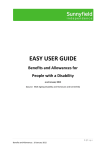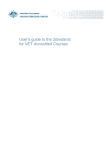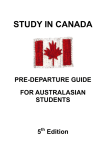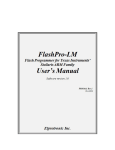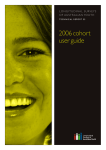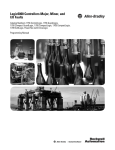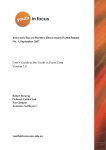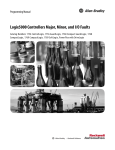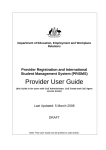Download User guide - NATSEM - University of Canberra
Transcript
User guide ISBN © Commonwealth of Australia 2006 This work is copyright. Apart from any use as permitted under the Copyright Act 1968 (Cwlth), no part may be reproduced by any process without prior written permission from Commonwealth available from the Department of Communications, Information Technology and the Arts. Requests and inquiries concerning reproduction and rights should be addressed to the Commonwealth Copyright Administration, Intellectual Property Branch, Department of Communications, Information Technology and the Arts, GPO Box 2154, Canberra ACT 2601 or at http://www.dcita.gov.au/cca. NATSEM acknowledges the financial support of the following federal departments: - Family, Community Services and Indigenous Affairs - the Treasury - Education, Science and Training - Employment and Workplace Relations National Centre for Social and Economic Modelling University of Canberra ACT 2601 Australia 170 Haydon Drive Bruce ACT 2617 Phone + 61 2 6201 2780 Fax + 61 2 6201 2751 Email Client services [email protected] General [email protected] Website www.natsem.canberra.edu.au Compiled by Quoc Ngu Vu Publications by the licensee The licensee may publish written reports analysing the results of any use by the licensee of this software pursuant to the NATSEM Licence Agreement, provided that each such report contains the following notice: This analysis is based on NATSEM’s STINMOD/06B Model. The assumptions and calculations underlying the simulation results were prepared by ................................................. (include licensee’s name) and the responsibility for the use and interpretation of this data is entirely that of the author(s). The licensee may make oral statements to the media or otherwise, analysing the results of any use by the licensee of the software, pursuant to the NATSEM Licence Agreement, provided that the licensee shall use its best efforts to ensure that each statement include a notice incorporating in all material aspects the contents of the notice for written reports set out in the preceding paragraph. STINMOD/06B User Guide iii Liability of supplier Your attention is drawn to the Licence Agreement between the National Centre for Social and Economic Modelling (NATSEM) of the University of Canberra and the licensee relating to the use of this software. NATSEM will not be liable to the licensee in respect of any loss or damage (including consequential loss or damage), however caused, that may be suffered or incurred or that may arise directly or indirectly in respect of the supply of goods or services pursuant to this agreement or the failure or omission on the part of NATSEM to comply with its obligations under this agreement. This provision extends to the software and documentation provided to the licensee pursuant to the NATSEM Licence Agreement and any other documentation provided in connection with the software and information or advice given in connection with the software at the time of supply or subsequently. iv STINMOD/06B User Guide What is SAS? SAS® is a short name for the software that drives STINMOD. Its real name is the SAS System, and it is the world’s leading information delivery system. SAS offers comprehensive solutions designed to address business challenges across key facets of an organisation, software that targets and solves industry-specific problems, and an integrated suite of modular products designed to meet a range of focused information needs. The functionality of SAS products is built around the four datadriven tasks that are crucial to every successful business intelligence application — data access, data management, data analysis and data presentation. As your needs grow and change within these areas, you can license additional components and expect that they will be completely integrated across the wide range of solutions from SAS. SAS Software is developed and supported by SAS Institute Inc., the world’s largest privately held software company. Since its incorporation in 1976, SAS Institute has consistently led the major software vendors in the proportion of revenue reinvested in research (25 per cent in 2001, more than twice the industry average among the 50 largest software vendors). SAS Institute has about 9000 employees worldwide, based mostly at its headquarters in Cary, North Carolina. SAS Australia & New Zealand has over 150 employees, working in offices in Sydney, Canberra, Melbourne, Perth, Adelaide, Brisbane, Auckland and Wellington. SAS is the market leader in providing a new generation of business intelligence software and services that create true enterprise intelligence. SAS solutions are used at more than 39 000 sites — including 90 per cent of the Fortune 500 — to develop more profitable relationships with customers and suppliers; to enable better, more accurate and informed decisions; and to drive organisations forward. SAS is the only vendor that completely integrates leading data warehousing, analytics and traditional BI applications to create intelligence from massive amounts of data. STINMOD/06B User Guide v For more than 25 years, SAS has been giving customers around the world The Power to Know®. You can find more at the SAS website <www.sas.com>. If you would like to find out more about the SAS System and what it can do for you, contact SAS Australian offices in: Sydney +61 2 9428 0428 Canberra +61 2 6268 6666 Adelaide +61 8 8233 5851 Melbourne +61 3 9864 8222 Brisbane +61 7 3233 3333 Perth +61 8 9226 4088 SAS and all other SAS Institute Inc. product or service names are registered trademarks or trademarks of SAS Institute Inc. in the USA and other countries. ® indicates USA registration. Other brand and product names are trademarks of their respective companies. Copyright © 2006 SAS Institute Inc. Cary, NC, USA. All rights reserved. vi STINMOD/06B User Guide Contents Publications by the licensee iii Liability of supplier iv What is SAS? v Part 1 Overview 1 Outline of this guide 3 About NATSEM 4 What are microsimulation models? 4 What is STINMOD/06B? 5 What is a hypothetical ETR model? 6 The scope of STINMOD/06B 7 Purpose Currency Survey data Government programs Structure 7 8 9 9 10 Part 2 Getting started 11 Conventions used in this guide 13 System requirements: PC environment 14 Software requirements Hardware requirements Installing STINMOD/06B Previous versions of STINMOD Step 1: Start the install program Step 2: Searching for SAS on your system Step 3: Install SAS on your system Step 4: Verify where to put STINMOD/06B Step 5: Choose where to put ABS data Step 6: Choose where to put temporary files Step 7: Installation complete STINMOD/06B User Guide 14 14 15 15 15 16 17 18 19 20 21 vii Contents Part 3 Operating instructions 23 Starting STINMOD/06B 25 Main menu bar functions 26 Error and warning messages 32 Case study 1: Running a distributional analysis 33 Case study 2: Running a hypothetical ETR analysis 62 Case study 3: Analysing the STINMOD files 113 Help desk 120 Part 4 Government programs 121 DVA pensions 125 FaCSIA programs 128 Pensions Allowances Family assistance Child Care Benefit Income tax, tax offsets and Medicare levy viii 128 132 138 142 146 Income tax Franking credits Tax offsets Medicare levy 146 147 148 152 HECS repayments 154 Part 5 Appendixes 157 Appendix A: Parameter screens 159 Appendix B: Hypothetical families 176 Appendix C: Glossary of terms 179 Appendix D: Components of Incomes Report 180 Appendix E: Abbreviations 181 Appendix F: Taxation of social security payments 182 Appendix G: Government departmental contacts 184 STINMOD/06B User Guide 1 Part 1 Overview Overview Welcome to STINMOD/06B, NATSEM’s static microsimulation model. STINMOD/06B is a user-friendly computer program that allows you to undertake policy analysis without needing to understand computer programming. Outline of this guide Part 1 of this user guide provides an overview of microsimulation models and STINMOD/06B. Part 2 tells you about conventions used in this guide and how to install STINMOD/06B on your PC. Part 3 describes the menu options within STINMOD/06B and shows you how to use the distributional model and the effective tax rates (ETR) or hypothetical model by running through a ‘flat tax’ simulation. It also shows you how to undertake your own analysis of the STINMOD/06B outcome files. Part 4 describes the major government programs included within STINMOD/06B. There are also seven appendixes. • Appendix A shows each of the parameter screens used within STINMOD/06B. • Appendix B lists the hypothetical family types included within STINMOD/06B. • Appendix C contains a glossary of terms to explain abbreviations used in the ETR model. • Appendix D describes the components of the Incomes Report in the ETR model. • Appendix E provides a glossary of abbreviations. • Appendix F lists the taxable and non-taxable social security payments. • Appendix G lists government department contact details. STINMOD/06B User Guide 3 Overview About NATSEM The National Centre for Social and Economic Modelling (NATSEM) was established at the University of Canberra on 1 January 1993. NATSEM has an international reputation as a centre of excellence for analysing microdata and constructing microsimulation models. NATSEM aims to be a key contributor to social and economic policy debate and analysis by developing models of the highest quality, undertaking independent and impartial research, and supplying valued consultancy services. The models developed by NATSEM are used by government departments, the business sector, academics, welfare groups, special interest groups and students. Funding for STINMOD maintenance and development comes from the federal departments of Family and Community Services, Education, Science and Training, Employment and Workplace Relations, and the Treasury. NATSEM supports its other activities through research grants and consultancy income. For more information about NATSEM, go to its website <www.natsem.canberra.edu.au>. What are microsimulation models? Microsimulation models are computer programs that, among other applications, replicate the rules of government revenue and expenditure programs. These rules can then be applied to population samples contained in microdata files and/or to files of hypothetical families. Microdata files typically contain substantial demographic, labour force, housing and financial detail about individuals. Microsimulation models are sophisticated and powerful tools that can be used, for example, to produce detailed analyses of the distributional impacts of policy changes. 4 STINMOD/06B User Guide Overview In microsimulation models, everything happens to individuals. Any estimates of the overall impact of an actual or simulated policy change on the whole population, or particular segments of the population, are achieved by simply adding together the effects on the individuals within that group. What is STINMOD/06B? STINMOD is a user-friendly static microsimulation model developed and maintained at NATSEM. Static microsimulation models are able to provide a picture of what Australia is like now and what it will look like the day after a policy change. STINMOD/06B is the eleventh user-friendly version of STINMOD. It allows users, within a ‘point and click’ format, to select policy changes and to: • run a distributional model for analysing (at state or national level) policy outcomes, including numbers of winners and losers and aggregate program costs, • run a hypothetical model (referred to as the effective tax rates or ETR model), which details changes in ETRs and produces results under current and/or new policy for up to five hypothetical family types at a time, and • specify their own tables to analyse the STINMOD outcome files. STINMOD/06B allows users to change the Department of Family, Community Services and Indigenous Affairs (FaCSIA) cash transfers, veterans’ cash transfers, income taxes and the Medicare levy and to analyse the outcomes. In the ETR model, users can also change childcare subsidies and Higher Education Contribution Scheme (HECS) repayments and analyse the outcomes. STINMOD/06B User Guide 5 Overview What is a hypothetical ETR model? An ETR model can be used to examine the impacts of federal government cash transfer programs and income tax policy on families as their incomes increase. This sort of model is useful for examining the effect of a change in employment status (going from not working to working), an increase in the number of hours worked (for example, going from part-time to full-time employment) or an increase in wages. An effective tax rate is a measure of the proportion of income that is lost to income tax and means tests when a family’s private income increases. For example, if a family’s ETR is 60 per cent, the family is better off by 40 per cent of the increase in their private income. An effective marginal tax rate is the ETR on the next dollar of private income. An effective average tax rate is the ETR over a larger range of private income. The ETR model in STINMOD/06B produces estimates of changes in ETRs for a family as the income of individuals in the family (that is, family income) increases. The model produces detailed reports of each family’s ETRs and disposable incomes as their income increases. A family’s disposable income is defined as the sum of the private incomes of individuals in the family plus any transfer income they receive less their total income tax paid (net of any tax offsets). 6 STINMOD/06B User Guide Overview The scope of STINMOD/06B STINMOD/06B is a general-purpose static microsimulation model that allows users to analyse the impact of possible policy changes. As a general-purpose model it is able to: • simulate changes to a wide variety of federal government expenditure and revenue programs • provide detailed analysis of the interactions of such changes across different government programs • provide indicative program costings and overall costings • demonstrate the impact, in terms of winners and losers, of a proposed change on Australian families • calculate ETRs and the points at which changes in ETRs occur for hypothetical family types, and • provide summary information on the components of family disposable income at every change in the effective tax rate. STINMOD/06B is, however, only a model of the world. Like all models it has limitations, some of which are outlined below. Purpose STINMOD/06B has been designed to produce aggregate costings and to assess the distributional impact of a broad range of government programs. It is able to capture the interaction of different government programs in a way that is otherwise not possible. However, being a general-purpose model based on sample survey data, it cannot provide exact costings or results for any single government program. To do this, a special-purpose microsimulation model, benchmarked to the relevant administrative data and designed to provide very good costings for a particular government program, is required. To give an indication of the likely magnitude of error, STINMOD/06B includes a set of benchmarks which compare the outcomes produced by STINMOD/06B prior to the introduction of STINMOD/06B User Guide 7 Overview any policy change with equivalent administrative data. These figures should be used to give an indication of where, and to what extent, STINMOD/06B’s results can be expected to vary from other available sources. STINMOD/06B’s results should not be used to replace any costings based on administrative data (especially for federal budget costings). They should be used as an adjunct to existing costing systems. Currency In STINMOD/06B users are able to choose a financial year in which to undertake policy analysis. STINMOD/06B has a starting point representative of the 2006-07 financial year with the option to choose other years out to 2011-12. For each of these years, STINMOD/06B contains a base dataset that reflects projected characteristics of the population in terms of demographics and income level at that point in time. The base datasets are created by applying static ageing techniques to the original ABS survey data. (The survey data used in STINMOD/06B are described below.) For more information on the base file creation process, contact NATSEM. Most government program parameters (such as rates of payments and income test thresholds) are subject to indexation provisions whereby their levels are changed according to movements in the consumer price index (CPI) or average weekly earnings (AWE). There are generally several indexation points in a calendar year. Using projections of the CPI and AWE, these indexation provisions have been applied to produce projections of the parameters for each of the model years. Average payment rates have then been calculated for each financial year for use in the model. Every time a new financial year for analysis is selected, the base population file and projected parameters are loaded into STINMOD and outcomes for all subsequent simulations are compared with the 8 STINMOD/06B User Guide Overview baseline outcomes for that year. An example using this ‘outyears’ facility is described in the case study for the distributional model in part 3 ‘Operating instructions’ of this user guide. Some improvements have been made in the presentation of the simulation results in STINMOD/06B. These include the outputting of detailed simulation results in html format, which users can open in Excel; a few additional variables in the income tables; and a better format for printing the income tables. Survey data The base survey data used by STINMOD/06B come from the Surveys of Income and Housing Costs (SIHC) for 2002-03 and Survey of Income and Housing 2003-04. These are microdata files produced by the Australian Bureau of Statistics (ABS). The SIHC covers a sample of the population living in private dwellings. The data used for this version of STINMOD do not include people who reside in non-private dwellings (such as homes for the aged and disabled, boarding schools, halls of residence, hotels, motels and boarding houses). In the most recent, the 2001, census, residents of non-private dwellings accounted for 3.2 per cent of the Australian population. However, it should be noted that in the static ageing process, we adjust the sample weights so that they represent the whole population, not just those people living in private dwellings. All surveys suffer from sampling and non-sampling errors and, as a result, the picture they draw of the characteristics of the Australian population inevitably contains some distortions. These will be most apparent for the smaller and rarer sub-populations, which are often the most difficult to sample accurately. Government programs Government programs are complex. Modelling all of this complexity is impossible with the limited information provided by sample surveys, such as the SIHC. Consequently, some elements of STINMOD/06B User Guide 9 Overview particular programs have not been included in STINMOD/06B. For example, of the FaCSIA programs, Multiple Birth Allowance, Bereavement Allowance, Double Orphan Pension, Assistance for Isolated Children Scheme, Mobility Allowance, Widow B Pension, Carer Allowance, Remote Area Allowance and ABSTUDY are not modelled. Other omissions are noted in the explanatory notes on each of the model’s entitlement modules in part 4 ‘Government programs’ of this user guide section of this user guide. Structure While the interface version of STINMOD contains an easy-to-use ‘point and click’ facility, the policy changes that can be made through the interface are somewhat restricted. Generally, it is possible to model only changes that can be captured by varying one or more of the program parameter settings of current policy. The exceptions to this are the pension income test (where a second step can be specified), income tax (where up to 10 steps can be defined) and an option for making selected cash transfers universal (no income test applied). In the ETR model, it is also possible to decrease the number of income thresholds for HECS repayments. If a user wants to use STINMOD to analyse the effect of anything more complicated than this, it is usually not possible with the interface version of the model. Thus for any structural changes, such as the implementation of a new program or a change in the eligibility criteria for an existing payment, the source code that underlies the interface model needs to be amended. The source code is now available to all interested STINMOD clients subject to Commonwealth approval. We would be pleased to hear from anyone interested in accessing the STINMOD source code. Please contact user support at NATSEM on (02) 6201 2790 for further information. 10 STINMOD/06B User Guide Part 2 Getting started Getting started Conventions used in this guide To help you locate and identify information easily, this guide uses visual cues and standard text formats. Bold is used for command names, switches, and text you must type or click exactly as it appears. Italic is used for emphasis. STINMOD/06B User Guide 13 Getting started System requirements: PC environment Software requirements Operating system Microsoft Windows 2000 or later. Software If you already have SAS for Windows installed, it must be version 9.0. Microsoft Excel 2000 and Microsoft Word 2000 or later versions are desirable. Hardware requirements Machines supported IBM compatible PCs - Pentium III minimum, although we recommend a faster computer if possible. Memory requirements Minimum 256 megabytes of RAM for Windows 2000 and above. Screen resolution The minimum screen resolution required is 800 x 600 dpi. Mouse Essential. Hard disk requirements The ABS data requires up to 130 megabytes. The main STINMOD/06B files require up to 60 megabytes. If you need SAS for STINMOD, an additional 50 megabytes of disk space is required. 14 STINMOD/06B User Guide Getting started Installing STINMOD/06B This section describes the steps for installing STINMOD/06B on a PC running Windows 2000. Previous versions of STINMOD If you have a previous version of STINMOD installed on your computer it is not necessary for you to remove it before installing STINMOD/06B. You will, however, need to specify a different directory for installation of STINMOD/06B in step 4. If you have a previous version of STINMOD that uses the SAS for STINMOD version of SAS, you will need to remove SAS before installing STINMOD/06B. The STINMOD installation program will install a new version of SAS for STINMOD. You can delete the old version of SAS for STINMOD by using Add/Remove Programs in the Control Panel (click on Start, select Settings and then Control Panel). Important note Remove SAS only if you are running a SAS for STINMOD version of SAS. If you are unsure which version of SAS is installed on your computer you should first consult with your network administrator or contact NATSEM for assistance. Step 1: Start the install program 1 Start Windows as usual. 2 It is recommended that you exit from all Windows applications prior to running the STINMOD setup program. 3 Insert the STINMOD installation CD into your PC. 4 Click on the Start button and choose the Run menu item. 5 Type D:\disk1\setup.exe where D is assumed to be the drive letter for the CD drive on your computer. Alternatively, open window explorer; then go to directory of disk1 and double click on setup.exe. STINMOD/06B User Guide 15 Getting started Step 2: Searching for SAS on your system The setup program will now search to see whether SAS is on your system. If SAS is detected on your system, the setup program will confirm its location. You can then go on to step 4. If, after searching your local and network drives, the setup program cannot find SAS it will check whether you want to specify the location of SAS. If you don’t have SAS and you didn’t purchase a SAS for STINMOD licence, the setup program will exit and the installation will be aborted. Contact NATSEM if this happens. If you do have a SAS for STINMOD licence you will get the message shown below. Click on Yes to install SAS on your system. 16 STINMOD/06B User Guide Getting started Step 3: Install SAS on your system If you already have SAS, go on to step 4. If you purchased a SAS for STINMOD licence, the setup program will now prompt you to install SAS for STINMOD. The setup program will prompt you for a directory on which to install SAS for STINMOD. Choose the directory that you want to install it on. The default directory is C:\Program Files\SAS for STINMOD 06B. Once you have chosen a directory, the setup program will install SAS. STINMOD/06B User Guide 17 Getting started Step 4: Verify where to put STINMOD/06B The installation program will now prompt you for the drive and directory in which you will put the main STINMOD/06B files. The default directory is C:\Program Files\STINMOD 06B. Accept the default by clicking on Next or select Browse to choose another directory. 18 STINMOD/06B User Guide Getting started Step 5: Choose where to put ABS data The installation program will now prompt you for the drive and directory in which you will put the confidential ABS data that underlies STINMOD. The default directory is C:\Program Files\STINMOD 06B. However, this folder should only be available to authorised users of the ABS data, so you would normally choose a different folder to the one you specified in the previous step. Select Browse to choose another directory or accept the default by clicking on Next. We have chosen to put the data in M:\abs data. STINMOD/06B User Guide 19 Getting started Step 6: Choose where to put temporary files The installation program will now prompt you for the drive and directory in which you will put files created during simulation. The default directory is C:\Temp. For STINMOD to work correctly, the end user needs to have read-write access to this folder. Accept the default by clicking on Next or select Browse to choose another directory. 20 STINMOD/06B User Guide Getting started Step 7: Installation complete If the installation is successful, you will get a message that the startup file was successfully configured. At the end of the installation you will get the following message: You can run STINMOD/06B by using the Start button and selecting from the Programs menu. NATSEM STINMOD/06B User Guide 21 Part 3 Operating instructions Operating instructions Starting STINMOD/06B To start the model, use the Start button and select NATSEM from the Programs menu. You will see the main menu screen as shown below with the menu bar and the mouse pointer, which allows you to choose menu options (For some users, this main menu window and other working windows may look slightly different due to the difference in the computer setting or the version of SAS they use). STINMOD/06B User Guide 25 Operating instructions Main menu bar functions Click on File and select Open saved parameters to restore the parameter values of a policy change that you have previously saved. Select Delete saved parameters to delete a policy change that you have previously saved. Note: You will lose this policy change permanently. Select Save current parameters to save the parameter values of your currently specified policy change. Select Print Setup… to define your printer and print details. Select Exit to close STINMOD/06B. 26 STINMOD/06B User Guide Operating instructions Click on Parameters and select the desired parameter screen(s) to view and change parameter values for your simulation run. Select Make universal to make selected payments universal (that is, free of any income tests). Select View current parameter changes to see the parameter changes that are currently in effect. Select Global refresh of parameters to reset all parameters to their original values. STINMOD/06B User Guide 27 Operating instructions Click on Models when you have made your parameter changes and you want to run either the Distributional model or the Effective tax rates model. 28 STINMOD/06B User Guide Operating instructions Click on Output and select Distributional/portfolio outcomes to view the outcomes for your most recently run distributional simulation. Select Hypothetical outcomes to view the outcomes for your most recently run hypothetical simulation. Select View parameters to view the parameter changes that defined your most recently run simulation for either the distributional or the ETR model. Select Table generation to create your own tables from the STINMOD/06B outcomes files. STINMOD/06B User Guide 29 Operating instructions Click on Options and select Set winner/loser threshold to define the threshold that defines a family as a winner or loser. Choose Select year for model run (for example, 2006-07 through to 2011-12) to determine the financial year for which you wish to run the model. 30 STINMOD/06B User Guide Operating instructions Click on Help to receive online information about STINMOD, SAS software, details of the licence agreement and the benchmark results for STINMOD/06B. STINMOD/06B User Guide 31 Operating instructions Error and warning messages When you make changes to screens, you may encounter error or warning messages. Error messages tell you that a parameter value is invalid and gives the valid range for those parameters. Warning messages inform you about links that exist between parameters and suggest that you might like to maintain that link. The following is an example of an error message. If you change the value of the Reduction for Excess Income Step 1 from 0.50 to 8.50 in the parameter screen (for Singles aged 21 or older, among Standard Recipients), an error message will pop up. 32 STINMOD/06B User Guide Operating instructions Case study 1: Running a distributional analysis In this case study we will take you step by step through a simulation for the financial year 2007-08 in which we model a flat tax scale. A flat tax scale is an income tax scale with only one positive marginal rate. In our example, the tax threshold (above which you incur an income tax liability) is $7000 a year and the marginal rate will be 25 per cent. Step 1: Choosing year of analysis The outyears feature of STINMOD/06B allows the user to choose the simulation year. As a default STINMOD/06B is set to 2006-07. This is easily changed by going into the Options menu, clicking on Select year for model run, and choosing a year. STINMOD/06B User Guide 33 Operating instructions To select year 2007-08, simply click the adjacent button and then click on OK. The parameter screens will then automatically change to that time-period. 34 STINMOD/06B User Guide Operating instructions Step 2: Changing parameters Position the pointer on the menu bar and click on Parameters, and you will then see a drop-down menu of parameter screens (see appendix A for all parameter screens in the model). Select Tax. A submenu that lists the options for tax parameters will appear. STINMOD/06B User Guide 35 Operating instructions Select Tax scales to get to the Income Tax Scale Parameters screen shown below. This screen lets you make a structural change to the income tax scales by increasing or decreasing the number of tax steps. It also allows you to change the parameter values under the existing structure. # 36 TIP In parameter screens, you can type over the blue text. Make sure the over-type mode is on (toggle the Insert key on your keyboard to switch between Insert and Over-type mode) when you type over text in parameter screens. If it is not on you will be unable to type all the numbers you want in the cell. STINMOD/06B User Guide Operating instructions You can enter figures directly in the previous screen to change the tax steps and/or the marginal rates in the tax scale. Alternatively, you can quickly implement the flat tax rate by clicking on the Flat Tax button and you will see the dialog box shown below. You can now enter the desired tax threshold and marginal rate. # TIP Many of the other parameter screens use similar dialog boxes to help you to make changes quickly and consistently. STINMOD/06B User Guide 37 Operating instructions Click on OK in the Flat Tax Scale dialog box to implement the values in the Income Tax Scale Parameters screen as shown below. Click on OK to accept the changes. The screen will go back to the main menu screen ready for the next action. Note 38 If you want to change all parameters back to their original values, click on Refresh. Click on Cancel if you want to return to the main menu without retaining your changes. STINMOD/06B User Guide Operating instructions Step 3: Saving the parameter changes To save the details of the flat tax regime, select Save current parameters on the File menu. A dialog box will prompt you for a name for the tax change. Type in a name (up to 8 characters) and click on OK. When you want to retrieve this tax change at a later time, select Open saved parameters on the File menu. A list of previously saved policy changes will be displayed. Click on the name you gave to the flat tax change and then click on OK. The flat tax parameters will now be in effect. When you wish to delete saved policy changes that you no longer want, select Delete saved parameters from the File menu. STINMOD/06B User Guide 39 Operating instructions Step 4: Running the simulation To run the flat tax simulation click on Models on the menu bar and you will see on your screen a drop-down menu as shown below. 40 STINMOD/06B User Guide Operating instructions Select Distributional model and you will see a dialog box in which the default is all of Australia or you can choose a particular state for your analysis. STINMOD/06B User Guide 41 Operating instructions Click on OK and you will get the following screen prompting you to enter a title for your simulation run. Type in the title for your simulation run and click on OK, or press Enter on your keyboard. Note The title of your simulation will appear on your output. 42 STINMOD/06B User Guide Operating instructions A Parameters Report detailing the changes you have made in the parameter tables will appear. This report enables you to confirm your policy changes before you run the simulation. Click on OK in the menu bar to confirm the changes and start running the simulation. # TIP To print the Parameters Report screen, click on Parameters on the main menu bar and select View current parameter changes... Then choose Print from the File menu. STINMOD/06B User Guide 43 Operating instructions Step 5: Analysing your output When the simulation has finished running, you will first see the Simulation Outcome screen. This screen estimates the number and proportion of families that are winners, losers or face no change in their disposable incomes as a result of the policy change(s). It also estimates the change in average weekly family disposable income for each group. Note 44 Some output results in this user guide may differ slightly from those shown in your analysis output screens due to adjustments made to the model since the writing of this user guide. STINMOD/06B User Guide Operating instructions To print an output screen, select Print in the File menu. You can also export the contents of any analysis screens by selecting from the Export menu. You can export to a comma delimited file, an Excel spreadsheet, a Word table or a SAS data set. If you select the Excel/Word export option, the window below will be displayed. If you click on the button adjacent to Excel and then click Export, STINMOD will automatically open Microsoft Excel and copy the contents of the STINMOD table into the spreadsheet. Similarly, clicking on the button adjacent to Word and then Export will open Microsoft Word and copy the results into a table. When you have finished exporting your results, click on the Cancel button to return to your output analysis in STINMOD. STINMOD/06B User Guide 45 Operating instructions If you click on Analysis you will see a drop-down menu that allows you to choose different types of policy analysis. 46 STINMOD/06B User Guide Operating instructions Select Portfolio to see how much the policy change will cost FaCSIA, the Department of Veterans’ Affairs (DVA) and the Australian Taxation Office (ATO). This flat tax policy option results in a loss of revenue for the ATO and no change for FaCSIA and DVA. Click on individual departments to see more detailed cost/revenue information within each department. Return to the Simulation Outcome screen to do further analysis by selecting Close on the File menu or by clicking the x box in the top right hand corner of the Portfolio Outcome window. STINMOD/06B User Guide 47 Operating instructions Select Quartile Analysis on the Analysis menu to examine the impact of the flat tax change by family income quartile and family type. A submenu that provides you with a choice of income type — taxable, total (taxable and non-taxable) or private (excluding government cash transfers) — will appear. 48 STINMOD/06B User Guide Operating instructions Select Taxable Income and the following screen will appear. Each cell in this table gives the estimated change in weekly family disposable income for the income quartile and family type that defines the cell. on the Analysis menu takes you down the same path, except that families are assigned to one of 10 groups of equal size instead of to one of four groups of equal size. Decile Analysis To see tables of base average disposable incomes for all cells in the quartile and decile screens, click on Disposable Y. To see the number of families for all cells, click on # of Families. Click on Change Y to return to change in family disposable income cells. # TIP The decile and quartile classifications are for all families. Separate classifications have not been calculated for each family type. STINMOD/06B User Guide 49 Operating instructions Return to the Simulation Outcome screen, select Detailed... on the Analysis menu and you will see the Detailed screen, which enables you to specify your own detailed analysis. Choose the desired combination of options and click on OK to produce the first detailed table or Cancel to return to the Simulation Outcome screen. In our case study we have chosen the default options. 50 STINMOD/06B User Guide Operating instructions After you click on OK, you will get the following tabular report specifying changes in weekly disposable income for different family types in different income ranges. To see tables of base average disposable incomes for all cells in the detailed table, click on Disposable Y. To see number of families for all cells, click on # of Families. Click on Change Y to return to change in family disposable income cells. Note An asterisk (*) in a table cell means that the estimate is statistically unreliable. An underscore (_) in a table cell indicates that there are no families in the data that meet the definition of that cell. STINMOD/06B User Guide 51 Operating instructions Step 6: More detailed analysis You can click on any cell to see further analyses for that particular income or family group. For example, if you want to see how married couples with children who have family taxable incomes between $450 and $599 a week are affected by the flat tax option, click on the relevant cell and you will see the following screen. This screen classifies this group into winners, losers and those unaffected. Note 52 A non-zero outcome may occur for the No change families. This is because some of these families have a change in disposable income less than the winners/losers threshold. STINMOD/06B User Guide Operating instructions If you wish to see exactly how a family has gained (or lost) through the policy change, click on the Winners (or Losers) cell in the Number column and you will see the dialog box below, which lets you select the number of families (up to 50) whose income and tax details you wish to examine. In our case study we have clicked on Losers. Click on the button adjacent to the number of families you wish to examine in more detail and then click OK. STINMOD/06B User Guide 53 Operating instructions The Details of Family Outcome screen gives a family’s income and tax details for both the base and simulation outcomes. You can click on the More or Back buttons to see the next family or the previous family. Our flat tax policy has increased the tax liability for this family. As a result, their disposable income has decreased. 54 STINMOD/06B User Guide Operating instructions You can also click on any of the items in blue text in the Category column to see more detailed information for individuals in this family. For example, click on Tax Liability and you will see that the reference had an increase in tax liability but there is no change in tax liability of the spouse. Close each screen by clicking on OK or by selecting Close on the File menu until you get back to the Simulation Outcome screen. STINMOD/06B User Guide 55 Operating instructions To examine the impact of the policy change on individuals receiving a cash transfer payment, select Customers on the Analysis menu. As you can see in the next screen, there are two options for analysis — Winners\Losers and Payments by Component. Three types of analysis table are available under each option by using the Analysis Variable menu. These are described in more detail below. To begin, click on Winners\Losers. The three Winners\Losers tables analyse the change in payments resulting from the simulated policy change for individuals who are or were recipients of either a FaCSIA or DVA pension, a FaCSIA allowance and/or Family Assistance. Winners are people who are either new recipients or receive an increased payment. No change details people who have had no change in their level of payment. Losers are people who have had their payment either cancelled or reduced as a result of the simulated policy. 56 STINMOD/06B User Guide Operating instructions Choose the Number option under Analysis Variable (and then click on Winners\Losers) to see the number of winners, losers and people with no change in their level of payment. Note The flat tax option does not affect people’s entitlement to cash payments. This is why no winners or losers are shown in the customer screens. STINMOD/06B User Guide 57 Operating instructions Choose the Average Difference option under Analysis Variable and then click on Winners\Losers to see the average change in the level of payment for winners and losers. 58 STINMOD/06B User Guide Operating instructions Choose the Total Difference option under Analysis Variable and then click on Winners\Losers to see the sum total of the change in payment for winners and losers. # TIP If you export any of the tables in the Customers screen to Word, change the page orientation to Landscape and the font to SAS Monospace 6 point. STINMOD/06B User Guide 59 Operating instructions Now click on Payments by Components. The three Payments by Components tables show changes in the level of payments by components (that is, base entitlement, Rent Assistance and Pharmaceutical Allowance, as well as income tax and Medicare paid). Again, the analysis of payments by components can be done for the number of winners and losers, the average change in the level of payment and the sum total of the change in payments for winners and losers. Simply choose the appropriate option under Analysis Variable and then click on Payments by Components. Click on OK to close this screen. Note 60 An individual can appear more than once in the tables. For instance, if people receive Parenting Payment (Unpartnered), they may also receive Family Tax Benefit Parts A and B. If this is the case they will be counted in each of these three payments. STINMOD/06B User Guide Operating instructions For the next case study, a hypothetical ETR analysis, return to the main menu screen by closing down each screen until the main menu screen appears. STINMOD/06B User Guide 61 Operating instructions Case study 2: Running a hypothetical ETR analysis To run a hypothetical ETR analysis of the flat tax option, click on Models in the menu bar and select Effective tax rates model. 62 STINMOD/06B User Guide Operating instructions A Parameters Report detailing the changes you have made in the parameter screens will appear as seen below. This Parameters Report enables you to confirm your policy changes before you run the simulation. Click on OK in the menu bar to confirm the changes. STINMOD/06B User Guide 63 Operating instructions Step 1: Specifying hypothetical families In the Hypothetical Families screen (shown below) you can: • select up to five families to be run through the ETR model • create new families and add them to the database of family types • view the details of a family, and • delete a family permanently from the families database. The current list of family types from which you can select is in the Family Type List box. Move the scroll bar down to see more family types. 64 STINMOD/06B User Guide Operating instructions Viewing a family To see the characteristics of a family type in the Family Type List box, click on it to highlight it and then press the View button. For example, to see the characteristics of the family members in the Couple- Reference Working- 1 dependant family type, scroll down until you find it (families are listed in alphabetical order) and click on it. Make sure that you do not have any other family types highlighted before you click on View because you can view only one family at a time. Once you have done this, click on the View button and the screen below will be displayed. # TIP To deselect a family type, click on it again and it will no longer be highlighted. STINMOD/06B User Guide 65 Operating instructions You can view the characteristics of each member of the family by clicking on the arrow next to the Family Member box. A box will appear with a list of all the family members in it. A family always has a reference person, may have a spouse and can have up to five dependent or non-dependent children. All children aged under 16 years are dependants. The dependency status of those aged over 16 is somewhat complex. See part 4 for the definition of dependency under different programs. Select the next member of the family you want to look at. Not all characteristics listed in the View Family screen are relevant for a family member. Such characteristics are displayed in a ‘shaded out’ font. If you are unsure about the meaning of any characteristics of a family member, appendix C contains a glossary explaining the family characteristic variables. Select OK to return to the Hypothetical Families screen. Note 66 A reference person is the head of the family. If it is a couple family, the reference person is always male. STINMOD/06B User Guide Operating instructions STINMOD/06B User Guide 67 Operating instructions Creating a family If the family type you have in mind does not already exist in the Family Type List box, you can create it yourself using the Create button. This can be done in two ways. First method for creating a family First, if you would like to create a new family based on an existing family type, click on that family in the Family Type List box and click on the Create button. The characteristics of each person in that family will then be available to you as your starting point. For example, suppose you want to create a new family type based on a couple with 1 dependent child. Scroll down in the Family Type List box until you see Couple- Reference Working- 1 dependant, click on this family type and click on the Create button. You will see that the details of each family member are now listed in the appropriate boxes. Use the Next and Back buttons to move through the family and view the details of other family members. 68 STINMOD/06B User Guide Operating instructions STINMOD/06B User Guide 69 Operating instructions Now that you have the details of the family upon which you want to base the new family type, you can change those details and/or add additional family members as desired. You change or add details for a family member by choosing from the selection listed in the selection box for each characteristic. Where the box for a characteristic does not have a list of selections, make the change by overtyping the existing data. You create your new family by using the Add button to add the person whose details are displayed on the screen to the Family Members Added box. If you want the new family type to hold private hospital cover (and thus avoid the Medicare surcharge for high income families), change the N to Y in the Family Hospital Cover box on the reference person’s screen. Click on the Add button and the name ‘Reference Person’ will now appear in the Family Members Added box. 70 STINMOD/06B User Guide Operating instructions STINMOD/06B User Guide 71 Operating instructions Now that the reference person has been added to the new family type, use the Next button to view the details of the spouse. Change the spouse’s pension type to DISA, which means she is eligible for a Disability Support Pension (see the glossary in appendix C). Click on the Add button to add her to the new family type. If you also want to add a dependent child to the new family with the same details as those for the first child on the screen, move to the screen for the first child and add the child to the new family type by clicking on the Add button. Three family members should now be added to the Family Members Added box, as shown in the screen below. 72 STINMOD/06B User Guide Operating instructions To add a dependent student to the new family type, use the Next button to display the screen for the second child. Assume that the child is aged 18 and is a full-time tertiary student. Once you have completed the details for the second child, click on the Add button to add them to the new family. STINMOD/06B User Guide 73 Operating instructions It is easy to change some details of a family member you have already added to the Family Members Added box. Use the Back or Next buttons to move to the family member whose details you want to change, make the necessary changes and click on the Add button again. For example, suppose you have changed your mind about the spouse being a Disability Support Pensioner and you now do not want her to be receiving a pension. Move to the spouse’s screen, change her pension type to NONE and click on the Add button. The new characteristics for the spouse will overwrite the old ones. 74 STINMOD/06B User Guide Operating instructions If you want to remove a family member after they have been added to the Family Members Added box, move to that family member’s screen and click on the Remove button. For example, suppose you have decided to remove the spouse from the new family type. Move to the spouse’s screen and click on the Remove button. You will notice that she no longer appears in the Family Members Added box and that all her details have been deleted. STINMOD/06B User Guide 75 Operating instructions When creating a new family, remember that any family member not listed in the Family Members Added box is assumed not to exist (even though some details may appear for that person on the screen). With the reference person and two children added, you have finished defining the new family. Click on the Finish button. The Family Description box will appear and prompt you for a name for the new family. When naming a new family, the family type description must not include any commas — use hyphens instead. Also, the model will not let you type in a name for the new family that is the same as a name for an existing family. Type the description for the new family as Sole parent - 1 dependant 1 student and click on the OK button. The new family type then appears in the Family Type List box (in alphabetical order). 76 STINMOD/06B User Guide Operating instructions Second method for creating a family The second method for creating a family is used when you want to create it from scratch. If you click on the Create button when no family types are highlighted in the Family Type List box, the screen below will appear. You can then add the details of the reference person, spouse and children following the same process as described in the first method. STINMOD/06B User Guide 77 Operating instructions Deleting a family You can remove a family type permanently from the Family Type List box by selecting the family type(s) you want to delete and clicking on the Delete button. For example, to remove the Sole parent - 1 dependant - 1 student family type just created, click on it to highlight it and click on the Delete button. The warning message shown below will appear to check that you want to proceed with this action. Click on Yes to delete the family type permanently. # TIP You can delete more than one family type at a time by highlighting all those family types you wish to remove before clicking on the Delete button. Even when you exit STINMOD/06B, any hypothetical families you have created will be saved for future use. However, the changes you make to the database of hypothetical families are specific to the computer that STINMOD/06B is installed on. If you use STINMOD/06B on a different computer, the database of hypothetical family types will consist of the default families provided with STINMOD/06B (provided they haven’t been deleted by a user) plus any families created on that particular computer. If your version of STINMOD/06B is installed on a network drive, the database of families will still be specific to your own PC. 78 STINMOD/06B User Guide Operating instructions Selecting families To select a family type to run through the ETR model, click on that family in the Family Type List box and then click on the Add button. The family type you have selected will then appear in the Simulation Family Types box. You can select more than one family at a time in the Family Type List box. Simply highlight each family type you want to include in the simulation before clicking on the Add button. The selected family types are shifted from the Family Type List box to the Simulation Family Types box. Add a single income couple with one dependant, a single income couple with two dependants and a sole parent family with one dependant to the Simulation Family Types box as shown below. Note A maximum of five family types can be added to the Simulation Family Types box. STINMOD/06B User Guide 79 Operating instructions To remove a family type from the Simulation Family Types box, click on that family type and click on the Remove button. You can remove more than one family type at a time from the Simulation Family Types box by highlighting each family you want to remove before clicking on the Remove button. For example, assume that you do not want to include the CoupleReference Working- 2 dependants family type in the simulation. Select that family and click on the Remove button. You should now have two family types in the Simulation Family Types box. Click on Next to move to the next step. 80 STINMOD/06B User Guide Operating instructions Step 2: Defining incomes The next step is to define the starting incomes and the amount by which income will increase for each family member. This is done in the Family Incomes screen. In the Unit of Increment box, specify the amount by which you would like income to be incremented. In the Number of Increments box, specify the number of times you would like income to be incremented. You then need to specify the starting income for each member of the family/families and the proportion of the increment you would like that person to receive each time an increment is made. STINMOD/06B User Guide 81 Operating instructions The sum of the proportions for each member of the family does not need to add to the amount in the Unit of Increment box. That is, you could choose a proportion of 1.00 for the reference so that his income increases by $1 ($1*1.00) each time. You could also give the spouse a proportion of 0.50 so that her income increases by 50 cents ($1*0.50) with each increment. That is, with each increment, the family’s income goes up by $1.50. The unit of increment, the number of increments, the number of family members whose incomes are incremented, the person’s starting income and their proportion define the income levels the model will use for its calculations. For this case study, select the default value of an increment of 1.00 in the Unit of Increment box. Change the Number of Increments from 2000 to 2500 meaning the model will simulate the policy options for each family at 2500 levels of income. Choose the default option for each person having a $0 starting income and only the income of the reference person being increased (that is, the proportion of increment for the reference person is 1.00 and the proportion for the spouse is 0.00). The finishing income level for each person is based on their starting income and their proportion of the increment. This amount is automatically calculated and specified in the Finish box for each family member upon pressing the Enter key on your keyboard. Note A non-zero starting income or a non-zero proportion of increment specified for a family member that does not exist will not affect the outcomes. The ETR model gives you the option of producing outcomes under both the new policy and current policy or under the new policy only. If you ‘check’ the Comparison of Current/New Policy box in the Family Incomes screen, STINMOD will create outcomes under both the new flat tax policy and the current policy. As you will see later in this 82 STINMOD/06B User Guide Operating instructions case study, the output from the model differs depending on whether you choose the comparison option. We will first run the simulation choosing the default option of not comparing new and current policy, and examine the output. Then we will run the same two families through the model again, this time comparing outcomes under both policies. Leave the Comparison of Current/New Policy box unchecked. Click on the Run button to run the simulation. # TIP To run a simulation of current policy only, select Global refresh of parameters on the Parameters menu on the main menu bar and then run the ETR model. STINMOD/06B User Guide 83 Operating instructions Step 3: Analysing your output Running the ETR model produces four different types of output — a Turning Points Report, an ETR Summary Report, an Incomes Report and some Graphical Analysis Output. We will deal with each type of output in turn and explain some of the results. 84 STINMOD/06B User Guide Operating instructions You can export any of the four different types of report to Word by using the Export menu. STINMOD/06B User Guide 85 Operating instructions The beginning of each report contains a Family Details section for each simulation family. It details: • the number of people in the family that qualify as dependants for FaCSIA payments and childcare purposes • the labour force and study status of the reference person, spouse and any young people in the family • their ages • HECS debts • the family’s housing tenure, and • whether they hold private hospital cover. If there are any children in paid childcare, the Family Details section also indicates the type(s) of care attended by each child, the number of hours in each type of care and the hourly cost. It also indicates whether the results are for Current Policy or for New Policy (found just under the Family Details line). The Income Details section gives the starting and finishing income for each family member, the amount by which their incomes are incremented and the starting ETR. The Family Details and Income Details sections of the Turning Points Report for our couple family are shown on the next page. 86 STINMOD/06B User Guide Operating instructions STINMOD/06B User Guide 87 Operating instructions Turning Points Report The Turning Points Report is the first report displayed once the ETR model has run. Use the scroll bar to see more of the report for the couple family and below that the Turning Points Report for the sole parent family. After the Family Details section and the Income Details section, the Turning Points Report provides details of private and disposable incomes for the family every time there is a change in the family’s ETR. It also lists the reason(s) for the change in ETR and, where possible, estimates the exact point where the change occurred. The point at which the ETR changes is called the turning point. The ETR model lists changes in ETRs only when they have become stable. That is, when the model detects a change in the ETR for the family, it increments the income until two increments in a row give the same ETR (meaning that the ETR has stabilised). Only then is the new ETR listed. The details of Turning Point Number 1 for the couple family with one child are shown on the next page. Under the heading ETRs you can see that the ETR changes from 0 per cent to 50 per cent because, under the new flat tax policy, the reference person starts to have his allowance and allowance tax offset reduced (under the Reasons heading). The change in the ETR occurred where the family’s private income was $31 and their disposable income was $532.54 a week (under the Exact Turning Point heading). 88 STINMOD/06B User Guide Operating instructions STINMOD/06B User Guide 89 Operating instructions At Turning Point Number 2 for the couple family (shown on the next page), the reference person starts paying tax (under Reasons heading). With an extra dollar of private income, the reference person loses 50 cents through the reduction of his FaCSIA allowance at the rate of 50 per cent (because the FaCSIA allowance income test is based on private income). Thus, he has 50 cents more taxable income from his $1 increase in private income. With the 50 cents of taxable income, he loses 12.5 cents or 12.5 per cent in tax (50*0.25*100). Tax therefore increases the ETR by another 12.5 cents. Because he has lost 50 cents of FaCSIA allowance, his allowance tax offset also gets reduced by 12.5 cents or 12.5 per cent (50*0.25*100). Thus, the 50 per cent allowance reduction plus the 25 per cent extra tax (12.5 per cent more income tax plus 12.5 per cent less allowance tax offset) combine to give the new ETR of 75 per cent. Sometimes the exact levels of income where the ETR changes cannot be calculated to give the turning point. This generally happens when a sudden death income test takes effect. There are two types of sudden death income test — one where the taper rate ‘jumps’ and is applied to the whole of the assessable income, not just the amount over the threshold (for example, the Medicare surcharge) and one that entails the sudden withdrawal of the entire payment once the assessable income exceeds a specified amount (for example, FaCSIA Pharmaceutical Allowance). In cases such as the Medicare surcharge, the turning point can be approximated and the message Warning: The turning point is only approximate will appear in the Turning Points Report. In cases such as the Pharmaceutical Allowance withdrawal, the turning point cannot be approximated and the message The turning point could not be estimated will appear in the Turning Points Report. 90 STINMOD/06B User Guide Operating instructions STINMOD/06B User Guide 91 Operating instructions The impact of the Medicare surcharge on ETRs is now explained. Currently, the base Medicare rate is 1.5 per cent. A family with taxable income less than $100 000 a year pays a Medicare levy of 1.5 per cent of their taxable income. Once the family’s taxable income exceeds $100 000 a year (plus an extra $1500 for children other than the first child), the Medicare rate jumps from 1.5 per cent of taxable income to 2.5 per cent. Unlike the first Medicare threshold, the second Medicare threshold does not have a shade-in rate to ease the transition from paying 1.5 per cent to 2.5 per cent of taxable income in Medicare (see page 152 for a description of the Medicare levy). Consider Turning Point Number 15 for the sole parent family (shown on the next page). When the sole parent’s taxable income is $99 999, she pays 1.5 per cent of her taxable income as the Medicare levy. With an extra dollar of private income, her taxable income is $100 000 and she must pay the Medicare surcharge because she does not have private hospital cover. There is a change in ETR but it does not make sense to calculate the ETR at this point because the reference person has gone from paying 1.5 per cent to 2.5 per cent of her taxable income in Medicare and has lost, in effect, $1000 (1 per cent of $100 000) with the increase of $1. When her income is incremented again by $1 (so that the reference has $100 001 private income), the ETR is calculated using the higher Medicare rate of 2.5 per cent. The income will be incremented again by another dollar (so that her income is $100 002) and again the ETR will be calculated. The ETR here is the same as the ETR at $100 001, which means the ETR change has stabilised. The sudden drop of $1000 in disposable income for the family makes the resulting exact turning point difficult to estimate. Thus, the warning message indicates that the turning point is only an approximation. The approximations of income will be within one increment of the exact turning point. That is, with a $1 increment, the estimated levels of income are within $1 of the exact turning point. 92 STINMOD/06B User Guide Operating instructions STINMOD/06B User Guide 93 Operating instructions Sometimes the exact turning points cannot be estimated at all. In general, this occurs when a payment ceases due to a sudden death income test. In these cases, there is no actual change in the ETR (because there is no income test taper), but the disposable income of the family does fall. The Pharmaceutical Allowance is an example of such a payment. It is subject to a sudden death income test and when the payment ceases there is no change in the ETR because there is no income test taper, but the disposable income of the family does fall. When this happens, the message The turning point could not be estimated appears in the Turning Points Report. In our selected families, other payments are affecting the ETRs when the Pharmaceutical Allowance is withdrawn. However, if you run the model for a single aged pensioner with no dependants, you will see that message when the Pharmaceutical Allowance is withdrawn. 94 STINMOD/06B User Guide Operating instructions STINMOD/06B User Guide 95 Operating instructions Sometimes the Turning Points Report outputs information under the Reasons heading that does not affect the family’s ETR. This type of information is useful to policy analysts and is easy to spot when there is nothing else happening at that time to change the ETR. In these cases, the Turning Points Report does not call it a turning point and gives only the income details for the family and the reason(s) but does not give the ETR or the exact turning point because there is no change in ETR. For example, under the flat tax policy, the allowance tax offset for the spouse in a couple family with reference working and one dependant starts getting reduced when the reference’s private income is $469 a week. However, at this stage the spouse has not started paying any income tax so the end of the allowance tax offset does not actually change the level of disposable income. Thus, the Turning Points Report simply lets you know that the allowance tax offset has ended and acknowledges that there is no impact on the disposable income of the family by not putting any turning point or ETR information. 96 STINMOD/06B User Guide Operating instructions When the increases in income with each increment are large (for example, $10), an ETR may not stabilise for several (or sometimes many) increments. This is because with each increment it is more likely that another factor comes into play and changes the ETR again requiring another increment to stabilise and so on. With the larger income increases, sometimes the ETR may not stabilise before the model stops incrementing the income. In such a case, the Turning Points Report will show the message ETR did not stabilise. STINMOD/06B User Guide 97 Operating instructions ETR Summary Report Click on the ETR Summary button to view the second report produced by the ETR model. Use the scroll bar to view the body of the report. The ETR Summary Report is simply a summary of the Turning Points Report, containing the turning point number, the reason for that turning point occurring, the new ETR that results from that change and the level of private and disposable income at which the change occurs. The ETR Summary Report for the couple family with one child is shown on the next page. 98 STINMOD/06B User Guide Operating instructions STINMOD/06B User Guide 99 Operating instructions Any warning messages associated with a turning point in the Turning Points Report are indicated by a + next to the disposable income for that turning point in the ETR Summary Report. As with the Turning Points Report, you can export the ETR Summary Report to Word through the Export menu on the menu bar. 100 STINMOD/06B User Guide Operating instructions Incomes Report The Incomes Report is the third report produced by the model. To view this report, click on the Incomes button. The Incomes Report for the couple family with one child is shown below. The Family Details section is followed by a table of the income details of the family at each income level where there is a change in the family’s ETR. Use the vertical and horizontal scroll bars to move down and across the Incomes Report. The figures are in weekly terms and are for the family as a whole. For example, when the family private income for the couple family is $0 a week the total amount of FaCSIA allowance received by the family is $389.53 a week. Appendix D lists the components of each of the columns in the Incomes Report. # TIP If you export the Incomes Report to Word, change the page orientation to Landscape and the font size to 6 point. STINMOD/06B User Guide 101 Operating instructions Graphical Analysis The final type of output produced by the ETR model is the Graphical Analysis output. This facility enables you to produce several different sorts of predefined graphs to quickly see a summary of the ETR and disposable income outcomes for each family. You can also produce graphs comparing outcomes for a family under the new and current policy (if you selected the Comparison of Current/New Policy box in the Family Incomes screen before running the simulation) or compare outcomes across different family types. When you click on the Graphical Analysis button, Excel is started and the dialog box shown on the next page is displayed. (As you will see in step 4 when you run the model again and compare new and current policy, the dialog box that appears in Excel will differ.) For the current simulation, however, you chose to produce outcomes for only the new policy option - the flat tax option. Using the dialog box displayed, you can graph the outcomes for individual families (under the Graphs of Individual Families heading) or you can compare the outcomes between families under the new policy (under the Graphs of Multiple Families heading). Under the Graphs of Individual Families heading, for each family type click in the box next to the type of graph you would like to create. Check the ETR box if you want to graph the ETRs for that particular family type over the range of family private income specified in the Family Incomes screen. Check the Disp Inc box if you want to graph the disposable income of the family. Check the ETR & Disp Inc box if you wish to create a graph of both the family’s ETRs and disposable incomes. 102 STINMOD/06B User Guide Operating instructions To produce a graph of ETRs and disposable incomes for individual families, check the ETR & Disp Inc box in the Graphs of Individual Families section for each family type. The dialog box should now appear as on the next page. STINMOD/06B User Guide 103 Operating instructions To compare the ETR results between families, in the Graphs of Multiple Families section, click the ETR box for both family types. To compare disposable incomes between families, you would click the Disp Inc box for both family types in the Graphs of Multiple Families section. # 104 TIP You can create as many different graphs at one time for as many family types as you like. STINMOD/06B User Guide Operating instructions Now that you have selected the graphs that you want to create, click on the OK button and the graphs will be produced automatically. You can view each one by clicking on the tabs along the bottom of the screen. In the example below you can see a drop in disposable income for the sole parent family at the point where they start to pay the Medicare surcharge (at around $1923 a week of private income). STINMOD/06B User Guide 105 Operating instructions You can go back to your Create Graphs dialog box by selecting the ETR Charts... item under the Tools menu. Choose the graphs that you want to create, click on OK and the extra graphs will be produced. The Graphical Analysis output also gives you the data underlying the graphs so that you can create your own graphs if a predefined graph of the type required does not exist. If you want to access the data immediately, check the View Data Output box in Create Graphs dialog box. Alternatively, click on the _graph tab at the bottom of the Excel sheet. Once you have finished creating the graphs, close Excel and return to the ETR model. Note 106 Some organisations may have their computer network set up in a particular way, which may prevent the graphs from being created and error messages will be generated. If this occurs, please contact user support at NATSEM on (02) 6201 2790. STINMOD/06B User Guide Operating instructions Step 4: Comparing current and new policy As indicated earlier, you can use the ETR model to compare outcomes under new and current policy. To see the differences in output reports when this option is chosen, you need to run the simulation for the same two families, this time choosing the compare option. Select OK in the reports screen to return to the Hypothetical Families screen. The two families should still be listed in the Simulation Family Types box. Select the Next button. STINMOD/06B User Guide 107 Operating instructions In the Family Incomes screen, check the Comparison of Current/New Policy box. This time, choose the default income and increments options. Click on Run to start the simulation. 108 STINMOD/06B User Guide Operating instructions The types of report produced under the Comparison of Current/New Policy option are the same as the ones in the first simulation when you did not choose the comparison option. However, now the reports for each family under the current policy are followed by the reports for each family under the new policy. The title for each family in the reports indicates whether the report is for the current or the new policy, as shown below. STINMOD/06B User Guide 109 Operating instructions Choosing the comparison option produces the most obvious differences in options under the Graphical Analysis output. To see the differences, select the Graphical Analysis button. Excel will then start and the Comparison of Policy Options dialog box shown below will be displayed. The Comparison of Policy Options box creates graphs comparing the ETRs and/or disposable incomes for each family under both the current and the new policy. If you would like to create a graph comparing the current and new ETRs for a family, check the ETR box for that family. Similarly, if you would like to create a graph comparing the level of disposable income as the family’s private income increases under the new and current policy, check the box marked Disp Inc. If you would like to plot both the ETRs and the disposable incomes for the family under the current policy and the new policy, check the ETR & Disp Inc box. # 110 TIP You can select as many graphs for as many family types as you like. STINMOD/06B User Guide Operating instructions To create a graph of disposable incomes under the new and current policy for the couple family with one child and a graph of the ETRs under new and current policy for the sole parent family, check the Disp Inc box for the couple family and the ETR box for the sole parent family. STINMOD/06B User Guide 111 Operating instructions Once you have selected the graphs you wish to create, click on OK and the graphs will be generated. Again, you can view each one of the graphs by clicking on the tabs along the bottom of the screen. # TIP If the disposable income line for the new policy is above the one for the current policy, then over that range of family private income the family is better off under the new policy and vice versa. For the next case study, close Excel and return to the STINMOD main menu screen by closing down each screen until the main menu screen appears. 112 STINMOD/06B User Guide Operating instructions Case study 3: Analysing the STINMOD files To produce your own tables from the STINMOD/06B outcomes files, select Table generation on the Output menu of the main menu bar and the Create a Tabular Report screen will be displayed. It contains a graphical representation of your table and a number of buttons that you use to specify the details of your table. In our example you will produce a table that contains the average tax paid, by family type and by decile of base family taxable income, under the flat tax system. Click on Data to Load to choose the STINMOD file or files that contain the variables you want in a table. STINMOD/06B User Guide 113 Operating instructions Click on Summary Base & Simulation Outcomes and then click on OK. If you want variables from more than one file in a table, click on each of the files that you want and then click on OK. The name of the file(s) will now be on the Create a Tabular Report screen. 114 STINMOD/06B User Guide Operating instructions Click on Column Class to choose the column variable for the table. Click on Family type and then click on OK. Click on Row Class to choose the row variable for the table. Click on and then click on OK. Base decile taxable income - family Click on Analysis to choose the variable that you want to produce statistics on. Click on Simulation tax paid ($pw) - family and then click on OK. You can also select one or more family types. In this case, use All (the default). The name of the variables and the family type(s) that you have chosen for the table will now be on the Create a Tabular Report screen as shown below. STINMOD/06B User Guide 115 Operating instructions Click on Statistic to choose the statistics that apply to your analysis variable. If you have not chosen an analysis variable, the statistic will be Frequency Count. Click on MEAN and then click on OK. 116 STINMOD/06B User Guide Operating instructions Click on Customise to add some extra features to your table. Check both Row Totals and Column Totals and then click on Titles and enter a title for your table. Click on OK. Then click on Page Setup to see if you are happy with the page layout. Make any changes that you want and then click OK in each screen to return to the Create a Tabular Report screen. STINMOD/06B User Guide 117 Operating instructions Now that you have specified your table, you can click on Run to produce it. If you want to print the table, select Print on the File menu. You can use the Scroll bar to look at a table that used more than one screen. If you want to save your table as a text file select Close on the File menu to return to the Create a Tabular Report screen and click on Save Output. 118 STINMOD/06B User Guide Operating instructions Return to the main menu screen by clicking on Cancel. You can now run other simulations or, if you wish, you can exit STINMOD/06B by selecting Exit on the File menu. STINMOD/06B User Guide 119 Operating instructions: Help desk Help desk If you have problems with STINMOD/06B call STINMOD/06B User Support on (02) 6201 2790. You can also send any inquires by fax, email or mail: Fax: (02) 6201 2751 Email: [email protected] Address: NATSEM, University of Canberra ACT 2601 Visit NATSEM’s website <http://www.natsem.canberra.edu.au> for more information on STINMOD and the programs modelled. 120 STINMOD/06B User Guide Part 4 Government programs Government programs This part of the user guide provides an overview of each of the major government programs modelled in STINMOD/06B. In the overview for each program we refer to payment rates and thresholds. Most of these parameters can be changed in STINMOD/06B. Consequently, the following sections also point you to the relevant parameter screen in appendix A. Please note that all the government payment rates given in the following sections are our projections of average rates for the financial year 2006-07. So they might be slightly different from the actual average rates, which can only be known toward the end of the financial year. It must be emphasised that this section is intended to provide only a brief introduction to government programs and that more detailed information is available from the relevant government departments. Contact details are given in appendix G. As described in part 1, the base data for STINMOD/06B is an updated version of the Survey of Income and Housing Costs in 200203 and 2003-04. In some cases the base data affect the way government programs are simulated in STINMOD/06B. Information about the modelling of programs in STINMOD/06B and about which government programs are not covered - is included in each of the sections that follow. (For further detailed information about the simulation of government programs, contact the help desk for STINMOD.) STINMOD/06B models both current programs and possible policy changes by applying the rules of government programs to each individual in each family within STINMOD/06B. The model calculates for each person in the family their entitlement to DVA pensions and to FaCSIA pensions, allowances and family benefits; their income tax and Medicare levy obligations; and, in the ETR model, their Child Care Benefit entitlement and HECS liabilities. STINMOD/06B User Guide 123 Government programs Figure 1 provides an overview of the model including government programs and the order in which they are simulated. Figure 1: Overview of STINMOD/06B Veterans’ Affairs Hypothetical families Income Uprating Factors Family & Community Services Family Tax Benefit Youth Allowance Tax Program Parameters Medicare Levy Surveys of Income and Housing Costs Current Base Population Reweighting Factors (Labour Force Survey) Child Care Benefit HECS User Interface Base Output File (pre- policy change) New Output File (post-policy change) OUTPUT Analysis of policy change (compare new world to base world) 124 STINMOD/06B User Guide Government programs: DVA pensions DVA pensions There are four main pension programs administered by the Department of Veterans’ Affairs. The Service Pension may be paid to veterans on the grounds of age or disability and to their eligible partners, widows and widowers. Service Pension on the grounds of age is payable five years earlier than the Age Pension (administered by the Department of Family, Community Services and Indigenous Affairs). This means it may be paid to a male veteran who is aged 60 or more and a female veteran aged 57.5 or more. The Service Pension may also be paid on the grounds of invalidity to veterans of any age. The income and assets tests and payment rates for the Service Pension are generally the same as for the Age Pension (administered by the Department of Family, Community Services and Indigenous Affairs). A recipient of a partner Service Pension must be 50 years or over. Widows or widowers who were receiving a partner Service Pension prior to the death of their partner remain eligible for partner Service Pension. The Service Pension is generally taxable; the exceptions are invalidity Service Pension, which is not taxable until the person reaches Age Pension age, and partner Service Pension received by the partner of an invalidity Service Pensioner, which is not taxable until the veteran or partner reaches pension age. The War Disability Pension is paid to a veteran who suffers from an injury or disease caused or aggravated by war service. This pension is not income tested and is not taxable. The War Disability Pension is paid at different levels according to the level of incapacity. The General Disability Rate is paid to veterans with substantial incapacity. It can be paid at fractional levels in 10 per cent bands (for example, 10, 20 or 100 per cent). The Extreme Disablement Adjustment, which is 150 per cent of the maximum General Disability Rate, is paid to those with higher levels of impairment. The Intermediate Disability Rate is paid to veterans who are unable to undertake STINMOD/06B User Guide 125 Government programs: DVA pensions employment for more than 20 hours a week. The Special Disability Rate is paid to totally and permanently incapacitated veterans. Recipients of the War Disability Pension can also receive Service Pension. If they do not, they may be eligible for a FaCSIA pension. The War Widow(er)’s Pension is paid to compensate widowed partners and dependants of veterans who have died as a result of war or eligible defence service. The pension consists of an indexed component of $538.04 a fortnight and a non-indexed component of $25 a fortnight - a total of $563.04 a fortnight. This pension is not income or asset tested and is not taxable. Income Support Supplement is paid to War Widow(er)’s Pensioners (not receiving an Age or Invalid Service Pension) who meet the eligibility requirements for a FaCSIA pension. Income Support Supplement replaced the ceiling rate FaCSIA pensions previously paid to war widow(er)s and allows them to receive all their payments from DVA. The maximum amount of Income Support Supplement is $3975.02 a year. Service Pensioners who rent privately may be eligible for Rent Assistance, subject to minimum rent limits. This is paid under the same conditions as for FaCSIA pensioners (see below). An additional income test applies to War Disability and War Widow(er)’s Pensioners. For income above the free area of $128 a fortnight for single pensioners and $114 a fortnight for married pensioners, Rent Assistance is reduced by 40 cents in the dollar. The Pharmaceutical Allowance is payable to Service Pensioners, War Disability Pensioners and War Widow(er)’s Pensioners. Defence Force Income Support Allowance (DFISA) is payable by DVA to those veterans whose social security income support payment is reduced or not payable when the adjusted disability pension is included in the income test. DFISA is the difference between a person’s rate of income support payment and what the payment would be if adjusted disability pension were exempted from the 126 STINMOD/06B User Guide Government programs: DVA pensions assessment. DFISA payments may be taxable or non-taxable; the taxable status of DFISA is the same as the taxable status of the income support payment for which the person is eligible. DVA pensions and STINMOD/06B Whether or not people said they received a DVA pension in the Survey of Income and Housing Costs was used to determine whether they were eligible in STINMOD/06B. The degree of incapacity for the War Disability Pension was imputed based on the amount of War Disability Pension the people said they received in the SIHC. Average payment rates in 2006-067 and the special Rent Assistance income free areas and withdrawal rate are shown in appendix A, page 172. The Service Pension does not appear in the DVA parameter screen; the amount of this payment and the income test are the same as those for FaCSIA pensions and they are automatically varied when the FaCSIA parameters are varied, using the parameter screen shown in appendix A, page 160. DVA payments that have not been included in STINMOD/06B are: • Orphan’s Pension • Dental benefits • Travel allowances • Accommodation and meal allowances • Education allowances, and • General assistance allowances. War Disability Pensioners can choose to have their Age Pension paid by DVA. However, STINMOD/06B does not model Age Pensioners who receive their payment through DVA. All Age Pensioners receive their payment through FaCSIA. The Service Pension on the grounds of age is payable to women aged 57.5 or over (after January 2004), and this is the same age cut-off used for the period of the 2003-04 Survey of Income and Housing Costs. STINMOD/06B does not age the individuals in the base file, STINMOD/06B User Guide 127 Government programs: DVA pensions so eligibility is based on age at the time of the survey. Women aged 57 years or older are considered to be of Service Pension age in STINMOD. STINMOD does not include ages in half years but eligibility based on reported receipt of Service Pension in the survey ensures that the difference between those aged 57 and 57.5 is accounted for. FaCSIA programs The three major types of Department of Family, Community Services and Indigenous Affairs (FaCSIA) payments are pensions, allowances and family benefits. Pensions The Age Pension may be paid to men aged 65 and over and women aged 62.5 and over who meet residence qualifications. The Disability Support Pension may be paid to those who are unable to work at least 30 hours per week (or undertake training that would enable them to work at least 30 hours per week) because of a serious health problem or disability lasting two or more years. At the time of applying, the person must be aged at least 16 and under Age Pension age, and an Australian resident. The rate of the Disability Support Pension for single people under 21 with no children is different from other pension rates. For these people, the rate of payment is based on Youth Allowance rates. A Youth Disability Supplement of $96.5 a fortnight is also payable to this group. The Wife Pension is paid to wives of Age Pensioners and Disability Support Pensioners who are ineligible for any other pension or allowance in their own right. Since July 1995 no new Wife Pension grants have been made. Women who received the Wife Pension prior to this date continue to be eligible. 128 STINMOD/06B User Guide Government programs: FaCSIA programs The Carer Payment is an income support payment for carers who, because of the demands of their caring role, are unable to support themselves through work. To receive the Carer Payment, the carer must be an Australian citizen or have permanent residence and not be in receipt of another FaCSIA pension, benefit or DVA pension. They must be providing full-time care. Generally, the person being cared for must be receiving a social security payment. The Parenting Payment (Unpartnered) (formerly Sole Parent Pension) may be paid to single parents of children aged less than 16 years. The maximum payment rate in 2006-07 for single pensioners is $513.04 a fortnight. Pensioner couples each receive $428.42 a fortnight — that is a combined payment of $856.84 a fortnight (see Base Pension in the FaCSIA Pensions parameter screen in appendix A, page 160.) All of the above FaCSIA pensions are both income and asset tested (except for permanently blind Disability Support Pensioners). For couples, income tests apply to their combined income. Single pensioners may receive up to $128 a fortnight in private income without any reduction in their pension. This is often known as the ‘free area’. (In the FaCSIA Pensions parameter screen this is called Income limit Step 2). Couples have a combined free area of $228. For pensioners with children, this income limit is increased by a further $24.60 a fortnight per child (Extra income for dependants in the Pensions parameter screen). Once private income exceeds this level, pension payments are reduced by 40 cents for each dollar of income above the free area. (This taper rate is called Reduction for Excess Income Step 2 in the FaCSIA Pensions parameter screen.) Maintenance income is not included as part of private income. The assets test compares assets against a threshold that varies with the person’s situation. For every $1000 of assets above the threshold, a pension is reduced by $3 a fortnight. The pensions determined after STINMOD/06B User Guide 129 Government programs: FaCSIA programs income and assets tests are applied are then compared and the lesser amount is the pension entitlement. Pensioners also receive a Pharmaceutical Allowance of $5.80 a fortnight for singles and $2.90 each for couples, which is income tested as part of the pension. (See Pharm Allowance in the FaCSIA Pensions parameter screen.) Pensioners renting privately may receive Rent Assistance. For single pensioners without children, this is paid at a maximum rate of $102.58 a fortnight (Maximum Rent Assistance in the FaCSIA Rent Assistance parameter screen in appendix A, page 164). Before Rent Assistance becomes payable, a minimum amount of rent must be paid (Minimum Rent Paid in the parameter screen). For example, this is $91.37 a fortnight for single people without children. Above this threshold, Rent Assistance is paid at the rate of 75 cents for each dollar of rent above the threshold up to the maximum rent assistance. (This is the Rent Ratio Paid parameter.) All FaCSIA pensions are taxable, with the exception of the Disability Support Pension, the Carer Payment and the Wife Pension paid to people under Age Pension age. Rent Assistance and the Pharmaceutical Allowance are not taxable. In the May 2005 budget, the government announced several changes to the welfare payments under the Welfare to Work package, which is to be applied from 2006-07 financial year to Sole Parents and People with Disabilities. Those sole parents who apply for income support after 1 July 2006 and have a child aged less than eight years will still be eligible to receive PPS. However, as soon as their youngest child turns eight, they will be transferred to Newstart Allowance (NSA). Those whose youngest child is aged eight years or more at the time of application will be placed straight onto NSA. Regarding people with disabilities, who apply for income support after 1 July 2006 who are assessed by the new ‘comprehensive work capacity assessment’ as being able to work 15 to 29 hours per week will be placed on NSA or Youth Allowance. For these additional NSA recipients, 130 STINMOD/06B User Guide Government programs: FaCSIA programs Pharmaceutical Allowance is payable besides the standard NSA payments. FaCSIA pensions and STINMOD/06B All of the above payment rates and income tests are included within STINMOD/06B and are parameters that can be changed. In addition, a second income test threshold and taper rate can be added if the user wishes. Furthermore, users can also change the minimum age of the child on which the Sole Parents are considered to be transferred from receiving Parenting Payment Single to Newstart Allowance. The Age Pension is payable to women aged 62.5 or over (after January 2004), and this is the same age cut-off for the period of the 2003-04 survey. STINMOD/06B does not age the individuals in the base file, so eligibility is based on age at the time of the survey. Women aged 62 years or older are considered to be of Age Pension age in STINMOD. STINMOD does not include ages in half years but eligibility based on reported receipt of Age Pension in the survey ensures that the difference between those aged 62 and 62.5 is accounted for. Many of the characteristics necessary to accurately model some of these pensions are not in the Survey of Income and Housing Costs. For example, there is no way of determining the degree of disability, so that receipt of Disability Support Pension cannot be directly imputed. Consequently, for most pensions, only those persons who reported receiving a particular type of pension in the 2002-03 or 2003-04 survey are deemed to be eligible for that type of pension in STINMOD. The only exception is Parenting Payment (Unpartnered) for which eligibility is imputed on the basis of family characteristics. Once eligibility has been determined, the relevant income test is applied to determine whether the person receives a payment. Assets tests are not simulated in STINMOD/06B, because of the lack of assets data in the Survey of Income and Housing Costs. STINMOD/06B User Guide 131 Government programs: FaCSIA programs While the phasing out of Wife Pension has not been explicitly modelled in STINMOD/06B, the smaller number of people expected to receive this payment in future years has been taken into account in the static ageing of the base data. The Blind Disability Support Pension, Bereavement Allowance, Widow B Pension, Employment Entry Payment and Education Entry Payment are not modelled in STINMOD. Allowances Adult allowances The Newstart Allowance is paid to those aged 21 or over who are registered as unemployed and satisfy an activity test. As seen above, the sole parents and people with disabilities who meet certain conditions as specified under the welfare-to-work proposal are also put under this payment. A Sickness Allowance may be paid to people who are employed and aged 21 or over and temporarily unable to work in their usual job due to a disability, illness or injury. The Partner Allowance is paid to the partners of qualifying pension and allowance recipients where they have no entitlement to another payment in their own right. The person must have been born on or before 1 July 1955, have no children aged under 16 and have no recent workforce experience. No new claims for Partner Allowance have been granted since 20 September 2003. The Parenting Payment (Partnered) is paid to the low income partners of couples with children aged under 16 years of age. Some DVA and FaCSIA pensioners will also qualify for the Parenting Payment. A person receiving the Parenting Payment (Partnered) cannot receive another allowance (such as Newstart) at the same time. 132 STINMOD/06B User Guide Government programs: FaCSIA programs A Special Benefit is paid to people in financial hardship with no other means of support. Payment rates are generally the same as for Newstart Allowance or Youth Allowance. The Mature Age Allowance is paid to unemployed people aged 60 or over but less than Age Pension age and who have been in receipt of a FaCSIA or DVA income support payment. There is no activity test for this payment. No new claims for Mature Age Allowance have been granted since 20 September 2003. The Widow Allowance is paid to women aged 50 or over with no recent workforce experience who have been widowed, divorced or separated since turning 40 and are not a member of a couple. As shown in the Adult Allowance parameter screen in appendix A, page 161, the base allowance (Base Allow.) paid varies by age, marital status and number of dependents. For example, a single person aged 21 or over with no children is eligible for up to $418.98 a fortnight while a member of a couple may receive up to $378.05 a fortnight. There are two allowance income tests — a personal income test and a partner income test. The personal income test assesses only the private income of the individual receiving the payment and affects only their payment (even in the case of couples). Allowees can receive up to $62 a fortnight in non-social security income without any effect on their allowance payments (called Income limit Step 1 in the parameter screen). For income between this $62 threshold and $250 a fortnight, the allowance is reduced by 50 cents for each extra dollar of non-social security income (the Reduction for Excess Income Step 1 parameter). Once private income exceeds $250 a fortnight (Income limit Step 2), the allowance is reduced by 60 cents in the dollar (Reduction for Excess Income Step 2) until all of the allowance is exhausted. For people receiving Parenting Payment (Partnered) the second income threshold is also $250 a fortnight. STINMOD/06B User Guide 133 Government programs: FaCSIA programs The income test for recipients of the Special Benefit is different, with no income-free area and the benefit reduced by one dollar for each one dollar of income. The partner income test for allowances applies to people who are married or in a de facto relationship. If the partner of an allowee receives a FaCSIA pension or allowance there is no effect on the allowance of the person. However, if the partner of an allowee does not receive a FaCSIA payment, any earned income of the partner above the threshold reduces the allowee’s entitlement. It is through this income test that one partner’s income can affect the other partner’s payment. However, an earning partner’s income can reduce their partner’s payment only once they have had their own entitlement to an allowance removed by the personal income test. The reduction in the person’s allowance is at the rate of 60 cents for each dollar of fortnightly private income that their partner earns over the applicable threshold. This is the Reduction for Excess Income in the Partner Income Test parameter screen in appendix A, page 163. The thresholds are determined dynamically based on the personal income level where the allowance is reduced to zero. Maintenance income is not counted as income for the purposes of the allowance income test. Allowees with no dependent children and renting privately may be eligible for Rent Assistance. This is paid under the same conditions as for pensioners. Rent Assistance for families with children is usually paid with Family Tax Benefit. Sickness Allowance recipients may also receive the Pharmaceutical Allowance. All allowances except Rent Assistance and the Pharmaceutical Allowance are taxable. 134 STINMOD/06B User Guide Government programs: FaCSIA programs Youth Allowance Youth Allowance is paid to young people aged 16–24 and studying fulltime or aged 16–20 and looking for work full-time or doing other approved activities such as training and volunteer work. To receive Youth Allowance young people must satisfy an activity test by studying full-time in an approved course or training, job searching, or studying part-time and working part-time or doing any other approved activity. Payment rates depend on age, marital status and number of dependants. Higher rates of payment are available for young people who live away from home. A single person aged under 18, without children and living at home is eligible for up to $186.82 a fortnight while a single person living away from home or a partnered Youth Allowee without children is eligible for up to $341.34 a fortnight. This is Base Allow in the Youth Allowance parameter screens in appendix A, page 162. The maximum payment rates are currently the same for full-time students and unemployed youth. Youth Allowance is subject to income and assets tests. All Youth Allowees must satisfy a personal income test. If they are married they must satisfy a partner income test. If they are not married but are considered to be ‘dependent’, they must also satisfy a parental income test. A Family Actual Means Test may also apply to dependent Youth Allowees whose parents are self-employed or receive substantial income from overseas. Full-time students have a personal income-free area of $236 a fortnight. For personal income above that level, Youth Allowance reduces by 50 cents for each dollar received. For income greater than $316, Youth Allowance is reduced by 60 cents in the dollar until the allowance is reduced to zero. (See Income limit Step 1 and Step 2 and Reduction for Excess Income Step 1 and Step 2 in the full-time students parameter screen in appendix A, page 162.) Full-time students can accumulate up to $6000 of any unused portion of their fortnightly income-free area. These income bank credits can be used STINMOD/06B User Guide 135 Government programs: FaCSIA programs to offset any income earned that exceeds the fortnightly income-free area. Unemployed youth have a personal income-free area of $62 a fortnight. The taper rate is 50 cents in the dollar for income up to $250 a fortnight and 60 cents in the dollar for income above that. (See Income limit Step 1 and Step 2 and Reduction for Excess Income Step 1 and Step 2 in the unemployed/training/part-time students parameter screen in appendix A, page 162). Parental income does not reduce a Youth Allowance payment if the parent(s) receive an income support payment or combined parental income is less than $30 120 a year. (This is Annual Income Limit in the Parental Income Test parameter screen in appendix A, page 163). This threshold increases by between $1230 and $3792 for dependent children in the family (Income limit Increase for Dependants). To be considered a dependent child for parental income test purposes, a sibling of the Youth Allowee must have annual income less than $8717.29. (This is Child Earnings Limit in the Parental Income Test parameter screen). Youth Allowance payments are reduced by 25 cents for every dollar of parental income above the threshold. This is the Reduction for Excess Income in the parameter screen. For partnered Youth Allowees, partner income that exceeds the cutoff point reduces the fortnightly allowance by 60 cents in the dollar. This is the same as for adult allowances and is applied only if the partner is not in receipt of an income support payment. A family assets test applies for the dependent Youth Allowees. A personal assets test applies for the independent Youth Allowees. Rent Assistance may be paid to single people without children who get the away-from-home rate of Youth Allowance. Youth Allowance is taxable, but Rent Assistance is not. A Pensioner Education Supplement is payable to certain recipients of FaCSIA and DVA income support payments who are studying. This is paid at the rate of $62.40 a fortnight (Pension Education 136 STINMOD/06B User Guide Government programs: FaCSIA programs Supplement in the full-time students parameter screen). The supplement is not taxable and no income or assets test applies. Austudy is paid to people aged 25 or over who are undertaking qualifying study. The rates of payment are the same as for Youth Allowance. FaCSIA allowances and STINMOD/06B As for pensions, characteristics necessary to accurately model some of these allowances are not in the SIHC. For example, there is no way of determining the health status of individuals in the SIHC, so that receipt of the Sickness Allowance cannot be imputed from scratch. Thus, for most payments, receipt of the payment on the base file is used to determine eligibility in STINMOD. The income test is then applied to determine their entitlement. For the Special Benefit, Newstart, Mature Age Allowance, Youth Allowance, Widow Allowance and Sickness Allowance, only those who said they received these payments in the SIHC are eligible to receive them in STINMOD. However, the transfer of those who fall under the Welfare to Work package, to Newstart is determined based on family characteristics. For other payments, eligibility is based on family characteristics. Eligibility for the Parenting Payment (Partnered) is determined based on the presence of children and for the Partner Allowance eligibility is based on the allowance status of the members of a couple. Once eligibility has been determined, the relevant income test(s) are applied to determine whether the person receives a payment. Because of the lack of assets data in the SIHC, assets tests are not simulated in STINMOD. For Youth Allowance, the age of independence can be specified for full-time and non-full-time students in the relevant screen. For the parental income test, the increase in the income threshold for more than one tertiary student getting the living-away-from-home rate of STINMOD/06B User Guide 137 Government programs: FaCSIA programs the Youth Allowance is not included as in STINMOD there can be only one away-from-home student in the family. Note, however, that neither the student income bank nor the Family Actual Means Test are modelled in STINMOD/06B because the necessary data is not available in the SIHC. While the phasing out of the Mature Age Allowance and Partner Allowance has not been explicitly modelled in STINMOD/06B, the smaller number of people expected to receive this payment in future years has been taken into account in the static ageing of the base data. The Carer Allowance, Mobility Allowance, Employment Entry Payment, Education Entry Payment, Assistance for Isolated Children, ABSTUDY, Community Development Employment Project (CDEP) Participant Supplement, and Remote Area Allowance are not modelled in STINMOD/06B. Family assistance In addition to the Parenting Payment, four payments help families with the cost of raising children — Family Tax Benefit Part A, Family Tax Benefit Part B, Maternity Payment and Child Care Benefit (which is explained later in this guide). The Family Tax Benefit Part A (FTB (A)) is paid to the parents of dependent children up to 20 years of age, and for dependent full-time students up to the age of 24 (who are not receiving Youth Allowance). FTB(A) has a two-tier structure with a maximum rate and a base rate. These rates vary according to the age of the child. (See Rate of Benefit in the FTB(A) parameter screen in appendix A, page 165). The maximum rate of FTB(A) for a child aged under 13 is $4317.95 a year. For a child aged 13–15 it is $5332.65 a year. The base rate for children under 16 is $1828.65 a year. For students aged 16 and over, the maximum and base rates are the same. For 16–17 year olds this is $1828.65 a year and for 18–24 year olds it is $2237.45 a year. All these rates have included the FTB(A) Supplement of $646.05 per child. 138 STINMOD/06B User Guide Government programs: FaCSIA programs Figure 2 illustrates the structure of FTB(A) with thresholds and payment rates for a family with one child aged under 13. Figure 2: Structure of FTB(A) – family with one child aged under 13 Maximum rate $4,317.95 p.a 5,000 Income limit for maximum rate - $40,000 per annum 4,500 Reduction for excess income taper for maximum rate - 20% FTB(A) per annum 4,000 3,500 3,000 Base rate $1,828.65 p.a 2,500 Income limit for base rate - $88,622 p.a 2,000 Reduction for excess income taper for base rate - 30% 1,500 1,000 Payment reduced to zero 500 0 0 20,000 40,000 60,000 80,000 100,000 Family income The maximum rate of FTB (A) is paid to families that receive a FaCSIA pension, benefit or allowance or DVA pension or have an adjusted taxable income of $40 000 or less a year. (This is Income Limit 1st child for maximum rate in the parameter screen.) Adjusted taxable income is the sum of taxable income, the value of net rental property losses, certain employer provided fringe benefits, foreign income and tax-free pensions and benefits. Payments are reduced by 20 cents for each dollar of adjusted taxable income above $40 000 until the base rate is reached. (This is Reduction for Excess Income Taper for maximum rate.) The base rate of FTB(A) is paid until family income reaches $88 622 a year. This is Income Limit 1st child for base rate. The threshold is increased by $3504 (Increase in income limit for extra dependants) STINMOD/06B User Guide 139 Government programs: FaCSIA programs for each child after the first. Payments are then reduced by 30 cents in every dollar over that amount until the payment reaches zero. (This is Reduction for Excess Income Taper for base rate). To receive any FTB(A) the maximum income levels in 2006-07 are $94 718 a year for families with one dependent child under 18 and $96 081 a year for a family with one dependant aged between 18 and 24 years. These thresholds are increased by $9599 for each additional dependent child under 18 and $10 962 for each additional dependant aged 18–24 years. A maintenance income test may also apply to families that receive more than the base rate of FTB(A). Maintenance income over the maintenance income-free area reduces FTB(A) by 50 cents in the dollar until the base rate of FTB(A) is reached. The maintenance income test is applied before the standard income test is applied. For these parameters, see the Maintenance Income Test parameter screen in appendix A, page 167. Families receiving FTB(A) may also be entitled to a Large Family Supplement of $255.5 (see FTB(A) parameter screen) for the third and subsequent children and Multiple Birth Allowance for multiple births of three or more children. The Maternity Payment is a lump sum payment of $4081.19 (see FTB(A) parameter screen) provided to families from July 2004 following the birth of a child. It is not income tested. It replaces the Maternity Allowance which was only paid to those receiving FTB(A). The Family Tax Benefit Part B (FTB(B)) gives extra assistance to single income families including sole parents. It is payable to families with a child aged under 16 or a full-time student aged 16–18. The rate of FTB(B) varies according to the age of the youngest child. The maximum rate of payment for a family with a child under 5 is $3467.5 a year, while for older children the rate is $2511.20 a year, both inclusive of the FTB part B Supplement, which is $313.9 per 140 STINMOD/06B User Guide Government programs: FaCSIA programs family. These are the Maximum Rates of Payment in the FTB(B) parameter screen in appendix A, page 166. The maximum FTB(B) is payable to couples if the secondary earner’s income is less than $4234 a year (Secondary Earners Income Threshold). Payments are reduced by 20 cents for every dollar of income above this level (Payment Reduction for excess Income). The primary income earner’s income is not taken into account. Families are entitled to some FTB(B) if the secondary earner’s income is below $21 572 a year if the youngest child is under 5 years of age and $16 790 a year for older children. Sole parents receive the maximum FTB(B) no matter what their income. There is no assets test on family benefits. FTB(A) and FTB(B) can be received fortnightly from FaCSIA or as a lump sum paid through the tax system. Rent Assistance may be paid as part of FTB(A) for people with children who are renting privately. For recipients with one or two children, this is paid at a maximum rate of $121.24 a fortnight (Maximum Rent Assistance in the Rent Assistance parameter screen in appendix A, page 164). For those with three or more children, the maximum fortnightly rate is $137.06. Before Rent Assistance becomes payable, a minimum amount of rent must be paid (for example, $178.78 a fortnight for couples with one or two children). This is Minimum Rent Paid in the parameter screen. Above this threshold, Rent Assistance is paid at the rate of 75 cents for each dollar of rent above the threshold. (This is the Rent Ratio Paid parameter). Family Assistance and STINMOD/06B In STINMOD/06B the base rate of FTB(A) for children aged 13–15 is linked to the base rate for children under 13. Similarly, as the base and maximum rates of payment for students aged 16 and over are the STINMOD/06B User Guide 141 Government programs: FaCSIA programs same, when you change the maximum rate, the base rate automatically changes. For 16–20 year old dependants and 21–24 year old student dependants, STINMOD/06B calculates the rate of Youth Allowance for each student and compares this with the rate of FTB(A) and (B). Where the rate of FTB is greater than Youth Allowance, the family is deemed not to receive Youth Allowance and receives FTB for that dependant instead. From 2004-05, Maternity Payment is paid universally without income and asset tests. Families in STINMOD/06B that receive the Maternity Payment have the payment converted from a one-off annual figure to a weekly rate. STINMOD/06B does not simulate the following family payments: • Maternity Immunisation Allowance • Double Orphan Pension • Multiple Birth Allowance. Because FTB can be paid as a fortnightly payment through FaCSIA or as a lump sum through the ATO, STINMOD/06B allows users to specify the proportion paid through FaCSIA (see the FTB(B) parameter screen) and thereby estimate the effects on the portfolio costs and revenues. Child Care Benefit The Child Care Benefit (CCB) is a subsidy available to families with children in childcare. The benefit is available for approved formal childcare services such as long day care, family day care or outside school hours care, or for informal care with registered carers. The CCB does not necessarily cover the full cost of childcare and any cost over the entitlement must be paid by the family. Child Care Benefit parameters vary with the type of care, number of hours in that type of care, and ages of the children in care. All school 142 STINMOD/06B User Guide Government programs: FaCSIA programs age children in care have the school age parameters applied to them, regardless of the type of care they attend. The CCB is income-tested. The amount of subsidy per child depends on the adjusted taxable income of the parents (taxable income with adjustments for rental losses, some non-taxable pensions and benefits and child maintenance expenditure). Families receiving a social security benefit or pension or a DVA pension or with incomes below $34 310 are eligible for the maximum CCB. This threshold is equivalent to the income cut-off for the maximum FTB(A). For incomes above $34 310 the subsidy is gradually reduced by taper rates that vary by income level and number of children. The upper taper rate is applied to income above $80 088. (The upper and lower income thresholds are referred to as Low thres and Up thres in the Child Care Benefit parameter screens in appendix A, pages 173 to 174. The taper rates are called Low Taper Rate and Up Taper Rate.) The reduction in the subsidy continues until the minimum rate of the CCB ($0.497 an hour) is reached. The minimum rate is not income tested. (The level of income at which the minimum rate of CCB is achieved is called Inc Cutout, which is calculated automatically in the parameter screens based on the other variables.) Currently, family income is not adjusted according to the number of dependants in the family. However, if you wish to reduce a family’s calculated income level for each dependent child in the family, simply type the amount of the weekly deduction under the Child Dedn heading. Families with multiple children in the same type of care receive a loading on the maximum benefit payable (Mult Child Load). For example, a family with one child under school age in long day care would receive up to $148 a week (50 hours * $2.96 an hour), while a family with two children under school age in the same type of care would receive up to $309.35 a week (50 hours * $2.96 an hour * 2 children + $13.35 loading for 2 children). Under current policy Long Day Care, Family Day Care and Outside School Hours Care are STINMOD/06B User Guide 143 Government programs: FaCSIA programs treated as the same type of care for the Multiple Child Loading. However, if different rates and percentages are specified for each type of care, the Multiple Child Loading will apply separately to the number of children in each type of care. The CCB for formal care is calculated as a percentage of the maximum benefit that a family is entitled to. The CCB percentage applicable to the family depends on the number of children the family has in approved care and the level of their family-adjusted taxable income. Currently, the CCB percentage and parameters for all three types of formal care are based on the parameters for Long Day Care. Under this situation changes to Long Day Care parameters apply automatically to Family Day Care and School Age Care parameters and you cannot change the Family Day Care and School Age Care parameters directly. If you want the percentage or parameters to be specific to the type of care (that is, different percentages or parameters for Long Day Care, Family Day Care and School Age Care), simply change the Link CCB% with LDC variable from Y to N. You are then able to change parameters on the Family Day Care and School Age Care screens. A subsidy of up to $2.96 an hour per child is provided for families with children under school age in Family Day or Long Day Care (the Hour Rate parameter). For families with school age children in paid childcare, the subsidy is currently up to $2.52 an hour per child. This is 85 per cent of the Long Day Care subsidy and is calculated automatically. This percentage, and hence the school child hourly rate, can be varied by changing the School child reduction parameter in the School Age Care parameter screen. Loadings on these maximum subsidy rates are paid to families with children in part-time Long Day or Family Day Care or in Family Day Care outside standard hours. For example, a family with a child in Long Day Care for less than 34 hours a week will receive a loading of 10 per cent. The maximum loadings on the standard hourly rate paid for part-time and non-standard hours are given by the parameter 144 STINMOD/06B User Guide Government programs: FaCSIA programs Part-time loading. This maximum loading is payable for hours of care less than the parameter PT hrs – max loading to. For Long Day Care the loading decreases by 2 percent for each extra hour of care between 33 hours and 38 hours. This value is given by the parameter Load redn for each extra hr. For informal care the CCB is not income tested and is available at the minimum rate (on an hourly basis). In STINMOD/06B the Hourly rate for informal care is linked to the Min Rate paid for 1 child in a Long Day Care centre ($0.497 an hour). Each family may claim for up to 50 hours of care per week for each child (given by the Ceiling hours parameter). Eligibility for the CCB is workforce tested so that, if the parents are not either working or studying, the maximum number of hours for which they can claim the CCB is 20 hours (the Max hrs non-work care variable). If you wish to determine the effects of removing the workforce test, change the value of the Workforce Test variable from Y to N. Child Care Benefit and STINMOD/06B Only the STINMOD effective tax rates model models the Child Care Benefit. The ETR model allows for up to five children in a family and each of those children can be in up to two different types of paid childcare. You can choose from Family Day Care, Long Day Care, Outside School Hours Care, Non-Standard Hours in Family Day Care, and Informal Care. Under current policy, parameters can be varied on only the Long Day Care Under School Age Care screen. If the types of care are to be treated separately you can specify parameters separately for Long Day Centre Under School Age Care, Family Day Under School Age Care and School Age Care by changing the Link CCB% with LDC parameter to N. By doing this, for each of the three types you can vary parameters according to the number of children in care. Informal Care parameters are automatically linked to the Long Day Care parameters. STINMOD/06B User Guide 145 Government programs: Income tax, tax rebates and Medicare levy Income tax, tax offsets and Medicare levy Both income tax and the Medicare levy are levied on the individual. However, the nature of the income unit or family to which the individual belongs — and the incomes of others in the family — affect the amount of tax and Medicare levy paid. Income tax Income tax is levied on the taxable income of individuals. The first step is to add together all those components of an individual’s income that are taxable. Not all government cash transfers are taxable (for example, the Family Tax Benefit Parts A and B — see appendix F for more detail), and neither is all private income (for example, maintenance income). The sum of the taxable components, net of business and rental income expenses, is called total assessable income. The second step is to subtract allowable deductions from total assessable income. Deductions include trade union fees, work-related expenses and charitable donations. Total assessable income minus deductions gives taxable income. The income tax scales are a series of steps, with marginal tax rates applying to taxable income above each of those steps. The tax threshold in 2006-07 is $6000 a year, which means that no income tax is paid until income exceeds this threshold (see Income Tax Scales parameter screen in appendix A, page 169). The marginal tax rate applying between this $6000 threshold and the next tax step ($25 000) is 15 per cent. Marginal tax rates simply are the amount of each extra dollar of income that must be paid in income tax. Thus, the marginal tax rate 146 STINMOD/06B User Guide Government programs: Income tax, tax rebates and Medicare levy of 0.15 means that 15 cents must be paid in tax for each dollar of income between $6000 and $25 000. There are currently five steps and five marginal tax rates in the Australian income tax system. The top step is $150 000 and the top marginal tax rate is 45 cents, so those with incomes above $150 000 pay 45 cents tax on each dollar of income above $150 000. Note that the steps change between 2005-06 and 2006-07 due to budget amendments. Franking credits Dividend imputation was introduced in 1987. Before that date companies would pay tax on their income and pay the dividend to their shareholders from their net profit. The shareholders would then have to pay tax on their dividend. In effect, the ATO was taxing the money twice. Franking means that, if the company has paid tax at the full corporate rate of 30 per cent, the shareholders get a tax credit on their dividends for the tax the company has already paid. Some companies do not pay the full tax rate, in which case the dividend payments are only partly franked. Imputation or franking credit amounts are included in assessable income. Once tax liability has been calculated the amount of the imputation credit is deducted. As an example, suppose you receive a fully franked dividend of $70. This means that the company has paid tax of $30 on this dividend. Your assessable income increases by $100. If your other income puts you in the top marginal tax bracket, the combined income tax and Medicare liability from this increase in income of $100 is $48.50. However, the $30 imputation credit means that the net tax liability is $18.50. For people who are in lower marginal brackets, the imputation credit means they can receive a refund of the imputation credits. For example, if your income is $10 000 so that your marginal tax rate is STINMOD/06B User Guide 147 Government programs: Income tax, tax rebates and Medicare levy 15 per cent, the increase in assessable income of $100 would mean an increased income tax and Medicare liability of $16.50. Therefore the $30 imputation credit results in a tax refund of $13.50. Tax offsets After income tax liability has been calculated using the tax scales, many taxpayers are entitled to tax offsets (previously referred to as tax rebates by the ATO). These tax offsets are subtracted from a person’s income tax liability but they cannot be used to reduce their Medicare liability. Thus, an individual may pay no tax but still have a Medicare levy liability. There are many different tax offsets, some of which depend on family structure and some of which are income tested. A Pension Tax Offset may be payable to taxpayers receiving a taxable FaCSIA or DVA pension. The purpose of this tax offset is to ensure that pensioners can have certain levels of taxable income in addition to their pension without being liable for tax. For instance, if a single person receives the maximum rate of pension for a full year, their annual pension income would be $13 339.04 ($513.04 pension a fortnight * 26 fortnights). Even if they have no private income, their taxable income would be $13 339.04. Given that income tax must be paid on any taxable income over $6000 a year, this means that the pensioner would incur an income tax liability. The Pension Tax Offset is designed to offset this liability. A Beneficiary Tax Offset may be payable to recipients of taxable FaCSIA allowances. The purpose of the Beneficiary Tax Offset is to ensure that a person who receives the maximum allowance entitlement for the full year and has no other taxable income does not pay tax for that year. If, for example, a single person receives the maximum rate of the Newstart Allowance for a full year and has no other income, their taxable income for the year will be $10 893.48 ($418.98 a fortnight * 26 fortnights). The Beneficiary Tax Offset covers the tax payable on this amount. Similarly, if a single person 148 STINMOD/06B User Guide Government programs: Income tax, tax rebates and Medicare levy receives the maximum rate of the Newstart Allowance for threequarters of the year, their taxable allowance income will be $8379.6 ($418.98 per fortnight * 20 fortnights). The Beneficiary Tax Offset will be equal to the amount of tax payable on this amount, which is $356.94 (($8379.6 - $6000)*0.15). However, if the single person receives Newstart Allowance for only half of the year, their taxable allowance income is $5446.74 ($418.98 a fortnight * 13 fortnights). Given that the tax-free threshold is $6000, no income tax is payable on this income and the Beneficiary Tax Offset will be zero. The Dependent Spouse Tax Offset is available to all taxpayers who have a dependent spouse and no dependent children. A child does not count as a dependant if their separate net income exceeds $1786 a year (the Dependency income limit for students parameter in the Tax Offsets parameter screen in appendix A, page 170). The maximum Dependent Spouse Tax Offset is $1658 a year (see Dependent Spouse Tax Offset – No dependents in the Tax Offsets parameter screen). This amount is reduced by 25 cents for each dollar that the spouse’s Separate Net Income exceeds $282 a year (these are the separate net income test withdrawal rate and threshold in the Tax Offsets parameter screen). Separate net income is defined as gross income (including private income from all sources and some social security payments) less tax deductions. The Low Income Tax Offset is provided to low income taxpayers. The maximum amount of the tax offset is $600 a year (see Low Income Tax Offset in the Tax Offsets parameter screen). The full tax offset is payable if the taxpayer’s income is less than $25 000 a year (see income test threshold). The tax offset is reduced by 4 cents for every dollar of taxable income above this threshold (withdrawal rate in the parameter screen). The Senior Australian Tax Offset allows Senior Australians to earn a certain level of income before they incur an income tax liability. The maximum tax offset is $2230 for a single Senior Australian and $1602 for a married Senior Australian (these are the Senior Australian Tax STINMOD/06B User Guide 149 Government programs: Income tax, tax rebates and Medicare levy Offset parameters in the Tax Offsets parameter screen). This tax offset, combined with the Low Income Tax Offset, ensures that Senior Australians who are single pay no income tax if their taxable income is less than $24 867 a year and Senior Australians who are a member of a couple pay no income tax if their combined taxable income is less than $41 360. These thresholds are worked out dynamically. An individual is eligible for a Senior Australian Offset if they are of Age Pension age (65 for males, 62.5 for females) or if they receive a DVA Service Pension or a DVA War Widow(er)’s Pension and Income Support Supplement and they are aged 60 or more for males or 57.5 or more for females. If the individual is a member of a couple, the combined taxable income of the couple must also be less than $66 992 to be eligible for the Senior Australian Tax Offset. The Senior Australian Tax Offset is withdrawn by 12.5 cents for every dollar of taxable income over the effective tax-free threshold. This is the Withdrawal rate for Pension Tax Offset and Senior Australian Tax Offset parameter in the Tax Offsets parameter screen. Mature Age Worker Tax Offset is paid to mature age workers to encourage and reward them for staying in the workforce. The maximum tax offset for the 2006-07 financial year is $500. To be eligible for this offset, the workers must be an Australian resident for tax purposes; aged 55 or more; and have received net income from working. The amount of the tax offset is phased in at 5 cents per dollar of net income if the net income is less than $10 000. It is set at the maximum amount of $500 if net income is between $10 000 and $53 000; and is phased-out at 5 cents per dollar of net income for income above $53 000. Child Care Tax Offset is paid to parents who receive Child Care Benefits, use approved child care; and meet Childcare Benefit work/study/training tests. The amount of the Child Care Tax Offset 150 STINMOD/06B User Guide Government programs: Income tax, tax rebates and Medicare levy is 30 per cent of out-of-pocket child care expenses to a maximum of $4000 per child per year. Income tax and tax offsets and STINMOD/06B The STINMOD/06B Income Tax Scales parameter screen allows you to specify up to 10 tax steps and marginal rates (rather than the five that exist under current policy). In addition, you can specify a flat tax option quickly by clicking on the Flat Tax button. Tax statistics have been used to impute deduction levels within STINMOD/06B. The average level of deductions was calculated for 15 assessable income ranges. An imputation credit is allocated to all those with income from dividends as indicated in the SIHC. A set proportion of the person’s total income from dividends is assumed to be fully franked and this proportion is then given as a rebate, which is based on the company tax rate. Imputation credits are fully refundable and do not just offset tax liability. In STINMOD the imputation credit is subtracted from total tax paid. As a result some people may have a negative value for total tax paid — a tax refund. Women of Age Pension age are potentially eligible for the Senior Australian Tax Offset. Currently this tax offset requires them to be 61.5 years or more (after January 2000), the same age cut-off used for the period of the 2000-01 Survey of Income and Housing Costs. STINMOD/06B does not age the individuals in the base file, so eligibility is based on age at the time of the survey. Therefore, women aged 61 years or more are considered eligible for the Senior Australian Tax Offset in STINMOD. Only the tax offsets described above are modelled in STINMOD/06B. The child-housekeeper, spouse superannuation medical expenses, zone/overseas forces, and private health insurance tax offsets are excluded. STINMOD/06B User Guide 151 Government programs: Income tax, tax rebates and Medicare levy Medicare levy The basic Medicare levy is applied to an individual’s taxable income and is normally 1.5 per cent of taxable income. (This is the Medicare rate parameter for step one in the Medicare parameter screen in appendix A, page 168.) There is an income threshold below which no Medicare levy is payable and this threshold is set according to family type and individual characteristics. For individuals without children there are three different thresholds. For single people without children who are eligible for the Senior Australian Tax Offset, the threshold is $24 867 in 2006-07. For individuals who receive a taxable pension, the threshold is $21 637. For all other individuals (that is, those who are not Senior Australians or do not receive a taxable pension), the threshold is $16 740. (These are the Medicare levy scale – step one parameters under Income in the Medicare Levy parameters screen.) For couples with or without children and sole parents, different thresholds apply. Again, there are three different thresholds. For an individual who is a member of a couple or a sole parent and who is eligible for a Senior Australian Tax Offset, the threshold is $31 729. For a member of a couple or a sole parent who receives a taxable pension, it is $27 478. For all other people who are either a member of a couple or a sole parent, the threshold is $28 247. (These are the Family Medicare levy scale – step one parameters under Income in the Medicare Levy parameters screen). For sole parents or couples with children the applicable threshold is raised by a further $2594 for each dependent child. (This is the Increment per dependent for Family Medicare levy scale – step one.) For income above the relevant threshold, the Medicare levy is payable. However, when an individual’s income exceeds their threshold by only a few dollars, they do not suddenly have to pay 1.5 per cent of their entire taxable income as their Medicare levy. Instead, complex shade-in arrangements apply. In the shade-in range, 20 cents of every dollar above the threshold is paid as the Medicare levy. (This 152 STINMOD/06B User Guide Government programs: Income tax, tax rebates and Medicare levy is the Medicare shade-in rate parameter.) This rate applies until the Medicare levy payable equals 1.5 per cent of total taxable income. Once above this shade-in range, the standard Medicare levy rate of 1.5 per cent applies. When family income (for couples and sole parents) is in the shade-in range, a family reduction amount is calculated. This family reduction amount is an offset against the basic Medicare levy. This process can be complicated but the Tax Pack provides a good guide to how it works. A Medicare surcharge applies to singles if their taxable income exceeds $50 000 a year and they do not hold private hospital cover. If this is the case the Medicare rate is 2.5 per cent of their entire taxable income. (This is the Medicare rate parameter for Medicare levy scale – step two). Similarly for families, if the combined taxable income of the parents less $1500 for each dependent child other than the first child (the Increment per dependent for Family Medicare levy scale – step two parameter) exceeds $100 000 a year and the family does not hold private hospital cover, the Medicare rate is charged at the higher rate of 2.5 per cent of taxable income. There is no shade-in range for the Medicare surcharge. See Case Study 2, page 92, for more information. Medicare levy and STINMOD/06B In STINMOD/06B you can change the Medicare thresholds and rates and surcharge thresholds in the Medicare parameters screen. You can also change the amount of the Medicare surcharge by altering the Medicare surcharge rate variable. STINMOD/06B imputes whether families and individuals hold private hospital cover and uses this to determine whether they are liable to pay the Medicare surcharge if their income is above the second income threshold. Using the Private hospital cover take-up parameter, users can specify the proportion of affected families and individuals who take up private hospital cover. STINMOD/06B User Guide 153 Government programs: HECS repayments HECS repayments Students incur a HECS (Higher Education Contribution Scheme) liability when they enrol in certain courses at certain types of institutions. Generally, degrees, diplomas and associate diplomas at universities attract a HECS charge. Students have the option of paying their HECS fee up-front or they can defer the payment and begin to repay the loan when their taxable income reaches a certain level. If a person has a HECS debt and their taxable income is less than $38 149 a year (Step Two of HECS Repayment Steps in the HECS parameter screen in appendix A, page 171) the person does not have to repay any money towards their outstanding HECS debt. For income greater than this, the person must pay a certain percentage of their income. For example, if their annual taxable income is more than $38 149 and less than $42 495 (Step Three of HECS Repayment Steps) they must pay 4 per cent (given by Step Two of the Proportion of Income Paid parameter) of their total taxable income towards their HECS debt. The percentage rate is higher at higher levels of income. Note that the HECS repayment rates are not marginal rates like the income tax rate. When income exceeds a threshold, the given percentage rate is payable on the whole amount of taxable income. The HECS debt is indexed to the consumer price index but does not attract an interest charge. HECS and STINMOD/06B Only the STINMOD ETR model models HECS repayments. In the ETR model, HECS repayments can be modelled for people who chose to defer their HECS payment as students and still have a HECS debt. You can specify a person’s HECS liability in the Create Family screen in the ETR model. The HECS parameter screen (under Tax) allows you to change the values of the existing income thresholds and proportion of income 154 STINMOD/06B User Guide Government programs: HECS repayments paid or to make a structural change to the HECS repayment system by decreasing the number of steps. Note that the number of HECS repayment rates and thresholds increased from eight in 2003-04 to ten in 2004-05 and subsequent years as a result of changes to the HECS legislation. STINMOD/06B User Guide 155 Part 5 Appendixes Appendix A Parameter screens Appendix A: Parameter screens In STINMOD/06B a set of parameter screens is associated with each of the major government programs. They are the table that allow you to change the particular parameter(s) for your analysis. The following screens are the existing parameter file table for 200506 in STINMOD/06B. Note that the parameter screens will be different if another simulation year is chosen. For instructions on how to access and change these parameter screens, see part 3 ‘Operating instructions’. Part 4 ‘Government programs’ explains how the parameter screens relate to the government programs. STINMOD/06B User Guide 159 Appendix A Parameter screens FaCSIA pensions 160 STINMOD/06B User Guide Appendix A Parameter screens FaCSIA allowances Adult personal rates STINMOD/06B User Guide 161 Appendix A Parameter screens FaCSIA allowances Youth Allowance personal rates Unemployed/training/part-time students Table 1 of 2 FaCSIA allowances Youth Allowance personal rates Full-time students Table 2 of 2 162 STINMOD/06B User Guide Appendix A Parameter screens FaCSIA allowances Partner income test FaCSIA allowances Parental income test (for dependent Youth Allowees) STINMOD/06B User Guide 163 Appendix A Parameter screens FaCSIA Rent Assistance 164 STINMOD/06B User Guide Appendix A Parameter screens FaCSIA Family Assistance Family Tax Benefit Part A (including Maternity Payment) Table 1 of 2 STINMOD/06B User Guide 165 Appendix A Parameter screens FaCSIA Family Assistance Family Tax Benefit Part B Table 2 of 2 166 STINMOD/06B User Guide Appendix A Parameter screens FaCSIA Family Assistance Maintenance income test STINMOD/06B User Guide 167 Appendix A Parameter screens Medicare 168 STINMOD/06B User Guide Appendix A Parameter screens Tax Income tax scales STINMOD/06B User Guide 169 Appendix A Parameter screens Tax Tax offsets 170 STINMOD/06B User Guide Appendix A Parameter screens Tax HECS STINMOD/06B User Guide 171 Appendix A Parameter screens Veterans’ Affairs 172 STINMOD/06B User Guide Appendix A Parameter screens Child Care Benefit Under school age care Long day care centres Table 1 of 4 Child Care Benefit Under school age care Family day care centres Table 2 of 4 STINMOD/06B User Guide 173 Appendix A Parameter screens Child Care Benefit School age care Table 3 of 4 Child Care Benefit Informal care Table 4 of 4 174 STINMOD/06B User Guide Appendix A Parameter screens Child Care Tax Rebate Universal payments STINMOD/06B User Guide 175 Appendix B List of hypothetical families Appendix B: Hypothetical families Single persons Single, no dependants Single, no dependants, renting privately Single income couples Couple, reference working, no dependants Couple, reference working, no dependants, renting privately Couple, reference working, 1 dependant Couple, reference working, 1 dependant, renting privately Couple, reference working, 2 dependants Couple, reference working, 2 dependants, renting privately Couple, reference working, 3 dependants Couple, reference working, 3 dependants, renting privately Couple, reference working, 1 dependent student Couple, reference working, 1 dependent student, renting privately Couple, reference working, 2 dependent students Couple, reference working, 2 dependent students, renting privately Couple, reference working, 3 dependent students Couple, reference working, 3 dependent students, renting privately 176 STINMOD/06B User Guide Appendix B List of hypothetical families Dual income couples Couple, both working, 1 childcare dependant Couple, both working, 2 childcare dependants Couple, both working, 3 childcare dependants Couple, both working, no dependants Couple, both working, no dependants, renting privately Couple, both working, 1 dependant Couple, both working, 1 dependant, renting privately Couple, both working, 2 dependants Couple, both working, 2 dependants, renting privately Couple, both working, 3 dependants Couple, both working, 3 dependants, renting privately Couple, both working, 1 dependent student Couple, both working, 1 dependent student, renting privately Couple, both working, 2 dependent students Couple, both working, 2 dependent students, renting privately Couple, both working, 3 dependent students Couple, both working, 3 dependent students, renting privately STINMOD/06B User Guide 177 Appendix B List of hypothetical families Sole parents Sole parent, 1 dependant Sole parent, 1 dependant, renting privately Sole parent, 2 dependants Sole parent, 2 dependants, renting privately Sole parent, 3 dependants Sole parent, 3 dependants, renting privately Sole parent, 1 dependent student Sole parent, 1 dependent student, renting privately Sole parent, 2 dependent students Sole parent, 2 dependent students, renting privately Sole parent, 3 dependent students Sole parent, 3 dependent students, renting privately Aged pensioner couples Aged pensioner couple, no dependants Aged pensioner couple, no dependants, renting privately Single aged pensioners Single aged pensioner, no dependants Single aged pensioner, no dependants, renting privately 178 STINMOD/06B User Guide Appendix C Glossary of terms Appendix C: Glossary of terms Box name Parameter Description Sex M Male F Female LF In the labour force ST – Ter Full-time tertiary student ST – Sch Full-time school student NONE Not eligible for a pension other than Parenting Payment (Unpartnered) or Age Pension DISA Eligible for Disability Support Pension CARE Eligible for Carer Payment LDC Long Day Care FDC Family Day Care OSHC Out of School Hours Care INF Informal Care NS Non-standard family day care Y Family holds private hospital cover N Family does not hold private hospital cover Labour Force Status Pension Type Type of Care Hospital cover STINMOD/06B User Guide 179 Appendix D Components of Incomes Report Appendix D: Components of Incomes Report Income component Description Private Income Current level of weekly private income for the family from all sources. Allowance Income Weekly FaCSIA allowance income for the family (including Newstart Allowance, Mature Age Allowance, Youth Allowance, Sickness Allowance, Special Benefit Partner Allowance, Parenting Payment Partnered, and any Rent Assistance paid with the allowance, Defence Force Income Support Allowance (DFISA). Pension Income Weekly FaCSIA pension income for the family (including Age Pension, Disability Support Pension, Carer Payment, Parenting Payment Unpartnered, Defense Force Income Support Allowance and Wife Pension, Pharmaceutical Allowance and any Rent Assistance paid with the pension). Family Benefit Weekly income from Family Tax Benefit Parts A and B, and Maternity Payment. Taxable Income Family weekly taxable income. Income Tax Weekly income tax liability before any tax offsets have been deducted. Total Tax Offsets Total weekly tax offsets for the family including Pensioner Tax Offset, Beneficiary Tax Offset, Low Income Tax Offset, Dependent Spouse Tax Offset, Senior Australian Tax Offset, Mature Age Worker Tax Offset, and Child Care Tax Offset. Medicare Levy Weekly Medicare liability for the family. Total Tax Total tax paid per week by the family (Medicare levy plus income tax after tax offsets). Total CCB Total weekly Child Care Benefit for the family. Net Childcare Child Care Benefit minus childcare costs. HECS Repayments Total weekly HECS repayments for the family. Disposable Income Weekly family disposable income after childcare costs and HECS repayments. 180 STINMOD/06B User Guide Appendix E Abbreviations Appendix E: Abbreviations ABS Australia Bureau of Statistics ATO Australian Taxation Office AWE Average Weekly Earnings CCB Child Care Benefit CPI consumer price index DSP Disability Support Pension DVA Department of Veterans’ Affairs ETR effective tax rate FaCSIA Department of Family, Community Services and Indigenous Affairs FTB (A) Family Tax Benefit Part A FTB (B) Family Tax Benefit Part B HECS Higher Education Contribution Scheme SIH Survey of Income and Housing SIHC Survey of Income and Housing Costs STINMOD/06B User Guide 181 Appendix F Taxation of social security payments Appendix F: Taxation of social security payments Taxable payments in STINMOD Payment group Taxable payments Pensions Age Pension Wife Pension if the pensioner or their partner is of Age Pension age Disability Support Pension to people of Age Pension age Carer payment if either the customer or the care receiver is of Age Pension age Parenting payment (Unpartnered) Allowances Newstart Youth Allowance Mature Age Allowance Partner Allowance Widow Allowance Sickness Allowance Austudy Special Benefit Parenting payment (Partnered) Defence Force Income Support Allowance (classified as taxable if the particular income support payment the DFISA has been calculated on, is taxable) 182 STINMOD/06B User Guide Appendix F Taxation of social security payments Non-taxable payments in STINMOD Payment group Non-taxable payments Pensions Wife Pension if both persons or partners are under Age Pension age Disability Support Pension to people under Age Pension age Carer Payment if both the customer and the care receiver are under Age Pension age Family Assistance Family Tax Benefit Part A Family Tax Benefit Part B Maternity Payment Child Care Benefit Supplementary Benefits Rent Assistance Pharmaceutical Allowance Pensioner Education Supplement Defence Force Income Support Allowance (classified as nontaxable if the particular income support payment the DFISA had been calculated on, is non-taxable) STINMOD/06B User Guide 183 Appendix G Government departmental contacts Appendix G: Government departmental contacts Web address Contact numbers Department of Family, Community Services and Indigenous Affairs (FaCSIA) www.facsia.gov.au 1300 653 227 Centrelink www.centrelink.gov.au Employment Services 13 2850 Retirement Services 13 2300 Disability Sickness and Carers 13 2717 Youth and Student Services 13 2490 Family Assistance Office 13 6150 Department of Veterans’ Affairs www.dva.gov.au 184 STINMOD/06B User Guide Income Support 1300 550 452 General inquiries 13 3254