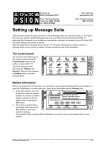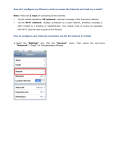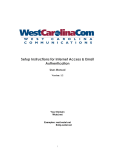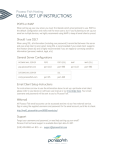Download User Guide Template
Transcript
Manual Registration This user guide will assist you in manually registering your dial-up Internet connection. This guide applies to dial-up Internet. To troubleshoot your email account, follow these three easy steps: 1. Refer to the “Internet and Email Settings” section of our website 2. Write down the email and Internet settings for your account and plan. You will need: o Your username and password o Your internet domain name o Your incoming (POP3) mail server address o Your outgoing (SMTP) mail server address 3. Follow the steps in this user guide To complete this task you will require the following tools: • Windows 2000 or Windows XP If you need further help please contact our Customer Care number. Page 1 of 10 Manual Registration In the Windows desktop follow the menu path Start > Settings > Control Panel (Windows 2000) or Start > Control Panel (Windows XP). The Control Panel screen is displayed. NOTE: If the Control Panel screen has the heading Pick a Category, follow the menu path Control Panel > Switch to Classic View. In the Control Panel screen: 1 Double-click Internet Options. The Internet Properties screen is displayed. 1 Page 2 of 10 Manual Registration In the Internet Properties screen: 1 Click the Connections tab. 2 Click on the existing connection in the Dial-up and Virtual Private Network settings field. 1 2 4 NOTE: If there is no 4. connection here skip to 3 3 to remove Click the dial-up account. NOTE: Only remove accounts if they are no longer in use NOTE: Repeat 2 to 3 until all existing accounts are removed. 4 Click continue. to The Type of Connection screen is displayed. Page 3 of 10 Manual Registration In the Type of Connection screen: 1 Select the Dial-up to private network radio button. 2 Click continue. to The Phone Number to Dial screen is displayed. 1 2 Page 4 of 10 Manual Registration In the Phone Number to Dial screen: 1 Type the megapop dial-up phone number in the Phone number field. 2 Click continue. to The next screen displayed will be determined by your computer’s setup. If the Connection Availability screen is displayed, continue to the next page. 1 If the Finished screen is displayed, skip the next page. 2 Page 5 of 10 Manual Registration In the Connection Availability screen: NOTE: This screen may not be displayed. Skip this page if the Connection Availability screen is not displayed. 1 Select the For all users radio button. 2 Click continue. to The Finished screen is displayed. 1 2 Page 6 of 10 Manual Registration In the Finished screen: 1 2 Type a name for your Internet connection in the Type a name you want for this connection field. Click continue. to The settings screen for your connection is displayed. 1 2 Page 7 of 10 Manual Registration In the connection settings screen: 1 Enter the manual registration username in the User name field in the format. Enter guestreg in the Password field. 2 3 NOTE: Enter the password carefully. The Password field is case sensitive. Click to continue. The Internet Properties screen is displayed. 1 2 3 Page 8 of 10 Manual Registration In the Internet Properties screen: 1 Click to continue. Close the Control Panel screen and restart the computer to save the settings. Once the computer has restarted, continue to the next page. 1 Page 9 of 10 Manual Registration Follow the menu path Start > Programs > Internet Explorer to open Internet Explorer. The Dial-up Connection screen is displayed. In the Dial-up Connection screen: 1 Ensure guestreg appears in the User name field. 2 Ensure the Password field is not blank. If the Password field is blank enter 6H8VTX69 as the password. 3 Click continue. 1 2 to Wait for the connection to establish. This may take a minute or two. The Registration Server page is displayed. In the Registration Server page, double-click the New User option to begin the registration process. Manual registration is complete. Restart the computer to ensure all settings are applied. Page 10 of 10