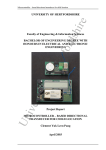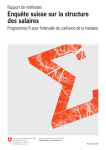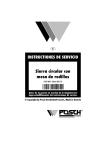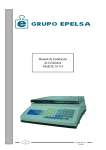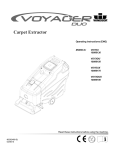Download User Guide.book - Hot Rod Handbooks
Transcript
1 Volume 1 Kalmaker Street Pro 3 User Guide Vol 1, Kalmaker Street Pro 3 User Guide 1 2 Vol 1, Kalmaker Street Pro 3 User Guide Chapter 1 Introduction - - - - - - - - - - -9 Copy Protection - - - - - - - - - - - - - - - - - 10 Kit Contents - - - - - - - - - - - - - - - - - - - 10 PC or Lap Top Specifications - - - - - - - - - - 11 Chapter 2 KalMaker Installation - - - - - - 13 Pre-installation Issues and Checks Installing the Software on the PC - Software Dongle - - - - - - - - - Installation Problems - - - - - - Configuring Laptop Screen Resolution Chapter 3 - - - - - - Kalmaker Editor Menu Commands - 13 - 14 - 15 - 15 - 16 17 Main Menu - - - - - - - - - - - - - - - - - - - 18 Menu Functions - - - - - - - - - - - - - - - - - 18 About menu - - - - - - - - - - - - - - - - - - - - - 19 Setup Menu - - - - - - - - - - - - - - - - - - - - - - 19 Environment Parallel Port - Clock Factor - Capture Buffer System - - - - - - - - - - - - - - - - - - - - - - - - - - 19 20 21 22 22 Buffer 1 & 2 Menu - - - - - - - - - - - - - - - - - - 22 Read - - - - - - - - - Edit - - - - - - - - - - Edit:View - - - - - - - Edit:Load - - - - - - - Edit:Clip - - - - - - - Edit:Clip:Add Clip item Edit:Clip:Delete Clip item Edit:Clip:Copy Clip item Edit:Clip:Read Clip file Edit:Clip:Write Clip file Edit:Clip:cOpy all Clip - Edit:Clip:Undo all Clip Edit:Clip:cLear All Clip Edit:Help - - - - - - - Edit:Undo - - - - - - - Edit:Save - - - - - - - Edit:Next - - - - - - - Edit0 - - - - - - - - - Edit1 - - - - - - - - - Edit1:RTLink - - - - - Edit2 - - - - - - - - - Edit2:RTLink - - - - - Edit2:Track - - - - - - Edit2:Margin - - - - - Edit3 - - - - - - - - - Edit3:RTLink - - - - - Edit3:tracK - - - - - - Edit3:Margin - - - - - Edit3:Fwd - - - - - - - Edit3:Bwd - - - - - - - - Vol 1, - - - - - - - - - - - - - - - - - 25 25 27 28 28 29 29 29 29 29 29 29 29 30 30 30 31 31 31 31 31 32 32 33 34 34 35 36 37 37 3 Edit3:Xaxis - - Edit3:Yaxis - - Edit3:3D - - - - Edit3:3D:Ortho Edit3:3D:Translate Edit3:3D:Rotate Edit3:3D:Scale - Edit3:3D:Config Edit3:3D:Save - Edit3:3D:Undo - Edit3:3D:Export Write - - - - - Registration - - Info - - - - - - Help - - - - - - Dump - - - - - Diff - - - - - - Xlate - - - - - Link - - - - - - Link:CalRx - - Link:RamRx - - Link:CalTx - - - - - - - - - - - - - - - - - - - - - - - - 37 37 37 39 39 40 40 40 40 40 40 40 41 41 42 42 43 43 44 44 45 45 List Menu - - - - - - - - - - - - - - - - - - - - - - 46 List:Load List:Default List:View List:Capture List:Play - List:Read List:Save List:Load List:Default List:View List:Capture List:Play - List:Read List:Save - - - - - - - - - - - - - - - - - - - - - - - - - 46 46 47 47 48 48 48 49 49 50 50 50 51 51 Function Menu - - - - - - - - - - - - - - - - - - - - 51 Function:Load - - Function:Variable Function:Discrete Function:Clear DTC - - - - - - - - - - - - - - - - - - - - 52 52 53 54 Gauge Menu - - - - - - - - - - - - - - - - - - - - - 54 Gauge:Load - - - - - - - - - - - - - - - - - - - - - - - - 55 Gauge:View - - - - - - - - - - - - - - - - - - - - - - - - 55 Plot Menu - - - - - - - - - - - - - - - - - - - - - - 55 Plot:HPGL - Plot:PostScript Plot:Text - - Plot:Screen - - - - - - - - - - - - - - - - - - - - - - - - 56 57 57 57 View menu - - - - - - - - - - - - - - - - - - - - - - 57 Dump Files - - - - - - - - - - - - - - - - - - - - - - - - 57 Diff Files - - - - - - - - - - - - - - - - - - - - - - - - - 58 Other Files - - - - - - - - - - - - - - - - - - - - - - - - - 58 Quit Menu - - - - - - - - - - - - - - - - - - - - - - 58 Working Without a Mouse Chapter 4 Vehicle Modifications and Kalmaker 61 Different Tyre Diameter 4 Vol 1, - - - - - - - - - - - - 58 - - - - - - - - - - - - - - - 61 Different Final Drive - - - - - - - - - - - - - - - - - 62 Engine has been bored or stroked, but nothing else has changed. 62 Changes to intake, cam or exhaust system - - - - - - - 63 Different Engine - - - - - - - - - - - - - - - - - - - 64 Transplanted engine, no changes - - - - - - - - - - - - 65 O2 Sensor Positioning - - - - - - Knock Sensor - - - - - - - - - - Vehicle Speed Sensor - - - - - - Fuel Pump and Fuel Pressure - - - - - - - - - - 66 - 67 - 67 - 68 Adjusting the TPS (Throttle Position Sensor) - - - - - - 68 MAP/pressure sensors - - - - - - - - - - - - - - - - - 69 MAT/CTS sensors - - - - - - - - - - - - - - - - - - 69 Kalmaker Switch Chapter 5 - - - - - - - - - - - - - - - - 70 Injection Modes and Injectors - - 73 Synchronous and Asynchronous Injection - - - - - 73 Synchronous Injection Modes - - - - - - - - - - 74 Single Channel Throttle Body Mode - - Two Channel Throttle Body Mode - - - Simultaneous Double Fire (single channel) Simultaneous Single Fire (single channel) Alternating Single Fire (double channel) Alternating Double Fire (double channel) Sequential (multi-channel) - - - - - - - Sequential Staged (multi-channel) - - - Central Fuel Injection CFI or CMFI - - - - Base Pulse Constant - - - - - - - - - 74 74 74 74 75 75 75 76 76 - - - - - - - - - - - - - - - 76 Injector Flow Rate - - - - - - - - - - - - - - - - - - 78 Sensors - - - - - - - - - - - - - - - - 81 O2 Sensor Positioning - - - - - - - - - - - - - - - - - 81 Leaded open loop - - - - - - - - - - - - - - - - - - - 81 Knock Sensor - - - - - - - - - - - - - - - - - - 82 Vehicle Speed Sensor - - - - - - - - - - - - - - 83 Chapter 6 Wiring Information - - - - - - - 85 ECM Terminals - - - - - - - - - - - - - - - - - 85 Terminal Listings - - - - - - - - - - - - - - - - 86 ECM Terminal Descriptions - - - - - - - - - - - - - - 88 ALDL Connector - - - - - - - - - - - - - - - - - - - 95 Chapter 7 Distributor Interface - - - - - - 97 Non GM Distributors - - - - - - - - - - - - - - 97 Distributor Interface - - - - - - - - - - - - - - - 97 Ignition Module Operation - - - - - - - - - - - - 99 Vol 1, 5 Chapter 8 KalMaker Street Pro 3 Variables Variable Types 103 - - - - - - - - - - - - - - - - - 103 Zero Dimensional Variables One Dimensional Variables Two Dimensional variables Three Dimensional variables - - - - - - - - - - - - - - - 103 104 104 104 Variable Naming Convention. - - - - - - - - - - - - - 104 Variable Groups - - - - - - - - - - - - - - - - 105 General Variables - - - Internal Variables - - - - Spark Variables - - - - Fuel Variables - - - - - Idle Air Control Variables Engine Trouble Codes - Output Variables - - - - - - - Kalmaker Switch Variables Chapter 9 - - - - - - - - - - - - 106 107 109 113 117 120 123 - - - - - - - - - - - 125 Pre-Calibration Checks Connecting the PC to the ECM - - - - 127 - - - - - - - - - 129 Chapter 10 Opening, Loading and Saving a Calibration - - - - - - - - - - - - - 131 Opening a Calibration from File - - - - - - Opening a Calibration from Floppy Disc - - Opening a Calibration from SRAM - - - - - Loading a Calibration To Calibrate in Real Time Saving a Calibration - - - - - - - - - - - - Writing a Calibration - - - - - - - - - - - - - - 131 - 133 - 133 - 133 - 134 - 135 EPROM Specifications - - - - - - - - - - - - - - - - 135 Chapter 11 Pre-Calibration Settings - - - - 137 Linking to the ECM - - - - - - - - - - - - - - - 137 Custom Calibration First Steps - - - - - - - - - 137 Knock Sensor ON Knock Sensor OFF Vehicle Speed Sensor - TPS Voltage - - - - - - Chapter 12 Getting Idle Right Set Idle Speed - - - - - - - - - - - - - - - 139 139 139 140 - - - - - - - 145 - - - - - - - - - - - - - - - - - 145 Hunting at Idle - - - - - - - - - - - - - - - - - - - - 148 Lumpy Camshaft - - - - - - - Setting idle speed for lumpy cams Stalling, Stumbling, Deceleration Throttle Stop Screw Adjustments 6 Vol 1, - - - - - - - - - - - - - 148 149 150 151 Getting in the Ballpark - - - - - - - - - - - - - 152 Running rich at idle when cold. - - - - - - - - - - - - 153 Problems with Large Injectors - - - - - - - - - - - - - 153 A Note on Cam Choice - - - - - - - - - - - - - - - - 153 Idle Problems on Non GM Engines and Throttle Bodies 154 Trouble Codes and Default Maps Idle Fuel - - - - - - - - - - Idle Speed - - - - - - - - - - Transient Steps - - - - - - - Idle Proportional Spark - - - Idle Sag Settings - - - - - - - Cold Start Idle - - - - - - - - Cranking Base Pulse Width - Add More Fuel at Start - - - - Add IAC Steps on Warmup - - Chapter 13 Calibrating - - - - - - - - - - - - - - 155 - 155 - 156 - 156 - 157 - 157 - 158 - 158 - 158 - 159 - - - - - - - - - - - 161 Closed Loop and Open Loop - - - - - - - - - - 161 Power Enrichment Mode. - - - - - - - - - - - - - - - - - 162 Lean Cruise Mode. - - - - - - - - - - - - - - - - - - - - - 162 Mapping Fuel - - - - - - - - - - - - - - - - - 163 Setting up the VE Table Manually - - - - - - - - - - - 163 Fuel Calculation - - - - - - - - - - - - - - - - - - - - - - 163 Mapping Ignition - - - - - - - - - - - - - - - 166 Spark Calculation - - - - - - - - - - - - - - - - - - - 166 Most Used Variables - - - - - - - - - - - - - - 166 Diagnostics - - - - - - - - - - - - - - - - - - 168 Chapter 14 The Volumetric Efficiency Table Integrator and Block Learn - 171 - - - - - - - - - - 171 Integrator. - - - - - - - - - - - - - - - - - - - - - - - - - 171 Block Learn. - - - - - - - - - - - - - - - - - - - - - - - - 172 Integrator and Block Learn In Action - - - - - - - - - 172 The VE Map - - - - - - - - - - - - - - - - - - 173 Mapping VE - - - - - - - - - - - - - - - - - - 174 How To Use VE Update - - - - - - - - - - - - 175 Comparing and Storing VE Update Calculations - - - - 175 Setting Closed Loop VE Table Manually - - - - 176 Tuning Open Loop VE Tables Manually - - - - - - - - 178 Tuning A/F ratios for Economy - - - - - - - - - - - - 178 Turning On Lean Cruise Mode - - - - - - - - - - - - - - - 179 Tuning A/F ratios for Power - - - - - - - - - - - - - - 179 KalMaker Error Messages Descriptions -181 Menu System Errors: Mn Sys Err - - - - - - - - 181 KalMaker Application Errors - - - - - - - - - 181 Chapter 15 Troubleshooting - - - - - - - - - 197 Data Conversion Anomalies Vol 1, - - - - - - - - - - 197 7 KalMaker Link Trouble-Shooting PC or Laptop - - - - - - KalMaker Program - - Link Cable - - - - - - - ECM - - - - - - - - - Parallel Port or Serial Port. - - - - - - - - - - - - - 198 - - - - - - - - - - - 198 198 199 199 201 Using the Diagnostic Functions - - - - - - - - - 201 Common Engine Problems - - - - - - - - - - - 202 Misfiring - - - - - - - - - - - - - - - - - - - - - - - - 202 Pinging - - - - - - - - - - - - - - - - - - - - - - - - - 202 Excessive Fast Idle when Warm - - - - - - - - - - - - - - 202 Chapter 16 Trouble Codes ALDL Modes - - - - - - - - - 205 - - - - - - - - - - - - - - - - - - 205 Diagnostic Mode - - - - - - - - - - - - - - - - - - - 206 Trouble Code Listing Chapter 17 Glossary 8 Vol 1, - - - - - - - - - - - - - - 207 - - - - - - - - - - - - 223 Introduction Chapter 1 9 Introduction This User Guide describes the installation, operation and maintenance of the Delco computer that has been modified using Kalmaker Street Pro 3 software and hardware. In so doing, this User Guide also contains a number of Electronic Fuel Injection topics, with the express purpose of describing the possibilities that exist for enthusiasts to enjoy inexpensive, high performance fuel injection modifications using factory GM components (regardless of engine make). In addition, an explanation of the operation of the KalMaker program is discussed to serve as a “walk-through” for the first time user. When reading this manual, pay particular attention to important points that are stressed by the notation of Hint: Note: , bold, and italics. When using this manual, it is assumed that the reader has read and understood the Holden VN-VP FACTORY ENGINE MANUAL. If you do not already have a copy handy, stop at this point and obtain one! It is also assumed that the ECM is correctly wired and a suitable distributor interface has been acquired (See Distributor Interface on page 97). All wiring diagrams and information are contained in the Factory Manuals. IMPORTANT: Throughout this manual, there are several troubleshooting guides and tips to problem solving. Please DO NOT call for technical assistance until you have exhausted all suggested solutions. All products are tested before dispatch, and as such, a fee of $50, plus $50 an hour thereafter will be charged for repair on any returns Vol 1, Chapter 1 Introduction 9 Copy Protection should it be found that, in the opinion of the distributor, there is no fault with the software or associated hardware, or where the fault has been caused by failure to strictly adhere with the information contained within. If you are not confident with the modification of any hardware, you are advised not to attempt them, and to contact the KalMaker distributor to arrange the modification for you, at extra cost. Copy Protection Kalmaker Street Pro 3 software is copy protected by a Software Dongle (See Software Dongle on page 15). Street Pro 3 will not run without the dongle installed in the parallel port. All KalMaker programs generated by Street Pro 3 are copyprotected by the Security Device, known as a Programmable Array Logic (PAL). See Developing Multiple Calibrations, Chap 4, Vol 2, page 15. If the Security Device is not detected, the program behaves as follows: • If the program is on an RT102 board, it will run for 60 minutes before selecting backup fuel and spark. • If the program is on an EPROM, backup fuel and spark will be selected after 60 minutes run time or next key-on. This 60 minute delay allows development without a security device. • Once back-up fuel and spark have been set, power must be removed from the ECM to restore normal operation. Note: If a program has been developed on the SRAM (RT 102 board), it cannot be copied directly onto an EPROM. It must be saved in KalMaker then loaded into the EPROM using the EPROM burner software. Kit Contents Contained within this KalMaker software package, you will find the following: • 3.5 ” Floppy Disks for an Intel PC • Serial Port Interface Cable 10 Vol 1, Chapter 1 Introduction PC or Lap Top Specifications • Dongle • Kalmaker modified ECM fitted with RT102, SRAM/EPROM, one (1) Security Device (PAL) and Serial Port Interface. FIGURE 1. Kalkmaker Street Pro 3 Note: This document deals with the Street Pro 3 version of the Kalmaker software. Where relevant, references are made to older versions (SP1 and SP2) and Workshop software. PC or Lap Top Specifications As a general rule, choose a reasonable brand Pentium 133 for use with Kalmaker. Avoid using later models with USB ports only. Kalmaker is still MS-DOS based, and will not work with Windows XP. The following is the minimum specification for running Kalmaker: • Your laptop must have a minimum screen resolution of 800 x 600 in DOS, otherwise the screen can appear distorted or the page won’t fit on the screen. Some Kalmaker buttons may be inaccessible. See Configuring Laptop Screen Resolution on page 16. • 8 Megabytes of RAM minimum. 64Mb RAM is ideal - the Vol 1, Chapter 1 Introduction 11 PC or Lap Top Specifications more, the better. • 3.5” Floppy Disk Drive • Hard Drive with at least 4 Mb of free space as a minimum. Ideally, start with a 4Gb hard drive - the more, the better. • Standard Parallel (printer) Port or Serial Port (preferred) • VGA mono/colour graphics capability Note: It is assumed throughout this manual that a mouse is connected to the PC. Should you not have a mouse, we strongly recommend obtaining one, and an appropriate mouse driver. If not, please refer to the Working Without a Mouse on page 58. 12 Vol 1, Chapter 1 Introduction KalMaker Installation Chapter 2 13 KalMaker Installation Installing Kalmaker on a PC or laptop is a straight forward procedure. The two floppy discs that were supplied with the kit are all that is required (See Kit Contents on page 10). Ensure that the pre-requisites described in PC or Lap Top Specifications on page 11 and Copy Protection on page 10 have been fulfilled. Pre-installation Issues and Checks There are some pre-installation issues that will affect operation of the Kalmaker system that you must address before installing the software: • Configuration. Some effort should be made to configure KalMaker in a consistent fashion. The program has the potential to generate large numbers of files over time, especially if several calibration scripts are used. These files can cause problems if not managed properly. Volume 2, Chapter 3, Kalmaker Environment on page 8 describes some configuration issues, and also describes the file naming and directory (folder) conventions used in KalMaker. • Scripts. Several scripts are loaded into Kalmaker when the program starts. It is important to know what role these scripts play. For detailed technical information on the Kalmaker Environment, refer to Volume 2, Chapter 3, Kalmaker Environment on page 5. Vol 1, Chapter 2 KalMaker Installation 13 Installing the Software on the PC Installing the Software on the PC The installation of KalMaker on the PC is a straight forward procedure. However, you MUST adhere to the following instructions EXACTLY. 1. Write Protect the original disks. Hint: It is a good idea to make a backup of the original disks at this time, and store the originals in a safe place. 2. 3. 4. Insert the KalMaker Disk 1 into the 3.5” disk drive. Log on to that drive (eg, <cd a:>. Assuming you wish to install the program on the hard drive (recommended), at the prompt type INSTALL. The installation process has now been initiated. 5. Follow the on-screen instructions. You are prompted for the name of the drive to install the program on. During the installation process, you will be also be prompted for numerous paths or directories as to where to install KalMaker and its components. It is recommend that you install KalMaker in the default locations. For your reference, the following outlines the suggested file organisation. The installation process will take a minute or so. Install the scripts on Disk 2 When the installation process is complete for Disk 1, you WILL NOT be prompted to insert Disk 2, however, you MUST install Disk 2 as this contains the scripts. Failure to do this will render KalMaker inoperable. Never install Disk 2 prior to Disk 1- KalMaker will not work! 1. 2. Insert KalMaker Disk 2. Type A:INSTALL at the prompt. Again, it is recommended to let KalMaker install the components in their default locations. 3. Press ENTER when KalMaker asks you any questions regarding the default directories for the components (recommended). Once the process is complete, you will be able to run KalMaker. At this time, plug the dongle in the parallel port and 14 Vol 1, Chapter 2 KalMaker Installation Software Dongle test KalMaker to make sure that installation has been performed correctly, and KalMaker is functional. Software Dongle Disk 1 is a generic disk that is the SAME for all KalMaker programs. Disk 2 is a unique disk that is tied to your particular dongle. When you buy KalMaker, the distributor keeps records of what unique dongle you have, so that upgrades in the future, or additional copies, are "tied" to your dongle, saving you the inconvenience of having to use another dongle every time you want a new program/update. Installation Problems The mechanics of the configuration file creation are as follows: • The Disk1 installation procedure writes the file KCFG.EXE to the \KAL3 sub-directory. • At the finish of the Disk2 installation, a text file KAL3.TFG is created which contains the setup information obtained during the install procedure. This information consists of directory names for binaries and scripts etc. The install program then loads KCFG.EXE, which reads the text file KAL3.TFG, and produces the binary file KAL3.CFG. • KAL3.CFG is used by KalMaker to load input and output files. If the configuration file is not written by the install procedure, you can create it as follows: c:; assuming KalMaker was installed on drive C: cd \KAL3; default Kalmaker directory KALCFG KAL3.TFG KAL3.CFG; creates binary config file KAL3.CFG from KAL3.TFG You should then be able to run KalMaker as documented. Once KalMaker is installed, the setup can be changed via the Setup menu, however KCFG can produce the same results. Vol 1, Chapter 2 KalMaker Installation 15 Configuring Laptop Screen Resolution Configuring Laptop Screen Resolution Later laptops with larger screen resolutions of 1076 x 800 will usually only run Kalmaker in a small window. You can change this when opening Kalmaker by typing GVE:35 at the KAL3 prompt. If your laptop generates an error message like "Initial Grafix error", type in the same code as above using different numbers, for example, GVE:33. If this works, you will need to change the config file so that Kalmaker starts with this setting every time. Proceed as follows: 1. 2. 3. 4. 5. 6. 16 At the KAL3 prompt, type edit, and then press enter. A blue screen is displayed. From the main menu, choose File | Open. A drop down list is displayed. From the drop down list, choose KAL3.TFG Click OK. Another blue screen is displayed. Scroll down to the [grafix] entry. The default value is GfxGod=ve:20. Change the default value 20 to the number that works for you, for example, 33. Choose Save, then exit. Vol 1, Chapter 2 KalMaker Installation Kalmaker Editor Menu Commands Chapter 3 17 Kalmaker Editor Menu Commands This section describes the operation of the KalMaker editor and outlines the function of the various on-screen menus, commands, and Hot Keys. When you run KalMaker on your machine, provided you have the software dongle connected, you will see the disclaimer box. Read the disclaimer and, if you agree, click on the box to continue. FIGURE 2. Disclaimer Vol 1, Chapter 3 Kalmaker Editor Menu Commands 17 Main Menu Main Menu Working from left to right on the screen you will see that there are a number of menu items. These may be activated by moving your mouse over the menu and clicking a mouse button. Note: No distinction is made between left and right mouse buttons. The menu choices have one letter that is underlined. This is the designated Shortcut Key associated with the menu choice. The following table lists the Main Menu Hotkeys: Table 1 - Main Menu Hot Keys Shortcut to Key About A Setup S Buffer 1 1 Buffer 2 2 List L Func(tion) F Gauge G Plot P View V Quit Q Once a certain menu or function is selected, either by the keyboard or the mouse, the action may be cancelled by pushing the Esc (Escape) button on the keyboard. Where changes are effected, always select SAVE. Menu Functions All of the Kalmaker Menu commands display several functions. The main menu items are, from left to right: • About menu • Setup Menu • Buffer 1 & 2 Menu 18 Vol 1, Chapter 3 Kalmaker Editor Menu Commands Menu Functions • List Menu • Function Menu • Gauge Menu • Plot Menu • View menu • Quit Menu About menu Selecting About has no direct function within KalMaker except to display the version of the KalMaker software and the details of the program distributor. Setup Menu The Setup menu contains the following commands: • Environment • Parallel Port • Clock Factor • Capture Buffer • System Environment. This command sets all read and write paths for KalMaker. You should generally leave them at their default settings unless you have installed any components in different directories (See Installing the Software on the PC on page 14). If this is the case, use this command to set all paths in order for KalMaker to know where to read information from and write information to. Choosing this command displays the Environment screen. The fields contain the directory paths that KalMaker searches when finding files. Edit the fields if necessary by typing in the path(s) using keyboard keys. Use the TAB key or the mouse to move between fields. If the first Vol 1, Chapter 3 Kalmaker Editor Menu Commands 19 Menu Functions key pressed in a field is not a RIGHT ARROW, the field is cleared. Table 2 - Exit Key Functions, Environment ExitKey Function Cancel Any changes made are lost OK Any changes made take effect immediately for the duration of the current session, but are not saved to disk. Save Any changes made take effect immediately and are saved to the config file kal2.cfg An example environment is listed below. Table 3 - Example Environment Field Path Description SUPPORT c:\kal KalMaker is installed here TEMP d:\ drive d: should be a ram disk SCRIPT c:\kal\scr c:\kal\scr contains scripts HELP c:\kal\scr c:kal\\scr contains help files CAL d:\;c:\kal\bin read calibrations from these paths INPUT d:\;c:\cap c:\cap contains data capture files OUTPUT d:\;c:\kal\bin c:kal\mybin write calibrations to these paths Parallel Port. The Parallel Port option enables: • the Data Link port to be selected or disabled • the AutoLoad option to be enabled or disabled When the port option is selected, a check button form is displayed. The link data port may be selected from one of the three displayed addresses, which are the three parallel port addresses supported by a standard PC. If the port is selected to be not present, all data link dependent functions are disabled, and no link checking is performed. Calibrations can still be loaded, edited and saved, but no communication with the ECM can occur. If a parallel port address is selected and retained, a check is made for the presence of a link cable. If one is not found, a cable not found message is displayed. This message is for information only, and has no other effect. The link cable check is made by a BIOS table search. Some network drivers alter this table and may cause a spurious cable not found message. 20 Vol 1, Chapter 3 Kalmaker Editor Menu Commands Menu Functions If the software is installed on a Laptop with bi-directional parallel port functionality (EPP or ECP), the BIOS setup should be for a standard unidirectional or AT Parallel Port. The AutoLoad option works as follows: If the user selects Buffer:Edit, edits a calibration variable and subsequently saves the local display buffer to the global calibration buffer, and AutoLoad is enabled, then the changes are automatically sent to the ECM. This is the same as pressing the Edit:Load button after an Edit:Save. If AutoLoad is in effect, it ensures that whatever is saved to the global buffer is also sent to the ECM. If AutoLoad is not in effect, an Edit:Load must be made explicitly to save data to the ECM. Table 4 - Exit Key Functions, Parallel Port ExitKey Function Cancel Exit, any changes made are lost. OK Exit, any changes made take effect immediately for the duration of the current session, but are not saved to disk. If a parallel port has been selected, a check for a link cable on that port is made Save Any changes made take effect on exit and are saved to the config file kal2.cfg. If a parallel port has been selected, a check for a link cable on that port is made.Enables the configuration of the parallel port. It should usually be set at default (auto load). Clock Factor. The clock factor function should only be altered when experiencing compatibility problems with certain nonstandard laptop PC’s. Usually this function should not be altered. The serial link software reprograms the PC 8254 Timer Chip as a baud rate clock. This assumes that the 8254 frequency is the AT standard 1193180 hertz. The clock factor has been included in order to accommodate the non-standard clock rates present on Dell and certain other laptops or PC’s. The ECM communicates at 8192 baud, so for all standard computers, the clock factor is set at 1193180/8192 = 146. If the clock factor needs adjustment, the computer should be Vol 1, Chapter 3 Kalmaker Editor Menu Commands 21 Menu Functions connected with a functioning ECM and the slider bar adjusted until communications are established. Table 5 - Exit Key Functions, Clock Factor ExitKey Function Cancel Exit, any changes made are lost OK Exit, any changes made take effect immediately for the duration of the current session, but are not saved to disk. Save Any changes made take effect on exit and are saved to the config file kal2.cfg. Capture Buffer. The capture buffer option enables the size of the data capture buffer to be set. The size of this buffer should be proportional to the amount of memory available. Normal use may require, say five minutes of data capture, but there may be instances where much longer is required. The buffer size is adjusted by moving the slider to the required time or memory size. The time conversion assumes a standard frame of 64 bytes; some messages are shorter than this and the capture time may be greater than shown. The program must be restarted in order for capture buffer changes to take effect. Table 6 - Exit Keys - Capture Buffer ExitKey Function Cancel Exit, any changes made are lost OK Exit, any changes made and saved take effect next startup Save Current buffer size is saved to config file kal2.cfg System. exits to DOS. Type EXIT to return to KalMaker. Buffer 1 & 2 Menu These menus facilitate the comparison of two separate calibrations. The idea is to load one calibration into one buffer, and another into the second (or make changes in one buffer, and have the original in the second) and note differences at a glance between the two. Buffer 1 is intended for real-time or main editing, Buffer 2 is intended to evaluate differencing and facilitate copying. 22 Vol 1, Chapter 3 Kalmaker Editor Menu Commands Menu Functions It is important to understand the data flow between these buffers. FIGURE 3. KalMaker Data Flow A Buffer:Read loads a calibration binary into the global buffer, where it can be altered by edit commands. Data is also transmitted to and from the global buffer and the ECM by Vol 1, Chapter 3 Kalmaker Editor Menu Commands 23 Menu Functions Cal:Receive or Cal:Transmit commands. A Buffer:Write writes the global buffer to disk. FIGURE 4. KalMaker Buffer Operation There are two global buffers, one associated with Buffer1 and one with Buffer2. Only the global buffer associated with Buffer1 is used for communication with the ECM. If Buffer:Edit is selected, and a variable edited, the relevant variable is copied from the global buffer to a local display buffer. This allows changes to be made and subsequently abandoned without altering the global buffer. An Edit:Save saves the local changes to the global buffer. Important: If RT Link is used, the changes made to the local buffer are transmitted to the ECM. In order for the global buffer to reflect the data in the ECM, these changes must also be saved to the global buffer by an Edit:Save. If in doubt as to whether the ECM data is the same as that in the global buffer, select Buffer:Link:CalRx to receive the ECM data and write it into the global buffer. 24 Vol 1, Chapter 3 Kalmaker Editor Menu Commands Menu Functions The user is prompted to save data if, on exit, the local buffer differs from the global buffer. FIGURE 5. Buffer 1 Menu Note: The following options apply identically to Buffer1 and Buffer2 except where noted. Buffer1 is identical in every way to Buffer2 except that it is used to transfer data to and from the ECM. The purpose of Buffer2 is to enable calibration differences and translation, but it can also be used to edit calibrations in exactly the same fashion as Buffer1. Read. The Read option enables you to select the directory and file to load for subsequent editing and transfer to the ECM. When this option is selected a file list of the directories listed in the Enviroment Cal field is displayed in order, together with the selection [TYPE IT]. You can specify a directory which is not part of the current configuration. It defaults to the current directory. Once a directory is selected, a list of all files in that directory is displayed. Choose a title from this list to load into the global buffer. The default directory for read is prompted. Click on this to select path, and then O.K. Select calibration from list. Edit. The Edit option is the main feature of KalMaker. It enables calibration variables to be viewed and edited. On calibrations which support Real Time, variables may be changed and transmitted to a running engine. Variables may also be copied to a clip buffer and saved to a file. Vol 1, Chapter 3 Kalmaker Editor Menu Commands 25 Menu Functions When Buffer:Edit is selected a list of variables contained in the loaded calibration script is displayed. The variables are displayed together with a number. This number is the order of the variable in the script, and is provided to assist navigation through the Edit variables. When a variable is selected, one of four Edit screens appears, depending upon the dimension of the variable selected (See KalMaker Street Pro 3 Variables on page 103). The term variable used below is applied to a variable of any dimension. Whenever an Edit screen is entered, the following occurs for all Edit variables: • The calibration variable (single variable or 2D or 3D map) is copied from the Global buffer and written on entry to the Undo Buffer. • A copy of the calibration variable is also written to the Local Buffer. • Any edit changes are made to the Local Buffer. If the user selects the Save option, the Local Buffer is written to the Global Buffer and also to the Undo Buffer. • On exit, the Local Buffer is compared with the Undo buffer. If they differ, the user is prompted to Save the Local Buffer to the Global Buffer. Whenever the Edit screen is exited, KalMaker compares the value of the variable on exit with the copy which has been saved on entry. If they differ the user is prompted to Save the changes. In the case of 1D, 2D and 3D variables, changes to the Local Buffer may be made in one of two ways: • By indicator. The indicator reflects the current value of Local Buffer. If the mouse cursor falls within the indicator area and a mouse button is pressed, the indicator will update the position of the mouse cursor. This method may be too coarse for some variables. • By keypad. To use the keypad, first press a mouse button on the indicator you wish to change (2D and 3D only). The keypad changes the highlighted indicator. The indicator will change to reflect the position of the mouse cursor. Keying in the desired value on the keypad and pressing keypad Enter will update the indicator. Values greater than the maximum 26 Vol 1, Chapter 3 Kalmaker Editor Menu Commands Menu Functions for the variable are truncated to the maximum, likewise minimum values. FIGURE 6. Buffer Edit Note that sometimes an indicator won't extend to the maximum value displayed on an axis, as the variable maximum is not necessarily the axis maximum. The axis maximum is normally chosen to be the nearest convenient value to the variable maximum. The following keys can assist in editing indicators: Table 7 - Buffer Edit Keys Key Result F3 up F4 down F5 left F6 right The following topics apply for all Edit screens, except where noted. Edit:View. The View option displays the default data list (see List:Default). Once the View option has been selected, the Vol 1, Chapter 3 Kalmaker Editor Menu Commands 27 Menu Functions mouse cursor is hidden to improve performance. Pressing the SpaceBar or Escape key exits the display and enables the mouse cursor. The View option discards the data once it has been displayed. The entry to and exit from the View screen are intended to be as easy as possible so that the user may toggle between Editing and Viewing the data list. Edit:Load. The Load option transmits the current variable contained in the Local or Display Buffer (see Fig 3: KalMaker Buffer Operation) to the ECM. For this option to be functional, the loaded calibration must support Real Time operation, and the data link to the ECM must be enabled. The variable in the ECM corresponding to the variable being edited on the screen is updated with the current value. Note that in order for the Global Buffer to be updated as well, the changes made must be saved using the Save option. If the AutoLoad option has been set (see Setup:Parallel Port) then changes are automatically transmitted to the ECM whenever changes are Saved to the Global Buffer. If the variable is a 3D variable for example, all values in that variable are transmitted to the ECM. Edit:Clip. The Clip facility provides a means for transferring one or more variables from one calibration to another. The variables can be saved from the Clip Buffer to a file and loaded from a file to the Clip Buffer. The Clip Buffer is a temporary storage area where the variable value, name, rows, columns, dimension and conversion information (called a variable structure) are stored. In order for a Clip variable to be copied from Clip to a Local or Global Buffer, the variable structure must be compatible. Note that if, say, 3D variable row and column sizes have changed from one calibration to another, they are incompatible. The Clip is normally used to transfer a group of variables from one calibration to another. They may be a commonly used list of related variables, such as the changes made when injectors or manifolds are changed. Important: The Clip buffer is intended for the transfer of small groups of variables. Although it is quite large, it will not hold a complete calibration. The Buffer:Xlate option is 28 Vol 1, Chapter 3 Kalmaker Editor Menu Commands Menu Functions used for a complete transfer of variables from one calibration to another. Edit:Clip:Add Clip item. The Clip:Add command copies the current variable from the Local Buffer to the Clip Buffer. If a variable of the same name already exists in the Clip Buffer it is overwritten. Edit:Clip:Delete Clip item. The Clip:Delete command removes the selected variable from the Clip Buffer. Edit:Clip:Copy Clip item. The Clip:Copy command copies the selected variable from the Clip Buffer to the Local Buffer. If a 3D variable is being copied from Clip, the user is prompted to copy by row or column. Edit:Clip:Read Clip file. The Clip:Read option reads the contents of a previously saved Clip file into the Clip Buffer. The variables already in the Clip Buffer are overwritten, and the user is prompted to continue. Edit:Clip:Write Clip file. The Clip:Write option writes the contents of the Clip Buffer to a file. The Buffer contents are unaltered. There are no filename limitations. Edit:Clip:cOpy all Clip. The Clip:CopyAll option copies the Clip Buffer to the Global Buffer. If a variable in the buffer is incompatible with that in the Global Buffer a message is displayed. If the AutoLoad option has been set, the Clip variables are transmitted to the ECM. This enables the effect of a group of changes on engine operation to be gauged. Edit:Clip:Undo all Clip. As part of the CopyAll option, the Global Buffer variables to be overwritten are copied to a Clip Undo Buffer. If the user requires the Clip CopyAll to be undone, the UndoAll option restores the previous values. If the AutoLoad option has been set, the Undo variables are transmitted to the ECM. This enables the effect of a group of changes on engine operation to be gauged. Edit:Clip:cLear All Clip. The Clip:Clear option clears all buffers used by the Clip facility. Vol 1, Chapter 3 Kalmaker Editor Menu Commands 29 Menu Functions Edit:Help. The Help option displays a screen of information about the current variable. Included in the help are the minimum and maximum units that the variable may take, and references to related variables. The Buffer:Help option allows the user to navigate through help screens, whereas the Edit:Help option is intended to give only information on the current variable. Edit:Undo. The Undo option copies the Undo Buffer to the Local Buffer. The Undo Buffer contains the same value as the Global Buffer at all times. Whenever an Edit screen is entered, a copy of the calibration variable is read from the Global Buffer and saved to the Undo Buffer. This can be a single value or a complete 2D or 3D map. If the user then Edits and changes the variable and then requires the variable to be set to the value it had before the changes, the Undo function copies the Undo Buffer to the Local Buffer. Whenever the Local Buffer is Saved, the Undo Buffer is updated with the same value. This means that an Undo operation can only restore the variable to the value it had at the last Save. With 3D Edit screens, the user is prompted to Undo the current row, the current column or the current variable. This is intended for use when the user has made several changes, wants some values returned to their previous state, but doesn't want to loose the changes already made. Edit:Save. The Save option writes the Local or Display Buffer to the Global Buffer. If the changes made to the Local Buffer are not saved, they are lost when the user exits the current variable. Once a variable has been saved, the Undo variable is updated. This means the variable cannot be returned to the value it had upon entry, only to the value it had on its most recent Save. If the AutoLoad option has been set (see Setup:Parallel Port) then changes are automatically transmitted to the ECM whenever changes are Saved to the Global Buffer. If the variable is a 3D variable for example, all values in that variable are transmitted to the ECM. 30 Vol 1, Chapter 3 Kalmaker Editor Menu Commands Menu Functions Important: The Edit:Save option does NOT write to disk. This function is performed by the Buffer:Write option. The user is always prompted for a filename whenever a calibration file is to be written to disk. Edit:Next. The Next option selects the next variable to be Edited and exits the current variable. If changes have been made to the Local Buffer, the user is prompted to Save the changes before exiting the current Edit screen. Edit0. The Edit0 screen has a unique format. The changes made to Edit0 variables are actually bit changes, so the screen consists of eight independent buttons corresponding to options or masks. If a button is pressed down the option corresponding to that button is set. If a button is up, the corresponding option is not set. A 0D variable name is of the form GRP:SUB:NAME[]. There is no advantage to changing an Edit0 variable in real time, so changes are transmitted to the ECM with the Edit:Load Option. Note: The following numbers (for example, Edit1, Edit2) refer to 1D, 2D or 3D maps, but are not displayed as such. For example, Edit3 Track1 indicates that the tracking function is enabled on a 3D variable such as FUL:OUT:VE. See Variable Types on page 103. Edit1. The Edit1 screen consists of a single indicator which shows the value of the Local Buffer, together with a keypad. Edit1 variables consist of single or double bytes. A 1D variable name is of the form GRP:SUB:NAME. Edit1:RTLink. The RTLink option transmits the value of the indicator to the ECM as it is being changed, either by keypad or indicator. For the RTLink option to function, the calibration must support RealTime updates, and the Data Link must be enabled. Edit2. The Edit2 screen consists of a row of indicators which show the values of the Local Buffer, together with a keypad. Edit2 variables consist of an array of single bytes. There is also Vol 1, Chapter 3 Kalmaker Editor Menu Commands 31 Menu Functions an area which displays the value of the current or highlighted indicator. A 2D variable name is of the form GRP:SUB:NAME[x], where x is the independent variable. Edit2:RTLink. The RTLink option transmits the value of the indicator to the ECM as it is being changed, either by keypad or indicator. For the RTLink option to function, the calibration must support RealTime updates, and the Data Link must be enabled. On 2D variables which support Track, RTLink will toggle between the calculator display and the independent variable when the SpaceBar is pressed. This is intended to give the user an indication of which indicator values are currently being used, as Real Time updates, data display and a mouse can't presently co-exist without degrading system response times. Edit2:Track. The Track option automatically highlights an indicator based on the current value of the independent variable. KalMaker "tracks" the state of this variable, and if an indicator is highlighted it means that the value corresponding to that indicator is being accessed. The Track option is available only on certain 2D variables. The calibration must support RealTime updates, and the Data Link must be enabled. When Track is enabled, the value of the independent or tracked variable is displayed instead of the calculator, and the mouse cursor is hidden to improve performance. Pressing the SpaceBar exits Track and enables the mouse cursor. The RTLink option must also be selected for changes to occur in real time. Important: Note that the user can track a variable, change it and have nothing happen. This can occur when there are two or more tables for a particular function. For example, there may be a low temperature VARLO[map] table and a high temperature VARHI[map] table. If the user tracks and changes VARLO[map] when the coolant is hot and VARHI[map] is actually being used, then the low temperature table will change in real time. As the system is using VARHI[map] however, nothing will happen to the 32 Vol 1, Chapter 3 Kalmaker Editor Menu Commands Menu Functions engine operation. No changes will be noticed until coolant temperature falls to the level at which VARLO[map] is chosen. Edit2:Margin. The Margin option configures the tracking margin. For tracking to work, assume we have a 2D variable VAR[map], with indicators at breakpoints of 20,40,60,80 and 100 map. The map variable transmitted by the ECM used to track VAR[map] is tested to see if it falls within a breakpoint plus or minus the margin. The margin is the percentage difference between one breakpoint and the next. It is not always constant, as sometimes breakpoints are unevenly spaced. Table 8 - 10 percent Margin Low BreakPoint High 20 20 22 38 40 42 58 60 62 78 80 82 98 100 100 Table 9 - 25 percent Margin Low BreakPoint High 25 20 20 35 40 45 55 60 65 75 80 85 95 100 100 Table 10 - 50 percent Margin Low BreakPoint High 20 20 30 Vol 1, Chapter 3 Kalmaker Editor Menu Commands 33 Menu Functions Table 10 - 50 percent Margin (Continued) 30 40 50 50 60 70 70 80 90 90 100 100 The normal value for Margin is 50 percent, which is the maximum. At 50 percent margin, an indicator is always highlighted. However, the system may also be interpolating from a neighbouring indicator, and so if the indicator were to change by, say, 10 units, the system may only see a 5 unit change. If the margin is set to a small value, an indicator normally does not stay highlighted long enough to be changed. If the tracking variable exceeds the minimum or maximum breakpoint, the minimum or maximum breakpoint is highlighted. Edit3. 3D variables are edited as a set of 2D arrays. This means that all components of the variable are not shown on the screen at once. The variables can be stepped through along either the X axis or the Y axis (row-wise or column-wise editing). A 3D variable name is of the form GRP:SUB:NAME[x,y], where x and y are the two independent variables. The Edit3 screen consists of a row of indicators which show the values of the current row or column (depending upon the editing mode) of the Local Buffer, together with a keypad. The currently selected indicator is highlighted. There is also an area which displays the value of the highlighted indicator, as well as the two independent variables. Edit3:RTLink. The RTLink option transmits the value of the indicator to the ECM as it is being changed, either by keypad or indicator. For the RTLink option to function, the calibration must support RealTime updates, and the Data Link must be enabled. On 3D variables which support Track, RTLink will toggle between the calculator display and the independent variables when the SpaceBar is pressed. This is intended to give the 34 Vol 1, Chapter 3 Kalmaker Editor Menu Commands Menu Functions user an indication of which indicator values are currently being used, as Real Time updates, data display and a mouse can't presently co-exist without degrading system response times. Edit3:tracK. The Track option automatically highlights an indicator based on the current value of the independent variable. KalMaker "tracks" the state of this variable, and if an indicator is highlighted it means that the value corresponding to that indicator is being accessed. The Track option is available only on certain 3D variables. The calibration must support RealTime updates, and the Data Link must be enabled. When Track is enabled, the value of the independent or tracked variables are displayed instead of the calculator, and the mouse cursor is hidden to improve performance. Pressing the SpaceBar exits Track and enables the mouse cursor. The RTLink option must also be selected for changes to occur in real time. Important: Note that the user can track a variable, change it and have nothing happen. This can occur when there are two or more tables for a particular function. For example, there may be a low temperature VARLO[map,rpm] table and a high temperature VARHI[map,rpm] table. If the user tracks and changes VARLO[map,rpm] when the coolant is hot and VARHI[map,rpm] is actually being used, then the low temperature table will change in real time. As the system is using VARHI[map,rpm] however, nothing will happen to the engine operation. No changes will be noticed until coolant temperature falls to the level at which VARLO[map,rpm] is chosen. Note that tracking occurs on only one of the two independent variables. The user must select one of the independent variables. For example, if the variable VAR[map,rpm] has rpm breakpoints at 400, 800 up to 6400 rpm and map breakpoints at 20,30 up to 100 map, then the user must select the rpm range in which map is tracked. Once the rpm range has been selected, engine rpm must fall within this range plus or minus margin for the indicator to be highlighted. Vol 1, Chapter 3 Kalmaker Editor Menu Commands 35 Menu Functions Edit3:Margin. The Margin option configures the tracking margin. For tracking to work, assume we have a 3D variable VAR[map,rpm], with map indicators at breakpoints of 20,40,60,80 and 100 map. The map variable transmitted by the ECM used to track VAR[map] is tested to see if it falls within a breakpoint plus or minus the margin. The margin is the percentage difference between one breakpoint and the next. It is not always constant, as sometimes breakpoints are unevenly spaced. Table 11 - 10 percent Margin Low BreakPoint High 20 20 22 38 40 42 58 60 62 78 80 82 98 100 100 Table 12 - 25 percent Margin Low BreakPoint High 20 20 25 35 40 45 55 60 65 75 80 85 95 100 100 Table 13 - 50 percent Margin 36 Low BreakPoint High 20 20 30 30 40 50 50 60 70 70 80 90 Vol 1, Chapter 3 Kalmaker Editor Menu Commands Menu Functions Table 13 - 50 percent Margin (Continued) 90 100 100 The normal value for Margin is 50 percent, which is the maximum. At 50 percent margin, an indicator is always highlighted. However, the system may also be interpolating from a neighbouring indicator, and so if the indicator were to change by, say, 10 units, the system may only see a 5 unit change. If the margin is set to a small value, an indicator normally does not stay highlighted long enough to be changed. If the tracking variable exceeds the minimum or maximum breakpoint, the minimum or maximum breakpoint is highlighted. Note that tracking occurs on only one of the two independent variables, and the user must select the other. However, a margin applies to both. The X axis and Y axis margins are independently adjustable. Edit3:Fwd. The Fwd option selects the next 2D row of variables in increasing order of the current axis. If the maximum axis value is reached, the axis wraps to its minimum value. Edit3:Bwd. The Bwd option selects the next 2D row of variables in decreasing order of the current axis. If the minimum axis value is reached, the axis wraps to its maximum value. Edit3:Xaxis. A 3D variable may be viewed along the X axis as a series of 2D Y-Z plots, or along the Y axis as a series of 2D X-Z plots. The Xaxis option selects the X axis. Variables are displayed in 2D order along the Y axis, and are stepped through along the X axis. ie the X axis is made the current axis. Edit3:Yaxis. A 3D variable may be viewed along the X axis as a series of 2D Y-Z plots, or along the Y axis as a series of 2D X-Z plots. The Yaxis option selects the Y axis. Variables are displayed in 2D order along the X axis, and are stepped through along the Y axis. ie the Y axis is made the current axis. Edit3:3D. The 3D option is intended for display purposes only. When selected, a new screen appears and the 3D object is Vol 1, Chapter 3 Kalmaker Editor Menu Commands 37 Menu Functions drawn on the screen. The object shown is the current edit buffer, so any editing changes are reflected in the 3D object. FIGURE 7. Edit 3D The orientation of each 3D object is described completely by a 4x4 matrix called the transformation matrix. (See any good text on 3D Computer Graphics for an explanation). These matrices are stored in a transform file in the directory from which the calibration script was loaded. If this file isn't found, default transforms are used. Making transformations is straightforward: • Use the Ortho option to scale the object to a suitable size • Rotate it around suitable axes until it appears in a convenient viewing position (try X then Z) • Fine tune by scaling and translating Once the object is in a suitable position, the transform matrix can be saved and the object will appear in the same position when next viewed. The buttons on the 3D View screen are divided into 3 groups The top group of four move the variable on the screen. The 38 Vol 1, Chapter 3 Kalmaker Editor Menu Commands Menu Functions operations Translate, Rotate and Scale can occur on any of the three axes, X ,Y or Z, the next group. The operations occur on a mouse press. A left mouse press operates in one direction, a right mouse press moves in the opposite direction. There is no keyboard equivalent to this. While the mesh is moved around the screen, it is wireframed as PC computer graphics are not fast enough to fill it in real time. When the object is no longer being moved via a mouse press, it is filled and labelled. On slower PCs, this operation can take a few seconds. Edit3:3D:Ortho. The Ortho option sets the "view volume", an imaginary cube drawn around the object. Pressing the ortho button will turn the 3D view into a 2D mesh as it is positioned along the Z axis. This operation is always the first to be performed if a new translation matrix is to be created. All 3D objects use a default matrix which the user can change if desired. Normally this option is not used unless the user wishes to create a new transformation matrix for the variable. It has the effect of scaling the variable. A large view volume will mean the size of the variable on the screen is reduced. It always leaves the object positioned down the Z axis. Rotation around the X axis then the Z axis is required to position the object in a suitable orientation. It is a good idea not to make the view volume too small. If the object is manouvered out of the view volume (off the screen) the fill algorithm can become confused, and the object will be filled in the wrong order. If this occurs, just press the Undo option. This will restore the object to its position when last saved, by copying the original transform matrix to the one being used for display. Normally, the only options required will be to rotate the object around the Z axis. To do this, press the Rotate option, the Z axis button. The object will rotate on left or right mouse presses until the required orientation occurs. Edit3:3D:Translate. This option will move the mesh along one of the three axes. For this to occur, an Axis button needs to be pressed after the Translate button. A left mouse button press moves to the left, a right mouse press moves to the right. While the Translate operation is enabled, any of the Axis buttons may be pressed. Vol 1, Chapter 3 Kalmaker Editor Menu Commands 39 Menu Functions Edit3:3D:Rotate. This option acts similarly to Translate, except that the mesh is rotated around either of the three Axes. A left mouse press rotates the object anti-clockwise, a right mouse press rotates it clockwise. Edit3:3D:Scale. This option also acts similarly to Translate, except that the mesh is scaled along either of the three Axes. This is useful if the writing on one of the axes is hard to see. Edit3:3D:Config. This option opens a panel of slider bars. These sliders correspond to the four operation options. The position of the sliders corresponds to the amount the object is scaled, rotated or translated or ortho'd. As some machines are slower than others, this speeds up the object moving operations. As the speed increases, the precision with which the object is moved decreases. Configurations are saved along with the transform matrices to the transform file. For changes to be saved to file, they have to be saved twice - once at the Config-Save option and once at the 3DView-Save button. Edit3:3D:Save. This option copies the current transformation matrix to the transform file. It overwrites the existing default transform matrix. It also saves the ortho, translate, rotate and scale deltas. Edit3:3D:Undo. The Undo copies the default transformation matrix, saved on entry or since the last save to the top of the matrix stack. This effectively restores the object to its previous orientation before last save. Edit3:3D:Export. The Export option prompts the user for an output file name and dumps the current screen to the output file in pcx format. This is a common bitmap format for which there are a number of editing programs. Write. The Write option enables the global buffer associated with either Buffer1 or Buffer2 to be saved to disk. (see Figure 3: KalMaker Buffer Operation). When this option is selected the user is prompted (depending upon the calibration size) to save the calibration binary in a format to suit different EPROM’s. The files edited by KalMaker at present are one of three sizes. The EPROM size does not necessarily have to be the same as the calibration size. 40 Vol 1, Chapter 3 Kalmaker Editor Menu Commands Menu Functions Once the save size has been determined, a file list of the directories listed in the Environment Output field is displayed in order, together with the selection [TYPE IT]. This enables the user to specify a save directory which is not part of the current configuration. It defaults to the current directory. The user is further prompted for an output filename once the output directory has been selected. Once a valid file name has been entered, it is opened and the contents of the global buffer are written to it. If the file already exists the user is prompted to overwrite the existing file. Registration. The registration option allows the user to store a small amount of calibration and customer information together with the date inside the calibration in encrypted form. When selected, and if registration is enabled for the calibration which has been loaded, an edit screen is displayed containing the date and relevant registration fields. They may be edited with keyboard keys, using TAB or the mouse to select new fields. If the first key pressed in a field is not a RIGHT ARROW, the field is cleared. Table 14 - Registration Exit Keys ExitKey Function Cancel Any changes made are lost. Save Any changes made are saved to the global buffer. The buffer must then be written to a disk file. Info. The info option enables the user to store several lines of information about a calibration in an information file. The information is stored together with the calibration name in an info file with a standard name of kal.inf, one per binary directory. If a record is not kept of the contents of each calibration, the information can easily be forgotten, especially when large numbers of files are generated. The information which can be stored in a file name is limited, especially with DOS naming conventions. The info option is a simple and limited solution, and if more is required than simple storage of information, the user may prefer to use a database to record calibration information. This could then provide links to workshop management programs and the like. Vol 1, Chapter 3 Kalmaker Editor Menu Commands 41 Menu Functions When selected, information relevant to the calibration, such as file size, name etc are displayed as well as the several test fields of calibration information. The program opens the kal.inf file in the binary load directory and searches for the file name. If one is found, the calibration information is read and displayed, otherwise the fields are blank. If a calibration has no entry in the information file, the description will be initially blank. If a calibration has no entry, the description must be filled in and saved. The fields do not wrap, that is they are set up as separate lines of text. (8 lines of 64 characters length). Help. The Help function is normally selected from the Buffer:Edit Option. The Buffer:Help option is intended for situations where the user wishes to navigate quickly through the variable list. When a calibration file has been loaded and the Buffer:Help option is selected, a list of calibration variable names is displayed. A help screen is displayed for each variable name selected. Dump. The Dump utility enables the user to save calibration information to a text file. The Dump utility writes out each variable name, its value and units. This dump is useful for comparing several calibrations at once, or comparing two calibrations that are too different to be differenced. Because of the large number of calibration variables, these files can become quite large. The dump format is as follows: • The variable name is written leftmost. • The variable value is written in the middle column • The variable units are written rightmost. • 2D and 3D tables are written in row major order, with unit headers. There are two dump options: • Dump to Screen: The file is dumped to a temporary file and viewed. The temporary file is deleted when the file viewing task is exited. Note that locating the temporary file on a ram disk will speed the dump. • Dump to File: The user is prompted for a filename. The dump is written to the file and the task exits. The file is a 42 Vol 1, Chapter 3 Kalmaker Editor Menu Commands Menu Functions standard text file, and may be viewed or edited with a text editor, or imported into a word processor. Diff. The Difference utility compares the contents of Buffer1 with Buffer2, and writes the difference as text. The Difference operation can compare calibrations which use the same program, and thus have the same number and name of variables. The Difference operation can also compare calibrations that are not the same. In this case one calibration may have variables that the other does not. In this case the output is written separately. The size of the difference output can vary from a few lines if the files are the same, to hundreds of lines if the calibrations are totally dissimilar. The difference format is as follows: • If a variable name is common to both calibrations and the variables differ, the results are written out. The variable name is written leftmost. Buffer1 variables are written to the second column, and Buffer2 variables to the third. Units are written rightmost. • If a variable name is unique to one calibration, then the variable name is written leftmost. The variable value is written to either the second or the third column, depending upon which buffer it is unique to. Units are written rightmost. Unique variable names are separated by a line of hashes. • If the calibrations are the same, no output (apart from headers) will be written. There are two difference options: • Diff to Screen: The file is differenced to a temporary file and viewed. The temporary file is deleted when the file viewing task is exited. Note that locating the temporary file on a ram disk will speed the dump. • Diff to File: The user is prompted for a filename. The difference is written to the file and the task exits. The file is a standard text file, and may be viewed or edited with a text editor, or imported into a word processor. Xlate. The Translate option enables the user to translate the data of the calibration in Buffer1 to Buffer2. Translation is pointless if the calibrations share the same program, but can be useful if the calibrations have different programs and they are similar. Vol 1, Chapter 3 Kalmaker Editor Menu Commands 43 Menu Functions If, for example, the user has a proven calibration C1 which uses program P1, and there has been a minor program change from P1 to P2, then the easiest way to use the proven data of C1 in the program P2 is to translate from P1 to P2. In this case, the data variables are read from C1 and written to their corresponding locations in C2. C2 may have extra variables as a result of the program changes, and these are untouched as there are no corresponding variables in C1 to overwrite them. The user is prompted for the base name, which is used to make two file names for the two output files. The first file written is the translated binary output. It consists of the data of calibration C1 written over the calibration data of calibration C2. It uses program P2. The second file is a text report file, and indicates the completeness of the translation. • If there are no variables unique to either calibration, then the translation is complete and reversible. • If the destination calibration has variables the source doesn't, then the translation uses the value of the destination calibration, and this is noted in the translation report. • Any variables the source calibration has which the destination doesn't are discarded. This means that the translation is not reversible ie. if the output of the translation T1 is translated back to calibration C1, it will differ from the original calibration C1. The translation is meant to be a labour saving first step only, and the user should look at the results carefully. There is no guarantee that the result will be a useable calibration unless all variables translated exist on the other calibration, that is, there are no variables unique to either calibration. If the calibrations are very different, a more useful method of transfer is to copy the required variables from calibration C1 to clip and then copy them to calibration C2. Link. The Buffer:Link option is available only on Buffer1. Link:CalRx. The Link:CalRx option enables calibration data to be transmitted to KalMaker. The ECM reads the data variables 44 Vol 1, Chapter 3 Kalmaker Editor Menu Commands Menu Functions and transmits them via the serial link in response to a KalMaker request. Note that in order for the transfer to occur, a calibration must be loaded into Buffer1. The calibration must use the same program as that in the ECM. The ECM program information is sent before any data is transmitted. KalMaker proceeds with the transfer if the data is consistent with the program data contained in the calibration script. An indicator bar displays the progress of the transfer. The mouse cursor is hidden during the transfer in order to improve performance. The Link:CalRx data transfer is available only with RealTime programs. Link:RamRx. The Link:RamRx option is similar to Link:CalRx above, but in this case the ECM or PCM transfers the ram, or internal memory to KalMaker. This memory is then used to enable certain variables, such as block learn cells, to be viewed. The ECM ram is transferred automatically after a Link:CalRx. The Link:RamRx option exists separately to allow the ram variables to be transferred independently of calibration variables. The ram variables are continuously changing in the ECM or PCM, so the transferred ram variables in KalMaker are a static snapshot. Consequently, the ram variables which are viewed are slow changing long term trims. Link:CalTx. The Link:CalTx option enables calibration data to be transmitted from KalMaker to the ECM. The ECM reads the transmitted data variables via the serial link and stores them in response to a KalMaker request. Note that in order for the transfer to occur, a calibration must be loaded into Buffer1. The calibration must use the same program as that in the ECM. The ECM program information is sent before any data is transmitted. KalMaker proceeds with the transfer if the data is consistent with the program data contained in the calibration script. An indicator bar displays the progress of the transfer. The mouse cursor is hidden during the transfer in order to improve performance. The Link:CalTx data transfer is available only with RealTime programs. The data transfer can occur while the engine is running, and is seamless to program operation. Transferring an untried Vol 1, Chapter 3 Kalmaker Editor Menu Commands 45 Menu Functions calibration, or one which is very different to that already existing may cause erratic engine behavior, and is not recommended. The erratic behavior is not caused by the transfer itself, but by the new calibration values. Important: Transferring a calibration via Link:CalTx while the vehicle is being driven on a road may cause unsafe or erratic vehicle operation. List Menu The List option is available for all calibrations which use a ram script. It enables a data list to be specified by the user and viewed as text. The data list can be captured as it is displayed for playback, or can be written to a file. Stored data lists may also be loaded into capture memory and played back off-line. The List facility can be viewed as a stand-alone subsystem within KalMaker. It relies on information contained in a ram script, which is automatically loaded with a calibration script. The ram script contains data names, units and conversion information. List:Load. The Load option enables a ram script to be loaded manually. The script may be loaded without any calibrations being present. This allows KalMaker to be used to view and capture data lists transmitted by a standard ECM. In order that the correct script is loaded, the user should be aware of the program being used by the calibration in the ECM. The way to determine this is as follows: • load Buffer1 or Buffer2 with the calibration • select Buffer:Info • the calibration script name and a brief description of the program is displayed • the ram script has the same file name as the calibration script, but a different extension. List:Default. There are normally several data lists to choose from. The data lists differ because they display different combinations of the same variables, eg. input and output functions. They can also display, say, engine and transmission variables separately. The List:Default option enables one of these data lists to be used as the default Edit data list. 46 Vol 1, Chapter 3 Kalmaker Editor Menu Commands Menu Functions The Buffer:Edit:View option displays the default data list from within the Edit screen. The data list is not selected from within Buffer:Edit because the data list is viewed frequently, and a default select option here would be a hindrance. The default data list is saved together with tracking information to a track file by selecting Edit:Margin:Save. The track file has the same file name as its associated ram script, but a different extension. The track file is automatically loaded with a ram script if it exists. List:View. The View option enables the user to select one of the available data lists for display to the screen as text. The actual information contained in the data list is calibration specific, and is covered in the relevant Engine or Transmission Reference. Once the View option has been selected, the mouse cursor is hidden to improve performance. Pressing the SpaceBar or Escape key exits the display and enables the mouse cursor. The View option discards the data once it has been displayed. List:Capture. The Capture facility is similar in all respects to the View option above, the only difference being in the destination of the displayed data. Data displayed to the screen using List:Capture is written to a Capture buffer, which is allocated when KalMaker starts up. The user can specify the size of this buffer; it can capture several hours of data if there is memory available. The data is displayed at approximately 10 frames per second, and can fill a small Capture buffer quickly. The user can exit Capture by pressing the SpaceBar or Escape key as in View. List:Capture is automatically exited whenever the Capture buffer is full. Once the data is in the Capture buffer the user may select List:Play to play the data back, or may save desired frames of the Capture buffer to a file which may be played back later. Data from successive Captures overwrites data held in the Capture buffer from a previous capture. The user is prompted to save the Capture buffer before a List;Capture. However a List:View will not modify the Capture buffer. Vol 1, Chapter 3 Kalmaker Editor Menu Commands 47 Menu Functions List:Play. The Play facility displays the contents of the Capture buffer on the screen. The data in the Capture buffer can come from two sources: • It may have been written directly to the Capture buffer by a List:Capture • It may have been read into the buffer from a saved capture file using List:Read The Play option enables the data to be displayed on the screen at a user selectable rate. List:Read. The Read option reads a previously saved capture file and loads it into the Capture buffer. The ram script associated with the capture file is also automatically loaded. The List:Read option does not require any calibrations to be loaded, nor does KalMaker have to be linked to an ECM. Once the capture data has been loaded into the Capture buffer, it can be played back, or saved again to disk. List:Save. The Save option enables the user to write data from the capture buffer to a disk file. The user can select the start and end frames to be saved, and can also store a brief description. Information about the program used by the ECM which generated the data is also stored. This program information is then used when the file is loaded by a List:Read to find the appropriate ram script. There are no limitations on file names or extensions. The capture file can be identified as such by KalMaker by its header. The List option is available for all calibrations which use a ram script. It enables a data list to be specified by the user and viewed as text. The data list can be captured as it is displayed for playback, or can be written to a file. Stored data 48 Vol 1, Chapter 3 Kalmaker Editor Menu Commands Menu Functions lists may also be loaded into capture memory and played back off-line. FIGURE 8. List Save The List facility can be viewed as a stand-alone subsystem within KalMaker. It relies on information contained in a ram script, which is automatically loaded with a calibration script. The ram script contains data names, units and conversion information. List:Load. The Load option enables a ram script to be loaded manually. The script may be loaded without any calibrations being present. This allows KalMaker to be used to view and capture data lists transmitted by a standard ECM. In order that the correct script is loaded, the user should be aware of the program being used by the calibration in the ECM. The way to determine this is as follows: • Load Buffer1 or Buffer2 with the calibration • Select Buffer:Info • The calibration script name and a brief description of the program is displayed • The ram script has the same file name as the calibration script, but a different extension. List:Default. There are normally several data lists to choose from. The data lists differ because they display different combinations of the same variables, eg. input and output functions. They can also display, say, engine and transmission variables separately. The List:Default option enables one of these data lists to be used as the default Edit data list. The Buffer:Edit:View option displays the default data list from within the Edit screen. The data list is not selected from within Vol 1, Chapter 3 Kalmaker Editor Menu Commands 49 Menu Functions Buffer:Edit because the data list is viewed frequently, and a default select option here would be a hindrance. The default data list is saved together with tracking information to a track file by selecting Edit:Margin:Save. The track file has the same file name as its associated ram script, but a different extension. The track file is automatically loaded with a ram script if it exists. List:View. The View option enables the user to select one of the available data lists for display to the screen as text. The actual information contained in the data list is calibration specific, and is covered in the relevant Engine or Transmission Reference. Once the View option has been selected, the mouse cursor is hidden to improve performance. Pressing the SpaceBar or Escape key exits the display and enables the mouse cursor. The View option discards the data once it has been displayed. List:Capture. The Capture facility is similar in all respects to the View option above, the only difference being in the destination of the displayed data. Data displayed to the screen using List:Capture is written to a Capture buffer, which is allocated when KalMaker starts up. The user can specify the size of this buffer; it can capture several hours of data if there is memory available. The data is displayed at approximately 10 frames per second, and can fill a small Capture buffer quickly. The user can exit Capture by pressing the SpaceBar or Escape key as in View. List:Capture is automatically exited whenever the Capture buffer is full. Once the data is in the Capture buffer the user may select List:Play to play the data back, or may save desired frames of the Capture buffer to a file which may be played back later. Data from successive Captures overwrites data held in the Capture buffer from a previous capture. The user is prompted to save the Capture buffer before a List;Capture. However a List:View will not modify the Capture buffer. List:Play. The Play facility displays the contents of the Capture buffer on the screen. The data in the Capture buffer can come from two sources: 50 Vol 1, Chapter 3 Kalmaker Editor Menu Commands Menu Functions • it may have been written directly to the Capture buffer by a List:Capture • it may have been read into the buffer from a saved capture file using List:Read The Play option enables the data to be displayed on the screen at a user selectable rate. List:Read. The Read option reads a previously saved capture file and loads it into the Capture buffer. The ram script associated with the capture file is also automatically loaded. The List:Read option does not require any calibrations to be loaded, nor does KalMaker have to be linked to an ECM. Once the capture data has been loaded into the Capture buffer, it can be played back, or saved again to disk. List:Save. The Save option enables the user to write data from the capture buffer to a disk file. The user can select the start and end frames to be saved, and can also store a brief description. Information about the program used by the ECM which generated the data is also stored. This program information is then used when the file is loaded by a List:Read to find the appropriate ram script. There are no limitations on file names or extensions. The capture file can be identified as such by KalMaker by its header. Function Menu This menu controls the ECM over-ride facility (available on VR/ VS only). The ECM can be temporarily contolled by KalMaker for diagnostic purposes. Changes revert after 4 minutes. FIGURE 9. Function Menu The Function option is available for all calibrations which use a function script. It enables ECM or PCM inputs and outputs to be overidden. The alternative sensor input values may be entered by the user, and outputs may be forced to user- Vol 1, Chapter 3 Kalmaker Editor Menu Commands 51 Menu Functions defined states. The altered inputs and outputs can then be viewed in a data list. The List:Function facility can alter engine operation, as can Buffer:Edit, but alters internal ram or scratchpad memory, not calibration memory. The changes are temporary, and are intended for diagnostic use. The Function facility can be viewed as a stand-alone subsystem within KalMaker. It relies on information contained in a function script, which is automatically loaded with a calibration script. The function script contains input and output variable names, units and conversion information, as well as the commands necessary to override them. Function:Load. The Load option enables a function script to be loaded manually. The script may be loaded without any calibrations being present. This allows KalMaker to be used to override functions in a standard ECM. In order that the correct script is loaded, the user should be aware of the program being used by the calibration in the ECM or PCM. The way to determine this is as follows: • Load Buffer1 or Buffer2 with the calibration • Select Buffer:Info • The calibration script name and a brief description of the program is displayed • The function script has the same file name as the calibration script, but a different extension. Function:Variable. The Variable option enables continuous variables to be selected and transmitted to the ECM. The actual variables can vary from calibration to calibration. The variables transmitted by the Variable command are of two types: • A sensor or counter input (eg. map, clt) • An internal variable (eg. advance) The variables transmitted by the Variable command are of two formats: • Absolute: the variable replaces an Input or Internal value • Relative: the variable increases or decreases an Input or Internal value 52 Vol 1, Chapter 3 Kalmaker Editor Menu Commands Menu Functions In all cases, the procedure is: 1. 2. 3. 4. 5. 6. Move the indicator to the desired value Transmit the value via the Load option or Input the desired value via the keypad Transmit the value via the Enter option The variable can be transmitted as it is updated by selecting the RTLink option and altering the indicator. The Enter or Load option used above first selects the variable (it sends a select message) and then sends its value. The variable may be viewed via the List option. Note that in the absence of further communication with the ECM the modification is only temporary. Selecting the List option establishes communication with the ECM, and the modification stays in effect while the data list is being viewed. The current variable may be deselected via the Deselect option. The ECM then uses the normal input or internal variable value. The Clear option clears all variable modifications and deselects all variables. Function:Discrete. The Discrete option enables discrete variables to be selected and transmitted to the ECM. The actual variables can vary from calibration to calibration. The discrete functions are listed according to function. They may be • Discrete output overrides • Internal state flags • Reset or clear flags The procedure in all cases is as follows: • A button press indicates the discrete options desired • The Select option transmits a select message for these options • A button press now indicates the state of the selected options • The Override option now transits the state of the selected Vol 1, Chapter 3 Kalmaker Editor Menu Commands 53 Menu Functions options The discrete flags may be viewed via the List option. Note that in the absence of further communication with the ECM or the modification is only temporary. Selecting the List option establishes communication with the ECM, and the modification stays in effect while the data list is being viewed. The current discrete flags may be deselected via the Deselect option. The ECM output or internal state takes its normally calculated value. The Clear option clears and deselects all discrete flags. Function:Clear DTC. The Function:Clear DTC does two things: • It clears the internal trouble codes • It clears logged trouble codes and the data associated with them It differs from the Discrete:Clear DTC command, which clears only the internal trouble codes. Gauge Menu The Gauge option is available for all calibrations which use a gauge script. It displays a data list in graphically using two basic displays, gauges and lights. Gauges display continuously variable outputs while lights display on-off or discrete outputs. FIGURE 10. Gauge Menu The displayed data list at present cannot be selected, captured or written to a file. The Engine:All data list is played as the default. Playback is also not yet available. The Gauge viewing option is also presently only available from the main menu, and not from an Edit screen. The only displays available at present are gauges and lights. 54 Vol 1, Chapter 3 Kalmaker Editor Menu Commands Menu Functions The Gauge facility can be viewed as a stand-alone subsystem within KalMaker. It relies on information contained in a gauge script, which is automatically loaded with a calibration script. The gauge script contains data names, units and conversion information, as well as gauge and light layouts. Gauge:Load. The Load option enables a gauge script to be loaded manually. The script may be loaded without any calibrations being present. This allows KalMaker to be used to view data lists transmitted by a standard ECM. In order that the correct script is loaded, the user should be aware of the program being used by the calibration in the ECM. The way to determine this is as follows: • Load Buffer1 or Buffer2 with the calibration • Select Buffer:Info • The calibration script name and a brief description of the program is displayed • The gauge script has the same file name as the calibration script, but a different extension. Gauge:View. The View option displays the default gauge data list as gauges and lights. The actual information contained in the data list is calibration specific, and is covered in the relevant Program Reference. Once the View option has been selected, the mouse cursor is hidden to improve performance. Pressing the SpaceBar or Escape key exits the display and enables the mouse cursor. The View option discards the data once it has been displayed. Plot Menu This menu facilitates plotting in several formats: FIGURE 11. Plot Menu The Plot Facility enables either a single 3D or one or more 2D variables to be dumped as text, or viewed as line plots. Output Vol 1, Chapter 3 Kalmaker Editor Menu Commands 55 Menu Functions is either to screen or to a plot file, which can be one of two common formats. The plot file is intended to be read by a third party plotting program, such as a CAD package or HPGL Plotter Emulator. A single 3D variable 3D:VAR[x,y] is plotted as a number of 2D variables. These plots can be of constant X or constant Y, corresponding to different slices of a 3D plot. The required 3D variable can be selected from a pick list. The vector font file must be loaded for the Plot facility to work. The method for selecting 2D variables is different to that used for 3D. Normally several related 2D variables are plotted on the screen or page. The variables names are read from a file containing one or more names together with formatting instructions. The list file directory should be on the input path directory list. The list file is a simple text file. Its format is: # rows cols ;specifies the required layout GRP:SUB:VAR0[x] ;variable name 1 GRP:SUB:VAR1[x] ;variable name 2 .GRP:SUB:VARN[x] ;variable name N The first line is optional and is used if the user wants a different layout from the default. It specifies the number of columns and rows used in the layout. The layout line must be the first line if it is used. Plot:HPGL. HPGL (Hewlett Packard Graphics Language) is a commonly used plot language which can be read directly by a HPGL plotter. The language typically consists of pen select, pen movement, pen up and pen down commands. If printer output is required, the HPGL file can be read by an HPGL emulator, which converts the plotter commands to printer commands. HPGL plotter emulator programs typically enable the user to scale and rotate the plot, as well as specify pen widths. The default extension of all HPGL plots is *.plt. A typical HPGL plot can use from 1 to 8 pens. The pens used in the HPGL plot generated by KalMaker are: 56 Vol 1, Chapter 3 Kalmaker Editor Menu Commands Menu Functions • Pen 1: Axes and Labels • Pen 2: Background Grid • Pen 3: Plot values Plot:PostScript. The PostScript language is a page description language commonly used by desktop publishing programs. It can also be used as a plotting language and as a general purpose file transfer language by CAD packages such as AutoCAD. PostScript format files can be edited with a text file to alter scaling or can be read by a PostScript interpreter program which can display it to the screen and print it. The PostScript plot file is in a format which can read by the AutoCad PSIN command. It has layers specifically for AutoCad. Once read into AutoCad, it can be converted into a number of formats, printed, plotted or edited. The default extension of all PostScript files is *.ps. Plot:Text. The Text option writes the variable values to a text file. This allows variable values to be printed raw, or, for example, read into a spreadsheet for plotting. Plot:Screen. The Screen option displays output on the screen as it would appear on the page. The output is scaled for the screen aspect ratio. View menu This menu is a simple text-file viewer. FIGURE 12. View Menu The View selection uses a general purpose file viewer to view the text files generated as KalMaker output. These files are produced as output from the Buffer:Dump:File or Buffer:Diff:File options. Dump Files. If View:Dump files is selected, a list of dump files is generated from the KalMaker Output directory list. Dump Vol 1, Chapter 3 Kalmaker Editor Menu Commands 57 Working Without a Mouse files are given an arbitrary *.dmp extension by KalMaker, and are normal ascii text files. Diff Files. If View:Diff files is selected, a list of diff files is generated from the KalMaker Output directory list. Dump files are given an arbitrary *.dif extension by KalMaker, and are normal ascii text files. Other Files. If View:Other files is selected, a list of diff files is generated from the KalMaker Output directory list. Any text file can be viewed. Quit Menu Exits the program (confirm Yes/No). If you have made any changes you are prompted to save them. Working Without a Mouse All mouse operations can be emulated from the keyboard. These require that either the left or right SHIFT key be held down throughout, and the particular shift key indicates whether the mouse event employs the left button or right button. The following shifted keys are interpreted as indicated. Note that the cursor keys do not need mouse button qualification, so for these keys the particular shift key held down determines the movement delta. This is 8 pixels for the left shift key and 1 pixel for the right shift key. Table 15 - Left Shift Held Down 58 KEY INTERPRETATION Up Cursor Move mouse cursor position up 8 pixels Down Cursor Move mouse cursor position down 8 pixels Left Cursor Move mouse cursor position left 8 pixels Right Cursor Move mouse cursor position right 8 pixels Page Down Left Button Press Page Up Left Button Release ENTER Left Button Press and immediate release Vol 1, Chapter 3 Kalmaker Editor Menu Commands Working Without a Mouse Table 16 - Right Shift Held Down KEY INTERPRETATION Up Cursor Move mouse cursor position up 1 pixel Down Cursor Move mouse cursor position down 1 pixel Left Cursor Move mouse cursor position left 1 pixel Right Cursor Move mouse cursor position right 1 pixel Page Down Right Button Press Page Up Right Button Release ENTER Right Button Press and immediate release Vol 1, Chapter 3 Kalmaker Editor Menu Commands 59 Working Without a Mouse 60 Vol 1, Chapter 3 Kalmaker Editor Menu Commands Vehicle Modifications and Kalmaker Chapter 4 61 Vehicle Modifications and Kalmaker Where Kalmaker excels is in the area of engine/vehicle modification. High performance cars cannot be tamed by the factory calibrations unless you are satisfied with what comes off the factory floor. Hot Rods, Street Machines, Customs and competition cars do not fall into this category, so after the car and the engine has been modified, the engine management system must follow. The following areas are described in detail: • Different Tyre Diameter • Different Final Drive • Engine has been bored or stroked, but nothing else has changed. • Changes to intake, cam or exhaust system • Different Engine • Transplanted engine, no changes Different Tyre Diameter The different tyre diameter alters the number of pulses the ECM reads per kilometer via the Vehicle Speed Sensor. A larger diameter tyre will go around fewer times per kilometer, consequently the speed sensor constant should be decreased. From the factory calibration dumps, it can be seen that for a change from standard tyres to 17 inch tyres on AMBX, VAR:KPH:PPK decreased from 1250 to 1200. Vol 1, Chapter 4 Vehicle Modifications and Kalmaker 61 Vehicle Modifications and Kalmaker You can scale according to this example. Alternatively, you can calculate the pulses per km knowing the tyre diameter, final drive ratio and VSS to mainshaft ratio. Hint: It may sound a trivial adjustment to make, but in some circumstances, where the ECM is adapted to a hybrid vehicle, this is important. Failure to do this in one particular conversion saw the vehicle cut-out at 40km/h actual road speed due to the fact that the VSS constant was so far out of adjustment, the ECM thought that 40km/h road speed was really 255km/h, the high-speed fuel cut off point. Different Final Drive As in the above example, VAR:KPH:PPK should be scaled so the right number of pulses per kilometer are input to the ECM. Note: The speedometer must be re-calibrated separately as there is no connection between the speedo reading and the ECM roadspeed variable. Engine has been bored or stroked, but nothing else has changed. The camshaft, intake, exhaust system, and injectors remain the same. If the engine has been stroked, volumetric efficiency will change slightly, and spark sensitivity will change because piston speed and acceleration have changed. If the compression ratio has increased sufficiently, detonation may occur. Also, cylinder volume has changed so more fuel is needed. Therefore, in this example, you would: • Increase the base pulse constant. The most important thing to do is to increase the base pulse constant so that the right amount of fuel is injected. The following example illustrates the technique. Say we have a 304 cubic inch engine which has been stroked to 355 cubic inches then; FUL:RUN:BPC = FUL:RUN:BPC * 355/304. This works because the fuel injectors have been developed to have linear characteristics in their working range. If the cylinder volume is so large that the injectors can't inject 62 Vol 1, Chapter 4 Vehicle Modifications and Kalmaker Vehicle Modifications and Kalmaker sufficient fuel, then the solution is to use larger injectors, NOT to increase the base pulse constant. • Alter the main advance table. Before altering anything, you should have a good idea of how much spark the engine can tolerate. If you don't, look at a few calibrations or ask an experienced engine tuner. The maximum torque area is most sensitive, and if this has changed, the spark values will need alteration. The best approach is to take out more spark than is needed so that no detonation occurs, then add it in small areas until detonation occurs. Note: Once an engine has detonated, it should be allowed to cool, as the detonation threshold is reduced, and detonation will reoccur easily. BE VERY CAREFUL WITH DETONATION IN ANY ENGINE, ESPECIALLY TURBO/ SUPERCHARGED. • Change the VE table. If you don't have an engine or chassis dyno, skip this step. You can get an idea of the accuracy of the VE by looking at the block learn values. See Comparing and Storing VE Update Calculations on page 175. Changes to intake, cam or exhaust system Changes to the intake or exhaust system alter the volumetric efficiency and spark requirements of the engine. If you have a calibration from an existing similar setup, most of your work has been done for you. Otherwise, the procedure is going to have to be repeated several times, due to the interaction between fuel and spark. The first thing to get right is the spark. It is best to do a little homework in this area, so you have an idea of spark sensitivity. Alter the existing spark values according to your estimation (if you don’t know, ASK an experienced engine tuner), or according to similar calibrations. Take out more than is required if you are not 100% sure to avoid the engine running advanced and lean. The sensitive spark area is around maximum torque, and most effort should be directed here. If the inlet system has changed radically, the charge air table (See VAR:CAT:CATFAC[map,rpm] on page 108) ideally should be altered. If you don't have a copy of a calibration from something similar, the best thing to do is to leave it alone. In order to calibrate this table, you will need an engine Vol 1, Chapter 4 Vehicle Modifications and Kalmaker 63 Vehicle Modifications and Kalmaker dyno and an engine instrumented for air temperature, coolant temperature and manifold temperature. The system uses these temperature inputs to estimate air mass. Errors caused by wrong values should, in theory, be small. An idea of the changes required for the VE table can be obtained from inspection of block learn values. See The Volumetric Efficiency Table on page 171. If the idle quality has deteriorated, such as with the installation of a different camshaft (See A Note on Cam Choice on page 153), the desired idle speed should be altered. See IAC:DES:RPMDR on page 168, IAC:DES:RPMPN on page 168 or IAC:DES:RPMMT on page 168. Increase the bar on the screen to increase the idle speed. Note: As you can see in KalMaker, there are quite a number of variables associated with idle that may be altered. However, it is generally advisable that idle speed is the main thing that is altered when seeking to cure a poor idle problem with a large camshaft. Alteration of the transient or sag variables should be done with caution and patience, as getting the values wrong will result in erratic control of idle or the engine will “hunt” at idle. If engine speed change does not help, try altering IAC transient decay variables (IAC:TRA:DEFDEC and IAC:TRA:BYPDEC on page 119). Different Engine When adapting the Delco and KalMaker to an engine from a non-GM manufacturer, use a calibration from a similar GM engine installed in a vehicle of similar weight and gearing. You will have to install the GM distributor or timing pickup/ignition module (See Distributor Interface on page 97). The main steps are as follows: • Get the injector constant right otherwise it will make it difficult to calibrate with any accuracy. See Base Pulse Constant on page 76. • Set the number of cylinders to the right value. Software cylinder select must match hardware. 4, 6 and 8 cylinder calibrations only work in 4, 6 and 8 cylinder applications. See Configuring the RT102 for the number of cylinders on 64 Vol 1, Chapter 4 Vehicle Modifications and Kalmaker Vehicle Modifications and Kalmaker page 19. • Try and use a fuel system (fuel pump, fuel filter, fuel pressure regulator, injectors) from a vehicle that matches the reference calibrations to make things easier. See Fuel Pump and Fuel Pressure on page 68. • You should have an idea of the spark requirements of the engine you are calibrating. This should allow you to estimate a spark table. If you are unsure, ask an experienced engine tuner. • Once the calibration has been set up (See Pre-Calibration Settings on page 137), start and run the engine. If it backfires or detonates in certain areas (load points), reduce the spark and/or increase the fuel in that area. • You can get an idea of accuracy of the VE tables by reading them from the Short Term Fuel Trim (STFT) on the Gauges screen, assuming you are running closed loop. • Look at the transient fuel (acceleration enrichment, deceleration enleanment and deceleration fuel cutoff) if necessary. • If you are running a catalytic converter, keep in mind that if it is run too lean it can overheat. Also, if deceleration fuel is not working properly, heavy decelerations can load the converter with fuel and overheat it. Transplanted engine, no changes When fitting a GM engine originally fitted with a Delco, it is assumed that the original sensors, wiring harness, fuel pump etc are being used. The following points should be noted: • Map sensor should be located above the vacuum take-off, otherwise the sensor hose may fill with fuel and response could be sluggish. The sensor hose should not be too long for the same reason. • If a different radiator is being used, make sure the engine runs at normal temperature. If the engine is always cold, closed loop won't be entered and the Air/Fuel ratio will be obtained from the FUL:RUN:COLDAF table. • If extractors or twin converters are used, the converters will take longer to light off, and startup emissions may increase. All exhaust pipe to the converter(s) should be stainless steel. See the discussion above for changed inlet and Vol 1, Chapter 4 Vehicle Modifications and Kalmaker 65 O2 Sensor Positioning exhaust system. • Be careful where you route the distributor wires. Any wires carrying pulses may be susceptible to Electro-Magnetic Interference (EMI). • The speed sensor constant should be changed if drive-train parameters or tyre diameter have changed (see ). • If the vehicle is much lighter or heavier than that the engine was originally calibrated for, then you should look at transient fuel (acceleration enrichment and deceleration enleanment) variables. O2 Sensor Positioning If installing an o2 sensor in a non-standard application, note the following: • The o2 sensor should be located close to the exhaust port (unless using an internally heated 4 wire sensor). The closer the sensor is to the port, the faster it heats up and the slower it cools down. • It should be located in a region of continuous flow. If reversion occurs the o2 sensor can give a false lean reading. Also note the following phenomenon regarding oxygen sensors: • Silicon based products, including silicon based lubricants and silastic will damage the sensor, and it will be seen as a white coating on the oxygen sensor. Always make sure when using this type of material that it is suitable for emission vehicles. Symptoms may be surging, rough running and idle problems. • Rich mixtures: These can cause a carbon coating to build up on the sensor, causing the sensor to not work correctly. • Old age: These devices have a finite life span, usually around 100,000 kilometers. • Leaded fuel: The oxygen sensor will be gradually and irrevocably damaged if it comes into contact with leaded fuel. • Excessive heat: Oxygen sensors have an operating range between 300 and 600 degrees celsius. Temperatures in 66 Vol 1, Chapter 4 Vehicle Modifications and Kalmaker Knock Sensor excess of 800 degrees will result in sensor damage. • Testing with an ohm meter: NEVER test the sensor with an ohm meter as this will feed several volts into the sensor and damage it. Knock Sensor Including a Knock Sensor will provide your engine with some protection against engine detonation due to bad fuel, elevation, hot running, labouring or a combination of any of these problems. There are 2 parts to the knock sensor system. • The Knock Sensor screws into the engine block and transmits a signal to the ECM when engine detonation occurs. • The Knock Filter, which is attached inside the Memcal (See The MEMCAL, Chap 4, Vol 2, page 20). The Knock Filter eliminates the "noise" that the Knock Sensor picks up, allowing the detonation signal only (if present) to pass through to the ECM. The wire that connects the knock sensor to the ECM connects at terminal B 11 on the ECM. The ESC logic and the M43 diagnostic logic are separately enabled. If you use a calibration set up for a knock sensor in a vehicle which doesn't have one, then you must disable both ESC and M43 logic. If no knock filter is installed and the system expects one, it will get a continuous knock signal and pull out full retard, even if M43 is masked. See Knock Sensor ON on page 139 or See Knock Sensor OFF on page 139. Note: If the system is used on non-GMH engine, a knock filter from a engine of similar cylinder bore diameter should be used. There are many US systems for which Memcals can be obtained. Vehicle Speed Sensor It is important to run a VSS but not essential. There are several reasons why you should run a VSS. The main function of this sensor is to control all Transient Fuel and Transient Steps. Transient functions are those that occur between stages, for example, decelerating. Controlling transient stages by delivering extra or less Fuel, Spark and Idle Control Steps gives a high degree of drivability and Idle Control. Without this Vol 1, Chapter 4 Vehicle Modifications and Kalmaker 67 Fuel Pump and Fuel Pressure sensor many engines stall when slowing to a stop. See Vehicle Speed Sensor on page 139. The VSS also controls the Lockup Converter speeds. Hint: Aftermarket Speed Sensors are available that screw into the Transmission where the speedometer cable usually goes. The speedometer cable piggy backs onto the VSS unit allowing the use of cable driven speedos. Fuel Pump and Fuel Pressure If you are using a fuel pump other than a stock GM in-tank style pump, be sure to properly mount it utilising rubber insulators to avoid noise and vibration. The Fuel Pump must supply sufficient fuel flow and maintain the required pressure for the application. The appropriate vacuum controlled Fuel Pressure Regulator must also be fitted in accordance with engine demand and application. Most multi-point systems work on a fuel pressure of 43 - 45 psi. The fuel pressure regulator is located in the fuel line after the fuel has passed through the rails, allowing excess fuel pressure to return to the fuel tank. Once fuel leaves the pump, a high-pressure line between 9.5mm (3/8 inch) and 12.7mm (1/2 inch in) diameter is required to feed fuel to the fuel rails. A 9.5mm (3/8 inch) diameter line will feed up to 500 hp, while a 1/2 inch line is required if you will make more than 370Kw (500 hp). The return line is under approximately 5-6 psi of pressure, requiring a minimum line size of 9.5mm (3/8 inch) to accommodate the system. Use steel tubing and the fewest number of 90-degree fittings possible for the high pressure circuit. Adjusting the TPS (Throttle Position Sensor) For non GM or modified GM Throttle Bodies, setting the correct TPS voltage can be done after engine start up in accordance with the instructions at TPS Voltage on page 140. The following procedure may resolve any problems before you start: 1. 2. 68 Connect a Digital Volt Meter between the (+) (Dark Blue wire in TPS 3-wire harness) and (-) (Black wire in TPS 3-wire harness). Loosen TPS mounting screws. Vol 1, Chapter 4 Vehicle Modifications and Kalmaker Fuel Pump and Fuel Pressure 3. With ignition ON manually adjust TPS to obtain a reading of 0.54 volts +/- 0.08 volts (0.46 volts to 0.62 volts). 4. Tighten screws, then recheck reading to ensure adjustment has not changed. Note: If the TPS was removed for any reason it should be adjusted BEFORE starting the engine for the first time, and will then have to be READJUSTED AFTER the Minimum Idle Speed adjustment is made! MAP/pressure sensors There are three MAP sensors from GM vehicles that can be used: • 1 bar. Good for Naturally Aspirated engines, they measure from 0 (vacuum) to approximately atmospheric pressure • 2 bar. Good for 15 PSI of boost. • 3 bar. Good for 30 psi of boost. and a barometric pressure sensor. For more info on Supercharger/Turbocharger Calibrations, See Supercharge/Turbocharger Calibration Editor, Chap 1, Vol 3, page 1. They all share a common pinout, although the connector keying may be different: • Pin A -- Ground • Pin B -- Sensor output • Pin C -- +5 volts MAT/CTS sensors Manifold Air Temperature (MAT, sometimes called Inlet Air Temperature (IAT)) and Coolant Temperature Sensors (CTS) provide a variable resistance according to temperature. Table 17 - MAT/CTS Resistance Temperature (C) Temperature (F) IAT resistance CTS resistance 100 210 185 177 90 194 241 80 176 332 Vol 1, Chapter 4 Vehicle Modifications and Kalmaker 69 Kalmaker Switch Table 17 - MAT/CTS Resistance 70 158 450 60 140 667 50 122 973 40 104 30 86 20 68 10 50 0 32 7500 9,420 -10 14 13,500 16,180 -20 -4 25,000 28,680 -30 -22 -40 -40 1800 467 1,459 2,238 3400 3,520 5,670 52,700 100,700 100,700 Kalmaker Switch Kalmaker can be deployed with two different fuel and ignition maps on the same calibration so that you can switch between two modes of operation, such as using different fuels or gas, running a different map for drag racing (uncorked headers), etc. All Variables that end in A or B refer to Kalmaker Twin Tables (See KalMaker Street Pro 3 Variables on page 103). Table A is the default mapping of the A variables and, by default, is identical to Table B. In default mode (not connected) the Kalmaker runs all A variables, and B variables are disregarded. You can calibrate the B maps differently to the A maps. To enable the B maps, add a terminal and wire to pinout B9 on the ECM plug and connect it to one side of a switch in the dashboard. Connect the other pole of the switch to ECM ground, ie terminals D3/D10. With the switch OFF (not grounded), the A maps are enabled by default. With the switch ON (ground B9), B maps are enabled instantaneously, even with the engine running. Note: A & B variables are part of same calibration, and are nothing to do with Buffer 1 or 2 . With the switch OFF (not grounded), the A maps are enabled by default. With the switch ON (ground B9), B maps are enabled instantaneously, even with the engine running. 70 Vol 1, Chapter 4 Vehicle Modifications and Kalmaker Kalmaker Switch Note: The twin tables are all stored on the same EPROM. See Kalmaker Switch Variables on page 125. Vol 1, Chapter 4 Vehicle Modifications and Kalmaker 71 Kalmaker Switch 72 Vol 1, Chapter 4 Vehicle Modifications and Kalmaker Injection Modes and Injectors Chapter 5 73 Injection Modes and Injectors There are a number of ways to inject fuel, based on the number of independent channels available to the ECM, number and type of injectors, and the engine configuration. Each mode has advantages and disadvantages depending upon its application. The following general rule applies to them all: the longer it takes to inject fuel, the better control you have over it. It follows that if an injection mode allows a longer injection time, it also offers better control. It also follows that injectors should be sized according to the injection mode. The fuel injection hardware operates independently of software. The software calculates a pulse width or widths and sends it to the injection hardware, which then drives the injectors. Synchronous and Asynchronous Injection Synchronous injection means that the injection pulses are timed to the ignition reference pulses in some fashion. That is, they can be some multiple of reference pulses, or they can be delayed from the start of the reference pulse. Synchronous injection is normally used, except in the following circumstances: • When output pulse width becomes too small to be reliably delivered. • For transient acceleration modes, where fuel is required instantly and not at the next injection pulse. Vol 1, Chapter 5 Injection Modes and Injectors 73 Synchronous Injection Modes In these cases, fuel is injected asynchronously, that is, independent of reference pulses. In asynchronous mode, fuel is injected at a fixed rate, usually 80 or 160 times per second. Synchronous Injection Modes Single Channel Throttle Body Mode. Single TBI injection (TBI300 and TBI770) is used exclusively on 4 cylinder applications. TBI injectors are usually bottom fed, use low fuel pressure, and are fired once per reference pulse. This means that they only have one reference period to deliver fuel, and consequently are very stiff (deliver a large amount of fuel in a small amount of time). Note: This mode is switchable in Kalmaker Street Pro 3 and Workshop W00, but the TBI programs are not available. See GEN:OPT:EOPTB[tbi!pfi] on page 107. Two Channel Throttle Body Mode. Double TBI injection is used on V6 and V8 applications (TBI 220). Two injectors in a dual plane manifold are are fired on alternate reference pulses. The engine is effectively running as two x 3 or two x 4 cylinder units. The two injectors are independent, and may overlap (both may be on at the same time). Two injectors are used because the duty cycle is too severe for a single injector, unlike a four cylinder, which has more time between firings to deliver the fuel. Note: Not used in Kalmaker. Simultaneous Double Fire (single channel). This mode is also called “group”, “batch”, or “gang” injection. All injectors are fired in parallel once per crankshaft revolution (twice per cycle). This is the method most Delco systems use up to about 1995 when Sequential Injection was introduced. Kalmaker Street Pro 3 and Workshop modules up to W30 use this mode. Simultaneous Single Fire (single channel). When a system operating in double fire has a pulsewidth too small to deliver fuel reliably, it can deliver it by doubling the pulsewidth every two revolutions, hence twice as much fuel is injected half as often. SSF is commonly used to deliver small pulsewidths. 74 Vol 1, Chapter 5 Injection Modes and Injectors Synchronous Injection Modes Note: This mode is used in Kalmaker and is used when using very large injectors at idle where large injectors are inclined to dribble. It can be calibrated so that under a certain bpw it switches to Narrow Pulse Width. See FUL:OUT:NPWH on page 115 and FUL:OUT:NPWL. Alternating Single Fire (double channel). With ASF injection, each group of injectors delivers fuel once per two revolutions. It is also called “semi-sequential” or “banked” injection. Its advantage over SDF is that reduced fuel pressure fluctuations occur at idle as only half the injectors are open at one time. Also if two O2 sensors are used, the system can operate as two independent banks of cylinders, each with their own block learns and integrators. Grouped injection is used on 1992-93 Tuned Port and VR V6 Holden Commodores. Alternating Double Fire (double channel). This mode is similar to banked mode, except that each group of cylinders injects fuel each crank revolution, as used on some highoutput four cylinder applications. Sequential (multi-channel). Sequential injection requires a separate channel for each injector. Injection is similar to hardware single-fire, except that each injector is fired in sequence. Sequential injection has the following advantages over double-fire:• Fuel can be timed to inlet valve opening, allowing better low- rpm emissions, especially with large camshafts. It is also beneficial for severe cam timing, where fuel must be injected at certain valve openings to avoid standoff. • On some applications, injection timing can be individually delayed to cater for cylinder-to cylinder variations due to manifold discrepancies. • On some applications, injection periods can be individually calculated to cater for airflow skew (eg with high helix blowers). Sequential injection has the following disadvantage: • In order to be effective, fuel must be injected while the inlet valve is open. This reduces the time available for injection, so that the injector must be made larger than the double fire Vol 1, Chapter 5 Injection Modes and Injectors 75 Base Pulse Constant equivalent. That is, single and double fire injectors have more time to deliver fuel, and so have more control over it. If the fuel inject period is greater than the inlet valve opening, then sequential injection becomes equivalent to single fire injection (all injectors firing simultaneously once per two revolutions). Hint: This is used on the Commodore VS Ecotech V6 and the VT V6 and V8 onwards. Sequential Staged (multi-channel). This was used on LT5 Corvettes, which have four valves per cylinder and two separate inlet tracts. It is the same as sequential injection, except that two injectors are used instead of one above a certain engine load. This enables two small injectors to be used instead of one large one for better atomisation and greater accuracy in fuel delivery. Central Fuel Injection CFI or CMFI. CFI is used on some US GM truck applications. It uses a single injector together with individual cylinder delivery via nozzles and distribution block. It is a cross between single-point and multi-point injection. For further information on local and US GM hardware the GMSTG publication “Fuel Injection” is recommended (See Factory Publications, Chap 17, Vol 2, page 119). Base Pulse Constant The Base Pulse Constant (BPC) variable FUL:RUN:BPC is actually two constants in one. It tells the system the cylinder size (variable 112 See FUL:OUT:CYLSIZ on page 167)and the injector size (variable 111 FUL: OUT:INJRAT on page 167). The injector data needed is the seconds of injector opening per gram of fuel injected (sec/gram) which is the slope of the fuel delivery curve. Note: The value is the size of ONE injector in seconds per gram of flow, that is, the amount of time it takes for the injector to flow one gram of fuel. The non-linear properties are second-order and can be ignored. To obtain this slope, the injectors have to be tested at a minimum of two points in their linear range. Note: Most injector data uses the static or wide open flow rate, based on horsepower per injector, or 76 Vol 1, Chapter 5 Injection Modes and Injectors Base Pulse Constant volume per time for constant flow which is useless for calibration purposes. If the injector constant is not correct, the whole calibration will be out. One of the benefits of a correct calibration is that pieces of it can be used again in other calibrations. In this sense, it is a description of certain engine parameters. If it has been based on incorrect data, it is useless except for the vehicle which runs it. Injector constant increases with increasing engine size, and decreases with increasing injector size. In the following table (Table 18, Injector Table) the left column is the injector type. The next two columns are the data used in Street Pro 3 to calculate BPC, which is: Injector Rate x Cylinder Size = BPC The remaining columns are the Base Pulse Constants of these injectors matched to the engine size above. These figures are what we use in our Workshop software and the older version of Street Pro 2. Table 18 - Injector Table Injector Tytpe Std Black Std Std 706 Cream 775 Blue 945 Red Injector Rate Cylinder Size 2L .219 x .500cc = .1095 .206 x .633 = .235 x .625 = .1465 .175 x .625 = .1095 .186 x .715 = .1335 .153 x .715 = .1095 3.8L 5L 5.7L .1300 As an example, when using Street Pro 3, if you use a 5.7L Blue 775 injector in a 5L, choose the Injector Rate of .186, but change the cylinder size from 715cc to 625cc to suit the 5L. Note: Always use the Injector Rate matched to the particular injector. If using Workshop (or SP2), the Base Pulse Constant for the same engine would be: .186 (Inj Rate) x .625 (Cyl Size) = .1162 Vol 1, Chapter 5 Injection Modes and Injectors 77 Base Pulse Constant Note: The Red 945 30 lb Ford Motorsport injector rate is the estimated value we use. Note how the bigger injector uses a lower Injector Rate figure. If this bigger injector was installed without reducing the Injector Rate, it would drown the cylinder with approx 25% more fuel. Bigger Injectors need to be scaled down so that when at maximum torque, the VE is approximately 80% to 90 % (See The Volumetric Efficiency Table on page 171). This the reason for the Injector Rate. These figures are not critical, and can be increased if you need a little more flow, however, it is recommended that you use the same figure consistently, as you can then use similar calibrations in different size engines. Note: Once you change the BPC, you have to recalibrate the whole VE table. When using unknown injectors, you should first change the Cylinder Size to suit the engine, then adjust Injector Rate so that you have approx 80% to 90% VE at full throttle. This is a bit hard with a new engine, but if you have this right, you wont have to remap whole VE table if you have to change the Injector Rate later. Table 34, List Of Fuel Injectors, on page 211 is a partial list of fuel injectors and flow rates so that you can calculate the BPW of an injector that may appear in this table. Injector Flow Rate The following table lists the maximum horsepower obtainable from injectors based on the injector flow rate operating on a 100% duty cycle. The horsepower figures assume a Base Specific Fuel Consumption (BSFC) of 0.55 lbs of fuel per hour at maximum HP (this is an average figure). Table 19 - Injector Flow Rates Horsepower @ 100% Duty Cycle 78 Injector Size Lb/Hr (cc/Min) 4Cyl 6Cyl 8Cyl 20 (210) 145 218 291 22 (231) 160 240 320 24 (252) 175 262 349 Vol 1, Chapter 5 Injection Modes and Injectors Base Pulse Constant Table 19 - Injector Flow Rates 26 (273) 189 284 378 28 (294) 204 305 407 30 (314) 218 327 436 32 (335) 233 349 465 34 (356) 247 371 495 36 (377) 262 393 524 38 (398) 276 415 553 40 (419) 291 436 582 42 (440) 305 458 611 44 (461) 320 480 640 46 (482) 335 502 669 48 (503) 349 524 698 50 (524) 364 545 727 52 (545) 378 567 756 54 (566) 393 589 785 56 (587) 407 611 815 58 (608) 422 633 844 60 (629) 436 655 873 62 (650) 451 676 902 64 (671) 465 698 931 66 (692) 480 720 960 68 (713) 495 742 989 70 (734) 509 764 1018 As an example, we’ll choose a 24lb/hr injector and configure the injector size in seconds/gram so we can populate the FUL:OUT:INJRAT and FUL:OUT:CYLSIZ variables. There are 454 grams to 1 pound, so a 24lb/hr injector = 10896 grams/hr. Dividing by 60 gives you 181.6 grams / minute Dividing by 60 again gives you 3.026 grams per second. To find how many seconds it takes to flow 1 gram of fuel, we divide 1 by 3.026, giving us .330 seconds for 1 gram of fuel to flow out the injector. In this example, enter a value of .330 for the variable No. 111 (See FUL: OUT:INJRAT on page 167) and enter the cylinder size for the variable 112 (See FUL:OUT:CYLSIZ on page 167). See Injector Size (Base Pulse Constant) on page 138 and Mapping Fuel on page 163. Vol 1, Chapter 5 Injection Modes and Injectors 79 Base Pulse Constant 80 Vol 1, Chapter 5 Injection Modes and Injectors Sensors Sensors O2 Sensor Positioning If installing an o2 sensor in a non-standard application, note the following: • The o2 sensor should be located close to the exhaust port (unless using an internally heated 4 wire sensor). The closer the sensor is to the port, the faster it heats up and the slower it cools down. • It should be located in a region of continuous flow. If reversion occurs the o2 sensor can give a false lean reading. Also note the following phenomenon regarding oxygen sensors: • Silicon based products, including silicon based lubricants and silastic will damage the sensor, and it will be seen as a white coating on the oxygen sensor. Always make sure when using this type of material that it is suitable for emission vehicles. Symptoms may be surging, rough running and idle problems. • Rich mixtures: These can cause a carbon coating to build up on the sensor, causing the sensor to not work correctly. • Old age: These devices have a finite life span, usually around 100,000 kilometers. • Leaded fuel: The oxygen sensor will be gradually and irrevocably damaged if it comes into contact with leaded fuel. • Excessive heat: Oxygen sensors have an operating range between 300 and 600 degrees celsius. Temperatures in excess of 800 degrees will result in sensor damage. • Testing with an ohm meter: NEVER test the sensor with an ohm meter as this will feed several volts into the sensor and damage it. Leaded open loop Before starting, an accurate VE table should be obtained if possible. Unless special O2 sensors are used, this can only occur with unleaded fuel. Vol 1, 81 Knock Sensor Open loop can be forced by three methods: • Change FUL:RUN:STOICAF to an improbable value (say 10:1 or 20:1) • Change all stoichiometric values in the FUL:RUN:RUNAF table to be just above or below FUL:RUN:STOICAF. • Change the closed loop temperature limits. In any case, the system won't be in open loop if there is no O2 sensor. DGN:MSK:MASK1[] and DGN:MSK:MASK3[] should be altered to mask out malfunction codes m13, m44 and m45. Some or all of these will be flagged with no O2 sensor present. With O2 sensor present, if the air-fuel ratio is not equal to FUL:RUN:STOICAF then the system runs in open loop. Inspection of the factory calibration dumps will reveal that the engine runs open loop at high map values. The reason for this is that these regions are calibrated rich for maximum power. Once the system in running open loop, closed loop terms and block learn terms become inoperative. You should have a reasonable idea of how much spark the engine requires. If you don't have an accurate VE, substitute one from something similar, and run one or two percent richer than normal for safety. As stressed before, one thing to be avoided is lean fuel and a lot of spark advance. The final fuel and spark values will have to be iterated because of the interaction between the two. Knock Sensor There are 2 parts to the knock sensor system. • The Knock Sensor screws into the engine block • The Knock Filter, which is attached inside the Memcal (See The MEMCAL, Chap 4, Vol 2, page 20). The wire that connects the knock sensor to the ECM connects at terminal B 11 on the ECM. The ESC logic and the M43 diagnostic logic are separately enabled. If you use a calibration set up for a knock sensor in a vehicle which doesn't have one, then you must disable both ESC and M43 logic. If no knock filter is installed and the 82 Vol 1, Vehicle Speed Sensor system expects one, it will get a continuous knock signal and pull out full retard, even if M43 is masked. Note: If the system is used on non-GMH engine, a knock filter from a engine of similar cylinder bore diameter should be used. There are many US systems for which Memcals can be obtained. Vehicle Speed Sensor It is important to run a VSS but not essential. There are several reasons why you should run a VSS. The main function of this sensor is to control all Transient Fuel and Transient Steps. Transient functions are those that occur between stages, for example, decelerating. Controlling transient stages by delivering extra or less Fuel, Spark and Idle Control Steps gives a high degree of drivability and Idle Control. Without this sensor many engines stall when slowing to a stop. The VSS also controls the Lockup Converter speeds. Hint: Vol 1, Aftermarket Speed Sensors are available that screw into the Transmission where the speedometer cable usually goes. The speedometer cable piggy backs onto the VSS unit allowing the use of cable driven speedos. 83 Vehicle Speed Sensor 84 Vol 1, Wiring Information Chapter 6 85 Wiring Information This section describes some details of the various electrical connections, wiring, components and related information to assist you in adapting a Delco ECM into a non-GM or custom environment. Every project is different, so not all of this information may be relevant. If you are using a complete factory wiring harness that has been removed intact from the donor vehicle, you should find most of the connections listed in the following pages already in place. This will substantially simplify the rewiring process, and require you to merely thin out the wiring harness by removing unnecessary or unwanted wires, and make the few connections necessary to wire in the Delco ECM into your vehicles existing wiring. ECM Terminals The following information is a listing of the 56 terminal locations (one 24 pin terminal, and one 32 pin terminal) in the two plastic connectors which attach the main wiring harness to the ECM. The listings are based on the JE Camira, VN Commodre V6 and V8 configurations. Other GM models are similar. Vol 1, Chapter 6 Wiring Information 85 Terminal Listings FIGURE 13. ECM Connectors Note: Remove the ECM from the wiring harness connectors before doing any circuit testing or modifications. Terminal Listings Each terminal will be dealt with individually to show more clearly its role in the overall installation.. Table 20 - ECM Connector Table 86 ECM Wire Color Circuit Number Description a-1 DARK GREEN/WHITE Circuit #465 FUEL PUMP RELAY CONTROL a-2 Yellow/Black (VN) Dk Green (JE) Circuit #463 (VN) #48 (JE) Trip Computer (VN, JE) a-3 Not Used (VN, JE) a-4 Not Used (VN, JE) Vol 1, Chapter 6 Wiring Information Terminal Listings Table 20 - ECM Connector Table (Continued) a-5 BROWN/WHITE Circuit #419 CHECK ENGINE/SERVICE ENGINE SOON LIGHT CONTROL a-6 PINK (VN, JE) Circuit #439 (VN) #639 (JE) +12V IGNITION supply a-7 TAN/BLACK (JE) Grey/Red (VN) Circuit #422 Automatic Trans TCC CONTROL Circuit #422 Manual Transmission O-D CONTROL Circuit #456 Manual Transmission SHIFT LIGHT CONTROL a-8 Not Used a-9 WHITE/BLACK Circuit #451 DIAGNOSTIC TERMINAL a-10 BROWN/YELLOW (VN) White (JE) Circuit #437 (VN) 921 (JE) VSS SIGNAL a-11 BLACK Circuit #469 MAP, MAT Ground a-12 BLACK Circuit #150 SYSTEM GROUND b-1 ORANGE (JE) Orange/Black (VN) Circuit #540 (vn) #240 (JE) +12V BATTERY supply b-2 TAN/WHITE (VN) Circuit #33 (VN) Cranking Signal Input b-3 BLACK/RED (VN) Black (JE) Circuit #453 EST REFERENCE PURPLE/WHITE Circuit #430 DISTRIBUTOR REFERENCE Brown CIRCUIT #449 A/C Request Input b-4 b-5 not used b-6 b-7 b-8 b-9 Kalmaker switch. See Kalmaker Switch on page 70. b-10 Grey (VN) ORANGE/BLACK (JE) Circuit #434 PARK / NEUTRAL SIGNAL. See IAC:DES:RPMDR on page 168 and IAC:DES:RPMPN on page 168 b-11 White/Red (VN) #815 Knock Sensor Input. Connected to the knock sensor which is standard in the V6 and HSV V8. This is optional on std V8. The knock sensor is screwed into the water jacket drain plug on drivers side of engine bank. To function, a knock filter (SNEF) must be fitted either to Kalmaker Real time Board or in the Memcal. b-12 c-1 Blue/White (VN) Dark Blue (JE) Circuit#304 (VN) #404 (JE) FAN RELAY CONTROL c-2 Lt Green/Black (VN) Light Blue (JE) circuit #366 A/C Relay Control c-3 IAC lt green/black Circuit #444 iac coil -B LO c-4 IAC Lt green/white Circuit #443 iac coil -B Hi c-5 IAC lt blue/white Circuit #441 iac coil -A Hl Vol 1, Chapter 6 Wiring Information 87 Terminal Listings Table 20 - ECM Connector Table (Continued) c-6 IAC lt blue/black Circuit #442 iac coil -A LO c-7 Lt Blue (VN) Circuit #446 4th Gear O/Drive Temp c-8 Not Used c-9 Not Used c-10 YELLOW Circuit #410 COOLANT TEMPERATURE SIGNAL c-11 Lt Green #432 MAP Sensor Input c-12 TAN Circuit #472 MAT SIGNAL c-13 DARK BLUE Circuit #417 TPS SIGNAL c-14 GRAY Circuit #416 TPS +5V REFERENCE c-16 ORANGE/Black (VN) Orange (JE) Circuit #540 (VN) #240 (JE) +12V BATTERY supply d-1 BLACK Circuit#151 SYSTEM GROUND d-2 BLACK Circuit #452 TPS, CTS, MAT Ground d-3 BLACK (VN) Circuit #450 SYSTEM GROUND d-4 WHITE Circuit #151 Engine Ground d-5 TAN/BLACK Circuit#424 DFI/HEI Bypass Control d-6 Black Circuit #150AA OXYGEN SENSOR GROUND d-7 PURPLE Circuit#412 OXYGEN SENSOR SIGNAL c-15 d-8 not used d-9 not used d-10 BLACK Circuit #150 SYSTEM GROUND d-11 H2O d-12 H2O Injection d-13 not used not used d-14 not used d-15 LIGHT BLUE or BLACK/PINK Circuit #467 Injector Control not used d-16 LIGHT GREEN or BLACK/ GREEN Circuit #467 Injector Control ECM Terminal Descriptions Each ECM Terminal is dealt with in the following text. Those terminals not in use are not shown here. Where necessary, reference is made to specific year/models and differences between wiring harnesses are indicated. Every attempt has been made to cover all models, but factory alterations, accessory installations and customizing techniques may cause different wiring source and destination locations than that which appears here. Always check carefully any ambiguous differences. A-1 88 Circuit #465 Vol 1, Chapter 6 Wiring Information FUEL PUMP RELAY CONTROL Terminal Listings Connected to Terminal 86 of the fuel pump relay. This circuit allows the ECM to activate the fuel pump relay by supplying +12V through this terminal. The fuel pump power circuit is provided by a connection to relay Terminal 30 of the +12V wire directly from the Battery Fuse. In addition, Terminal 85 of the fuel pump relay should be connected to the common ganged ground circuit from ECM connector Terminals A-12, D1, D-3, D-6, and D-10 which is, in turn, connected to a secure engine ground (See SYSTEM GROUND on page 91). A wire should be connected from the fuel pump relay Terminal 87 to the fuel pump positive terminal, and also to Terminal G of the ALDL connector. This connection will allow you to power up the fuel pump by supplying +12V to this terminal of the ALDL connector for test purposes. A-2 Circuit #463 (VN) #48 (JE) Trip Computer Connected to the Trip Computer Connector (Yellow/Black (VN) Dk Green (JE)). Note: DELETE if not using a trip computer. A-5 Circuit #419 CHECK ENGINE/SERVICE ENGINE SOON LIGHT CONTROL Connected to the Check Engine/Service Engine Soon light. This circuit allows the ECM to provide a ground to the Check Engine/Service Engine Soon Light, thus illuminating the light to alert the driver to possible problems with the ECM, individual sensors or wiring. Power for this light should be provided from the gauges supply. WE STRONGLY RECOMMEND THE INCLUSION OF THIS CIRCUIT in the re-wiring process as this light is an important part of the systems self-diagnostics. A-6 Circuit #439 (VN) #639 (JE) +12V IGNITION circuit Connected to a switched +12V source. This circuit provides power to the ECM from a +12V switched source (the ignition switch) protected by a 10 amp fuse. Power should be available at this terminal when the ignition key is in the run and start positions. Depending on the type of wiring system that exists in the vehicle into which you are installing the ECM you will have to either tap into the appropriate wire in the ignition switch harness, or make the necessary connection Vol 1, Chapter 6 Wiring Information 89 Terminal Listings at the main fuse block. For our rewiring purposes, this fuse will be referred to as the ECM fuse. A-7 Circuit #422 Automatic Trans TCC CONTROL Connected to the TH-700-R4 automatic transmission TCC Solenoid (Terminal D). This circuit allows the ECM to control the TCC function by providing a ground through this terminal. This requires the inclusion of a functional VSS system. See Vehicle Speed Sensor on page 67. If you ARE using the ECM to activate the TCC function, a wire should be connected from this terminal to the ALDL connector (Terminal F). This connection allows you to activate the TCC function by supplying an external ground to this ALDL terminal to verify TCC operation. A-9 Circuit #451 DIAGNOSTIC TERMINAL Connected to Terminal B of the ALDL connector. This circuit is referred to as the Diagnostic Test circuit. See ALDL Modes on page 205. Terminal A of the ALDL connector should be connected to the ganged common ground circuit of ECM Terminals A-12, D-3, D-6, and D-10 which is, in turn, connected to a secure engine ground. Grounding Terminal B of the ALDL by jumpering it to Terminal A, with the ignition key turned to the ON position, engine NOT running, causes the ECM to enter the Diagnostic Mode. A-10 Circuit #437 VSS SIGNAL Connected to the Vehicle Speed Sensor (VSS). Input from the VSS provides a reference to the ECM which it uses to control the TCC and other functions. If the VSS is not used (See Vehicle Speed Sensor on page 67), ECM Terminal B-10 (the park/neutral switch connection) should be grounded to the ECMs ganged common ground wire circuit (refer SYSTEM GROUND on page 91) which is, in turn, connected to a secure engine ground. With B10 grounded, the VSS systems self-diagnostics will not set a trouble code to indicate a VSS problem. A-11 Circuit #476 or ANALOG GROUND Connected to Terminal B of the MAT and MAP sensors. 90 Vol 1, Chapter 6 Wiring Information Terminal Listings This circuit provides the analog ground for the MAT and MAP sensors. Note: DO NOT connect to common engine/chassis ground. A-12 Circuit #150 SYSTEM GROUND Connected to Terminal 85 of the fuel pump relay and should also be connected to the ganged common ground wire circuit from ECM Terminals D-1, D-3, D-6, and D-10 which are, in turn, connected to a secure engine ground. B-1 Circuit #540 (vn) #240 (JE) +12V BATTERY supply This terminal should be connected through a 20 amp fuse to a constant NON-SWITCHED + 12V source (battery post on the starter motor, maxi-fuse for Painless Wiring systems, BAT connection on ignition switch, etc). The wire from this terminal can be ganged with the similarly coloured wire from ECM Terminal C-16, as is indicated by the same Circuit #540 (VN) #240 (JE). Also connected to this same +12V source should be fuel pump relay Terminal 30, and one side of the oil pressure activated fuel pump backup switch (if fitted). B-3 Circuit #453 Crankshaft/Distributor REFERENCE Connected to one of the four wires which run as a group to the 4-pin distributor plug. This circuit provides a reference ground between the ECM and the distributor ignition module, to assure there is no voltage drop between these two components. B-5 Circuit #430 DISTRIBUTOR REFERENCE Connected to one of the four wires which run as a group to the 4-pin distributor plug. This circuit provides the ECM with rpm and crankshaft position input. Should this circuit become open or grounded, the engine will not run because the ECM will not pulse the injectors. B-8 Circuit #449 A/C SIGNAL Connected to the positive terminal of the AC compressor clutch wiring plug. Connected in this manner, this circuit will provide a +12V input to the ECM to inform it that the AC Vol 1, Chapter 6 Wiring Information 91 Terminal Listings compressor clutch is engaged and the ECM will then proceed to adjust the idle speed, by controlling the IAC unit, to compensate for AC compressor clutch engagement. Note: DELETE if not using an air conditioning system. Note: B-9 Kalmaker Switch See Kalmaker Switch on page 70. B-10 Circuit #434 PARK / NEUTRAL SIGNAL Connected to the park/neutral switch connector. Grounded in Park or Neutral. When the transmission selector lever is placed in the park or neutral position, this switch completes the circuit from this terminal to ground. B-11 Circuit# 815 KNOCK SENSOR INPUT The wire that connects the knock sensor to the ECM connects at terminal B 11 on the ECM. See Knock Sensor on page 67 C-1 Circuit#304 (VN) #404 (JE) FAN RELAY CONTROL Connected to Terminal 85 of the fan control relay. This circuit allows the ECM to control the operation of the engine cooling fan relay by grounding this terminal, thus providing ECM control of the electric cooling fan operation. You should conncet this circuit up when an electric fan is used. Note: If you are using an electric engine cooling fan in your installation, it should also be wired to run whenever the AC compressor clutch is engaged. This can be most easily accomplished by adding a second fan control relay to the system. This second relay should be activated by the same circuit (Terminal B8) which provides the ECM with the AC on signal. A second relay is required for this application because the stock fan relay is activated by supplying a ground, whereas the AC on signal is a + 12V input, thus requiring the use of a second relay, to allow either circuit to independently control the fan operation. 92 Vol 1, Chapter 6 Wiring Information Terminal Listings Note: DELETE if not using an electric fan. C-3 Circuit #444 IAC COIL B LO C-4 Circuit #443 IAC COIL B Hi C-5 Circuit #441 IAC COIL A Hl C-6 Circuit #442 IAC COIL A LO These four wires run directly, as a group, to the 4-pin IAC unit connector. It does this by sending voltage pulses referred to as counts, to the proper motor winding to either activate the in or out operation of the valve. CAUTION: DO NOT, under ANY circumstances, apply +12V battery voltage across the IAC terminals! Doing so will permanently damage the motor windings! C-10 Circuit #410 COOLANT TEMPERATURE SIGNAL Connected to the coolant temperature sensor. This circuit provides coolant temperature input to ECM. C-12 Circuit #472 MAT SIGNAL Connected to the MAT sensor. This circuit provides inlet air temperature input to the ECM. C-13 Circuit #417 TPS SIGNAL Connected to terminal B of the 3-pin TPS connector. This circuit provides a TPS input voltage to the ECM, allowing the ECM to determine the amount of throttle opening, since the input voltage signal changes relative to throttle opening. C-14 Circuit #416 TPS +5V REFERENCE Connected to terminal C of the 3-pin TPS connector. This circuit provides the +5V reference signal to the TPS. C-16 Circuit #540 (VN) #240 (JE) +12V BATTERY supply This terminal should be connected through a 20 amp fuse to a constant NON-SWITCHED + 12V source (battery post on the starter motor, maxi-fuse for Painless Wiring systems, BAT connection on ignition switch, etc). The wire from this terminal Vol 1, Chapter 6 Wiring Information 93 Terminal Listings can be ganged with the similarly coloured wire from ECM Terminal B-1. Also connected to this same +12V source should be fuel pump relay terminal 30 and one side of the oil pressure activated fuel pump back up switch (if fitted). D-1 Circuit #450 SYSTEM GROUND Connected to the ganged common ground wire circuit along with ECM Terminals A-12, D-3, D-6, and D-10 (refer SYSTEM GROUND on page 91) which are, in turn, connected to a secure engine ground. D-2 Circuit #452 TPS, CTS Ground Connected to Terminal A of the 3-pin TPS connector. This circuit is the common +5V return line for the TPS and CTS. D-3 Circuit #450 SYSTEM GROUND Connected to the ganged common ground wire circuit together with ECM terminals A-12, D-1, D-6, and D-10 (refer SYSTEM GROUND on page 91), which are, in turn, connected to a secure engine ground. D-4 Circuit #423 EST CONTROL Connected to one of the four wires that run as a group to the 4pin ignition module plug. This circuit allows the ECM to trigger the ignition module. This is also the circuit the ECM uses to actually control timing by advancing or retarding the spark, relative to the reference signal it gets from circuit #430 (Pin B5), which is the mapped timing data stored in the MEM-CAL. D-5 Circuit #424 BYPASS Connected to one of the four wires that run as a group to the 4pin ignition module plug. At about 400 rpm, this circuit applies +5V to the ignition module which switches timing control from module’s internal calibration (Module Mode) to the ECM. D-6 Circuit #150AA OXYGEN SENSOR GROUND Connected to the ganged common ground wire circuit together with ECM Terminals A-12, D-1, D-3, and D-10 (refer SYSTEM GROUND on page 91), which are, in turn, connected to a 94 Vol 1, Chapter 6 Wiring Information Terminal Listings secure engine ground. This circuit provides the ground for the Oxygen Sensor. D-7 Circuit #412 OXYGEN SENSOR SIGNAL Connected to the Oxygen Sensor signal wire. Ensure the connections for a heated O2 sensor are made correctly, with the heater connection going to an ignition supply D-10 Circuit #450 SYSTEM GROUND Connected to the ganged common ground wire circuit along with ECM terminals A-12, D-1, D-3, and D-6 (refer SYSTEM GROUND on page 91), which are, in turn, connected to a secure engine ground. D-15 Circuit #467 INJ 1-3-5-7 Connected to Fuel Injectors 1, 3, 5, and 7. D-16 Circuit #467 INJ 2-46-8 Connected to Fuel Injectors 2, 4, 6, and 8. ALDL Connector The ALDL (Assembly Line Data Link, or Diagnostic Link) connector comes in two different configurations: • 12 pin. Used in US vehicles and the JD/JE Camira and LD Astra cars. • 6 pin. Used in VN to VL Commodores. Later Commodores used a 16 pin OBD-II style connector. The following is a listing of the ALDL connector terminal locations and the circuits to which they are connected . Table 21 - ALDL Connector Wiring ALDL Terminal Circuit Description TERMINAL A GROUND Connected to common ground circuit from ECM terminals A-12, D-1 D-3, D-6, and D10 (refer SYSTEM GROUND on page 91.) which are, in turn, connected to a secure engine ground TERMINAL B DIAGNOSTIC Connected to ECM Terminal A-9 TERMINAL E Check Engine Soon lamp Connected to ECM Terminal A-5 Vol 1, Chapter 6 Wiring Information 95 Terminal Listings Table 21 - ALDL Connector Wiring TERMINAL F TCC Connected to ECM Terminal A-7 (See A-7 on page 90) if utilising an ECM controlled TCC system TERMINAL G FUEL PUMP TEST Connected to fuel pump relay Terminal 87 TERMINAL H 12V Battery Voltage Note: Because of the use of different intermediate plugs and harnesses between the ECM and the ALDL connector on different make and year vehicles, the colour codes on the wires attached to the ALDL terminals will not always match the codes on the appropriate wires from the ECM. Double check the connections to ensure the proper circuits go to the proper terminals. FIGURE 14. ALDL Connector 96 Vol 1, Chapter 6 Wiring Information Distributor Interface Chapter 7 97 Distributor Interface Non GM Distributors Some info on non-GM or GM disssys from non-EFI engines. MSD/Crane/ProComp type modules. Reference angle is basically the delay factor between TDC and the point at which the ignition trigger switches. It only needs to be changed when using another type of engine and/or distributor/crank trigger, which is not suited to the calibration you are using. Distributor Interface The Delco ECM uses a standard 4-wire interface to communicate with the ignition controller. Ignition controllers can be any of the following: • TBI ignition module as used on many US engines, and local Vol 1, Chapter 7 Distributor Interface 97 Distributor Interface 1.8 and 2.0 Camira. The TBI module uses a reluctor input. FIGURE 15. TBI Ignbition Module, Factory and Aftermarket • Bosch Module (all 8 cylinder), uses a Hall-Effect input. • Coil Pack (all 6 cylinder), uses a Hall Effect input. It is important to note that the ECM does not know which device it is connected to. All devices use the 4-wire interface. The 4 wire interface is as follows: • Reference high • Reference low (ground) • EST output (ECM to ignition controller) • Bypass control. All ignition controllers operate in three modes: • Backup Mode (also called Module Mode). This is the mode that is used to start the engine. When the engine is cranking, spark advance is fixed at 10 degrees. The computer has no control over this. In theory, you could unhook the computer and the engine would continue to run at 10 degrees (if it had fuel). • EST Mode. When the engine reaches 450 rpm, it is considered to be running and switches to EST Mode. In EST Mode, the computer controls the amount of advance. • Diagnostic Mode. This mode is mainly for setting timing, and isalso controlled by the computer. It should not be confused with Module Mode, as it is just coincidental that it also fixes timing at 10 degrees. 98 Vol 1, Chapter 7 Distributor Interface Ignition Module Operation Diagnostic mode is activated by bridging the diagnostic link in the ALDL connector. This switches the computer to a fixed timing output (10 degrees by default). It can be changed in the software. Ignition Module Operation The ECM determines engine rpm from the period between reference pulse inputs, and outputs spark accordingly. It effectively estimates engine speed from the last reference pulse. At engine speeds below 400 rpm this scheme becomes inaccurate because of cycle to cycle fluctuations. The ECM therefore starts with a fixed spark (Backup Mode, or Module Mode) and switches control to the ECM (EST Mode) at engine speeds greater than 400 rpm. Get info from source\ref angle files and source\ignition modules Distributor To Ign PN + C ABCD Tach Coil EST - D4 Reference - B5 Bypass - D5 Ref Low - B3 FIGURE 16. Ignition Module Figure 16 on page 99 illustrates the magnetic reluctor type ignition module as used in the 4 cylinder Holden Camira JE, and the Chev V8 TPI and TBI distributors. These ignition Vol 1, Chapter 7 Distributor Interface 99 Ignition Module Operation modules can be connected to any magnetic reluctor type distributor through pins P and N, for example, Ford, Chrysler, Nissan, MSD, Mallory, etc. Used in conjunction with the matching GM coil, the ignition module connects to the Delco ECM via the standard 4 wire ignition interface. This includes all the Australian Delcos and many USA models including the 86 to 89 Chev TPI 1227165 and the '90 TPI 1227730. FIGURE 17. Schematic of GM Ignition Module The pinouts vary between Delco computer models, but provided you match the 4 wire interface ( EST, Reference, Bypass, and Ref Low) in accordance with the factory wiring diagram for the computer model you are using, it will work fine. The 4 wire interface for the 808 Delco ECM, for example, is as follows: • EST = D4 • Ref = B5 • Byp = D5 100 Vol 1, Chapter 7 Distributor Interface Ignition Module Operation • Ref Low = B3 Similarly, if using a Hall Effect disributor from any brand of 4, 6, or V8, use a V8 Holden EFI ignition module. Connect the 3 wires from the Hall Effect pickup inside the distributor to the matching Hall Effect ignition module. Connect the ignition module to the ECM in accordance with the factory connections of the model computer you are using. If using a 808 or 165, it will still be the same 4 wires as above. If using a GM 4, 6, or V8 DFI coilpak system with either Magnetic or Hall Effect Crank Trigger, the same principle applies. These are the 3 types of ignition interface that GM use with these model computers. Unfortunately, engines that use optical or sequential ignition systems often will not interface with the Delco easily, for example, the Lexus V8. Many older points type distributor engines can use an electronic distributor from a newer engine, or an aftermarket items such as MSD or ProComp, which are are easily adapted to the GM ignition module. Newer engines can either have a Hall Effect trigger added to the crank (such as Lexus) and then use existing distributors, or add DFI Coilpaks which require quite a basic easy to fabricate crank trigger. The magnetic reluctor pickup type coilpaks are the type GM use on the following vehicles: • 4 cyl - Chev S10, Cavalier, Lotus, Lada Niva TBI etc • 6 cyl - Chev V6 • 8 cyl - Corvette ZR 1 (LT-5 engine only) The Buick / Commodore V6 use a twin Hall Effect 3 x 18 type pickup, and is a very nice system, but it is more difficult to fabricate the trigger to suit other applications. Locking the Distributor Phasing the Distributor (Static Timing) Vol 1, Chapter 7 Distributor Interface 101 Ignition Module Operation 102 Vol 1, Chapter 7 Distributor Interface KalMaker Street Pro 3 Variables Chapter 8 103 KalMaker Street Pro 3 Variables Calibration variables can be broadly divided into the following three categories: • Static Variables. This covers the main spark, fuel and volumetric efficiency tables. These are variables which can be obtained on an engine dynamometer. • Transient Variables. Control of transient events such as AE, DE and DFCO. These are variables which can be obtained on a chassis dynamometer, or by road-testing. • Advanced Variables. The following variables are not essential to understand the system, and should be initially turned off or calibrated out. • High Resolution Block Learn; • Twin Table Parameters Variable Types In addition, there are four different types of variables in a calibration: Zero Dimensional Variables. These variables can be option bytes or mask bytes, in which each bit means something. The bits may turn certain pieces of code off or on, or tell the program something about the drive-train it is controlling. For example, bits can signify how many cylinders an engine has, or whether there is a manual or auto transmission installed. The program reads the option byte, determines that an auto transmission is installed, and performs, say, Torque Converter Clutch logic. If a manual transmission is installed, it would do Vol 1, Chapter 8 KalMaker Street Pro 3 Variables 103 Variable Types Economy Light logic instead. There are eight options per byte, not all of which are always used. One Dimensional Variables. These single variables may be bytes or words (two bytes). They may represent anything e.g. counters, delays, air/fuel ratios, idle motor steps etc. Two Dimensional variables. These are also called lookup tables. If you have ever written a computer program, you will know that they are a sequence of bytes similar to a onedimensional array in a computer program. Typical tables are motor steps vs. rpm, air/fuel ratio vs. time, delay vs. rpm etc. Three Dimensional variables. These are the 3D maps typically pictured in automotive literature. They can also be thought of as an array of two-dimensional arrays. Typical tables are: • air/fuel ratio[rpm, map] • The dependent variable is air/fuel ratio. • The independent variables are rpm and map. • spark advance vs rpm and map • The dependent variable is spark advance. • The independent variables are rpm and map. KalMaker Street Pro 3 can edit these tables on either axis. Each variable in a calibration, whether zero, one, two or three dimensional, has a unique name by which it is identified. Calibrations having different programs may have extra variables added, while some variables may be omitted. Variable Naming Convention. KalMaker Street Pro 3 uses a consistent naming scheme which calls the same variables by the same names across different calibrations. The naming convention is: Zero Dimension: GRP:SUB:NAME[ ] 104 Vol 1, Chapter 8 KalMaker Street Pro 3 Variables Variable Groups The empty square brackets mean a single (byte or word) variable, the bits of which mean something different to magnitude. One Dimension: GRP:SUB:NAME A single byte or word variable, the bits of which are its magnitude. Two Dimension: GRP:SUB:NAME[var] A 2D variable whose independent variable is [var]. In this case NAME is a function of var. eg. IACADV[map] degrees means a two dimensional variable IACADV whose values are in degrees. The variable is looked up depending on the value of map. Three Dimension: GRP:SUB:NAME[vrx,vry] A 3D variable whose independent variables are [vrx,vry]. In this case NAME is a function of vrx and vry. eg. RUNADV[map,rpm] degrees means a three dimensional variable RUNADV whose values are in degrees. The variable is looked up depending on the value of map and rpm. Variable Groups Calibration Variables are divided into six main groups: • GEN: General variables 6 - 14 • VAR: Internal variables 15 - 40 • FUL: Fuel variables 85 - 184 • SPK: Spark variables 41 - 84 • IAC: Idle variables 185 - 234 • DGN: Diagnostic variables • OUT: 235 - 259 • DTC: 260 - 263 • ETC: 264 - 315 Vol 1, Chapter 8 KalMaker Street Pro 3 Variables 105 Variable Groups General Variables The General (GEN) groups describe the effect of the available engine options. There are two sub-groups: • GEN:IDN; Calibration Identification 6-8 • GEN:OPT; Engine Options 9 - 14 Table 22 - General (GEN) Variable List 106 9 GEN:OPT:EOPTA[cco] Enables fuel cutoff on a crank-no crank transition. This reduces the potential of a backfire. 9 GEN:OPT:EOPTA[invert cco input] The crank cutoff logic uses a crank input, which may be high or low when cranking occurs depending on where it is tapped. This option inverts the crank input level. 9 GEN:OPT:EOPTA[lorpm backup spk] Forces backup spark in a potential stall. Backup spark is fixed to crank position and is more stable than est spark at very low engine speeds. 9 GEN:OPT:EOPTA[lotps backup spk] Forces backup spark if closed tps mode is set. Backup spark is fixed to crank position and is more stable than est spark at very low engine speeds. 9 GEN:OPT:EOPTA[lookup run af] Enables a variable commanded airfuel ratio obtained by table lookup. If this option is not set, commanded airfuel ratio is set to a fixed value AFR:STOICAF. 9 GEN:OPT:EOPTA[idle blm] If blm update has been disabled, enable blm update if idle control is active and idle o2s reading indicates lean airfuel. 10 GEN:OPT:EOPTB[clt sensor] Allows an AC coolant sensor to be used instead of the factory Bosch sensor. 10 GEN:OPT:EOPTB[ve int update] The ve update option is applicable only to real-time applications using a static ram. The ve table value is updated according to the current integrator value. The ve update option disables block learn update and correction. 10 GEN:OPT:EOPTB[bpw trim] This option enables variation of the output fuel pulse by a calibrated resistance between two ECM terminals. It is used on VL Group A applications to give individual adjustment to fuel. Vol 1, Chapter 8 KalMaker Street Pro 3 Variables Variable Groups Table 22 - General (GEN) Variable List 10 GEN:OPT:EOPTB[8 cylinder] 10:GEN:OPT:EOPTB[6 cylinder] These two flags indicate to the software how many cylinders the engine has. If neither are set, calibration is for a 4 cylinder. Note that the software cylinder setting must match the backup fuel calibration, otherwise the engine will not run correctly. 10 GEN:OPT:EOPTB[ae de decay] The accel enrichment delta map term and decel enleanment delta map and delta tps terms are decayed. This decay can occur each fuel calculation (at fixed time intervals) if this option is not set, or can occur each refpulse (time interval depends on engine rpm) if this option is set. 10 GEN:OPT:EOPTB[ae clt mult] This option modifies the tae coolant multiplier by multiplying it with the timout airfuel ratio. 10 GEN:OPT:EOPTB[tbi!pfi] Enables either multi-point or single point injection (TBI300 or TBI770). Note that this software cannot drive the TBI220 twin throttlebody injectors used on GMC Truck applications. TBI applications are not covered by this reference. 11 GEN:OPT:EOPTC[driveline spark] Spark retard enabled for smoother driveline engagement. [FB] 11 GEN:OPT:EOPTC[trqmgt spark] This option limits spark advance for torque reduction. [DB FB] 11 GEN:OPT:EOPTC[two fan option] If this option is not set, fan1 is software controlled. If set, fan1 can be switch controlled (hi freon pressure). Fan2 is software controlled. [A5 B1 DB FB] 11 GEN:OPT:EOPTC[disable blmcrn] The block learn multiplier is used in the fuel equation even if closed loop fuel mode is disabled. This option disables the effects of block learn correction by setting the lookup value to 100%. It does not stop the block learn cell from being updated. [A5 B1 DB FB] 11 GEN:OPT:EOPTC[lpg option] This option together with the lpg switch enables lpg spark, crank and fuel control. [03] Internal Variables The internal (VAR) groups describe the calculation of internal engine variables from input sensor values. There are ten subgroups: • VAR:RPM; Engine Speed Variables Vol 1, Chapter 8 KalMaker Street Pro 3 Variables 29 - 30 107 Variable Groups • VAR:CLT; Engine Coolant Temperature Variables31 • VAR:CAT; Charge Air Temperature 32 - 33 • VAR:TPS; Throttle Position Switch Variables 26 - 28 • VAR:MAP; Manifold Absolute Pressure Variables15 - 22 • VAR:BAP; Barometric Pressure 23 - 25 • VAR:O2S; Oxygen Sensor Variables 34 - 36 • VAR:NVR; Manual Gear Determination Variables • VAR:KPH; Roadspeed Variables 37 - 39 • VAR:TRP; Trip Computer Variables 40 Table 23 - Internal (VAR) Variables List 108 30 VAR:RPM:IACHIQ idle rpm filter coefficient, overspeed 29 VAR:RPM:IACLOQ idle rpm filter coefficient, underspeed 31 VAR:CLT:CLTQ clt filter coefficient 32 VAR:CAT:CATFAC[ma p,rpm] charge air temp coefficients 33 VAR:CAT:INVCAT[cat] inverse charge air 28 VAR:TPS:OFSQ tps offset filter constant 27 VAR:TPS:GAIN tps gain 26 VAR:TPS:TPSCT closed throttle tps VAR:TPS:EGRTIM egr enable throttle open time VAR:MAP:MAPQ map filter coefficient 25 VAR:BAP:PDF[tps,rpm] baro throttle blade pressure drop factor 24 VAR:BAP:PDX maximum baro pressure drop 23 VAR:BAP:DEFBAP default baro pressure 35 VAR:O2S:LOVOLTS o2 ready lo volts [FB] 34 VAR:O2S:HIVOLTS o2 ready hi volts [FB] 36 VAR:O2S:RDYTIM o2 ready timer [FB] VAR:NVR:GxRAT gearx select nvratio VAR:NVR:GxERR gearx select rpm tolerance Vol 1, Chapter 8 KalMaker Street Pro 3 Variables Variable Groups Table 23 - Internal (VAR) Variables List 38 VAR:KPH:KPHQ roadspeed filter constant 37 VAR:KPH:PPK vss pulses per kilometer 39 VAR:KPH:IDLKPH idle mode kph 40 VAR:TRP:LPHFAC trip computer duty cycle fuel VAR:TRP:LPKFAC trip computer lp100k constant[A5 B1 DB FB] Spark Variables The Spark (SPK) groups describe ignition timing calculations of advances and retards used in EST and ESC. There are ten sub-groups: • SPK:STU; Engine Run Flags 41 - 44 • SPK:IPS; Idle Proportional Spark 52 - 57 • SPK:BAS; Base Spark and Corrections 45 - 51 • SPK:ESC; Electronic Spark Control 71 - 78 • SPK:DSR; Driveline Spark Retard • SPK:PND; PKN-DRV Transition Spark 62 - 63 • SPK:DFC; DFCO Spark 58 - 59 • SPK:DGN; Diagnostic Spark 60 - 61 • SPK:TQM; Torque Management Spark • SPK:LOG; 79 - 84 • SPK:OUT; Spark Output 64 - 70 Table 24 - Spark (SPK) Variable List 44 SPK:STU:AFRUNPER run fuel refcounts 43 SPK:STU:AFRUNRPM run fuel rpm 42 SPK:STU:RUNPER run spark refcounts 41 SPK:STU:RUNRPM run spark rpm SPK:STU:LPGRML lpg stall mode lo rpm [03] SPK:STU:LPGRMD lpg stall mode rpm hysteresis [03] Vol 1, Chapter 8 KalMaker Street Pro 3 Variables 109 Variable Groups Table 24 - Spark (SPK) Variable List 110 52 SPK:IPS:RPMQ idle desrpm filter coefficient [DB FB] 53 SPK:IPS:PSCLT propspark clt threshold[DB FB] 56 SPK:IPS:RPMERR propspark max underspeed rpmerr[DB FB] 55 SPK:IPS:PSNEG propspark underspeed spark factor[DB FB] 54 SPK:IPS:PSPOS propspark overspeed spark factor [DB FB] 57 SPK:IPS:PSMAX max absolute propspark [DB FB] 47 SPK:BAS:IACADV[map] base idle mode spark 48 SPK:BAS:RUNADV[map,rpm] base run mode spark SPK:BAS:RPMRAT hirpm spark factor 45 SPK:BAS:CLTOFS cltcrn offset 50 SPK:BAS:CLTCRN[map,clt] spark clt correction SPK:BAS:ALTCRN[vac,bap] spark altitude correction SPK:BAS:EGRADV[vac,rpm] egr spark correction 62 SPK:PND:PNDRPM pkn-drv spark enable rpm 63 SPK:PND:PNDADV pkn-drv spark SPK:DFC:DFCADV min dfco spark [5D A5 B1 DB] 59 SPK:DFC:SPKDEL dfco spark decay delta[FB] 58 SPK:DFC:SPKMIN min dfco spark[FB] 60 SPK:DGN:DGNADV diagnostic advance 61 SPK:DGN:DGNRPM diagnostic rpm threshold 70 SPK:OUT:MAXDSPK max change in spark calculation 69 SPK:OUT:DELREF refperiod delta for accel spark 68 SPK:OUT:ACCFAC accel spark factor Vol 1, Chapter 8 KalMaker Street Pro 3 Variables Variable Groups Table 24 - Spark (SPK) Variable List SPK:OUT:MAXADV max output spark [5D A5 B1 DB] 66 SPK:OUT:MAXSPK max output spark[FB] 67 SPK:OUT:MINSPK min output spark[FB] 64 SPK:OUT:REFANG reference angle 65 SPK:OUT:TIMLAG distributor lag constant 72 SPK:ESC:TIME knock retard time 71 SPK:ESC:LOCLT knock retard clt threshold 73 SPK:ESC:LORPM knock retard lo rpm enable 74 SPK:ESC:HIRPM knock retard hi rpm enable 75 SPK:ESC:MAXRTD max knock retard 77 SPK:ESC:ATKRAT[rpm] knock retard attack factor 78 SPK:ESC:RCVRAT[rpm] knock retard recovery factor SPK:DSR:RPMQ rpm filter coefficient[FB] SPK:DSR:QDX[gdx] rpm queue index [FB] SPK:DSR:DTPS spkrtd delta tps threshold[FB] SPK:DSR:TPS if tps > this skip spkrtd [FB] SPK:DSR:CLT if clt < this skip spkrtd [FB] SPK:DSR:KPH if kph <= this skip spkrtd[FB] SPK:DSR:RPMH if rpm >= this skip spkrtd[FB] SPK:DSR:RPML if rpm < this skip spkrtd [FB] SPK:DSR:LTPS low tps mode logic threshold[FB] SPK:DSR:LGRPM idle drive spark rpm threshold[FB] SPK:DSR:PTNRMAX tipin max pos drmspark[FB] SPK:DSR:PTPRMAX tipin max neg drmspark[FB] SPK:DSR:PTIM drmspk enable time, pos dtps[FB] Vol 1, Chapter 8 KalMaker Street Pro 3 Variables 111 Variable Groups Table 24 - Spark (SPK) Variable List 112 SPK:DSR:PDRMUL[gdx] tipin gain[FB] SPK:DSR:NTPRMAX tipout max pos drmspk [FB] SPK:DSR:NTNRMAX tipout max neg drmspk [FB] SPK:DSR:NTIM drmspk enable time, neg dtps[FB] SPK:DSR:NDRMUL[gdx] tipout gain [FB] SPK:DSR:LGRMUL idle drive gain [FB] SPK:DSR:LGPRMAX idle drive tip-in max drmspk[FB] SPK:DSR:LGPRMAX idle drive tip-in max drmspk[FB] SPK:DSR:SPKMIN dsr spkrtd enable threshold [FB] SPK:DSR:BMPKPH bumpspk logic low kph threshold [FB] SPK:DSR:BMPGXT bumpspk gear change ignore time [FB] SPK:DSR:BMPDRN time bump spark is active [FB] SPK:DSR:BMPDCY bumpspk hold time before decay[FB] SPK:DSR:BMPMAX max bumpspk [FB] SPK:DSR:BMPOFS bumpspk bias[FB] SPK:DSR:BMPSPK[tps,rpm] tipin bump spark[FB] SPK:DSR:BMPDEL[tps] tipin bump decay[FB] SPK:TQM:TPS tqmspk tps threshold [DB FB] SPK:TQM:RPM tqmspk rpm threshold [DB FB] SPK:TQM:KPHMIN tqmspk kph threshold [DB FB] SPK:TQM:KPH tqmspk kph threshold [DB FB] Vol 1, Chapter 8 KalMaker Street Pro 3 Variables Variable Groups Table 24 - Spark (SPK) Variable List SPK:TQM:MAXADV tqmspk max spark advance [DB FB] Fuel Variables The Fuel (FUL) groups describe fuel equations, transient fuelling modes and fuel cutoff. There are eleven sub-groups: • FUL:CRK; Crank Fuel • FUL:AFR; Air Fuel Ratio • FUL:OUT; Output Fuel Calculation • FUL:BLM; Block Learn Multiplier • FUL:CLP; Closed Loop Correction • FUL:CCO; Crank Fuel Cutoff • FUL:CUT; Speed Fuel Cutoff • FUL:TRA; Transient Map Variables • FUL:TAE; Transient Accel Enrichment • FUL:TDE; Transient Decel Enleanment • FUL:DFC; Decel Fuel Cutoff Table 25 - Fuel (FUL) Variable List 88 FUL:CRK:CFLTPS clear flood tps percent 89 FUL:CRK:CFLAD clear flood tps voltage 91 FUL:CRK:CFLBPW clear flood pulsewidth 85 FUL:CRK:TIM1 stage1 crank pulsewidth refcts[5D] 86 FUL:CRK:TIM2 stage2 crank pulsewidth refcts 87 FUL:CRK:TIM3 stage3 crank decay interval refcts 90 FUL:CRK:BPWDEC crank decay delta 92 FUL:CRK:BPW1[clt] stage1 crank output pulsewidth[5D] 93 FUL:CRK:BPW2[clt] stage2 crank output pulsewidth FUL:CRK:LPGDLY initial lpg crank delay [03] FUL:CRK:LPGCLT lpg inject coolant threshold[03] Vol 1, Chapter 8 KalMaker Street Pro 3 Variables 113 Variable Groups Table 25 - Fuel (FUL) Variable List 114 FUL:CRK:LPGTMC lpg fuel inject time,not running,cold [03] FUL:CRK:LPGTMW lpg fuel inject time,not running,warm [03] FUL:CRK:LPGTMR lpg fuel inject time,running[03] 97 FUL:AFR:AFTMUL timout airfuel decay multiplier 98 FUL:AFR:AFTDCY[clt] initial timout airfuel 99 FUL:AFR:AFTDLY[clt] timout airfuel interval FUL:AFR:STOICAF stoichiometric airfuel ratio FUL:AFR:IAFTIM closed loop fuel idle time,drv [5D A5 B1 DB] 100 FUL:AFR:IAFTMD closed loop fuel idle time,drv[FB] 101 FUL:AFR:IAFTMP closed loop fuel idle time,pkn[FB] 102 FUL:AFR:IAFCLT idle airfuel ratio clt threshold 103 FUL:AFR:IACAFR[clt] idle airfuel ratio FUL:AFR:RUNCLT cold-warm airfuel clt threshold 104 FUL:AFR:CLTAFR[map,clt] cold run airfuel ratio 105 FUL:AFR:RUNAFR[map,rp m] warm run airfuel ratio 111 FUL:OUT:INJRAT this injector rate multiplied by cylinder size gives base pulse constant. 112 FUL:OUT:CYLSIZ see above. FUL:OUT:EGRCRN[vac,rp m] egr base pulse correction 124 FUL:OUT:VE[map,rpm] volumetric efficiency 121 FUL:OUT:VEQ idle ve filter constant 122 FUL:OUT:VEQRPM idle ve filter rpm 120 FUL:OUT:SAGRPM idle sag multiplier rpm deadband 118 FUL:OUT:SAGFAC idle sag bpw factor 119 FUL:OUT:SAGFMX idle sag max bpw multiplier Vol 1, Chapter 8 KalMaker Street Pro 3 Variables Variable Groups Table 25 - Fuel (FUL) Variable List 127 FUL:OUT:BATFAC[bat] fuel pump battery correction 125 FUL:OUT:INJOFS[bat] injector voltage offset 126 FUL:OUT:INJOFS[bpw] non-linear injector bias 128 FUL:OUT:INJDLY[tps,rpm] injector delay 113 FUL:OUT:NPWH narrow pulsewidth lo threshold 114 FUL:OUT:NPWL narrow pulsewidth hi threshold 116 FUL:OUT:APWL min async pulsewidth 115 FUL:OUT:APWH max async pulsewidth 117 FUL:OUT:APWN max async ae pulsewidth 160 FUL:BLM:LOCLT blm update enable lo clt 161 FUL:BLM:HICLT blm update enable hi clt 162 FUL:BLM:INTTH blm update int error 164 FUL:BLM:UPDDLY blm update delay 163 FUL:BLM:UPDDLYCT blm update delay, closed tps 167 FUL:BLM:RPMINC blm rpm breakpoint hysteresis 168 FUL:BLM:MAPINC blm map breakpoint hysteresis 165 FUL:BLM:MAXCEL blm cell upper bound 166 FUL:BLM:MINCEL blm cell lower bound 153 FUL:CLP:LOCLT closed loop mode enable clt 156 FUL:CLP:O2RLTH o2 rich-lean threshold 157 FUL:CLP:O2ERDB o2 error deadband FUL:CLP:ERRMUL[rpm] o2 error multiplier [5D A5 B1] 158 FUL:CLP:ERRMUL[map,rp m] o2 error multiplier[DB FB] 155 FUL:CLP:INTHI integrator upper bound 154 FUL:CLP:INTLO integrator lower bound 159 FUL:CLP:PROP[bpw] propstep[5D A5 B1] FUL:CLP:PROP[err] propstep [DB FB] Vol 1, Chapter 8 KalMaker Street Pro 3 Variables 115 Variable Groups Table 25 - Fuel (FUL) Variable List 116 169 FUL:IVU:LOCLT ve update lo clt 170 FUL:IVU:HICLT ve update hi clt 171 FUL:IVU:RPMWIN ve update rpm axis window 172 FUL:IVU:MAPWIN ve update map axis window 175 FUL:IVU:INTWIN ve update integrator limit 173 FUL:IVU:VEMIN ve min updated value 176 FUL:IVU:UPDTIM ve cell update time 182 FUL:CCO:LOCRANK crank fuel cutoff crank voltage 183 FUL:CCO:HIRPM crank fuel cutoff rpm 184 FUL:CCO:HICLT crank fuel cutoff clt 177 FUL:CUT:LORPM fuel cutoff lo rpm 178 FUL:CUT:HIRPM fuel cutoff hi rpm FUL:CUT:LOKPH fuel cutoff lo kph FUL:CUT:HIKPH fuel cutoff hi kph 181 FUL:CUT:CUTTIM fuel cutoff duration 129 FUL:TRA:MAPFAC tramap factor FUL:TRA:POSQ increasing tramap filter coefficient FUL:TRA:NEGQ decreasing tramap filter coefficient 130 FUL:TAE:DELTPS tpsae delta tps threshold 131 FUL:TAE:IACPW tpsae iac contribution FUL:TAE:TPSFAC tpsae pulse term [5D A5 B1 DB] 132 FUL:TAE:TPSFAC[rpm] tpsae pulse term[FB] 136 FUL:TAE:CLTFAC[clt] tpsae clt multiplier 133 FUL:TAE:DELMAP mapae delta tramap threshold [5D B1 DB FB] FUL:TAE:DELMAPC mapae delta tramap threshold[A5] 134 FUL:TAE:MAPFAC mapae pulse term 135 FUL:TAE:MAPDEC[clt] mapae decay factor Vol 1, Chapter 8 KalMaker Street Pro 3 Variables Variable Groups Table 25 - Fuel (FUL) Variable List 137 FUL:TDE:DELTPS tpsde delta tps threshold 138 FUL:TDE:TPSFAC tpsde pulse term 139 FUL:TDE:TPSDEC tpsde decay factor 143 FUL:TDE:CLTFAC[clt] tpsde clt multiplier 140 FUL:TDE:DELMAP mapde delta tramap threshold 141 FUL:TDE:MAPFAC[map] mapde pulse term 142 FUL:TDE:MAPDEC[clt] mapde decay factor 144 FUL:DFC:LOCLT dfco enable clt 145 FUL:DFC:HIRPM dfco enable hi rpm 146 FUL:DFC:LORPM dfco enable lo rpm FUL:DFC:MAPTH dfco enable map [5D] 148 FUL:DFC:MAPTHA dfco enable map, auto trans[A5 B1 DB FB] 149 FUL:DFC:MAPTHM dfco enable map, man trans [A5 B1 DB FB] 150 FUL:DFC:LOKPH dfco enable kph 147 FUL:DFC:LOTPS dfco enable tps 151 FUL:DFC:BPWSF dfco base pulse width multiplier 152 FUL:DFC:BPWMUL dfco exit async multiplier Idle Air Control Variables The Idle Air Control (IAC) groups describe idle initialisation, transient idle and idle control. There are seven sub-groups: • IAC:RST; IAC Reset • IAC:DMP; Desired Motor Position • IAC:DES; Desired Engine Speed • IAC:CTL; Idle Control • IAC:WUP; Warmup Base Term • IAC:TRA; Transient Idle Vol 1, Chapter 8 KalMaker Street Pro 3 Variables 117 Variable Groups • IAC:SAG; Idle RPM Sag Table 26 - Idle Air Control (IAC) Variable List 118 IAC:RST:RPM startup base reset rpm IAC:RST:RBPW iac base reset limit,wup [5D A5 B1 DB] IAC:RST:RBPD iac base reset limit,drv[FB] IAC:RST:RBPP iac base reset limit,pkn[FB] IAC:RST:RACD iac base reset limit acc delta[FB] IAC:RST:BASPOS iac base reset position IAC:RST:BASACD iac base reset position acc delta IAC:RST:DWYDEL iac base drive away term IAC:DMP:DPXDLY drv-pkn transition base select delay IAC:DMP:PRKSTPC stepper park and reset position IAC:DMP:PRKSTPW stepper reset position, hot IAC:DMP:PRKCLT reset clt threshold IAC:DMP:CLPSTP despos closed loop airfuel delta IAC:DMP:FAN1STP despos fan1 enable delta IAC:DMP:FAN2STP despos fan2 enable delta [A5 B1 DB FB] IAC:DMP:MAXSTP max cmd stepper position[FB] IAC:WUP:INIDLY warmup step keyon decay period IAC:WUP:INIPOS[clt] warmup step term keyon value IAC:WUP:DECFAC warmup step decay multiplier IAC:WUP:RUNDLY[clt] warmup step decay period, running IAC:TRA:FAN2STP fan2 transient steps[FB] IAC:TRA:FAN2DLY fan2 step decay delay [FB] IAC:TRA:FANDEC fan decay steps [FB] IAC:TRA:STUSTP keyon transient step value IAC:TRA:STUDLY keyon decay delay IAC:TRA:STUDEC keyon and fan decay steps Vol 1, Chapter 8 KalMaker Street Pro 3 Variables Variable Groups Table 26 - Idle Air Control (IAC) Variable List IAC:TRA:BYMFAC bypass decel map step factor IAC:TRA:BYMSTP bypass decel map max steps IAC:TRA:BYMMAP[rp m] bypass decel map threshold IAC:TRA:BYTDTA bypass decel tps delta IAC:TRA:BYTSTP[rpm] bypass decel tps transient steps IAC:TRA:MACSTP bypass decel tps acc steps [A5 B1 DB FB] IAC:TRA:BYPDEC bypass decel decay steps IAC:TRA:DEFDEC default decay steps IAC:SAG:RDB1 sag stage1 rpm deadband IAC:SAG:RPM2 sag stage2 absolute rpm threshold IAC:SAG:STEP1 sag stage1 steps IAC:SAG:STEP2 sag stage2 steps IAC:DES:ACCDEL iac control desired rpm acc delta IAC:DES:CLTDEL[clt] iac control desired rpm clt delta IAC:DES:CLTDDM iac control clt delta multiplier, drv IAC:DES:RPMDR[bat] iac control desired rpm,drv IAC:DES:RPMPN[bat] iac control desired rpm,pkn IAC:DES:RPMMT[bat] iac control desired rpm,man IAC:CTL:TPS min tps for idle control IAC:CTL:DTADLY iac control delay, closed tps transition IAC:CTL:PDXDLY iac control delay, pkn-drv transition IAC:CTL:ACXDLY iac control delay, acc off-on transition IAC:CTL:RDBL iac control large deadband IAC:CTL:RDBSD iac control small deadband,drv IAC:CTL:RDBSP iac control small deadband,pkn Vol 1, Chapter 8 KalMaker Street Pro 3 Variables 119 Variable Groups Engine Trouble Codes The Engine Trouble Codes (DTC and ETC) groups describe the engine trouble codes. These groups should be read in conjunction with the factory workshop manual. See Trouble Codes on page 205. • DTC:MSK; Diagnostic Masks • DTC:DTC:MSK; Diagnostic Masks • DTC:LOG; Trouble Code Logging • ETC:M13; O2S Slow • ETC:M14; CLT High (Signal Low) • ETC:M15; CLT Low (Signal High) • ETC:CLT; Default Coolant • ETC:M21; TPS Signal High • ETC:M22; TPS Signal Low • ETC:TPS; Default TPS • ETC:M23; MAT Low (Signal High) • ETC:M24; Vehicle Speed Sensor • ETC:M25; MAT High (Signal Low) • ETC:MAT; Default MAT • ETC:M33; MAP Signal High • ETC:M34; MAP Signal Lo • ETC:MAP; Default MAP • ETC:M35; Idle Speed Error • ETC:M41; No Crank Refpulses • ETC:M42; EST or Bypass Fault • ETC:M43; Knock Sensor • ETC:ESC; Default Retard • ETC:M44; O2S Lean • ETC:M45; O2S Rich • ETC:M51; Eprom Bad 120 Vol 1, Chapter 8 KalMaker Street Pro 3 Variables Variable Groups • ETC:M55; AD Error Table 27 - Engine Trouble Code (ETC) Variable List DTC:MSK:EOPTx[] diagnostic option mask DTC:LOG:NOMCNT successive powerups with no malfs ETC:M14:CLTTH m14 clt threshold ETC:M14:RUNTIM m14 runtime enable ETC:M15:CLTTH m15 clt threshold ETC:M15:RUNTIM m15 runtime enable ETC:CLT:DEFCLT max default clt ETC:M23:MATTH m23 mat threshold ETC:M23:RUNTIM m23 runtime enable ETC:M25:MATTH m25 mat threshold ETC:M25:RUNTIM m25 runtime enable ETC:MAT:DEFMAT default mat ETC:M21:TPSTH m21 tps threshold ETC:M21:DETTIM m21 determination time ETC:M22:TPSTH m22 tps threshold ETC:TPS:DEFTPS[rpm] default tps ETC:M33:BAPFAC m33 baro multiplier ETC:M33:TPSTH m33 tps threshold ETC:M33:DETTIM m33 determination time ETC:M34:MAPTH m34 map threshold ETC:M34:RPMTH m34 rpm threshold ETC:M34:TPSTH m34 tps threshold ETC:M34:DETTIM m34 determination time ETC:MAP:DEFMAP defmap,engine not running ETC:MAP:MAPOFS defmap offset, engine running ETC:MAP:RPMFAC defmap rpm term factor[FB] Vol 1, Chapter 8 KalMaker Street Pro 3 Variables 121 Variable Groups Table 27 - Engine Trouble Code (ETC) Variable List 122 ETC:MAP:RPMOFS defmap rpm term offset[FB] ETC:MAP:TPSFAC defmap tps term factor[FB] ETC:MAP:TPSOFS defmap tps term offset[FB] ETC:MAP:MINSTEP defmap iac term threshold [FB] ETC:MAP:STEPMUL defmap iac term factor[FB] ETC:MAP:ACMAP defmap delta,acc on ETC:MAP:DRMAP defmap delta,auto in drive ETC:MAP:DEFMIN minimum defmap[FB] ETC:MAP:INCMAPQ filter constant,defmap increasing [FB] ETC:MAP:DECMAPQ filter constant,defmap decreasing [FB] ETC:M13:RUNTIM m13 runtime enable ETC:M13:O2LO m13 o2 lo threshold ETC:M13:O2HI m13 o2 hi threshold ETC:M13:CLTTH m13 clt threshold ETC:M13:TPSTH m13 tps threshold ETC:M13:DETTIM m13 enable time ETC:M51:CHKSUM program checksum ETC:M51:PROGID program id ETC:M24:MAPTH m24 map threshold ETC:M24:RPMLO m24 lo rpm threshold ETC:M24:RPMHI m24 hi rpm threshold ETC:M24:DETTIM m24 determination time ETC:M43:ADLO m43 low dc voltage threshold ETC:M43:ADHI m43 high dc voltage threshold ETC:M43:DEFRTD m43 default retard ETC:M43:DETTIM m43 determination time ETC:M35:DETTIM m35 determination time Vol 1, Chapter 8 KalMaker Street Pro 3 Variables Variable Groups Table 27 - Engine Trouble Code (ETC) Variable List ETC:M35:RPMERR m35 rpm error threshold ETC:M35:RSTCTS m35 reset threshold [FB] ETC:M41:BATTH m41 bat threshold ETC:M41:VACTH m41 vacuum threshold ETC:M41:DETTIM m41 determination time Output Variables The output (OUT) groups describe ancilliary functions such as air conditioner clutch and fan. There are seven sub-groups: • OUT:GEN; Output Control • OUT:ACC; Air Conditioner Clutch • OUT:FAN; Fan • OUT:TCC; Torque Converter Clutch • OUT:LIT; Economy Lite • OUT:FPR; Fuel Pressure Regulator Solenoid • OUT:FPC; Fuel Pump Control Table 28 - Output (OUT) Variable List OUT:GEN:DELAY output disable delay OUT:ACC:DELAY acc request delay OUT:ACC:LORPM acc enable lorpm OUT:ACC:HIRPM acc enable hirpm OUT:ACC:HITPS acc enable tps OUT:FAN:LOCLT1 fan1 enable loclt threshold OUT:FAN:HICLT1 fan1 enable hiclt threshold OUT:FAN:LOKPH1 fan1 enable lokph OUT:FAN:LOCLT2 fan2 enable loclt threshold OUT:FAN:HICLT2 fan2 enable hiclt threshold OUT:FAN:HIKPH2 fan2 enable hikph OUT:FAN:DELAY fan2 enable delay [FB] Vol 1, Chapter 8 KalMaker Street Pro 3 Variables 123 Variable Groups Table 28 - Output (OUT) Variable List 124 OUT:LIT:DELGR1 upshift enable time,g1 OUT:LIT:DELGR2-5 upshift enable time,g2-5 OUT:LIT:RPMTHR[tps] elite enable hirpm OUT:LIT:SHFRPMx gearx elite enable lorpm OUT:LIT:SHFMAPx gearx elite enable map OUT:TCC:LOCLTLIM tcc lock enable clt OUT:TCC:LOKKPH tcc lock lokph OUT:TCC:ULKKPH tcc lock hikph OUT:TCC:NEGDELTPS tcc lock neg delta tps limit OUT:TCC:POSDELTPS tcc lock pos delta tps limit OUT:TCC:ULKTPSA[kph] tcc lock hitps limit OUT:TCC:LOKTPSA[kph] tcc lock lotps limit OUT:TCC:ULKTPSB[kph] tcc lock hitps limit[5D] OUT:TCC:LOKTPSB[kph] tcc lock lotps limit[5D] OUT:TCC:LOKDEL tcc lock enable time OUT:TCC:HIKPH unlock kph test threshold OUT:TCC:TPSLO tcc unlock lotps threshold OUT:TCC:TPSHI tcc unlock hitps threshold OUT:TCC:ULKDELLO tcc unlock lokph time OUT:TCC:ULKDELHI tcc unlock hikph time OUT:TCC:TPSHYST tcc unlock tps hysteresis OUT:FPR:HIMAT fpr mat threshold OUT:FPR:LOBAT fpr bat threshold OUT:FPR:LOTPS fpr lotps threshold OUT:FPR:HITPS fpr hitps threshold OUT:FPR:TIME fpr engine runtime OUT:FPR:BATMUL fpr fuelcalc reduction factor Vol 1, Chapter 8 KalMaker Street Pro 3 Variables Kalmaker Switch Variables Table 28 - Output (OUT) Variable List OUT:FPC:LPGRTM fuelpump lpg disable runtime[03] Kalmaker Switch Variables All Variables that end in A or B refer to Kalmaker Twin Tables. Table A is the default mapping of the A variables and, by default, is identical to Table B. In default mode (not connected) the Kalmaker runs all A variables, and B variables are disregarded. You can switch between the two instantaneously. See Kalmaker Switch on page 70. Note: There are quite a few A & B maps in the Gen Opt variables, Spark, Fuel, IAC, etc. Any Variable with either an A or B at the end of it identifies it as a twin maps variable. Vol 1, Chapter 8 KalMaker Street Pro 3 Variables 125 Kalmaker Switch Variables 126 Vol 1, Chapter 8 KalMaker Street Pro 3 Variables Pre-Calibration Checks Chapter 9 127 Pre-Calibration Checks This section contains some tips which may be of help when modifying calibrations. • Your work may have already been done for you. If you intend adapting a calibration to a modified engine, there may be a chip already available. The factory and some chip modifiers have produced chips for modified engines. Armed with KalMaker, if you can obtain a Memcal and read it, you can compare it with an original and analyse the changes that have been made. KalMaker will also allow you to compare and contrast the products from different chip modifiers. This is an interesting exercise. • As in computer programming, the best way to learn is by looking at what other people have done. By looking at a number of factory and after-market calibrations, you can get a feel for what variables need changing and when they need to be changed. Note: Only factory calibrations can be completely relied upon to be right. • In many situations, only a few bytes need to be changed to adapt a calibration to a particular engine. The factory calibration software is extremely well organised and thought out, and in this respect (and all respects, for that matter), it completely outclasses after-market controllers. • Many variables need not be changed at all. Some variables need extensive instrumentation to be changed with any sort of confidence. As noted above, by comparing several calibrations, you will get an idea of those variables which need to be changed. Vol 1, Chapter 9 Pre-Calibration Checks 127 Pre-Calibration Checks • Don't change a lot of variables at once. Many variables are interrelated and extensive changes are inviting trouble. Pick one area at a time and proceed carefully. It is best to alter one variable name at a time and test the result. This method is also best for obtaining a feel for what works and what doesn't. Random “playing around” will result in a mess. • When you want to change a three-dimensional variable, most commonly spark advance, the best approach is to obtain plots or dumps from several similar calibrations. This will give you a reasonable idea of the magnitude and sensitivity of any changes you wish to make. The best method to view these variables is multiple plots of the variable on a single page. • The software will interpolate between adjacent sites when tuning (in other words, the current site is affected by the adjacent site’s settings). As such, always make sure that if a large change at one particular site is made, the surrounding sites are set to a similar value in order to minimise the influence of the adjacent sites on the current site. • With turbo/supercharged engines, it is especially important to be aware of the relationship between increased boost pressure, air intake temperatures, air/fuel ratios, and ignition timing. As a rule, more boost effectively increases the intake charge density (i.e. forces more oxygen into the engine for a given time period, and increases proportionally to boost pressure). It follows that given the engine now consumes more oxygen, it needs more fuel to keep the A/F ratios correct. If the fuel is not kept up to the engine, the A/F ratios become lean, which can lead to detonation. This must be kept in mind when adjusting the fuel settings, ignition timing, and boost pressures. Clearly, an engine under boost does not need excessive ignition advance, as this will make the detonation problem worse. Rich, dense charges burn quicker (less advance needed). • The air intake temperature must also be considered. Generally, increased boost is equated with increased air intake temperatures, which leads to a decrease in the intake charge density, or its ability to carry oxygen and atomise with the fuel for a given volume. As the air intake temperature rises, so does the likelihood of detonation. The magnitude of the effect of this temperature increase will be proportional to the efficiency of the intercooling setup (i.e. 128 Vol 1, Chapter 9 Pre-Calibration Checks Connecting the PC to the ECM the better the intercooler, the lower the air intake temperature, the less effect this will have). Again, keep this in mind when setting boost pressure, fuel and ignition. • Another useful indicator of mixtures is the exhaust gas temperature. As the A/F ratio becomes lean, the exhaust gas temperature increases. Suitable gauges are available from the supplier. Connecting the PC to the ECM A Serial Port cable (included in SP3 kit) is used to connect to the serial port of your PC or laptop to the ECM ( SP2 used a Parallel cable). Note: Always make sure both the PC and the vehicle are OFF when connecting or disconnecting the cable. Failure to do this will result in damage to the cable which will render your system inoperative, and is not covered by the warranty. Once plugged into the ECM, connect it to the PC Serial Port. Plug the dongle (software protection device) into the parallel port and then you can run the KalMaker program (at the C:\> prompt, type CD KAL3, then KAL3 ). You are now ready to make some changes in “Real Time” or perform diagnostic functions with KalMaker! Note: As the automotive environment is very noisy electromagnetically, always use genuine shielded KalMaker Cables, as supplied in Kit, to ensure reliable operation of the KalMaker Program. KalMaker can be used as a Programming tool, or a scan/ diagnostic tool, as KalMaker Scan Pro is incorporated into the Street Pro Packages. Vol 1, Chapter 9 Pre-Calibration Checks 129 Connecting the PC to the ECM 130 Vol 1, Chapter 9 Pre-Calibration Checks Opening, Loading and Saving a Calibration Chapter 10 131 Opening, Loading and Saving a Calibration A Calibration can be opened form one of three sources. • From file. Calibrations can come from the files stored in the default Path List or calibrations you have saved and stored. • From floppy disc. A disc that has a calibration saved on it in Kalmaker format. • From SRAM. Located on the RT Board in the ECM. Opening a Calibration from File When developing a new calibration, you must start from a base calibration. Choose a calibration that suits your application and number of cylinders. See Calibration List, Chap 16, Vol 2, page 115 (most GM Holden calibrations are included in the Kalmaker software). Open your Calibration in Buffer 1 Once the KalMaker software is installed on your PC or laptop and a Real Time (or modified) ECM is installed in the vehicle, it is then possible to program the Delco in Real-Time by altering variables. To find the Variable List, you must first load a Calibration into Kalmaker and link the PC/Laptop to the ECM. It is asumed that their is sufficient fuel pressure, all instruments are working, the distributor is locked and statically timed. To open a calibration, proceed as follows: 1. 2. Plug the dongle into the PC and connect the Cable to the ECM. Run KalMaker on the PC. Vol 1, Chapter 10 Opening, Loading and Saving a Calibration 131 Opening a Calibration from File 3. 4. Turn the ignition in the vehicle to ON. Go to the Pull-down menu BUFFER 1. FIGURE 18. Buffer 1 5. 6. Select Read. Choose one of the included factory calibrations that most closely matches the application you are working on (See Calibration List, Chap 16, Vol 2, page 115). This will make a good starting point, as opposed to starting from scratch. IMPORTANT: DO NOT attempt to load calibrations that are not included with the software package (e.g. read the data straight from a Memcal or after-market chip supplier). KalMaker has a number of factory calibrations that have been converted to KalMaker format to make them suitable for Real-Time calibration. If you have a calibration that is not included in the list provided, please call your distributor to arrange for it to be converted to KalMaker format to enable viewing, comparison, and editing. You are now ready to link your PC/Laptop to the ECM. See Linking to the ECM on page 137. 132 Vol 1, Chapter 10 Opening, Loading and Saving a Calibration Opening a Calibration from Floppy Disc Opening a Calibration from Floppy Disc If you have saved a calibration on disc or have received a disc from another source, proceed as follows: 1. 2. 3. 4. 5. 6. Start Kalmaker in the usual way. Insert the disc. Select Buffer 1 | Read. Select TYPE IT from the Path List. The Enter Path Specification box is displayed with C:\KAL3\*.* by default. Overtype the default path with A:\*.* A List of Contents of the disc is displayed. Select the appropriate file. Opening a Calibration from SRAM There are times when you may have to retrieve a calbration from your SRAM, perhaps because you have mixed up experimental calibrations and you can't remember which one is which, or you may have deleted your calibration from your Laptop. You can upload the calibration in the SRAM back to the Laptop as follows: 1. Select Buffer 1 | Link 2. Select All >> to PC ( Calibration Receive). Note: You can only do this in Buffer 1. 3. 4. The calibration is transferred to the PC, and a progress bar is displayed indicating the rate of transfer. When complete, the calibration in the laptop is the same as the calibration in the ECM. Loading a Calibration To Calibrate in Real Time Once a calibration has been opened on the PC, it must be transferred to the ECM. The calibration is stored in the SRAM on the RT Board inside the ECM. Note: Each time we change to a different calibration in our Laptop, we must Transfer it to the ECM if we want the engine to run on that calibration. This process is known as Linking. See Linking to the ECM on page 137. Vol 1, Chapter 10 Opening, Loading and Saving a Calibration 133 Saving a Calibration Saving a Calibration If you make changes to an open calibration, you will have to Save the changes or Discard them. Note: This procedure does not permanently save the calibration to a file on your laptop. It only saves the calibration in the buffer. To save the calibration to a file, you must use the Buffer | Write command. If you try to exit or change to another calibration, the message box Buffer has been modified Save or Discard is displayed. If you wish to Save you will skip straight to Step 1. If you Discard all the changes are lost. To save your changed calibration at any time, proceed as follows: 1. 2. Select Buffer 1. Select Write. The Calibration Save Size box is displayed. 3. Set the box for the appropriate size calibration. VN - VP Holden are saved on 16k eproms, VR-VS manual trans are saved on 32k and all VR-VS automatics are saved on 64k. Hint: Basically it doesn't matter which size you save to. If you have an Eprom burner and you have 64k eproms in stock save it to 64k. 4. Click OK. The Path List is displayed again. Hint: This is where you opened the cal from. 5. Double click on the folder you want to save it in, for example, MyCals. The Enter File Specification box is displayed at C:\KAL3\MyCals\ by default. Hint: The name of the original calibration you are working on is displayed at the bottom of the screen. 6. Give your calibration a meaningful name, for example, C:\KAL\MyCals\MyV8.bin Note: Use the .BIN extension for your calibrations to ensure that they a compatible with most Eprom Burner software. 134 Vol 1, Chapter 10 Opening, Loading and Saving a Calibration Writing a Calibration Hint: 7. Factory cals are stored in a folder called BIN. This isn't a bin or trash bin. It means they are binaries. Press Enter. Writing a Calibration You can use a standard Delco ECM and modify its MEMCAL with your own EPROM instead of running a Real Time ECM permanently. In this manner, your real time ECM can be used to tune more than one engine. Note: If you wish to undertake this method of development, you will have to purchase extra components, including an EPROM programmer, EPROM eraser and PALs. Contact Injection Connection at [email protected] EPROM Specifications The following data will be useful if you are going to use EPROMs for development. Hint: You can use equivalent EEPROMs if you wish, provided your EPROM burner supports them. This saves the cost of an eraser. The EPROM size required is 16k, 32k or 64k. EPROMs are usually NMOS (programming voltage usually 25V) or CMOS (programming voltage usually 12.5V). Note: Almost all EPROMs these days are CMOS. EPROM speed should be 150ns or better. This refers to the time required to address the EPROM and retrieve valid data. When reading an EPROM into a buffer with an EPROM reader, the buffer size will be 16K or 0-3FFF hex. All EPROM’s will have a notch on the pin1 end. Don't put an EPROM in the wrong way around or it will die. Table 29 - EPROM Size Typical Application Calibration Size Eprom Size VN-VP Manual/Auto 16K 16384 bytes 27C128 VR-VS Manual 32K 32768 bytes 27C256 VR-V8 Auto 64K 65536 bytes 27C512 Vol 1, Chapter 10 Opening, Loading and Saving a Calibration 135 Writing a Calibration To run a standard Delco ECM with your own MEMCAL, proceed as follows: 1. Develop the program as you normally do using the Real Time ECM. 2. Read the calibration into Buffer 1 and EDIT any last minute changes. 3. When prompted to do so, save the changes. 4. From the mani menu, click Buffer1 | Write. 5. You will be prompted for a calibration size. Select either 16, 32, or 64K. See Table 29 on page 135. 6. Click OK. 7. In the input dialogue box, click on the C:\KAL\OUT\<your folder>. 8. Type the filename. Give it a meaningful name and an extension of .bin Note: .bin is the default extension recognised by most EPROM burners. 9. 10. 11. 12. 13. 14. 136 Your calibration will then be saved to the c:\KAL\OUT\<your folder>. Exit KalMaker. Connect the device programmer to the PC. Run the software that was included with the device programmer, and operate according to the manufacturer’s instructions. Read the calibration from the path c:\KAL3\OUT<your folder>, and burn this calibration into an EPROM with. Plug the EPROM into the modified Memcal (which includes the PAL). Plug the MEMCAL into the stock DELCO computer and test. Vol 1, Chapter 10 Opening, Loading and Saving a Calibration Pre-Calibration Settings Chapter 11 137 Pre-Calibration Settings Once you have loaded your base calibration (See Opening, Loading and Saving a Calibration on page 131), some settings may need to be established before you can continue tuning your engine. This is especially important for non-GM engines. The first step, after loading a calibration is to link the PC to the ECM. Linking to the ECM To link to the ECM, continue as follows: 1. 2. Go to Buffer 1 | Link and select ECM < PC. A progress bar is displayed indicating the progress of the linking operation. If you get a message that says Link Identification Failure, or Link Update Disabled, you have not successfully linked to the ECM. In this case, refer to KalMaker Link Trouble-Shooting on page 198. Custom Calibration First Steps You are now ready to edit variables in real time. Assuming that you have successfully linked, continue as follows: 1. Select Buffer 1 | Edit. The Cal Variables List is displayed. Note: All Variables that end in A or B, refer to Kalmaker Twin Tables. Table A is default, Table B will not work without Kalmaker Switch. See Kalmaker Switch on page 70. Vol 1, Chapter 11 Pre-Calibration Settings 137 Custom Calibration First Steps There are 413 Variables in Street Pro 3 (See KalMaker Street Pro 3 Variables on page 103) and they are separated into groups (See Variable Groups on page 105). The following variables must be set up before you can start the engine and tune the calibration: • Injector Size. • Distributor Reference Angle • Knock Sensor • Vehicle Speed Sensor Note: Almost all variables are edited in a similar manner. Injector Size (Base Pulse Constant) 2. Scroll down your variable list to No. 111 FUL:OUT:INJRAT and 112 FUL:OUT:CYLSIZ. Note: If you are using injectors and the Base Pulse Constant is unknown, setting the Base Pulse Constant will be difficult. Set the BPC too low and the injector will reach its maximum flow but is capable of much higher flow rates. Set it too high and the injector may reach its duty cycle too quickly. If this happens you have to change the BPC and redo all of the VE table. 3. Fill in the required data for your injectors. See Base Pulse Constant on page 76. Distributor Reference Angle 4. Scroll down to No. 64 SPK:OUT:REFANG. 5. Double click this variable. Different engine/ignition modules have different Distributor Reference Angles. You must ensure this variable is set for your combination. Some of the common Ref Angles are: • V8 Holden - 60 degrees • V6 Holden - 70 degrees • TPI Chev/Camira - 10 degrees • V8 Ford - 70 degrees 138 Vol 1, Chapter 11 Pre-Calibration Settings Custom Calibration First Steps See Distributor Interface on page 97. Knock Sensor 6. Turn Knock Sensor ON or OFF, depending on whether you are using one or not. See Knock Sensor on page 67. Knock Sensor ON • Scroll down to No. 71 SPK:ESC:LOCLT and set to 50 degrees. • Scroll down to No. 262 DTC:MSK:EOPT3 and set button m43. Knock Sensor OFF • Scroll down to No. 71 SPK:ESC:LOCLT and set to 152 degrees • Scroll down to No. 262 DTC:MSK:EOPT3and clear button m43. Note: Kalmaker does not come standard with a knock filter attached to the RT Board. This is an option but generally we recommend that a knock filter be used. If you leave knock sensor switched on and you aren't running one, the main advance will be retarded 6 to 12 degrees as soon as engine temperature reaches 50 degrees resulting in a very gutless engine. The same thing happens if you install a MEMCAL with a knock filter in it but you don't have a knock sensor fitted. Note: If you install a HSV 185 kw chip, you must fit the knock sensor in the block and wire it to B 11. Vehicle Speed Sensor 7. If you are NOT using a VSS (See Vehicle Speed Sensor on page 67) scroll down to No. 260 DTC:MSK:EOPT1 and clear m24. These masks prevent the trouble code from coming on. After you have altered each variable, you will be prompted to save. 8. Select Save if you wish to keep your changes, or Discard if not. Vol 1, Chapter 11 Pre-Calibration Settings 139 Custom Calibration First Steps Fan operation - Hi and Lo settings Idle mixture on Idle VE - set to an amount that isn’t so rich for non-GM calibrations. TPS Voltage Most brands of Throttle Position Sensors will provide an input to the ECM of 0 to 5 volts from fully closed to fully open. This is great for engine swapping or using different throttle bodies. It is one of the few sensors that usually doesn't need changing to a GM type. If you are using an aftermarket, non-GM or modified GM throttle body, however, you must check the TPS voltage at closed throttle to ensure it is within an acceptable range. See Adjusting the TPS (Throttle Position Sensor) on page 68. When the ignition key is turned on, the ECM assumes the throttle is closed. The ECM registers this position as 0% of throttle position. It does this at every start-up. Note: Throttle position is read as a percentage. Zero % equals zero throttle and 100% is full throttle. To check for correct Throttle Position, proceed as follows: 1. Switch to the Gauges screen by selecting Gauge | View. Hint: Use the keyboard shortcut keys G then V. 140 Vol 1, Chapter 11 Pre-Calibration Settings Custom Calibration First Steps 2. Check that the TPS [percent] is at 0 for closed throttle and 100 for WOT. FIGURE 19. Throttle Position in Gauges Screen At 0%, the output voltage from the TPS to the ECM must fall within a set range in the ECM known as threshold points. If the TPS is outside of the threshold for a set time, a trouble code is set which lights the SES light (Service Engine Soon) if fitted. If a Code 21 or 22 is set, the ECM will revert to Default TPS, which affects engine idle. The TPS reading will most likely be jumping all over the place when you attempt to tune the engine. The threshold points for factory calibrations can be found in Kalmaker at Variable #280 ETC:M22:TPSTH (Low Threshold point, set at 0.16 volts) and variable #276 ETC:M21:TPSTH (High Threshold point, set at 2.56 volts). The "ideal" TPS voltage at zero throttle is approximately 0.5 volts, but it is not critical provided that is is within the range that is allowed. You can alter these thresholds slightly to suit a TPS that is out of range, but it is not recommended. Instead, it is better to change it mechanically. Vol 1, Chapter 11 Pre-Calibration Settings 141 Custom Calibration First Steps Hint: When using standard GM throttle bodies you shouldn't have this problem. To check your TPS voltage at closed throttle, proceed as follows: 1. 2. Go to List | View | Diagnostics Check the reading against TPSSIG. FIGURE 20. TPSSIG Voltage in Diagnostics 3. 4. 142 If the TPSSIG reading exceeds the value in #280 ETC:M22:TPSTH, adjust the mounting position of either the body of the TPS or the activating blade that is attached to the throttle shaft. Check that the TPSSIG voltage falls below the threshold. Vol 1, Chapter 11 Pre-Calibration Settings Custom Calibration First Steps 5. If it is not possible to adjust the TPS to the factory value, click Buffer 1 | Edit and scroll to #280 ETC:M22:TPSTH. 6. Enter a value that is slightly higher than the TPSSIG voltage. Once this has been set, the ECM will quickly learn the new zero throttle position. To set the Fuel mixtures at idle, Set Idle Speed on page 145. Vol 1, Chapter 11 Pre-Calibration Settings 143 Custom Calibration First Steps 144 Vol 1, Chapter 11 Pre-Calibration Settings Getting Idle Right Chapter 12 145 Getting Idle Right It is important to understand how the idle system works before modifying it. There are two main idle modes: • transient • closed loop. The system cannot be in both simultaneously. Note: Closed loop idle has nothing to do with closed loop fuel. Transient (or open-loop) idle is based on the position of the IAC stepper motor. In transient idle, steps are added to accommodate loads or transitions (for example, going from P/ N into DR, AC on-off, fan on-off) then the steps are decayed out. In closed loop idle, the desired idle is located in a band, known as a Deadband. Idle speed is increased or decreased when it falls outside this deadband in order to maintain a desired idle rpm. Set Idle Speed Idle speed is most affected by fuel mixture. If it is rich, it will idle fast. If it is lean it will idle slow, if at all. Because Kalmaker has a Closed Throttle Fuel map (123:FUL:OUT:VET), you can quickly set idle mixture. Whenever the throttle is closed, fuel is apportioned via the 123:FUL:OUT:VECT map, and ignores the MAP sensor, which can be unstable at idle for modified or non-GM engines. Vol 1, Chapter 12 Getting Idle Right 145 Set Idle Speed The instant the throttle opens, fuel is apportioned via the main VE map. This really helps idle, and also stops kangaroo hops at very low speeds. You can end up with a very different VECT value than at the same spot in the main VE map, at say 1200 or 1400 rpm. Note: If this option is not selected, the idle fuel load points will be operated in the original main fuel map 124:FUL:OUT:VE in the same manner as the factory software. Very accurate idling can be achieved, even with large cams. It is assumed that you have a calibration loaded in accordance with Loading a Calibration To Calibrate in Real Time on page 133 and Pre-Calibration Settings on page 137. 1. Start the engine. 2. Select Buffer 1 | Edit. Hint: Press 1 then e. 3. 4. 5. Scroll down to 11:GEN:OPT:EOPTCA. Click to enable the Vect Enable button. Once the engine is running, adjust idle speed with the variable IAC:DES:RPMMT (for manual trans) or IAC:DES:RPMPN (for auto). Adjusting this variable should cause the idle speed to move up and down accordingly. If idle quality is poor, increase Base Idle Advance (SPK:BAS:IACADV on page 167). If the engine is hunting up and down (usually caused by a cam change, See Hunting at Idle on page 148). 6. If the engine is pinging (detonation), go to the Main Ignition Advance map (SPK:BAS:RUNADVA on page 167). Note: If the engine is fitted with a knock sensor, watch the Retard guage to see if timing is being retarded due to detonation. You can see exactly where it is happening, so now you can make adjustments to the advance to correct it. See Knock Sensor on page 67. 146 Vol 1, Chapter 12 Getting Idle Right Set Idle Speed 7. If no Knock Sensor is present, adjust the timing until the detonation stops, then continue from Step 5 until idle speed and quality is good. 8. Go to 123:FUL:OUT:VET. 9. The load points in this variable are defaulted at 50%, which is usually too rich. Drop them to 35% - 45%. 10. Go to the Gauges screen. Hint: Press g then v. 11. Refer to the rolling graph on the Gauge/View screen. FIGURE 21. Rolling O2 Graph on Gauges screen Note: At higher rpm this will/should switch up and down very quickly, whereas at idle it is almost a straight line. 12. As the red line drops, A/F goes lean. As it rises, it goes rich. In this example, the idle mixture is slightly rich. In this case: 13. Note engine speed and MAP (Kpa). Go to 123:FUL:OUT:VET and drop the values for the load points closest to the engine speed and MAP. 14. Switch back to Gauges and re-check the rolling graph. 15. Repeat the process until the red line is close to the centre (green) line. Note: When you have this correct, you should make the same load points in the main VE map the same Vol 1, Chapter 12 Getting Idle Right 147 Set Idle Speed value. See The Volumetric Efficiency Table on page 171. This can be very accurate depending on O2 sensor condition and location. You should get the idle A/F as close as possible to stoic before continuing. If this is a new engine, you can now run the cam in with VE Update on. See The Volumetric Efficiency Table on page 171. On non-GM engines and/or modified engines, however, you may not be able to get a smooth idle. The following paragraphs address several issues which cover most problems. Hunting at Idle There are two causes for the engine hunting at idle: • Lumpy Camshaft. The standard calibration cannot resolve the MAP readings after the installation of a cam that has excessive overlap. • Switching to and from the Default MAP. This can be caused by a non-GM or an aftermarket/modified throttle body and/or TPS. See Stalling, Stumbling, Deceleration on page 150. Lumpy Camshaft. After a change to a bigger cam, the manifold vacuum will decrease. With EFI, manifold vacuum is measured in absolute pressure values (Manifold Absolute Pressure) which reads opposite to vacuum, that is, Zero vacuum is maximum pressure which is usually 100kpa. With the stock cam, the engine idled at approximately 40 kpa at 700 rpm. With the bigger cam it is now trying to idle at 60 kpa .The standard calibration’s Fuel Map calls for more fuel at 60 kpa than 40 kpa, which increases engine speed. As engine speed increases above the programmed idle speed of 700 rpm, the Idle Air Control motor (IAC) tries to reduce engine speed, which reduces load and manifold pressure to, say, 30 kpa as the engine slows down. At the same time, fuel leans out and the engine begins to labour - engine load and manifold pressure increases to, say, 90kpa as engine speed drops to, say, 400 rpm. This calls for a large injection of fuel, so, if the engine doesn’t stall, it will suddenly shoot up to, say, 1000 rpm. Meanwhile, the Ignition Advance map is changing at its load points, so as the IAC closes, fuel drops off and the process repeats itself. 148 Vol 1, Chapter 12 Getting Idle Right Set Idle Speed WARNING The views expressed below are the opinion of the author and there is no guarantee of accuracy. Altering calibrations will effect exhaust emissions. For Off Road Purposes Only. To check to see that the problem is due to excessive overlap, proceed as follows: 1. You should have the laptop connected and linked to the ECM. 2. Start and run the engine at idle. 3. Click Gauge | View to display the Gauges screen. Hint: Just press G and V. 4. 5. Check the BPW gauge and the Advance gauge. If they are both fluctuating, the hunting is being caused by the camshaft. 6. Determine which one is fluctuating the most and, therefore, having the most effect. 7. If possible, check the engine speed required for a decent idle and note the MAP kpa reading for that speed. Hint: You may have to hold throttle slightly open just to keep it running. Setting idle speed for lumpy cams. Lets assume you've put a reasonable size cam in like a Crane 284 into a 5.0L Holden. A happy idle speed with this cam is about 800 rpm and it will pull approx 60kpa MAP. 1. Scroll down to 215:IAC:DES:RPMDR in the Cal Variables. 2. Adjust to 800 rpm. Note: Don't adjust the throttle position stop screw on the throttle body at this stage. This is not the way to adjust idle speed . Note: If you cant seem to get any response from Idle Speed or any other idle control you may have to reset the idle mode. To do this, hold engine speed above 2000 rpm for a few seconds and then return to idle. If this doesn’t work, disconnect the ECM or the ECM fuse. Vol 1, Chapter 12 Getting Idle Right 149 Set Idle Speed 3. Scroll to No. 47 SPK:BAS:IACADV to adjust the idle advance spark. Increasing Idle Advance Spark will help the engine to run more smoothly with a bigger cam. 4. Increase Idle Advance Spark the same amount at the different load points, for example, increase to 28 degrees at 20, 30, 40, 50, 60 & 70 kpa. 5. Adjust 80 & 85 kpa to ramp smoothly down to 10 degrees at 90 kpa, that is: • 80kpa = 22 degree • 85kpa = 16 degrees • 90kpa = 10 degrees. The result is that if manifold pressure (vacuum) is fluctuating between, say, 40 to 70 kpa, the timing will stay the same. Note: When the engine is started, it is programmed for 10 degrees of initial advance by the igntion module. As soon as engine speed increases to 450 rpm, the engine is assumed to be running and switches to Main Advance. 6. 7. 8. Go to No. 48 SPK:BAS:RUNADVA Press Fwd to 800 rpm Set 50, 60 & 70 kpa to 28 degrees. This allows a smooth transition from Main Advance to the Idle Advance map and vice versa. Stalling, Stumbling, Deceleration. The following variables are responsible for maintaining desired idle speed when engine RPM drops rapidly or when the engine is loaded up at idle from things such as power steering surges, letting out the clutch or if it is not quite on tune: • #218 IAC:SAG:RPM2 • #219 IAC:SAG:STEP2 • #220 IAC:SAG:RDB1 • #221 IAC:SAG:STEP1 For factory, or near factory, standard engines, the values in these variables will not need changing. However, a modified engine with a non-factory camshaft may experience "sag", 150 Vol 1, Chapter 12 Getting Idle Right Set Idle Speed which is when the engine comes rapidly off idle from WOT. Idle falls well below the desired speed (for example, less than 600 RPM) and stumbles, then stalls. There are two levels of engine speed that the idle can fall to that will trigger the adding in of steps of the IAC to prevent stalling. These two breakpoints are called deadbands. If engine speed drops by more than the first deadband (#220 IAC:SAG:RDB1), some steps are added. If engine speed continues to drop, and reaches the second deadband, even more steps are added. Usually, the first deadband (IAC:SAG:RDB1) is set at 150 rpm. Therefore, if your desired idle speed is 800 rpm, (See Setting idle speed for lumpy cams on page 149) engine speed can drop to 650 rpm (800 - 150 = 650) before steps (set in IAC:SAG:STEP1) are added. This is usually about 6 steps. If engine speed drops further and reaches the second deadband (#218 IAC:SAG:RPM2), then IAC:SAG:STEP2 steps are added (usually 20 steps). When running a bigger cam, you often have to drop the deadband to bring the recovery into effect faster than if a standard cam was being used. Exactly how much is a "suck it and see" approach, but as a guide, try dropping #220 IAC:SAG:RDB1 from 150 to 100 and add a few steps (start with around ten steps) to #221 IAC:SAG:STEP1. Note: Make small adjustments to the steps to avoid the IAC adding the steps faster than it can decay them. Similarly, drop #218 IAC:SAG:RPM2 to 150 rpm. Experiment with small increments, and you will be able to achieve good idle with even the wildest of cams. Throttle Stop Screw Adjustments. The purpose of the throttle stop screw is to put the throttle blade in a position that allows the idle air control motor (IAC) to be effective. If the throttle blade is closed too far (throttle stop screw backed out), the IAC, even if fully opened, will not pass enough air to idle. If the throttle blade is open too far (throttle stop screw turned in), the IAC, even if fully closed, won’t be able to slow the idle speed down. Note: If your throttle body makes a lot of hissing/ sucking noises at idle, it's probably because Vol 1, Chapter 12 Getting Idle Right 151 Getting in the Ballpark there's too small an air gap for air bypassing the IAC. In other words, the throttle blade is closed too far. You need to adjust the throttle stop screw in, so that it opens the blade a little more, which will allow the IAC to close a slightly, but only enough to quieten it down. 1. 2. 3. 4. Observe the IAC gauge on the Gauges Screen. If the idle steps are zero, close the throttle blades by backing off the idle stop screw. If the idle steps are high (greater than 20), open the throttle blades by screwing the throttle stop screw in. Adjust the screw to achieve approx 20 steps at idle. Once this has been achieved, fine tune the steps for a good strong idle. Getting in the Ballpark The following procedure is recommended for those occasions when you are having trouble determining how far out the fuel map is at idle: 1. 2. 3. 4. 5. 6. 7. 8. 9. 152 Scroll to 103 FUL:AFR:IACAFR. Make sure you have the RTIME button selected Select TRACK. This will highlight the Engine Temperature bar. Raising or lowering this highlighted bar will immediately effect engine idle speed. Use the up or down arrow to raise/lower engine speed until you achieve a reasonable idle. This will indicate the amount of fuel that is required to achieve a good idle. Do NOT save this value. Go to 11 GEN:OPT:EOPTCA. Select VECT ENABLE Go to 123 FUL:OUT:VET . Once again, select the TRACK button and adjust idle quality. When idle is good, press the View button or go to the Gauge Screen and take note of the Oxygen Sensor value. Vol 1, Chapter 12 Getting Idle Right Getting in the Ballpark 10. Alter the VECT to achieve a voltage roughly in the middle. 11. Go to 124 FUL:OUT:VE. This is the main fuel map or the VE (volumetric efficiency) map. This is where the fuel is calculated. 12. Press Fwd. 13. Go to the 800 RPM map and select TRACK so you can see what KPA you are idling at. 14. Make this value much the same as the VETmap, and adjust neighbouring bars to similar values. Note: It is important to keep your maps smooth and hilly, rather than mountainous. At this stage you should select the VE UPDATE feature. See How To Use VE Update on page 175. Running rich at idle when cold. The variable FUL:AFR:IACAFR should handle cold starts adequately, but you may notice on your Gauges screen at start-up that the commanded AF (AFR [ratio]) is far richer than the values in FUL:AFR:IACAFR. If this is the case, you can change the timout airfuel decay, FUL:AFR:AFTDCY. Decrease the AFR vs Coolant temp values to see what affect they have. You can also decrease the timout airfuel interval FUL:AFR:AFTDLY, and the Closed Loop Fuel Idle Time variables FUL:AFR:IAFTMD (for Drive) and FUL:AFR:IAFTMP (for Park/Neutral). Problems with Large Injectors For idle problems because of very large injectors, you can adjust the variables FUL:OUT:NPWH and FUL:OUT:NPWL to force the injectors to single fire when the BPC is between these figues. A Note on Cam Choice The idling part of the calibration can be the trickiest part to get right. You can use a big cam and run a MAP sensor engine without dampening (filtering) the signal (VAR:MAP:MAPQ). A MAP sensor can only handle cam duration up to a certain size, after which you may have to run the computer in TPS (throttle position) mode, that is, fixed fuel and fixed spark Vol 1, Chapter 12 Getting Idle Right 153 Idle Problems on Non GM Engines and Throttle Bodies relative to throttle position. Street Pro 3, however, has an optional feature in its software so that you can run a MAP sensor until engine speed reaches a set value, below which it switches to TPS mode. We have run a Crane 300 solid cam 264-268 degrees @ .050 with over .600" lift and Crane 288 solid in 5.7L V8 using a MAP sensor and both idled at 1200 rpm very well. Most factory EFI intake systems are designed for torque as opposed to horsepower, so installing a big cam will sacrifice low and midrange torque. Choose a cam with high lift and don't go much longer in duration than 230 degrees at 0.50 lift and keep lobe separation at least 110 degrees. Idle Problems on Non GM Engines and Throttle Bodies A good idle can be difficult to achieve with tunnel rams, stack injectors, multiple throttle bodies and after-market throttle bodies. The most common problem is where the TPS not setup properly. See Adjusting the TPS (Throttle Position Sensor) on page 68 and TPS Voltage on page 140. At Closed throttle you should have approx 0.5v. At full throttle you must have approx 4v. If you do not have these voltages set correctly, you will never get a good idle. The usual cause is the play in the shaft where it mates with the TPS. It must have no play in it or the idle control will be erratic at best. Even on a std V6 or V8 Commodore, check to ensure that no-one before you has fiddled with the shaft and forgotten to put the plastic sleeve back on the shaft. The following procedures require the adjustment of many variables that normally don’t require a change from the factory settings. Before proceeding, be aware of what your engine is telling you. Keep your eye on your Gauges screen and List screen for tell tale signs. 154 Vol 1, Chapter 12 Getting Idle Right Idle Problems on Non GM Engines and Throttle Bodies Trouble Codes and Default Maps. For some applications, particularly on non-GM engines, you may have a trouble code set and it is preventing you from setting up a calibration. For example, if you have a Code 21 or 22, the ECM switches to Default TPS, which is assumed from RPM and MAP values. See Code 22 on page 208. Always regularly check for trouble codes in List View. If you have a trouble Code, FIX IT. The Default TPS map (291: ETC:MAP:DEFMAP [tps, rpm]) and the Default MAP (290: ETC:MAP:DEFMAP) can be calibrated quite accurately if you take the time. These are the maps used when Code 21 or 22 are set, and we are running in Default TPS mode. If you are running in Default TPS, the TPS gauge will be jumping all over the place, even at idle. You cannot tune when in this mode. To get out of Default TPS mode, you must change the position of your TPS on your throttle body. Make sure the plastic shaft bush is in place, and for after-market or home made throttle bodies, one of these bushes may be the answer to taking out any play. If there is too much play, you may be able to get the correct voltage at idle, but you might not get 4v at WOT. It may be the case that at WOT, the ECM will only see 50%TPS. If this is the case, you will lose throttle resolution, which affects low speed driving and idle. For example, you can be cruising at 1800rpm. At this speed, TPS might normally be 7% but with all the slop in the shaft, it is showing 2%. This means you would still be in Idle Mode, meaning you would only be getting Idle Spark (47:SPK:BAS:IACADV[map]). With VECT enabled, this is where your VE will be coming from - your Main VE Fuel map will have no effect because it switches out of Idle Mode at 3.1%. Idle Fuel. When tuning an engine, you must first tune it to run right at normal operating temperature. If you are running a colder than standard thermostat (NOT RECOMMENDED), then either change it to a 180F/82C or recalibrate your Charge Air Temp CAT tables (Internal Variables on page 107 and VAR:CAT:CATFAC[map,rpm] on page 108), otherwise it will Vol 1, Chapter 12 Getting Idle Right 155 Idle Problems on Non GM Engines and Throttle Bodies run lean one minute and rich the next, depending on what temperature you tuned at, and at what the temperature is at any given time. If you tune your O2 voltage (the red line in the STFT graph in Gauges View) to be in the middle of graph, you will be at approx 14.7. Depending on the quality of the MAP signal you are getting, and you don’t have too much cam overlap, you can change your 103:FUL:AFR:IACAFR[clt] all to 14.7 so that your Idle fuel will be in closed loop. You can tune your engine to this idle setting within reason. Note: You can Clip /Add this before you change it, then Clip/Copy it back. Reset your 103:FUL:AFR:IACAFR[clt] back to the way it was. The O2 voltage should now be higher (that is, somewhere in the top half of the STFT graph). Experiment with these settings. Generally, give the engine the fuel it is happy with at idle, also keeping your eye on Idle Spark, which is usually around 20 to 28 degrees. Idle Speed. Decide what idle speed you think your engine will idle at. This can be changed later. 1. 2. 3. Set your Desired Idle Speed in 216:IAC:DES:RPM. Switch to Gauge View and check IAC [steps]. If you have zero steps, then you most likely have the throttle stop too far in (the throttle blades are open too far). Back off the thgrottle stop and try again. If you have lots of steps showing, it means that the IAC is open too far, trying to compensate for the throttle being too closed. Screw the stop in and try for minimum steps in neutral. From here fine tune. Stop the engine, start again and see what happens. Transient Steps. Its now time to check whats happening to Transient Steps. 1. 156 Switch to List>View>Engine All. Down at the bottom left column you will see IACTRA. This has to be Zero steps before Closed Loop Idle can be achieved. Vol 1, Chapter 12 Getting Idle Right Idle Problems on Non GM Engines and Throttle Bodies If you can’t reach zero, the most likely reason is that your engine vacuum is higher (lower in kpa) than what is stored in the variable 234:IAC:TRA:BYMMAP[rpm] for the load point. 2. Try decreasing the kpa around the idle speed load points. You dont often get this problem with performance cams using standard Holden calibrations, in fact, you often need to increase these to get the 227:IAC:TRA:BYPDEC steps/sec to kick in when decellerating, however it does happen. 3. If the throttle body is hissing loudly, it means the IAC is open too far. Screw in the throttle stop to open the throttle slightly and start again. You should be able to get the engine to idle at near zero steps if you give it the correct amount of fuel it likes, and idle advance is set to what the engine can handle before pinging. Note: If you have made several changes but find that, after a while, no amount of adjustment seems to be making a difference, unplug the ECM and start again. Idle Proportional Spark. Spark has a huge effect on idle. Idle Proportional Spark (IPS) compensates for idle rpm fluctuations by adding or substracting advance to steady up these fluctuations. This is very effective if setup correctly. You can adjust the Coolant Temperature that IPS cuts in at (53:SPK:IPS:PSCLT). You can turn it off by raising the temperature. Try it and see what happens. The Maximum Advance that IPS will perform is set by 57:SPK:IPS:PSMAX. It is usually 5 degrees either way. Drop this to 2 degrees, or increase to 8 and see what happens. Finally there is Positive and Negative RPM increase factor 54:SPK:IPS:PSPOS and 55:SPK:IPS:PSNEG). Check out V8 and V6 differences. Play with these and see what happens. Different engines like different settings. Idle Sag Settings. When using warm/hot cams, it may be a good idea to change the Idle Sag settings. See Stalling, Stumbling, Deceleration on page 150. Vol 1, Chapter 12 Getting Idle Right 157 Idle Problems on Non GM Engines and Throttle Bodies Note: If your engine stalls even after adjusting the Idle SAG settings, watch your BPW and Spark Advance to see what they do when you are about to stall. An increasing BPW may mean that the sudden increase in fuel is drowning the spark. An engine that idles at 800rpm at 50kpa, will need slightly less fuel at 600rpm at 60pka, and then again at 400 at 70kpa. Cold Start Idle. Once you have your engine idling at normal operating temperature, you can then look at your cold start problems. It is a good idea to capture these settingsby datalogging, as the engine won’t stay cold for long. Describe data logging Usually you only need to change your 103:FUL:AFR:IACAFR[clt] at the corresponding Coolant ranges. However, AFR Timeout delay and decay, which increases AFR on startup, may be too excessive for your engine, causing cold start problems like dead spots and backfiring. If you start the engine with no throttle, and it runs rough until you give it a blip, the AFR Timeout Delay and Decay may be at fault. If this is the case, compare the AFR [Ratio] (the Commanded Fuel gauge) in the Gauge View screen with the IAC AFR (in the variable 103:FUL:AFR:IACAFR[clt]). If IAC AFR is, say, 13:1 at that temperature, but your AFR [Ratio] gauge says 9:1 (it might slowly increase to 13:1) you have too much AFR decay on startup. This is controlled in 98:FUL:AFR:AFTDCY[clt] and 99:FUL:AFR:AFTDLY. Cranking Base Pulse Width. You can also control the Base Pulse Width when cranking to start. This procedure is NOT recommended, and should only be used as a last resort! The variables 92:FUL:CRK:BPW1[clt] and 93:FUL:CRK:BPW2[clt] control BPW when cranking. Add More Fuel at Start. If you feel you need more fuel to start, increase your AFTDCY (98:FUL:AFR:AFTDCY[clt]). 158 Vol 1, Chapter 12 Getting Idle Right Idle Problems on Non GM Engines and Throttle Bodies Add IAC Steps on Warmup. Finally there are extra IAC steps you can add on Warmup. You don’t normally need to touch these, especially if the throttle body is hissing a lot - an indication that the throttle is open anyway - but when you have the fuel and spark right, but just not enough air, adjust 202:IAC:WUP:INIPOS[clt] and 201:IAC:WUP:INIDLY. Vol 1, Chapter 12 Getting Idle Right 159 Idle Problems on Non GM Engines and Throttle Bodies 160 Vol 1, Chapter 12 Getting Idle Right Calibrating Chapter 13 161 Calibrating Engine calibration is the process of giving the ECM program the right data to manage engine operation correctly. In order to obtain best fuel and spark it may be necessary to modify the data several times. For example, the minimum spark for best torque is dependent on air-fuel ratio, among other things. This means that changes to the air-fuel table may mean corresponding changes to the spark table, and vice versa. Closed Loop and Open Loop Closed Loop is a mode of operation in which the ECM uses feedback from the O2 sensor to make corrections to the air fuel ratio. Another name for this mode is Short Term Fuel Trim. Note: The engine being calibrated should be set up for closed loop, if only for development. Closed loop operation does not mean less power - it supports the calibration by making fuel adjustments "on the fly". When the engine is running closed loop, any deviations from stoichiometric are compensated for by Closed Loop Correction Terms. While this sounds ideal, there is one drawback to closed loop - the air-fuel ratio must be stoichiometric (14.7:1), otherwise the o2 sensor will not switch. Note: Closed loop cannot compensate completely for inaccurate VE. It takes time for the Engine Management System to react to a lean or rich spot, and by this time the engine could be operating somewhere else. Vol 1, Chapter 13 Calibrating 161 Closed Loop and Open Loop Inspection of the run air-fuel table FUL:AFR:RUNAFR[map,rpm] will reveal many non-stoich air-fuel ratios in the table. The reason for this is that in many cases, stoich air-fuel is not the ideal ratio. Part throttle cruising can take ratios up to 15:1 for economy (See Lean Cruise Mode. on page 162) and maximum power (See Power Enrichment Mode. on page 162) can take ratios down to 12:1. Thus stoich air-fuel is a compromise. It is too rich for maximum economy and too lean for maximum power (see Table 31, Air Fuel Ratio Set, on page 174). Open loop calibrations, on the other hand, don't need converters or O2 sensors to run. The system reads the VE table value, calculates the air in the cylinder, looks up the airfuel ratio table and calculates the fuel pulse width. If these aren't right, the system has no way of knowing. Thus a drawback of open-loop is that the calibration must be correct, or err on the rich side for safety. There are two other modes of operation that should be understood before proceeding. They are: • Power Enrichment Mode. • Lean Cruise Mode. Power Enrichment Mode. The ECM switches to Power Enrichment mode at wide open throttle, as determined by the throttle position sensor when it moves past a certain point, for example, 60% throttle opening. In this mode, the ECM ignores the O2 sensor and commands a richer than 14.7 A/F. This is because engines develop more power with a slightly richer mixture (but not too rich). This is the area of tuning that interests hot rodders the most - this is where the fuel delivery for all out power is determined. Lean Cruise Mode. In this mode, the ECM commands a leaner A/F than stoic (14.7). This is quite OK at light loads when the vehicle speed is above a certain value, for example, at highway cruising speeds. When Lean Cruise Mode is commanded, spark advance increases as well, and occasionally returns to closed loop mode to double check itself. If the engine is run too lean, spark plugs, valves, and pistons can be damaged. However, when done correctly, up to 10% in mileage gains are possible above the already excellent mileage from closed loop mode. 162 Vol 1, Chapter 13 Calibrating Mapping Fuel In summary, the Delco computer controls fuel to maintain a 14.7 A/F ratio at all times under normal conditions. During other than normal conditions, open loop mode is used so that A/F ratios other than 14.7 can be commanded. Remember, when an engine is running, fuel is determined from one of two sets of variables: • Engine at Idle, throttle Closed. Refer to IAC: maps which will control all things related to the IAC stepper motor, • Throttle open. Refer to FUL: maps. Mapping Fuel The proper procedure to map VE is to run the engine on an engine dyno at each speed and load point and let Kalmaker do the mapping automatically with VE Update. See How To Use VE Update on page 175. You can also tune the VE table (FUL:OUT:VE)manually to quickly arrive at a set of values that are close to the mark. Setting up the VE Table Manually The amount of fuel injected can be altered by either the VE table (See FUL:OUT:VE on page 168) or the AF table (See FUL:AFR:RUNAFR on page 167). The main calibration effort should be directed at getting the VE table right. The aim is to set the VE% at each load point to a value that puts the STFT at 100. This translates to an actual A/F ratio at or near stoic (14.7:1) at the exhaust pipe. Note: 124 FUL:OUT:VE is the main fuel map. It is a 3D map consisting of RPM vs VE% vs MAP(Kpa). Fuel Calculation. There are three stages to the main fuel calculation: • The mass of air in the cylinder is estimated assuming perfect conditions and adjusted for actual use with the VE table. • The mass of fuel is then calculated by dividing the mass of air by the air-fuel ratio. • The injector pulse width is calculated from the mass of fuel multiplied by the injector constant. Vol 1, Chapter 13 Calibrating 163 Mapping Fuel It is assumed that the engine starts and idles smoothly. See Pre-Calibration Settings on page 137 and Getting Idle Right on page 145. You can watch the effect the oxygen sensor has on the Short Term Fuel Trim guage (STFT) at different engine speeds and load points (vacuum). This gauge will tell you if it is too rich or too lean. For example: With the engine at normal operating temperature, RPM = 2000, MAP = 40kpa and in Closed Loop (meaning self learning/tuning capability), a STFT of 120 indicates a rich situation (calculated by the oxygen sensor, See Integrator and Block Learn on page 171), so the VE map must be recalibrated. FIGURE 22. Gauges Screen - Engine Running Rich To do this: 1. 164 Select the VE map from the list of variables (See FUL:OUT:VE on page 168). The VE Map table is displayed Vol 1, Chapter 13 Calibrating Mapping Fuel 2. Click to select 2000rpm with the 40 kpa bar. FIGURE 23. Fuel Map This is the point that is running rich. 3. Lower the bar height to lean it out. 4. Switch back to the Gauges screen and check the STFT. If it is close to 100, the 2000 rpm load point is set correctly. 5. Adjust every bar an equivalent amount at every rev range frame, that is, every 400 rpm. 6. Repeat for every load point to achieve a good fuel map. If you go to the 3D of the fuel map, you can see the shape of the 2000rpm line is the same as this bar graph. The buttons at the bottom of screen provide shortcuts to map all these load points without having to go back to the guage screen after each adjustment. There can be quite significant gains to be had on even stock engine setups, and as you modify the engine the more the engine fuel and spark requirements will move from the original maps. Vol 1, Chapter 13 Calibrating 165 Mapping Ignition Mapping Ignition Ignition adjustments (SPK:BAS:RUNADVA) should be approached with the same degree of caution as adjusting the fuel tables. NEVER start with a lot of ignition advance - it is best to start conservatively. The approach should be to gradually advance the timing until the engine makes maximum torque at a given load, and then retard the timing 1-3 degrees as a margin of safety. ALWAYS BE AWARE OF ENGINE KNOCK. This phenomenon will kill your engine!!! Spark Calculation The output spark is calculated as the sum of the main spark and a number of separate advances and correction factors. Spark retard is then subtracted from the total sum. The main spark advance can have a significant effect upon system performance, and, together with the VE table, should be the focus of most of the calibration effort. output + + + - spark = main spark hirpm spark clt correction clt offset altitude compensation esc retard It is important to obtain a measure of the spark sensitivity (how the system reacts to spark advance) over normal operating conditions. This will vary from engine to engine. An engine will accept spark advance up to a certain limit, after which power decreases. The rate at which power decreases is an indication of how sensitive the engine is to spark. As mentioned previously, ALWAYS BE AWARE OF TOO MUCH SPARK ADVANCE - IT WILL KILL YOUR ENGINE! Most Used Variables Listed are the 25 most used variables starting at top of list. Hint: Press the Help Button when in each Variable for further information. Table 30 - Most Used Variables Var # 166 Variable Vol 1, Chapter 13 Calibrating Purpose Most Used Variables Table 30 - Most Used Variables (Continued) 11 GEN:OPT:EOPTCA VE INT UPDATE Displayed here are 8 buttons, press the individual button to enable. Select this to Automatically Tune Fuel. See The Volumetric Efficiency Table on page 171. LEAN CRUISE Select to Enable. See variables 106 to 110. See Lean Cruise Mode. on page 162. VECT ENABLE Closed throttle fuel map, used mainly with bigger cams. See FUL:OUT:VECT on page 167. DISABLE BLM Turns off Block Learn Update while tuning. 37 VAR:KPH:PPK Speed Sensor Constant. Tyre size, diff ratio effect TCC , Transient Fuel and IAC 47 SPK:BAS:IACADV effects idle quality, use more advance for bigger cams 48 SPK:BAS:RUNADVA This is the Main Spark Advance map. See Mapping Ignition on page 166. 50 SPK:BAS:CLT CRN controls Main Advance when engine coolant too hot or cold. 51 SPK:BAS:MAT CRN controls Main Advance when air temp excessively hot. 64 SPK:OUT:REFANG Change reference angle to suit different distributors 71 SPK:ESC:LOCLT temperature setting allows knock sensor to activate or not. 76 SPK:ESC:IGNCTS knock sensor can ignore engine noise like roller rockers etc. 103 FUL:AFR:IACAFR commanded air fuel ratio in closed loop idle. Adjust to suit temp. 106 FUL:AFR:RUNAFR commanded air fuel ratio. Only top end may need changing to suit, say 12.5 to 1 111 FUL: OUT:INJRAT this injector rate multiplied by cylinder size gives base pulse constant. 112 FUL:OUT:CYLSIZ see above. See Injection Modes and Injectors on page 73. 123 FUL:OUT:VECT closed throttle VE (fuel) map. Ignores MAP sensor. VECT must be selected to enable. Vol 1, Chapter 13 Calibrating 167 Diagnostics Table 30 - Most Used Variables (Continued) 124 FUL:OUT:VE This is the Main Fuel Map, and is the most used map. See How To Use VE Update on page 175. 177 FUL:CUT:LORPMA is the rpm that the rev limit cuts back in, usually 50 to 100rpm lower than cut out. 178 FUL:CUT:HIRPMA is the actual rpm that the rev limit cuts fuel. 215 IAC:DES:RPMDR is desired idle speed in Drive (if auto). See b10 on page 87. 216 IAC:DES:RPMPN is desired idle speed in Park or Neutral (if auto). 217 IAC:DES:RPMMT is desired idle speed if Manual Trans 233 IAC:TRA:BYTSTP adds steps to idle air control when decelerating to prevent stalling at idle. 234 IAC:TRA:BYMMAP lift these if using bigger cams to enable bypass steps above. 260 DTC:MSK:EOPT1 Use these 3 masks to flag trouble codes, eg M43 knock sensor, M24 speed sensor 261 DTC:MSK:EOPT2 262 DTC:MSK:EOPT3 These are the most common Variables used and is all that is needed to tune even quite wild engines. Diagnostics Most diagnostic variables don't need to be altered. The diagnostic codes can be turned on or off via the DGN:MSK:MASKx[ ] variable. It is good practice to leave all codes on where applicable. Open loop applications should disable the three O2 based codes M13, M44 and M45. Hint: If the application is not running a knock sensor, then M43 should be masked. If the application is not using a speed sensor, then M24 should be masked. Note: The mask does not entirely disable certain codes. MAT, CLT, MAP and TPS codes are basic to the system operation. If the codes are masked, 168 Vol 1, Chapter 13 Calibrating Diagnostics they are still flagged internally, and the system will use a default value. For example, if an M33 or M34 map code is set, the system will calculate a default map based on TPS and RPM (known as TPS Mode or Alpha-N mode). This may be necessary for engine with huge cams and/or large bore throttle bodies/ multiple throttle bodies where the MAP sensor reading is erratic. See Diagnostics, Chap 14, Vol 2, page 103. Vol 1, Chapter 13 Calibrating 169 Diagnostics 170 Vol 1, Chapter 13 Calibrating The Volumetric Efficiency Table Chapter 14 171 The Volumetric Efficiency Table There are 3 parts to the fuel equation: • The BPC INJ:RAT x CYL:SIZ (See Base Pulse Constant on page 76). This is determined by injector size. • VE percentage. • (commanded) Air Fuel Ratio. This is preset and usually doesn't need changing. Commanded AF Ratio can be described as the "Targetted" A/F ratio. Commanded A/F ratio is used with BPC and VE to arrive at the actual A/F ratio. These 3 factors, multiplied together, determine the final Base Pulse Width. Change any of these 3 factors and the BPW changes. Once the Injector size is determined and the A/F Ratio set, only the VE remains to be adjusted. The VE is constantly monitored and updated when in Closed Loop, which is why stoich A/F can be maintained in all kinds of driving conditions. The Delco Engine Management System does this using the Integrator (for short term adjustments) and Block Learn (for long term adjustments). Integrator and Block Learn The Integrator and Block Learn work together to re-tune the system to match any engine's charactersitics, up to a practical limit. Integrator. The Short Term Fuel Trim (STFT) value is called the Integrator. This is the value that maintains stoich (14.7:1 A/ Vol 1, Chapter 14 The Volumetric Efficiency Table 171 Integrator and Block Learn F) in closed loop. The value of the integrator varies above and below 100 (128 for SP2) with 100 being no correction. If the integrator (the STFT reading) exceeds 100, it means the ECM is adding fuel because the O2 sensor is reading a lean mixture. If the STFT reading falls below 100, the ECM is removing fuel because the O2 sensor is reading a rich mixture. Note: In open loop, the STFT will immediately return to a value of 100. When the engine is started, the STFT is at 100 until the O2 sensor starts working, the CTS reports normal engine temperature and the time delay constraints have been met (in other words, Open Loop). Once the ECM goes into closed loop, the STFT begins to adjust the fuel delivery to maintain a 14.7 A/F ratio. Block Learn. Block Learn (Long Term Fuel Trim) is used to automatically adjust the VE table. The VE table is a table of values of RPM vs MAP. The values are plotted for each Load Point (or every 400rpm). See FUL:AFR:RUNAFR[map,rpm] on page 114. At every Load Point, there are a range of RPM vs MAP values gathered together in a "Block", referred to as a Block Learn Cell. Each Block Learn Cell has its own Block Learn value (called BLM in the Delco). The BLM value in a given Block Learn Cell affects all the values in the cell. Over time, the BLM will settle at a value that gives a 14.7 A/F ratio with no closed loop correction. The BLM can be up to 32 different numbers depending on the ECM model. Note: If you disconnect the battery, the BLM adjustments revert back to 128 or neutral. Integrator and Block Learn In Action In closed loop, the Integrator increases or decreases as the ECM gets feedack from the O2 sensor. The BLM value follows, but there is a delay. As the BLM rises, for example, the AFR drops (gets richer) in response to the changing VE table. The Integrator will then stop rising and begin to fall. Once the Integrator returns to a value of 100, the BLM will stop moving and remain at that value permanently. That means the VE table has been re-tuned at this engine operating condition. The only thing that will return the BLM value to 100 is removing power from the ECM or retuning the VE table manually. In reality, the BLM does not remain at a fixed value. It constantly alternates around the 14.7 A/F. 172 Vol 1, Chapter 14 The Volumetric Efficiency Table The VE Map Hint: In general, if your BLM values are all significantly low, then you probably have your BPC set too high, and vice-versa if your BLMs are high. Adjust FUL:OUT:INJRAT and FUL:OUT:CYLSIZ on page 114 accordingly. If the BLMs are both above and below 100, but within a reasonable limit (say, 90 and 110), your VE table is probably reasonably close. If you are outside of these limits, the calibration is probably significantly off and needs to be manually corrected. The VE Map The VE map (FUL:OUT:VE on page 168) stands for Volumetric Efficiency. Often referred to as the fuel map, it is more accurate to refer to it as the VE Map. The Volumetric Efficiency table has two functions: • it tells the program how full the cylinder is of air • it is a "final fudge factor" used to calibrate the system The Delco system runs in Closed Loop once a few parameters have been met. Closed loop means it is in self learning/tuning mode, and is controlled by the O2 (Oxygen) sensor as described under Integrator and Block Learn. If the system is running closed loop, any errors in the VE table are filled in by the Closed Loop Correction (Integrator) and the Block Learn Table. The closed loop correction corrects for short term errors, the block learn table corrects for longer term errors. Stoichiometric means 14.7 to 1 air/ fuel ratio, which is the air/ fuel ratio at which fuel burns most efficiently. The DELCO Engine Management System is set to read 14.7 (Air:Fuel, or A/ F Ratio) when in closed loop at No. 100 FUL:RUN:STOICAF. For the system to enter Closed Loop, the A/F value obtained from the FUL:OUT:RUNAFR table must be equal to FUL:RUN:STOICAF, so if both these values are 14.7 then the system will run in closed loop. If the VE is not correct at any given point in Closed Loop, the oxygen sensor will pick this up as either a rich or lean condition and try to correct it . Generally the system is set to run in Closed Loop 14.7 from part throttle to approx 3/4 throttle. At idle, the A/F Ratio is a bit richer, approximately 14 to 1. From 3/4 to full throttle, the calibration can be set to run the A/F Ratio as rich as 12.5 to 1. When the system goes into Open Loop, it stops trying to Vol 1, Chapter 14 The Volumetric Efficiency Table 173 Mapping VE retune itself to 14.7. Instead, it relies on the air/fuel ratio in the VE map for fuel requirements. Providing the VE's are correct at the associated load points it will be running at the preset levels. For more details on setting VEs manually, See Tuning Open Loop VE Tables Manually on page 178. Mapping VE The main fuel tables [FUL:RUN VEA (map,rpm)/ FUL:RUN VEB (map,rpm)] really need to be adjusted while the vehicle is on a dyno/being driven. When undertaking this adjustment, is strongly advised that extreme care is used to make sure that the engine DOES NOT RUN LEAN under high loads. The only accurate way of doing this is to monitor the Air/Fuel (A/F) ratios with a wide-range A/F meter attached to the vehicle. The adjustments you make to A/F ratios will depend on the desired result (for example, maximum power or best economy) and the engine loads. Table 31, Air Fuel Ratio Set: Table 31 - Air Fuel Ratio Set Suggested Air/Fuel Ratio Desired Result/Application Load 12-11:1 Reduced Knocking/exhaust gas temperatures high 13-12:1 Maximum Power high 14.7:1 Best Emissions and closed loop light 15.0:1 Best Economy light IMPORTANT: It is essential that turbo/supercharged engine A/F ratios are carefully monitored when calibrating. An engine under high boost and/or load that is running lean will be very likely to knock, and can result in almost INSTANT ENGINE FAILURE. With turbo/ supercharged engines, the rule of thumb is to run them a little on the rich side for safety’s sake. When calibrating in general, the suggested approach is to ALWAYS start with the mixtures being rich, and gradually lean them off until the desired A/F ratio is reached. Always factor in a margin of safety to account for certain transient variables, such as the occasional bad batch of fuel or high ambient temperatures that the vehicle may experience. 174 Vol 1, Chapter 14 The Volumetric Efficiency Table How To Use VE Update Note: False lean mixtures may be read on an A/F meter due to several reasons. One cause is camshafts with a high degree of overlap (or Rotary engines with radical port timing). Lean mixtures in this case are due to extra air being passed through the engine at low speeds. How To Use VE Update This feature can only be used with the Kalmaker Real Time computer fitted with the RT102 board and Static Ram. See Constructing a Real Time Computer, Chap 4, Vol 2, page 13. 1. Select the VE INT UPDATE button at GEN:OPT:EOPTCA on page 167. 2. Select DISABLE BLM at the same location. VE Update ignores block learn corrections, but when you switch off VE Update, there could be block learns there that will effect the Short Term Fuel Trim (STFT) (on the Gauges Screen). These will revert back to zero in due course, but it may be confusing until it does. The best option is to actually clear any block learns by disconnecting power to the ECM before using VE Update. 3. Drive the car or run it on a Dyno. 4. Hold engine speed as close to the load points as possible, that is, every 400 rpm and every 10 kpa. Note: VE UPDATE will only function when in Closed Loop Fuel mode, that is at 14.7 to 1 AFR. When you've finished, you can use the Clip/Copy function and copy the AF table from the base calibration from Buffer 2. See Edit:Clip on page 28. Comparing and Storing VE Update Calculations The VE UPDATE feature only updates the Static Ram in the ECM, not the VE Map in the laptop. This is done later. Hint: This is quite handy, as you don't need to have the laptop plugged in. You can drive around for a week or two auto updating. Vol 1, Chapter 14 The Volumetric Efficiency Table 175 Setting Closed Loop VE Table Manually Caution: If you disconnect power from the Real Time ECM, you will lose all your VE update data! You can save the changes into your laptop from the ECM so that you can see how much the Fuel Map has changed. 1. Save the current calibration. Refer to this procedure, that is, Buffer 1, Write, Program Size, etc etc. 2. Open the same calibration in Buffer 2. Refer to this procedure 3. 4. This will allow you to compare the two fuel maps - the one before VE Update and the one after. Select Buffer 1 | Link | All >> PC. All Data will now be transferred to the laptop. When this step has completed, select Buffer 1 | Diff | To Screen. This will illustrate the differences between the new data from the ECM and the current calibration in Buffer 2. Get a screen dump to illustrate this 5. Save this new info to the same calibration name. Select Buffer 1 | Write | This will overwrite the VE table (FUL:OUT:VE). To check that the updated calibration has successfully been written to Buffer 1: 1. Open the calibration in Buffer 1. Both Buffer 1 and Buffer 2 calibrations should have the same name. 2. Select Buffer 1 | Diff | To Screen. Both Buffer 1 and Buffer 2 calibrations should have the same name, verifying that you now have the new data in your current calibration in Buffer 1. Note: Once you have set VE Update, you will most likely still need to do some manual adjustments. Setting Closed Loop VE Table Manually You can tell if the VE isn't correct in Closed Loop by watching the Short Term Fuel Trim gauge (STFT) on the Gauges Screen. If it reads under 100% it is rich. If it reads over 100% it 176 Vol 1, Chapter 14 The Volumetric Efficiency Table Setting Closed Loop VE Table Manually is lean at that load point and can be corrected by sliding the appropriate VE bar up or down at that load point. Slide the bar up to richen the VE or down to lean it out. The aim is to set the VE's at all these load points in Closed Loop to achieve actual 14.7. This is very difficult to get exactly right, however within a couple of points is considered close enough. Note: In Open Loop (WOT), if the VE's are wrong, you have no way of knowing unless you use a Wide Band Oxygen meter. Just because the commanded A/F Ratio says 12.8 : 1, it doesn't mean to say that's what it is. With an A/F meter and a dyno, you can adjust the VE's until the A/F meter shows the same as the Commanded A/F Ratio (FUL:AFR:RUNAFR). Disable (turn off) the Block Learn Mode. 1. 2. 3. Go to No. 11 GEN:OPT:EOPTCA Select Disable BLM Save. This prevents the self tuning part from making any corrections. Fnd a nice quiet piece of road. You don't have to go fast, but you need to drive at constant speeds. Make a chart with the 10, 20, 30 etc kpa readings across the top then the rpm's down the left side in rows and columns. Photocopy a bunch of them and have them on a clip board. 4. 5. 6. 7. The Load Points in the VE maps (See FUL:OUT:VE on page 168) are in increments of 400 rpm and 10 kpa. Switch to the Gauges screen (type G | V). Hold the engine speed at each RPM and Kpa increment. In other words, hold engine speed steady at each load point so that the STFT can be read. Take note of the STFT at every MAP (kpa) load point and every RPM load point. (every 400 rpm). If the STFT reads under 100% (128 SP2) it is rich. If it reads over 100% (128 SP3) it is lean at that load point. Vol 1, Chapter 14 The Volumetric Efficiency Table 177 Setting Closed Loop VE Table Manually 8. To adjust the STFT, you must adjust the VE at that load point. To do this, switch to FUL:OUT:VE. 9. Correct the VE by sliding the appropriate VE bar up or down at that load point. Slide the bar up to richen the VE or down to lean it out. If the VE is correct, the STFT will all be at 100% plus or minus 2% or 3%. 10. Save. Once you have the VE data correct, you will notice how crisp and responsive the engine is across the whole rpm range, not to mention the improved fuel economy. Tuning Open Loop VE Tables Manually Not everyone has access to an A/F Meter, let alone a dyno. If this is the case, make sure your open loop VEs (usually at 85kPa and above) are set at, or slightly richer than, the previous closed loop MAP load point (80Kpa) after the closed loop VEs have been determined. The following procedure MUST be undertaken with caution, as engine damage will result if your AF ratios are too lean at WOT. You can manually map the open loop region (that is, 85, 90, 95 and 100kPa) by temporarily changing the A/F table (FUL:OUT:RUNAFR) to 14.7. This region will now function as if it were in Closed Loop, so you can use the Gauges Screen and the STFT to establish satisfactory open loop VEs for WOT. Be attentive to detonation (pinging) as your actual VE's could already be lean. Tuning A/F ratios for Economy Street Pro 3 can "switch on" Lean Cruise Mode (See Lean Cruise Mode. on page 162). This mode was only used by GM EFI tuning experts with enough knowledge to make it work without damaging their engine. Lean Cruise Mode works by switching to another table to run from approx 15 :1 to 17:1 A/F ratio. It only does this after a set short time of cruising within a certain rev range, usually from approx 1800 to 2400 rpm at approximately 50 to 70 kpa MAP. 178 Vol 1, Chapter 14 The Volumetric Efficiency Table Setting Closed Loop VE Table Manually Warning: Before selecting this feature, make sure your VE's are 14.7:1 at these load points. Turning On Lean Cruise Mode. The amount of Air/Fuel Ratio you change is at FUL:LNC:DELAFR. Do some fairly long runs at these points in this map and select Track (See Edit2:Track on page 32). Familiarise yourself with these loadpoints and feel how much the engine is working. Turn on Lean Cruise Mode by selecting GEN:OPT:EOPTCA and press LEAN CRUISE. If you can feel a difference, it is too lean. You can have up to 3 points of Lean Cruise at the lesser load points, but back it off to about 1.5 to 2 as the load increases. You shouldn't be able to feel any difference between on and off. Tuning A/F ratios for Power There is no established optimum A/F ratio that makes the most power - every engine is different. To squeeze every ounce of power, you need the resources of a dyno with an A/F meter, then adjust A/F and ignition for maximum power. A/F ratios of about 12.5:1 to 12.8:1 are usually a good place to start. If your VE data is correct at the higher MAP readings, the A/F ratios should be reasonably accurate at these points. If A/F isn't showing 14.7:1, fuel is calculated by the A/F ratio displayed multiplied by the VE. If the VE isn't right then the actual A/F could be anything, however, there is no need for alarm provided the existing A/F ratio isn't affecting performance, the engine is not detonating and the Injector BPC is correct. See Base Pulse Constant on page 76. If you have the luxury of an A/F meter, and it reads 13:1 but your gauge is showing 11:1 (commanded), it only means your VE is out. You should correct this before making any further adjustments. Note: Oxygen sensors and A/F meters are more accurate at lean ratios than rich, that is, ratios from 14.7:1 and higher are measured more accurately. Vol 1, Chapter 14 The Volumetric Efficiency Table 179 Setting Closed Loop VE Table Manually 180 Vol 1, Chapter 14 The Volumetric Efficiency Table KalMaker Error Messages Descriptions KalMaker Error Messages Descriptions When you are using KalMaker you may come across various error messages. The following guide describes the probable cause of the error message. Menu System Errors: Mn Sys Err 0106h: A conventional memory allocation request failed. The menu system automatically switches to the next available memory type if it exists. 0107h: An EMS operation failed or was invalid. This will usually cause a switch to a different memory type. 0108h: There was an EMS save request but there was no installed EMS memory on this system. 0109h: Either all EMS pages are allocated or there are no free EMS handles (255 max). 0202h: An error occurred while loading a system font file. 0204h: An input device (mouse) error occurred. This indicates that no mouse was found. 0701h: General memory allocation error. 0704h: General file read error. 0705h: General file write error. 0801h: File viewer could not allocate enough memory to read file. KalMaker Application Errors E1000: DS1410 authorisation device not present. The program cannot find the authorisation device required by the security script on any of the parallel ports at addresses 378h, 278h or 3BCh. Vol 1, 181 KalMaker Application Errors E1001: DS1410 authorisation data corrupted. The data read from the authorisation device is not internally consistent. E1002: Can't load security file. The security file cannot be found or an error occurred while loading the file. E1003: DS1427 timer not present. In applications where a timer is required, the program cannot find a DS1427 timer button, or the data read from the button is not internally consistent. E1004: Program timed out [dd:mm:yyyy] . In applications where a timer is required, the timer button date for program execution has expired. E1005: Can't open security script "[support]\dcl.sec" . The security file dcl.sec is not on the program support path, or there has been a file open error. E1006: "[support]\dcl.sec" is not a Security Script. The data contained in the security file dcl.sec is not internally consistent. E1007: Can't allocate input buffer for "[support]\dcl.sec" . An error has occurred while allocating memory required for processing the security file. E1008: Can't allocate output buffer for "[support]\dcl.sec". An error has occurred while allocating memory required for processing the security file. E1009: Decompression failure for "[support]\dcl.sec". An error occurred while decompressing the security file. E1010: "[support]\dcl.sec" is corrupted. The decompressed security file information is not internally consistent. E1011: Can't load Security Script "[support]\dcl.sec". A general error has occurred while opening and processing the security file. E1100: Can't locate font file(s). The named font files are not on the support path, the program executable path nor the 182 Vol 1, KalMaker Application Errors current path. They must be on one of these paths in order to be loaded. E1101: Restart to effect changes. This is not an error, but is included for completeness. The capture buffer is allocated on startup to reduce memory fragmentation. If it is changed the program must be restarted for the change to be effected. E1102: Can't open "[support]\cfg" for writing. A file open error has occured while trying to open the configuration file. E1103: Can't write to "[support]\cfg". A file write error has occured while writing to the configuration file. E1104: Serial Link disabled. The serial link has been disabled because no parallel port has been selected in the configuration file. E1105: No printer port at [xxx]. No printer port was found in the BIOS table at the selected address. E1106: Link cable not detected on lptx [xxx]. A link cable was not detected on the selected parallel port. A link cable can pass this test an still be defective, however. E1200: Can't find: [file]. A DOS critical error has occurred while creating a list of files for reading. Usually caused by searching for a directory or drive which is not ready or doesn't exist. E1201: No files found that match "[path]" . No files have been found which match the filelist wildcard. E1202: Out of memory allocating file list. An error occurred while allocating memory for the file list. E1203: Can't open binary "[file]". An error occurred while opening the indicated file for reading. E1204: "[file]" is not a calibration binary. A binary calibration must be either 16K (16384 bytes), 32K (32768 bytes) or 64K (65536 bytes). The size of the file indicated is none of these. Vol 1, 183 KalMaker Application Errors E1205: Can't find script file for "[file]". The calibration script required for the loaded calibration cannot be found along the script search paths. E1206: Script file invalid for "[file]". The calibration script required for the loaded calibration is not contained in the security file. E1207: Script file inconsistent for "[file]". The calibration script information does not match that contained in the security script. E1208: Script file timed out [dd:mm:yyyy] for "[file]". In applications where a timer is required, the timer button date for the calibration script has expired. E1209: Incompatible Calibrations. The program information does not match that contained in the security script. E1210: Can't open script for "[file]". A file open error occurred while opening the calibration script file for reading. E1211: "[file]" is not a Calibration Script",scrnam); The calibration script file does not have the required header string. E1212: Header bad for "[file]". The calibration script file header information is inconsistent. E1213: Can't allocate input buffer for "[file]". An error has occurred while allocating memory required for processing the calibration script file. E1214: Can't allocate output buffer for "[file]" . An error has occurred while allocating memory required for processing the calibration script file. E1215: Authorisation device not present. The program cannot find the authorisation device required by the security script on any of the parallel ports at addresses 378h, 278h or 3BCh. E1216: Decompression failure for "[file]" . An error has occurred while decompressing the calibration script. 184 Vol 1, KalMaker Application Errors E1217: "[file]" is corrupted. The decompressed calibration script information is not internally consistent. E1218: Can't load Script file for "[file]". A general error has occurred while opening and processing the calibration script file required for the loaded calibration binary. E1219: Can't open output file "[file]". A file open or DOS critical error occurred while attempting to open the indicated output file for writing. E1220: Can't write output file "[file]" . An error occurred while writing to the indicated file. E1300: Can't find: [file] . A DOS critical error has occurred while creating a list of ram script files for reading. Usually caused by searching for a directory or drive which is not ready or doesn't exist. E1301: No files found that match "[path]". No files have been found which match the ram filelist wildcard. E1302: Out of memory allocating file list. An error occurred while allocating memory for the ram file list. E1303: Link Identification Failure. If the calibration script loaded indicates the calibration can support serial communications, and a link address has been selected in the configuration, then program sends a request to the ECM or PCM for a unique program identification number. This error occurs if no response is received. The most likely causes are a defective link cable or plugged into the wrong parallel port, or the ECM or PCM program in backup. This error can also occur if an early ECM is used. E1304: Incompatible Calibrations. If the calibration script loaded indicates the calibration can support serial communications, and a link address has been selected in the configuration, then program sends a request to the ECM or PCM for a unique program identification number. This error occurs if the unique number returned by the ECM or PCM differs from that contained in the calibration script. Vol 1, 185 KalMaker Application Errors E1305: Link Update disabled. This error occurs if there has been any error in link identification or incompatibility between received program information and calibration script information. E1306: Can't open Ram Script for "[file]". An error occurred while opening the ram script required by the calibration file [file] for reading. E1307: Can't open Ram Script "[file]". An error occurred while opening the ram script [file] for reading. This error occurs if a ram script is loaded manually. E1308: Can't allocate memory for "[file]". The ram script is read into allocated memory where various operations are performed on it. Caused by a memory allocation error. E1309: "[file]" is not a Ram Script. The ram script file does not have the required header string. E1310: "[file]" is corrupted. The ram script file header information is inconsistent. E1311: Can't load Ram Script file for "[file]". A general error has occurred while opening and processing the ram script file required for the loaded calibration binary. E1312: Can't allocate Data List Buffer [xxxx] bytes. An error occurred while allocating memory for the data list buffer. This is required for the data received from the ECM or PCM. E1313: Can't allocate Translate Buffers [xxxx] bytes. An error occurred while allocating memory for the data translate buffers. These are required for high speed translation of the data received from the ECM or PCM. E1314: Can't allocate Display Buffers [xxxx] bytes. An error occurred while allocating memory for the data display buffers. These are required for high speed dispaly of the data received from the ECM or PCM. 186 Vol 1, KalMaker Application Errors E1315: Can't allocate Trouble Code Buffers [xxxx] bytes . An error occurred while allocating memory for the trouble code display buffers. These are required for high speed dispaly of the data received from the ECM or PCM. E1316: Can't allocate Data List Descriptors. An error occurred while allocating memory for the list of data list descriptors. E1317: Can't open "[file]". An error occurred while opening the data capture file [file]. The usual cause is that the file, path or drive does not exist. E1318: "[file]" is not a SCANPRO binary. The data capture file [file] does not have the required header string. E1319: "[file]" is corrupted. The data capture file header is the wrong size. E1320: "[file]" corrupted at frame xx of xx. The data capture file size is smaller than indicated by the header information. The program attempts to read the number of frames indicated by the header. This error occurs if an end of file occurs before all frames are read. E1321: Can't open output file "[file]". A file open or DOS critical error occurred while attempting to open the indicated output file for writing. E1322: Can't write output file "[file]". An error occurred while writing to the indicated file. E1323: Ram Script not Loaded. An attempt was made to select the default data list before a ram script was loaded. A ram script is loaded automatically, if applicable, when a calibration script is loaded. E1324: Multiple Data Lists unavailable. Only one data list is available in the loaded ram script, so there is no need to select a default data list. E1325: Using Default Data List. The default data list (the first data list if not specifically selected) is being used as no other selection has been made. Vol 1, 187 KalMaker Application Errors E1326: Serial Link not Initialised. An attempt was made to play a data list before a ram script was loaded and initialised. This normally happens automatically whenever a data capture file is loaded. E1327: Ram Script not Loaded. An attempt was made to play a data list before a ram script was loaded and initialised. This normally happens automatically whenever a data capture file is loaded. E1328: Data List Buffer Empty. An attempt was made to play a data list with no capture data in it. E1329: Can't find Ram Script file for "[file]". When a data capture file is loaded, the script paths are searched for the appropriate ram script. The error is displayed if the required script cannot be found. E1330: Track structure allocation error. The information used for variable tracking as well as the default data list is stored in a track file in the script directory, and is loaded automatically with the script file. This error is displayed if an error occurs while allocating the memory required for the track information. E1331: Track file read error. An error occurred while reading the default data list from the track file. E1332: Track file read error. An error occurred while reading the tracking information from the track file. E1333: CheckSum Link Failure. Before transmitting the calibration data to the ECM or PCM, the program checks that the program in the ECM or PCM is the same as that loaded in the current buffer. This error is displayed if a request is made for this information but no data or invalid data is received. E1400: Can't find: [file]. A DOS critical error has occurred while creating a list of gauge script files for reading. Usually caused by searching for a directory or drive which is not ready or doesn't exist. E1401: No files found that match "[path]". No files have been found which match the gauge filelist wildcard. 188 Vol 1, KalMaker Application Errors E1402: Out of memory allocating file list. An error occurred while allocating memory for the gauge file list. E1403: Can't open Gauge Script for "[file]". An error occurred while opening the gauge script required by the calibration file [file] for reading. E1404: Can't open Gauge Script "[file]". An error occurred while opening the gauge script [file] for reading. This error occurs if a gauge script is loaded manually. E1405: Can't allocate memory for "[file]". The gauge script is read into allocated memory where various operations are performed on it. Caused by a memory allocation error. E1406: "[file]" is not a Gauge Script. The gauge script file does not have the required header string. E1407: "[file]" is corrupted". The gauge script file header information is inconsistent. E1408: Can't load Gauge Script file for "[file]". A general error has occurred while opening and processing the gauge script file required for the loaded calibration binary. E1409: Can't allocate gauge coordinates. An error occurred while allocating memory for the gauge needle coordinate buffers. These are required for high speed translation of the data received from the ECM or PCM. E1410: Can't allocate lite coordinates. An error occurred while allocating memory for the gauge lite buffers. E1500: Can't find: [file]. A DOS critical error has occurred while creating a list of function script files for reading. Usually caused by searching for a directory or drive which is not ready or doesn't exist. E1501: No files found that match "[path]". No files have been found which match the function filelist wildcard. E1502: Out of memory allocating file list. An error occurred while allocating memory for the function file list. Vol 1, 189 KalMaker Application Errors E1503: Can't open Function Script for "[file]". An error occurred while opening the function script required by the calibration file [file] for reading. E1504: Can't open Function Script "[file]". An error occurred while opening the function script [file] for reading. This error occurs if a function script is loaded manually. E1505: Can't allocate memory for "[file]". The function script is read into allocated memory where various operations are performed on it. Caused by a memory allocation error. E1506: "[file]" is not a Function Script. The function script file does not have the required header string. E1507: "[file]" is corrupted. The function script file header information is inconsistent. E1508: Can't load Function Script file for "[file]". A general error has occurred while opening and processing the function script file required for the loaded calibration binary. E1509: Serial Link failure. A serial message has been sent to the ECM or PCM and the return message has either not been received or is incorrect. E1600: Can't open help data "[file]". When a calibration binary is loaded, the system searches the calibration script paths for the required script. Once the script is loaded, help files of the same name but with different extensions are searched for along the help paths. This error is displayed if no help files of the required name are found along the help search paths. E1601: Invalid help data "[file]". The help data file does not have the required header string. E1602: Can't allocate help buffer. The help data file is read into allocated memory where various operations are performed on it. Caused by a memory allocation error. E1603: Can't open help index "[file]". When a calibration binary is loaded, the system searches the calibration script paths for the required script. Once the script is loaded, help 190 Vol 1, KalMaker Application Errors files of the same name but with different extensions are searched for along the help paths. This error is displayed if no help files of the required name are found along the help search paths. E1604: Can't allocate help index buffer. The help data file is read into allocated memory. Caused by a memory allocation error. E1605: No help available. This message is displayed if no help buffer memory has been allocated. This could be caused by an unsuccessful search for either the help data file or the help index file, or memory allocation errors in loading these. E1606: Help decompression failure. An error occurred when the help data for the current variable was decompressed. E1700: Can't open dump file "[file]". An error occurred while opening the indicated dump file for writing. E1701: Can't write dump file "[file]". An error occurred while writing to the indicated dump file. E1702: Can't open dump file "[file]". An error occurred while opening the indicated dump file for writing. When a dump to screen is selected, the dump file is actually written to a temporary file in the tmp file directory, displayed and then deleted. E1703: Can't write dump file "[file]". An error occurred while writing to the indicated dump file. When a dump to screen is selected, the dump file is actually written to a temporary file in the tmp file directory, displayed and then deleted. The dump file can be several hundred kB in size, so the tmp directory should be at least this size. E1704: Can't open difference file "[file]". An error occurred while opening the indicated difference file for writing. E1705: Can't write difference file "[file]". An error occurred while writing to the indicated difference file. Vol 1, 191 KalMaker Application Errors E1706: Can't open difference file "[file]". An error occurred while opening the indicated difference file for writing. When a difference to screen is selected, the difference file is actually written to a temporary file in the tmp file directory, displayed and then deleted. E1707: Can't write difference file "[file]". An error occurred while writing to the indicated difference file. When a difference to screen is selected, the difference file is actually written to a temporary file in the tmp file directory, displayed and then deleted. The difference file can be several hundred kB in size, so the tmp directory should be at least this size. E1708: Can't open translate report file "[file]". An error occurred while opening the indicated report file for writing. E1709: Can't open translate binary file "[file]". An error occurred while opening the indicated binary file for writing. E1710: Can't allocate translate buffer 1. An error occurred while allocating a buffer for the first binary calibration. E1711: Can't allocate translate buffer 2. An error occurred while allocating a buffer for the second binary calibration. E1712: Can't write translate report file "[file]". An error occurred while writing to the indicated report file. E1713: Can't write translate binary file "[file]". An error occurred while writing to the indicated binary file. E1714: Error reading info file "[file]". If an info file is found in the current calibration directory, it is opened and read. This error is displayed if the file is not the correct size, or a file read error occurs. E1715: Can't open info file "[file]". If an info file does not exist in the current calibration directory, one is opened if data is to be saved. This error is displayed if an error occurred while opening the info file. E1716: Error writing to info file "[file]". An error occurred while writing to the indicated info file. 192 Vol 1, KalMaker Application Errors E1800: Vector font "[file]" not loaded. A stroked or vector font must be loaded for plot and 3D routines. E1801: Can't open list file "[file]". If two or more 2D variables are required on a page, the layout is specified with a list file. An error occurred while opening the indicated list file. E1802: The number of rows and columns can be specified in the list file by a line of the following format: # rows cols. The list file argument begins with a # and is not of the above form. E1803: If the list file line is not of the above form, it must consist of a single variable name per line. This error is displayed if an error occurred while reading a list file argument. E1804: The variable name specified in the list file cannot be found in the loaded calibration script. E1805: Can't open output file "[file]". A plot file can be saved as a vector plot in either HPGL or Postscript format, or saved as text. An error occurred while opening the indicated plot output file for writing. E1806: Can't open output file "[file]". When 3D variables are viewed as 3D objects the screen can be saved as a PCX (paintbrush) bitmap. An error occurred while opening the indicated pcx output file for writing. E1807: Can't write output file "[file]". When 3D variables are viewed as 3D objects the screen can be saved as a PCX (paintbrush) bitmap. An error occurred while writing to the indicated PCX output file. E1808: Error writing 3D config file. The orientation of 3D variables when viewed as 3D objects can be saved to a file. An error occurred while opening the indicated 3D config file for writing. E1900: Can't open clip file "[file]". An error occurred while opening the indicated clip file for reading. E1901: "[file]" is not a clip file. The clip file does not have the required header string. Vol 1, 193 KalMaker Application Errors E1902: Can't allocate clip input buffer for "[file]". An error occurred while allocating memory required for processing the clip file. E1903: Can't allocate clip output buffer for "[file]". An error occurred while allocating memory required for processing the clip file. E1904: Error reading "[file]". An error occured while reading the indicated clip file. E1905: Decompression failure for "[file]". An error occurred while decompressing the clip file. E1906: Clip buffer full. The maximum number of clip variables [256] has been reached. E1907: Can't open output file "[file]". An error occurred while opening the indicated clip file for writing. E1908: Can't allocate clip input buffer for "[file]". An error occurred while allocating memory required for processing the clip file. E1909: Can't allocate clip output buffer for "[file]". An error occurred while allocating memory required for processing the clip file. E1910: Can't write output file "[file]". An error occurred while writing to the indicated clip file. E1911: No write access for xxx:xxx:xxxxxx. There is no write access for the indicated variable in the current script, therefore it may not be altered. E1912: Incompatible Clip [xxx:xxx:xxxxxx]. The clip variable differs with the current script variable in either the translation equation, number of bytes, number of columns or number of rows, therefore they cannot be interchanged. E1913: [xxx:xxx:xxxxxx] not found. The indicated clip variable name is not in the current script. 194 Vol 1, KalMaker Application Errors E1914: Incompatible Row Size [xxx:xxx:xxxxxx]. The 3D clip variable has a different row size from that of the current script variable therefore they cannot be interchanged. E1915: Incompatible Col Size [xxx:xxx:xxxxxx]. The 3D clip variable has a different column size from that of the current script variable therefore they cannot be interchanged. E2000: Serial Update disabled. If AutoLoad has been selected, the modified variable is automatically transmitted to the ECM or PCM whenever a Save is selected. If a link error has occurred, or if no parallel port has been selected then the update cannot occur, and this message is displayed. E2001: Bad keypad value. A non-hex or non-decimal keypad value has been entered. E2002: Key Pad Conversion Error. An error occurred while converting from the keypad value to computer units. E2003: Serial Link failure. A serial message has been sent to the ECM or PCM and the return message has either not been received or is incorrect. E2004: No write access for this variable. There is no write access for the indicated variable in the current script, therefore it may not be altered. E2005: General Conversion Error. An error occurred while converting from engineering to computer units. E2100: No Emulator program loaded. In order to transfer data only to the emulator with a PartTx, both the program and data must have been previously transferred to the emulator via a Full Tx. E2101: Buffer and Emulator programs differ. The program which has been downloaded to the emulator differs from the program in the current buffer. In order to download data from the buffer to the emulator the programs contained in each must be identical. Vol 1, 195 KalMaker Application Errors E2102: No printer port at xxx. The program has been configured for an emulator at the displayed address, but a valid printer port was not detected there. E2103: EE08 not detected on lptx xxxx. The program has been configured for an emulator, but none was detected at the port displayed. E2104: EE08 not present. The program has not been configured for an emulator. E2105: Initialisation error on lptx xxxx. The emulator has been detected on the displayed address, but has transmitted either no response or an incorrect response to initialisation. E2106: Failure at EE08 offset xxxx. The emulator program and the buffer program differ at offset xxxx. 196 Vol 1, Troubleshooting Chapter 15 197 Troubleshooting Data Conversion Anomalies You may notice when using KalMaker that a variable can be set to a certain value and saved. When the variable is edited again, its displayed value differs from its previous value. The reason for this difference is in the way KalMaker translates calibration values and the way the values are stored in the calibration. Calibration values are usually one or two bytes in length. A byte can only have 256 integer values, and a word 65536 integer values, which aren't convenient units to work with. Automotive calibrations don't use floating point numbers because operations with them are far too slow for Real-Time operation. KalMaker converts the computer units into real world floating point units such as kiloPascals or degrees Celsius which are easier to work with. As part of this conversion, the resolution of the units is increased to make them convenient to use. When these floating point values are saved, they are converted back to integer units. This conversion truncates or rounds the floating point units. The precision loss caused by truncation is always less than one part in 256 for byte variables, or one part in 65536 for word variables. Vol 1, Chapter 15 Troubleshooting 197 KalMaker Link Trouble-Shooting KalMaker Link Trouble-Shooting IMPORTANT: DO NOT call for technical support until you have read the following AND performed ALL the recommended procedures. KalMaker does not link [E1305: Link Update disabled]. Problem is either:• PC or laptop • KalMaker program • Link cable • ECM • Kalmaker not set to correct Port in Setup-Enviroment. • Parallel port or Serial port. PC or Laptop. You should have a good working knowledge of the connections and capabilities of your PC or Laptop, and be familiar with the BIOS settings. Check the following: • Check that the Dongle is plugged into parallel (printer) port. • Check that the link cable is connected to dongle (SP2) or Serial port (SP3). Hint: (SP2 only). If the machine has two parallel ports, link cable can be connected to either. Note: The dongle should not have a printer or other device, such as a ZIP drive, connected to it while KalMaker is running. • Does the computer have 8 Mb memory? If not, use another machine, or upgrade the memory. • Turn OFF EPP or ECP capability to the parallel port. • Disable power management. KalMaker Program . Check the following: • KalMaker has been configured for a correct (standard) parallel port. LPT1 is usually assigned to port 0378, clock factor is 146. Some non-standard machines may require a factor 1-3 units either side of this number. 198 Vol 1, Chapter 15 Troubleshooting KalMaker Link Trouble-Shooting • Communications can be checked without loading a program by selecting: List:Load and List:View from the pulldown menu to load a RAM script and view a Data List. The same mechanism is used for viewing a data list and realtime editing. If the data list displays frames at around 10 per second then communication with the ECM is OK. Link Cable. The cable normally connects to the PC parallel port through the dongle. However, the cable can fail through a bad connection, or if it is disconnected while KalMaker is displaying data. Cables are checked before dispatch so they can be assumed to be good. Check the following: • PC parallel port DB25 connector is physically OK. These can wear out with only moderate use. • If the cable terminator is soldered to ECM board, make sure it is connected to the right terminal. • If cable terminator is connected through the ECM plug, likewise, make sure the right terminal is used. ECM. In order for KalMaker to communicate with the ECM, the ECM CPU must be operating. If the CPU is not operating and backup resistors are installed, the vehicle will start and run with backup fuel and spark (the fan will also switch on, where connected). The ignition must be on AND an RT102 or Memcal installed for the ECM to link. To check the ECM is operating properly, start and run engine. If the fan is on, and check engine light remains on, then ECM is most likely in backup. Note: If a Street-Pro program is run without a security device, then similar symptoms will occur. The difference is that the ECM program will be running and KalMaker can link. If the above check is indeterminate, place ECM in diagnostic mode (ground diagnostic terminal). The check engine light should flash a code 12 (and others if they have been set). If the check engine light flashes, this confirms that the ECM is operating properly and that the link problem is elsewhere. Vol 1, Chapter 15 Troubleshooting 199 KalMaker Link Trouble-Shooting If the ECM is not running, check the following: • Is the Development Board or Memcal installed correctly? • Is the SRAM installed correctly? Notch to notch, right hand end of device to right hand end of socket. • Are the correct Backup resistors installed? Notch to the top of the board. Check the coding on the resistor packs, and ensure that they match the number of cylinders. Lack of resistors will also stop ECM from running at all. • Is the Security Device installed correctly with the notch to the left of the board? Is the Write line installed correctly? A missing or incorrectly installed write line will corrupt the SRAM immediately after the ignition is turned on. In this case, you will have to return the SRAM for programming, at extra cost, as this is not covered under warranty. Contact the supplier immediately. FIGURE 24. Security Device Orientation • Is the program installed on SRAM incorrectly? The SRAM is a 32K or 128K device. The program must be loaded high (end of program must match end of SRAM). If a 128K SRAM is used for a PCM, it is configured as 2x64K address spaces, and a jumper selects which is used. This is done at the factory, and it is not recommended that any alterations are made to the SRAM. YOU SHOULD NEVER REMOVE THE SRAM FROM THE BOARD. THIS WILL VOID THE WARRANTY. Using a non-realtime (factory) program will cause a link error even if the ECM is operating properly. 200 Vol 1, Chapter 15 Troubleshooting Using the Diagnostic Functions Also note the following: • The ECM only needs power and ground in order to run and link. No sensors need to be installed. • If the incorrect backup resistors are installed, the vehicle will start and run, but will deliver fuel incorrectly. The backup resistors, among other things, mode the hardware for the number of engine cylinders. Parallel Port or Serial Port. Many later laptops will load and display Kalmaker perfectly, but will not Link to ecm/pcm because the Comm Ports have been changed from software controlled to hardware controlled. Some will link using the Parallel Port, others have no Serial Port and have switched to USB. Usually, these will not work and you will have to change the settings in the Bios. Note: If using the Parallel port, you must run a Link Test in Kalmaker to determine the most suitable clock speed and delay. Enter these figures and Save. Something that often upsets the Serial Port is the Infra Red. Disable infra-red as follows: 1. 2. Right click on My Computer Choose Properties, Device Manager, Infra Red and Disable it. Using the Diagnostic Functions Once the PC has been connected to the ECM, you can use the diagnostic functions within KalMaker as follows: 1. Run KalMaker by entering c:\KAL3\KAL3. 2. From the LIST menu, choose LOAD. 3. Click OK. 4. Select N03.RS. Note: This procedure only applies if you have not yet opened a calibration. 5. 6. Click OK. From the LIST menu, select VIEW. The following choices are available: • Engine inputs • Outputs Vol 1, Chapter 15 Troubleshooting 201 Common Engine Problems • All • Diagnostic. 7. Select Diagnostic. The diagnostic screen is displayed. You can now see the output of the sensors etc. To use the datalog function: • Select List | Capture (See List:Capture on page 47). Hint: You can save the capture for later viewing. Open your saved capture files with the commands on the LIST menu. To view the outputs from the sensors only: 8. From the GAUGE menu, select LOAD 9. Load the N03.GS file. 10. From the GAUGE menu, select VIEW To exit this screen, press the ESC key on the keyboard. Common Engine Problems Misfiring. Engine misfiring may be caused by a number of things, for example, ignition module, distributor, coil and plug leads. Another cause may be an overly rich mixture. The A/F ratio on the meter may actually indicate a lean condition due to the increase in unburned fuel in the exhaust gas. Misfiring can also cause catalytic converter overheating and damage. Pinging. If the engine pings when MAT is high, adjust SPK:BAS:MATCRN (MAT Correction). Engine Won’t Start Excessive Fast Idle when Warm. You may want decrease the time that the engine fast idles at startup once warm. This requires an adjustment of the Warmup and Cranking variables. The accuracy of Warm up and Cranking variables are dependant on final bpw being correct. If output fuel is correct at operating temps, then usually the warm up and cranking will be 202 Vol 1, Chapter 15 Troubleshooting Common Engine Problems very close. At normal operating temperature (above 80 deg C) there should be no fuel or spark or idle steps being added, as the engine should be in closed loop. To check this go to "Engine All" in the List/View screen and check CLP AFR and CLT AFR. Also there should be no TRA STEPS WARNING, Do not adjust any of these parameters until you have tuned the engine at normal operating temperature, and you are satisfied that your VE fuel maps are correct and spark maps are correct. Usually these do not need touching, but to decrease the time that the engine fast idles at startup once warm adjust IAC:WUP:RUNDLY[clt]. Determining what this setting should be is a matter of trial and error. Factory settings vary, for example BAYA only has 4 second fast idle, but AWZB has 12 seconds fast idle at normal operating temperature. Vol 1, Chapter 15 Troubleshooting 203 Common Engine Problems 204 Vol 1, Chapter 15 Troubleshooting Trouble Codes Chapter 16 205 Trouble Codes The ECM and sensors provide a diagnostic service in the event of a failure of the system. Any problems encountered by the ECM cause a Trouble Code to be stored in the Computer’s memory. This Trouble Code causes the Check Engine Soon light to go on (if fitted), which alerts you to a fault in one of the sensor circuits or the ECM itself. To retrieve this information from the computer’s memory, the ECM must be put into the Diagnostic Mode. The following sections describe the diagnostic procedures in detail, highlighting those areas which are monitored by the ECM Diagnostic facility. ALDL Modes Nothing is normally connected to the ALDL connector, and the ECM runs in Normal mode. There are three other modes available, and to put the ECM in a particular mode, a resistor is placed between pins A and B. The value of this resistor determines the voltage at pin A-9 of the ECM. • Diagnostic mode (or the flashing error mode). Short circuit (for example, a paper clip). This mode generates a simple human readable diagnostic code, sometimes called an Error Code or Trouble Code (See Trouble Code Listing on page 207). • Vehicle Service Mode. A 10K resistor between pins A and B of the ALDL connector. This mode generates a computer readable dump of the EPROM. • Backup Mode (or Limp Home Mode). A 3.9K resistor Vol 1, Chapter 16 Trouble Codes 205 ALDL Modes between pins A and B of the ALDL connector. This mode is used when sensor information is lost or corrupted. Note: Grounding the Diagnostic terminal, with the engine running, puts the ECM into the Field Service Mode. In the Field Service Mode, the Check Engine/Service Engine Soon light will show whether the system is in open or closedloop. In open-loop, the Check Engine/Service Engine Soon light flashes 2.5 times per second, in closed-loop it flashes once per second. Data is output at pin A-5 of the ECM (pin E on the ALDL connector). In Diagnostic Mode, the data is a 12Volt switching signal that flashes the Check Engine Lamp (CEL, also called the Service Engine Soon (SES) lamp). In the Vehicle Service Mode the data stream is at 160 bits per second (or BPS, also called baud) and the check engine light flickers dimly in this mode. While very expensive scan tools are available to read the data stream from the ALDL connector, it is very easy to create your own ALDL interface. This interface allows the vehicle's ALDL data stream to be displayed in real time on a PC using simple software available on the internet. See http:// www.techedge.com.au/ and http://www.makinterface.de for a starting point. Note: We are only concerned with the operation in Normal Mode and DIagnostic Mode. Diagnostic Mode In the diagnostic mode, the ECM will display a code 12 by flashing the Check Engine/Service Engine Soon light (code 12 indicates the system is operational). A code 12 consists of one flash followed by a short pause, then two flashes in quick succession. This code will be flashed three times. If there are other trouble codes present, they will flash in a similar manner. See Table 32 on page 207. If no other trouble codes are stored, Code 12 will continue to flash until the ground is removed from the Diagnostic terminal. Trouble codes can only be obtained with the engine stopped. Grounding the Diagnostic terminal, with the engine running, puts the ECM into the Field Service Mode. In the Field Service Mode, the Check Engine/Service Engine Soon light will show whether the system is in open or closed-loop. In open-loop, the 206 Vol 1, Chapter 16 Trouble Codes Trouble Code Listing Check Engine/Service Engine Soon light flashes 2.5 times per second, in closed-loop it flashes once per second. To remove any stored trouble codes and extinguish the Check Engine/Service Engine Soon light, remove Battery power from the ECM for a period of 30 seconds. When power is restored, the light will go out and any trouble codes will have been removed from the ECM's memory. Note: ALWAYS BE SURE that the ignition key is turned off whenever you remove any fuse or disconnect the battery. Trouble Code Listing The following is a list of trouble codes that can be set by the ECM to indicate problems with either the sensor or the wiring of specific circuits. Some suggestions have been made to the possible cause and remedy of the Trouble Code. The individual service manuals provide extensive, detailed diagnostic procedures for further troubleshooting the problem areas indicated by the following codes. These are only a general guide, and are not intended as a trouble shooting tool. Table 32 - Trouble codes listed numerically Code Explanation 12 Indicates the ECM is ON and is not receiving any reference pulses from the distributor. This is a normal code with the ignition ON and the engine not running, and is used for verification of ECM operation during the Diagnostic Circuit Check. Code 12 is not stored in the ECMs memory and will only flash when ALDL terminal B is jumpered to ground (ALDL terminal A) with the ignition ON and the engine not running. Additional trouble codes stored in the ECM will appear after this code has flashed three times. 13 Oxygen sensor output remained at .35-.55 volts for more than one minute after warmup. Possible open circuit or a possible defective oxygen sensor unit. A sticky or misadjusted Throttle Position Sensor will also cause this Trouble Code 14 Coolant sensor indicated a temperature above 130C for 3 seconds after engine ran for 20 seconds. Probably an overheating problem which must be rectified before continuing. A defective coolant temperature sensor or a short to ground in the CTS circuit may also be a cause. Check wiring and connections first. 15 Coolant sensor indicated a temperature below -30C for 3 seconds when MAT > - 13 or engine running over 1 minute. Probably inefective thermostat operation. A defective coolant temperature sensor or an open in the CTS circuit can also be a problem. If a Code 21 or 23 is set along with Code 15, TPS circuit should also be checked for an open condition. Vol 1, Chapter 16 Trouble Codes 207 Trouble Code Listing Table 32 - Trouble codes listed numerically (Continued) 208 21 Throttle pos sensor above 2.5 volts for 2 seconds when engine speed below 1600 rpm. indicates a problem with the TPS sensor, or an open in TPS circuit. Check for a sticking or misadjusted TPS. 22 Throttle pos sensor below .2 volt for 2 seconds while engine running. indicates a defective or maladjusted TPS sensor, a short to ground or open in TPS Signal or TPS +5v reference. Check TC 21 for correct operation. 23 MAT sensor shows < -30 degrees C for 3 seconds after engine running 1 minute or coolant > 30C. Probably an open MAT Signal circuit, defective MAT sensor, or an open in TPS, CTS, MAT Ground wire. 24 No speed sensor pulses when engine between 2000-4000 rpm, throttle closed, high vacuum, not in neutral and all for 5 seconds. indicates a defect in the VSS or an open or short to ground in VSS SIgnal circuit. Should only indicate when the vehicle is in motion. Disregard if vehicle is stationary. If ECM terminal B-10 is connected to the ganged common ground circuit A-12, D-1, D-3, D-6, and D-10 (See SYSTEM GROUND on page 91), Code 24 will not set even though there is a nonfunctional or defective VSS circuit; conversely, if terminal B-10 is NOT connected to ground and there is no functional VSS system, the ECM will set a Code 24 when the vehicle is driven! 25 MAT sensor showed above 145 degrees C for 2 seconds after engine ran for over 1 minute. Indicates a defective MAT sensor, or a short to ground in circuit MAT Signal circuit. The voltage from the MAT to the ECM should be about 4 Volts DC 31 Unknown Error Code 32 Unknown Error Code 33 MAP sensor voltage too high (> 4.00 v). Possible vacuum leak to sensor or faulty sensor. 34 MAP sensor voltage too low (< 0.25 v) with ignition on or engine running >1200 rpm and throttle open >20% 35 Closed throttle idle speed is more than 75 rpm above or below correct value for more than 45 seconds 41 No Crankshaft reference pulses. Ignition voltage < 11 volts etc. 42 Open or short on EST or BYPASS line to ignition module. Indicates a faulty ignition module, or an open or short to ground in Bypass circuit, or a short in EST Control circuit. Check connections between Ignition module and EST and the by-pass terminals B4 and D5. Ignition Module may be faulty. 43 Engine Knock Sensor circuit open or shorted. Also indicates a faulty knock sensor, or a problem in the related wiring circuits. There should be over 6 Volts at ECM A-B connecor terminal 7 (unless system is detecting detonation). 44 O2 sensor showed < 0.250 volt for over 20 seconds while operating closed loop. Indicates a defective oxygen sensor unit, O2 signal circuit shorted to ground, or the existence of some other condition (ie low fuel pressure, fuel contamination, etc.) which would cause a lean mixture condition. ECM Terminals D6 (See D-6 on page 94) and D7 (See D-7 on page 95) should be checked and then inspect hoses and intake manifold gaskets. Vol 1, Chapter 16 Trouble Codes Trouble Code Listing Table 32 - Trouble codes listed numerically (Continued) 45 O2 sensor showed > 0.550 volt for over 50 seconds while in closed loop with engine running over 1 minute and throttle open more than 2%. indicates a defective oxygen sensor unit, or some other condition (ie high fuel pressure, leaking injector, fouled spark plug, etc.), which would cause a rich mixture condition. Also check the charcoal canister for fuel (if fitted). 51 PROM Error. Check insertion of MEMCAL in socket and bent pins. 52 Check that CALPAK is in place, fully inserted, and no bent pins 53 System voltage at ECM terminal B2 in excess of 17.1V for more than 2 seconds. A faulty charging system may be the cause. 54 Fuel Pump Circuit Low Voltage. Indicates a defective fuel pump relay, low voltage (below 2V) on FP Signal circuit, or the loss of voltage (for more than 1.5 seconds) to the fuel pump while the engine is running. If the Fuel pump relay circuit and connections are good, check the oil pressure switch (if fitted). 55 ECU A to D error. Check ECU grounds, or excessive input voltage. In addition to the above indicated individual possible problem areas, all trouble codes except TC51and TC53 could also have a defective ECM listed as one of the possible reasons for the trouble code being displayed. Table 33 - Trouble codes by fault type Problem Code(s) NO problem 12 Oxygen Sensor 13, 44, 45 Coolant Sensor 14, 15 TPS (Throttle) 21, 22 MAT (Temperature) 23, 25 MAP (Pressure) 33, 34 Speed Sensor 24 Crankshaft Sensor 41 Spark timing 42 Knock Sensor 43 Memcal problem 51, 52 Alternator overvoltage 53 Control unit input 55 Vol 1, Chapter 16 Trouble Codes 209 Trouble Code Listing 210 Vol 1, Chapter 16 Trouble Codes Table 34 - List Of Fuel Injectors lbs per hour Test Press.k Pa Test Press.P SI Ohms Colour Sty le Mfg ManufacturerPart Number 10.3 36.3 Bosch 280150207 12.8 36.3 Bosch 280150210 12.9 43.5 Bosch 280150716 MP I 13 300 Bosch 0 280 150 208 13.1 300 Bosch 0 280 150 716 MP I Bosch 280150208 280150727 14 39.2 14 33 14.5 Gray MP I Bosch/ ND/DDK 14 2.25 Dark Blue MP I Bosch 14 2.35 Dark Blue MP I ND 16.2 Gray MP I ND 11 to 18 Gray MP I Bosch 14 30 14 14.1 43.5 14.1 43.5 MP I Bosch 280150211 Bosch 280150220 14.2 255 2.4 light green ND 14.2 255 2.4 green ND 14.3 300 Bosch 0 280 150 211 14.4 300 Lucas 5206003 14.4 270 Lucas 5207007 14.4 43.5 MP I Bosch 280150703 14.4 43.5 MP I Bosch 280150715 Vol 1, 211 Table 34 - List Of Fuel Injectors 14.6 300 Bosch 15.2 290 13.8 red/ dark blue ND 15.2 290 13.8 violet ND 15.2 290 13.8 sky-blue ND 15.2 290 13.8 violet ND 16.1 300 Lucas 5207003 16.1 250 Lucas 5208006 Bosch 280150204 Bosch 280150206 16.1 36.3 16.1 36.3 16.1 36.3 MP I Bosch 280150209 16.1 36.3 MP I Bosch 280150217 16.1 36.3 MP I Bosch 280150219 16.4 36.3 MP I Bosch 280150205 16.4 43.5 Bosch 280150704 16.4 36.3 Bosch 280150725 Bosch 0 280 150 704 Bosch 280150121 Bosch 0 280 150 209 16.7 MP I MP I 300 17.2 17.3 300 17.3 290 13.8 light green ND 17.3 290 13.8 grey ND 17.5 212 0 280 150 715 Bosch 17.8 255 2 dark grey ND 17.8 255 2.4 grey ND Vol 1, 0 280 150 121 Table 34 - List Of Fuel Injectors 17.9 43.5 Bosch 280150100 17.9 Bosch 280150114 17.9 Bosch 280150116 Bosch 280150214 Bosch 280150105 Bosch 0 280 150 100 18.1 Bosch 0 280 150 114 18.1 Bosch 0 280 150 116 18.1 Bosch 0 280 150 203 Bosch 280150125 Bosch 280150614 Bosch 280150702 17.9 43.5 18.1 43 18.1 Gray MP I 300 18.2 MP I 18.3 43.5 18.3 43.5 MP I 18.4 250 Lucas 5204001 18.4 250 Lucas 5206002 18.4 250 Lucas 5207002 18.4 250 Lucas 5208001 18.4 250 Lucas 5208003 18.4 250 Lucas 5208007 Bosch 0 280 150 125 Bosch 0 280 150 614 MP I Bosch 280150203 MP I Bosch 280150901 MP I Bosch 280150775 MP I Bosch 280150718 18.4 18.5 300 18.8 39.2 18.8 43.5 18.9 47.9 19 32 Vol 1, 15 16.2 YellowOrange 213 Table 34 - List Of Fuel Injectors 19 40 2.25 White MP I Bosch 19 33 16.2 YellowOrange MP I Bosch 19 33 14.5 YellowOrange MP I Bosch / DDK 11 to 18 YellowOrange MP I 19 19.3 MP I Bosch 19.6 290 1.7 dark grey ND 19.6 290 1.7 beige ND 19.6 290 1.7 orange ND 19.6 290 1.7 brown ND 19.6 290 2.7 pink ND 19.6 290 13.8 dark blue ND 19.6 290 13.8 orange/ blue ND 19.6 290 13.8 brown ND 19.6 290 13.8 red ND 19.7 270 280150734 Lucas 5207013 20.2 50 12.15 MP I Rochest er 17087325 20.2 50 12.15 MP I Rochest er 17121947 20.6 214 36.3 255 2.4 blue ND 20.7 MP I Rochest er 5235301 20.7 MP I Rochest er 5235302 20.7 MP I Rochest er 5235434 Vol 1, Table 34 - List Of Fuel Injectors 20.7 MP I Rochest er 5235435 20.7 MP I Rochest er 5235436 20.7 MP I Rochest er 5235437 MP I Bosch 280150157 20.7 36.3 20.7 36.3 Bosch 280150215 20.7 36.3 Bosch 280150216 20.7 36.3 MP I Bosch 280150706 20.7 36.3 MP I Bosch 280150712 20.7 36.3 MP I Bosch 280150744 20.7 43.5 MP I Bosch 280150762 20.9 290 13.8 sky blue ND 20.9 290 13.8 beige ND 20.9 290 13.8 yellow ND 21 250 Bosch 0 280 150 157 21 250 Bosch 0 280 150 706 21 250 Bosch 0 280 150 712 21 300 Bosch 0 280 150 762 21.1 50 12.15 MP I Rochest er 17120254 21.1 50 12.15 MP I Rochest er 17121068 21.1 50 12.15 MP I Rochest er 17124248 Lucas 5207011 Bosch 280150223 21.4 300 21.5 36 Vol 1, 16.15 MP I 215 Table 34 - List Of Fuel Injectors 21.5 36 16.15 MP I Bosch 280150239 21.8 39.2 14.5 MP I Bosch 280150759 22 43.5 12.4 MP I Rochest er 5235357 22 43.5 12.4 MP I Rochest er 5235366 22 43.5 12.4 MP I Rochest er 5235451 22 43.5 12.4 MP I Rochest er 17069647 22 43.5 12.4 MP I Rochest er 17069648 22 43.5 12.4 MP I Rochest er 17109952 22 43.5 12.4 MP I Rochest er 17109953 MP I Bosch 280150152 Bosch 0 280 150152 280150201 22.2 22.5 ? 22.8 43.5 23 2.4 MP I Bosch Black MP I Bosch 23.1 250 Lucas 5208004 23.1 250 Lucas 5208005 23.1 300 Bosch 0 280 150 201 23.5 ? Bosch 0 280 150 151 Bosch 280150728 23.6 43 24 43 24 43.5 24 216 Dark Gray 14.5 MP I MP I 11 to 18 Vol 1, Light Blue Light Blue MP I Table 34 - List Of Fuel Injectors 24.5 255 1.7 yellow/ orange ND 24.5 290 13.8 green ND 24.5 290 13.8 violet ND 24.5 255 13.8 brown ND 24.5 290 13.8 violet ND 25 25 25 25 25.1 39.2 Bosch 25.3 BlueGreen MP I Methano l 280150422 25.6 43.5 MP I Bosch 280150001 25.6 43.5 MP I Bosch 280150002 25.6 43.5 MP I Bosch 280150009 Yellow 26 300 Bosch 0 280 150 001 26 300 Bosch 0 280 150 002 26 300 Bosch 0 280 150 009 27 50 12.15 MP I Rochest er 17121909 27 50 12.15 MP I Rochest er 17124251 27 50 12.15 MP I Rochest er 17124289 27 55 MP I 27 55 MP I 27.4 43.5 MP I Bosch 280150802 Vol 1, 217 Table 34 - List Of Fuel Injectors 27.6 290 13.8 light green ND 27.6 290 13.8 violet ND 27.8 300 28.7 55.1 MP I 28.8 50.8 MP I 0 280 150 802 Bosch 280150811 28.9 255 2.7 yellow ND 28.9 255 1.6 pink ND 28.9 255 13.8 green ND 29 43.5 MP I Bosch 280150151 29 43.5 MP I Bosch 280150200 29 43.5 MP I Bosch 280150335 29 43.5 MP I Bosch 280150355 29 43.5 MP I Bosch 280150357 HI Z 29.2 350 Bosch 0 280 150 811 29.4 300 Bosch 0 280 150 200 29.4 300 Bosch 0 280 150 335 Bosch 0 280 150 945 MP I Bosch 280150218 30 MP I Rochest er 17090844 30 MP I Rochest er 17121882 Bar b Bosch 280150024 29.4 red/ brown 29.8 45 30 218 Bosch Green Vol 1, Table 34 - List Of Fuel Injectors 30 43.5 11 to 18 Red MP I Bosch 280150756 30 43.5 11 to 18 Red MP I Bosch 280150911 30 37 2.4 Green MP I Bosch 30 37 2.35 Green MP I DDK 30 55 MP I 30.7 29 MP I Bosch 30.9 290 13.8 pink ND 30.9 290 13.8 light green ND Red 31 43.5 11 to 18 32 45 11 to 18 32 45 11 to 18 32 32.5 280150035 MP I Bosch 280150912 MP I Rochest er 15637677 MP I Bosch 280150756 55 MP I Bosch 280150808 43.5 MP I Bosch 280150804 Red ? 32.8 Yellow MP I Bosch 280150007 32.8 Black MP I Bosch 280150044 MP I Bosch 280155009 32.8 39.2 33 300 Bosch 0 280 150 804 33.1 300 Bosch 0 280 150 402 Bosch 280150951 Bosch 0 280 150 951 33.4 33.9 43.5 300 Vol 1, MP I 219 Table 34 - List Of Fuel Injectors 33.9 300 33.9 255 2.9 35 43.5 36.7 red/ orange Blue 0 280 155 009 ND MP I Bosch 280150967 43.5 MP I Bosch 280150003 36.7 43.5 MP I Bosch 280150015 36.7 43.5 MP I Bosch 280150024 36.7 43.5 MP I Bosch 280150026 36.7 43.5 MP I Bosch 280150043 37 40 CFI Bosch / DDK 280150402 37.1 43.5 Bosch 280150814 2.02.25 Green 37.3 300 Bosch 0 280 150 003 37.3 300 Bosch 0 280 150 015 37.3 300 Bosch 0 280 150 024 37.3 300 Bosch 0 280 150 026 37.3 300 Bosch 0 280 150 036 37.3 300 Bosch 0 280 150 043 37.6 300 Bosch 0 280 150 814 MP I Bosch 280150803 37.7 39.2 38.3 43.5 MP I Bosch Methano l 280150834 38.3 43.5 MP I Bosch 280150835 MP I Bosch 280150045 Bosch 0 280 150 834 38.6 38.9 220 Bosch 300 Vol 1, HI Z Green Table 34 - List Of Fuel Injectors 38.9 300 41.9 MP I 42.2 255 42.5 300 42.6 2.9 black 36.3 Bosch 0 280 150 835 Bosch 280410144 ND CFI Bosch R 280 410 144 Bosch 280150608 42.8 300 Bosch 0 280 150 400 42.8 300 Bosch 0 280 150 401 CFI Bosch / DDK 280150400 46.1 33 2.002.40 46.3 36.3 2.5 MP I Bosch 280150036 46.3 43.5 2.5 MP I Bosch 280150041 Bosch 0 280 150 041 Bosch 0 280 150 403 47.1 300 49.3 300 Blue 0.5 blue 52.4 32 2.25 Gray CFI Bosch 54.1 39.2 HI Z Black MP I Bosch 280150351 55.6 16 1.4 Blue CFI Bosch 280150054 MP I Bosch 280410153 CFI Bosch 280150056 MP I Rochest er 17104988 56 57.9 36.3 63.5 16 72 1.4 Green 2 77.2 72.5 MP I Bosch 280410153 77.2 36.3 MP I Bosch 280412911 MP I Bosch 280411911 Bendix 25500139 80 82 45 Vol 1, Low Z Red 221 Table 34 - List Of Fuel Injectors 222 108. 1 72.5 180 45 Vol 1, MP I Low Z White Bosch Bendix Methano l 280412911 Glossary Chapter 17 223 Glossary Table 35 - Glossary Term Description ACC Air Conditioning Clutch AE Acceleration Enrichment ASCII When used to describe a file, a text file or one where bytes are interpreted as ASCII characters. (American Standard Code for Information Interchange). Bytes 001F are control characters, bytes 20-7F are printable characters and bytes 80-FF are graphics characters. BARO Barometric Pressure BINARY When used to describe a file, a file where no interpretation occurs. Byte values are 00 to FF hex or 0255 decimal. BIT Bits can have a value of 0 or 1. BLM Block Learn Multiplier BOOST Map-Baro. Positive Manifold Pressure BUFFER A generic term used for an area of memory. Also used as a term for an interface when ever data comes into a device faster than it leaves, such as a printer. BYTE Basic unit of data. One byte is 8 bits and can have a value from 00 (all bits zero) to FF (all bits 1) hex. A word is two bytes, a double word is 4 bytes or calibrator. Vol 1, Chapter 17 Glossary 223 Glossary Table 35 - Glossary 224 CALIBRATION The replaceable part of an automotive controller which calibrates it for a particular drive-train. It may consist of machine instructions, constant data, or both. A MEMCAL can be also referred to as the calibration CCO Crank Cut Off CLT Engine Coolant Temperature DATA Constant values read by a controller used to calibrate it or modify its behavior. The data is contained on the EPROM soldered into the Memcal. DE Deceleration Enleanment DELTA Change in Variable (usually time) DFCO Deceleration Fuel Cut Off DMAP Delta Manifold Absolute Pressure DTPS Delta Throttle Position Switch DYNAMIC A type of memory which has to be constantly refreshed for it to store data. Vol 1, Chapter 17 Glossary Glossary Table 36 ECM Engine Control Module. The engine control computer. The same computer is used for all Camira, Astra and Commodore models to VQ. The MEMCAL is used to calibrate the computer for each model. ECU Electronic Control Unit EEPROM Electrically Erasable Programmable Read-Only Memory. A chip which can be programmed and erased in-situ. They are typically smaller and more expensive than EPROM’s. EPROM Erasable Programmable Read-Only Memory. A chip which can be programmed by an EPROM programmer and erased with ultra-violet light. They are easily recognised by the quartz window used to erase them. ESC Electronic Spark Control EST Electronic Spark Timing EXECUTABLE A binary file which can be loaded by the command processor and run. FLAG A bit or byte similar to a mask. When turned on it signifies that an event has occurred or something has been set. FLASH RAM Similar to an EEPROM, but larger and faster. Can be programmed and erased in-situ. FLOATING POINT A data format 4 or 8 bytes in length used to represent numbers with a decimal point. Floating point calculations are usually much slower than integer calculations. HEX Base 16 (0-9,A-F). It is very easy to represent binary (base 2) numbers in hex and vice versa, hence its widespread use. INT Integrator INTEGER A data format 2 or 4 bytes in length used to represent whole numbers. KB Kilobyte or 1024 bytes (2^10) MAP Manifold Absolute Pressure MASK A byte where the value of each bit turns an option or piece of code on or off. Vol 1, Chapter 17 Glossary 225 Glossary Table 36 - 226 MAT Manifold Absolute Temperature MB Megabyte 1024*1024 bytes (2^20). Sometimes used for 10^6 bytes. MEMCAL The name for the replaceable cartridge containing, among other devices, an EPROM. This EPROM contains the program and data read by the ECM. MPI Multi Point Fuel Injection NIBBLE The upper or lower half of a byte (4 bits). NON-VOLATILE A type of memory which retains data when power is removed. NVRAM Non -Volatile Ram O2 Oxygen Sensor Voltage PC Personal Computer PCM Power-train Control Module PFI Petrol Fuel Injection (same as MPI) PROGRAM Data read by a controller, interpreted by it as machine instructions then used to control the controller. RAM Random Access Memory. Memory which can be read from and written to. It can be static or dynamic memory. It can also mean memory that can be accessed in any order as opposed to sequential memory such as tapes. Read-Only Memory (ROM) An EPROM is an example of ROM, but typically a ROM refers to a masked ROM, which cannot be erased. SAE Society of Automotive Engineers STATIC Memory which doesn't need to be constantly refreshed to retain data. TBI Throttle Body Injection (also known as single point or low pressure injection) TCC Torque Converter Clutch TCM Transmission Control Module TEXT. When used to describe a file, the same as an ASCII file. TPS Throttle Position Switch VAC Vacuum (baro-map) Vol 1, Chapter 17 Glossary Glossary Table 36 VATS Vehicle Anti Theft VOLATILE A type of memory which loses data when power is removed VSS Vehicle Speed Sensor WORD A unit of data two bytes (16 bits) in length. Vol 1, Chapter 17 Glossary 227 Glossary 228 Vol 1, Chapter 17 Glossary Numerics 290 ETC MAP DEFMAP 155 3D maps 104 A AC on Signal acceleration enrichment adapting a calibration Advanced Variables AFR Timeout Air Conditioning Compressor 92 65 127 103 158 clutch on reference ............... 91 air intake temperature ALDL Diagnostic Terminal fuel pump circuit TCC circuit terminals ALDL data stream ALDL interface Alpha-N Auto Transmission Nuetral Safety Switch Torque Converter 128 90 96 96 95 206 206 169 92 Clutch control wiring 90 B Backup Mode 98, 205 Backup resistors 199, 200 banked injection 75 Base Specific Fuel Consumption 78 batch injection 74 Battery Supply 91, 93 Common Connections to 91 Block Learn 171 Block Learn Cell 172 Block Learn Table 173 Block Learn term 172 Block Learn value 172 breakpoints 151 C Check Engine Soon Light Vol 1, 89 229 clock factor 21, 198 Closed Loop 206, 207 Correction 173 idle 145 Closed Loop Correction Terms 161 Closed Throttle Fuel map 145 Code 21 155 Common Ground 90, 91, 94, 95 configuration file create 15 Coolant Temperature Fan Control relay signal ......................... 92 Sensor reference signal ................... 94 signal ................................ 93 Trouble Code Counts (pulses) cylinder select 207 93 64 D datalog function Deadband deadbands Deceleration enleanment fuel cutoff Default TPS DGN DGN:MSK:MASKx Diagnostic mode diagnostic mode Diagnostic Mode. Distributor Reference Signal Dongle dongle dual plane manifold duty cycle 202 145 151 65 65 141, 155 105 168 205 206 98 91 10 14, 15, 129 74 74 E Electronic Control Module Air Conditioning Reference 91 ALDL diagnostic 95 Connectors 85, 86 Terminal Descriptions .......... 88 Control of EST 94 Crankshaft Location Reference 91 Engine Speed Reference 91 230 Vol 1, Fan Control 92 Field Service Mode 206 Manifold Air Temp Reference 93 Throttle Position Signal 93 Electronic Spark Timing 94 Control Reference Signal 91 ESC logic 67 ESC logic 82 EST Mode 98 ETC M22 TPSTH exhaust gas temperature 141, 142, 143 129 F factory calibrations flashing error mode Fuel Injectors 127 205 Wiring Connections .............. 95 Pump alternatives to stock .............. 68 Backup Switch power supply 91 relay control ........................ FUL: 89 105 G gang injection GEN: global buffer group injection 74 105 25 74 I IAC Coil wiring connections ............... 93 IAC: IAC:SAG:RDB1 IAC:SAG:RPM2 IAC:SAG:STEP1 IAC:SAG:STEP2 Idle Proportional Spark Ignition Source Vol 1, 105 150 150 150 150 157 89 231 Inlet Air Temperature Integrator IPS 69 171 157 K KAL3.CFG KAL3.TFG KCFG.EXE knock filter 15 15 15 67, 83 L Lean Cruise Mode Limp Home Mode Long Term Fuel Trim lookup tables 178 205 172 104 M M13 M24 M33 M34 M43 diagnostic logic M44 M45. main fuel tables Manifold Air Temperature Sensor 168 168 169 169 67, 82 168 168 174 69 reference signal ................... 94 Trouble Code mask bytes Mass Air Flow Burnoff Relay 208 103 supply voltage ..................... 91 Sensor analog ground ..................... 90 power supply ...................... 91 Mnifold Air Temperature Signal Module Mode 93 94, 98 N naming convention 104 O oil pressure activated fuel pump backup switch 91 Open Loop 206 option bytes 103 Oxygen Sensor 95 Ground 94 232 Vol 1, Trouble Code 207 P Programmable Array Logic Protection Device 10 129 R reference pulse inputs 99 S Scan Pro Security Device semi-sequential injection Serial Port cable Service Engine Soon SES light Short Term Fuel Trim Spark Advance Retard Sensitivity SPK: Static Variables stoichiometric 129 10 75 129 129 141, 206 141 161, 171 166 166 166 105 103 161 T TBI 220 TBI injectors TBI300 and TBI770 TH-700-R4 three-dimensional variables changing threshold point Throttle Position Sensor 74 74 74 90 128 141 reference input signal ............ 93 refernce voltage ................... 94 Trouble Code ..................... 208 wiring connections ............... 93 throttle resolution 155 TOO MUCH SPARK ADVANCE 166 TPS Mode 169 291 ETC MAP DEFMAP Transient acceleration modes Vol 1, 155 73 233 Idle Variables turbo/supercharged engines Twin Tables 70, 125, 145 103 128 137 V VAR: VAR:KPH:VSSCONST Vehicle Service Mode Vehicle Speed Sensor Disabling of Wiring Volumetric Efficiency 105 61 205 90 90 173 Z Ignition adjustments 234 Vol 1, 166 D Driveline Spark Retard 109 F FUL LNC DELAFR is not in the list of variables. Need to describe what you see here so that no mistakes are made when enabling Lean Cruise. 179 G Get Commodore terminal listings. These are TPI. 88 H How do you read VE Tables from the ALDL connector? 65 How do you save the current information you have made for the calibration? 176 I If A/F isn’t showing 14.7 1. Where should we be reading this A/F ratio? 179 Is FUL RUN VE the same as FUL OUT VE? 177 Is this a dongle? If so, describe it. 10 Is this command only applicable to SP2? Is it possible to use SP3 with a parallel port to link? 20 Is this the Percentage reading in the FUL RUN VE on Fig 31 Fuel Map? 177 Isn’t this the authorisation device? We’re getting mixed up between the DOngle and the PAL. 129 M Manual Gear Determination Variables 108 N Need to expand on these fatcory calibrations. What do they all mean? What’s BAYA.N01, N02, N03? for example. 132 Nore on Setup menu 19 Not very clear with regard to using unkown injectors. Please clarify this. 78 R Reset Idle Mode - not clear on this point 149 S Serial cable? 131 Some info on cylinder select required. Include text or a link to appropriate info on Resistor Pack (Backup Risitors). 132 Vol 1, 235 SPK BAS RPMRAT 110 DFC DFCADV 110 DSR 109 LOG 109 OUT MAXADV 111 STU LPGRMD 109 LPGRML 109 TQM 109 T There is not enough info here to demonstrate how to tune for max power. Update it or delete it. 179 Torque Management Spark 109 What’s this mean? 25 U Using a non-realtime (factory) program will cause a link error even if the ECM is operating properly. 200 V SPK BAS ALTCRN 110 EGRADV 110 VAR MAP MAPQ 108 NVR 108 GxERR 108 GxRAT 108 TPS EGRTIM 108 TRP LPKFAC 109 W What do we adjust the bar on the VE table to? Do we adjust to STFT of 128? What does the % reading on the VE table have to be? 165 What do you do now? How do you set up Injector Size in variable 111? 138 What do you do with B10 when you are using a VSS and a non-GM transission? 92 What do you mean by "reduce the spark"? 65 236 Vol 1, What do you mean, TYPE IT? 25 What has the ENgine Temp got to do with idle quality? 152 What’s a A/F Meter? 177 What’s a SITE? 128 What’s AMBX? 61 What’s ESC Logic? Waht’s M43 Diagnostic Logic? 67, 82 What’s the difference between Buffer 1 and A Buffer? 23 Where can you read commanded AF ratio? 177 Where is MAT correction variable in SP3? 202 Which calibrations come with SP3? 131 Why use a Baro sensor? 69 Write line??? What is this? 200 Y You can have up to 3 points of Lean Cruise at the lesser load points, but back it off to about 1.5 to 2 as the load increases. You shouldn’t be able to feel any difference between on and off. 179 Vol 1, 237