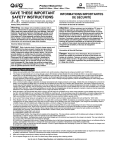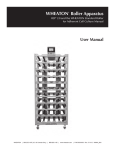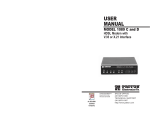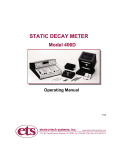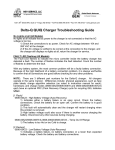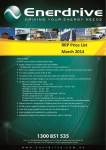Download QuiQ Charger Troubleshooting Guide
Transcript
P O W E R I N M O T I O N Delta-Q Technologies Corp. Unit 3, 5250 Grimmer Street Burnaby, BC Canada V5H 2H2 www.delta-q.com [email protected] T 604.327.8244 F 604.327.8246 QuiQ Charger Troubleshooting Guide Delta-Q’s QuiQ charger is designed for a long, trouble-free service life. Occasionally, the user may encounter abnormal operation which can usually be corrected by following the procedures in this guide. Indications on the Charger 10-LED Display LED indications following “Power-On Self Test”: Ammeter (Amber) Solid: Flashing: 80% Charge (Amber) Solid: Flashing: 100% Charge (Green) Solid: Flashing: AC On (Amber) Solid: Flashing: Fault (Red) Flashing: Displays approximate scale of current output during bulk phase. Also indicates algorithm #1-6 for 11 seconds if no battery is connected. High internal charger temperature. Current output reduced. • Provide better airflow to the charger. • Try to move the charger to a cooler location. • Confirm that dirt or mud is not blocking the cooling fins of the charger. Clean the charger. Rinse charger with low pressure hose if required. Do not use high pressure. Do not use a pressure washer. Bulk charge phase complete, 80% charged. In Absorption phase. With no battery connected, indicates algorithm # selected by number of flashes. Charging complete. Charger in Maintenance Mode. Absorption phase complete. In Finish phase AC Power good Low AC Voltage, check voltage and extension cord length (max 100’, 12AWG or 50’ 14-AWG). Charger error. Check code and refer to troubleshooting guide below. Fault Indications: Fault LED Flashes (Red) Explanation and Solution High Battery Voltage Detected • • • • • Check that the battery charger voltage is consistent with the battery pack voltage. The first two digits of the four digit model name indicate the battery voltage the charger supports. Check for wiring errors. High battery voltage could also occur if there is another source charging the battery. Disconnect any other sources during charging. If this problem does not clear after the battery voltage is confirmed to be less than 2.4V per cell, return the charger for service. This fault will automatically clear and the charger will restart charging when this problem is removed. Low Battery Voltage Detected • • • • Check the battery and connections to the battery. Check the nominal battery voltage. The first two digits of the four digit model name indicate the battery voltage the charger supports. Confirm that a nominal battery voltage is the same as the charger voltage. If this problem does not clear after the battery voltage is confirmed to be higher than 1V per cell and all connections are good, return the charger for service. This fault will clear automatically when the low battery voltage problem is rectified. Charge Timeout - Indicates the battery failed to charge within the allowed time. This could occur if the battery is of larger capacity than the algorithm is intended for. In unusual cases it could mean charger output is reduced due to high ambient temperature. It can also occur if the battery is damaged, old, or in poor condition. • • • • • Check the battery for damage such as shorted cells and insufficient water. Try the charger on a good battery. If the same fault occurs on a good battery, check the connections on the battery and connection to AC power, and AC voltage. Confirm that the nominal battery pack voltage is the same as the battery charger voltage. If a charger displays this fault on a battery pack, and the pack is of questionable status, reset the charger by disconnecting AC power for 30 seconds, and then reconnect the AC to start a new charge cycle. After a few charge cycles this problem could stop occurring as the pack “recovers.” This fault must be cleared manually by unplugging the AC, waiting 30 seconds and reconnecting the ac power. Check Battery - This fault indicates the battery pack could not be trickle charged up to the minimum level required for the normal charge cycle to be started. • • • Check that none of the battery pack connections between modules are reversed or incorrectly connected. Check that one or more cells in the battery are not shorted. Confirm that the nominal battery pack voltage is the same as the battery charger voltage. • • Try the charger on a good battery. If this fault occurs the battery pack is likely in poor condition. Try to recover the pack with a charger that can charge the individual cells – such as an automotive charger. Be sure to set this charger to the appropriate voltage – 6V per 6V battery, 12V per 12V string/battery. Over-Temperature: This fault indicates the charger has become too hot during operation. This extra fault indication (as opposed to the flashing ammeter described above), indicates an even higher temperature was reached inside the charger. Though not damaging to the charger, charge time will be extended significantly • • • This fault indication will not clear automatically, but the charger will restart charging automatically when the temperature drops. The fault indication must be cleared manually by unplugging the AC power, waiting 30 seconds and reconnecting the AC. If possible, install the charger in a cooler location or increase cooling air flow to the cooling fins. Confirm that dirt or mud is not blocking the cooling fins of the charger. If required, clean the charger by rinsing it with a low pressure hose. Do not use high pressure. Do not use a pressure washer. QuiQ Internal Fault: This fault indicates that the batteries will not accept charge current, or an internal fault has been detected in the charger. This fault will nearly always be set within the first 30 seconds of operation. If it occurs after the charger has started charging normally, be sure to make a note of it. • • • • • • Try to clear the fault by unplugging AC power, waiting 30 seconds and reconnecting the AC. Check all battery connections. Look for a high resistance connection. The most likely reason for this fault is a fault in the battery such as a bad battery connection, an open cell, or insufficient water. This fault will occur if an internal fuse inside the charger blows. If the green wire is shorted to ground even momentarily this fuse will blow. To check the fuse, measure with an ohmmeter between the green and red wires with the AC disconnected. If a short circuit is not measured, the fuse has blown. Return unit to a service depot to have this fuse replaced. For software revision 0.81 or older, this fault may indicate that the input or output voltage went out of range. Check input and output connections before returning the unit to a service depot. Charger may need to be brought to a service depot to have its software upgraded. Refer to the lower right hand corner on the back of the Product Manual to determine the software revision. If this fault occurs after battery charging has started, confirm that AC power was not interrupted and that all battery connections are good. If all battery connections are good, an internal fault has been detected and the charger must be brought to a qualified service depot. Other Indications: Indication AC On LED Lit, Charger won’t start charging. Explanation and Solution Charger has detected a condition that does not allow it to charge • • • • • • • Excessive Battery Watering or Strong Sulphur (Rotten Egg) Smell Overcharging or high battery temperature. These symptoms are unlikely to be caused by too high a charge current since the maximum charge current of the charger will be small compared to even a moderately sized battery pack. The most likely cause for this problem is incorrect charge algorithm setting and/or high ambient temperatures. • • • • Difficulty Changing the Default Battery Charge Algorithm Confirm battery connections are good. The nominal voltage for a lead acid battery is 2 V per cell. For example, a 48V battery will have 48/2 = 24 cells. If the battery voltage is greater than 2.5V per cell, the charger will not start charging. If the battery voltage is less than 0.5V per cell, the charger will not start. For software revisions 0.81 or lower, the charger will not start charging if the battery voltage is less than 1V per cell. Refer to the lower right hand corner of the back of the Product Manual to determine the software revision. Check for any fault codes that might be set and refer to the descriptions above. A fully charged battery will draw very little current, but will not show 100% charged immediately. The charger will change to Absorption mode in under 5 minutes once the conditions for the end of bulk charge have been met. The 80% LED will illuminate at this time. During the final phase of charging, the battery will only accept a very small current – the charger is unable to accelerate this portion of the charge cycle without damaging the battery. Confirm that the battery pack is not too small – usually > 50Ah. Confirm that the nominal battery voltage matches the charger output voltage. Confirm the correct battery charge algorithm. If the battery pack is new, the algorithm will need to be changed if the pack is not the same as the old one. Refer to the Product Manual for instructions on how to determine and change the battery charge algorithm. If the output voltage of the charger seems excessive, return the charger for service. Contact Delta-Q to get the expected battery voltage settings for the charger in question. Be sure to have the charger’s serial number and charge algorithm setting available when calling. The mode to change the battery charge algorithm can only be selected during the first 10 seconds of operation. Refer to the Product Manual for instructions. If the 10 second window is missed, cycle AC power by unplugging the charger, waiting 30 seconds, and reconnecting AC power. To extend Battery Charge Algorithm Change Mode by 30 seconds (120 seconds on newer models), connect the charger output to a good battery for approximately 1 second and then disconnect the battery again. General Troubleshooting Should the condition of a charger be in doubt, the flow chart on the next page should be followed to check the charger’s operating condition. 19Aprr07 [email protected] Delta-Q Technologies QuiQ Charger Troubleshooting Flow Chart Disconnect charger from batteries and connect to AC Power Does the Charger Turn On? No Ensure 90260VAC at Charger Input Does the Charger Turn On? Yes No Yes Charger Input Failure Return Unit Check for correct algorithm number (refer to manual for procedure) Does the algorithm match the batteries? No Change algorithm to correct setting for batteries. Yes Connect charger to batteries and plug charger into AC. Does the Red LED indicate a fault? No Is there excessive boiling or other odd behaviour while charging? Yes No Is the interlock functioning? (if used) Yes No Yes Refer to troubleshooting guide to try and resolve problem. If problem persists make note of the problem and return charger Charger is OK Note that the interlock is not functioning and return charger