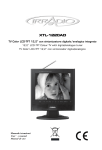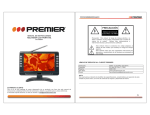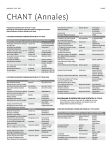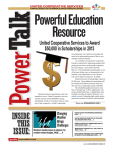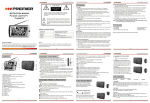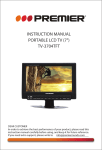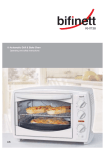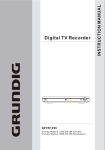Download Instructions
Transcript
DYNALINK® S 8861A 7” LCD Digital Portable Television With HD Tuner S 8861A 7” LCD Digital Portable Television With HD Tuner. Operating Instructions Imported exclusively by Altronic Distributors Pty Ltd Revision 18/08/2014 DYNALINK® S 8861A 7” LCD Digital Portable Television With HD Tuner TABLE OF CONTENTS 1. Precautions ................................................................................2 2. Features / Inside the Box ...........................................................3 3. TV Appearance ...........................................................................4 4. Description of Top Panel Buttons ................................................5 5. Connection of Main Interfaces.....................................................5 6. Battery Operation ......................................................................6 7. First Time Set Up ........................................................................6 8. Description of Remote Control Buttons ........................................7 9. DTV Main Operation – Menus ....................................................8 10. USB Flash Drive Operation – Menus .........................................9 11 PVR Functions .........................................................................10 12. Software Update .....................................................................11 13. Trouble Shooting ....................................................................12 14. Specifications..........................................................................13 15: Warranty Information ..............................................................15 1. PRECAUTIONS A. Storage: Keep this product away from extremely hot or cold places. The storage temperature ranges from -20°C to 60°C and the working temperature from -5°C to 40°C. Do not use this product in or near damp environment like bathtubs, wash basins, kitchens, washtubs, basements, or swimming pools. Do not expose your TV set to high humidity, dust or oil smoke. Do not throw or drop or knock this product, or subject it to strong vibrations. Do not scrub this product with abrasive materials. B. Maintenance: Disconnect all cables from this device before cleaning. Wipe the enclosure, screen and keys using soft cloth with a little mild detergent on it. Do not use polishing chemicals, any type of propellant, or detergents like alcohol and benzene to clean your device. Note: Bright spots or dark spots may appear on the screen. This is a normal phenomenon associated with the active matrix display technology and is not a sign of malfunction. Page 2 DYNALINK® S 8861A 7” LCD Digital Portable Television With HD Tuner 2. FEATURES: • Rechargeable battery operation (about four hours operation on a full charge). • DVB-T digital High Definition TV tuner with in-built telescopic antenna. • AV IN socket for composite video plus stereo audio. • External antennas for improved reception. • USB Playback and PVR function. • Plays photos, movies, music from USB Flash Memory. • TFT 7” LCD screen with HD resolution. Inside the box: • Car adapter • 12V d.c. power adapter • Telescopic antenna • AV conversion cable • Remote control with CR2025 type battery • Mounting bracket for TV with adhesive plate • External antenna with large magnetic base and connecting cables S 8861A is supplied with a magnetic base car antenna with 3m lead. Page 3 DYNALINK® S 8861A 7” LCD Digital Portable Television With HD Tuner 3. TV APPEARANCE FIGURE 1. 1. Top Panel Buttons – see next page for description 2. Antenna / Aerial 3. Infra-Red remote signal receiver 4. LCD TFT screen 5. USB flash memory stick input 6. 7. 8. 9. 10. 11. Power on / charge indicator Headphone output AV input socket 12V dc input On/off switch Speakers 2 1 3 4 2 6 7 8 9 10 5 11 Page 4 DYNALINK® S 8861A 7” LCD Digital Portable Television With HD Tuner FIGURE 2. TOP PANEL BUTTONS 1 2 3 4 5 6 7 8 4. DESCRIPTION OF TOP PANEL BUTTONS These function buttons operate in DTV, and AV modes but might have slightly different control parameters in each mode. Also, Press EXIT when you have completed setting a parameter, or leave the device buttons alone for a few seconds and the device will usually revert back to normal operation in that mode. 1. VOL+/? : Press as Volume level increase during normal operation. Under MENU modes, press as a right selection key or cursor. 2. VOL-/? : Press as Volume level decrease during normal operation. Under MENU modes, press as a left selection key or cursor. 3. OK: Under DTV mode and USB operation, press OK as confirm or select button. While watching DTV, press OK to see channels list, and cursor to select a TV channel. 4. CH+/? : Press to scroll up the channels list. Under MENU modes, press as upward key. 5. CH-/? : Press to scroll down the channels list. Under MENU modes, press as downward key. 6. EXIT: Exits a menu or sub-menu. 7. MENU: Press to open main OSD. This button activates different sub-menus depending on the mode in which the TV is operating. Use the cursor control buttons to move through the different sub-menus and select parameters to change. The most comprehensive menus are available under DTV mode. Use the VOL+/? or VOL-/? buttons to adjust each parameter. 8. STANDBY / MODE: Places the TV into Standby power. 5. CONNECTION OF MAIN INTERFACES 5.1 Connection of Power Supply: Connect the AC power adaptor or the car adaptor to the DC input on the TV unit (see Fig. 1). 5.2 Connection of Antenna cable: An external PAL socket is provided (number 2, on Fig. 1) for connection to an external antenna. Remove the in-built telescopic TV antenna to reveal the PAL socket into which the TV antenna cable can be plugged. The other supplied external antennas can also be connected to this PAL socket for improved signal reception. 5.3 Connection of AV conversion cable: This portable TV comes with a composite audio-visual cable adapter that can connect to the AV Input socket. Plug the AV conversion cord into AV/IN jack on the TV. Then plug the RCA jacks into the corresponding colour output sockets on the output device (i.e. source such as a DVD player). Page 5 DYNALINK® S 8861A 7” LCD Digital Portable Television With HD Tuner 6. BATTERY OPERATION This portable television set is fitted with an internal rechargeable battery that is not removable. Whenever the TV is connected to either the AC power adapter or the car lighter adapter, the battery will commence charging, even while the TV is operating. A full charge will be reached within a few hours and will provide about two hours or at most three hours of continuous operation (depending on screen brightness settings). When ‘BATTERY’ flashes in red letters in the top left corner of the screen, the TV has about five minutes more of operation before shutting down. When this icon appears on the screen, connect the TV to an external power source if available. To protect the internal battery, please never overcharge any fully charged battery. It is normal for the battery to get hot after charging. But if the temperature reaches over 60 degrees C while charging, something is wrong with the battery. Please remove the power adapter and take the unit to an Altronics service centre for a professional check. If the battery is charged under high temperature conditions, it will not be charged fully. Suggest charging it between 15-25 degrees C ambient temperature for the best result. For long periods of not using the device (over 3 months in storage), please fully charge and discharge the battery at least three times to preserve the battery life. 7. FIRST TIME SET UP After your device is connected to a power supply and switched on for the first time after purchase, the S 8861A will implement an installation protocol. The following three options will appear: OSD LANGUAGE (English is default) COUNTRY (Set according to you location). Improper configuration may lead to signal reception failure. CHANNEL SEARCH After choosing the language and country settings using the cursor arrow buttons, select ‘CHANNEL SEARCH’ and press OK. The TV will automatically scan through the channel frequencies and store the working channels in memory. Once the digital stations have been stored into memory, you can commence viewing the TV programs of your choosing. NOTE: This same process will be initiated after a user activates a factory reset, which will clear all stored channels and other settings. If the television has no channels stored, it will engage the Auto Search protocol. Page 6 DYNALINK® S 8861A 7” LCD Digital Portable Television With HD Tuner 8. DESCRIPTION OF REMOTE CONTROL BUTTONS 2 3 4 Some functions here listed are described in Section 4 1. STANDBY power: On / Off button 2. MODE: Press to switch between DTV/AV 1 3. SEARCH: Press and hold button to commence automatic search for TV channels 4. MUTE: Turn audio off and on. 5 5. “0 - 9”: Enter number(s) corresponding to TV channel. 7 6. ? : Return button – go back one operation or step within 6 a menu. Also switches between two channels in DTV 8 9 modes. 10 11 to 15 16 7. FAV: Use to call up favourite channels in DTV mode (see Section 9). 18 17 19 8. EPG: Press to display electronic program guide (only 20 available under DTV mode). Use EPG to set up PVR 21 23 recording functions using a USB stick for program 22 24 storage. 25 27 9. LIST: In DTV mode, recalls the TV program list on 26 28 screen. Use up or down cursor to scroll. 10. INFO: Press to display channel and program information while watching TV shows. 11. OK: Confirm / Select. 29 30 31 32 12. CH+/? : Channel selection/ cursor up. 13. CH-/? : Channel selection/ cursor down. 14. VOL+/? : Volume up/ cursor right. 15. VOL-/? : Volume down/ cursor left. 16. AUDIO: Sound track switch for audio language and mono or stereo listening. 17. MENU: Press to open main OSD menus. 18. TV/RADIO: Press this button to switch between TV and Radio channels in DTV mode. 19. EXIT: Press to cancel a function or exit current sub-menu and return to main menu or TV viewing. 20. "RED","GREEN", "YELLOW", "BLUE": Corresponding menu function (see Section 9). 21. P. ADJ: Picture adjustment only activates these functions in DTV mode and during USB playback – ‘BRIGHT’, ‘CONTRAST’, ‘COLOUR’, ‘UP/DOWN’, ‘MIRROR’, ‘16:9’, ‘RESET’. Use the left or right cursor to adjust these picture settings. 22. PICT: Picture mode - press for "STANDARD", "SOFT", "VIVID", "LIGHT", "PERSONAL". 23. SUBTITLE: Press to turn ON/OFF the available multilingual subtitles. 24. SLEEP: Selecting the switch-off timer up to 120 minutes. 25. <<: Fast Rewind. Note: These transport controls are used during USB playback operations for music, photos, movies, PVR recordings (see Section 10). 26. >>: Fast Forward. 27. TEXT: Activate Teletext feature if transmitted by that station. Use cursor controls to scroll up or down text pages. Press button again to turn Teletext off. 28. ?: Record to USB stick from a DTV program. 29. |<: Previous Track. 30. >|: Next Track. 31. ?: Stop playback. 32. ?? : Play/Pause button. Page 7 DYNALINK® S 8861A 7” LCD Digital Portable Television With HD Tuner 9. DTV MAIN OPERATION By pressing the MENU button on the Top Panel or the remote control, while in DTV mode, the user is presented on screen with several menu options: ‘PROGRAM’, ‘PICTURE’, ‘CHANNEL SEARCH’, ‘TIME’, ‘OPTION’, ‘SYSTEM’, ‘USB’. The following section maps out the menus and the parameters that can be changed. 9.1 Program Menu Program Edit: The user must enter the password for this feature to function. The password is 888888. This feature allows a user to edit the program channels. The four coloured buttons on the remote control function in this mode as follows (there are prompts on the screen for this): • Red = Move channel up or down the list, • Green = Skip channel, • Yellow = Lock channel, • Blue = Delete channel from the list, FAV: Mark channels as FAVOURITES under five categories. Movies, News, Sport, Music, Disable. EPG: Electronic Program Guide. See Section 11 of this manual for a description on how to operate the PVR. SORT: Sorts the channel listing by various parameters: ‘LCN’ (default), ‘ONID’, ‘Service Name’, ‘Service ID’, which are selected using the cursor buttons. LCN: Logical Channel Number. Use the left / right cursor to select ‘ON’ or ‘OFF’. 9.2 Picture Aspect Ratio: Use cursor to select: 16:9 Wide Screen (default), 4:3 Full, 4:3 Pan & Scan, 4:3 Letterbox and confirm by pressing OK button. Resolution: 1080i (default) and auto adjust to lower resolutions. TV Format: Select either PAL or NTSC. PAL is suitable for Australian TV. 9.3 Channel Search Autosearch: Use cursor to select this option and press OK. The TV will auto scan for channels, and add any new channels found to the channels list. Manual Search: This option allows manual channel tuning. Some knowledge of the channel frequencies in use in your area is required for this to be utilized effectively. ‘Autosearch’ is recommended. Country: Choose the country in which you are located. This should probably be done before ‘Autosearch’ or ‘Manual Search’ functions. (Improper configuration may lead to signal reception failure.) Antenna Power: Switch it to ‘ON’ or ‘OFF’ (default setting). It is unlikely that this will need to be on. 9.4 Time Time Offset: Use cursor controls to select ‘Auto’ or ‘Manual’. Choosing ‘Manual’ may be necessary if the ‘Auto’ setting is showing a time zone that does not correspond to your own. Choosing ‘Manual’ will cause the ‘Country Region’ option to become faded on screen, thereby rendering it impossible to change that parameter. Country Region: With ‘Time Offset’ on ‘Auto’, change the region name to your region. The Time Zone should automatically change to the correct time zone with respect to GMT (i.e. UTC Universal Time Coordinated). Page 8 DYNALINK® S 8861A 7” LCD Digital Portable Television With HD Tuner Time Zone: This will be able to be changed only when the Time Offset is set to Manual control. Daylight Time: Switch on to add one hour for daylight savings or summer time. Default setting is off. 9.5 Option OSD Language: Use the cursor controls to choose the language of the menus and functions for On Screen Display. English is default. Subtitle Language: Choose the language in which subtitles appear during TV broadcasts where available. Default setting is ‘OFF’ and there are about 20 languages to choose from. Audio Language: Choose from a range of languages in which to hear your TV broadcasts. Default is English. (Configure according to the language supported by the signal). 9.6 System Parental Guidance: Use the cursor to select this option and set an age limit on what programs can be accessed from the TV. A six digit password is required to activate the parameter, and once entered, you can set the age from 4 to 18. Factory default password is ‘888888’. Default setting is ‘OFF’. Make your choice and press OK to confirm. Set Password: Use this to set or change the password number for access to the primary TV functions and to alter the Parental lock setting. Factory default password is ‘888888’. Input the old password and then a modified password and confirm the new one. Please remember the password you have entered. Restore Factory Default: This will delete all stored channel frequencies from the TV memory and place all parameters back to the factory original settings, including the password. Use the cursor controls to select this option and press OK. To proceed with the reset, press OK again, otherwise press EXIT. Information: Details of the Model, SW Version, and HW Version for this TV. Software Update: Install new software via USB stick. See Section 12 for more detail. 10. USB FLASH DRIVE: This TV, via the USB socket, is able to read and play many different file formats, as summarised in the chart below. Supports JPEG, BMP and PNG photos. Supports WMA, MP3 and M4A audio files. Supports AVI, MPG and DAT video files. It does not support DIVX3 video format and AC3 audio compressed format. The device has been successfully tested using a 4GB USB stick. Note: This TV is able to play video from media that streams at or below 1000KBP/S. It might pause when the data stream is above 1000KBP/S. The USB socket of this device does not support multi-media devices such as card readers, portable hard drives, MP3 / MP4 players. It is designed for USB flash memory drives only. If the USB does not work properly when inserted into the appropriate slot, remove it and try again a few seconds later. 10.1 Multimedia Use the cursor to select this parameter and press OK. You will enter the USB playback options menu consisting of: ‘Music’, ‘Photo’, ‘Movie’, ‘PVR’. Use the cursor to scroll and choose a function and then press OK to activate. • The menu screen includes On-Screen Display (OSD) prompts on the bottom of the page to make navigating sub-menus easier. Page 9 DYNALINK® S 8861A 7” LCD Digital Portable Television With HD Tuner • When playing movies or music, and you press transport control buttons like >>, the control icon will activate in the display window and the track will Fast-forward 2x; press again to get 4x, and press again and again to get up to 32x FF speed. The same is true with << Rewind. Press the same button again (after 32X) or press Play ? to revert instantly to normal speed playback. • In Photo playback mode, press the PLAY ? or OK button to start a slide show presentation of all the photos listed in the left column. • In Movie playback mode, once a video file has commenced playback, press the blue button on the remote control to see the video in Full Screen mode, press again to revert to Preview mode. • In Photo and Movie playback full screen modes, press the INFO button on the remote control to display a window on screen stating the essential track information. • PVR mode will allow you to select and play supported format video, or delete or rename these recorded video files stored on the USB. 10.2 Photo Configure: Allows you to set parameters controlling the slide show presentation in ‘Photo’ playback mode under the ‘Multimedia’ submenu. • Slide Time: from 15 seconds to 85 seconds (default 25 seconds) per slide. • Slide Mode: ‘Random’ (default) transition styles, or a choice of 59 unique transition styles. ‘Random’ will randomize the transitions from one slide to the next among all 59 styles, making for a more interesting slide presentation. • Aspect Ratio: ‘Keep’ aspect ratio of slide photo (default) or ‘Discard’ aspect ratio, which means the photos will be forced to fit the screen aspect ratio. This could result in a highly distorted image. 10.3 Movie Configure: Allows you to set parameters controlling the Movie playback under the ‘Multimedia’ submenu. • Aspect Ratio: ‘Discard’ (default) or ‘Keep’ • Subtitle Specific: Sets the size of the subtitle font that appears on the bottom edge of every movie during playback. This subtitle carries information about the playback, such as time elapsed etc. Sizes range from ‘NORMAL’ (default), ‘BIG’, ‘SMALL’. • Subtitle Background: Background colours for subtitle text include: ‘Transparent’ (default), ‘Grey’, ‘YellowGreen’, ‘White’. • Subtitle FontColor: Actual colour of the subtitle text, including: Red, Blue, Green, White, Black. 10.4 PVR Configure: Allows you to set parameters controlling the PVR function, both for recording and playback under the ‘Multimedia’ submenu. • Record Device: Tells the type of media format how much memory capacity is used up and how much recording space remains on the inserted USB flash drive. • Format: Use the cursor controls to select this option to format the inserted USB stick. Choose the format type – FAT 32 recommended. Remember that formatting the USB drive will remove all data currently stored on it. Page 10 DYNALINK® S 8861A 7” LCD Digital Portable Television With HD Tuner 11 PVR FUNCTION The USB PVR function allows a user to record and playback TV programs. Instant recording, EPG recording and timer recording are available. The TV can be in Standby mode and the EPG event programming will awaken the receiver in order to record or view the show that has been booked. 11.1 Instant recording Press red REC button on the remote control to start instant recording during the transmission of a TV program. The recording symbol will display on the top left quadrant of the LCD. Press INFO to get further information about recording as it progresses. Press STOP to halt the recording. 11.2 EPG Recording Press the EPG button on the remote control or select EPG from the Program menu and press OK. The screen will display the programming information list provided by the station transmissions. A user can change the channel while the EPG is displayed by pressing either the left/right cursor buttons. Use the cursor control to select a channel and also the program from the EPG listing you wish to record. Follow the OSD prompts at the bottom of the screen to perform various functions. Press OK to BOOK the program for future recording. It will be added to the Booking list, which can be viewed by pressing INFO button. The Booking list can be edited as needed, adding new programs, deleting bookings, changing the times of bookings etc using the coloured buttons on the remote control. Favourite programs can recorded at a regular time as a series on a daily or weekly basis. Press INFO on the remote control to see which programs have been ‘Booked’ as recording events (i.e. ‘Book List’). 11.3 Timer Recording Press the EPG button on the remote control or select EPG from the Program menu. Press INFO to open the Booking List. Press the Red button to ADD a new booking for a recording event. Enter the required information according to the Event menu displayed and press OK to confirm the booking, or Exit to cancel it. Once the details have been programs, the event will be added to the Booking list, which can be viewed by pressing INFO button. The Booking list may be edited as needed, adding new programs, deleting bookings, changing the times of bookings etc. using the coloured buttons on the remote control. 12 SOFTWARE UPDATE VIA USB INTERFACE From time to time, the manufacturer might upgrade the operating software for the TV tuner, in order to improve functions and/ or fix bugs. The software upgrade file itself would need to be downloaded from a website and stored in the root directory of the USB Flash drive. Contact the retailer for information about where to get the software. Then follow these steps: 1) Plug the USB drive carrying the update file in the root directory into the USB interface of the receiver. 2) Press MENU. Choose the ‘SYSTEM’ sub-menu, select ‘Software Update’ and press to start upgrade process. While the upgrade progresses, the LCD will show the percentage completed. At 100%, the update will be finished, and you can remove the USB flash drive as instructed. 3) The receiver should reboot at the conclusion of the software install. To ensure that the upgrade has been successful, please do not remove the USB drive from the receiver and /or power off the receiver during the process. Page 11 DYNALINK® S 8861A 7” LCD Digital Portable Television With HD Tuner 13. TROUBLESHOOTING Problem Possible Causes No Picture, No Sound Check to see that the AC adapter or Car adapter is properly connected. Do not use an unauthorized power supply pack. Check to see if the TV set is on standby status. No image Depending on location, it may be necessary to rescan for available TV channels in that area. Check antenna. If using telescopic antenna, change to external antenna. No sound Check the volume setting and verify that the earphones are plugged in properly. Check the audio system settings in AV mode. Dark picture Adjust the brightness and / or contrast settings. Low temperatures can affect the screen. Unclear or unstable image Weak TV signal – adjust antenna orientation or move to another location inside or outside the building. Snow or hazy image Interference due to the operation of electric motors nearby, passing trains, high voltage lines or neon lights. Upside down or inverted picture Upside down or inverted picture Improperly adjusted horizontal or vertical screen tracking control. Check settings under ‘P. ADJ’. Signal Search Failure Check Country and region settings Pixelated image Intermittent weak signal. Check antenna. No Signal Message Receiver cannot detect a signal for that channel. Check antenna. No Information message. Station program information is not being decoded or there is no program info to display. Page 12 DYNALINK® S 8861A 7” LCD Digital Portable Television With HD Tuner 14. SPECIFICATIONS LCD Screen LCD screen size: Response time: Contrast ratio: Resolution: Viewing angle: Brightness: Illumination: 7'' TFT LCD (17.8cm) 16:9 ratio R:10/ F:20 milliseconds 300:1 800(H) X RGB X 480(V) U: 40/D: 60 R/L: 60 200cd/m2 LED DVB-T System Input frequency: Input Voltage: Input Resistance: Input code rate: VHF - 177.5MHz - 226.5MHz; UHF - 474MHz - 858MHz -80dbm to -20dbm 75 Ohm 4.98 -31.67 Mbit/s (8MHz band width) COFDM Modulation: Bandwidth: FFT mode: QPSK, 16-QAM, 64-QAM 7MHz & 8MHz (7MHz default) 2K/8K MPEG II Decode Video standard: MPEG1, MPEG2, MPEG4, H.264 HD: 1080I: Input code rate: Audio standard of decode: Audio output mode: USB Media Flash media: Audio: Video: Picture: Record function: General OSD language: Audio output: Video Input: Picture display mode: Connections: Internal battery: Car power adaptor: AC adaptor: DC Output: Power consumption: Operating temperature: Unit dimensions: Weight: JPEG (support 422/411/420/444/440 format) Max 60Mbit/s MPEG1, LAYERI, II MUSICAL, MPEG4 HE-AAC Stereo, double sound track (left and right) USB 2.0 or earlier WMA, MP3, M4A AVI, MPG, DAT JPEG, BMP, PNG PVR record (Can record from EPG) English, German, French, Italian, Spanish, Portuguese etc. Speaker output: 0.5W×2, Earphone output < 15mW 1.0mVp-p 75 ohm (with AV converter cable) 4:3/16:9 Aspect ratio External antenna input jack, headphone jack, audio/video (AV) input, external power input jack 7.4V/1300mAh, Up to three hours usage fully charged, depending on screen settings DC+12V 12V/1.12A ≈12W 0 - 40°C 198mm L x 120mm W x 26mm D 410g including Battery Page 13 DYNALINK® S 8861A 7” LCD Digital Portable Television With HD Tuner Page 14 DYNALINK® S 8861A 7” LCD Digital Portable Television With HD Tuner WARRANTY Altronic Distributors warrants this product for one year from date of purchase from Altronics or its resellers to the consumer. If this item is part of an installation or another product, please contact the installer or supplier for your warranty. During the warranty period, we undertake to repair or replace your product at no charge if found to be defective due to a manufacturing fault. The warranty excludes damage by misuse or incorrect installation (i.e. failure to install and operate device according to specifications in the supplied instruction manual), neglect, shipping accident, or no fault found, nor by use in a way or manner not intended by the supplier. For speakers, misuse includes burnt out voice coils. For repair or service please contact your PLACE OF PURCHASE. If this item was purchased directly from Altronics please make a warranty claim by: 1. FOR MAIL ORDER CUSTOMERS (includes school and trade orders), a) Ringing us on 1300 797 007 and quoting your tax invoice number. b) Upon contacting Altronics, we will issue an R.A. (Return Authorisation). As Altronics have a number of service agents throughout Australia, a copy of the R.A. will be emailed, faxed or mailed to you with full instructions of how and where to send the goods. The freight for shipping goods back to Altronics for all repairs is at the customer’s expense. c) A copy of the R.A. form, (or at the very minimum, the R.A. number) must accompany the goods to effect the repair. d) Altronics will pay the return freight to the customer where the warranty claim has been accepted. e) Please quote the R.A. number in any correspondence to us. 2. a) b) FOR OVER THE COUNTER PURCHASES; to make a warranty claim, please return the goods to us in any of our stores, with a copy of your proof of purchase (tax invoice). Upon leaving the goods at one of our stores, an R.A. number will be issued to you. Once repaired, you will be contacted, advising that the goods are ready to be collected from the store. It is at Altronics discretion as to whether the goods will be repaired or replaced (whilst under warranty); and as to whether identical goods will be used to replace the item due to changes of models / products. Note: Under no circumstances should you attempt to repair the device yourself or via a non-authorised Altronics service centre, as this will invalidate the warranty! Our goods come with guarantees that cannot be excluded under the Australian Consumer Law. You are entitled to a replacement or refund for a major failure and for compensation for any other reasonably foreseeable loss or damage. You are also entitled to have the goods repaired or replaced if the goods fail to be of acceptable quality and the failure does not amount to a major failure. CAUTION This appliance is not intended for use by persons (including children) with reduced physical, sensory and mental capabilities, or lack of experience or knowledge, unless they have been given supervision or instruction concerning the use of the appliance by a person responsible for their safety. Children should be supervised to ensure they do not play with the appliance. Disclaimer: For repair or service please contact your place of purchase. Under no circumstances should you attempt to repair the player yourself or via a non-authorised Altronics service centre as this will invalidate the warranty! During the warranty period, we undertake to repair or replace your product at no charge if found to be defective due to a manufacturing fault. The warranty excludes damage by misuse, neglect, shipping accident, incorrect installation or no fault found. NOT FIELD SERVICEABLE. Page 15 DYNALINK® S 8861A 7” LCD Digital Portable Television With HD Tuner Distributed by: Altronic Distributors Pty. Ltd. Phone: 1300 780 999 Fax: 1300 790 999 Internet: www.altronics.com.au Page 16