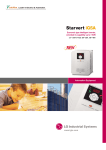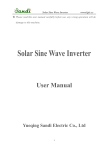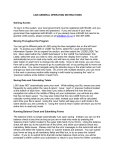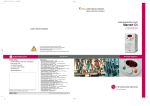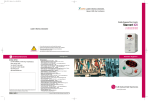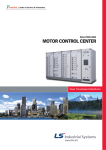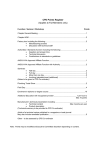Download OPERATING INSTRUCTIONS FOR IM SELF AUDIT 2011
Transcript
OPERATING INSTRUCTIONS INJURY MANAGEMENT SELF AUDIT PREPARATION PRIOR TO THE IM SELF AUDIT The Injury Management Co-ordinator should set up the IM Self Audit interview to make it as comfortable as possible for all participants. Arrange to conduct the Audit in a neutral area or in the employee’s workplace. Let the person know what the interview will be about, the reason for conducting the self audit and how long it will take. You may wish to review the relevant sections of the self audit that you will be conducting prior to commencing the interview. To commence the Audit please follow the Operating Instructions below. COMPLETING THE AUDIT • Select the LGIS website: www.lgiswa.com.au • Enter your Username and Password • If you have forgotten your password select “contact us” or if you wish to register as a new user select “registration form”. • From the headings in the website select: WorkCare/IM Self Audit • After reading the “Introduction” click on the “Operating Instructions” to assist in completing the Audit (Print instructions if necessary) • Click on the Audit link and proceed as follows: • For each Audit enter the Username and Password as provided in our letter previously sent. • When requested change password which must be at least 8 characters long containing at least one numeric digit. • Click on the icon (Ambulance) for Audits • Click on “Audits – WA Injury Mgmnt” • Select the relevant section from the headings: 1. Injury Management – to be completed by the IM Co-ordinator. 2. Injury Management Co-ordinator – to be interviewed by CEO or Senior Manager. 3. Management Staff – IM Co-ordinator to interview Managers/Supervisors. 4. Employees – IM Co-ordinator to interview a selection of indoor and outdoor staff. • Select “Update” located top right of window. • Answer each question by selecting the appropriate button (Yes/No/Do not know) and add relevant comment/s as necessary. • If you wish to save your answers part way through the Audit select “Save” in top right of window and return at a later date to complete the remaining questions. • When each Audit is completed tick the SUBMIT AUDIT box at bottom of screen then click the “Save” button located in the top right of the window. • The “Date Submitted” field will automatically update to the current date. • When you have completed this action YOU WILL NO LONGER BE ABLE TO UPDATE THE AUDIT. Reopening the Audit will require you to contact LGIS. • To print a copy of the Audit questions and answers select the “Print” button in the top right of window to either Open or save the results. • On completion of all relevant Audits no further action is required.