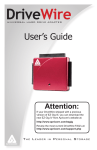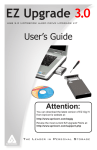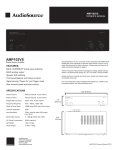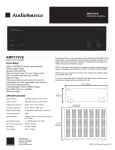Transcript
Operating Instructions Finishing – Automatic Stapling Replacing the Toner Without Interupting Jobs When the optional finisher is installed, you can perform automatic stapling in multiple positions. To apply finishing to your documents: On the new e-STUDIO555/655/755/855 changing the toner cartridge is fast and simple. It can even be changed while the system is copying. 1 2 3 4 Place the originals in the Automatic Document Feeder. The system stores enough toner to produce approximately 2,000 copies. At this point, the cartridge can be changed. Press the button that corresponds with the finishing position you desire. Select other copy modes as required. When the toner is EMPTY, the LCD panel will display the following symbol: At this point, the cartridge MUST be changed. 1-Sided and 2-Sided Copying It is possible to make single or 2-sided copies (duplex) from single or 2-sided originals. To apply duplex settings to documents: 1 2 3 4 Place the originals in the Automatic Document Feeder. Press the key on the [Basic] screen as shown on the right shaded button. Press the button on the [Duplex] menu that corresponds with the setting you desire. Select other copy modes as required. Press the [Start] key. When the toner is LOW, the LCD panel will display the following symbol: Press the key on the [Basic] screen as shown on the right shaded button. Press the [Start] key. 5 1 2 3 4 Pull the toner cartridge holder toward you. Take out the empty toner cartridge. Shake the new toner cartridge well to loosen the toner inside. 1 11 1 1 1 2 22 2 2 Install the toner cartridge in the toner cartridge holder. • Match the label (orange) on the equipment with the shutter (orange) on the toner cartridge, then insert the toner cartridge to the end. To change the cartridge when the toner is LOW or EMPTY perform the following steps: Insert your fingers into the handle on the front of the system and open the toner cover. 6 Holding the new toner cartridge horizontally, pull out the seal in the direction of the arrow. • If you cannot insert the toner cartridge completely, rotate it slightly to check the position and insert it again. • Wipe up any excess toner. • ‘Wait adding toner’ appears. 7 Return the toner cartridge holder to its original position. 8 Close the toner cover. • Wait adding toner’ appears and supplying toner starts automatically. 2 3 33 3 3 For Toshiba Service and Supplies call: 3 4 44 4 4 4 1300 887 600 5 55 5 5 5 6 66 6 6 6 7 77 7 7 7
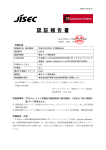
![2 Appuyez sur la touche [FAX] du tableau de bord.](http://vs1.manualzilla.com/store/data/006377769_1-cb8366605658d2e9e5d72496d9b1e196-150x150.png)