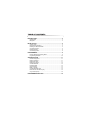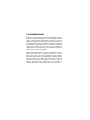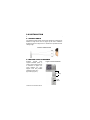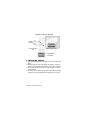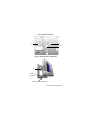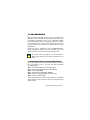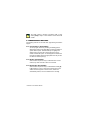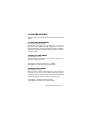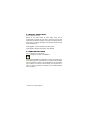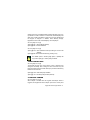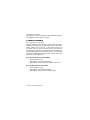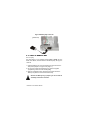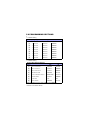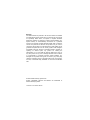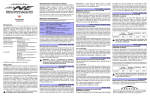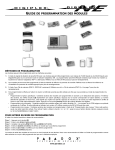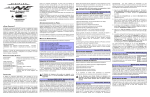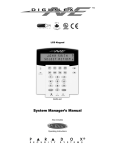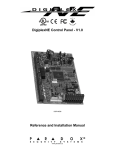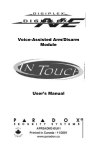Download for Reference and Installation Manual - Security Help Desk
Transcript
for DNE-K07 Reference and Installation Manual DGP-641 TABLE OF CONTENTS INTRODUCTION.............................................................................2 Specifications ......................................................................................... 3 Navigation............................................................................................... 3 INSTALLATION ..............................................................................4 Viewing Angle......................................................................................... 4 Keypad Cover Clearance ....................................................................... 4 Mounting the Metal Wall Plate................................................................ 5 Connecting Grafica................................................................................. 5 Mounting Grafica .................................................................................... 6 Unmounting Grafica................................................................................ 8 PROGRAMMING ............................................................................9 Entering Module Programming Mode..................................................... 9 Programming Methods ......................................................................... 10 SYSTEM OPTIONS ......................................................................11 Partition Assignment............................................................................. 11 Display Code Entry............................................................................... 11 Display Exit Delay................................................................................. 11 Display Entry Delay .............................................................................. 12 Confidential Mode................................................................................. 12 Exit Delay Beep .................................................................................... 13 Keypad Tamper .................................................................................... 13 Beep on Trouble ................................................................................... 14 Confidential Mode Timer ...................................................................... 15 Download from the Memory Key .......................................................... 15 Copy to Memory Key ............................................................................ 16 PROGRAMMING SECTIONS.......................................................18 1.0 INTRODUCTION Grafica is the most advanced keypad and communication device in the security industry. Developed to resolve operational flaws with security system keypads, Grafica offers the ability to view zone locations on a floor plan drawing through its graphic LCD screen and provides simple menu-driven commands that eliminate the need of user manuals thus reducing training time to a minimum. The software contains over 120,000 lines of code and was developed in collaboration with end users resulting in a keypad that is intuitive and guides the user to the next logical step. Other software-related features include downloadable tunes and bitmaps for many functions, a smart search engine for users and zones, alarm clock, and on-site upgradable firmware. Grafica’s design uses the latest and most sophisticated technologies available, such as metallic colour finishing, laser-trimmed text, flexible and multi-layered PCBs and SMD fine-pitch components. With its shocking, ultra-modern style, Grafica sets a new milestone for communication devices in the security industry for years to come. 1.1 SPECIFICATIONS Power input: Power indication: Locate indication: Bus fault indication: Anti-tamper switch: Display: Compatibility: Typically 12 to 16 Vdc, 130mA maximum. Blue LED on. Blue LED flashes. Fault indication message will appear on screen. Yes. Film Super Twisted Nematic. (Black and white contrast). 128 X 128 pixels. Under ESD conditions the screen may go blank. To reset the screen press any key. DigiplexNE version 1.3 or higher. Winload version 2.2 or higher. NEware Version 2.0. 1.2 NAVIGATION Grafica’s three action keys represent selections that appear directly above the key on the screen. They enable you to move forward/back, toggle the status of options and save choices. The scroll keys enable you to highlight and select options throughout the various menus. Figure 1: Key Overview Action Keys Scroll Keys DigiplexNE Grafica Keypad Module 3n 2.0 INSTALLATION 2.1 VIEWING ANGLE The Grafica keypad’s graphic LCD is best viewed from a direct angle between a range of 20° and -10° (Figure 2). Be sure to install the Grafica keypad at a height and in a direction that provides the best viewing angle. Figure 2: Viewing Angle +20° 0° -10° 2.2 KEYPAD COVER CLEARANCE Grafica’s keypad cover requires sufficient space in order to open properly. Ensure a clearance of approx 3.5” (9cm) between the open keypad cover and possible obstructions such as a light switch (Figure 3). Figure 3: Cover Clearance 3.5” (9cm) Light switch 4 Reference & Installation Manual 2.3 MOUNTING THE METAL WALL PLATE 1) Place metal wall plate to desired position. 2) Drill and insert screws into holes labeled “A” as shown in Figure 3. Figure 3: Metal Wall Plate A (Used also for electrical box) A A B B C (for clip) A A (Used also for electrical box) 2.4 CONNECTING GRAFICA You can connect Grafica to the DigiplexNE control panel’s communication bus in a star and/or daisy chain configuration. The communication bus consists of four wires that provide power and two-way communication between the control panel and all modules connected to it. Connect the four terminals labelled RED, BLK, GRN and YEL of the module to the corresponding terminals on the control panel as shown in Figure 4 on page 6. Please refer to the DigiplexNE Installation & Reference Manual for maximum allowable installation distance from the control panel. DigiplexNE Grafica Keypad Module 5n Figure 4: Connection Overview To other modules YEL GRN BLK RED Communication--bus Grafica (partial view) To DigiplexNE control panel 2.5 MOUNTING GRAFICA 1) Place Grafica’s back plate flush against the mounted metal wall plate. 2) Slide the Grafica’s open slots labeled “D” (Figure 5 on page 7) onto the metal wall plate’s tabs labeled “B” (Figure 6 on page 7). 3) Gently apply downward pressure to snap the Grafica onto the metal wall plate. 4) You may insert an optional screw under Grafica keypad through the space in the metal wall plate’s left tab (Figure 6 on page 7). 6 Reference & Installation Manual Figure 5: Grafica Back Plate D D Clip Figure 6: Mounting Grafica to Wall Plate B Metal wall plate Optional screw inserted here DigiplexNE Grafica Keypad Module 7n 2.6 UNMOUNTING GRAFICA 1) If required, remove the optional screw. 2) Gently lift the unit upwards with your hands until it separates from the metal wall plate (Figure 7). Figure 7: Unmounting the Grafica Metal wall plate 8 Reference & Installation Manual 3.0 PROGRAMMING Enter the Module Programming Mode, enter the desired section followed by the required data. When programming the Grafica, use the keypad’s programming sheets (in the DigiplexNE Modules’ Programming Guide). Refer to “Programming Sections” in section 5.0 to keep track of which sections were programmed and how. We strongly recommend you read this entire manual before you begin programming. Grafica can also be programmed using the WinLoad Security System Management Software. For more information, refer to the WinLoad instructions or visit our Web site at www.paradox.ca. Floor plans, tunes and graphics can be downloaded to Grafica using Winload V2.2 or higher and NEware V2.0 or higher. 3.1 ENTERING MODULE PROGRAMMING MODE Like all other keypads in the system, Grafica is programmed through the control panel. To do so, you must first enter the Module Programming Mode: Step 1: Step 2: Step 3: Step 4: Step 5: Step 6: From Normal Mode press and hold the [0] key. Enter the [INSTALLER CODE] (by default 000000). Enter section [4003]. Enter Grafica’s 8-digit [SERIAL NUMBER]. Enter the 3-digit [SECTION] you want to program. Enter the required [DATA]. The control panel will then redirect all programming to the selected Grafica keypad. Use the scroll and action keys to navigate through desired sections. DigiplexNE Grafica Keypad Module 9n The serial number is located on Grafica’s PCB or enter section [0000] in Step 3 to view Grafica’s version and serial number. 3.2 PROGRAMMING METHODS The following methods can be used when programming the Grafica keypad: 3.2.1 FEATURE SELECT PROGRAMMING You can program sections by enabling or disabling options. Within these sections, keys [1] to [8] or scroll keys represent a specific Grafica option. Use the scroll keys to highlight the desired option and press the corresponding action key to enable or disable the option. An “X” will appear to indicate that the option is enabled. Press the appropriate action key to save the status of selected option(s). 3.2.2 DECIMAL PROGRAMMING Some sections require the entry of a decimal value. For this method, any value from 000 to 255 can be entered. 3.2.3 HEXADECIMAL PROGRAMMING Some sections require the entry of a hexadecimal values [A] to [F]. Press the “#” key to scroll through these values. If the value is left unchanged for a second or two, Grafica will automatically select it, and move forward to the next digit. 10 Reference & Installation Manual 4.0 SYSTEM OPTIONS The following sections detail the options that can be programmed for Grafica. 4.1 PARTITION ASSIGNMENT SECTION [001]: OPTIONS [1] TO [8] Each keypad in the system can be assigned to one or more partitions. In section [001], options [1] to [8] represent partitions 1 through 8 respectively. To assign the keypad to a partition, enable the option that corresponds to the desired partition. By default, partitions 1 to 8 are enabled. 4.2 DISPLAY CODE ENTRY SECTION [002]: OPTION [1] This option displays the digits of the User Access Codes on the graphic LCD as they are entered. Option [1] OFF = Digits are replaced by a *. (Default). Option [1] ON = Access Code digits will be displayed. 4.3 DISPLAY EXIT DELAY SECTION [002]: OPTION [2] Based on the user's needs, an Exit Delay Timer can be programmed to provide the user time to exit the partition before the system is armed. If this option is enabled, the Exit Delay Timer's countdown will appear on the graphic LCD screen next to the hour-glass icon. Option [2] OFF = Exit delay time will not appear. Option [2] ON = Exit delay time will appear (Default). DigiplexNE Grafica Keypad Module 11n 4.4 DISPLAY ENTRY DELAY SECTION [002]: OPTION [3] Based on the user's needs, an Entry Delay Timer can be programmed to provide the user time to enter their User Access Code before the alarm is triggered. If this option is enabled, the Entry Delay Timer's countdown will appear on the graphic LCD screen next to the hourglass icon. Option [3] OFF = Does not display Entry Delay Timer. Option [3] ON = Displays Entry Delay Timer (Default). 4.5 CONFIDENTIAL MODE SECTION [002]: OPTIONS [4] AND [5] This option is not for UL Installations. If the Confidential Mode is enabled and no actions are performed on the Grafica keypad for a period of time, the graphic LCD will display the time, date and all LEDs on the keypad will turn off until either a key is pressed, or an access code is entered. The period of time in which no action is performed is defined by the Confidential Mode Timer on page 15. 12 Reference & Installation Manual Grafica will go from Confidential Mode into Normal Mode once a key is pressed or a code is entered. In normal mode, Grafica displays the date, time, as well as the status of open zones for every partition that the keypad is assigned. In addition, Alarm Memory Display, Bypassed zones and the Trouble Display can be displayed. SECTION [002]: OPTION [4] Option [4] OFF = Normal Mode (Default). Option [4] ON = Confidential Mode. SECTION [002]: OPTION [5] Option [5] OFF = Exit confidential mode by entering an access code (Default). Option [5] ON = Exit confidential mode by pressing a key. The default option in Section [002] Option 5 (default) will only work if option [4] in section [002] is enabled. 4.6 EXIT DELAY BEEP SECTION [002]: OPTION [6] The keypad can beep once every second or play a selected song during the Exit Delay Timer. During the final 10 seconds only the beep tone will be heard (at a faster interval) to provide a final warning before the area is armed. Option [6] OFF = Exit Delay beep disabled. Option [6] ON = Exit Delay beep enabled (default). 4.7 KEYPAD TAMPER SECTION [002]: OPTION [8] When tamper is enabled and the keypad's anti-tamper switch is triggered, the keypad will send a Tamper report to the control panel DigiplexNE Grafica Keypad Module 13n via the communication bus. Option [8] OFF = Grafica’s anti-tamper switch is disabled. (Default) Option [8] ON =Grafica’s tamper is enabled. 4.8 BEEP ON TROUBLE SECTION [003]: OPTIONS [1] TO [4] Potential troubles have been sorted into groups. With these options enabled, the keypad will emit an intermittent beep tone whenever a trouble condition occurs from one of the Trouble Groups. The intermittent beep will remain activated until the user enters the Trouble Display or if the trouble is resolved. For a list of troubles, see the DigiplexNE Reference and Installation Manual. The intermittent beep will be re-initialized whenever the trouble condition reoccurs. By default, options [1] to [4] are OFF. 4.8.1 SYSTEM AND CLOCK TROUBLE BEEP SECTION [003]: OPTION [1] Option [1] OFF = Beep disabled (Default). Option [1] ON = Beep on: System Troubles and Clock Loss. 4.8.2 COMMUNICATOR TROUBLE BEEP SECTION [003]: OPTION [2] Option [2] OFF = Beep disabled (Default). Option [2] ON = Beep on: Communicator Troubles. 14 Reference & Installation Manual 4.8.3 MODULE AND BUS TROUBLE BEEP SECTION [003]: OPTION [3] Option [3] OFF = Beep disabled (Default). Option [3] ON = Beep on: Module and Bus Troubles. 4.8.4 ALL ZONE TROUBLE BEEP SECTION [003]: OPTION [4] Option [4] OFF = Beep disabled (Default). Option [4] ON = Beep on: all Zone Troubles. 4.9 CONFIDENTIAL MODE TIMER SECTION [004] Section [004] determines the amount of time without action before the keypad enters Confidential Mode, (see page 12). The Confidential Mode Timer can be set from 005 seconds to 255 seconds. Default: 120 seconds. 4.10 DOWNLOAD FROM THE MEMORY KEY SECTION [100] Use this section to download Grafica’s section [001] to [004], all zone labels, area labels, and user labels from the Memory Key. To download the contents: 1) Insert the Memory Key onto the keypad’s connector (see Figure 8 on page 16). 2) To download the contents of the Memory Key, enter the keypad’s programming mode and enter section [100]. 3) When the keypad emits a confirmation beep, wait five seconds and remove the Memory Key after the second confirmation beep. DigiplexNE Grafica Keypad Module 15n Figure 8: Memory Key Connector (partial view) 4.11 COPY TO MEMORY KEY SECTION [110] Use this section to copy Grafica sections [001] to [004], all zone labels, area labels, and user labels to the Memory Key. To copy the contents: 1) Insert the Memory Key onto the keypad’s connector. Ensure the write protect jumper is on (figure 9 on page 17). 2) To copy the contents to the Memory Key, enter the keypad’s programming mode and enter section [110]. 3) After the confirmation beep, wait five seconds and remove the Memory Key after the second confirmation beep. Remove the Memory Key’s jumper if you do not wish to accidently overwrite its contents. 16 Reference & Installation Manual Figure 9: PMC-3 Jumper Settings Only the PMC-3 Memory Key will function with Grafica keypads. DigiplexNE Grafica Keypad Module 17n 5.0 PROGRAMMING SECTIONS U= Default Setting Section [001]: Keypad Partition Assignment Option OFF [1] PARTITION 1 [2] PARTITION 2 [3] PARTITION 3 [4] PARTITION 4 [5] PARTITION 5 [6] PARTITION 6 [7] PARTITION 7 [8] PARTITION 8 .DISABLED .DISABLED .DISABLED .DISABLED .DISABLED .DISABLED .DISABLED .DISABLED ON UENABLED UENABLED UENABLED UENABLED UENABLED UENABLED UENABLED UENABLED U= Default Setting Section [002]: General Options 1 Option OFF UDISABLED [1] DISPLAY CODE ENTRY [2] DISPLAY EXIT DELAY [3] DISPLAY ENTRY DELAY .DISABLED [4] CONFIDENTIAL MODE UDISABLED [5] TO EXIT CONFIDENTIAL MODE * UENTER CODE [6] EXIT DELAY BEEP [7] FUTURE USE .N/A [8] KEYPAD TAMPER UDISABLED .DISABLED .DISABLED ON .ENABLED UENABLED UENABLED .ENABLED .PRESS KEY UENABLED .N/A .ENABLED * Must be enabled through Option [4] in section [002] first. 18 Reference & Installation Manual U= Default Setting Section [003]: Beep on Trouble Option OFF ON [1] SYSTEM & CLOCK TROUBLE BEEP UDISABLED .ENABLED [2] COMMUNICATOR TROUBLE BEEP UDISABLED .ENABLED [3] MODULE & BUS TROUBLE BEEP UDISABLED [4] ALL ZONE TROUBLE BEEP UDISABLED [5] FUTURE USE [6] FUTURE USE [7] FUTURE USE [8] FUTURE USE .ENABLED .ENABLED .N/A .N/A .N/A .N/A .N/A .N/A .N/A .N/A 120 seconds Default Setting Section [004]: Confidential Mode Timer Data ___/___/___ (005 to 255 seconds) Section [100]: Download From Memory Key DOWNLOAD DATA FROM MEMORY KEY Section [110]: Copy to Memory Key DOWNLOAD DATA TO MEMORY KEY DigiplexNE Grafica Keypad Module 19n Warranty The Seller warrants its products to be free from defects in materials and workmanship under normal use for a period of one year. Except as specifically stated herein, all express or implied warranties whatsoever, statutory or otherwise, including without limitation, any implied warranty of merchantability and fitness for a particular purpose, are expressly excluded. Because Seller does not install or connect the products and because the products may be used in conjunction with products not manufactured by Seller, Seller cannot guarantee the performance of the security system. Seller obligation and liability under this warranty is expressly limited to repairing or replacing, at Seller's option, any product not meeting the specifications. In no event shall the Seller be liable to the buyer or any other person for any loss or damages whether direct or indirect or consequential or incidental, including without limitation, any damages for lost profits, stolen goods, or claims by any other party caused by defective goods or otherwise arising from the improper, incorrect, or otherwise faulty installation or use of the merchandise sold. © 2002 Paradox Security Systems Ltd. Grafica, DigiplexNE, Winload and NEware are trademarks of Paradox Security Systems. 20 Reference & Installation Manual Printed in Canada - 08/2002 GRAFICA-EI01