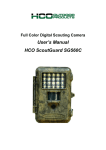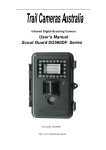Download User's Manual Scouting Camera SG860C-HD
Transcript
Full Color Digital Scouting Camera User’s Manual Scouting Camera SG860C-HD Content 1 Instruction ....................................................................................1 1.1 General Description .............................................................1 1.2 Application.......................................................................... 2 1.3 Camera Interface ................................................................ 2 1.4 Saving Images or Videos..................................................... 5 2 Cautions ....................................................................................... 6 3 Easy Operations........................................................................... 7 3.1 Power Supply ...................................................................... 7 3.2 Insert the SD card ............................................................... 8 3.3 Power On and Enter into the ON Mode ............................. 8 3.4 Enter into the SETUP Mode ............................................... 9 3.4.1 Preview ........................................................................... 9 3.4.2 Customer Settings .......................................................... 9 3.4.3 Manual Capturing........................................................... 9 3.4.4 View Images or Videos ................................................. 10 3.4.5 Delete Images or Videos ............................................... 10 3.5 Triggering Modes.............................................................. 10 3.6 Power Off ........................................................................... 11 4 Advanced Operations .................................................................12 4.1 Settings Menu ....................................................................12 4.2 Default Settings and Live Monitoring .............................. 16 4.3 Firmware upgrade .............................................................17 5 Mounting the Camera ................................................................. 18 Appendix I: PIR Detection Zone ................................................... 19 AppendixⅡ: Technical Specifications............................................21 Appendix Ⅲ: Parts List .................................................................. 22 Scout Camera SG860C-HD 1 Instruction 1 Instruction 1.1 General Description This camera is a surveillance device working automatically. It can be triggered by any movement of human (or animal) in a certain region of interested (ROI) monitored by a highly sensitive Passive Infra-Red (PIR) motion sensor, and then take high quality pictures (up to 8 mega pixels) or video clips. It also can be triggered by a timer which means the camera can capture pictures or video clips at specified time intervals regardless of whether there is a motion of human or animal. The device is equipped with built-in full color white LED lights, it takes clear color pictures and color videos both day and night. The camera consumes very little power (μA level) at surveillance mode. Powered by 8 new AA alkaline batteries, the camera works for months. Once a motion by human or animal is detected, the digital camera unit will be awaken at once and then automatically take pictures or videos according to previously programmed settings. The device is designed for outdoor use and is resistant against water and snow. Furthermore, the camera can be Page 1 Scout Camera SG860C-HD 1 Instruction used as a portable digital camera. Pictures or videos can be taken manually by pressing on the operation panel. 1.2 Application This camera can be used as an automatic surveillance device for guarding and recording unexpected intrusion to homes, shops, schools, depots, offices, taxis, work sites, etc. It can also be used as a trail camera for hunting or monitoring animals by recording the traces of wild animals. It can be left alone for weeks and months and it will save event records automatically in digital format. 1.3 Camera Interface 1.3.1 Camera Body Interface The camera has the following interfaces: a 2.0’’ TFT LCD display screen, operation panel, USB connector, SD card slot and external DC power connector. Fig. 1 shows the front view of the camera and its function parts. Fig. 2 shows the operation panel and display screen. Fig. 3 shows the bottom view of the camera and its I/O interface. Take a few moments to familiarize with the camera controls and displays. It is helpful to bookmark this section and refer to it when reading through the rest of the manual. Page 2 Scout Camera SG860C-HD 1 Instruction LED Lights Indication LED PIR Lens Lock Figure 1: Front view Battery Depot Display Screen Operation panel Power Switch Lock Hole Figure 2: Operation Interface Page 3 Scout Camera SG860C-HD 1 Instruction SD card Slot USB DC In Bottom Screw DC Hole and Stopper Figure 3: Bottom view 1.3.2 Key Notes “MENU”: to enter the program menu in preview mode; “▲”“▼”“◄”“►”: for parameter settings as described in the user’s manual. “OK”: to save parameter settings and play videos. “ ”: to exchange between playback mode and preview mode; “DEL”: to delete an image “ ”: to capture a photo or record a video manually. Page 4 Scout Camera SG860C-HD 1 Instruction 1.3.3 Shooting Information Display Figure 4: Display screen 1.4 Saving Images or Videos The Camera uses a SD card to save images (in .jpg format) and videos (in .avi format). Before inserting the SD card, be sure that the SD card is unlocked. The camera is compatible with SD card from 8MB to 32GB. Page 5 Scout Camera SG860C-HD 2 Cautions 2 Cautions ★The working voltage of the camera is 6V. The camera is supplied by four or eight AA batteries. ★Please install batteries according to shown polarity. ★Please unlock the write-protect before inserting the SD card. ★Please insert the SD card when the power switch is at OFF position before setting up the camera. If no SD card is inserted, the camera will shut down automatically. ★It is recommended to format the SD card by the camera when used for the first time. ★In the SETUP mode, the camera will shut down automatically after 3 minutes if no operation is done. Please turn on the power again if you want to continue to work with the control. ★Please avoid putting the camera in a damp place. If you don’t use the camera, take out the battery and lock the camera. Page 6 Scout Camera SG860C-HD 3 Easy Operations 3 Easy Operations 3.1 Power Supply Use 8 or 4 AA batteries or 6V external battery for power supply. Install the fully charged batteries into the depot according to the polarities sign shown. The following batteries with 1.5V output can be used: 1. High-density and high-performance alkaline batteries (recommended) 2. Rechargeable alkaline batteries 3. Rechargeable NiMH batteries When in low-battery state, camera will automatically shut down after the indication LED flash for a while. Please change the batteries in time. Caution: Risk of explosion if battery is replaced by an incorrect type. Also dispose of used batteries according to the instructions. Correct Disposal of this product. This marking indicates that this product should not be disposed with other household wastes throughout the EU. To prevent possible harm to the environment or human health from uncontrolled waste disposal, recycle it responsibly to promote the sustainable reuse of material resources. To Page 7 Scout Camera SG860C-HD 3 Easy Operations return your used device, please use the return and collection systems or contact the retailer where the product was purchased. They can take this product for environmental safe recycling. 3.2 Insert the SD card The camera has no internal memory for saving images or videos. If no SD card is inserted, the camera will shut down automatically. 3.3 Power On and Enter into the ON Mode The Camera has three basic operation modes: 1. OFF mode: to turn off the camera. 2. SETUP mode: to set operational parameters, or to playback the photos or video clips via display screen. 3. ON mode: to work under surveillance state. After switching the camera to ON position, the motion indication LED (red) will blink for about 10 seconds. This time interval is for you to make the camera ready for automatic surveillance operation, e.g., to close the bottom cover and to lock it, to fix the camera on a tree and to walk away. After entering into the ON mode, no manual controls are needed and possible. The Camera will take pictures or Page 8 Scout Camera SG860C-HD videos 3 Easy Operations automatically according to the previous programmed settings when human or animal enter into the monitoring region. 3.4 Enter into the SETUP Mode There are 3 states in SETUP Mode: preview state (preview the scene in the front of the camera), setting state (make customer settings), and playback state (view Photos or videos via 2.0” TFT display). 3.4.1 Preview After switching the camera to SETUP Mode, it enters into the preview state. Press to exchange between playback mode and preview mode. 3.4.2 Customer Settings Press MENU to manually customizing the camera settings which displayed on the screen. The detailed operations will be described in “Advanced Operations” chapter. 3.4.3 Manual Capturing Press to manually capture photos or record videos. Press again to stop the manual capturing of video clip. Page 9 Scout Camera SG860C-HD 3 Easy Operations 3.4.4 View Images or Videos Press to view images or videos, the latest image or video will be shown in the LCD screen on the control. Press “▲” or “▼” to view the previous or next image or video. 3.4.5 Delete Images or Videos Press DEL to delete images or videos. Note the DEL button just works in Playback state. So if it’s in Preview state, you should press to enter into Playback state first. 3.5 Triggering Modes There are 3 triggering modes of the camera: PIR triggering, Timer triggering and PIR & Timer triggering. 3.5.1 PIR Triggering PIR triggering is the default setting. The camera works only when motions get detected, while PIR Trigger is set to OFF, the camera will stop PIR triggering. 3.5.2 Timer triggering The Time Lapse Default setting is OFF which means the timer triggering is disabled. While changing the Time Lapse to a non-zero value, the camera starts to work at a Page 10 Scout Camera SG860C-HD 3 Easy Operations preset time interval. User needs to OFF the PIR Trigger if he wants the camera to work only with Time Lapse function. 3.5.3 PIR & Timer triggering If user wants both PIR triggering and Timer triggering, the user needs to set PIR Trigger to ON and set Time Lapse to a desired non-zero value. The camera will capture pictures or videos in a preset time interval even if no motions get detected and it will also capture pictures and videos if motions get detected. 3.6 Power Off Switch the camera to OFF position to power off the camera. Please note that even in the OFF mode, the camera still consumes certain power at μA level. Therefore, please remove the battery if the camera will not be used for a long time. Page 11 Scout Camera SG860C-HD 4 Advanced Operations 4 Advanced Operations After you are familiar with the basic operations of the Camera, you are now ready for advanced operations,and the options and parameters of the Camera are explained in more detail. 4.1 Settings Menu To view the camera settings menu, press MENU in SETUP Mode (power switch is at SETUP position). The settings menu will be shown on the LCD screen of the camera. Setting Menu Description Two camera modes: Photo or Video. You can enter the Setup interface to set the camera mode or use shortcut key to switch the camera mode. Camera Mode Via shortcut key: press “▲” key to set to Video and press “▼” key to set to Photo in SETUP mode. Via setting menu: Press“◄” or “►” to select photo or video mode. You can change the date and time of the device by setting this parameter when Page 12 Scout Camera SG860C-HD 4 Advanced Operations necessary, e.g, after every battery change. Set Clock The date format is month/day/year, the time format is hour: minute: second. The valid value for year is from 2009 to 2050. This parameter has two values: 5 mega Photo Size pixels (5M Pixel or 5MP) and 8 mega pixels (8M Pixel or MP). This parameter affects the number of pictures taken for each triggering in Camera Photo Burst Mode. It has three values: “1 Photo”, “2 Photos”, and“3 Photos”. Video Size You can choose 720P HD (1280X720) or VGA 640X480) for video. This parameter is effective and can be adjusted only when the device is in the video. Its value extends from 5 to 60 Video Length seconds with a step of one second. Press “◄” and “►” to decrease or increase the value by 1 second. This camera has time lapse function, Time Lapse which means the camera can capture images or videos at a preset time interval Page 13 Scout Camera SG860C-HD 4 Advanced Operations (range from 5 mins to 8 hours) regardless of whether motions get detected. The default parameter is OFF which means the timer function is disabled. When changing this parameter to a non-zero value, it starts to take photo or video at given time interval. This parameter defines the sensitivity of the PIR. There are four parameters: High, Normal, Low and Off. The higher degree indicates that the Camera is more easily triggered by motion, taking more pictures or recording more videos. It is recommended to use high sensitivity degree PIR Trigger in room or environment with little interference, and to use low sensitivity for outdoor or environment with lots of interference like hot wind, smoke, near window, etc. Furthermore, the sensitivity of the PIR is strongly related to the temperature. Higher temperature leads to lower sensitivity. Therefore it is suggested to set a higher sensitivity for high Page 14 Scout Camera SG860C-HD 4 Advanced Operations temperature environment. Please note that if Time Lapse is set to OFF, PIR Trigger can’t be set to OFF. This parameter means how long the PIR (Passive Infrared motion sensor) will be disabled after each triggering in ON mode. During this time the PIR of the device will not react to the motion of human PIR Interval (or animal). The minimum interval is 0 second, it means the PIR works all the time. The maximum interval is 60 mins, it means the PIR will be disabled for 1 hour after each triggering. Press “◄” and “►” to decrease or increase the value. The system will delete all images or videos Format SD stored in the SD card after formatting. Please make sure that you have made a backup of important data. Restore customer settings to default Default Set values. Table 1: Submenu Page 15 Scout Camera SG860C-HD 4 Advanced Operations Please press OK after you select one Item to save and press MENU to cancel settings and return to info display if you need. 4.2 Default Settings and Live Monitoring Please refer to table 2 for the default settings: Parameter Default Other settings Camera Mode Photo Video Set Clock Enter Photo Size 8M Pixel 5M Pixel Photo Burst 1 Photo 2 Photos, 3 Photos Video Size 1280X720 640X480 Video Length 10 sec 5-60 seconds Time Lapse Off 5 Min to 8 Hour PIR Trigger Normal High,Low,Off 5 sec 0-55 Sec, name PIR Interval 1-5 Min, 10-60 Min Format SD Enter Default Set Save Yes, No Table 2: Default settings of the Camera Page 16 Scout Camera SG860C-HD 4 Advanced Operations 4.3 Firmware upgrade This camera provides an upgrading function for the users. Upgrading is needed only when an improved firmware is available. Page 17 Scout Camera SG860C-HD 5 Mounting the Camera 5 Mounting the Camera When use the camera in outdoor environment, such as hunting or monitoring the living habits of wild animals, you need to mount the device on a certain place properly. It is recommended to mount the camera on a tree with diameter about 15cm. To get the optimal picture quality, the recommended distance is 5m from the tree to the target monitoring area and recommended height from the ground is 1.5~2 meters. Adjust the viewing angel properly (view angle of this camera is 60°). There are two ways to mount the camera: using a band shaped belt or bottom screw. Using the belt: Using the belt to fix the camera on a tree is illustrated in Fig. 5. Take the belt toes to go through the two back holes of the camera. At the end, tie the two toes to the tree to finish fixing. Using bottom screw. Figure 5: Fixing the camera with belt Page 18 Scout Camera SG860C-HD AppendixⅠ: Detection Zone Appendix I: PIR Detection Zone Fig. 6 shows Bolymedia’s 4 kinds of detection range at different detection angles. This camera is extra long range with 55 degree. Figure 6:IR Detection Zone The PIR detection angle (α) is just smaller than the field of view angle (β). The advantage of this design is to avoid empty pictures and get more available pictures. Figure 7:Detection angle vs FOV angle Page 19 Scout Camera SG860C-HD AppendixⅠ: Detection Zone This camera has a new design of PIR which is patented. The new patented PIR’s detection range can reach to 85 ft. Fig. 8 shows the compared detection zone between normal PIR and the new patented PIR. Figure 8: Comparison of Detection Zones of new and existing PIR Page 20 Scout Camera SG860C-HD AppendixⅡ: Technical Specifications AppendixⅡ: Technical Specifications Image Sensor Lens Detection Range Display Screen Memory Card Picture Resolution Video Resolution PIR Sensor Trigger Time Weight Operation/Storage Temperature Interval Photo Burst Video Length Power Supply Stand-by Current Low Battery Alert Display Screen Mounting Dimensions Operation Humidity Security Authentication 5MP Color CMOS, 8MP interpolation F/NO=2.2 FOV (Field of View)=60°; Auto IR-Cut-Remove; Up to 85 ft 2.0” TFT Up to 32 GB 8MP = 3264 ×2448 5MP = 2560×1920 1280x720 640X480 Multi Zone 1.2 seconds 0.24 kg -20 - +60°C / -30 - +70°C 0 sec – 60 Min. 1–3 5–60 seconds 8AA can take >500 10s video clips with LED lights; < 0.3 mA (<7mAh/Day) LED Indicator LCD display Rope/Belt/Python lock 140x 80x 50 mm 5% - 90% FCC, CE, RoHS *without battery Page 21 Scout Camera SG860C-HD Appendix Ⅲ: Parts List Appendix Ⅲ: Parts List Part Name Digital Camera USB Cable Belt User’s Manual Warranty Card Quantity One One One One One (Version 1.4) Page 22