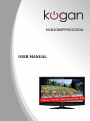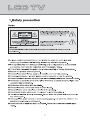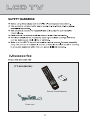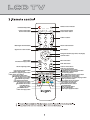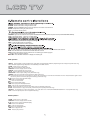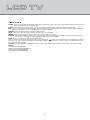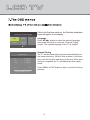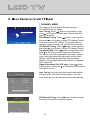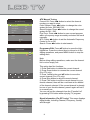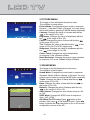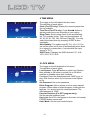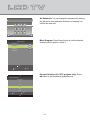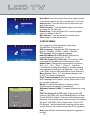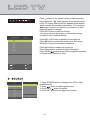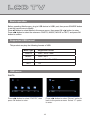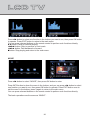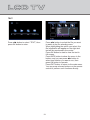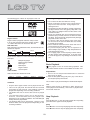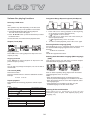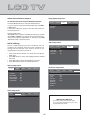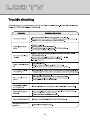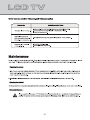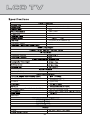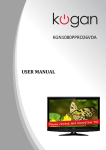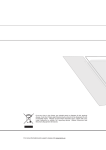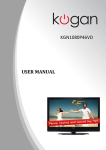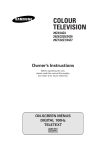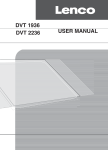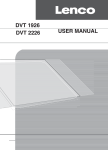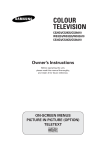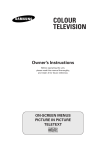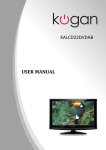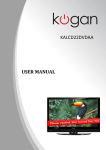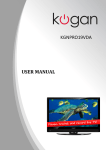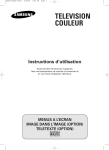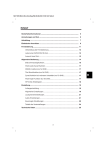Download KGN1080PPRO32VD USER MANUAL
Transcript
KGN1080PPRO32VD USER MANUAL USB..................................................................... E TITL U EN D.M /SD USB ST C.LI / RE Remote control/batteries Power cord Remote control indicator Power/Standby button P.MODE FREEZE S.MODE SLEEP Sleep function button Picture frozen button Picture mode button Sound mode button 1 1 2 2 3 4 4 55 6 6 7 8 9 Numeric buttons A/DTV 00 -/-- Multi-digits channel buttton Return channel button Signal source select button Menu button MENU SOURCE Navigation buttons (Up, Down, Left, Right) OK Confirm button EXIT Menu exit button Mute button Information display button INFO + TITLE DVD: Title button VOL CH Volume adjusting button TV: Favorite program button DVD: Angle button TV: Electronic program guide button DVD: Setup menu button TV: Teletext index button Media/DVD: Play/pause button TV: Teletext cancel button Media/DVD: Stop button TV: Teletext hold button Media/DVD: Previous button TV: Teletext size button Media/DVD: Next button TV: RED button DVD: Goto button TV: GREEN button DVD: Slow play button I/II D.MENU DVD SETUP ANGLE EPG FAV SUBTITLE USB/SD /REC.LIST ZOOM X TXT/MIX GOTO SLOW REPEAT A-B RC-TFG019 Channel select button DVD: Disc menu button ATV: NICAM function button DTV/DVD: Audio channel select button TV/Media/DVD: Subtitle button TV: Recording buttton DVD: USB/SD Card function select button TV: Display mode select button Media/DVD: Zoom in/out button TV: Recording list / Teletext subpage button DVD: Open/close button TV: Teletext on/off / mix button Media/DVD: Forward button TV: Teletext reveal button Media/DVD: Rewind button TV: BLUE button DVD: A-B repeat button TV: YELLOW button DVD: Repeat playback button P.MODE: Picture mode button, setting the picture mode. S.MODE: Sound mode button, setting the sound mode. FREEZE: Press the FREEZE button to freeze the picture on the screen at current frame. SLEEP: Sleep button, setting TV power off time. 0,1-9: TV channel selection button. -/--: Press to select a channel number higher than 9. SOURCE: Signal source selection button (ATV/DTV/Media/AV1/AV2/S-Video/PC/Component1/Component2/DVD/HDMI1/HDMI2). OK: Confirm button, confirm all the changes and settings. INFO: Press the INFO button for information. Press the EXIT button to exit the operation. I/II: TV mode--Press to choose different audio languages; DVD mode--Press to choose a different audio channel. EPG: Press the EPG button for detailed information about the channel. FAV: Press the FAV button to start the “Favorite List” for selecting your favorite program. : Press to start recording programme. REC.LIST: Press the REC.LIST button to display the recording list. DVD operation ANGLE: Press to display current playback angle, press again to toggle between different playback angle code in sequence (DVD mode only). Note: Selectable playback angle depends on the availability of the DVD contents. ZOOM: Press to zoom in the picture. I/II: Press to select different audio channel. SUBTITLE: Press to display current sub-title. D.MENU: Press to display the menu for disc. TITLE: Press to display the title (DVD mode only). DVD SETUP: Press to open setting menu (DVD mode only). USB/SD: Press to choose USB or SD card function (DVD mode only). q: Press this button when the TV is powered on, the disc tray is pushed out. Insert the disc with label to the front. Press this button again to close the disc tray and the unit starts playing automatically. (DVD mode only). l: Press to play or pause the DVD display. d: Press to move backward. c: Press to move forward. n: Press to stop the DVD display. f: Press to play last Title/Chapter/Track. e: Press to play next Title/Chapter/Track. GOTO: Press to activate the on screen scroll down menu for edit (DVD mode only). SLOW: Press this button to play movie slowly in different styles of speed (DVD mode only). REPEAT: To playback the portion automatically, you could select one of OFF/CHAPTER/TRACK/REP ALL mode (DVD mode only). A-B: To start the repeat portion from A-B (DVD mode only). Media operation ZOOM: Press to zoom in the picture. SUBTITLE: Press to display current sub-title. l: Press to play or pause the Media display. d: Press to move backward. c: Press to move forward. n: Press to stop the Media display. f: Press to play last item. e: Press to play next item. TXT/MIX: Press it to enter teletext state and display teletext page; press this button again, display both image and teletext page at the same time. If you want to exit teletext state, press this button again. CANCEL: Do not display the content of the page, but only the channel image. Press it again to display the content of the page again. SIZE: Press it once to enlarge the content on the upper part of the page, and press it the second time to enlarge the content on the lower part of the page, and the third time to resume normal display of all the contents on the page. SUBTITLE: Press the SUBTITLE button to display the subtitle function. HOLD: Press it once to keep the display of the page, and press it again to exit hold state. REVEAL: Press it once to display the hide text, press it again to close the display of hide text. SUBPAGE: It is refer to the subpage of teletext page, i.e. subcode page. When it is pressed, the screen display the requirement of subpage code entry. If there is no subpage, it will not be displayed. In most case, there is no subpage. INDEX: Press it once to display the index for all the teletext page. Number buttons 0~9 on the remote control can be used to get to a certain page. “ ” button on the remote control can be used to display the content of previous or next page. Press the RED, GREEN, YELLOW & BLUE buttons on the remote control, the page of relevant color displayed on the lower part of the screen will be displayed. FAST TEXT: The RED, GREEN, YELLOW & BLUE buttons are used for quick access to color coded pages transmitted by FAST TEXT broadcast. Example: RED selects CITY INFORMATION, GREEN selects WEATHER INFORMATION, YELLOW selects TV PROGRAMMING, BLUE selects TRAVEL INFORMATION. 5 1 11 2 12 Power indicator. 10 Remote sensor. 8 9 Power on/off button. 8. SD/MMC/MS card slot. 9. USB2 port (Only available in DVD mode). 10. STOP button. Insert DVD with Label to the Front 11. OPEN/CLOSE button. 12. PLAY/PAUSE button. 6 9 Pb COMPONENT1 Y R L COMPONENT2 Pr Y Pb PC AUDIO ON/OFF AC IN USB1 HDMI1 Pr HDMI2 VIDEO R L VIDEO R S-VIDEO AV1 AV2 10 11 Power on/off button. AC power input terminal. USB1 input (Only available in Media mode). HDMI input. S-VIDEO input. Component video & audio input terminals (COMPONENT1). 9. Component video input terminals (COMPONENT2). 10. Composite video & audio input terminals (AV1). 11. Composite video & audio input terminals (AV2). 12. Coaxial audio signal out plug. 13. 7 L COAXIAL RF(75 ) 12 13 YPbPr AV Pb COMPONENT1 Y R L COMPONENT2 Pr Y Pb PC AUDIO ON/OFF AC IN USB1 HDMI1 HDMI2 Pr VIDEO R L VIDEO R S-VIDEO AV1 VGA use a common PC AUDIO in. 8 AV2 L COAXIAL RF(75 ) Please select an OSD Language English Español Deutsch Français Italiano OK Channel Tuning TV : 0 Programme DTV : 0 Programme Radio : 0 Programme 0% (TV) If this is the first time switch on, the First time installation menu will appear on the display. Language Press o/p/b/a button to select the desired language, then press OK button to enter the “Channel Tuning” screen. The original language of this TV is English. Channel Tuning The TV will start searching channels automatically from the lowest frequency. When it finds a station, it will store this in the first location and move to the next. When auto tuning is completed, the TV will display the first station found. Press MENU or EXIT button to skip or cancel the tuning process. Please press MENU key to exit 9 1 CHANNEL MENU Auto Tuning DTV Manual Tuning ATV Manual Tuning Programme Edit CHANNEL Signal Information Move MENU Return OK Select EXIT Channel Tuning TV : 0 Programme DTV : 0 Programme Radio : 0 Programme 0% Exit The image on the left depicts the channel menu. The definition of each option: Auto Tuning: Press button to this position, then press or OK button to enter auto tuning of both ATV and DTV channels. DTV Manual Tuning: Press button to this position, then press or OK button to enter DTV Manual Tuning. It will scan current DTV (Digital TV) program within a frequency range accurately and store the result manually. ATV Manual Tuning: Press button to this position, then press or OK button to enter ATV Manual Tuning. Programme Edit: Press button to this position, then press or OK button to enter Programme Edit screen. You can do such editing operations as delete, rename, move, skip (sign/cancel the skip mark) and fav (add/ delete to the favorite program list) for the selected channel in the available channel list when the “Programme Edit” is selected. Signal Information (For DTV only): Press button to this position, then press or OK button to enter Signal Information screen. Auto Tuning: It will auto scan the channels automatically, and stop at the end of the channel search. The auto scan result stores in the internal memory automatically. (TV) Please press MENU key to exit DTV Manual Tuning: Press b/a button to select channel, then press OK button to search programs. DTV Manual Tuning VHF CH 9A Press OK to search Bad Freq: 205.50 Mhz Good 10 ATV Manual Tuning: Current CH: Press b/a button to select the channel number you want to store. Color System: Press b/a button to change the color system as Auto, SECAM, PAL. Sound System: Press b/a button to change the sound system as DK, I, BG. Fine-Tune: Press b/a button to scan current program within a frequency range accurately and store the result manually. AFC: Press b/a button to set the Automatic Frequency Control to On or Off. Search: Press b/a button to start search. ATV Manual Tuning Current CH 1 Color System PAL Sound System BG Fine-Tune 44.00 MHz AFC Off Search Menu Programme Edit 1 S-43 ATV 2 S-09 ATV 3 S-11 ATV 4 S-14 ATV Delete OK Rename FAV Move Fav Signal Information Channel 154 Skip Menu Programme Edit: Press o/p button to move the highlighted bar. Press the colored short-cut keys to do the editing operations, and press MENU button to stop the editing work. Note: Before doing editing operations, make sure the channel list is not an empty one. This option has five functions: 1. Press Red button to delete the current channel. 2. Press Green button to rename the current channel (For ATV only). 3. Press Yellow button and o/p button to move the current channel (For ATV only). 4. Press Blue button to skip the current channel. 5. Press FAV button to set the current channel to your favorite channel, there will be a red heart at the behind of the channel selected. If the current channel is already be one of your favorite channel, press it again will set it to a normal one. You can call out the channels from the “Favorite List” by pressing FAV button while enjoying TV program. Signal Information (For DTV only): This menu displays signal details, including Channel, Frequency, Quality and Strength. Frequency 205.50 Mhz Quality 99 Strength 22 11 2 PICTURE MENU Personal Picture Mode PICTURE Contrast 50 Brightness 50 Colour 50 50 Tint 30 Sharpness Move Return MENU Colour Temp Normal Noise Reduction Middle OK Select EXIT Exit The image on the left depicts the picture menu. The definition of each option: Picture Mode: Changes the picture mode in sequence: Dynamic Standard Mild Personal. You may select the picture mode by pressing P.MODE button repeatedly. Contrast: Changes the value of contrast with the key in the range of 0 to 100. Brightness: Changes the value of brightness with the key in the range of 0 to 100. Colour: Changes the value of colour with the key in the range of 0 to 100. Tint: Changes the value of tint with the key in the range of 0 to 100 (For NTSC signal only). Sharpness: Changes the value of sharpness with the key in the range of 0 to 100. Colour Temp: Changes the colour temperature in sequence: Cold Normal Warm. Noise Reduction: Changes the picture noise reduction in sequence: Off Low Middle High Default. 3 SOUND MENU Standard Sound Mode 50 Treble 50 Bass 0 Balance SOUND Auto Volume Off SPDIF Mode Auto Off AD Switch Move Return MENU OK AD Switch Select EXIT On AD Volume 30 Menu Exit The image on the left depicts the sound menu. The definition of each option: Sound Mode: Changes the sound mode in sequence: Standard Music Movie Sports Personal. You may select the sound mode by pressing S.MODE button repeatedly. Treble: Changes the value of treble with the key in the range of 0 to 100. Bass: Changes the value of bass with the key in the range of 0 to 100. Balance: Changes the value of balance with the key in the range of -50 to +50. Auto Volume: Changes the auto volume mode to “On” or “Off”. SPDIF Mode: Changes the SPDIF mode in sequence: Auto Off PCM. AD Switch (For DTV only): Press button to this position, then press or OK button to enter. Press b/a button to select the audio descriptor to On or Off as well as adjust the volume of the AD. 12 4 TIME MENU -- -- -- -- Clock NSW/ACT Time Zone Off Sleep Timer Move Off Auto Standby TIME 15 S OSD Timer MENU Return OK Select EXIT Exit The image on the left depicts the time menu. The definition of each option: Clock (For DTV only): Display the current system time. It’s not available. Time Zone (For DTV only): Press p/o/b/a button to set the proper time zone according to your region. Sleep Timer: Set the sleep timer to put automatically the TV in standby mode. Timer can be selected as 10, 20, 30, 60, 90, 120, 180, 240 and 0 Min(Off). You may select the sleep timer by pressing SLEEP button repeatedly. Auto Standby: The options are Off, 3 H, 4 H, 5 H. You can set the main unit to turn off automatically when there is no signal in a preset time (1 minute while the input source is "PC"). OSD Timer: Changes the OSD timer as 5 S, 10 S, 15 S, 20 S, 25 S, 30 S. 5 LOCK MENU Off Lock System Set Password Block Program Parental Guidance LOCK Move NO BLOCK Key Lock Hotel Mode MENU Return OK Select Off EXIT Exit The image on the left depicts the lock menu. The definition of each option: Lock System: Press o/p button to select Lock System, then press a or OK button to select On or Off which enables or disables below lock functions. Password: Enter the default password “0000” to go to the LOCK function menu if you have set Lock System to On. Set Password: Set a new password. Block Program: Add or release a lock to some special program. When watch a locked program, a dialogue box appears. You should enter the correct password. The initial password is “0000”. Parental Guidance (For DTV program only): Set the parental guidance level. Key Lock: Set to On, the keypad on the main unit except POWER button cannot work. Hotel Mode: Set the hotel mode function. 13 Set Password: You can change the password by entering the old and a new password and then re-entering it to confirm the new one. Please enter old password Please enter new password Confirm new password Clear Cancel Block Program: Press Green button to lock the desired channel, press it again to unlock it. Block Program 350 DVB-4-1 DTV 351 DVB-4-1 DTV 352 DVB-4-1 DTV 353 DVB-4-1 DTV Lock OK Menu Parental Guidance (For DTV program only): Press o/p button to set the parental guidance level. Parental Guidance BLOCK ALL G PG M MA AV OK Menu 14 Off Hotel Mode Source Lock HOTEL Default Source Off Default Prog 1 100 Max Volume Clear Lock Move MENU Return OK Select EXIT Exit Hotel Mode: Have the priority than other options below. To set below options, this item must be set to “On” firstly. Source Lock: To set the input source item which you want to be locked. Default Source: To set the default input source when you open the TV main unit. Default Prog: To set the default ATV channel program when you power on the TV. Max Volume: To set the maximum volume value. Clear Lock: To clear all the locks. 6 SETUP MENU English OSD Language West TT Language Off Hearing Impaired PVR File System SETUP Aspect Ratio 16:9 Blue Screen On First Time Installation Reset Software Update (USB) Move MENU Return OK Select Select Disk Check PVR File System EXIT C: Start USB Disk Format Time Shift Size Speed Free Record Limit OK Exit The image on the left depicts the setup menu. The definition of each option: OSD Language: Changes the OSD language as English Spanish French Italian German. TT Language: Set the teletext language. Hearing Impaired (For DTV only): Changes the hearing impaired mode to “On” or “Off”. PVR File System (For DTV only): To check the USB connected and provide with the recording function. Aspect Ratio: Changes the aspect ratio in sequence: Auto 4:3 16:9 Zoom 1 Zoom 2 Just Scan. (“Just Scan” is panoramic display, so black edging may appear according to the data rate. “Auto” and “Just Scan” may be not available in some sources.) Blue Screen: Set to “On”, blue screen displays; set to “Off”, blue screen disappears. First Time Installation: Set relevant options including OSD Language and Channel Tuning. Please refer to P8 for concrete operations. Reset: To set all the options to factory setting (Set this option only when it is necessary). Software Update (USB): To update software by using USB. 6 Hr. Menu PVR File System (For DTV only): Firstly insert USB device to the USB1 port, and press o/p button to choose “Check PVR File System”, then press OK button to start checking. This process needs some seconds. If it finishes, the word “SUCCESS” will be shown after “Check PVR File System”, and the speed will be shown on the menu as well. Now you can record and save the DTV programme. Note: Hard disk with self-contained power is suggested to be used. 15 [00:00:59] (0000:23:40) Play FB FF Prev. Next Pause Stop 9 Nine Digital 15:51 Recorded List Press button on the remote control to start recording the programme. “ ” mark appears at the top left corner of the TV screen, and the title bar appears at the bottom which includes the recording information. You can press b/a button to select one function you want to run, then press OK button to operate. Press EXIT button to hide the title bar. You can press relevant buttons on the remote control to perform such functions directly. Programme Press REC.LIST button to display the recorded list. Press o/p button to select the desired one, then press OK button to play the recorded programme. HI-1 HI-2 HI-3 Press Red button to delete the current list. Press Green button to show the list’s information. Press INDEX button to sort all the programs according to Programme, Channel or Time. HI-4 HI-5 Delete INFO OK Index Input Source Input Source ATV HDMI1 DTV HDMI2 Media AV1 AV2 S-Video 1. Press SOURCE button to change from ATV to other available inputs. 2. Press button to select signal source. 3. Press OK or button to confirm. 4. Press EXIT button to exit signal souce menu. PC Componet1 Componet2 DVD OK OK 16 Basic operation Before operating Media menu, plug in USB device in USB1 port, then press SOURCE button to set the input source to Media. Press o/p button to select Media in the source menu. then press OK or a button to enter. Press b/a button to select the submenu: PHOTO, MUSIC, MOVIE or TEXT, and press OK button to confirm. Supported USB format This product can play the following formats of USB. Mode Type Supported Format PHOTO PNG / JPEG / BMP MUSIC WMA / MP3 MOVIE AVI / DAT / MP4 / MPG TEXT TXT USB menu PHOTO Press b/a button to select “Return” option to back to the previous menu. Select “C” option to enter. Press b/a button to select “PHOTO”, then press OK button to enter. 18 EXIT Exit EXIT Exit Press b/a button to select the file you want to watch in the file selecting menu. When highlighting the option you select, the file information will appear on the right and picture will be previewed in the center. Press OK button to start a slideshow. Press Red button then select “Yes” or press OK button to delete the file selected. Press INFO button to show the menu in the bottom, and you can press b/a button to select one function you want to run, then press OK button to operate. Press EXIT button to return to the main menu. You can press relevant buttons on the remote control to perform such functions directly. l button: Pause or resume playing. f/e button: Skip to previous or next picture. n button: Stop playing and return to the main menu. MUSIC EXIT Exit Press b/a button to select “MUSIC”, then press OK button to enter. Press b/a button to select the file you want to listen in the file selecting menu. When highlighting the option you select, the file information will appear on the right and song will be played automatically. 19 Press b/a button to select one function in the bottom you want to run, then press OK button to operate. Press EXIT button to return to the main menu. You can press relevant buttons on the remote control to perform such functions directly. l button: Pause or resume playing. f/e button: Skip to previous or next music. d/c button: Fast backward or forward. n button: Stop playing and return to the main menu. MOVIE EXIT Exit Press b/a button to select “MOVIE”, then press OK button to enter. Press INFO button to show the menu in the bottom, and you can press b/a button to select one function you want to run, then press OK button to operate. Press EXIT button once to exit the menu in the bottom, press it again to return to the main menu. You can press relevant buttons on the remote control to perform such functions directly. The basic operations are the same as “MUSIC”. 20 TEXT EXIT Exit Press b/a button to select “TEXT”, then press OK button to enter. Press b/a button to select the file you want to watch in the file selecting menu. When highlighting the option you select, the file information will appear on the right and text will be previewed in the center. Press OK button to start to view the text in full screen. Press INFO button to show the menu in the bottom, and you can press b/a button to select one function you want to run, then press OK button to operate. Press EXIT button to return to the main menu. You can press relevant buttons on the remote control to perform such functions directly. 21 Handling, Storing and Cleaning Discs The following types of discs can be played on this unit. Disc type and logo mark DVD TM CD Region Number Region number (Regional restriction code) is builtin to the unit and DVD video discs. Region number “4” of DVD video discs can be used on this unit. DVD Video Disc DVD video discs are divided into titles, and the titles are subdivided into chapters. Title 1 Chapter 1 Title 2 Chapter 2 Chapter 1 Chapter 2 Chapter 3 There are the marks on some DVD video disc package. Examples: Multiple languages Multi-language subtitles Multi-angle Multi-aspect Region number Closed caption 3 2 3 16:9 LB 4 Ŗ Do not touch the disc door while it is moving. Ŗ Never put anything except a 5-inch (12cm) DVD (or CD) into the disc in/out slot. Foreign objects can damage the unit. Ŗ Fingerprints and dust should be carefully wiped from the signal surface of the disc (glossy side) with a soft cloth. Wipe in a straight motion from the center to the outside of the disc. Ŗ Never use chemicals such as record cleaning sprays, antistatic sprays or fl uids, benzene or thinner to clean the discs. These chemicals will permanently damage the plastic surface of the disc. Ŗ To remove a disc from its storage case, press down on the center of the case and lift the disc out, holding it carefully by the edges. Ŗ Discs should be returned to their cases after use to protect them from dust and scratches. Ŗ To prevent warping the disc, do not expose it to direct sunlight, high humidity or high temperatures for extended periods of time. Ŗ Do not apply paper or write anything on either side of the disc. Sharp writing instruments, or the inks used in some felt-tip pens, may damage the surfaces of the disc. Basic Playback “ ” may appear on the TV screen during operation. This icon means that the function is not available on the disc now. Audio CD Disc Preparations Audio CD discs are divided into tracks. 1. Turn on the TV and press SOURCE button to select the input source as "DVD"; 2. Insert the disc (label facing away from you) to the disc in/ out slot (side panel) until it clicks. Track 1 Track 2 Track 3 Track 4 Track 5 The TV starts to play automatically the first file/track/chapter. CAUTION: Ŗ Only the above types of discs can be played on this unit. Ŗ This unit can play back the DVD-R that has recorded movie data as well. However, some DVD-Rs cannot be played back depending on the recording conditions. Ŗ The DVD-R that has no movie data cannot be played back. Ŗ The DVD-RW (Video mode) can be played back. However, some DVD-RWs cannot be played back depending on the recording conditions. The DVD-RW (VR mode) cannot be played back. Ŗ The DVD+R/+RW can be played back. However, some DVD+R/+RWs cannot be played back depending on the recording conditions. 23 Note: While in other function, it alternate to "DVD" function and starts playback automatically when insert a playable disc into the disc in/out slot. Stop Playback [CD] Press l button to stop the playing back disc temporarily, press this button again to resume playback. [DVD] Press n button once to stop the playing back disc temporarily. Press n button twice to stop the playing back disc completely. Various disc playing functions Designated Range Repeat Playback (A-B Repeat) Point A Selecting a DVD menu Point B Notes: 7KHRSHUDWLRQPD\GLIIHUGHSHQGLQJRQWKHGLVFXVHG 6HOHFWLQJDPHQXPD\QRWEHSRVVLEOHRQVRPHGLVFV 1.Press MENU/SUBPAGE button during playback. The main menu screen will appear. 2.Press 4/ 5/ b / a button (or the number buttons) to select the desired menu. 3.Press OK button, the selected menu playback starts. Chapter (Track) Skip 1. Press A-B b u t t o n during playback at the beginning of the section you want to repeat (Point A). Ŗő A” appears on the TV screen. 2. Press A-B b u t t o n again at the end of the section you want to repeat (Point B). Ŗő AB” appears brie y on the TV screen. 3. To return to normal playback, press A-B b u t t o n again. Selecting Subtitle Language [DVD] Press SUBTITLE b u t t o n repeatedly during playback until the desired subtitle language appears on the TV screen. Example: SUBTITLE 01/03 ENG Note: Not all disc supports this function. Skipping forward Press e button during playback to skip to the next chapter (or track). Skipping backward Selecting Audio Soundtrack Language (Multi-Language) [DVD] Press f b u t t o n during playback to skip back to the SUHYLRXVFKDSWHURUWUDFN This operation works only with discs on which multiple audiosoundtrack languages are recorded. Note: You can skip only through the chapters, not RYHU the title on the DVD disc. Title search [DVD] Hello! Holà! ¡Hola! Press I/II button repeatedly during playback until the desired language appears on the TV screen. Notes: :KHQWKHGHVLUHGODQJXDJHLVQRWVHOHFWHGHYHQLIWKH EXWWRQLVSUHVVHGWKHODQJXDJHLVQRWDYDLODEOHRQWKHGLVF :KHQWKHSRZHULVWXUQHGRQRUWKHGLVFLVUHSODFHGVHOHFW the language again. ,IWKHODQJXDJHLVQRWUHFRUGHGRQWKHGLVFRQO\WKH DYDLODEOHODQJXDJHRQWKHGLVFZLOOEHKHDUG Press GOTO button. Press the number buttons to enter the desired title number. Example: T: 01/01 C: 01/15 Repeat playback 3UHVV5(3($7EXWWRQGXULQJSOD\EDFNWRDFWLYDWHUHSHDW mode: [DVD] If you want to.. Repeat chapter ( CHAPTER) TITLE) Repeat title ( ALL) Repeat all ( Repeat off Press REPEAT button ... Selecting On-Screen Information Once Twice Three times Four times Press INFO b u t t o n repeatedly to show the disc information (Title, Chapter, Title elapsed playing time, Language, etc.). [CD] If you want to... Repeat current track Repeat all tracks Repeat off Press REPEAT button ... Once Twice Three times 24 KODAK Picture/JPEG CD Playback Dolby Digital setup menu To start the slide show from the thumbnail pictures: General 1.Press o / a/ p/ b button to select the desired picture. 7RJRWRWKHQH[WRUSUHYLRXVWKXPEQDLOSLFWXUHVSUHVV e or f button. 2. Press OK or a button 3OD\ to VWDUW the slide show IURP the selected picture. AUDIO Dolby VIDEO Preference Dolby VIDEO Preference --DOLBY DIGITAL SETUP-DUAL MONO DYNAMIC 'XULQJWKHVOLGHVKRZ 3UHVVl EXWWRQWRSDXVH3UHVV aEXWWRQ3OD\WRFRQWLQXH 3UHVVe or fEXWWRQLWVNLSVWRWKHQH[WRUSUHYLRXVILOH ,I the picture DSSHDUV upside down or VLGHZD\V press o / a/ p/ b button to flLSURWDWHWKHSLFWXUH Video setup menu Initial settings Once the LQLWLDO VHWWLQJV KDYH been FRPSOHWHG the unit FDQDOZD\V be RSHUDWHG under the VDPH FRQGLWLRQV7Ke VHWWLQJV will be UHWDLQHG in the PHPRU\ until WKH\ DUe FKDQJHGHYHQLIWKHSRZHULVWXUQHGRII Press DVD 6(783EXWWRQ to DFWLYDWH the DVD SOD\HU OS'PHQX Ŗ Press b/a button to PRYH DQG KLJKOLJKW between different VXEPHQX Ŗ Press o/ pEXWWRQWRHQWHUWKHKLJKOLJKWHGVXEPHQX Ŗ 3UHVV'9'6(783EXWWRQWRH[LWWKH26'PHQX General AUDIO --VIDEO SETUP PAGE-SHARPNESS HIGH BRIGHTNESS OO CONTRAST OO General setup menu Preference setup menu General AUDIO Dolby VIDEO Preference --GENERAL SETUP PAGE-TV DISPLAY General AUDIO Dolby VIDEO Preference --PREFERENCE PAGE-- Wide ANGLE MARK ON TV TYPE OSD LANGUAGE ENG AUDIO PAL NTSC ENG SCREEN SAVER ON SUBTITLE OFF LAST MEMORY OFF DISC MENU ENG HEBREW PARENTAL PASSWORD DEFAULT Audio setup menu General AUDIO Dolby VIDEO Preference --ANALOG AUDIO SETUP PAGE-DOWNMIX IMPORTANT NOTICE 7KHIDFWRU\VHWWLQJRI3,1&RGHLV ,I \RX IRUJRW the SDVVZRUG \RX YH VHW input WKHLQLWLDOSDVVZRUG 25 26 27 31.5 inch 698.4mm (H) X 392.85mm (V) 16:9 1920 X 1080 450 cd/m 4000:1 176 176 0.1213mm (H) X 0.3638mm (V) 16.7M 6.5ms Speaker (Built-in) 2 (10W, 8 Ohm) YPbPr Input 2 S-VIDEO 1 (4 pin DIN) 2 3 (For YPbPr, AV, S-VIDEO) 2 1 USB Input 1920x1080 135W 28 pin